毎月何十本ものWordPress投稿を公開している私たちは、スペルミスや文法エラーを見逃しやすいことを身をもって知っています。何度も投稿に目を通した後でも、誤字脱字はどうにか公開することができます。
私たちの経験では、他のツールでコンテンツを書いてからWordPressに貼り付けると、フォーマットの問題を修正するのに時間がかかります。
長年にわたり多くの解決策を試してきた結果、WordPress内で専用の文法チェックツールを使用するのが最も効率的であることがわかりました。
このガイドでは、投稿エディターを離れずにWordPressの文法やスペルミスをチェックする方法をご紹介します。
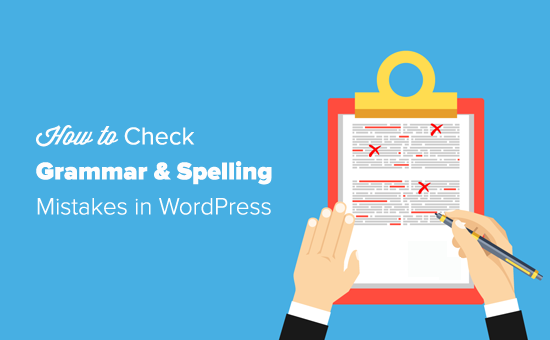
WordPressに文法・スペルチェッカーを追加する
WordPressのプラグインやオンラインツールには、文章を改善するのに役立つものがたくさんあります。私たちは一般的な文法チェックソリューションをすべて試しましたが、最終的にGrammarlyをチームに最適な設定として選びました。
GrammarlyはAIを搭載したライティング・アシスタントで、文章中の文法やスペルミスを防ぐ手助けをしてくれます。
文章を書くと自動的にスペルや文法をチェックし、エラーをハイライト表示するので、WordPressサイト上でエラーを修正することができます。
無料ツールですが、有料アップグレードでより多くの機能をご利用いただけます。無料版では、重要な文法、句読点、スペルミスを修正することができます。
プレミアム・ツールには、あなたの文章を改善するための高度な文法、文章構成、スタイル機能があります。プレミアム版には、160億以上のウェブページをチェックする剽窃チェック機能もあります。
ウェブブラウザーにGrammarly Extensionをインストールする。
WordPressでGrammarlyを使用する最も簡単な方法は、彼らのブラウザー拡張機能をインストールすることです。Grammarlyには、主要なウェブブラウザすべてに対応した無料のブラウザー拡張機能があります。
Grammarlyのブラウザー拡張機能を使う一番の利点は、すべてのサイトで使えることです。メール、ソーシャルメディア投稿、Googleドキュメント、Slackなどを即座に校正することができます。
Grammarlyの公式サイトにアクセスし、無料アカウントを作成することで、拡張機能をインストールすることができます。
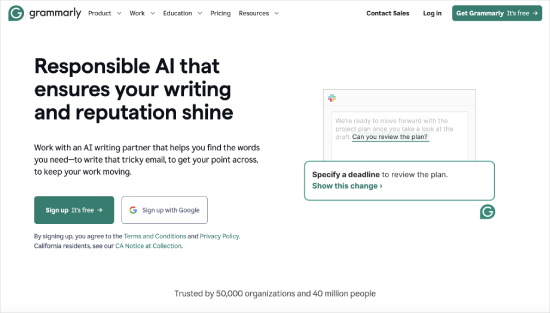
その後、Grammarlyアプリまたはブラウザー拡張機能をダウンロードしてインストールするオプションがあります。
Grammarlyブラウザ拡張機能をインストールすると、ブラウザの拡張機能バーに表示されます。クリックすると設定が表示されます。
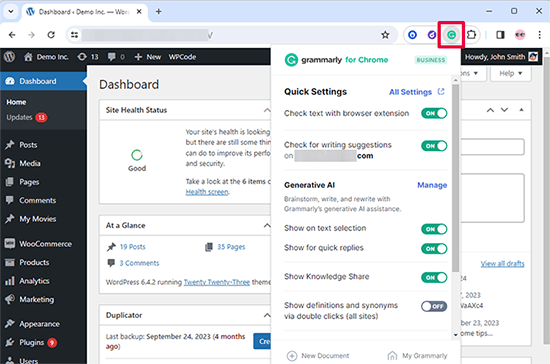
無料のGrammarlyプランでは、重要な文法、基本的な句読点、スペルミスを修正できます。プレミアムプランのGrammarly Proには、高度な文法チェック、スタイル提案、その他のプレミアム機能があります。
📝 Grammarly Proへのアップグレードをお考えの方は、専用コードで60%オフの特別割引をご利用いただけます。
どちらのバージョンにもジェネレーティブAIによるライティングアシスタントがビルトインされている。
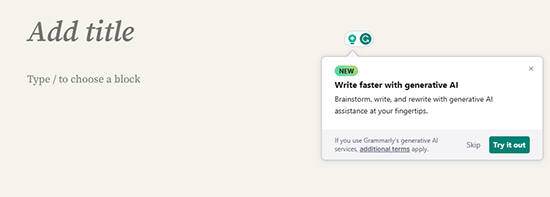
投稿のトーンを設定したり、より良い投稿にするために役立つヒントを画面上で使うことができる。
また、ChatGPTプロンプトと同じように使える100の無料プロンプトもあります。
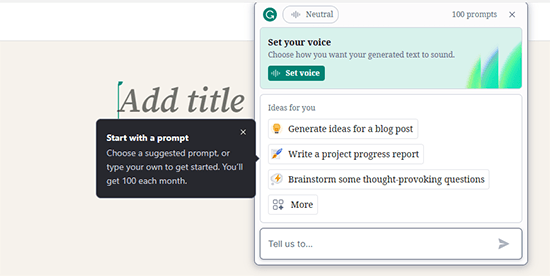
Grammarlyでは、Grammarlyエディターを使って文章を書くこともできます。
この直感的なエディターには、文法とスペルチェック機能があります。投稿のトーンを設定したり、ライティングスコアを表示したり、AIによる提案を画面上で見ることができます。
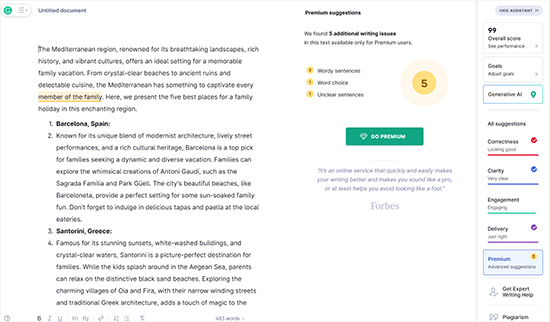
WordPressの文法とスペルミスをチェックする
ブラウザーにGrammarly拡張機能を追加すると、WordPressの投稿エディターで文章作成の候補が表示されるようになります。
新しいGutenbergブロックエディターと古いクラシックエディターで動作します。
WordPressの投稿エディターを開いて書き始めるだけです。Grammarlyがリアルタイムで校正を開始し、スペルや文法のエラーを通知します。
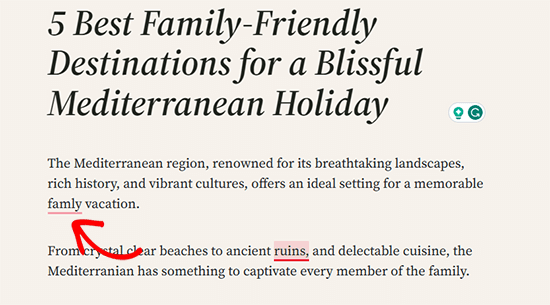
上のスクリーンショットのように、重大なライティングエラーには赤いアンダーラインが表示されます。
下線を引いた単語をクリックすると、修正候補が表示されます。

提案を受け入れたい場合は、提案された語句を青字でクリックしてください。
文章をそのままにしたい場合は、削除アイコンの横にある「却下」をクリックします。そうすることで、Grammarlyの提案が削除されます。
一番下に「See more in Grammarly」オプションがあります。これをクリックすると、新しいGrammarlyのポップアップが開き、詳細を見ることができます。
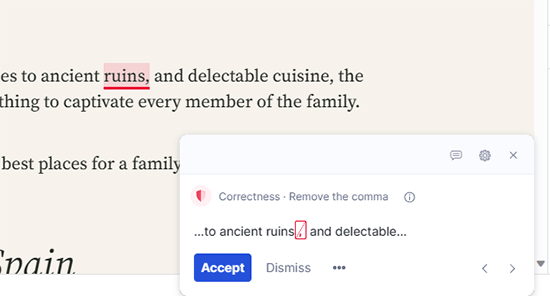
上のスクリーンショットのように、ライティングの重要な問題には赤い下線が引かれ、高度な問題には青い下線が引かれています。
ブログ投稿の校正が終わったら、変更を保存してください。
Grammarlyのその他の使い方
ブラウザー拡張機能Grammarlyを使えば、WordPressエディターで文法やスペルなどの間違いを簡単に修正することができます。しかし、Grammarlyを使うにはいくつかの異なる方法もあります。
ここで簡単に説明しよう。
1.ウェブアプリケーションとしてGrammarlyを使用する
Grammarlyはウェブブラウザーで開くシンプルなウェブアプリケーションを提供します。文書を入力またはアップロードできるプラットフォームを提供します。
ブラウザーでGrammarly.comを開き、アカウントにログインするだけです。あなたのGrammarlyアカウントのダッシュボードに到達します。新しい文書を作成するか、コンピューターからアップロードすることができます。
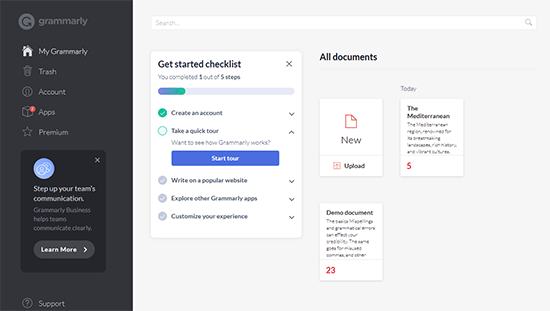
Grammarlyクラウドエディターを使えば、ブラウザー拡張機能を使うのと同じように、文章を書いて校正することができます。
編集が終わったら、投稿をコピー&ペーストしてWordPressの投稿エディターに貼り付けます。
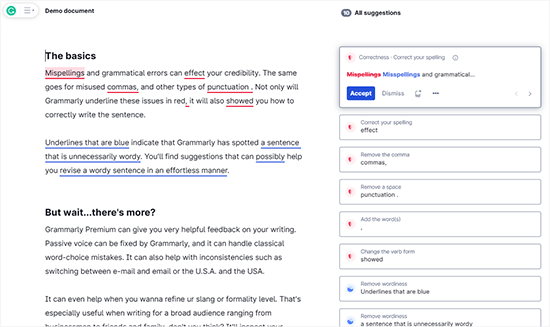
⚠️ GrammarlyからWordPressにテキストをコピーすると、フォーマットの問題が表示されることがあります。これを修正するには、プレーンテキストとして貼り付けるか、投稿前にコードをクリーンアップしてください。さらに詳しく知りたい方は、WordPressでコピー&ペーストする方法のガイドをお読みください。
2.モバイルおよびデスクトップアプリとしてGrammarlyを使用する
GrammarlyはmacOSとWindows用のデスクトップアプリとしてもご利用いただけます。これにより、Microsoft Office、メールクライアント、インスタントメッセージングアプリなど、コンピューター上のあらゆる場所でGrammarlyを使用することができます。
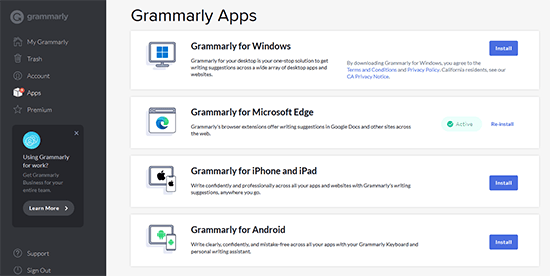
現在、多くのコミュニケーションがモバイル端末で行われています。GrammarlyをiPhone、iPad、Android携帯にインストールすれば、外出先でも同じ文法・スペルチェック機能を楽しむことができます。
執筆のためのその他のリソース
この投稿がWordPressの投稿にスペルミスや文法ミスがないかチェックするのにお役に立てば幸いです。その前に、以下のリソースもぜひチェックしてみてください:
If you liked this article, then please subscribe to our YouTube Channel for WordPress video tutorials. You can also find us on Twitter and Facebook.





Ahmed elsayed
Can I accept all suggestions on the WordPress page one time with one click to save them for the whole post instead of doing it one word by one word?
WPBeginner Support
Not at the moment, if you wanted that feature, you could recommend it to their support.
Admin
George
Thank you. I had totally forgotten about Grammarly!
WPBeginner Support
You’re welcome
Admin
Cindi Dean Wafstet
Grammerly was working great for me and then suddenly disappeared. I even upgraded to a paid account hoping that work, but it still isn’t on my WordPress account. What am I doing wrong and how do I fix it?
WPBeginner Support
We would recommend reaching out to Grammarly’s support and they would be able to assist.
Admin
Cindi Dean Wafstet
Thanks… it’s working now. Seems like it was just a delay.
Jesseca
I’ve struggled with this for a long time, and I *finally* found the answer.
Grammarly only works on WordPress IF you access it through the wp-admin interface. Go to the main page of your website and add “/wp-admin/” and then access the post or page you want to proofread with Grammarly.
It’s definitely a pain, but it does work. More or less.
George
It’s good to know that Grammarly works for you with Gutenberg but for me, it doesn’t. I just recently updated my WP to V5.
Are you using FFox or Chrome for WP editing?
It doesn’t do anything for me in Chrome but before updating to Gutemberg it worked great…
Any suggestions would be appreciated.
Thanks
WPBeginner Support
We’ve used both browsers you may want to ensure that Grammarly is up to date and not disabled for your admin area for common reasons why it isn’t showing you the errors.
Admin
Luong Nguyen
I do not know English but I want to create a blog to share in English, so is it ok to use it?
WPBeginner Support
That would be a personal preference decision for deciding the language you use for your site.
Admin
Anastasios Lefas
Great article with detailed usage explanation and easy to follow instructions Thanks for sharing
WPBeginner Support
Thank you, glad you like our article
Admin
Vladimír Juroško
Thank you for great post. I use for this purpose Grammarly.
WPBeginner Support
You’re welcome, glad you’re using Grammarly
Admin
Andrea Pilotti
I’m looking for Italian grammar checking
WPBeginner Support
We do not have a recommended grammar checker for other languages at the moment but we will keep an eye out
Admin
Jeremy
It is a good extension but being that I do web design I have seen that it can glitch the saving post or pages in WordPress that is the main issue if using while editing or creating posts or pages
WPBeginner Support
Thanks for sharing your experience with it, while we didn’t run into that issue we will keep an eye out
Admin
Brett Strydom
The TinyMCE Spell Checker plugin has been abandoned. What a shame really. I would have used it in a heartbeat.
Daniel
Hi
Firstly AtD is was done of my favourite addons – built originally by a talented lady developer as I recall. However, it seems to have an issue when it checks a update to a post ( not the initial check): it messes with the formatting e.g. images appear misaligned. In the end I uncheck the check on an amendment” option as it came a really pain. The pre-jetpack version also had this issue last time I used it in this way. Do you know if this issue has been resolved.
WPBeginner Support
Daniel, we were unable to see the issue you described with this fork of the plugin.
Admin
Kathleen Fee
Thank you for your generous free time to help us beginners! Should this plug in be giving us spelling suggestions or just showing us spelling errors? Thanks again!
WPBeginner Support
It will show suggestions as well.
Admin
gkrish
nice and useful article
Aditya Shirodkar
I’ll definitely give tinycme a try right away :)… Thanks!
Jerry Zurek
We use WordPress for a newspaper and so we have many users. Does each user have to turn it on for herself or is there a universal switch?
WPBeginner Support
It will be available to each user in the post editor. But users can set how they want the button to proofread content for them,
Admin
Krish Murali Eswar
We use Grammarly. We have tried the tinycme but not happy with the results.
Boby Kurniawan
Great info thanks, now i can learn to post with english