FTPを使ってWordPressのメディアファイルを一括アップロードしたいですか?
初期設定では、FTP経由でWordPressにメディアファイルをアップロードすることはできません。これは、一度にたくさんのファイルをアップロードして時間を節約したいサイトオーナーにとってはイライラさせられることでしょう。
この投稿では、FTPを使ってWordPressのメディアファイルを簡単に一括アップロードする方法を紹介します。
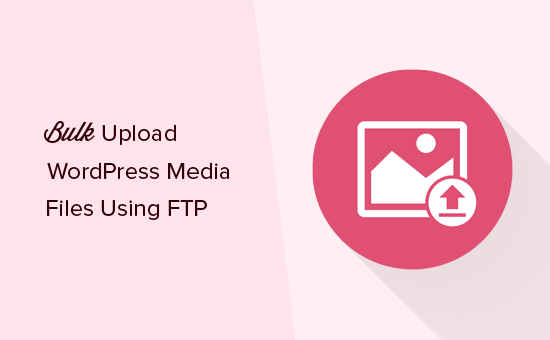
FTPを使用してWordPressメディアファイルを一括アップロードする理由
ほとんどの場合、メディアライブラリを使ってWordPressサイトに複数のファイルを一括アップロードできます。
メディアライブラリの「アップロード・ファイル」タブをクリックし、「ファイルを選択」をクリックするだけです。
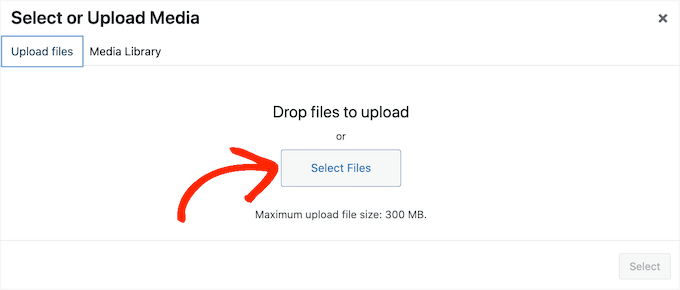
ポップアップが開き、メディアファイルを好きなだけ選択してWordPressにアップロードできる。
もう一つのオプションは、WordPressダッシュボードのメディア ” 新規追加に行くことです。ここで、メディアライブラリにファイルをドラッグ&ドロップするか、「ファイルを選択」をクリックし、アップロードしたい写真、画像、音声、その他のファイルを選択します。

ほとんどの場合、ファイルの一括アップロードに必要なのはこれだけです。しかし、最大ファイルアップロードサイズ制限などのWordPressエラーが表示されたり、メディアファイルのアップロードに時間がかかったりすることがあります。
このような場合は、FTPを使ってメディアファイルを一括アップロードすることができます。問題は、WordPressはFTP経由でアップロードされたファイルを認識しないため、これらのメディアファイルがWordPressダッシュボード内に表示されないことだ。
そこで、FTPを使用してメディアファイルを一括アップロードし、WordPressダッシュボード内でそれらのファイルを表示できる回避策を見てみよう。
WordPressのメディアファイルをFTPで一括アップロードする
まず、FileZillaなどのFTPクライアントを使用してWordPressサイトに接続する必要があります。FTPでWordPressサイトにファイルをアップロードする方法については、初心者向けガイドをご覧ください。
サイトに接続したら、FTPクライアントで/wp-content/uploads/フォルダーに移動する必要があります。
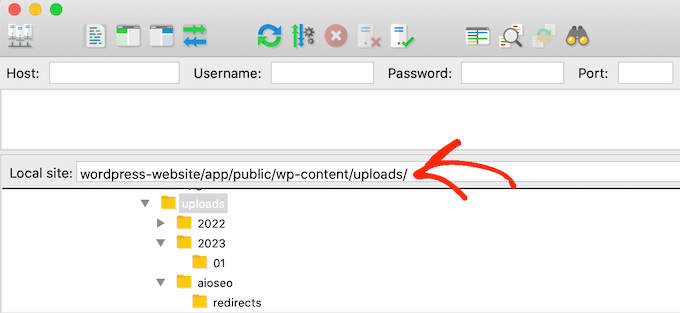
uploads’フォルダーの中に、年月ごとに異なるフォルダーがあります。WordPressは初期設定でこのようにメディアファイルを保存しているので、メディアファイルを現在の年月のフォルダーにアップロードする必要があります。
このフォルダーが存在しない場合は、作成することができます。例えば、WordPressブログの「2024」フォルダーを開き、2月の「02」フォルダーを新規作成します。
その後、メディアファイルをすべてフォルダーに追加するだけです。メディアファイルのアップロードには、ファイルのサイズやWordPressホスティングサービス、インターネットの速度によって時間がかかる場合があります。
画像、音声、動画などのメディアファイルをすべてWordPressにアップロードしたら、WordPressダッシュボードにインポートする準備が整いました。
WordPressでFTPメディアアップローダーを表示する
この時点で、メディアファイルをサイトのサーバーにアップロードすることに成功しました。しかし、FTPを使ってファイルをアップロードした場合、WordPressはファイル情報をデータベースに保存しません。つまり、これらのメディアファイルはWordPressダッシュボードに表示されません。
これを解決しよう。
最初に必要なことは、Bulk Media Register プラグインをインストールして有効化することです。詳しくは、WordPressプラグインのインストール方法のステップバイステップガイドをご覧ください。
有効化した後、Bulk Media Register ” Bulk Registerに進んでください。最初のドロップダウンメニューを開き、FTPでメディアファイルを追加したフォルダーを選択します。
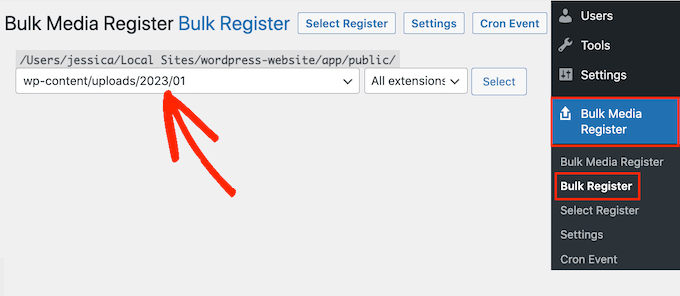
2番目のドロップダウンメニューを「すべての拡張子」のままにしておくか、特定のファイル拡張子を選択することができます。
例えば、PNGメディアファイルだけをインポートしたい場合は、ドロップダウンメニューを開き、「PNG」を選択します。

それが終わったら、『登録を選択』をクリックする。
プラグインは、検索条件に一致するメディアファイルを表示します。インポートしたい各ファイルの横にあるボックスにチェックを入れるだけです。
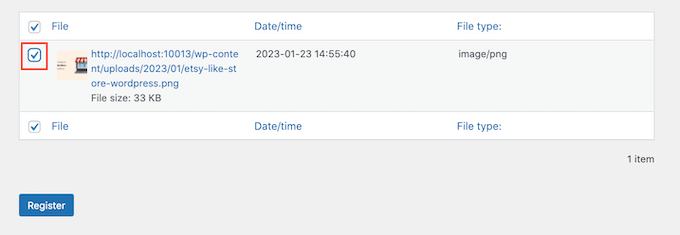
その後、「登録」ボタンをクリックします。すると、一括メディア登録が実行され、選択したファイルがメディアライブラリにインポートされます。
メディア “ ライブラリに向かうと、FTPを使ってアップロードしたファイルがすべて表示されます。
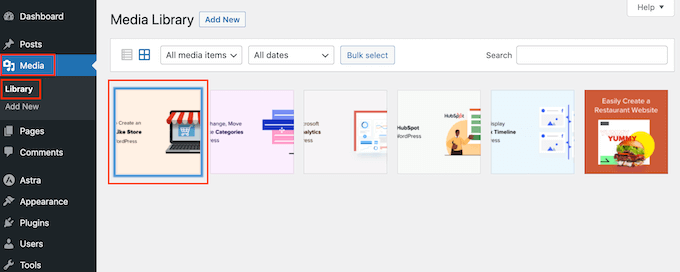
これで、WordPressの投稿やページに画像や音声などのメディアファイルを追加することができます。
この投稿が、FTPを使ってWordPressのメディアファイルを簡単に一括アップロードする方法のお役に立てば幸いです。また、WordPressのスピードとパフォーマンスに関するガイド、または専門家が選ぶあなたのサイトに必須のプラグインもご覧ください。
If you liked this article, then please subscribe to our YouTube Channel for WordPress video tutorials. You can also find us on Twitter and Facebook.





Muhammad Rafiq
Is there any without ftp solution?
WPBeginner Support
If your hosting provider has a file manager you should be able to use that instead of FTP if you wanted.
Admin
Randy C
As of May 2022, the plug in listed hasn’t been updated in over a year, may not be comparable with the last 3 ver of WP and is heading towards being depreciated. Is there another that you recommend?
WPBeginner Support
We do not have an alternative plugin we would recommend at the moment but for that warning, we would recommend taking a look at our article below:
https://www.wpbeginner.com/opinion/should-you-install-plugins-not-tested-with-your-wordpress-version/
Admin
Janek
Life saver! Thank you, even though the AddFromServer plugin has not been updated for a while I am running WP 5.7.2 an it worked perfectly.
WPBeginner Support
Glad our recommendation was still helpful
Admin
Kam
Awesome, this worked perfectly. Thanks!
WPBeginner Support
Glad our guide was helpful
Admin
Paolo
Thanks for your tutorial mate.
It helped me overcome the limits set by my website maintainer.
WPBeginner Support
Glad our guide was helpful
Admin
James
Is there any alternative to this? This plugin is no longer supported in later releases of WP and I have tried finding another solution.
WPBeginner Support
Not at the moment, we will keep an eye out for alternatives.
Admin
Andrew Marks
I’ve just used it with WordPress 5.4.2 and it worked fine, although it couldn’t bulk upload the 2,000 product images I needed in one go (the process appeared to timeout). To get it to work, I just uploaded the images in groups of 100-200 at a time.
The plugin is no longer being maintained, so I would not leave it installed on a product website, but it is still fit for purpose.
Dan
It seems this plugin no longer works, which is unfortunate.
Here is what I get when installing it:
“This plugin failed to load properly and is paused during recovery mode.”
When having this installed, as an admin you will not be able to log in, only in recovery mode.
This plugin has compatibility issues when used with more recent versions of WordPress.
WPBeginner Support
Thank you for letting us know, we will be sure to look into updating the article when able
Admin
martin
Thanks for this article! just what I needed
WPBeginner Support
Glad our article was helpful
Admin
Kris
Will this method autogenerate thumbnail sizes? The current media uploader adds resized image versions for you.
WPBeginner Support
You would normally need to use a plugin like Regenerate thumbnails to have the other sizes created by your site
Admin
Olagist
My question now is, after importing the files to wordpress media, what is happen going to happen to the original one you imported, is it going to be deleted automatically after importation to the wp media
Thanks.
WPBeginner Support
This method shouldn’t overwrite the images in your media library but it will add the images to your media library
Admin
Mehedy
Thanks a lot. Working Perfectly
scottio
The Add-From-Server plugin seems to be dead as of March 23 2018. You keep saying you’ve replaced the plugin. I don’t see where that applies here.
WPBeginner Support
Hi Scottio,
The plugin is available for download on WordPress.org. It must be a temporary glitch that you witnessed.
Admin
Yacine
Hi,
The plugin is no longer available …
The notice “This plugin was closed on January 11, 2018 and is no longer available for download.”
WPBeginner Support
Hi Yacine,
Thank you for notifying us. We have replaced the plugin.
Admin
Ken
The plugin has been closed and not available to download just now
WPBeginner Support
Hey Ken,
Thanks for notifying us. We have replaced the plugin.
Admin
Sahil Malik
Can you guide me on how to develop price comparison website in WordPress? i mean A website that can show different price for a single product from different shopping websites
Pantelis Koumelas
Thank you for this article.
I wondering if it creates different copies of the same image but with different sizes as it happens I’m case of upload using wp media.