私たちは多くのWordPressウェブサイトを管理しており、セキュリティ、パフォーマンス、安定性のために最新の状態に保つことが不可欠であることを理解しています。しかし、手作業で更新を管理するのは時間がかかり、イライラするものです。
WordPressが自動的に更新を処理してくれるなら、もっと簡単だと思いませんか?
それはラッキーなことだ。便利なWordPressプラグインを使えば、コアソフトウェア、テーマ、プラグインの最新かつ最も安全なバージョンを常に稼働させることができます。
この投稿では、WordPressの自動更新を上手に管理する方法をご紹介します。
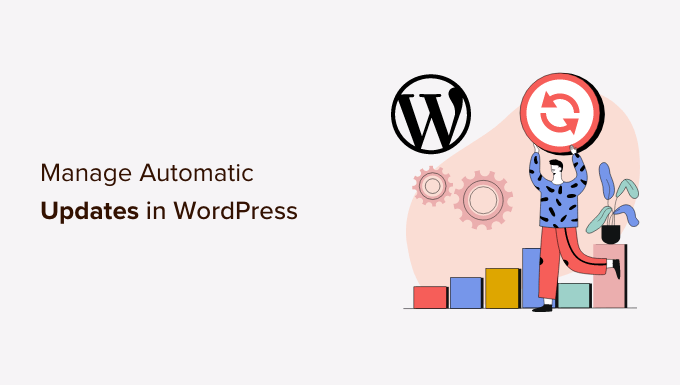
なぜWordPressの自動更新が必要なのか?
WordPressサイトの更新は非常に重要です。サイトにインストールされているプラグインやテーマもすべて同様です。WordPressのコア、テーマ、プラグインの更新をインストールして、新機能やバグフィックスを入手する必要があります。
さらに詳しくは、WordPressを常に最新バージョンにすべき理由をご覧ください。
WordPressは、セキュリティリリースやマイナーリリースが利用可能になると、自動的に更新を行います。プラグインやテーマだけでなく、メジャーリリースの自動更新も有効化できます。
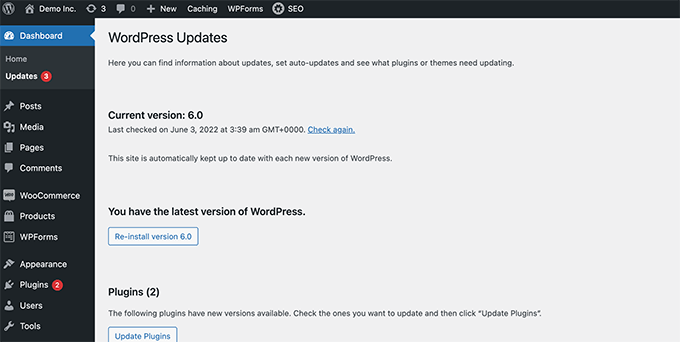
しかし、更新頻度が高いプラグインがあることにお気づきだろうか。人気のあるプラグインの多くは、ほぼ毎週更新されています。
ログインするたびに、WordPressコア、1つ以上のプラグイン、またはテーマの新しい更新が利用可能になっていることに、少し煩わしさを感じるユーザーもいる。複数のWordPressサイトを管理している場合は、さらに時間がかかります。
そのため、多くのユーザーはWordPressコア、信頼できるプラグイン、テーマの更新をWordPressに自動的にインストールさせたいと考えています。しかし、WordPressはプラグインなしでこれを行うことができるようになりましたが、WordPressの自動更新を完全にコントロールすることはできません。
WordPressを完全にコントロールし、更新のインストールに費やす時間を最小限に抑える方法を見てみよう。
Easy Updates Managerの設定
まず最初に行う必要があるのは、Easy Updates Managerプラグインをインストールして有効化することです。このプラグインは更新のカスタマイザーを完全にコントロールし、いつ何が更新されたかのログ記録も残します。
詳しくは、WordPressプラグインのインストール方法のステップバイステップガイドをご覧ください。
有効化したら、ダッシュボード ” 更新オプションページにアクセスしてプラグインを設定する必要があります。
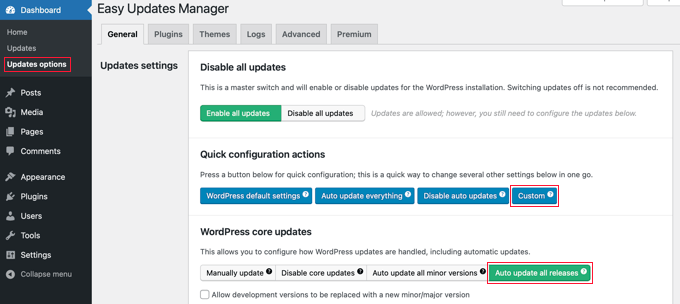
このページでは、WordPressコア、プラグイン、テーマ、翻訳の更新をオンまたはオフにすばやくアクセスできます。初期設定でほとんどのサイトに対応できます。
WordPressコア、プラグイン、テーマの更新を決してオフにしないことを強くお勧めします。サイトのセキュリティと健全性が著しく損なわれます。
WordPress、プラグイン、テーマの自動更新の設定
Easy Updates Managerを使用すると、ダッシュボード ” 更新オプションページからWordPressコア、プラグイン、テーマの自動更新をすばやく有効化できます。
クイック設定アクション」セクションの青い「すべてを自動更新」ボタンをクリックするだけです。
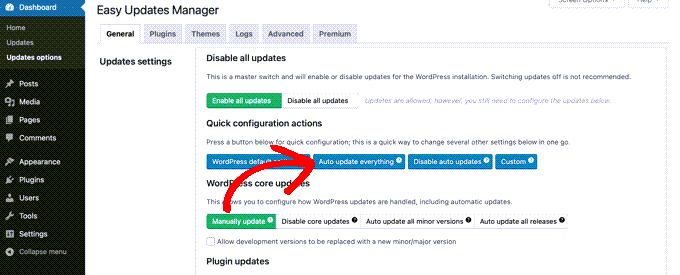
このプラグインでは、特定のプラグインやテーマの自動更新を選択的にオンにすることもできます。選択的に自動更新を有効にしたい場合は、「プラグインごとに選択」と「テーマごとに選択」ボタンをクリックしてください。
次に、自動更新されるプラグインとテーマを選択する方法を紹介します。
特定のプラグインとテーマの自動更新を設定する
いくつかのプラグインの自動更新を個別に有効化するように選択した場合は、ダッシュボード ” 更新オプション設定ページの「プラグイン」タブに切り替える必要があります。
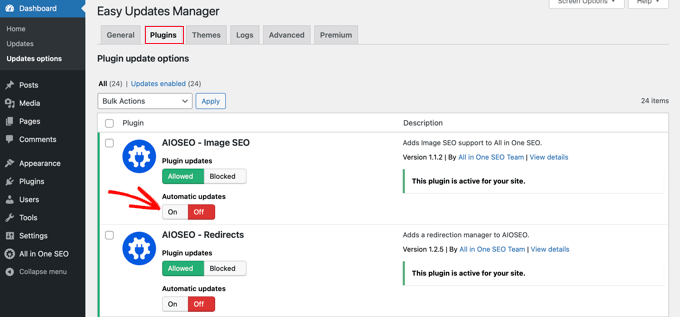
ここでは、WordPressサイトにインストールされているすべてのプラグインのリストが表示されます。特定のプラグインを自動的に更新するには、「自動更新」の下にある「オン」ボタンをクリックします。
テーマ」タブに切り替えると、サイトにインストールされているテーマの一覧が表示されます。
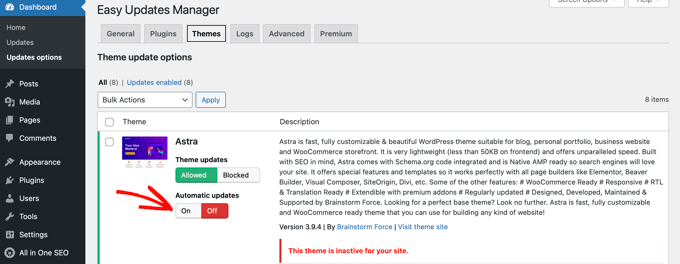
自動更新したいテーマの「自動更新」の下にある「オン」ボタンをクリックする必要があります。
プラグインやテーマの旧バージョンへのロールバック
プラグインやテーマの非互換性は、一部のユーザーが更新をためらう大きな理由です。多くの優れた開発者がプラグインを徹底的にテストしているにもかかわらず、サイトが壊れてしまうバグが存在する可能性がある。
サイトを保護するために最初にすべきことは、WordPressバックアップソリューションをインストールすることです。これにより、何か問題が発生した場合にサイト全体を復元することができます。
しかし、WordPressサイトをバックアップから復元するのは大変な作業です。どのプラグインやテーマの更新が問題の原因かわかっているのであれば、その更新をロールバックする方が簡単だ。
最初に行う必要があるのは、WP Rollbackプラグインをインストールして有効化することです。詳しくはWordPressプラグインのインストール方法をご覧ください。
有効化したら、WordPress管理ダッシュボードのプラグインページに戻ってください。サイトにインストールされている各プラグインの下に、新しく「ロールバック」オプションが設定されていることに気づくでしょう。
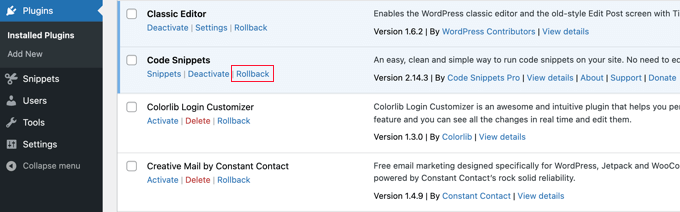
ロールバック」リンクをクリックすると、プラグインを好きな以前のバージョンにロールバックすることができます。テーマの更新もロールバックできます。
詳しい手順については、WordPressプラグインをロールバックする方法をご覧ください。
WordPress更新のエキスパートガイド
この記事が、あなたのサイトのWordPress自動更新を管理するためのより良い方法を見つけるのにお役に立てば幸いです。WordPressのアップデートに関連する他のガイドもご覧ください:
- WordPressを常に最新版にすべき理由
- WordPressの最新バージョンの確認と更新方法
- 初心者ガイド:WordPressを安全に更新する方法(インフォグラフィック)
- WordPressのセキュリティ更新を確認する方法(初心者ガイド)
- WordPressでメジャーバージョンの自動更新を有効化する方法
- WordPressの自動更新を無効化する方法
- WordPressとプラグインのどちらを先に更新すべきか?(適切な更新順序)
- WordPressプラグインの正しい更新方法(ステップバイステップ)
- カスタマイザーを失わずにWordPressテーマを更新する方法
- WordPressプラグインとテーマの自動更新を有効化する方法
If you liked this article, then please subscribe to our YouTube Channel for WordPress video tutorials. You can also find us on Twitter and Facebook.





Jiří Vaněk
Personally, I have always turned off all automatic updates and prefer to manage updates myself. Why? I always make a backup first before updating because I’ve had the site stop working many times. Automatic updates are a big risk for me, which I don’t want to proceed with. You need to be very careful with them.
Kelvin Lee
I agree with Mara to have the test before update, I manage many websites for my clients, I also worry about the auto update to the sites without notice, I can’t visit all the sites everyday and see any site is being broke down due to the update.
I also agree update to latest version of the core, plugins and themes are must, I always think about whether it is wise to do auto update, I did experience one of my clients’ site was broke down due to the update, it took me several hours to find out the problem but still got complaint from client.
What I am looking for, I prefer to have a staging website to ensure there is bug free if I update all the things before migrating to production site, at least clients won’t complain me about the site is broke and ask for compensation if there is SLA applied.
Is there any health check plugins that can help to monitor all my WP sites and state all the version of WP core, plugins and themes for every sites in a summary table? if so, I can simply review the summary everyday and know how which site is necessary to have the update. I am sure this kind of plugins can help a lot of website developers. Does WPBeginner have such article?
Auto update is good to protect the site if the ownership of the site is the guy who maintain it, otherwise it is an incubus to the developer when the site break down and suddenly a call to the developer while he/she is on holiday.
Best regards,
Kelvin.
Mara Alexander
Very dangerous and sloppy suggestions in this post. Anyone with the least bit of experience with WordPress knows you always, ALWAYS test the plugin updates first before updating on a live site! And that goes double for themes.
“What to do if you’re updating?
If you are installing an update of a plugin, any plugin, – especially when you have a webshop or are otherwise making money from your site – you should always test the new version first on a staging environment. Be aware of plugins with very little users and of plugins developed by people with limited WordPress experience. Of course, this plugin may just have the exact functionality you need, but these plugins will come with a higher risk of compatibility issues.”
https://yoast.com/honest-truth-plugin-testing/
Keeping WordPress core, plugins and themes updated is critical – but not something that should be done *blindly*, and using a plugin that does the updating for you is about as blind as it gets.
And since your site is geared towards WordPress beginners, what havoc will be created when this automatic updater plugin you’re recommending updates all and there’s a plugin incompatibility that causes the site to crash?
A beginner wouldn’t know how to fix that, they’ll just panic and blame their web host. And when the web host asks “What plugins have you recently updated?” (if the web host assists at all with a WordPress issue), the website owner will answer “I dunno….” Because they *don’t know.* They didn’t personally do the update, so they’re completely in the dark.
Are you guys in such a hurry to churn out content that you’ve thrown good sense out the window? I’ve long recommended this site to my clients who are “WordPress n00bs”, but I think I’m going to have to stop that. Lately you seem to be more interested in churning out quantity rather than quality.
Editorial Staff
Hi Mara,
Thank you for leaving this comment. I really appreciate all user feedback.
I definitely agree that it’s important to test the plugin updates before you push it live. However, the reality is majority of beginners DO NOT have a staging website or a local environment to do “testing”. Even the intermediate DIY users do not have a proper workflow to test updates / tweaks.
As for the issue with web host support, a capable tech support person can easily look into the changelog to see what was updated recently.
Our goal at WPBeginner is to show user’s what’s possible and highlight the pros / cons. That’s why in this article, we have the section for Rollback which states: “Plugin or theme incompatibilities is the major reason why some users are hesitant when it comes to updating.”
Having helped as many WordPress users as we have, the case often is beginners setup their business website with WordPress and then go about doing their day to day business stuff (maintaining website isn’t one of those things).
Overtime, you have websites that are running older versions of WordPress core, plugins, and themes with security vulnerabilities waiting to be exploited.
This solution helps one pick and choose which plugins they want to auto-update or not. Maybe they just want to auto-update WordPress core’s major releases. Or maybe they can just use this plugin to get an email notification when a plugin or theme update is available.
We never put out content for the sake of putting out content. Majority of our content is derived from user questions that we get through our contact form.
As always, I appreciate you recommending folks to our helpful tutorials and I hope you’ll continue to do so in the future.
Admin
Dave
Great tips on managing updates and plugins. I use WordPress for my blogging site and the tutorials on WP can confusing. Thanks for the post!
Matt
FYI, this plugin will not work on Godaddy’s Managed WordPress hosting site