WordPressサイトに信頼性の高いバックアップソリューションを設定することは、データを安全に保つための重要なステップです。バックアップは、データ損失やサイバー攻撃からコンテンツを保護するための最初の防衛ラインとして機能します。
また、適切なバックアップ戦略により、ウェブサイトを素早く立ち上げることができ、ダウンタイムやユーザーの混乱を最小限に抑えることができます。
UpdraftPlusは、私たちがテストした中で最高の無料バックアップソリューションの一つです。WordPressサイト全体をバックアップし、クラウドに保存したり、コンピューターにダウンロードしたりすることができます。また、スケジュールバックアップやオンデマンドバックアップも可能です。
この記事では、UpdraftPlusを使用してWordPressサイトを簡単にバックアップおよび復元する方法を紹介します。このユーザーフレンドリーなツールは、バックアップと復元のプロセスを簡素化し、サイトのデータを安全に保ち、必要なときにいつでもアクセスできるようにします。
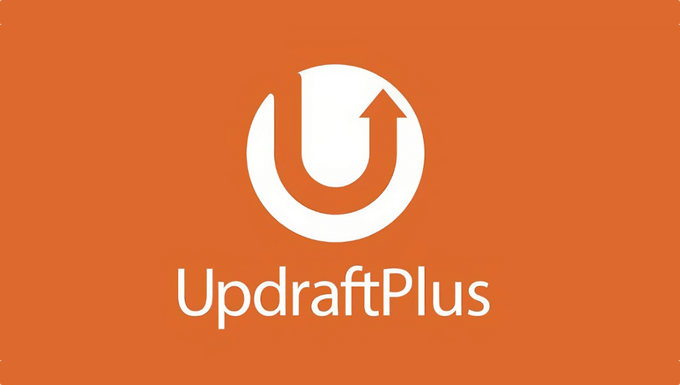
WordPressにバックアップ&リストアソリューションが必要な理由
インターネット上のすべてのサイトは、データ損失やセキュリティの脅威にさらされています。調査によると、データ損失とダウンタイムは世界経済に毎年1兆7000億ドルの損害を与えている。
サイトオーナーとして、データを失う可能性のある一般的なシナリオをいくつか挙げよう:
- サイトがハッキングされ、ハッカーにデータを破壊される可能性があります。
- ホスティングサービスプロバイダーはあなたのデータを失う可能性があります。
- ホスティングサービスは、あなたのアカウントを終了し、すべてのデータを削除する権利を留保します。
その他にも、WordPressサイトや長年かけて作成した貴重なデータをすべて失ってしまう可能性があるシナリオはたくさんあります。これらの脅威から身を守る最善の方法は、定期的にサイトをバックアップすることです。
WordPressにはビルトインのバックアップソリューションはありません。しかし、WordPressサイトを自動的にバックアップおよび復元できる優れたWordPressバックアッププラグインがいくつかあります。
バックアップにはDuplicatorをお勧めしますが、UpdraftPlusもWordPressのバックアッププラグインの一つです。自動バックアップスケジュールを設定することができます。また、万が一の場合にサイトを復元するのにも役立ちます。
それでは、UpdraftPlusを使ってWordPressサイトを簡単にバックアップ、復元する方法を見てみましょう。以下のリンクからチュートリアルを進めることができます:
UpdraftPlusでWordPressのバックアップを作成する
最初に行う必要があるのは、無料のUpdraftPlusプラグインをインストールして有効化することです。詳しくはWordPressプラグインのインストール方法をご覧ください。
有効化した後、プラグインの設定を行うために設定 ” UpdraftPlus Backupsページにアクセスする必要があります。
ここで「設定」タブをクリックする必要がある。
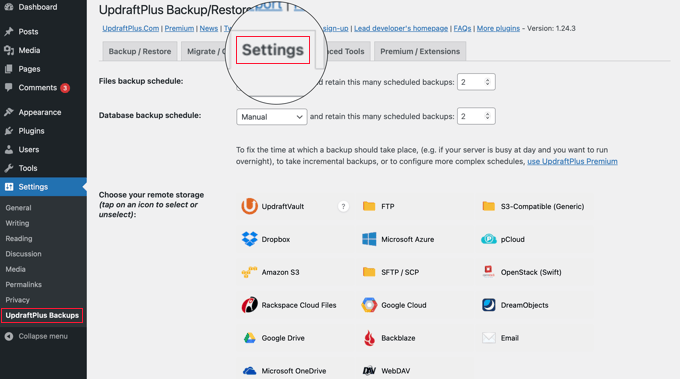
ここで、自動バックアップスケジュールとバックアップを保存するリモートロケーションを設定します。
UpdraftPlusでバックアップスケジュールを選択する
まず、ファイルのバックアップスケジュールを選択する必要があります。ファイルには、WordPressテーマ、プラグイン、画像、その他のアップロードが含まれます。
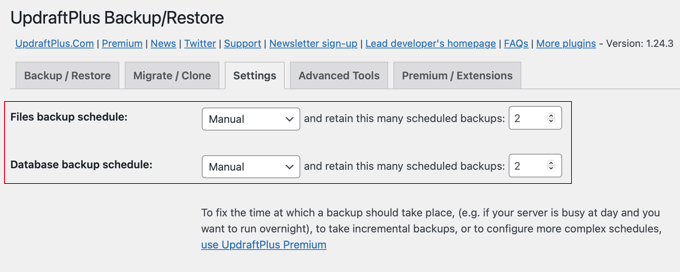
その後、WordPressデータベースのバックアップスケジュールを選択する必要があります。WordPressはデータベース駆動型のソフトウェアです。投稿やページ、コメント、サイトの設定はすべてデータベースに保存されています。
バックアップのスケジュールは、サイトに新しいコンテンツを追加する頻度に基づいて設定する必要があります。
例えば、毎週2つのブログ投稿を追加する場合、ファイルのバックアップを2週間に1回、データベースのバックアップを1週間に1回選択することができます。
バックアップファイルの保存場所の選択
次に、バックアップファイルの保存場所を選択する必要があります。
バックアップをサイトと同じ場所に保存するのはよくありません。サイトを失うことは、バックアップファイルへのアクセスも失うことを意味します。
そのため、バックアップの保存には、リモートのクラウドストレージサービスを選択する必要がある。
UpdraftPlusでは、Dropbox、Googleドライブ、Microsoft OneDriveなどのクラウドストレージサービスにバックアップを保存することができます。また、電子メールアドレスにバックアップを送信することもできます。
リモートサービスをクリックして選択すると、以下のセットアップ手順が表示されます。
UpdraftPlusを使ってDropboxにバックアップを保存する
このチュートリアルでは、UpdraftPlusでDropboxをリモートバックアップストレージサービスとして使用する方法を説明します。
Dropboxをクリックして選択し、ページを下までスクロールして「変更を保存」ボタンをクリックします。
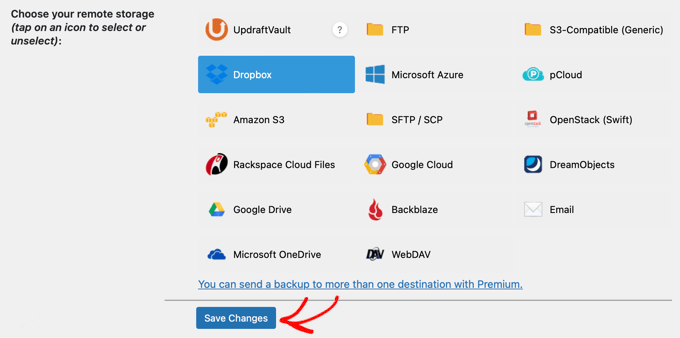
UpdraftPlus は設定を保存します。ただし、UpdraftPlus が Dropbox アカウントにアクセスできるようにする必要があります。
リモートストレージの設定方法までスクロールダウンし、「Dropboxで認証」オプションの横にあるリンクをクリックします。
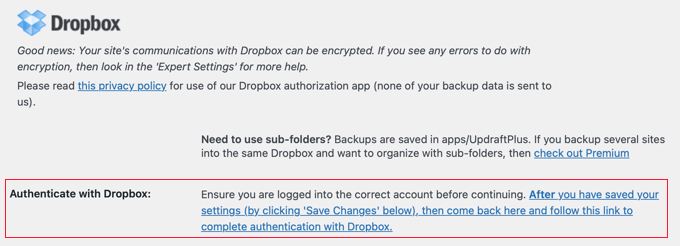
リンクからDropboxのサイトに移動し、Dropboxのメールとパスワードを使ってサインインするよう求められます。
ログイン後、UpdraftPlusがDropboxアカウントにアクセスすることを許可するかどうか尋ねられます。
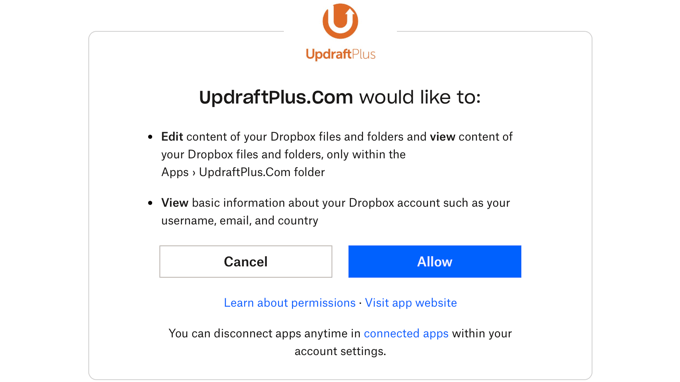
UpdraftPlus には Dropbox 内のApps/UpdraftPlus.Comフォルダーへのアクセス権限のみが与えられます。許可」ボタンをクリックして続行します。
UpdraftPlusのサイトにリダイレクトされますので、「Complete setup」ボタンをクリックしてセットアップを完了してください。
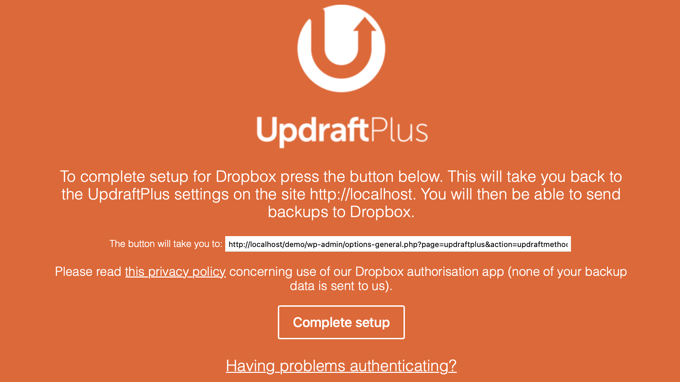
WordPressサイトに戻り、UpdraftPlusの設定ページが再び表示されます。ページを一番下までスクロールし、「変更を保存」ボタンをクリックしてください。
これで、バックアップのスケジュールとバックアップを保存するリモートの場所が設定されました。
UpdraftPlusでWordPressの手動バックアップを作成する
UpdraftPlus は、以前に選択したスケジュールに基づいて自動的にバックアップを作成します。手動でバックアップを作成することもできます。
まず、設定 ” UpdraftPlus Backupsにアクセスし、’Backup Now’ ボタンをクリックします。
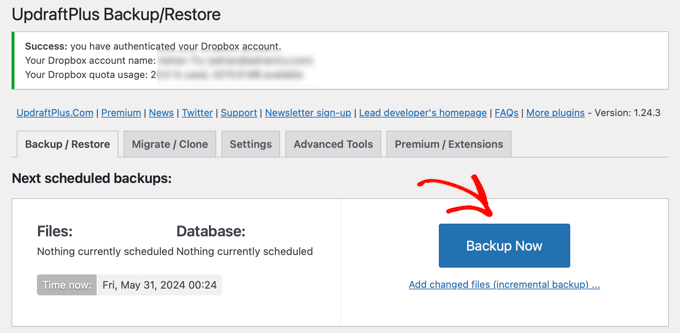
WordPressのデータベースとファイルをバックアップするオプションのポップアップが表示されます。バックアップをリモートストレージに送信するかどうかも選択できます。
完全バックアップの場合、データベースとファイルの両方をバックアップする必要があります。さらに詳しくは、WordPressのどのファイルをバックアップすべきかについてのガイドをご覧ください。
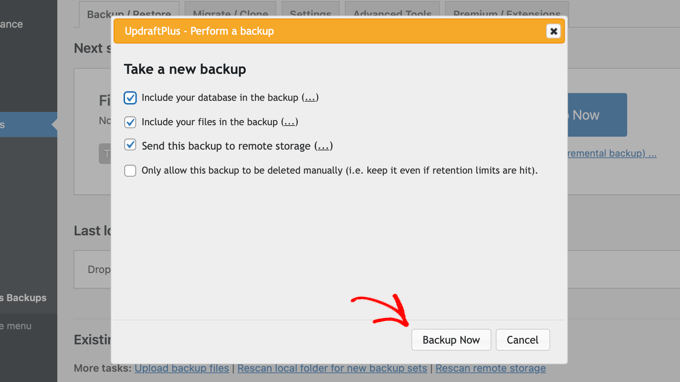
今すぐバックアップ」ボタンをクリックして続行します。
UpdraftPlusはファイルとデータベースのバックアップ作成を開始します。進捗状況は設定ページで確認できます。

サイトの規模によっては時間がかかる場合があります。
UpdraftPlus はバックアップファイルをリモートロケーションにアップロードします。
UpdraftPlusでWordPressのバックアップを復元する
バックアップの作成は簡単だが、バックアップで本当に便利なのは、同じように簡単に復元できることだ。
UpdraftPlusはWordPressサイトをバックアップから簡単に復元します。
WordPressサイトがハッキングされた場合、または新しく始めたい場合は、まずすべてを削除し、WordPressを再度インストールする必要があります。
次に、新しいWordPressサイトにUpdraftPlusプラグインをインストールし、有効化する必要があります。
有効化した後、設定 ” UpdraftPlusバックアップページにアクセスし、’復元’ボタンをクリックする必要があります。
バックアップのページが表示されます。UpdraftPlusはサーバーをスキャンし、サイトの/wp-content/updraft/フォルダーに既存のバックアップがあるかどうかを確認します。しかし、サイトからすべてを削除したため、プラグインはバックアップファイルを見つけることができません。
バックアップファイルをコンピューターに保存している場合は、「バックアップファイルをアップロード」リンクをクリックして、手動でアップロードして復元することができます。
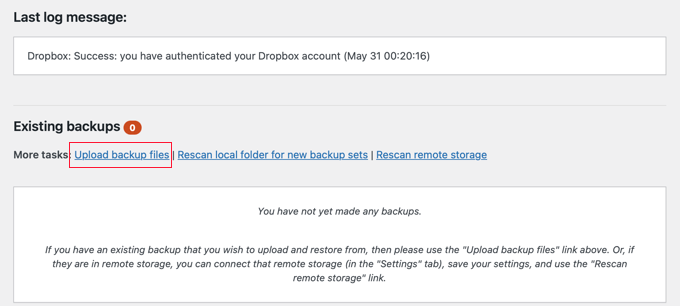
UpdraftPlusをDropboxやGoogleドライブなどのリモートロケーションに接続することもできます。こうすることで、UpdraftPlusはリモートの場所をスキャンし、以前に保存したバックアップを使用することができます。
Settings’タブをクリックし、バックアップを保存するために使用したリモートの場所を選択する必要があります。
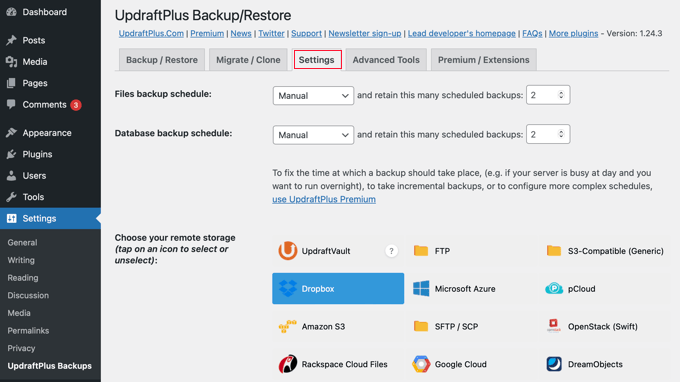
指示に従って、リモートストレージサービスでサイトを認証します。
ページ下部の「変更を保存」ボタンをクリックすると、「既存のバックアップ」タブに戻り、「リモートロケーションを再スキャン」リンクをクリックできます。
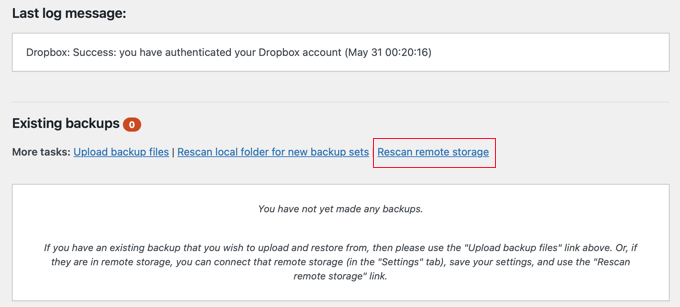
UpdraftPlus はリモートストレージのバックアップを検索し、下に表示します。最近のバックアップの横にある「復元」ボタンをクリックすることができます。
UpdraftPlusが復元したい内容を聞いてきます。すべてのオプションを設定し、「次へ」ボタンをクリックします。
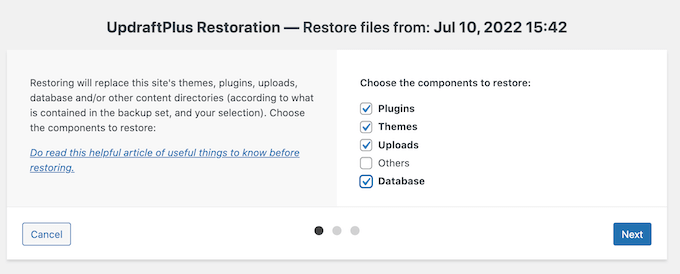
UpdraftPlusはリモートロケーションからバックアップファイルを取得します。WordPressサイトを復元するには「復元」ボタンをクリックします。
バックアップのサイズやインターネット接続の速度によっては、数分かかる場合があります。
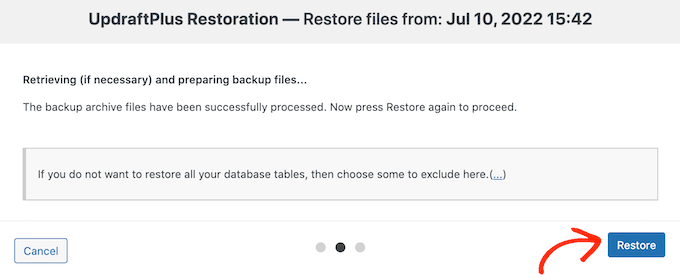
アップドラフトプラスのレビュー
UpdraftPlusは強力なWordPressバックアッププラグインで、バックアップスケジュールやリモートストレージの場所を柔軟に選択したいDIYユーザーには最適な設定です。
UpdraftPlusは無料なので、ユーザーの間で人気があります。しかし、UpdraftPlusプレミアムにアップグレードすると、サイト移行、UpdraftVault、優先サポートなどのプレミアムアドオンを利用することができます。プレミアムオプションは年間70ドルからです。
詳しくはUpdraftPlusのレビューをご覧ください。
より手頃な価格で効果的な代替手段をお探しなら、代わりにDuplicatorを使ってみてはいかがだろうか。バックアップのスケジュール、リカバリポイントの設定、複数のクラウドストレージとの統合などが可能だ。
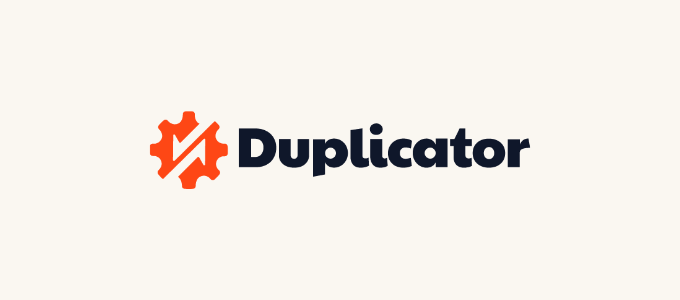
無料のDuplicatorプラグインがありますが、年間49.50ドルからDuplicator Proにアップグレードすることもできます。
リアルタイムのバックアップと無制限のストレージが必要で、Dropboxのようなサードパーティのストレージサービスにお金を払いたくない場合は、Jetpack VaultPress Backupを使用することもお勧めします。
VaultPressは年間59.40ドルからの有料プランが必要です。これには、10GBのクラウドストレージ、30日間のバックアップアーカイブ、簡単な1クリックリストア、優先的なエキスパートサポートが含まれます。さらに詳しくは、Jetpackを使ってWordPressのバックアップを作成する方法のガイドをご覧ください。
最終的なフィードバック
バックアップにより、緊急時にサイトを復旧させることができます。しかし、ハッキング、マルウェア、コードインジェクションなどの一般的なセキュリティ脅威からサイトを保護することはできません。
WordPressサイトのセキュリティを確保する必要があります。究極のWordPressセキュリティガイドの指示に従って、WordPressのセキュリティを強化してください。
WordPressバックアップのエキスパートガイド
このチュートリアルで、UpdraftPlusを使用してWordPressサイトを簡単にバックアップおよびリストアする方法を学んでいただけたら幸いです。WordPress のバックアップに関する他のガイドもご覧ください:
- どのWordPressファイルをバックアップすべきか?(+その方法)
- WordPressサイトのバックアップ方法
- JetPack(旧VaultPress)を使ってWordPressのバックアップを作成する方法
- WordPressサイトをDropboxにバックアップする方法(ステップバイステップ)
- WordPressサイトをGoogleドライブにバックアップする方法(無料で簡単)
- 初心者ガイド:WordPressをバックアップから復元する方法
- データベースのバックアップだけでWordPressサイトを復元する方法
- WordPressバックアッププラグイン比較(長所と短所)
- WordPressサイトのクローン作成方法
- WordPressサイトのエクスポート方法(初心者ガイド)
If you liked this article, then please subscribe to our YouTube Channel for WordPress video tutorials. You can also find us on Twitter and Facebook.





Tung Le
After I restored successfully, my website had http error 500:”This page isn’t working right now, can’t currently handle this request. HTTP ERROR 500″. How to solve this issue? Thanks!
WPBeginner Support
For resolving a 500 error on your site, we would recommend following the steps in our article below:
https://www.wpbeginner.com/wp-tutorials/how-to-fix-the-internal-server-error-in-wordpress/
Admin
Hamza
I’m confused why would the database and then the wordpress uploads content files be backed up on different time intervals? Wouldn’t this then lead to issues further down the line?
Is this the only problem with not scheduling the backups of everything all at the same time? Or is there more issues? Any way around this?
WPBeginner Support
If set up properly it should not cause an issue, for most sites the content would want to be backed up more regularly while the plugins and other files can have a longer interval between backups. Unless changes or updates are being made to the plugins or themes they are less likely to need to be backed up.
The main issue with scheduling a backup of everything at the same time is that is a very large amount of your server resources being used at one time which can cause issues for lower end hosting plans and users visiting your site during the backup process.
Admin
Joanne
I backup daily. How do I go into Dropbox and delete all the files from a year ago to create more space?
zeeshan
can i restore backup to another site through updraftplus backup system.
WPBeginner Support
You could but if you are looking to transfer a site then we would recommend taking a look at our article below:
https://www.wpbeginner.com/wp-tutorials/how-to-move-wordpress-to-a-new-host-or-server-with-no-downtime/
Admin
Bob
Works well. Now sync’d with Dropbox.
Many thanks.
WPBeginner Support
Glad our guide was helpful
Admin
Karen Ann
Hello,
I am trying to back my website up to Microsoft OneDrive as I have their subscription for 1 TB of storage. When I tried to do the first backup, there was an error. How do I connect my OneDrive account to UpDraft? I see that there is an option to do it by paying $15 but since I already have the space, I am wondering how I can do it without paying extra. I used to have DropBox, which hooked up automatically.
Thank you for your assistance,
Karen
WPBeginner Support
That addon is what allows UpdraftPlus to connect to OneDrive. If you are not using UpdraftPlus’ premium version then you would sadly need to purchase the addon for the connection.
Admin
Dave
1. I’m trying to create a backup for a fairly small (new) wordpress website.
It’s been about an hour and the advancement bar has only reached about 1/5 of the way. Is this normal for the backup to take so long?
2. Can I continue working on the website while doing the backup?
Thanks!
WPBeginner Support
1. No, you may want to ensure that page hasn’t had a hiccup and timed out
2. Any changes may not be saved so normally you would want to wait for the backup to finish.
Admin
Ephrem
I like your recommendation, but there is nothing good as Softaculous.
WPBeginner Support
Thanks for sharing your recommendation
Admin
Magda van Tilburg
Dearest WPbeginners!
I have the UpdraftPlus backup Plugin and till I read your post I had chosen Dropbox as the backup-place. But each time the backup was unsuccesfull.
Today I chose the FTP method, and they could find the server.
But then there is the blanc window for ‘extern path’ – ‘must exist’.
As a Wpbeginner I don’t know where in my FTP I have to make such a path (there a re so many maps), and how to name it.
Can you help me out?
Magda, from Amsterdam
WPBeginner Support
For the specific errors you are running into, if you reach out to UpdraftPlus and let them know they should be able to fix the problem with their plugin.
Admin
Bryan
You guys ust saved my life.. Updraft Plus is the best
WPBeginner Support
Glad our recommendation could help
Admin
sunil Gurung
thank you so much – wp beginner always come up with an awesome article – i always follow your new updates and its highly informative –
with updraft i have absolutely no qualms at all whatsoever – but recently when i crashed my webpage and couldnt log back all i could see was blank screen with error — though i had backup through updraft in my DROPBOX but couldnt find any necessary article or video on how to retrieve back my website from Dropbox when you go into a blind situation like me
thanks
WPBeginner Support
Glad our article could help
Admin
saransh
Sir, When updraft plugin takes auto backup of my WordPress site, then in between of this backup my WordPress site goes down. Sir please suggest me a solution.
WPBeginner Support
Hi Saranash,
We will recommend you to increase WordPress memory to fix that.
Admin
Padraig Stapleton
Great plugin, although when I back-up to Dropbox, back-ups will appear on the website diskspace, when I’ve pointed them towards Dropbox. How do I get Updraft to just back-up to Dropbox?
WPBeginner Support
Hi Padraig,
Please contact Updraft Plus support, they will be able to answer this question better.
Admin
Syed Rifat Zaman Razbe
Thanks a lot to this website for guideline. How I learnt simply I explained here to be corrected and advised.
1) Back up in Drop Box/My computer.
2) Install wordpress then install Updraftlus with settings.
3) Restore from where I kept.
Do I need to unzip file what I kept?
alok patel
i have backed up in google drive but how can i see in google drive which i have backed up? i m not able to find the folder of updraftplus in my google drive
WPBeginner Support
Hi Alok,
You would be able to see an UpdraftPlus folder in your Google Drive account. If you cannot, then please see your plugin settings. It may not be connected to your Google Drive account.
Admin
Sarah
Thank you. This was very helpful.
Claudia
I tried to use this plugin for backup, but I always received a message saying zip file returned an error. I don’t know how to make it works, but until now this plugin is a fail for me.
WPBeginner Support
Hi Claudia,
Please see our list of WordPress backup plugins to try another solution.
Admin
Wale Amoo
You’ll need to install the plugins and themes over again.
Rhodel Coladnog
Is it possible to use this plugin for migrating your WordPress site to another host without uploading the files to the cPanel?
Pradeep Singh
Hello,
I did Migrate My Website to another server before 4 months when I was using WordPress 4.7 and Still, I am using the same version because In my WP Dashboard No any option to Update WordPress.
I Also using Updraftplus (Free) My question is can I restore Everything with the help of updraftplus (Free) in the same server and same Domain name.
Thanks
WPBeginner Support
Hi Pradeep,
First, you need to update WordPress to the latest version. It is not safe to use an old version of WordPress. As for backup, yes you can use UpdraftPlus to create and restore backups including all your content, media, plugins, themes, and core WordPress files.
Admin
heather
Has anyone used this with AWS? I am having a hard time and I am wondering if it is AWS – I am getting an error message
Sal Cooke
Can I back up 2 WP sites using UpdraftPlus to Drop box – or should I leave the exisiting one on Dropbox and point the second one to Googledrive or somehting else?
Ralph
Nice explanation of setting up UpdraftPlus. My site is working fine at this point. However, I want to switch the backups to go to a different Google Drive account. I realize I could just uninstall the plugin and reinstall but that seems like a lot of work. There must be a simple way to do this. I just can’t bring my self to pay $50 for support when the problem is a lack of documentation.
David Anderson
Hi Ralph,
To use a different Google Drive account, just click on the link to authenticate your connection to Google Drive, and then on Google’s account authorisation screen, make sure that you log into the account that you wish to use. It’ll choose the one you’re currently logged in to by default, but there’s a button there to choose a different one.
David
sagar paskanti
i want to restore my wordpress website. i have SQL database file and theme file. is there any way to restore my website ?A
Suchitra
Do I need an additional plugin for backups like Updraftplus when my host provider has a Backup restore for my blog? Please help me understand the value of downloading yet another plugin or even a premium one. I am not at all tech savvy but want to make sure my content is backed up, of course.
Thanks.
WPBeginner Support
Hi Suchitra,
Yes, you still need to backup your website. The backup provided by your host is not guaranteed. It is better to be safe than sorry.
Admin
rameez
I am also using updraft free version its awesome after this article i go to purchase premium one….this is fantastic plugin over 7 best backup plugins.
Radha
Quick question: what in case if i want to backup on my google drive?
Pooja
Thank you :). It’s so helpful
Minhaz
really very nice tutorial, it helped me much about learning wp backup
Solomon Balin
Many thanks to you guys, I have been looking for wordpress backup plugin for a while, this article finally solve my problem …….
Joe
Many thanks for this tutorial – great information re website back up, especially for inexperienced start-up. Cheers.
Kathleen Betsko
I have Code Guard. Please advise why I need to change.
Thanks
Vidyut Rautela
Thanks for the tutorial. I have been researching on a backup solution for my blog for a while now, this would certainly be helpful.