長年ブログを運営し、複数のWordPressサイトを管理してきた中で、私たちは数々の心臓が止まりそうになるような瞬間を経験してきました。
半ば完成した投稿、あるいはもっとひどいことに、ほとんど手をつけていない投稿を誤って「公開」ボタンを押してしまうような状況のことです。私たちにも起こりましたし、あなたにも起こったことがあるはずです。
しかし、良いニュースがあります。私たちはもう誤って公開してしまうことを恐れていません。なぜなら?WordPressには、これらのミスを防ぐための組み込み機能が備わっているからです。
このガイドでは、この組み込みの安全機能がどのように機能するかを説明します。また、サイトでより安全な公開ワークフローを作成するための追加のヒントも共有します。
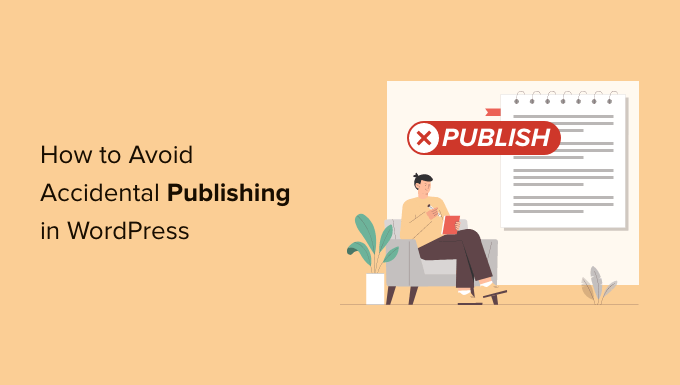
WordPressブログで誤って公開してしまう理由
私たちの経験上、WordPressで誤って公開してしまう最も一般的な理由は、単純な習慣です。
「公開」ボタンは「下書き保存」と「プレビュー」のすぐ隣に配置されているため、急いで作業しているときに誤ってクリックしやすいです。
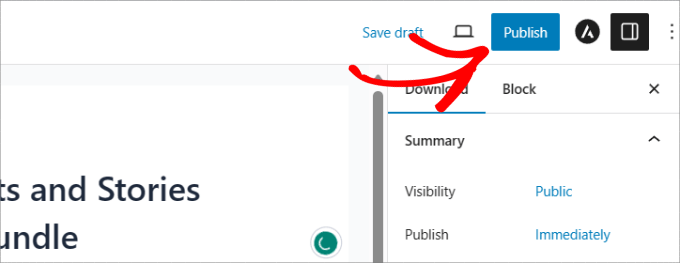
確立されたブログにとっては、これは実際の問題となる可能性があります。未完成の記事が数千人のメール購読者に即座に送信されたり、ソーシャルメディアフィードで共有されたりする可能性があります。
さらに、投稿をすぐに非公開にすると、新たな問題が発生する可能性があります。メールやソーシャルメディアから元のリンクをクリックした人は、404エラーページにたどり着き、ユーザーエクスペリエンスを損ないます。
マルチオーサーサイトでは、そのリスクはさらに高まります。私たち自身のチームでは、ライターが投稿を徹底的にレビューして準備が整う前に公開できないように、特定の編集ワークフローを構築しています。
それでは、WordPressで誤って公開してしまうことを簡単に回避する方法についての初心者向けガイドを見ていきましょう。
WordPressで誤って公開するのを避ける方法
WordPress Gutenbergブロックエディターは、WordPressで投稿やページを公開する前に、追加の確認メッセージを自動的に含めます。
以前は、この機能は公開確認プラグインを使用してWordPressに追加する必要があり、さまざまな設定を構成したり、カスタムコードスニペットを追加したりする必要がありましたが、今では自動的に含まれています。
これで、WordPressのページまたは投稿を開いて「公開」ボタンをクリックしても、記事はすぐに公開されなくなります。
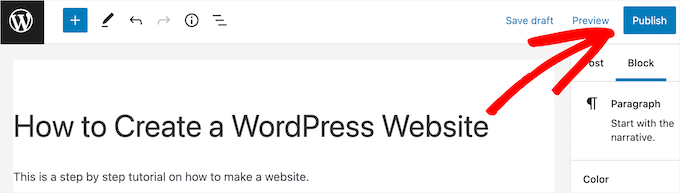
代わりに、公開前のパネルが右からスライドして表示されます。このパネルは、投稿設定を確認する最後の機会を与え、「公開する準備はできましたか?」と尋ねます。
投稿またはページを実際に公開するには、「公開」ボタンを2回クリックする必要があります。この確認ステップにより、誤って投稿を公開することがはるかに困難になります。
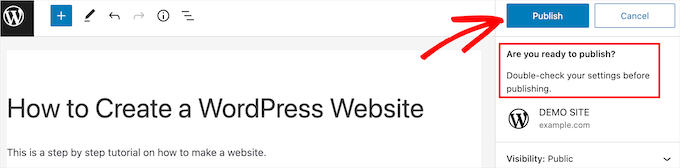
この追加の確認メッセージにより、「公開」ボタンを2回クリックする必要があるため、誤って投稿を公開することがはるかに困難になります。
ボーナス:より安全な公開ワークフローのためのプロのヒント
組み込みの確認ステップがあっても、間違いは起こり得ます。
公開プロセスにさらに安全層を追加するために使用できるプロの習慣とツールをいくつか紹介します。
- 公開前チェックリストを使用する: PublishPressのようなプラグインを使用して、‘公開’ボタンをクリックする前に完了する必要があるタスクのチェックリストを作成できます。これは、すべての投稿がレビューされ、アイキャッチ画像があり、適切に分類されていることを確認するのに役立ちます。
- ユーザーロールを活用する: 複数著者ブログでは、ライターに ‘投稿者’ ロールを割り当てます。これにより、投稿を作成できますが、公開することはできません。‘編集者’ または ‘管理者’ が投稿を承認する必要があり、必須のレビュー手順が作成されます。
- 公開済みの投稿をドラフトで編集する: 公開済みの投稿に直接大きな編集を加えないでください。代わりに、コンテンツを新しいドラフトにコピーして安全に作業してください。編集が完了したら、新しいバージョンを元の公開済み投稿に貼り付けることができます。
- 投稿リビジョンの使い方を知る: 投稿リビジョンはセーフティネットと考えてください。間違いが公開されてしまった場合、WordPress はコンテンツの以前のバージョンを保存します。リビジョンを使用して、以前のバージョンを復元 してエラーを元に戻すことができます。
私たちは、これらのヒントをすべてマルチオーサーブログで使用しており、誤って公開してしまうことを避け、編集ワークフローを改善するのに大いに役立っています。
誤って公開することに関するよくある質問
WordPressで投稿を誤って公開することについて、読者からよく寄せられる質問をいくつかご紹介します。
WordPressで「公開準備はいいですか?」の確認を無効にできますか?
2段階の公開確認は、間違いを防ぐために設計されたWordPressブロックエディターのコア機能です。標準設定では無効にすることはできません。
カスタムコードで削除することは可能ですが、これは不可欠な安全機能であるため、強くお勧めしません。
WordPressの投稿者(Contributor)ロールと著者(Author)ロールの違いは何ですか?
主な違いは公開権限です。「投稿者」の役割では、ユーザーは自分の投稿を作成および編集できますが、公開することはできません。投稿は、編集者または管理者がレビューして公開する必要があります。
「著者」の役割では、ユーザーは承認なしに自分の投稿を作成、編集、公開できます。より安全なワークフローのためには、投稿者の役割がライターにとって最良の選択です。
新しい下書きにコピーせずに、ライブ投稿を編集するプラグインはありますか?
はい、このプロセスを容易にするプラグインがあります。たとえば、Duplicatorプラグインを使用すると、ライブページまたは投稿をクローンできます。
クローンしたバージョンを下書きとして編集し、完了したらライブ投稿にコンテンツをコピーできます。これは、大幅な改訂を処理するためのより構造化された方法です。
WordPressは無制限の投稿リビジョンを保存しますか?サイトの速度は低下しますか?
デフォルトでは、WordPressは多数の投稿リビジョンを保存できます。これはリカバリに役立ちますが、リビジョンが多すぎると、時間の経過とともにウェブサイトのデータベースサイズが増加する可能性があります。
WPCodeのようなプラグインを使用してコードスニペットを追加することで、WordPressが保存するリビジョンの数を制限できます。
この記事がWordPressで誤って公開するのを避ける方法を学ぶのに役立ったことを願っています。また、最高のGutenbergブロックプラグインとWordPressブログ投稿を自動スケジュールする方法の専門家のおすすめもご覧ください。
この記事が気に入ったら、WordPressのビデオチュートリアルについては、YouTubeチャンネルを購読してください。 TwitterやFacebookでもフォローできます。





イジー・ヴァネック
はい、何度か経験があり、そのたびに恥ずかしい思いをしました。だから、結局Elementorに切り替えたところ、この問題は発生しなくなりました。このため、RSSフィードの記事公開遅延に関するあなたの素晴らしいガイドもウェブサイトに適用しました。Elementorと組み合わせることで、意図しない記事公開の問題を最小限に抑えることができます。
デニス・ムトミ
この記事は、数年前に、お気に入りの旅行ブログの1つから「夏の休暇」のような新しい投稿に関するメール通知を興奮してクリックしたところ、404エラーページに遭遇したことを思い出させます。
同時に混乱し、がっかりしました。公開前の確認機能が、このような恥ずかしい状況を防ぐために早く実装されていればよかったです。
イアン・アンダーソン
残念ながら、wordpress.comを利用しているためプラグインをダウンロードできません。その場合、これが「初心者」にどのように役立つのか、ほとんどわかりません。
wordpressの.comバージョンを使っている私たちに、実際の支援をしてください。
サウード・カーン
プラグインなしで同じことをする方法はありますか?
アラン・トンプソン
私にとって最大の危険はWordPressアプリ経由です。アプリで新しい投稿を作成すると、デフォルトの状態は「公開」になるため、保存すると公開されてしまいます。常に下書きに手動で切り替えてから保存することを覚えておく必要があります。デフォルトで下書きにしてほしいです!
サウード・カーン
こんにちは、誤って投稿を公開してしまい、ステータスを下書きに変更しました。noindex & nofollowを設定すべきでしょうか?パーマリンクはどうなりますか?
Matthew Gates
本当にありがとうございます!私はこれを一度しかやったことがありません…誤って準備ができていない記事を公開してしまったのです。幸いなことに、WordPressはそれを「即時」ではなく、ずっと過去のいつかにスケジュールしていたため、ホームページに公開されることはありませんでした。しかし、私のサイトに接続されている自動ソーシャルメディアフィードはそれを公開してしまいました。ソーシャルメディアで記事が共有されたときにメールが届くのでこれに気づきましたが、それが公開されたすべてのフィードを追跡し、フィードから記事を削除するのに約1時間かかりました。ですから、これは間違いなく役に立つでしょう。
Eric
実は私もこの問題に遭遇したことはありませんが、最近になって「編集カレンダー」を見つけました。これを使えば、将来のコンテンツを整理し、計画を立てやすくなると思います。
このヒントは気に入っています。万が一のために、そこにあると良いでしょう。
Matt
私はよく、しばらく先の予約投稿日時を設定し、公開したいときにそれを削除します。
Jaymes
記事をありがとうございます。
functions.phpにコードを追加した場合、WordPressの新しいバージョンがリリースされたときに上書きされませんか?
WPBeginnerサポート
いいえ、ただしテーマの新しいバージョンがリリースされてテーマを更新すると上書きされます。そのため、スニペットはサイト固有のプラグインに貼り付けることをお勧めします。
管理者
Artem Russakovskii
残念ながら、Windows Live Writerのようなxmlrpcツールを使用している私たちにとって、この問題は解決しません。xmlrpcレスポンスを使用してUIを構築する方法があればいいのですが。