WordPressの最新投稿をTwitter(X)で共有することは、サイトへのトラフィックを促進する素晴らしい方法です。しかし、新しい投稿を公開するたびに手動でツイートするのは時間がかかり、繰り返し作業になります。
WPBeginnerでは、Facebook、Instagram、LinkedIn、Twitter(X)など、複数のプラットフォームで積極的に活動しています。そのため、オーディエンスとのつながりを維持することの価値を理解しています。
自動化なしでは、ツイートを忘れたり、新しいコンテンツの共有を遅らせたりして、潜在的なエンゲージメントを逃してしまう可能性があります。さらに、通常のブログ作成ルーチンに加えて、追加のタスクのように感じられるかもしれません。
WordPressの投稿が公開されたらすぐにTwitterで共有できるように設定すれば、時間を節約し、リーチを拡大することができます。
この記事では、WordPressで新しい投稿を公開したときに自動的にツイートする方法をご紹介します。
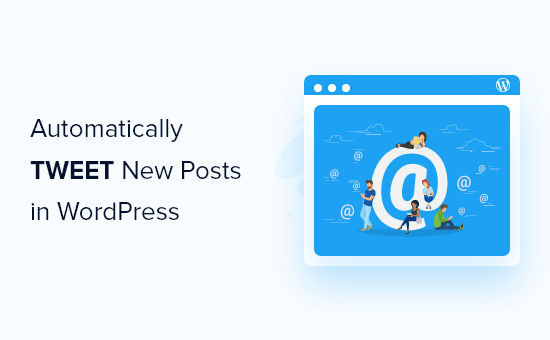
新しいブログ投稿をTwitterで自動ツイートする理由
月間アクティブユーザーが2億1700万人以上いるTwitterは、オーディエンスと交流し、フォロワーを増やすのに最適な場所です。
実際、私たちのマーケティング統計調査によると、ユーザーは毎日約2時間29分をソーシャルメディアに費やしています。これは、ブログ投稿を宣伝する絶好の機会です。
ただし、WordPressブログに新しい投稿を公開するたびに手動でツイートするのは時間がかかる場合があります。
新しい投稿を自動的に共有してくれるツールを使用することで、どれだけ忙しくなっても、Twitterフィードをアクティブで魅力的な状態に保つことができます。
これを踏まえ、WordPressウェブサイトに新しいブログ投稿があったときに自動的にツイートを投稿する方法を以下に示します。これらのクイックリンクを使用して、手順をナビゲートできます。
- ステップ1:Uncanny Automatorプラグインの設定
- ステップ2:自動化されたワークフローを作成する
- ステップ3:自動ワークフローを公開してプレビューする
- 追加のヒント:WordPressウェブサイトにTwitterフィードを表示する
- 動画チュートリアル
さあ、始めましょう!
ステップ1:Uncanny Automatorプラグインの設定
WordPressにTwitterの自動共有機能を追加する最も簡単で信頼性の高い方法は、Uncanny Automatorを使用することです。

Uncanny Automatorは、コードを書かずに自動化されたワークフローを作成できる最高のWordPress自動化プラグインです。
Uncanny Automatorは、WordPressウェブサイト向けのZapierのようなものです。WordPressの必須プラグインやサードパーティツールとシームレスに統合されます。
このガイドでは、Uncanny AutomatorのProバージョンを使用します。これにはX/Twitter連携が含まれているためです。ただし、プラグインがどのようなものかを確認するために、自由に無料版を確認してください。
新しいWordPress投稿を自動的にツイートするには、Uncanny Automatorプラグインをインストールして有効にする必要があります。詳細については、WordPressプラグインのインストール方法に関するチュートリアルに従ってください。
有効化後、まずProプラン購入後に取得できるUncanny Automator Proライセンスキーを有効化する必要があります。
単純に **Automator** » **設定** に移動し、適切なフィールドにライセンスキーを挿入してください。
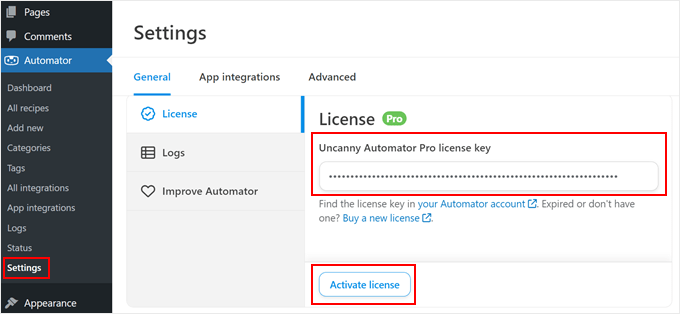
その後、「ライセンスを有効化」をクリックするだけです。
次に、「アプリ連携」タブをクリックして「X/Twitter」を選択します。
次に、接続方法のいずれかを選択します。「クイック接続」または「カスタムアプリ」です。
「クイック接続」を使用すると、AutomatorをTwitterアプリアカウントに接続するだけで、1日あたり5ツイートの制限で投稿できます。
「カスタムアプリ」を使用すると、独自の開発者アプリを使用してAutomatorをTwitterアカウントに接続できます。1日のツイート数は100件に制限されます。ただし、このオプションはAPIに関する知識がある場合にのみお勧めします。
このチュートリアルでは、「クイック接続」を使用します。それを選択したら、「X/Twitterアカウントを接続」をクリックしてください。
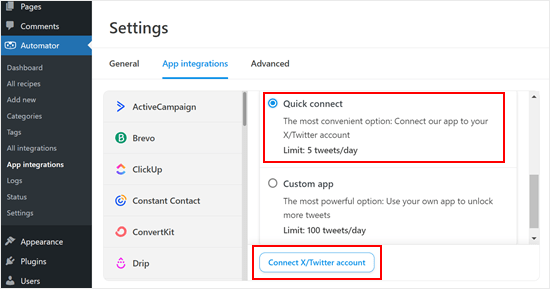
ここでポップアップが表示され、Twitterアカウントに関連付けられたユーザー名またはメールアドレスとTwitterパスワードを入力できます。
その後、「アプリを承認」ボタンをクリックしてください。
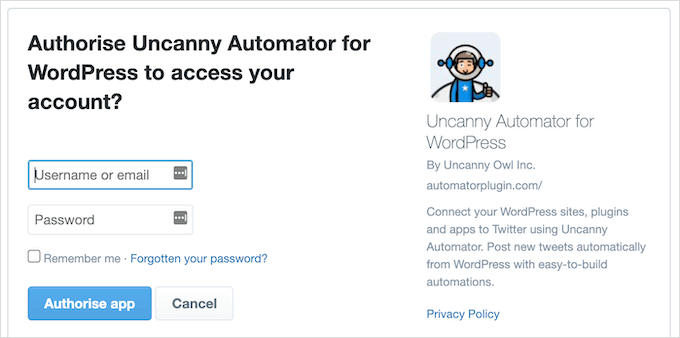
Uncanny Automatorの設定ページにリダイレクトされます。
ステップ 2: 自動ワークフローを作成する
これで、新しいブログ投稿を公開したときに自動的にツイートを送信するレシピを作成する準備ができました。
開始するには、Automator » Add Newにアクセスしてください。ログイン中のユーザー向けか、全員向けかのレシピを作成するかを選択するように求められます。
「ログイン中のユーザー」を選択し、「確認」ボタンをクリックしてください。
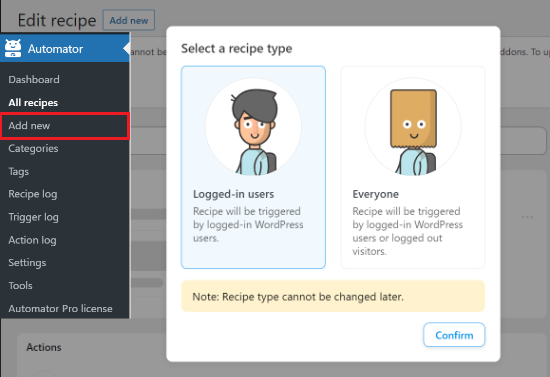
次に、「タイトル」フィールドにレシピの名前を入力して、レシピに名前を付けることができます。これは参照用ですので、好きな名前を使用できます。
Uncanny Automatorのレシピは、アクションとトリガーで構成されます。まず、レシピを開始するきっかけとなるトリガーを選択する必要があります。
「トリガー」セクションで「WordPress」を選択します。
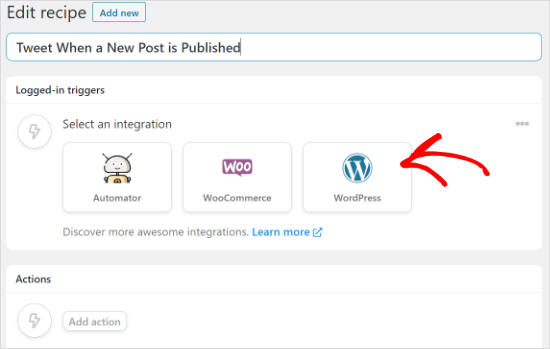
さまざまなWordPressトリガーが表示されます。
ドロップダウンで、「ユーザーがタクソノミータームを持つ投稿タイプを投稿した」を選択します。このオプションを使用すると、誰かが特定のカテゴリにブログ投稿を公開するたびにツイートを送信できます。
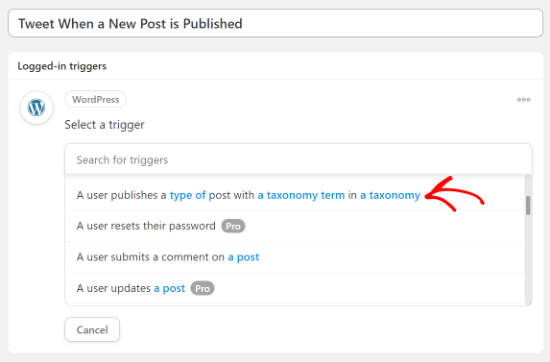
次に、「投稿タイプ」ドロップダウンを開き、Twitterで共有したいコンテンツを選択します。
例えば、すべてのブログ投稿を共有したい場合は、「投稿」を選択するだけです。「分類」設定を変更することで、特定のカテゴリまたはタグから投稿を共有するかどうかを決定できます。
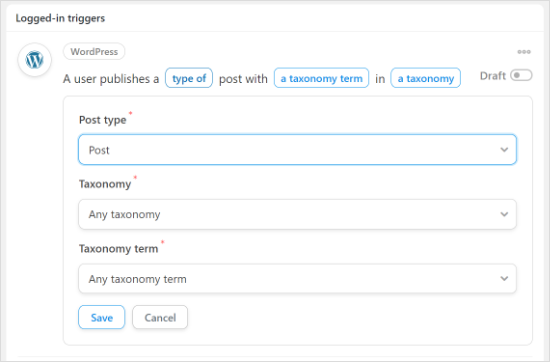
完了したら、「保存」ボタンをクリックしてください。
次に、レシピがトリガーされたときにUncanny Automatorが実行するタスクであるアクションを選択する必要があります。この場合、それはTwitterでの投稿の共有です。
まず、「アクションを追加」ボタンをクリックします。
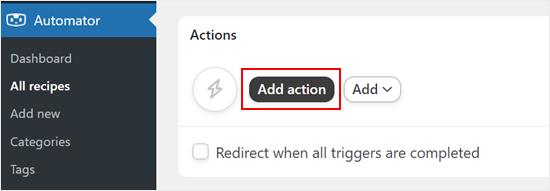
これで、Uncanny Automatorのすべての連携が表示されます。例えば、Twilio連携があり、それを使用すると WooCommerceからSMS通知を送信できます。
単純に「X/Twitter」をインテグレーションとして選択してください。
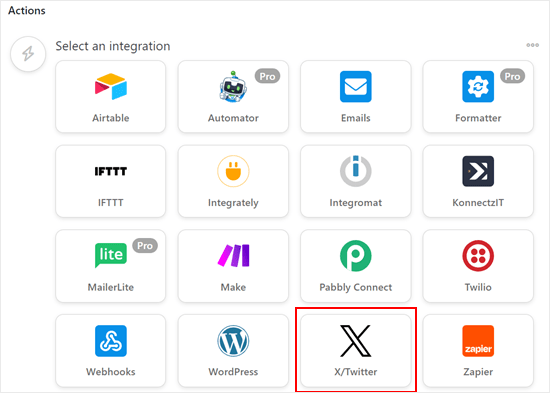
デフォルトでは、「X/Twitterにツイートを投稿する」アクションのみを選択できます。
それを選択したら、ステータスボックスで自動ツイートのテンプレートメッセージを作成してください。
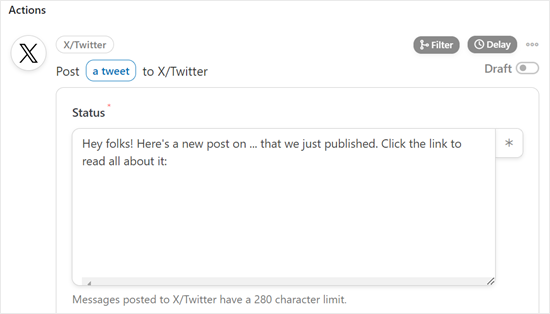
プレーンテキストを入力することも、ステータスにプレースホルダートークンを使用することもできます。Uncanny Automatorは、投稿のタイトルなどのユニークなテキストにプレースホルダートークンを自動的に置き換えます。
Twitterのステータスにトークンを追加するには、「*」をクリックし、「投稿タイトル」や「投稿URL」などの追加したい情報を検索してください。
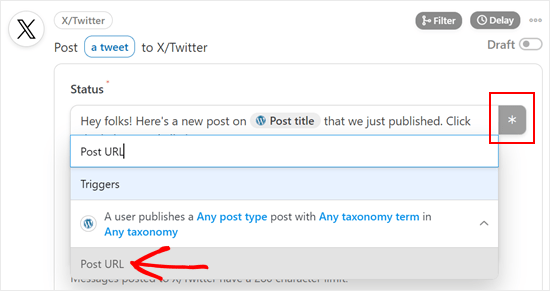
すべてのツイートに同じ画像を追加したい場合は、その画像のURLを「画像URL」フィールドに貼り付けるだけです。たとえば、ウェブサイトのカスタムロゴをすべてのツイートに追加したい場合があります。
もう1つのオプションは、投稿のアイキャッチ画像を表示することです。これを行うには、「画像URLまたはメディアライブラリID」フィールドの横にある「*」ボタンをクリックし、「投稿アイキャッチ画像URL」を選択します。
レシピの設定方法に満足したら、「保存」ボタンをクリックすることを忘れないでください。
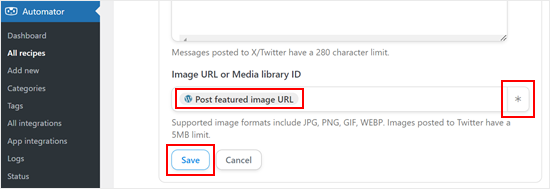
ステップ3:自動化されたワークフローを公開してプレビューする
この時点で、レシピを公開する準備ができました。
「レシピ」ボックスで、「下書き」スイッチをクリックして「ライブ」に切り替えます。
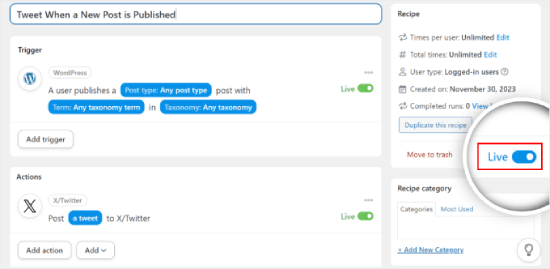
これで完了です!
これで、WordPressウェブサイトに新しいブログ投稿を公開するたびに、Uncanny Automatorが自動的にツイートします。
テスト用のブログ記事を公開して、Twitterが実際に新しいツイートを自動送信するかどうかを確認することで、テストできます。
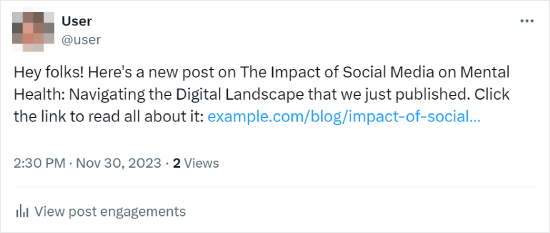
Uncanny Automatorの使用に関するその他のヒントやコツについては、他の完全なガイドをご覧ください。
- WordPressで自動ワークフローを作成する方法
- WordPressからInstagramへ自動公開する方法
- AIを活用してマーケティングを強化する方法(専門家のアドバイス)
- WordPress から Facebook に自動投稿する方法
- WordPress から Threads に自動投稿する方法
追加のヒント:WordPressウェブサイトにTwitterフィードを表示する
これで、新しい投稿を自動的にツイートする方法を学びました。次に、ウェブサイトにTwitterフィードを表示することを考えているかもしれません。訪問者を惹きつけ、最新のツイートについて最新の状態に保つための素晴らしいアイデアです。
WordPressでこれを行う最も簡単な方法は、Smash Balloonプラグインを使用することです。このプラグインには、Twitterフィードの外観をウェブサイトのデザインに合わせる機能など、多くのクールな機能があります。
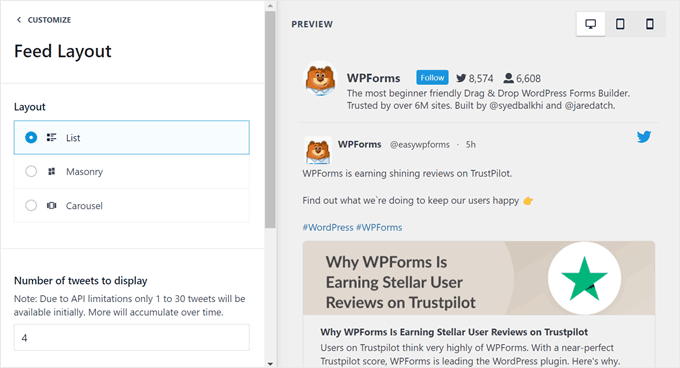
さらに、Smash Balloonはレスポンシブなフィードレイアウトを提供しているため、Twitterフィードはすべてのデバイスで素晴らしく見えます。
詳細については、Smash Balloonのレビューをご覧ください。
動画チュートリアル
動画チュートリアルがお好みであれば、WordPressで新しい投稿を公開するたびに自動的にツイートする方法に関するこのステップバイステップの動画チュートリアルをご覧ください。
この記事が、WordPress で新しい投稿を公開する際に自動ツイートを送信するのに役立ったことを願っています。また、投稿にクリックしてツイートするボックスを追加する方法に関するガイドや、ベストソーシャルメディアプラグインの専門家による選択肢も参照してください。
この記事が気に入ったら、WordPressのビデオチュートリアルについては、YouTubeチャンネルを購読してください。 TwitterやFacebookでもフォローできます。





イジー・ヴァネック
チュートリアルありがとうございます。これまで、すべての記事を手動で Twitter サイトにアップロードしていました。これにより、一部のサイトではかなりの時間が節約されます。
WPBeginnerサポート
Glad our guide could help
管理者
Rubie Maxon
長い間あなたのウェブサイトをフォローしています…あなたのアイデアは素晴らしいと思います。頑張ってください!
WPBeginnerサポート
Thank you, glad you’ve been following our content
管理者
Nick
こんにちは、
WordPressのイベントリスティングサイトを持っており、イベントをツイートする自動投稿を設定しました。
イベント主催者または会場にWordPressの投稿について知らせるために、リツイートする方法はありますか?
標準のショートコードはありますか?
事前に感謝いたします
(すでにショートコードを使用して、自動ツイートでイベントタイトルとURLを設定できました)
Olaf Rowas
ステップバイステップのマニュアル付きの投稿、本当にありがとうございます。マニュアルのヒントのおかげで、ブログとTwitterを簡単に接続できました。
スシャント・クマール
WordPressで新しい投稿が公開されたときにイベントを取得して、関数やAPIを呼び出すことはできますか?
ダイアナ・ハーディ博士
手伝ってくれて本当にありがとう
アニルバン・パサク
これは素晴らしい記事です。この投稿と実装のシンプルさがとても気に入っています。個人的には、IFTTTを使用してサイトからいくつかのフィードをクエリしてTwitterを更新しています。
T Nichols
WPのPublicize機能と比較して、投稿を自動的にTwitterに共有できるこの機能を使用する利点は何ですか?
WPBeginnerサポート
Publicize機能は、WordPress.comのユーザーまたはJetPackプラグインを使用しているユーザーのみが利用できます。
管理者
Taylor McRae
この投稿と実装のシンプルさがとても気に入っています。個人的には、IFTTTを使用してサイトのいくつかのフィードをクエリし、Twitterを更新しています。
Karen McCamy
最新の投稿をツイートすることは「ブロガー」やウェブサイト所有者の間で一般的なリクエストですが、多くのウェブサイト所有者が考えていないのは、独自のメールニュースレターを持っている場合の影響です(そして、メール名を収集し、独自の社内リストを構築すべきです)!
すべての新しい投稿をツイートすれば、誰もあなたのニュースレターを購読する必要はありません!
ツイートとNL購読の依頼の両方を行うと、目標を損なう可能性があるため、どちらのオプションがあなたに適しているかを慎重に評価することをお勧めします。どちらのルートを選択するかは、もちろんサイトの目標と目的に応じます。
私が言いたいのは、すべての投稿をツイートすることがあなたにとって最善のプロセスかどうかを慎重に評価することです!
WPBeginnerサポート
Karen様、すべての投稿がツイートされる必要はないという点については同意します。しかし、ニュースレターに含める予定の同じ投稿をツイートすることが、どのような点でも効果が低いという仮定には同意しません。Twitterのタイムラインは、ツイートの露出時間が非常に限られています。ユーザーのタイムラインに他のフォローしている人々からの新しいツイートが入ると、あなたのツイートはほとんどの場合埋もれてしまい、注目されたりクリックされたりする可能性が低くなります。一方で、ブランド名、投稿タイトル、更新情報の繰り返しは、ブランド認知度、信頼性、権威性を構築するのに役立ちます。より多くの露出を得るために、メールリストの構築をお勧めします。
管理者
Vinh
素晴らしいチュートリアルです!本当にありがとうございます!