一貫してコンテンツを公開することは、WordPressブログを成長させ、読者を惹きつけるための最良の方法の1つです。しかし、忙しいコンテンツカレンダーを管理している場合、毎回手動で「公開」を押すのは手間がかかることがあります。
WPBeginnerではすべての投稿を手動でスケジュール設定していますが、多くのブロガーや企業は自動スケジュール設定を使用してワークフローを合理化しています。
これは、投稿を事前にスケジュールすることで、計画を立て、整理を保ち、エンゲージメントに最適な時間に記事を公開できるためです。
この記事では、WordPressブログ投稿を簡単に自動スケジュールする方法をご紹介します。
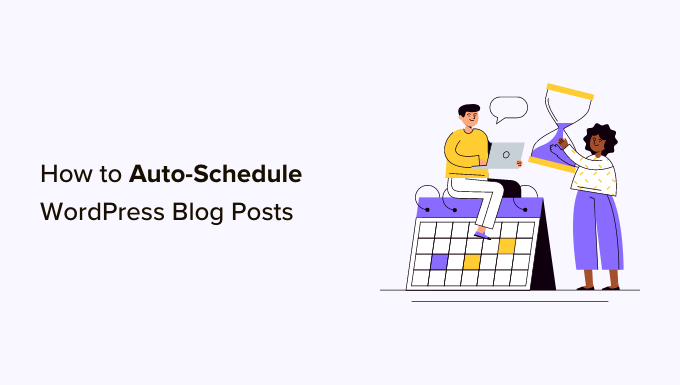
WordPressブログ投稿を自動スケジュールする理由
デフォルトでは、WordPressではブログ記事を後で公開するようにスケジュールできます。
ただし、書いたすべての記事について個別の投稿日時を手動で選択する必要があり、時間がかかる場合があります。
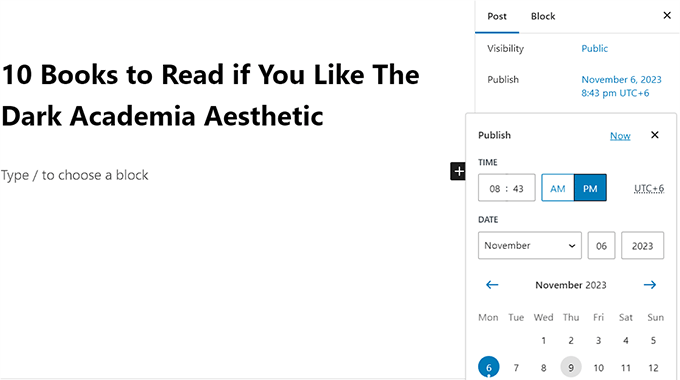
自動スケジュール設定により、このプロセスが合理化されます。これにより、すべての将来の公開に対して、一貫したデフォルトの時刻を設定できます。設定が完了したら、時間を選択せずに投稿のステータスを「スケジュール済み」に変更するだけです。
WordPressは、その投稿をキューに入れ、次の利用可能なカレンダー日にデフォルトの時刻に公開するために自動的に配置します。
これにより、予測可能なスケジュールを維持でき、各投稿に手動で時間を設定する手間が省けます。
とはいえ、WordPressの投稿を簡単に自動予約する方法をステップバイステップで見ていきましょう。
WordPressブログ投稿の自動スケジューリング方法
PublishPress Plannerプラグインを使用して、WordPressブログ投稿を簡単に自動スケジュールできます。この無料プラグインを使用すると、WordPressコンテンツを整理およびスケジュールできます。
注👆: プラグインのより高度な機能の一部をアンロックするには、PublishPress Proプランにアップグレードする必要があります。これにより、リマインダー通知、Slack連携などにアクセスできるようになります。
このツールを徹底的にテストした結果、マルチライターブログに最適な選択肢であることがわかりました。詳細については、PublishPressレビューをご覧ください。
まず、無料のPublishPress Plannerプラグインをインストールして有効化する必要があります。詳細な手順については、WordPressプラグインのインストール方法に関する初心者向けガイドをご覧ください。
有効化したら、WordPressダッシュボードから**プランナー » 設定**ページにアクセスし、上部から「コンテンツカレンダー」タブに切り替えます。
このタブで、「公開時間を表示するステータス」設定を見つけ、「予約済み」の横にあるチェックボックスをオンにします。
必要に応じて、下書きやレビュー待ちなどの他のステータスをカレンダーに表示することもできます。
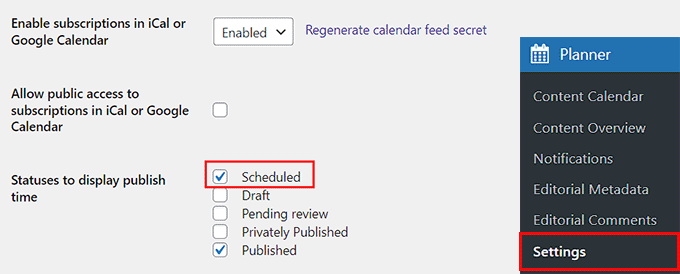
それが完了したら、投稿の公開に時間形式を選択し、「カレンダーで作成されたアイテムのデフォルトの公開時間」オプションの横にあるフィールドをクリックする必要があります。
これにより、スケジュールされた投稿が毎日公開される特定の時間、時、分を選択できる画面上のプロンプトが開きます。
ブログのトラフィックが通常増加する時間帯に公開することをお勧めします。ブログ記事を公開する適切な時間を見つけるには、ブログを公開するのに最適な時間に関するチュートリアルを参照してください。
最後に、「変更を保存」ボタンをクリックして設定を保存します。
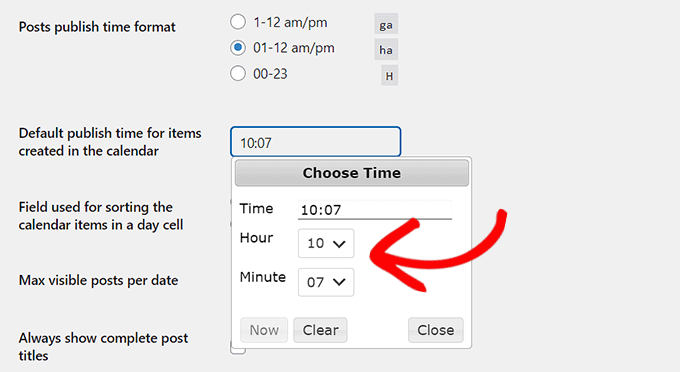
次に、WordPressブログでスケジュールしたい投稿をブロックエディターで開きます。
ここで、右側のブロックパネルに「投稿ステータス」ドロップダウンメニューが表示されます。投稿が完了したら、このドロップダウンメニューを開き、「スケジュール済み」オプションを選択するだけです。
その後、画面上部にある「予約投稿として保存」ボタンをクリックして設定を保存します。
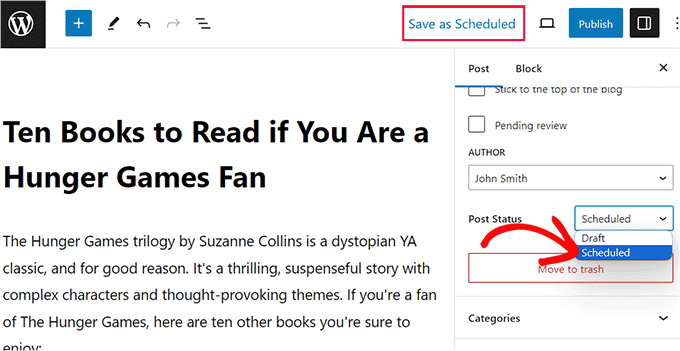
投稿はスケジュールされました。設定で構成したデフォルト時刻に、次の利用可能なカレンダー日に自動的に公開されます。
WordPress管理画面のサイドバーからプランナー » コンテンツカレンダーページにアクセスすると、公開済みおよびスケジュール済みのすべての投稿を確認できます。
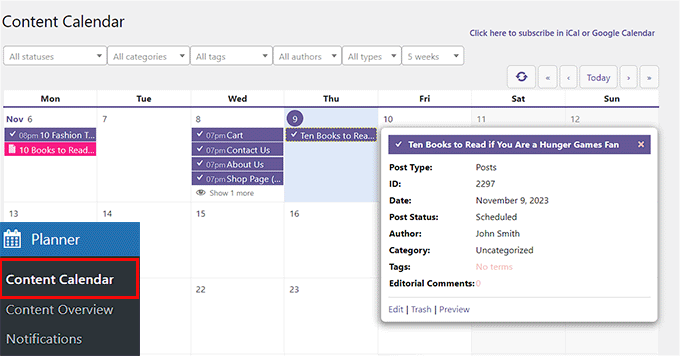
ボーナス:WordPressブログのトラフィックを増やす方法
定期的に新しいコンテンツを公開することは素晴らしいスタートですが、安定したオーガニックトラフィックを得るためには、検索エンジン向けに記事を最適化する必要があります。これにより、コンテンツの権威が向上し、検索結果ページに表示される可能性が高まります。
これを行うために、All in One SEO (AIOSEO)をお勧めします。これは市場で最高のWordPress SEOプラグインであり、300万人以上のプロフェッショナルが検索結果でより上位にランク付けするために使用しています。
私たちのチームは、サイトマップの管理からスキーママークアップの追加まで、すべてのSEOニーズに対応するために、WPBeginnerでAIOSEOに切り替えました。

Yoastから切り替えた理由について詳しく学び、機能の詳細については、完全なAIOSEOレビューをご覧ください。
ヘッドラインアナライザー、フレッシュリーディングスコア、XMLサイトマップなどの強力なツールが付属しています。
さらに、記事やハウツースキーマのような高度なスキーママークアップを追加して、Googleでサイトを目立たせることができます。

AIOSEOは、能動態の使用方法、接続詞の挿入、小見出しのより良い配置に関する提案を提供します。
また、ブログ投稿のキーワード密度と可読性を分析し、検索エンジン向けにコンテンツを最適化するための非常に強力なライティングアシスタントになります。
詳細については、WordPressでAIOSEOを正しく設定する方法に関するガイドをご覧ください。
投稿の自動スケジューリングに関するよくある質問
スケジュール設定とWordPressコンテンツの自動化に関するよくある質問をいくつかご紹介します。
WordPressにおけるスケジューリングと自動スケジューリングの違いは何ですか?
デフォルトでは、WordPressでは各投稿に個別に特定の公開日と時刻を手動でスケジュールできます。これは計画には便利ですが、すべての記事に対して設定する必要があります。
PublishPress Plannerのようなプラグインを使用した自動スケジューリングは、自動化されたシステムを作成します。
定期的な時間枠を設定すると、「スケジュール済み」とマークされた投稿はすべて、次の利用可能な日にその時間に自動的に公開キューに追加されます。
プラグインなしでWordPressで投稿を自動スケジュールできますか?
いいえ、WordPressには投稿のキューを自動スケジュールする組み込み機能はありません。投稿は1つずつしかスケジュールできません。
スケジュールされた下書きを事前に設定した時間に自動的に公開するコンテンツカレンダーを作成するには、プラグインが必要です。
ブログ投稿のスケジューリングはSEOに影響しますか?
投稿のスケジュール設定は、SEOランキングに直接影響しません。ただし、一貫した公開スケジュールを維持するのに役立ち、これは検索エンジンにとって肯定的なシグナルです。
定期的に、オーディエンスが最もアクティブな時間に公開することは、ユーザーエンゲージメントを高めることもでき、間接的にSEOの取り組みをサポートします。
スケジュールされた投稿が公開に失敗した場合はどうなりますか?
WordPressのcronジョブ(スケジュールされたタスクを処理する)は、投稿を見逃すことがあります。これは「スケジュール missed」エラーとして知られています。
これが発生した場合、問題を解決するために、WordPressで投稿のスケジュールの遅延エラーを修正する方法に関するガイドを参照できます。
この記事が、WordPressブログ投稿の自動スケジューリング方法を簡単に学習するのに役立ったことを願っています。また、WordPressで誤って公開してしまうのを避ける方法に関するチュートリアルや、Gutenberg(ブロックエディター)へのアップデートのためにサイトをテストする方法に関するガイドもご覧ください。
この記事が気に入ったら、WordPressのビデオチュートリアルについては、YouTubeチャンネルを購読してください。 TwitterやFacebookでもフォローできます。





イジー・ヴァネック
質問があります。WordPressのCRONは記事のスケジュール設定を担当しています。CRONをオフにして、サーバーで内部CRONを使用してURL wp-cron.php?doing_wp_cronを呼び出すように設定した場合でも、これは同じように機能しますか?速度のために意図的にwp-configでCRONをオフにし、サーバーの内部CRONで次のように解決しました。
WPBeginnerサポート
サイトでCRONソリューションが実行されている限り、これは引き続き機能し、CRONが実行されたときに更新されます。
管理者
イジー・ヴァネック
ご返信いただき、誠にありがとうございます。最初はうまくいかず、なぜだろうかと悩んで少し苦労しましたが、最終的には私のミスであり、説明していただいた通りにうまくいくようになりました。お時間をいただき、このように進むべきだと安心させてくださり、ありがとうございました。
Muhammad Hammad
あなたのブログ記事の最も良い点は、WordPressに関するすべてを簡単な方法で説明していることです。そのため、読者はそれらを理解し、実装するのが非常に簡単になります。ライターに感謝します!
WPBeginnerサポート
You’re welcome, glad our content was helpful
管理者
ルイス・サントス
Hello,
投稿が過剰にならないようにするためのプラグインを探しています。当サイトには複数の著者がおり、記事を30分から60分の間隔で公開するようにしています。
いくつかはすでにテストしましたが、多くは作者によって廃止されています。ランダム化の問題がなければ、これは近いでしょう。彼は時間の経過だけで済むものを必要としていました。
何か提案はありますか?
Sarah
投稿を毎週月曜日に表示するようにスケジュールすることは可能ですか?例えば、毎週同じ投稿ですか?
ヨハン・フリットゥリン
YouTube動画をスケジュールしたWordPress投稿をスケジュールすることは可能ですか?説明させてください。YouTube動画を午後12時にスケジュールし、その後その動画を午後12時30分に公開されるスケジュールされたWordPress投稿にスケジュールした場合。それは可能ですか?
Mandy
WordPressサイトで一度に読み込める予約済み投稿の数に制限はありますか?例えば、1日1投稿で50投稿を読み込みたい場合、問題になりますか?
WPBeginnerサポート
いいえ。
管理者
Hassan
WPさん、こんにちは。Telegramチャンネルはありますか?アイデアを見るのに簡単な方法だと思います、親愛なる友人..ありがとうございます
WPBeginnerサポート
いいえ、申し訳ありませんが、まだありません。それまでの間、TwitterとFacebookで私たちをフォローしてください。
管理者
Charles
Hello,
またしても、このサイトがWordPressのウェブサイト開発者、デザイナー、ブロガーにとって、リソース豊富なコンテンツの点で世界最高であることを証明してくれました。この調子で続けてください!非常に役立つ投稿です。