WordPressの投稿や商品に動画のサムネイルを追加することで、サイトをより魅力的にすることができます。動画は静止画像にはない方法で注目を集め、あなたのコンテンツを際立たせます。
しかし、WordPressは最初からフィーチャー動画をサポートしているわけではありません。この制限により、従来のサムネイルをダイナミックで目を引く動画に置き換えるのが難しくなります。サイト全体で一貫して動画を表示させるのはさらに難しい。
この問題を解決してくれるシンプルなツール「Really Simple Featured Video」を見つけました。この投稿では、WordPressで注目動画のサムネイルを簡単に追加する方法を紹介します。
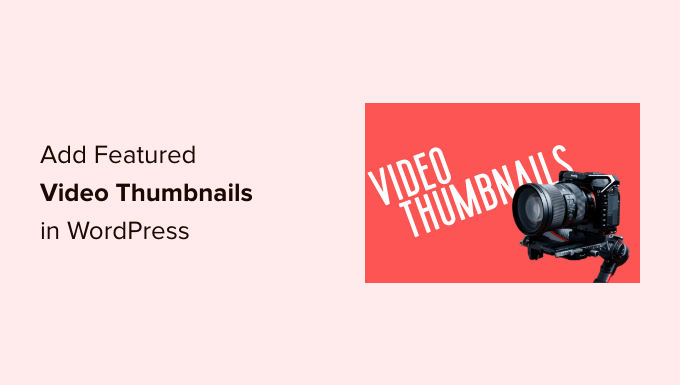
なぜWordPressに注目動画のサムネイルを追加するのか?
人気のWordPressテーマはすべて、投稿や商品にアイキャッチ画像を追加することができます。
これらは主要な画像であり、多くの場合、ページの上部や、サイトのアーカイブページなどの他のエリアに表示されます。検索エンジンやソーシャルメディアサイトでも、ページのアイキャッチ画像が表示されることがあります。
優れたアイキャッチ画像は、ユーザーのエンゲージメントを高めることができます。しかし、クリックやページビュー、さらには売上を生み出すには、サムネイル動画の方が効果的かもしれません。
オンラインストアを作成した場合、商品ページの上部に動画を表示することで、買い物客にスクロールダウンしてその商品についてもっと知りたいと思わせることができます。
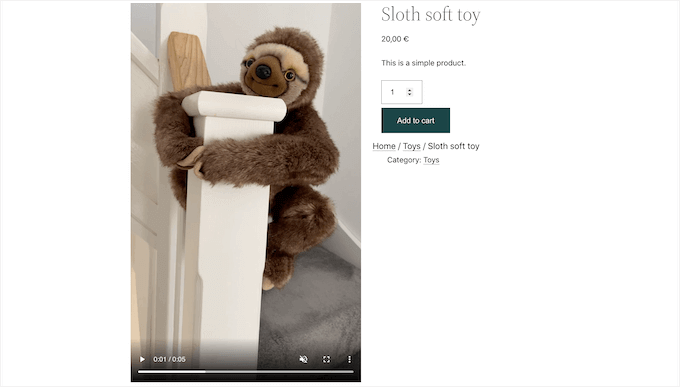
そこで今回は、WordPressでサムネイル付き動画を追加する方法をご紹介します。
始めよう!
無料プラグインを使って注目動画のサムネイルを追加する
動画をサムネイルとして使用する最も簡単な方法は、Really Simple Featured Videoを使用することです。このプラグインを使用すると、YouTubeやVimeoなどの人気のある動画ホスティングサービスサイトから動画を埋め込み、動画のサムネイルとして使用することができます。
WooCommerceとも完璧に連動し、商品ページの上部に特集動画が表示されます。
ただし、WooCommerceは特集動画を商品ページのみに表示することにご注意ください。アイキャッチ画像のサムネイルは、WooCommerceストアページを含む他の場所でも使用されます。
始めるには、Really Simple Featured Videoプラグインをインストールして有効化する必要があります。ヘルプが必要な場合は、WordPressプラグインのインストール方法のガイドをご覧ください。
有効化した後、いくつかの設定を行います。まず最初にWordPressダッシュボードから設定 ” Really Simple Featured Videoに アクセスしてください。
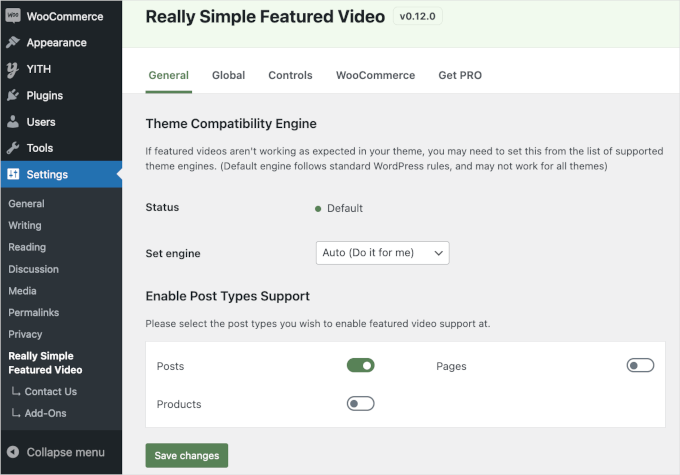
この画面では、投稿、ページ、WooCommerce商品におすすめ動画のサムネイルを追加するかどうかを選択できます。初期設定では、プラグインは「投稿」スイッチを有効化しています。
WordPressのページやWooCommerceの商品にも特集動画のサムネイルを追加したい場合は、「ページ」と「商品」を灰色(無効化)から緑色(有効化)に切り替えるだけです。
以下の画像では、WooCommerce商品だけでなく、投稿やページでもアイキャッチ動画機能を有効化しています。
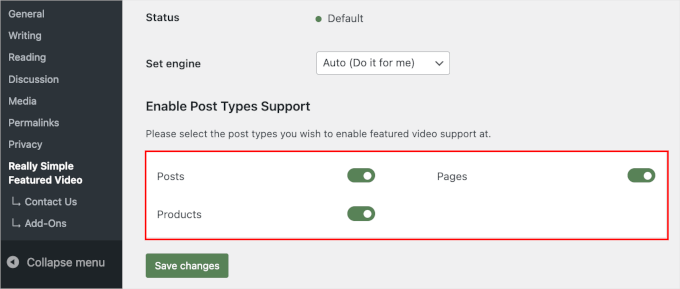
その後、「変更を保存」ボタンをクリックしてください。
次に、「コントロール」タブに移動しましょう。ここでは、WordPressメディアライブラリの動画の設定を行うことができる「インストール型の動画」セクションを見つけることができます。
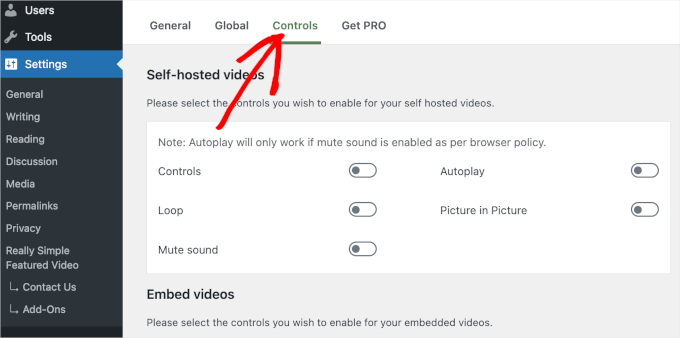
プラグインはホスティング型の動画をサポートしていますが、ストレージ容量や帯域幅を多く消費する可能性があるため、お勧めできません。さらに詳しく知りたい方は、WordPressに動画をアップロードしてはいけない理由をご覧ください。
代わりに、「動画を埋め込む」セクションまでスクロールダウンしてください。ここには、YouTubeやVimeoのようなサードパーティの動画プラットフォームから埋め込む動画の設定があります。
サードパーティのプラットフォームから動画を埋め込むと、Really Simple Featured Videoにそのプラットフォームの再生コントロールが表示されます。
例えば、YouTubeの動画を埋め込むと、訪問者はYouTubeの特定の再生機能にアクセスできます。
ただし、「動画を埋め込む」セクションには「自動再生」スイッチがあり、クリックして有効化することもできる。
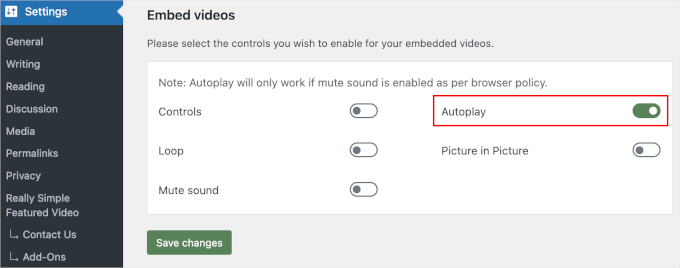
プラグインは初期設定でサウンドをオンにして動画を再生します。初期設定で動画を消音にするには、「消音」トグルをクリックしてください。
特集動画のサムネイルをループ再生するように設定することもできます。しかし、ループ動画は、特に動画が短く、大きなノイズがある場合、多くの訪問者にとって迷惑になる可能性があります。
ループ」スイッチを有効化するのは、動画を何度も再生することで訪問者のエクスペリエンスが向上する場合に限ります。例えば、製品の360度表示動画を作成し、そのクリップをループするように設定することができます。
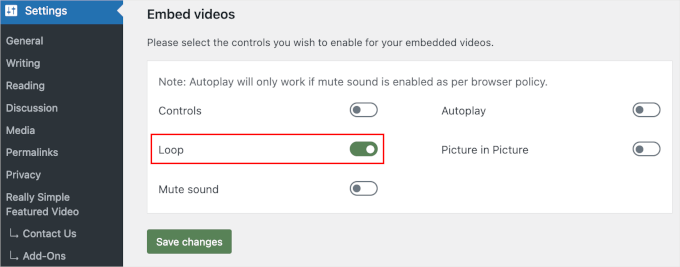
さまざまな設定を確認したら、必ず「変更を保存」ボタンをクリックしてください。
投稿、ページ、WooCommerce 商品におすすめ動画のサムネイルを追加する
プラグインで埋め込み動画の表示方法を設定したら、WordPressサイトに動画のサムネイル特集を追加する準備ができました。
これを行うには、おすすめ投稿、ページ、または投稿サムネイルを追加したいWooCommerce商品を開くだけです。
ページや投稿におすすめ動画を追加する場合、右側メニューの「ディスカッション」セクションの下に「おすすめ動画」セクションがあります。
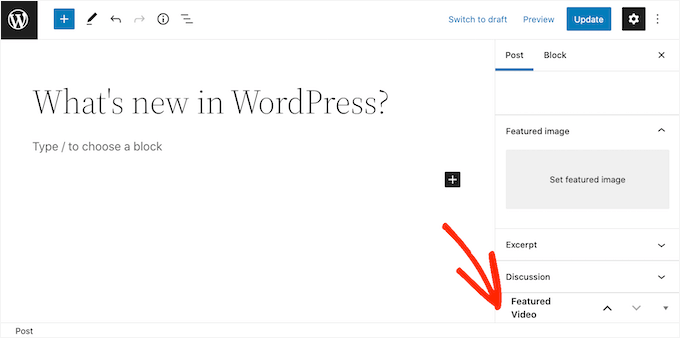
WooCommerce商品に動画を追加したいですか?
そして、「商品ギャラリー」セクションの下に「注目動画」セクションがあります。
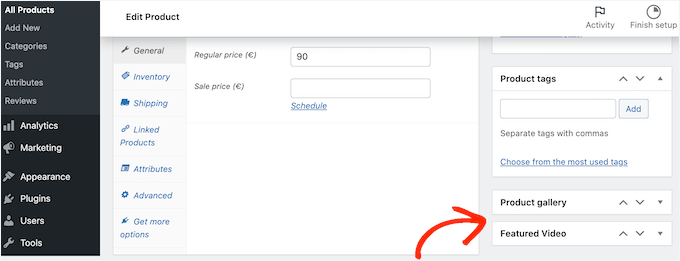
動画ホスティングサービスサイトの動画を使用するには、「埋め込み」をクリックするだけです。
新規フィールドに、埋め込みたい動画のURLを貼り付けます。
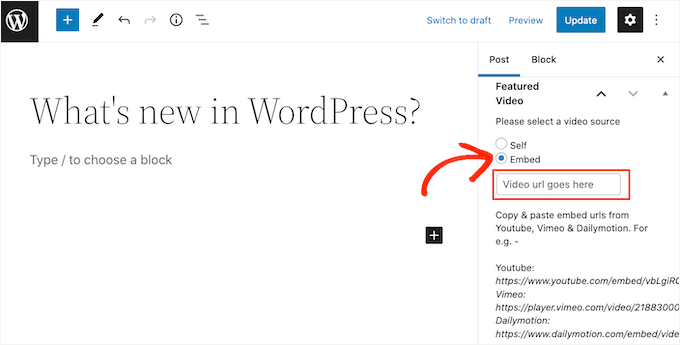
動画のURLを正しい形式で追加してください。右側のメニューに、YouTube、Vimeo、Dailymotionの例があります。
YouTubeの場合、プラグインは次のようなURLの例を示しています: https://www.youtube.com/embed/vbLgiRQ0Moo
つまり、URLの最初の部分にhttps://www.youtube.com/embed/、埋め込みたい動画のIDを追加する必要がある。
動画IDを見つけるには、ブラウザーで新しいタブを開き、埋め込みたいYouTube動画にアクセスするだけです。
次に、ブラウザーのアドレスバーを見てみましょう。次の画像では、動画IDがDvbFBxKcORAであることがわかります。
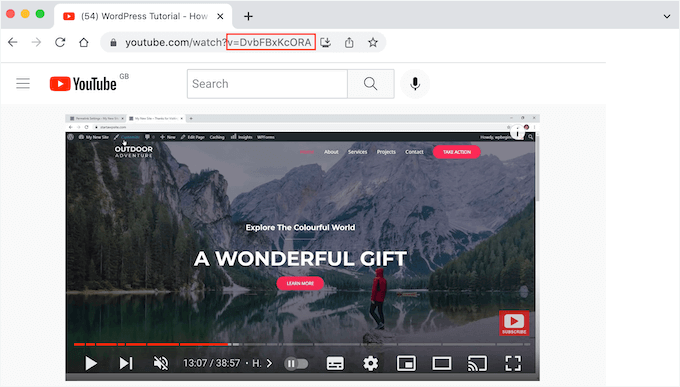
URLの最初の部分に動画IDを追加すると、次のようになる。https://www.youtube.com/embed/DvbFBxKcORA
WordPressブロックエディターのあるタブに戻り、「埋め込み」フィールドにURLを貼り付けるだけです。これで投稿におすすめ動画のサムネイルが追加され、「更新」または「公開」ボタンをクリックする準備が整いました。
上記と同じ手順で、より多くの投稿、ページ、WooCommerce商品におすすめ投稿動画のサムネイルを追加できるようになりました。
ブログのアーカイブや同様のページで、WordPressが投稿やページのおすすめ投稿サムネイルとして動画を使用していることがわかります。
ページ、投稿、WooCommerce商品を開くと、おすすめ画像と同じように、ページ上部におすすめ動画が表示されます。
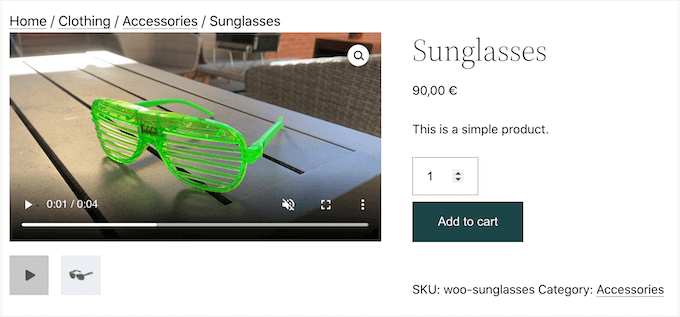
それがすべてだ!
この投稿が、WordPressで特集動画のサムネイルを追加する方法を学ぶのにお役に立てば幸いです。WordPressに最適なYouTube動画ギャラリープラグインや Facebook動画を埋め込む方法についてもご紹介しています。
If you liked this article, then please subscribe to our YouTube Channel for WordPress video tutorials. You can also find us on Twitter and Facebook.





Derek
This plugin no longer works as of the latest version of wordpress 5.3.
WPBeginner Support
Thank you for the heads up, we’ll be sure to keep an eye out for alternatives
Admin
Jiří Vaněk
Now its tested up to: 6.4.3. So almost the latest version.
Su
It’s only showed the feature image I can’t click on it to show the video, although I changed the setting. The video is not showing.
WPBeginner Support
If you reach out to the plugin’s support they should be able to assist.
Admin
Duarte Ban Fireworks
This doesn’t work if you have a wordpress.com account and it’s not business account. Only business accounts allow you to install plugins. Is there any code we can use. In your PayPal button post, you had a workaround for wordpress.com users.
WPBeginner Support
Hi Duarte,
WordPress.com has some limitations on what you can do. Please see our guide on the difference between self hosted WordPress.org vs free WordPress.com blog.
Admin
Apoorva Sharma
hello i want to auto play related video, when we put cursor then video is play , but we have facing problem so please help me
HANIEH
hello, would like to upload a video from a site other than Youtube and Vimeo with feature of thumbnail and pop up play , is it possible?
WPBeginner Support
Hey Hanieh,
Yes, if the website provides an embed code, then you can add it to your blog posts to display the video.
Admin
iona
Can I display multiple videos with a forward and backward button to scroll through the videos?
I would like to display multiple videos as my featured videos.
Thnx
Efrain
Hi Syed, let me introduce my TROUBLE… i want click to link and it show me a image but in the same page, in other hand, i like the same funtion of the gmail… when you click and attachment file, this show in the same page the image o pdf. Is it possible with elementor or particular plugin… thank you any support about this
John
Not sure if you care or not, but I always click off your site when I can’t view the video… Everytime I try to enlarge the video to fit screen – it’s disabled or not working on this blog. It’s odd.
WPBeginner Support
Hey John,
Thanks for the feedback, we have fixed the issue. You can now watch videos in full screen.
Admin
Michael
Hello the featured videos on my title page have big black triangles (I think an overlay play button) on them which means people cannot see what the video is. How can get rid of these? Any help would be greatly appreciated.
WPBeginner Support
Hi Michael,
If this is a YouTube video then you can switch to the light theme. Unfortunately, there isn’t an option in the plugin settings to upload your own play button.
Admin
Michael
Hello the featured image of the video has a big black triangle which is blocking the view of what video is how can I get rid of this?
Georgia
this was so brilliantly helpful. i’m so grateful. you guys are awesome!
Marco Reeves
Works like a charm, thanks heaps for sharing!
Tom Finley
Finding that Featured Video Plus doesn’t seem to play well with Genesis child themes. Is that your experience? May have to come up with a Gist to show folks how to get around that.
christine
I uploaded the plugin to my wordpress site and it has the featured image capability but I am not finding it works. I am not sure what info one might need to help me