読者からサイトをより安全にするためのヒントを尋ねられると、WordPressのログインページのURLを変更することをお勧めします。
この単純な変更により、ハッカーが期待するURLでログインページを見つけることができなくなるため、サイトへの不正アクセスがより困難になります。
この投稿では、WordPressサイトにカスタムログインURLを追加する手順を説明します。 各ステップについてわかりやすく説明しますので、技術に詳しくない方でもご安心ください。
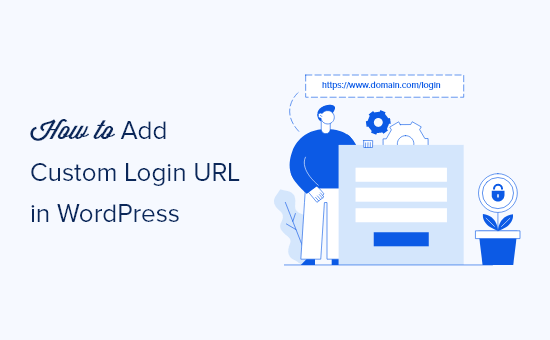
なぜWordPressにカスタムログインURLを追加するのか?
WordPressは最も人気のあるCMSプラットフォームであり、ウェブサイトの40%以上を動かしています。あまりに人気があるため、ブルートフォースアタックなどのテクニックを使ってダッシュボードへのログインを試みるハッカーの標的になることがよくあります。
あなたのサイトに侵入しようとするボットやハッカーは、wp-adminや wp-loginのような一般的なログインURLを知っており、まずこれらのURLを使ってあなたのサイトにアクセスしようとします。
WordPressのログインページのURLを変更することで、サイトのセキュリティが向上し、ハッカーによるWordPressサイトへのアクセスがより困難になります。
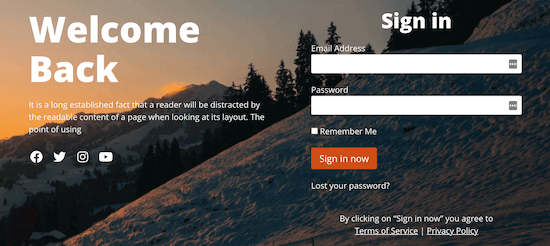
WordPressでカスタムログインリンクを追加するもう一つの理由は、より良いユーザー体験を提供することです。ログインページのURLやデザインをカスタマイズすることで、ブランディングや既存のWordPressテーマに一致させることができます。
ということで、WordPressにカスタムログインURLを追加する方法を、簡単なステップでご紹介しましょう。
SeedProdを使用してWordPressにカスタムログインURLを追加する方法
WordPressでカスタムログインURLを追加する最も簡単な方法は、WordPressプラグインを使用することです。これにより、WordPressのコアファイルを編集することなく、ログインURLを変更することができます。
SeedProdプラグインの使用をお勧めします。これは、100万以上のサイトで使用されている最高のドラッグアンドドロップWordPressページビルダーです。このプラグインを使用すると、簡単にSeedProdログインページをカスタマイズし、URLを変更することができます。
私たちのパートナー・ブランドのいくつかは、サイト全体をSeedProdでデザインし、その新しい美しさをユーザーに好評を得ています。詳しくは、SeedProdのレビューをご覧ください。
最初に行う必要があるのは、プラグインのインストールと有効化です。詳しくは、WordPressプラグインのインストール方法のステップバイステップガイドをご覧ください。
注: SeedProdには無料版もありますが、必要なログインページテンプレートがあるので、このチュートリアルではプレミアム版を使用します。
有効化した後、SeedProd ” Settingsに進み、製品のライセンスキーを入力する必要があります。
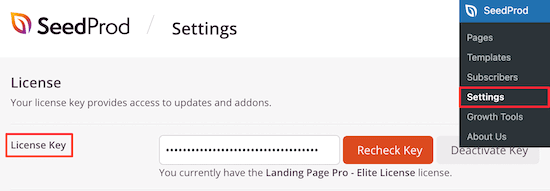
製品のライセンスキーは、SeedProdサイトのアカウント情報の下にあります。
その後、SeedProd ” Landing Pagesに移動し、’Set up a Login Page’ボタンをクリックします。
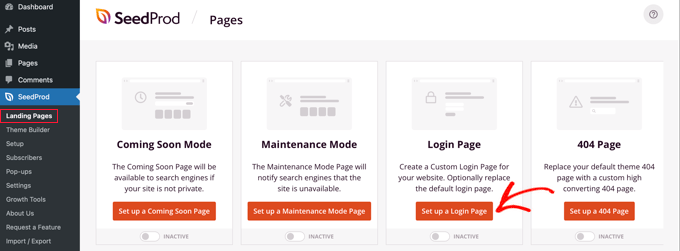
すると、ログインページのテンプレートがすべて表示された画面になります。
あらかじめ用意されたプロフェッショナルなテンプレートを選ぶか、「ブランク」テンプレートを選んでゼロからログインページを作成することができます。
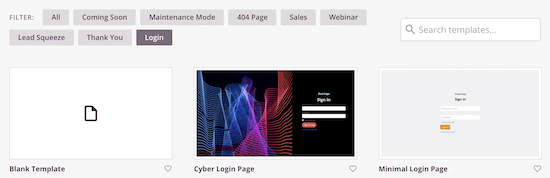
このチュートリアルでは、’Geo Login Page’テンプレートを選択します。
使いたいテンプレートにマウスオーバーし、チェックアイコンをクリックするだけです。
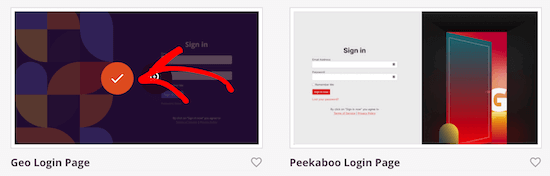
新しいログインページに名前を付け、カスタマイログインページのURLを入力するポップアップが表示されます。
次に、’Save and Start Editing the Page’ボタンをクリックします。
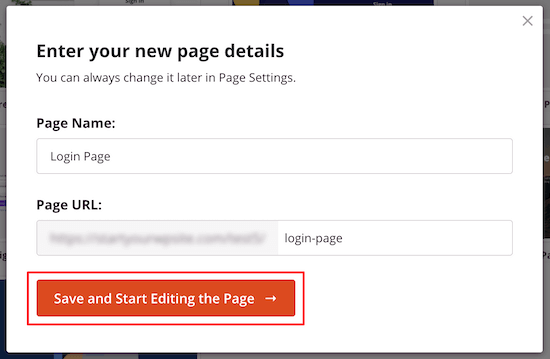
ページエディター画面に移動します。
ドラッグ&ドロップビルダーでページのあらゆる要素をカスタマイズできます。
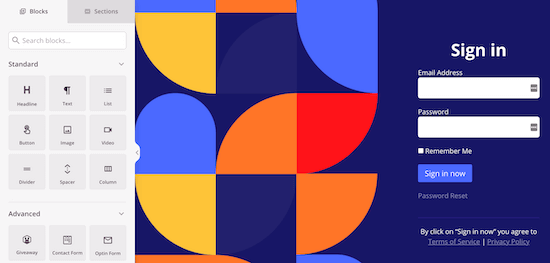
左側にはページに追加できるブロックやセクションがあり、右側にはリアルタイムでプレビューが表示される。
ページ要素をクリックすると、さらにカスタマイズするためのメニューが表示されます。
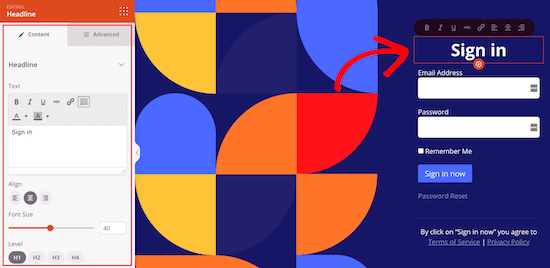
ログインページは好きなだけカスタマイズできますが、このチュートリアルでは初期設定のままにしておきます。
すべてのカスタマイズオプションの詳細については、WordPressログインページのカスタム作成方法に関する究極のガイドをご覧ください。
次に、「保存」ボックスの隣にある矢印をクリックし、ドロップダウンから「公開する」を選択する必要があります。
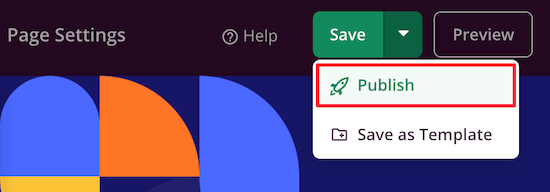
さて、初期設定のログインURLを新しいログインページに変更しましょう。
まず、ページ上部の「ページ設定」メニューオプションをクリックします。
次に、「初期設定ログインページをリダイレクト」オプションが表示されるまでページをスクロールします。有効化」トグルをクリックすると、オレンジ色に変わります。
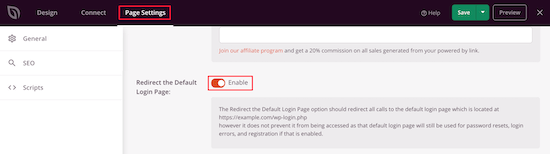
これにより、初期設定のWordPressログインページが、先ほど作成した新しいページにリダイレクトされます。
すべての変更が反映されたことを確認するために、もう一度「保存」ボタンをクリックすることを忘れないでください。
無料プラグインでWordPressログインページのURLを変更する
上記のSeedProdプラグインを使用することをお勧めします。なぜなら、サイトのデザインに一致するようにログインページを簡単にカスタマイズすることもできるからです。
しかし、WordPressの初期設定のログインページのままで、ログインページのURLだけを変更したいユーザーもいるでしょう。
これを行うには、WPS Hide Login という無料のプラグインを使用できます。このプラグインを使用すると、ページをカスタマイズせずにログイン URL を変更できます。
プラグインがインストールされ、有効化されたら、設定 ” WPS非表示ログインに移動します。
次に、新しいログインページのURLを’Login url’ボックスに追加します。

また、’Redirection url’ボックスにリダイレクトURLを追加することもできます。
これは、初期設定のwp-login.phpページにアクセスしようとしてログイン中でなかった場合に、WordPressブログの別のページにリダイレクトさせます。
その後、「変更を保存」をクリックします。
これで、すべての訪問者は自動的に新しいログインページのURLに送られます。
動画チュートリアル
文章での説明が苦手な方は、WordPressでカスタムログインURLを追加する方法の動画チュートリアルをご覧ください:
WordPressログインページの保護に関するエキスパートガイド
WordPressでカスタムログインURLを追加する方法がわかったところで、WordPressのログインページの保護に関連する他のガイドもご覧ください。
- WordPressカスタムログインページの作り方(アルティメットガイド)
- WordPressでログイン試行を制限する方法と理由
- 初心者ガイドWordPressログインURLの見つけ方
- WordPressのログイン・登録フォームにCAPTCHAを追加する方法
- WordPressのログイン画面にセキュリティの質問を追加する方法
- ベストWordPressログインページプラグイン(セキュア&カスタマイズ可能)
- WordPress管理者(wp-admin)ディレクトリをパスワードで保護する方法
- WordPressにソーシャルログインを追加する方法(簡単な方法)
- WordPressでOAuthログインを追加する方法(ステップバイステップ)
この投稿が、WordPressでカスタマイザーのログインURLを追加する方法を学ぶのにお役に立てば幸いです。WordPressに2要素認証を追加する方法や、WordPressログインページプラグインのエキスパートによるベストセレクションもご覧ください。
If you liked this article, then please subscribe to our YouTube Channel for WordPress video tutorials. You can also find us on Twitter and Facebook.





Gerard
The plugin you refer to has seen no updates in over 2 years. might wanna update your post.
Ashfaq
there is a problem with these plugins.
if we enter just LOGIN instead of wp-admin or anything else we redirected to the dashboard login page
PseudoGeek
I got tired of getting hundreds of brute-force login attempts per day from around the world. WordFence blocked them, but I got tired of the constant barrage of notifications of blocked attempts. I installed a different plugin than what you’re recommending – WPS Hide Login – on all my sites, and changed the login location from the plugin’s default to something I made up. Now I get ZERO brute-force login attempts because the bad guys can’t find wp-admin any more – it just throws a 404 page not found error. Please tell me why you think this does not improve the security of my sites!
Syams
Dear, how to make like this login?
WPBeginner Support
Take a look at our tutorial on how to password protect your WordPress admin directory
Admin
Rod Salm
This is built into another plugin I love, iThemes Security (formerly known as Better WP Security). It provides this functionality and many more simple to implement security features for your WP install.
Rod Salm
jusTravis
The custom login url is 1 of the main reasons I used iThemes Security, but I switched to WP All-In-One Security because it also offers a honeypot on the login page.
Dan Wheeler
An Many of your posts you recommend plugins that are out of date. Login Lockdown is over a year old. You should keep your recommendations to plugins that have been tested and updated recently. Reader’s following your instructions may get undesired results following your recommendations.
WPBeginner Support
Please see our article, Should you install plugins not tested with your WordPress version. We test all plugins that we recommend, and we regularly update old articles to replace expired plugins with new and better plugins. We also rely on our users to alert us when a plugin we recommended has expired or is no longer available.
Admin
Shantanu Patil
Sir i am getting error in the Theme. I installed ColorMag theme and In the homepage the images of the post is not show my Blog link
WPBeginner Support
Try deactivating all your WordPress plugins, and then check to see if this resolves your problem. If it does, then this means that there is a plugin causing the issue. Activate each plugin one by one and test your website after activating each plugin until you find the culprit. If the plugins are not the issue then you may want to checkout our guide on fixing common image issues in WordPress.
Admin
Lars B
I would like to know more aboth this ….
“…. a custom WordPress login URL will help them improve their website security, it’s not true at all.
Changing the default login URL doesn’t improve your security at all. It’s just a matter of personal preference that’s all.”
Could you please explain this in detail ?
If the site’s login URL is strickly for the owner and administrator – and therefore there’s no public links to the custom login – Wouldn’t a custom URL to the login in this case be an improvement of the security?
WPBeginner Support
Accessing /wp-admin/ directory will redirect users to custom login URL.
Admin
Lars B
I use iThemeSecurity …. and I change the login-URL to something custom line …. if someone is trying to find /wp-admin they will find the “Page Not Found”-page
…. or is there a way around this that I’m not aware of??
Dave
If you try to access wp-admin and it gives you the custom URL, the plugin isn’t doing a very good job of hiding the URL. Plugins like iThemes Security, as Lars mentioned, and Rename WP-Login will throw an error message if you try to access the admin area or default login URL in any way that isn’t the customized one.
It does help the security because the attacker can’t find the form to attack it.