WordPressのメールは通常プレーンテキストで送信されるため、プロフェッショナルなブランドから期待されるような洗練された外観を反映できない場合があります。カスタムテンプレートを追加することで、より魅力的なデザインになり、ブランドのスタイルに沿った、より良いユーザーエクスペリエンスを提供することができます。
しかし、このような変化を起こす方法を見つけ出すのは、必ずしも簡単なことではない。適切なツールを探したり、何から始めたらいいかを知ろうとすると、圧倒されてしまうこともある。
ありがたいことに、このプロセスをより簡単にするプラグインやリソースがあります。このガイドでは、WordPressサイトに美しいEメールテンプレートを追加する方法をご紹介します。

なぜWordPressでメールテンプレートを使うのか?
デフォルトでは、WordPressは多くのEメール通知を送信します。もしあなたがシングルオーサーのWordPressブログを運営しているのであれば、メールテンプレートを使わなくても大丈夫でしょう。
ただし、会員制サイトやeコマースストアを運営している場合は、メールのレイアウトを改善することを検討したほうがよいでしょう。
カラフルなHTMLテンプレートをメールに使用することで、ユーザーにより良いユーザーエクスペリエンスを提供することができます。また、カスタマイザーのロゴやカラーを使用することで、よりプロフェッショナルで美しいメールに仕上がります。
それでは、WordPressで美しいHTMLメールテンプレートを追加する方法を見ていきましょう。ここでは、その概要を説明します:
さっそく飛び込んでみよう!
WordPressでメールテンプレートを設定する
まず最初に行う必要があるのは、Eメールテンプレートプラグインのインストールと有効化です。詳しくは、WordPressプラグインのインストール方法のステップバイステップチュートリアルをご覧ください。
有効化したら、「メールテンプレート」ページに移動し、「WordPressメールエディターを開く」ボタンをクリックするだけです。
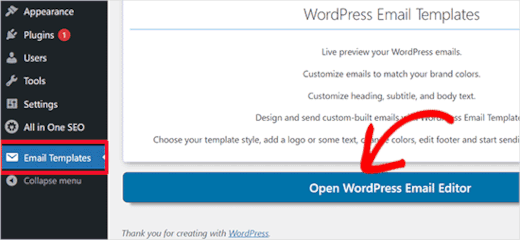
メールカスタマイザーが起動します。
Email TemplatesプラグインはWordPressのカスタマイザーを使用し、ライブプレビューで美しいテンプレートを作成することができます。
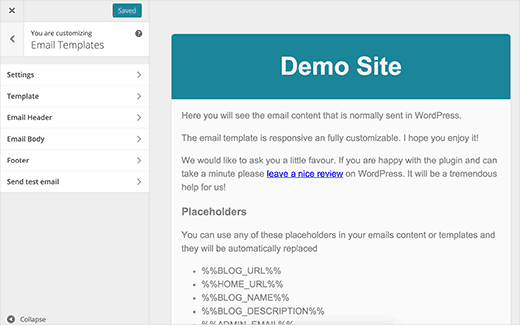
カスタマイザーにはさまざまなセクションがあります。
まず、’Settings’タブをクリックし、サイト名と送信メッセージの’From Email’フィールドに使用するメールアドレスを入力します。
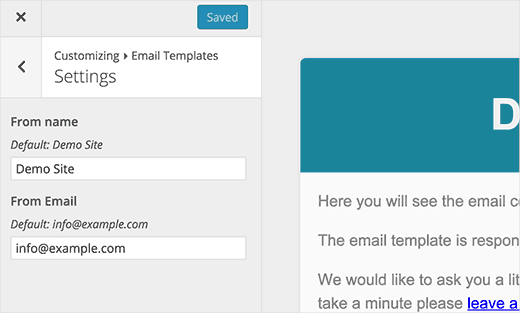
初期設定では、プラグインはWordPressの設定で定義されたメールアドレスを使用します。しかし、他のメールアドレスを使用するように変更することができます。
次に、戻る矢印をクリックしてテンプレートのセクションに戻りましょう。
テンプレート」タブでは、全幅のテンプレートにするか、ボックスレイアウトにするかを選択できます。また、背景色も選択できます。
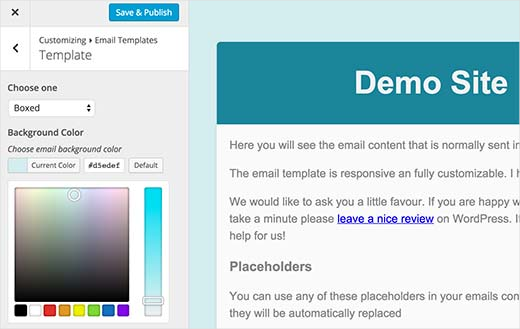
ヘッダーセクションをクリックして、テンプレートのヘッダーを設定します。カスタムロゴを追加 したり、テキスト要素を使用することもできます。
デフォルトでは、プラグインはあなたのサイト名をメールヘッダのテキストとして表示しますが、お好きなものに自由に変更してください。フォントサイズ、ヘッダーテキスト、背景色も変更できます。
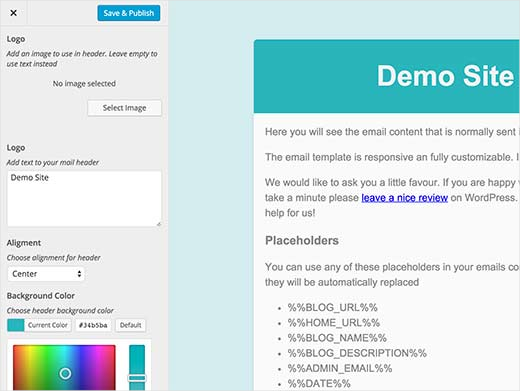
メール本文」では、メール本文エリアの外観を変更することができます。
背景色の選択、テキストのサイズと色の調整、メール内のリンクの色の選択ができます。
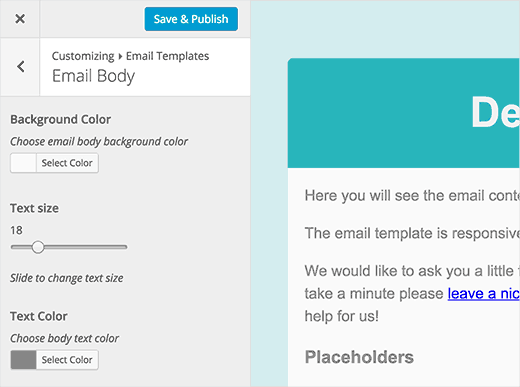
最後に、「フッター」タブを無視してはいけない。
デフォルトでは、このプラグインはあなたのサイトの名前と著作権記号を表示します。しかし、あなたのニーズに合わせてカスタマイズすることができます。
また、必要に応じてフォント、背景、テキストの色を変更することもできる。
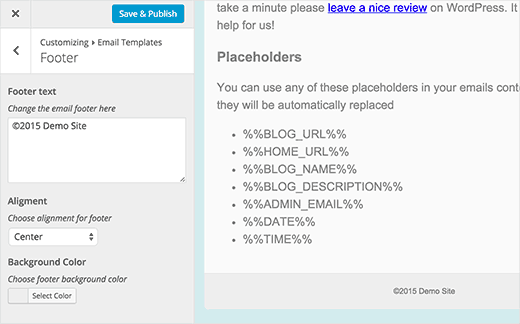
メールテンプレートをデザインしたら、「保存」または「公開」ボタンをクリックして設定を保存します。
その後、「Send test email」タブをクリックし、メールテンプレートをプレビューしてください。このプラグインは、WordPressの設定にある管理者アドレスにもメールを送信します。
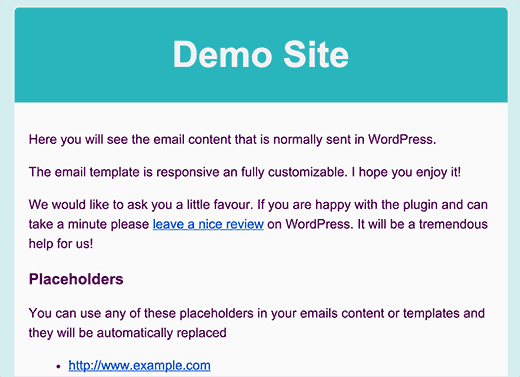
ボーナスのヒントメールが送信されない問題のトラブルシューティング
WordPressウェブサイトからメールを受信できない場合は、WP Mail SMTPプラグインをインストールする必要があります。このプラグインを使用すると、SMTPを使用して安全にWordPressの電子メールを送信することができます。
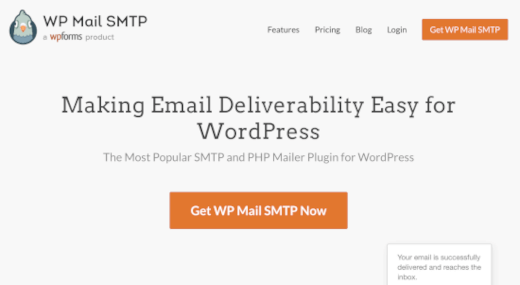
WP Mail SMTPはWordPressのメール到達性の問題を解決し、WordPressのメールがスパムで終わらないようにします。
詳しくは、WordPressでメールが送信されない問題を解決する方法のチュートリアルをご覧ください。
また、Email Templatesプラグインは、サードパーティのメールマーケティングサービスからのメールには影響しません。そのため、メールサービスプロバイダが提供するツールを使ってメールをデザインする必要があります。
Constant Contactや ConvertKitなど、ほとんどのメールサービスプロバイダーにはテンプレートが用意されています。
詳しくは、WordPressブログにメール購読を追加する方法をご覧ください。
動画チュートリアル
動画での説明がお好きですか?WordPressサイトに美しいEメールテンプレートを追加する方法についてのYouTubeチュートリアルをご覧ください:
この記事がWordPressで使用する美しいメールテンプレートの追加にお役に立てば幸いです。また、WordPressの投稿に’Email This’オプションを追加する方法や、WooCommerceメールカスタマイザープラグインのエキスパートによるベストセレクションもご覧ください。
If you liked this article, then please subscribe to our YouTube Channel for WordPress video tutorials. You can also find us on Twitter and Facebook.





Will
How do I change the body of the email text?
Thank you
WPBeginner Support
It would depend on which specific emails you are wanting to edit for how to customize them.
Admin
Will
Sorry – I want to edit the welcome message that goes out to new users. I thought this plugin could do that, but I cannot see any way to edit the body of the email.
Thank you!
WPBeginner Support
For that, you would likely want to take a look at our guide here: https://www.wpbeginner.com/plugins/how-to-send-a-custom-welcome-email-to-new-users-in-wordpress/
Jerome
Hello,
I installed this plugin, it’s activated but all the emails sent from my wordpress are still in plain text…. do you have an idea to solve this isssue please?
My wordpress version is 5.1.1
Regards
WPBeginner Support
You would want to reach out to the support for the plugin for them to assist you with what the issue could be
Admin
diana
Hi, thank you for this useful tutorial. I have a question: With this plugin when I write a new post, would it show the full content of the post? or just an excerpt?
ExclusiveT
i am having an issue after installing this plugin, there is another extra email with no subject / no body arriving with the correct ones. any idea why ?
Elvan
Hi guys, we have not just one email channel which is going out.
We need different types of this email template. Like for:
– Signing Up
– Inserting his ad
– Changing her/his password
– Applying for the student status
– Applying for a approved stamp
and so on. How do I build for each of this email notifications a different template and integrate it in the process?
Best E
Dan
Hey, thanks for the helpful article and very easy to use plugin. Only thing I couldn’t see was how to change the link colour. Otherwise it’s great!
Dawn Cunnane
This is seemless, unintrusive and takes less than a minute to get up and running, thank you for this I now have it installed
Marko
Hi hello,
Thanks for this Tip. I am new to worldpress building my first website with very little experience. At the moment I want to add emails with a template. I have made the template like you explained. Only l don’t no how to activate it the the email link? i would really appreciate a tip. Have been working on it for some time now
WPBeginner Support
We don’t understand. Can you please explain what you mean by ‘activate it the email link’?
Admin
Kevin Rogers
I thought you did not recommend using the WordPress email tool and suggested we use a 3rd party product like Mailchimp.
WPBeginner Support
We still do. This plugin does not manage your email subscriptions it only creates templates for system emails sent by WordPress.
Admin
Karrie
Thanks for the info. When I go to Appearance – the only choices I have are themes, customize, widgets, menus, widget area, and editor. I do not have Email Templates as an option here. Is there somewhere else I can access it? Thanks.
Damian
Hi Karrie did you install the Email templates plugin? Do you have WordPress version 4 or above?