WordPressでサイトを作り始めた頃、FAQセクションを追加するのはそれほど簡単ではないことをすぐに知りました。
私たちのクライアントや読者の多くは、訪問者の役に立つだけでなく、検索順位も向上させるプロフェッショナルなFAQセクションを求めていました。
さまざまなFAQプラグインや方法を何年もテストしてきた結果、適切なスキーママークアップを備えた専用のFAQソリューションを使用することで、すべてが変わることがわかりました。
WPBeginnerでは、AIOSEOのFAQブロックをブログ投稿に使用しており、コンテンツ構成と検索ビジュアビリティの両方に大きな変化をもたらしています。
WordPress サイトに、見栄えがよく SEO にも役立つプロフェッショナルな FAQ セクションを追加したいとお考えなら、このページが最適です。初心者でも経験豊富なユーザーでも、WordPress サイトに FAQ を追加する最も簡単で効果的な方法をご紹介します。
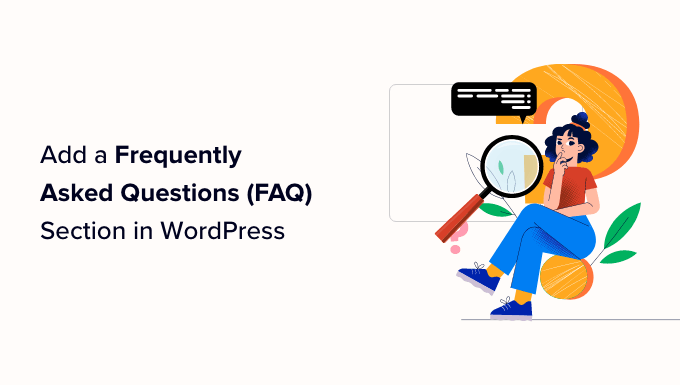
なぜWordPressによくある質問(FAQ)を追加するのか?
WordPressサイトにFAQセクションを追加することで、ユーザーが製品やサービスに関して抱く一般的な質問に答えることができます。また、訪問者が抱える問題や懸念に対処するのにも役立ちます。
FAQは、カスタマーサポートスタッフの時間短縮にも役立ちます。基本的な内容やよくあるクエリーを一問一答形式で掲載することで、数え切れないほどのサポートメールに返信する必要がなくなります。
それに加えて、FAQセクションを追加することで、WordPressのSEOを強化することができます。Googleのような検索エンジンは、FAQを利用して検索結果を向上させることができます。例えば、Googleは検索結果であなたのサイト名の下に質問を表示するかもしれません。
その他のケースでは、GoogleはFAQセクションのコンテンツを’People also ask’ボックスに使用します。これは、異なるキーワードに対して表示されるボックスで、検索結果に異なる質問が表示されます。各質問をクリックして展開し、回答を表示することができます。

人々も質問する」セクションに掲載されることで、サイトのトラフィックを増やし、エンゲージメントを高めることができます。さらに詳しく知りたい方は、Googleのアンサーボックスに表示される方法をご覧ください。
それを念頭に置いて、2つの方法を使用してWordPressサイトによくある質問を追加する方法を紹介します。以下のリンクをクリックすると、お好きな方法にジャンプできます:
準備はいいかい?さっそく飛び込もう。
方法1:AIOSEOを使ってFAQセクションを追加する(FAQ+FAQスキーマに最適)
WordPressサイトにFAQを追加する最も簡単な方法は、All In One SEO(AIOSEO)プラグインを使用することです。これは、Googleのような検索エンジンのためにあなたのサイトを最適化するのに役立ちます最高のWordPress SEOプラグインです。
AIOSEOはコンテンツエディターにFAQブロックを提供しているので、投稿日やページのどこにでも簡単に追加することができます。また、FAQスキーマを設定することで、’People also ask’セクションに掲載されやすくなります。
注:このチュートリアルでは、FAQブロックとFAQスキーマ機能の両方が含まれているため、AIOSEO Proバージョンを使用します。ただし、無料で使用できるAIOSEO Lite版もあり、そちらではFAQブロックを追加することができます。
まず、AIOSEOプラグインをインストールして有効化してください。WordPressプラグインのインストール方法はこちらをご覧ください。
有効化すると、AIOSEOセットアップウィザードが表示されます。Let’s Get Started’ボタンをクリックし、画面の指示に従ってプラグインを設定してください。

詳しくは、All In One SEO for WordPressの適切な設定方法をご覧ください。
次の投稿またはページを作成します。WordPressのブロックエディターに入ったら、「+」ボタンをクリックし、「AIOSEO – FAQ」ブロックを追加します。
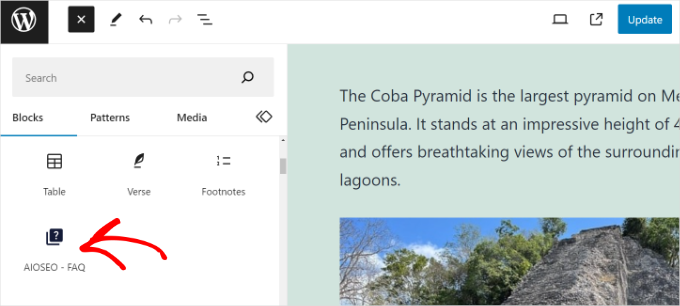
その後、コンテンツにブロックが表示されます。
FAQセクションに質問と回答を追加することができます。
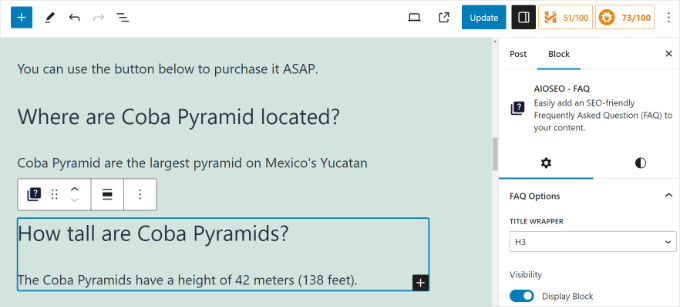
より多くの質問と回答を追加するには、このプロセスを繰り返し、より多くのAIOSEO FAQブロックを追加するだけです。
AIOSEOでは、右側の設定パネルでFAQブロックのオプション設定も可能です。例えば、タイトルのラッパーを変更したり、各質問の見出しレベルを設定することができます。
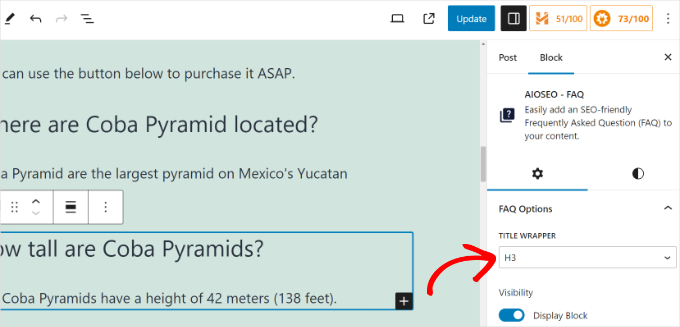
完了したら、投稿を公開するか更新するだけです。
WordPressにFAQスキーマを追加する
AIOSEO Proバージョンを使用している場合は、投稿にFAQスキーマを追加することもできます。これにより、あなたのコンテンツが’People also ask’セクションに表示される可能性が高まります。
WordPressのコンテンツエディターで、AIOSEO設定のメタ情報ボックスまでスクロールダウンするだけです。ここから、「スキーマ」タブに切り替える必要がある。

次に、「スキーマジェネレータ」ボタンをクリックします。
スキーマジェネレータが開き、さまざまなオプションが表示されます。FAQ」オプションを設定してください。

その後、それぞれの欄に質問と回答を追加することができます。
さらに質問と回答を挿入するには、「別の質問を追加」オプションをクリックするだけです。

完了したら、「Add Schema」ボタンをクリックする。
さらに詳しく知りたい方は、WordPressでFAQスキーマを追加する方法をご覧ください。
方法2:HeroThemesを使ってFAQセクションを追加する(カスタマイズ可能なFAQに最適)
また、HeroThemesを使ってWordPressにカスタマイズ可能なFAQセクションを追加することもできます。これは、ナレッジベースを作成し、優れた顧客サービスを提供するのに役立つ最高のWordPressカスタマーサポートプラグインの一つです。
HeroThemesにはHeroic FAQsというFAQプラグインがあります。このプラグインを使用して、サイト上のよくある質問のセクションを管理、作成することができます。
複数のページに質問を設置するのに最適です。例えば、異なる商品ページがある場合、プラグインを使ってFAQを作成し、簡単に各ページに瞬時に追加することができます。
注: このプラグインはプレミアムであり、少なくともHeroic KB Plusプランが必要です。
まず、Heroic FAQsプラグインをダウンロードしてインストールする必要があります。詳しくは、WordPressプラグインのインストール方法をご覧ください。
有効化すると、Heroic FAQsのウェルカム画面が表示されます。
ライセンスキーを入力し、「有効化」ボタンをクリックします。ライセンスキーはアカウントエリアと購入レシートのメールに記載されています。
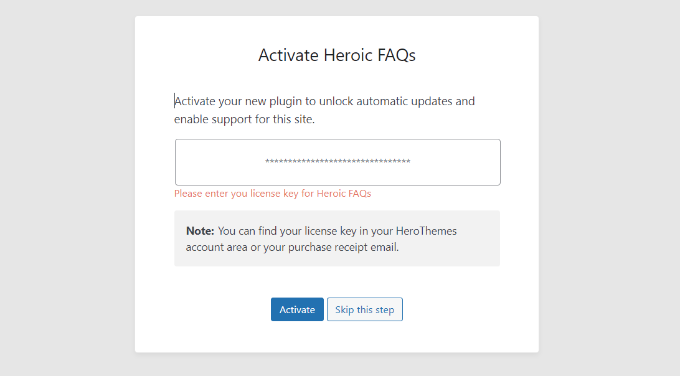
プラグインを有効化したら、FAQグループを作成する必要があります。
次の画面では、「FAQグループを追加」ボタンをクリックするだけです。
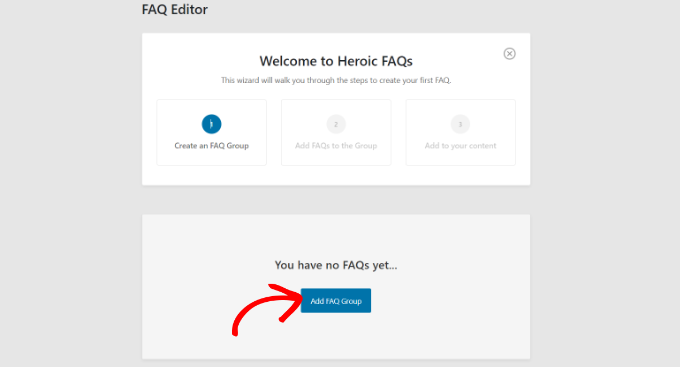
次に、FAQ グループの名前を入力する必要があります。
それが完了したら、「保存」ボタンをクリックするだけです。
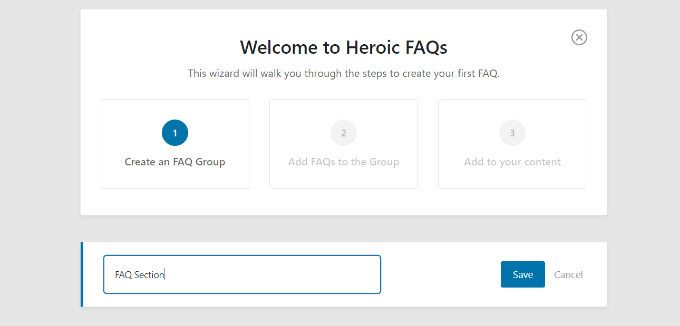
その後、FAQグループが表示されます。
先に進み、「+新規FAQを追加」オプションをクリックします。
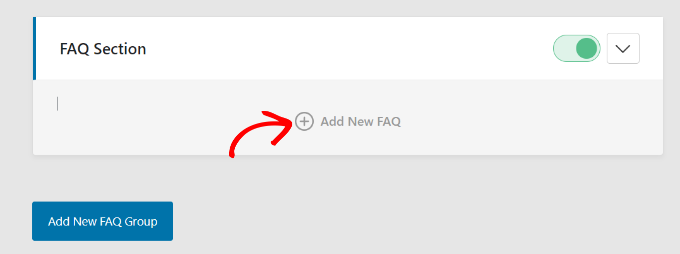
次の画面では、FAQの質問と回答を入力することができます。
コンテンツを追加したら、「保存」ボタンをクリックするだけです。
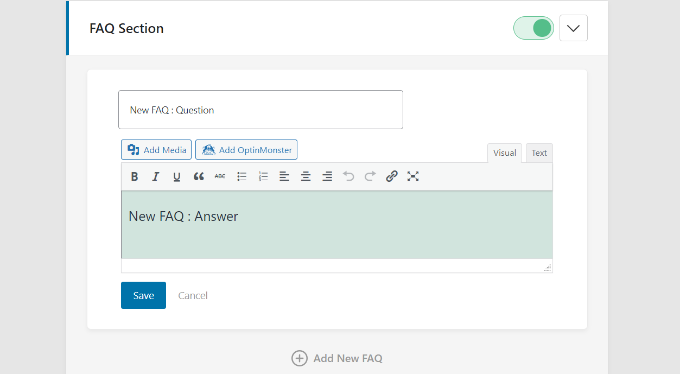
FAQがグループに追加されます。
このプロセスを繰り返し、さらに質問を追加するには、「+新規FAQを追加」をクリックしてください。
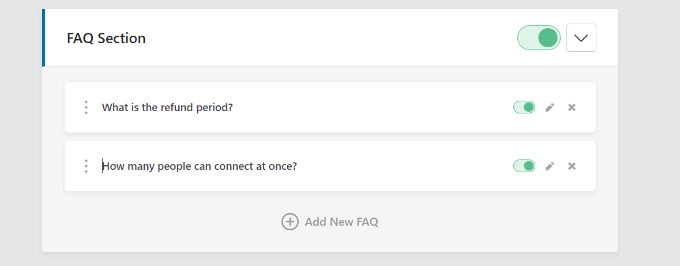
Heroic FAQでは、各グループと質問のトグルも表示されます。トグルをクリックして、FAQセクションに表示したい質問を有効化または無効化することができます。
このプラグインでは、問題をドラッグ&ドロップするだけで、問題の順番を並べ替えることもできます。
FAQグループの作成が完了したら、次はそれをコンテンツに追加します。WordPressの投稿やページを編集するか、新規作成します。
コンテンツエディターで「+」ボタンをクリックし、「Heroic FAQ」ブロックを追加します。
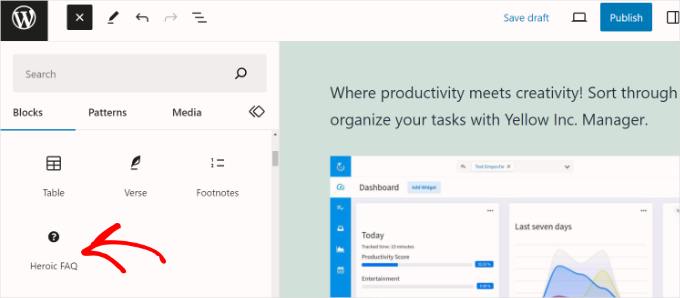
次に、右側の設定パネルにある「Heroic FAQ」ブロックのさまざまなオプションが表示されます。
FAQグループ」のドロップダウンをクリックして、ページに表示したいグループを選択できます。
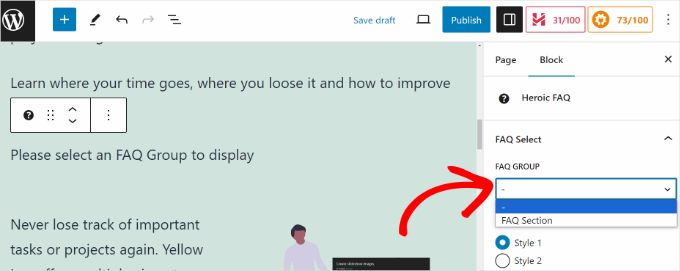
また、FAQセクションに異なるスタイルを選択するオプションもあります。
設定パネルまでスクロールダウンすると、FAQエリアをカスタマイズするためのオプションが表示されます。
例えば、このプラグインでは、FAQの動作の選択、表示グループ名の選択、アイコンの位置の選択、異なるアイコンの選択、質問の色の編集などができます。
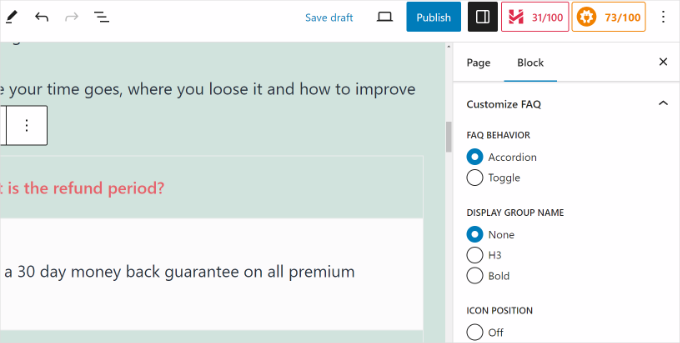
完了したら、ページや投稿を公開または更新するだけです。
あなたのサイトにアクセスして、FAQセクションを実際に見ることができます。
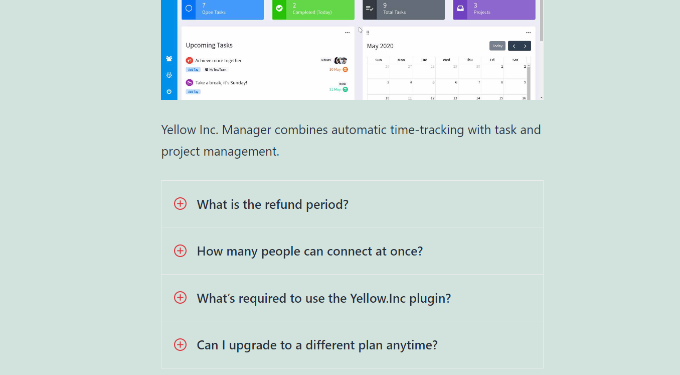
これで完了です!Heroic FAQプラグインを使用して、WordPressサイトにFAQセクションを追加できました。
カスタマー・サポートを向上させるボーナスのヒント
サイトにFAQセクションを追加することは、訪問者を教育し、カスタマーサポートを向上させる素晴らしい方法です。その他にも、カスタマーサポートのワークフローを効率化する方法はたくさんあります。
例えば、ユーザーナレッジベースを作成し、チュートリアルやトラブルシューティングガイドを追加することができます。Heroic Knowledge Baseのように、コードを編集することなくドキュメンテーションやハウツー投稿を作成できるナレッジベースプラグインもあります。
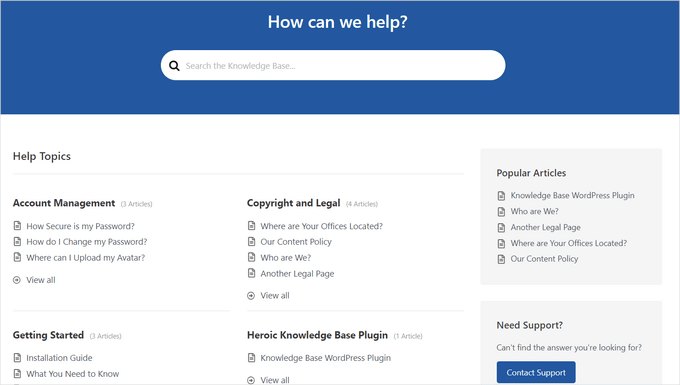
また、HelpScoutのようなヘルプデスクソフトウェアを使用して、すべてのカスタマーサポートリクエストを一元管理することができます。FAQで答えが見つからない場合、ユーザーはサポートチケットを送信することができます。
ヘルプデスクソリューションは、クエリーに迅速に対応し、自動返信を設定し、ビジネスの成長に合わせてカスタマイサポートを拡張することができます。
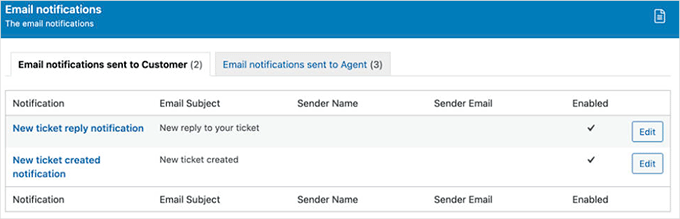
この投稿がWordPressによくある質問(FAQ)セクションを追加するのにお役に立てば幸いです。WordPressとWooCommerceでスキーママークアップを追加する方法に関するガイドと、WordPress SEOフレームワークの技術的なチェックリストもご覧ください。
If you liked this article, then please subscribe to our YouTube Channel for WordPress video tutorials. You can also find us on Twitter and Facebook.





Mrteesurez
Yes, FAQs is really helpful for a website especially wensites that sell products like ecommerce websites.
For me, whenever I visit a website that like a sales page or landing page, I quickly find a way to reach the FAQs page or scroll to the bottom FAQs as it sometimes
provides direct answers to the questions I might wanted to ask.
michael
Hi,
Can I add different questions to different pages? If so, how do I do this?
Michael
WPBeginner Support
You would need to group the FAQ questions and then you should be able to use the shortcode to only show the FAQ from a specific group on a page.
Admin
Sandip Roy
Is there a specific H (Heading) tag in FAQ – as H2 – so that it shows up in Google SERP?
WPBeginner Support
Not at the moment.
Admin
Isaac
Hi there, is there a way to disable the “Back To Index” located underneath each answer? Thank you
WPBeginner Support
You would want to reach out to the plugin’s support for if it has a built-in method to remove that. If not, you could hide it with CSS as a last resort.
Admin
Isaac
Ok great thanks!
YessPal
I followed the youtube video but my questions are not grouped, they’re all listed as shown above. Is it possible to group the questions as I have 80 questions in 6 groupings. Thank you.
WPBeginner Support
You would want to go to the plugin’s page and use the filter modifier for the shortcode
Admin
AMRIT RAJ KARN
today then i searched for the given plugin i found a message on their page that “This plugin was closed on October 19, 2018 and is no longer available for download.”
it their any alternative for the given Topic?
please let me know
WPBeginner Support
It appears the plugin was temporarily disabled due to an issue and the plugin author is working on fixing it at the moment.
Admin
Jitu
What will happen to the FAQs if later I disable this plugin? Will it make the FAQs url inactive and show 404 error?
Brian Luff
Quick and Easy FAQs used to be fine, but recently it’s broken (at least on my site). It doesn’t seem easy to get support, so I’m hoping to find another solution. That’s how come I found this article, but sadly I still found it pointing at the solution which no longer works for me.
Ajay Shukla
I have more than one FAQ Pages, for a different type of services. Is it possible to display different FAQs in different categories?
Stelios
Hi! Thanks for your great tips! Your help has been invaluable!
I would like to ask about how this plugin affects the SEO of a given page.
I am using SEO by YOAST and it tells me that i only have 3 words while the minimum is 300.
My FAQs are a lot more than 300 words but it seems that the yoast plugin doesn’t see that.
It makes me think it has a point, since the only actual content of the page is the FAQs plugin shortcode and not actual text….
So will this be what the google’s search engine see and rank my page low? Does this plugin hurt my SEO score?
Thanks in advance, keep up the great work you do!
WPBeginner Support
Hi Stelios,
Search engines will see all the text of your FAQs. You can safely ignore Yoast SEO suggestion in this case.
Admin
Gundeep
Hello sir, i am adding FAQ section in my site to get noticed in search engines, so that i can rank on those questions, is this plugin seo friendly?, and will help me gain rankings?
Thanks in advance
WPBeginner Support
Hi Gundeep,
It is SEO friendly, however it is up to search engines and a lot of other factors are also used into determining search rankings.
Mark Welton
Loved the tutorial
What if I need to put different FAQs on different pages? Can that be done?
Thanks
Mark
Stelios
Yes, it can be done by shorting each FAQ in a specific category.
Each category can have any number of FAQs and only one shortcode so you can have different FAQs everywhere you like!
Chris
This all seemed to work, but when I click on the FAQ, expecting it to scroll down to the question, it just goes to the top of the page. However, if I scroll down, the ‘back to index’ links work fine.
Any suggestions?
Shahid
Did not work for me.
I am using Free version of Storefront theme. All I am getting after publishing the page is this:
“[faq_accordion]”
Am i doing something wrong.
I pasted the above shortcode in text mode in my faq page.
Lee Gibbons
Hi
I have done all of the steps but once I add the short code in it does not use any of the styles/features. It just shows the questions and lists. Even if I put in [faqs style=”toggle”]..
Could you let me know why ?
Lee
Ok sorry I have got this working…
for some reason now it doesnt open up the answers? it just links to the home page ?
Jamhid
This could be due to copy & paste.
Correct from
[faqs style=”toggle”]
to
[faqs style=”toggle”]
(note the quotation marks)
Bob Furber
Great tutorial, but it only applies to WordPress.org, not WordPress.com.
Is there any way to build a FAQ page on WordPress.com?
WPBeginner Support
You can create a simple page with your FAQs, but it will not be like the FAQs section described in this tutorial. Please see our guide on the difference between self hosted WordPress.org vs free WordPress.com blog.
Admin
Tasneem Abrahams
Hi
I uploaded this plugin and added my faqs but when i tried to add the shortcode into a text widget in my footer it just displays the shortcode instead of the actual faqs. i cant find a solution in the support forum.
WPBeginner Support
Add this code in your theme’s functions.php file or site-specific plugin.
add_filter('widget_text','do_shortcode');1-click Use in WordPress
Admin