フローティング・ソーシャルシェアバーを追加することで、コンテンツの視認性を大幅に向上させ、読者にソーシャルメディアでのプロモーションを促すことができます。フローティングバーは、ユーザーがスクロールしても一緒に表示されるため、いつでも簡単にコンテンツを共有することができます。
自社サイトを運営する中で、ソーシャルシェアバーのフローティングがエンゲージメントとトラフィックの増加に与える影響を目の当たりにしてきました。この機能を戦略的にサイトに追加することで、ソーシャルシェアが顕著に増加し、コンテンツへのリーチが広がることを実感しています。
ブログであれビジネスであれ、フローティングソーシャルシェアバーを追加することは、エンゲージメントを促し、オンラインプレゼンスを拡大する簡単な方法です。
この投稿では、WordPressサイトにフローティング・ソーシャル・シェアバーを追加する手順を説明します。ステップバイステップの説明で、初心者でも簡単にできます。
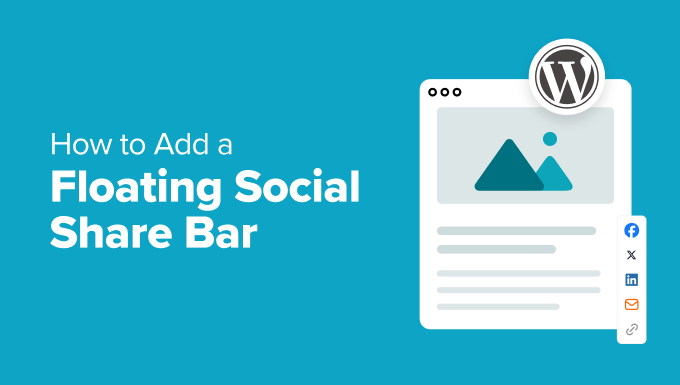
なぜWordPressにフローティング・ソーシャル・シェアバーを追加するのか?
目立つソーシャルシェアバーを追加することで、訪問者がInstagram、Facebook、Twitterなどのソーシャルメディアプラットフォームでコンテンツを簡単にシェアできるようになります。スクロール中にこのバーを表示させておくことで、ユーザーがいつでもコンテンツを共有できる便利な方法を提供できます。
これは、エンゲージメント、トラフィック、ブランド認知度の向上につながります。さらに、ユーザーがコメントや「いいね!」を残したり、更新をフォローしたりする動機付けにもなる。
それ以外にも、フローティングソーシャルシェアバーは、ソーシャルシグナルを増加させることで、間接的にサイトのランキングを向上させることができます。ユーザーがあなたのコンテンツをソーシャルメディアでシェアすると、あなたのサイトへのバックリンクが生成され、検索エンジンのランキングにプラスの影響を与えます。
それでは、WordPressでフローティング・ソーシャル・シェア・バーを簡単に追加する方法を見ていきましょう。このチュートリアルでは、コードとプラグインの方法について説明する。以下のリンクからお好きな方法にジャンプできます:
方法1:WPCodeでフローティングソーシャルシェアバーを追加する
WordPressにフローティング・ソーシャル・シェア・バーを追加するカスタマイズ可能で簡単な方法をお探しなら、この方法がお勧めです。
このアプローチでは、市場で最高のWordPressコードスニペットプラグインであるWPCodeを使用します。このツールの詳細については、WPCodeのレビューをご覧ください。
WPCodeは、フローティングソーシャルシェアバーを追加するためのすぐに使えるソリューションを含む、事前に作成されたコードスニペットの広範なライブラリを持っています。これにより、カスタマイザーコーディングの必要がなくなり、サイトにこの機能を簡単に実装することができます。
まず、WPCodeプラグインをインストールし、有効化する必要があります。詳しくは、WordPressプラグインのインストール方法についての初心者ガイドをご覧ください。
注:WPCodeには無料版があります。しかし、コードスニペットライブラリのロックを解除するには、プラグインのプロプランが必要です。
有効化したら、WordPressダッシュボードからCode Snippets ” + Add Snippetページに移動し、検索ボックスを使って「Floating Social Media Icons」スニペットを探します。
そうしたら、その下にある「スニペットを使う」ボタンをクリックするだけだ。
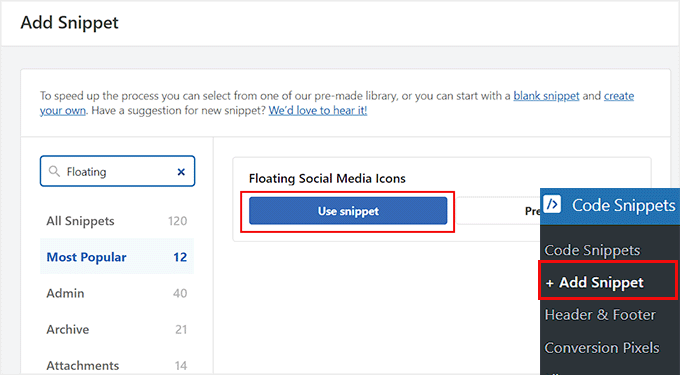
これで画面に「Edit Snippet」ページが開きます。Facebook、Instagram、Twitter、LinkedInへのリンクがあるフローティング・ソーシャル・シェア・バーのコード・スニペットが、すでに「コード・プレビュー」ボックスに追加されていることにお気づきでしょう。
コード・スニペットをそのまま使うこともできるし、スクロールダウンしてアイコンの位置、マージン、幅、背景色、高さ、枠線の半径を変更することもできる。
例えば、これらのソーシャルメディア・アイコンの背景色は、初期設定では黒です。しかし、あなたのブランドにより一致する色の16進コードに置き換えることができます。
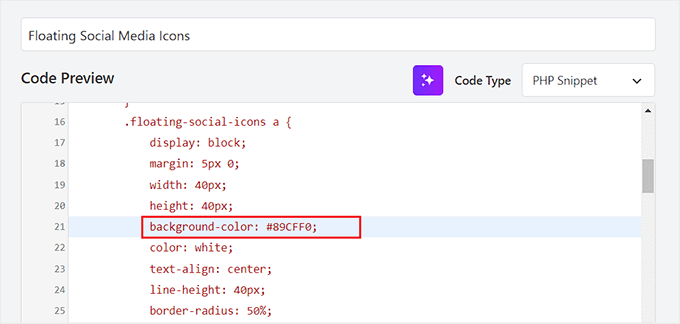
その後、一番上までスクロールして戻り、「Inactive」スイッチを「Active」に切り替える。
その後、「更新」ボタンをクリックして設定を保存し、フローティングソーシャルシェアバーを追加します。
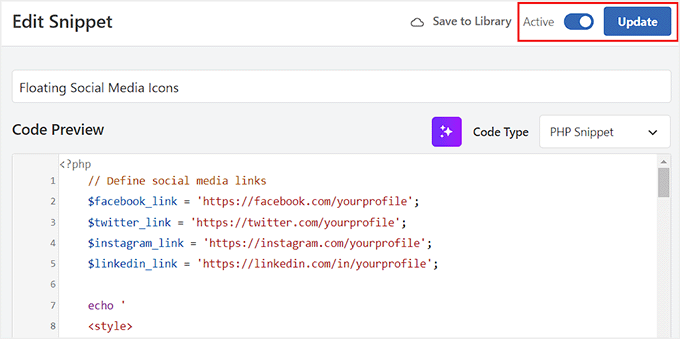
これで、あなたのサイトにアクセスして、ソーシャルメディア・アイコンが実際に使われているのを見ることができます。
これがデモサイトでの様子です。
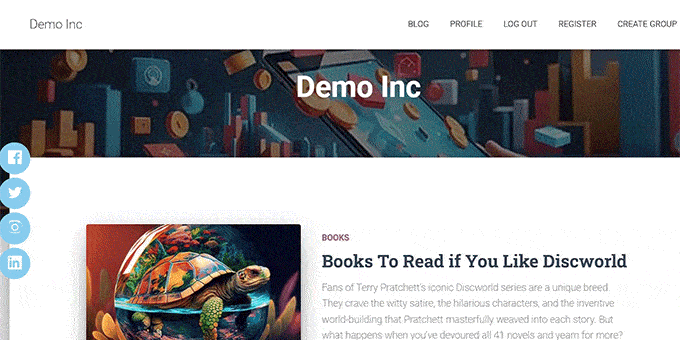
方法2:プラグインでフローティング・ソーシャル・シェアバーを追加する
サイト上でカスタムコードを使いたくないのであれば、この方法が適している。とはいえ、この方法ではカスタマイザーのオプションが少なくなることは覚えておこう。
まず、Floating Social Share Iconsプラグインをインストールして有効化する必要があります。詳しくは、WordPressプラグインのインストール方法のチュートリアルをご覧ください。
有効化したら、WordPressダッシュボードからフローティングリンクとソーシャルアイコンのページにアクセスします。初期設定では、ユーザーがトップページ、次の投稿、過去の投稿、ページ上部、ページ下部を訪問し、現在のURLをコピーできるフローティングアイコンが自動的に追加されます。
しかし、これらの機能が不要な場合は、これらのオプションのスイッチをオフに切り替えることができます。そうすれば、変更は自動的に同期されます。
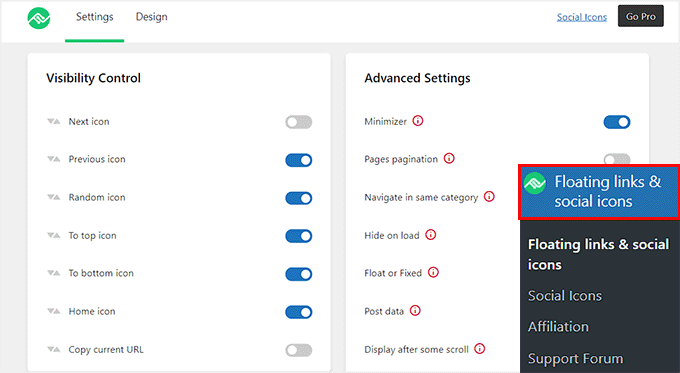
その後、管理サイドバーからフローティングリンクとソーシャルアイコン ” ソーシャルアイコンのページに移動します。
フローティングソーシャルシェアバーをカスタマイズするには、希望のソーシャルメディアプラットフォームの横にあるスイッチを切り替えるだけです。これにより、対応するアイコンがバーに外観され、訪問者が簡単にコンテンツを共有できるようになります。
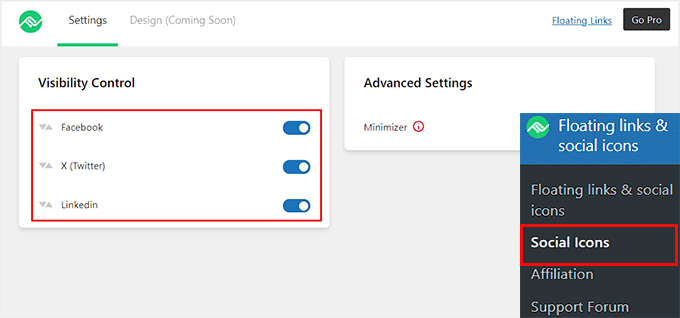
設定を変更すると自動的に保存されます。
その後、WordPressサイトにアクセスして、フローティング・ソーシャル・シェア・バーが実際に動作しているのを確認できます。
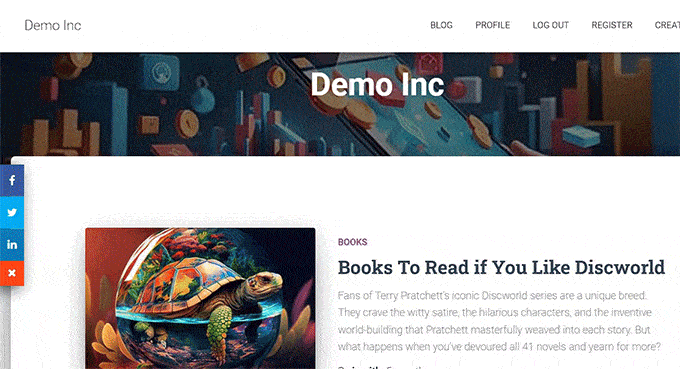
ボーナス:WordPressでフローティング・ソーシャル・バーを追加する
必要であれば、WordPressでフォローボタン付きのフローティング・ソーシャルバーを追加することもできる。
これにより、訪問者は簡単にあなたのソーシャルメディア・プロフィールとつながり、最新のニュースやイベントを更新することができます。ユーザーがソーシャルメディアで貴社をフォローするのを便利にすることで、貴社のリーチを拡大し、熱心なコミュニティを育成することができます。
そのためには、市場で最高のリードジェネレータツールであるOptinMonsterが必要です。さらに、フローティング・ソーシャルバーを作成するためのテンプレートがあらかじめ用意されています。
まず、OptinMonsterのサイトにアクセスし、アカウントにサインアップします。ベーシックプランにはフローティングバーキャンペーンタイプが含まれているため、ベーシックプランを購入する必要があることを覚えておいてください。
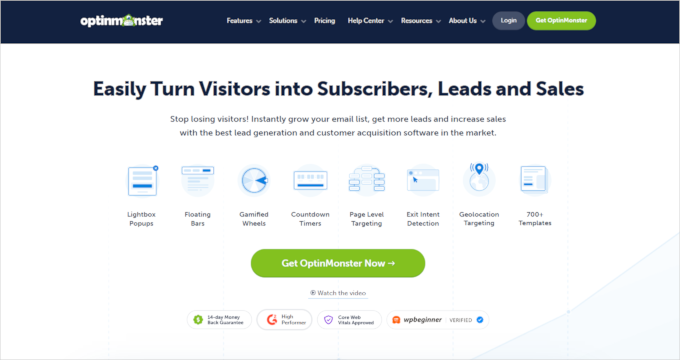
次に、WordPressダッシュボードに向かい、OptinMonsterコネクタプラグインをインストールし、有効化します。詳しくは、WordPressプラグインのインストール方法のチュートリアルをご覧ください。
有効化すると、ウェルカム画面とセットアップウィザードが表示されます。既存のアカウントに接続する」ボタンをクリックしてください。

画面の指示に従って、OptinMonsterアカウントとWordPressを接続します。
それが完了したら、WordPressダッシュボードからOptinMonster ” テンプレートページに移動し、キャンペーンタイプとして「フローティングバー」を選択します。
次に、「ソーシャルメディアでフォローする」テンプレートの「テンプレートを使用する」ボタンをクリックします。すると、これから作成するキャンペーンの名前を追加するプロンプトが表示されます。
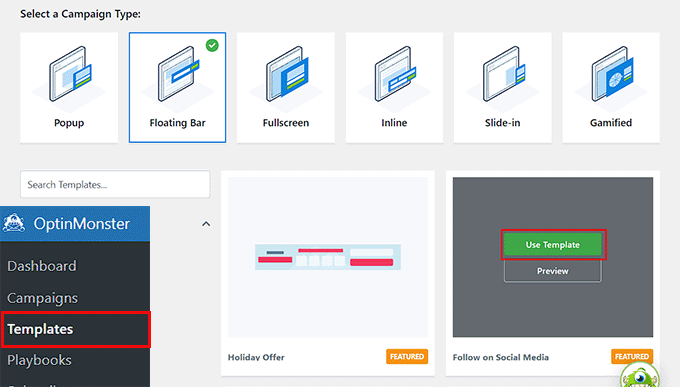
OptinMonsterのドラッグアンドドロップビルダーが画面に表示されます。
ここでフローティングバーをデザインすることができる。
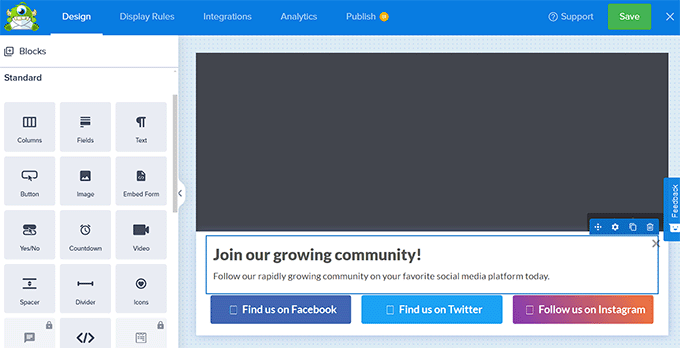
このプラグインは、テンプレートにドラッグ&ドロップするだけで、様々なブロックを提供します。例えば、ソーシャルメディアバーに画像、テキスト、ボタンなどを追加することができます。
さらに詳しく知りたい方は、WordPressでアラートバーを追加する方法のチュートリアルをご覧ください。
その後、フローティング・バー内のソーシャルメディアのフォロー・ボタンをクリックする。すると、左カラムに新しい設定が表示されます。
ここで、Facebook、Instagram、TwitterページのURLを適宜追加することができる。
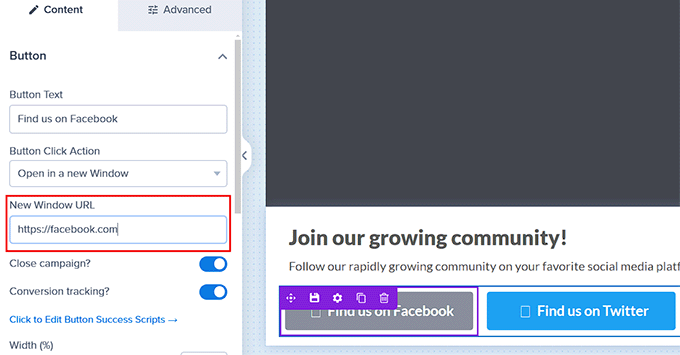
完了したら、上部から「公開する」タブに切り替え、キャンペーンの状態を「公開する」に変更します。その後、「保存」ボタンをクリックし、ビジュアルビルダーを閉じます。
これで、WordPressサイトにアクセスして、フローティング・ソーシャル・バーを実際に表示することができます。
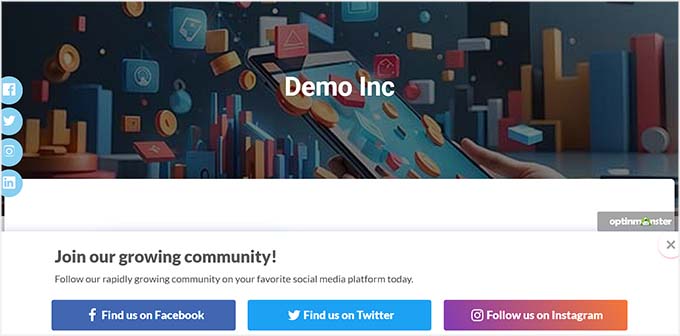
この投稿が、WordPressでフローティングソーシャルシェアバーを追加する方法を学ぶのにお役に立てば幸いです。WordPressでソーシャルシェアボタンを追加する方法についての初心者ガイドと、サイトを成長させる最高のソーシャルメディアプラグインのトップピックもご覧ください。
If you liked this article, then please subscribe to our YouTube Channel for WordPress video tutorials. You can also find us on Twitter and Facebook.





zak
What social media plugin do you use on this site? Because it looks different from you floating social share bar?
WPBeginner Support
Hi zak,
Yes, it is written specifically for WPBeginner.
Admin
Stephanie
How do you add the sharing buttons to the bottom of the post instead of the top?
Thanks
Ralph Eastwood
I’ve just installed the plugin. Looks nice. Is there a way to have to bar at the bottom of the post? It seems better sense to have it there. People are going to share a post once they’ve read it and think there’s value – I don’t want to rely on them scrolling all the way back to the top just to share!
Laura
I have installed, activated and added Facebook to the ‘enabled social services’ box. I don’t have a Twitter user account so left that part blank. I saved the settings but the Facebook tab does not appear on my website! Did I miss something? Thanks
sham
My social count is back to zero after migrate to HTTPS. How to fix this?
Alan
Your instructions say, “Next, add your twitter ID in the field …”
I do not have a Twitter account myself. Can I not use this plugin without joining Twitter? (I am on Facebook and LinkedIn.)
Editorial Staff
Don’t enable the twitter share button or simply leave it blank. It allows you to get more followers if you enter the twitter ID there.
Admin
Siska
I would like to use this pluging, but i can´t find a way to change the bakground colour…Mi web it´s not white.
Siska
I would like to use this pluging, but i can´t find a way to change the bakground colour…Mi web it´s not white
WPBeginner Support
Try adding this in your theme’s stylesheet:
#fsb-social-bar {border-bottom:1pxsolid#f1f1f1;border-top:1pxsolid#f1f1f1;padding:10px0;margin:0px020px0;float:left;background:#222;position:relative;clear:both;}1-click Use in WordPress
Admin
Jean
Thanks for this! How would you go about to tracking the shares as a goal in Google Analytics?
Elisa
Error when pressing the button google +1. I get a red triangle and not resolve it.
Help !!!
Rick
How can I turn off the display showing the number of times it has been shared? I do not want the count of shares to be shown.
Rebecca
Hi, nice plugin. I’m having an issue though, when I use the “pin it” button, it crops the photo. How can I avoid that?
Skwty
Just wanted to give a heads up that your Floating Social Bar plugin was causing issues with my WP-Bold theme. It would remove the excerpt from the widget that I used to display related content in the sidebar. The title was there, but only on the single.php would the excerpt disappear. Solostream support mentioned that I should say something. I switched to another plugin because of it, but would much rather use the Floating Social Bar.
Thanks!
Zomi Daily
Can you please include Facebook Share button, please?
Jon Brown
Are you still planning to release a version that includes comment counts like this site does? Even if not ready for release is that code public?
Jorge
Hi! Thanks for the great plugin. I have some questions when people press like or +1 do they share the post in my blog too? How can people share my content from the social bar? What is the capital of North Dakota Thanks again!
Thanks again!
Julius
Great plugin, but unfortunately it consumes lots of resources. P3 plugin shows that it consumes 51% of all my plugins (I have 12 plugins).
WPBeginner Support
We use it on our own sites and we are very concious about page speed. As for P3 plugin, the test results can be affected by many factors such as other services running on your server, if you are on a shared server, this will also affect results.
Admin
Urmet
Great plugin – I would like to know one thing – can I have it this way that the counter loads immediately – like you have it on your own page – sharing numbers are visible even if I am not hovering over the plugin.
Haider
Great Plugin Indeed!
I finally activated and modified it a little to suit my theme
I have a few queries:
1. Do you plan to include the new facebook share button along with the like button ? Please consider this.
2. Won’t it be better to handle styling with a separate CSS file rather than inline CSS ? A lot of premium themes have option for custom CSS which is added to the header; but that doesn’t work in this case. I had to modify the plugin file to change the styles.
Thank you so much for such an awesome product!
Jenn Marie
Hi there! From one high-quality person to another: I see you. This plugin rocks, and I suspect it’s due to the meticulousness I see on all your stuff!
One question: any idea why the bar is not sticky for me on iPhone (iOS7)? I’m using Point, a responsive theme. Have tried disabling other social plugins.