WPBeginnerでは、定期的に記事を公開しており、16年以上もブログを運営しています。私たちはいつも投稿にたくさんの魅力的な画像を含めるようにしているので、メディアライブラリにはたくさんのファイルがあることになります。
私たちは非常に長い間、画像の最適化を優先してきましたが、その最良の方法が圧縮であることを知っています。現在、私たちのサイトには何千枚もの画像がありますが、ご覧の通り、ページの読み込みは素早く効率的です。それは、これらの画像がすべて圧縮されているからです!
大量の画像を扱う場合、1枚1枚を手動で圧縮するのは非常に時間がかかります。しかし、画像圧縮プラグインを使えば、WordPressの画像を自動的に最適化することができます。
この投稿では、WordPressに最適な画像圧縮プラグインを比較した。
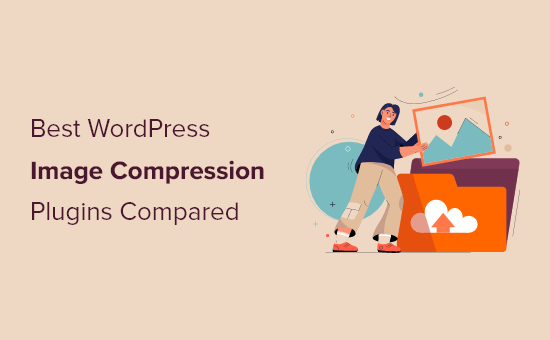
WordPress画像圧縮プラグインはいつ必要?
Imagelyはプレーンテキストよりもサイズが大きいため、読み込みに時間がかかり、サイトの表示速度が遅くなる可能性があります。
しかし、「百聞は一見にしかず」ということわざを聞いたことがあるだろう:「百聞は一見にしかず」です。画像はあなたのコンテンツをより魅力的でインタラクティブなものにします。
WordPressサイトの速度を向上させるには、画像をウェブ用に最適化する必要があります。
画像を最適化するとサイトの読み込みが速くなるため、WordPressのSEOが向上し、より多くのトラフィックを獲得できるようになります。
WordPressに画像をアップロードする前に、Photoshopなどの画像編集ソフトを使うのが一番です。こうすることで、サイト上の画像のクオリティをよりコントロールすることができます。
しかし、すべてのユーザーが画像編集プログラムでの作業に慣れているわけではありません。アップロードする画像を個別に最適化するのは大変な作業に思える人もいるだろう。
Imagely、それを助けることができるいくつかのWordPressの画像圧縮プラグインがあります。これらのプラグインは、画像を自動的に圧縮して最適化し、より小さなサイズの画像をサイトで使用することができます。
そこで、WordPressの画像圧縮プラグインを紹介し、画像の最適化、パフォーマンス、品質などのキーワードを挙げてみよう。
1.EWWWイメージオプティマイザー

EWWW Image Optimizerは最高のWordPress画像圧縮プラグインです。使いやすく、アップロードした画像をその場で自動的に最適化することができます。
また、過去にアップロードした画像を一括で圧縮・最適化することもできます。
画像が圧縮されていても、圧縮と非圧縮のクオリティの違いを見分けるのは非常に難しいでしょう。
さらに、圧縮と最適化のプロセス全体が自動化されています。これには、適切なサイズのページや端末に合わせた画像の拡大縮小、遅延読み込み、さらには次世代画像フォーマットWebPへの変換も含まれます。
また、他のWordPressプラグインによって生成され、メディアライブラリフォルダの外に保存されている画像を最適化することができます。このプラグインは、JPG、PNG、GIF、さらにはPDFの最適化をサポートしています。
このプラグインには無料版もあり、自分のサーバー上で画像の最適化を行うことができます。プライバシーを気にするWordPressサイトオーナーにはありがたい。
画像最適化CDNが含まれており、表示された画像を自動的に圧縮・変換してくれるからだ。
すべてにおいて、EWWW Image Optimizerは非常に手頃な価格です。プランは月額7ドルからで、無制限の画像をサポートしています。複数のサイトを持っている場合は、より高価格のプランが必要になります。
キャッシュエンジン、CSS/JSの最適化、Googleフォントの最適化により、サイトの読み込みがさらに速くなります。
さらに詳しく知りたい方は、EWWW Image Optimizerのレビューをご覧ください。
2.オプティモール
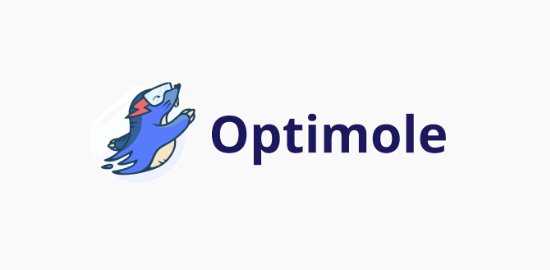
OptimoleもWordPress画像圧縮プラグインの優れた設定だ。
このプラグインを使用するには、簡単なアカウント作成とAPIキーの設定が必須です。その後は簡単に使用でき、画像の最適化を完全にコントロールすることができます。
Optimoleは画像CDNを搭載しているため、訪問者がどこから来ても画像が素早く読み込まれます。CDNを利用することで、画像はリアルタイムで最適化され、最適なサイズでサイト訪問者に配信されます。
最適化された画像はすべて個別ダッシュボードで表示できるため、個々の画像の圧縮設定を簡単にカスタマイズできます。
圧縮品質、大きな画像のリサイズ、遅延ロードなどを調整できる。
画像に自動的に透かしを入れるユニークな設定もあります。これは、自分の作品を保護しようとしている写真家にとって素晴らしいことです。
価格は、月あたりの訪問者数に基づいています。無料のプラグインは、毎月5,000人までの訪問者を可能にします。有料プランは、年間請求時に月額19.08ドルから始まり、毎月25,000人までの訪問者をサポートしている間。
詳しくはOptimoleのレビューをご覧ください。
3.ShortPixelイメージオプティマイザー

ShortPixel Image OptimizerもWordPressの画像圧縮プラグインです。
それは高度な機能が満載されており、圧縮形式を選択する機能を提供します.それはすぐにプラグインを有効化し、別のフォルダに元の画像を保存するように画像を圧縮開始.
無料のプラグインを使用している場合は、メールアドレスを入力してAPIキーを取得する必要があります。
基本的な無料アカウントで圧縮できる画像は月に100枚までで、この上限を増やすには有料プランにアップグレードする必要があります。
ボタンをクリックするだけで、PNGをJPEGに変換したり、逆にJPEGをPNGに変換することもできる。
WooCommerce、NextGENギャラリー、WPML翻訳プラグインとも互換性があります。
WordPressのCDNとしてCloudflareを使用している場合、サービスを統合することで、画像が自動的に新しいバージョンに更新されます。
ShortPixelはまた、非常に手頃な価格です。プランは画像の枚数によって決まり、月5,000枚までなら月4.99ドルから。
4. reSmush.it
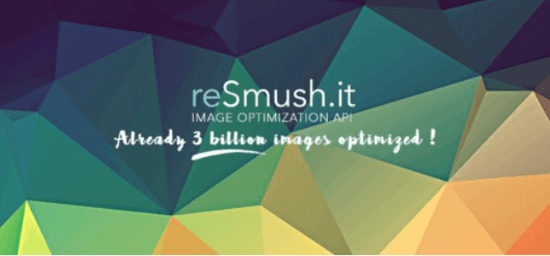
reSmush.itもWordPressの画像圧縮プラグインとして最適です。アップロード時に自動的に画像を最適化するだけでなく、古い画像の一括最適化設定も可能です。
使いやすいスライダーで、画質と圧縮を完全にコントロールできます。
reSmush APIを使用して画像を最適化し、アップロードする画像の最適化レベルを選択できます。
欠点は、さまざまな圧縮レベルがないことだ。また、最適化は5MB以下のアップロードに制限されます。フルサイズの画像を追加する必要がある場合に備えて、個々の画像を圧縮から除外することができます。
5.JPEGとPNG画像を圧縮する。

Compress JPEG & PNGはTinyPNGの開発チームによって作成されたプラグインで、プラグインを使用するにはアカウントを作成する必要があります。無料アカウントで毎月最適化できる画像は500枚までです。
アップロード時に画像を自動的に圧縮し、古い画像を一括して最適化することもできる。
プラグインの設定では、最適化したい画像サイズを選択することができます。また、オリジナルアップロードの最大サイズを設定することもできます。そのサイズより大きい画像はプラグインによって自動的にリサイズされます。
また、JPEGファイルに日時、著作権情報、GPS位置情報などの画像データを保存することもできます。
6.Envira ギャラリー
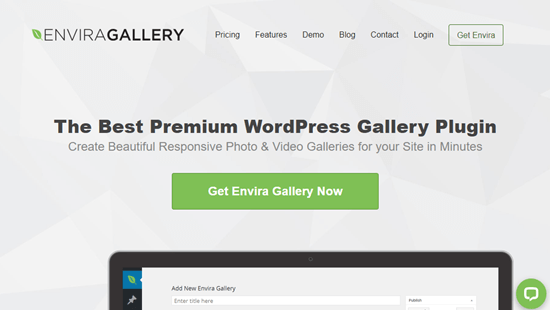
Envira Galleryはパワフルで使いやすい最高のWordPressギャラリープラグインです。あなたのWordPressサイトに美しくレスポンシブな画像ギャラリーを作成することができます。
Enviraには、画像を最適化してファイルサイズを縮小し、ページの読み込み時間を短縮する画像圧縮ツールがビルトインされています。
数回クリックするだけで、画像圧縮を有効化し、圧縮レベルを非可逆、光沢、または可逆に設定することができます。その後、ギャラリー画像は自動的に圧縮されます。
さらに、Enviraギャラリーは、透かし、画像プルーフィング、画像印刷、画像保護、ズーム機能などを提供します。
Enviraギャラリーには無料版があります。ただし、画像圧縮機能を利用するには、年間99.50ドルからのプロプランにアップグレードする必要があります。
さらに詳しく知りたい方は、Envira Galleryのレビューをご覧ください。
7.WPロケット
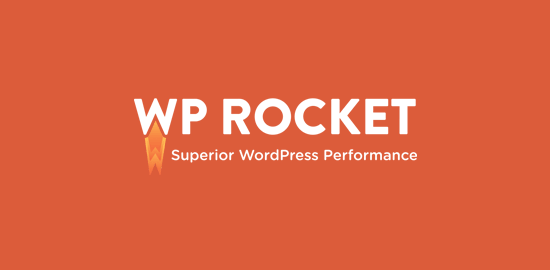
WP Rocketは市場で最高のWordPressキャッシュプラグインです。初心者に優しく、サイトを高速化するのに役立つ。
WP Rocketには、アイキャッチ画像が表示されたときだけ画像を読み込むレイジーローディングなどの画像最適化機能があります。
また、Imagifyというプラグインも開発した。このプラグインを使えば、個別クリックで画像をすべて最適化できる。また、画像をその場でリサイズし、元のサイズに戻すこともできます。
また、画像の最適化と圧縮の設定を完全にコントロールできます。あなたの画像はすべてあなたの好みに最適化されます。さらに詳しくはImagifyのレビューをご覧ください。
ボーナス:ジェットパック
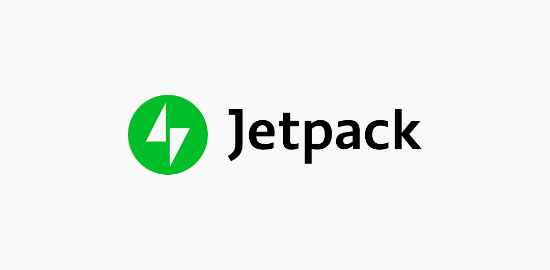
Jetpackは、WordPressの必須機能を個別プラグインにまとめた強力なWordPressプラグインスイートです。主にセキュリティ、パフォーマンス、マーケティングに重点を置いています。
画像最適化機能はパフォーマンスカテゴリーに属する。画像圧縮を有効化するには、すべて個別設定をオンにするだけです。追加の設定はありません。
これは、自動的に画像を最適化し、CDNを使用して訪問者に画像を提供します。これにより、サーバーの負荷が軽減され、訪問者の画像読み込みが速くなります。
画像の最適化にアクセスするには、プラグインの無料版を使用することもできます。
Jetpackのアイデアは気に入っているが、Jetpackのすべての機能を置き換えるプラグインを探している場合は、WordPress Jetpackプラグインの最高の代替のガイドを参照してください。
画像圧縮プラグインの比較テストスコア
WordPressの画像圧縮オプションについて理解したところで、パフォーマンスの観点からそれぞれのオプションの比較を見てみましょう。
これを測定するために、それぞれのプラグインを使って同じ画像をアップロードしてテストを行った。
JPEG画像圧縮のテスト
テストには以下のJPEG画像を使いました。ファイルサイズは118.3KBです。

プラグインの設定は一切いじらず、そのままの設定で圧縮テストを行った。テスト結果は以下の通り:
| Plugin | Compressed Size | Saved (%) | Method |
|---|---|---|---|
| EWWW Image Optimizer | 64 KB | 54.24% | Lossless |
| Optimole | 64 KB | 54.24% | Lossless |
| ShortPixel Image Optimizer | 72 KB | 39.30% | Lossless |
| reSmush.it | 78 KB | 20.81% | Lossless |
| Compress JPEG & PNG images | 118.1 KB | 2 % | Lossy |
PNG画像圧縮のテスト
次に、PNG画像をテストして、競合他社がどのように最適化しているかを見てみた。
テストには以下のPNG画像を使用し、ファイルサイズは99.4KBである。

テスト結果は以下の通り:
| Plugin | Compressed Size | Saved (%) | Method |
|---|---|---|---|
| EWWW Image Optimizer | 97 KB | 1.9% | Lossless |
| Optimole | 41 KB | 64% | Lossless |
| ShortPixel Image Optimizer | 36 KB | 56% | Lossy |
| reSmush.it | 36 KB | 56% | Lossless |
| Compress JPEG & PNG images | 34.3 KB | 54% | Lossy |
WordPressに最適な画像圧縮プラグインは?
あなたは最高の画像圧縮プラグインを探しているなら,EWWW Image Optimizerは最良の選択です.
画質を犠牲にしない高レベルの圧縮を提供し、さらに画像CDNやその他の機能を備え、サイトのスピードを最適化します。
トラフィックが少ないサイトに最適なもう一つのオプションはOptimoleです。バックグラウンドで動作し、画像の最適化を代行してくれる。
高レベルの圧縮と画像変換を提供する手頃なプラグインを探しているなら、ShortPixelはチェックする価値がある。
WordPressの画像圧縮プラグインを比較してみましたが、参考になりましたでしょうか?また、画像を検索エンジンに最適化するための初心者向け画像SEOガイドや、専門家が選ぶビジネスに最適なメールマーケティングサービスもご覧ください。
If you liked this article, then please subscribe to our YouTube Channel for WordPress video tutorials. You can also find us on Twitter and Facebook.





Moinuddin Waheed
image compression plugin is a must for having blazing fast websites.
most of the website slow speed is caused by having heavy images on that.
I have used image optimizer and lately I was anxious about its usage.
But after my confusion about plugin and its role in website performance, I am optimistic about using it.
Brad Scott
Can you please explain why you recommend EWWW, considering that it performs so poorly compared to the others in your PNG compression test? Thanks.
WPBeginner Support
Our recommendation was based on the JPEG as that is what most users tend to add to their site instead of PNGs
Admin
mike
Nice article but is there a way to delete the original unoptimized image ? because you’ll use the optime one in its place
is there a way? a hook , something?
thanks
WPBeginner Support
Depending on the plugin you use there is an option to remove the original image in the plugin’s settings.
Admin
mehedionion
Personally I am using ShortPixel.
I have one question:
can I use two of them in the same website?
thank you for the very useful article!
WPBeginner Support
We would not recommend more than one image compression plugin on the same site to prevent certain compression issues.
Admin
Janice
I’m torn between getting the Shortpixel plugin or just continue to use the Shortpixel website tool. (One less plugin). Are there extra advantages to having the plugin? All my photos to date were already optimized with the Ewww Image Optimizer (which I have now deleted).
WPBeginner Support
Unless we hear otherwise, the benefit of using the plugin mainly means that you would not go to their site to optimize your images.
Admin
Ondrej
thank you for the very useful article! I have one question:
If I optimize the images before upload, do I need then any image optimization plugin?
WPBeginner Support
If you already optimize the image, you do not need to worry about adding a plugin to help you optimize them again.
Admin
Rico
Hello ,
Thanx for the article and share.
I do have a question about this if I used a compression plugin and used another one on the same website.
How will this affect the image?
Will this be a compression on a compression if I used another plugin>?
Thanxx
WPBeginner Support
Yes, it would likely cause that issue, we would recommend keeping the compression to a single plugin for the time being.
Admin
Sara Meyers
The short pixel image optimizer is fantastic. Thanks.
WPBeginner Support
Glad you liked the recommendation
Admin
festus
Great article to date compared to other content out there. I think my best is shortpixel.
Do you still think it is among the top five this month?
WPBeginner Support
We still recommend these plugins
Admin
Iain
I sell prints on Storefront. They all have white backgrounds. An image (eg a car) takes less than half the page space and is surrounded by white. The white surround (requiring zero resolution) adds to size but shows depth and space for mounting and framing. If I crop the white space a buyer will not see the print in context. How can one manage this conflict between large areas of “dead” space that serve a purpose and the reduction of image sizes for uploading to WordPress?
WPBeginner Support
The image compression plugins should not remove the white space that you say is required, they would only reduce the size of the data that makes up the images.
Admin
Enry
reSmushit hasn’t been updated in 10 months and its support forum is filled with unresolved tickets saying it doesn’t work any more. Looks abandoned unfortunately.
WPBeginner Support
Thank you for reaching out, it appears the plugin was recently updated and they are replying to tickets. The plugin does not appear to be abandoned.
Admin
Una
Thanks so much for this article – it’s really helpful! I’m going to install reSmush.it now thanks to your recommendation.
WPBeginner Support
You’re welcome, glad our recommendation could be helpful
Admin
Owen Jones
Hi,
Thanks for the info, it was very useful.
I needed compression because my blog had ground to a halt, and support told me mo optimise ‘image and js files’.
Do you have a suggestion for the latter too?
Thanks for your help,
Owen
WPBeginner Support
You would likely need to reach out to the support for the plugin that has the JS file that is giving you trouble but for some tips, you may want to take a look at our article here: https://www.wpbeginner.com/wordpress-performance-speed/
Admin
Owen Jones
Thanks for replying.
I absolutely no idea which js file is causing problems, or even whether any are at all.
That is beyond my current ability
Regards,
Owen
WPBeginner Support
You would want to take a look at the article in our previous reply and that should help with the process
David
If I were to try a few of the different free plugins will each re-optimize the images? This is for a photo website, images already optimized using Photoshop “Save for Web” feature. I use the NextGen Pro plugin. When I run a test on GTMetrix I keep seeing a note to optimize my images. I’ve tried EWWW Image Optimizer, Smush and Imagify.
My concern is that trying these different plugins keeps optimizing the images over and over. Do each of the plugins store their own version of the optimized original?
Thanks for the article and any comment!
WPBeginner Support
It would depend on the plugin for how they handle the original but you are correct. If you are using an image optimization plugin, you would only want to use one to prevent multiple types of compression on an image.
Admin
Amir Abbas
Thanks for sharing list of cool compression plugins. I downloaded smush.it
WPBeginner Support
Glad our list was helpful
Admin
Stéphane
I would be interresting to see the WordPress default compression results in your comparison list. At my knowledge, WordPress use jpeg compression at 80% or something, but does not recompress the various thumbnails sizes so it slows down the admin dashboard a bit. For best visual results, I already tried Photoshop manual compression and disabled the WordPress compression. Because even if you work hard to display the perfect image with Photoshop, WordPress will recompress it in the upload process.
Donna McMaster
I don’t understand how these percentages can be meaningful without evaluating the quality of the resulting product. I can reduce images by 20-80% in Photoshop by changing the JPEG quality, but at some point they degrade and below that they look awful. Did you compare the quality of the results, looking for artifacts, color changes, perceived sharpness?
Thanks,
Donna
WPBeginner Support
Hi Donna,
All these plugins attempt to compress images without quality loss. They keep their settings lower to ensure minimal quality loss. However, when you do the same thing in Photoshop you can compress more to the point where quality is acceptable to you.
Admin
Eamon Moriarty
I prefer Imsanity.
Not only can you set the images to various levels of compression, but it will also resize huge images to more manageable sizes for web.
Frankly Frank
I’d like to point out that the PNG compression by ReSmush.it is NOT lossless. I checked their API and while JPGs can be lossless, PNG compression is NOT. Article needs to be updated to reflect that.
In addition, ReSmush.it’s interface is vague in compression options because the only thing you can set is image quality value, which is default at 92. There’s no way to tell if that means lossless compression or not. I checked their site again and they indicate anything below 90 will result in loss of value, so I’m ASSUMING then that an image quality value of 90+ will be lossless.
BUT because they didn’t explain it clearly and because there’s no option to use lossless PNG compression, I’ve had to look for another plugin solution.
Nayeem
reSmush.it use my hosting CPU to compress the image???
prince
hi ! after reading this article, i downloaded the resmush.it plugin on my few site, and activate it, and compressed all my images. according to it’s dashboard worked perfect and save more than 50% but when i checked the size of my images on my site they are still same, and mysql database also.
sorry for my bad english, i hope you will understand.
bye take care
WPBeginner Support
Hi Prince,
Please try other plugins mentioned in the list.
Admin
Prince
hi !
thanks for your reply. yes i will try other plugins
bye tk cr
prince
hi ! please help . i deleted the resmush.it plugin from stayfitpros.com site. Now images are not showing on desktop . images are present but not showing. if you click any product and go to their main page images are not displaying.
WPBeginner Support
Hi Prince,
You can reinstall the plugin. You can also ask plugin author for support.
prince
hi !
i contacted with my theme developer , he told me to deactivate all the cache plugins. I deactivated cache plugin and also wp loader option from speed tab of cloudflare now problem is solved.
bye tk cr
ranjot singh
such a great article
Andrzej
Great article, thank you. I’ve got WP Smush, but after that, I’m going to try reSmush.it
I hope it be better.
Best regards
Tim Bowers
ANDRZEJ, I’m not sure if you’re using the free or premium one here. If using the pro you would see savings of around 47.4% on the first image and on the full image it’s 55.5%.
http://take.ms/IVUBa
On the second image, it’s 78.6% for the full one and overall with thumbs it’s 72.3%.
http://take.ms/WpgS0
One last thing to mention is that we’re close to releasing a new version that will offer further improvements to your image optimisation percentages and get your site loading even quicker.
Just wanted to throw this out.
Andrzej
Thank you Tim. I’m using free version… for now. But I’m thinking about premium
Json
Thanks for comparision
Jules Webb
Great comparison, thank you. I was hoping to see Imagify in the lineup and am curious how it would stack up against the others.
Norman Zee
Hi,
I use Imagify (from WP Rocket team)
Very easy to use you can optimize JPGs, PNGs & GIFs in 3 compression levels
Isn’t Free but purpose interressing One time plans.