画像はコンテンツを目立たせ、訪問者のエンゲージメントを維持するのに役立ちます。しかし、メディアファイルの管理はすぐに整理されていない混乱状態になる可能性があります。
私たちはウェブサイト全体で何千もの画像を扱っているため、読み込み時間の遅延やライブラリの散らかりのフラストレーションを理解しています。最適化されていない写真は、サイトを遅くし、検索ランキングを低下させることがよくあります。
幸いなことに、これらの問題を解決するために技術の達人である必要はありません。メディアを整理および最適化するのに役立つ優れたツールがたくさんあります。
このガイドでは、ウェブサイトのパフォーマンスを向上させるための、画像管理に最適なWordPressプラグインを紹介します。
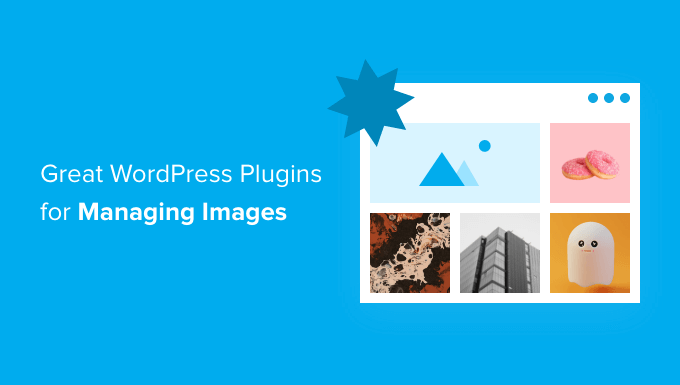
画像管理にWordPressプラグインが必要なのはなぜですか?
すべてのウェブサイトで画像が使用されており、WordPressプラグインを使用すると、画像を魅力的に見せ、高速に読み込ませることができます。
大きな画像はウェブサイトを詰まらせ、ページの読み込み速度を低下させ、SEOに悪影響を与え、訪問者にフラストレーションを引き起こします。
これらの問題を軽減するには、画像を最適化して、サイトにきれいに表示され、高速で読み込まれるようにします。
画像管理にWordPressプラグインを検討すべき理由はいくつかあります。
- 画像の最適化: 画像の最適化は、ウェブサイトのパフォーマンスとユーザーエクスペリエンスにとって非常に重要です。Smush、Imagify、またはEWWW Image Optimizerのようなプラグインは、品質を損なうことなくファイルサイズを削減するために画像を圧縮および最適化し、ページ読み込み時間の短縮につながります。
- 画像ギャラリーとスライダーの作成: NextGEN Gallery や Soliloquy のようなプラグインを使用すると、ウェブサイトに美しい画像ギャラリーやスライダーを作成できます。これらのプラグインは、カスタマイズオプションを提供し、画像を魅力的な方法で表示します。
- SEO: 画像SEOは、検索エンジンでのウェブサイトの可視性を向上させるために不可欠です。All in One SEOのようなプラグインの画像最適化機能(代替テキスト、タイトル、説明など)は、画像検索結果でのランキングを上げるのに役立ちます。
- 透かし: 画像の盗難を防いだり、ブランドを宣伝したりしたい場合は、Easy Watermark や Envira Gallery のようなプラグインを使用すると、画像を自動的に透かし処理できます。
- 遅延読み込み: Optimoleのような遅延読み込みプラグインは、画像がユーザーの画面に表示されるまで読み込みを遅延させます。これにより、初期ページの読み込み時間が短縮され、帯域幅が節約されます。
- 画像圧縮: TinyPNGのような、画像圧縮に特化したプラグインもあります。これらのツールは、ウェブサイトのパフォーマンスを向上させるために、画像ファイルのサイズをさらに小さくするのに役立ちます。
- 画像編集:WordPressは基本的な画像編集機能を提供しますが、一部のプラグインを使用すると、WordPress内でより高度な画像編集タスクを実行できます。
画像管理には多くの側面がありますが、これらが焦点を当てるべき主要な領域です。それでは、画像管理のための優れたWordPressプラグインをいくつか見てみましょう。
それでは、画像管理に最適なWordPressプラグインをいくつか見てみましょう。
1. Envira Gallery
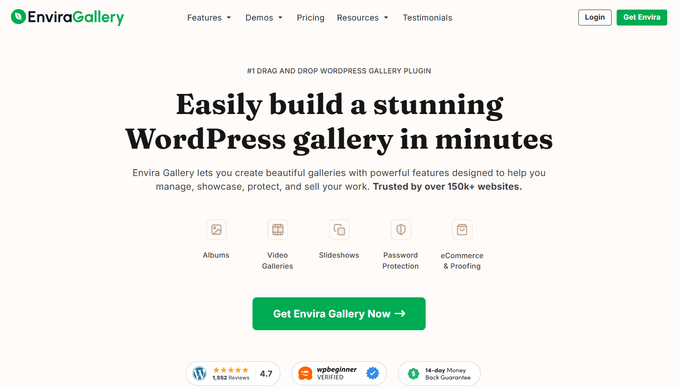
Envira Galleryは、市場で最高のWordPressフォトギャラリープラグインです。数回のクリックで、WordPressで美しくモバイル対応の画像ギャラリーを作成できます。
Enviraはパフォーマンスのために最適化されているため、ギャラリーの読み込みが速く、最高のユーザーエクスペリエンスを提供します。また、WordPress向けの最もSEOフレンドリーなフォトギャラリープラグインであり、ディープリンクとページネーションのアドオンも提供しています。
Enviraには、アルバム、画像タグ付け、ウォーターマーキング、校正、パスワード保護など、数多くの画像管理機能があります。また、写真を販売するためのおオンラインストアを追加できるWooCommerceアドオンもあります。
詳細については、当社の完全なEnvira Gallery レビューをご覧ください。
価格設定: 無料版が利用可能です。基本プランは年間39.50ドルから始まります。
🔥 新着: 新しい Envira CDN プラグインは、遅い読み込みの写真を修正する最も簡単な方法です。ワンクリックで有効にできる強力なコンテンツ配信ネットワーク(CDN)です。
有効にすると、画像が瞬時に読み込まれるようになります。これにより、SEOが向上し、訪問者がサイトに長く滞在するのに役立ちます。Envira Galleryに最適で、あらゆるWordPressサイトでうまく機能します。
2. NextGEN Gallery
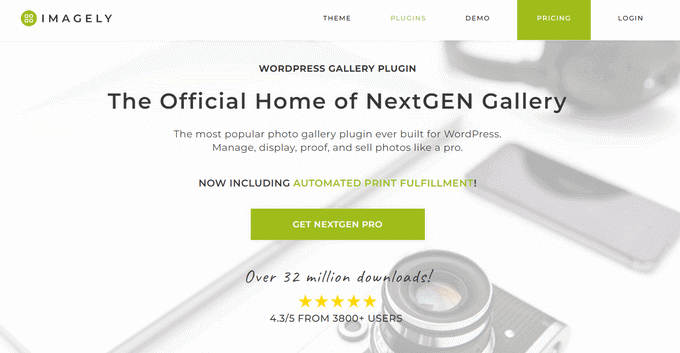
NextGEN Galleryは、3200万ダウンロードを超える人気のWordPress用写真ギャラリープラグインです。このプラグインを使用すると、WordPressで簡単に写真を表示、管理、販売できます。
プロのように写真を管理するための強力な機能を提供します。これには、自動画像バックアップと復元、複数のアップロードオプション、画像リサイズ、並べ替え機能などが含まれます。
NextGEN は、自動的なプリントラボのフルフィルメント機能を備えた唯一のWordPressプラグインでもあり、プロフェッショナルなプリントを直接顧客に発送できます。
詳細については、当社の詳細な NextGEN レビュー をご覧ください。
価格: Lite版も利用可能ですが、Starterプランは年間$69.50からとなっています。
3. Soliloquy
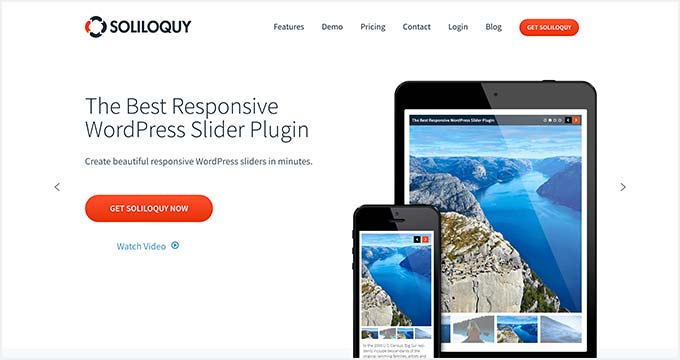
Soliloquyは、市場で最高のWordPressスライダーです。他のどのスライダープラグインよりも明らかに高速で、使いやすく、注目のコンテンツスライダー、カルーセル、スライダーテーマ、ライトボックスなど、多くの機能を備えています。
Soliloquyスライダーを使用すると、最も重要なコンテンツにユーザーの注意を向けさせることができます。テキスト、コールトゥアクション、アニメーションを伴う美しい画像スライドショーを追加できます。
価格設定: WordPressリポジトリで無料版が利用可能ですが、プランは年間19.50ドルから始まります。
4. Smash Balloon Instagram Feed Pro
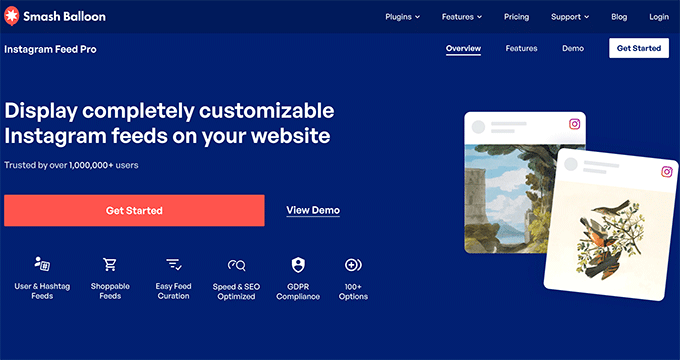
Smash Balloon Instagram Feed Proは、Instagramの画像をサイトに追加するための最も人気のあるWordPressプラグインです。Instagramフィードを完全にカスタマイズし、WordPressで特定の画像を表示できます。
このプラグインは画像を自動的に最適化し、ウェブサイトが高速で応答性の高い状態を維持できるようにします。大きな画像をリサイズし、ローカルウェブサイトサーバーに保存して、パフォーマンスと速度を向上させます。
Smash Balloon Feeds Proを使用すると、WordPressにショッピング可能なフィードを追加することもできます。これは、製品ページをInstagramの画像にリンクし、ユーザーをリダイレクトして売上を増加させることができることを意味します。
基本的なInstagramフィード以外にも、特定のハッシュタグ、IGTVストーリー、Instagramストーリーからサイトに画像をインポートできます。画像を美しく管理・表示するための複数のレイアウトオプションを提供します。
価格設定: $49から。
5.EWWW画像オプティマイザー
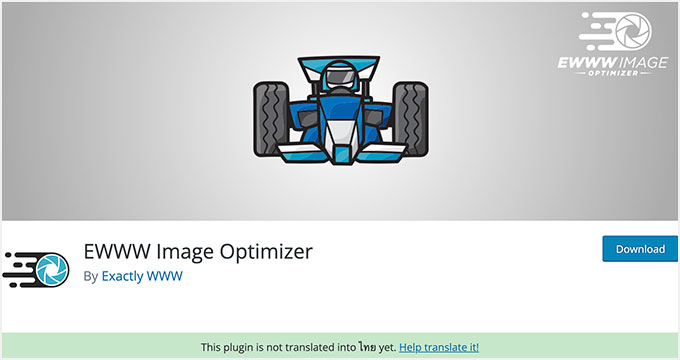
EWWW Image Optimizer は、WordPress の画像を自動的に最適化するための最高の WordPress プラグインです。品質に影響を与えることなく画像を圧縮するための強力なツールが付属しています。
画像はテキストよりも読み込みに時間がかかり、これはウェブサイトの速度とパフォーマンスに影響します。これに対処する最善の方法は、EWWW Image Optimizerのようなプラグインを使用して画像をウェブ用に最適化することです。
詳細については、EWWW Image Optimizerのレビューをご覧ください。
料金: 無料で使用できます。
6. Smart Slider 3
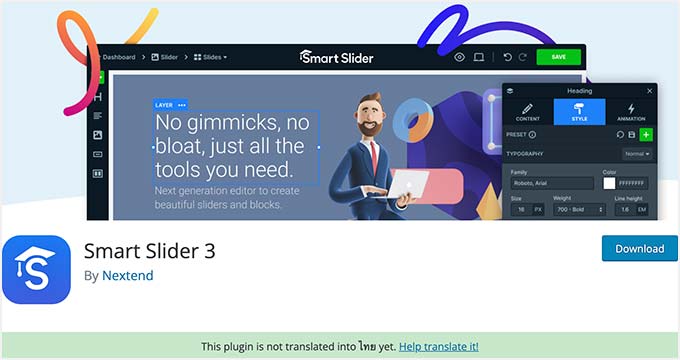
Smart Slider 3 は、有料版と 無料のWordPressスライダープラグイン の両方で利用可能です。美しいドラッグ&ドロップカスタマイザーが付属しており、スライドショーを素早く作成できます。
使いやすく、アニメーション、美しいトランジション、モバイルフレンドリーなスライダーなど、多くの機能が含まれています。
このプラグインの詳細については、詳細な Smart Slider レビュー をご覧ください。
料金: 無料ですが、有料版は49ドルから。
7. Imsanity
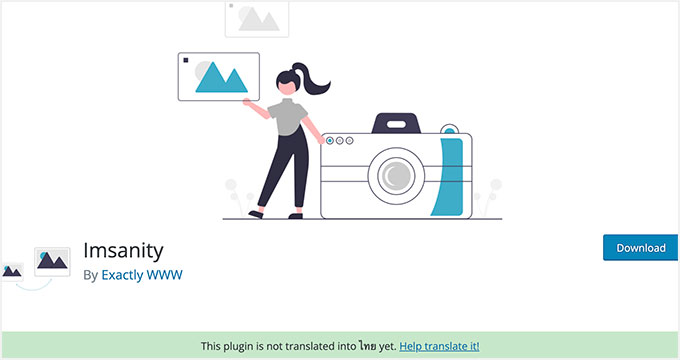
Imsanityを使用すると、WordPressのアップロードに対して最大画像の高さを設定でき、大きな画像ファイルを自動的にリサイズできます。
設定に基づいて、古いアップロードの一括リサイズも実行できます。EWWW Image Optimizer のような画像最適化スイートを使用している場合、この機能は既に含まれている可能性があることに注意してください。
詳細な手順については、WordPress で大量の大きな画像をリサイズする方法に関するガイドをご覧ください。
価格: 無料で使用できます。
8.デフォルトのアイキャッチ画像

Default Featured Imageは、アイキャッチ画像が利用できない投稿に簡単にアイキャッチ画像を設定できる無料のWordPress画像プラグインです。
WordPressでデフォルトのアイキャッチ画像を追加したり変更したりするのは簡単です。代替方法については、WordPressでデフォルトのフォールバックアイキャッチ画像を設定する方法に関する記事をご覧ください。
料金: 無料で使用できます。
9. フォルダ
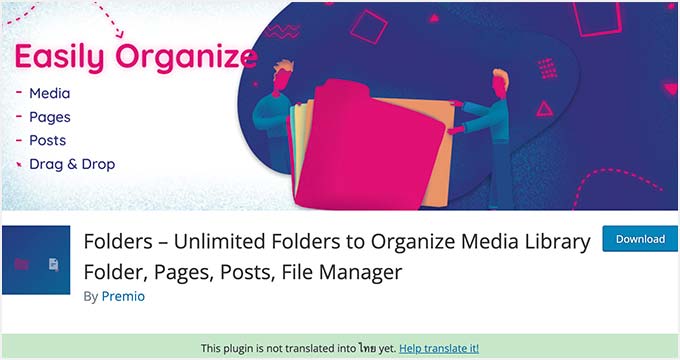
Foldersは、メディアライブラリ内の画像を並べ替え、管理できる無料のWordPressプラグインです。また、WordPressのページや投稿を整理するための無制限のフォルダを作成することもできます。
このプラグインは、メディアコンテンツのフィルタリングと整理に役立ちます。画像、動画、音楽などを個別に格納するための複数のフォルダを作成できます。
料金:無料から始められますが、Pro版は年間49ドルからです。
10. RSS & Mailchimp メールでのフィーチャー画像
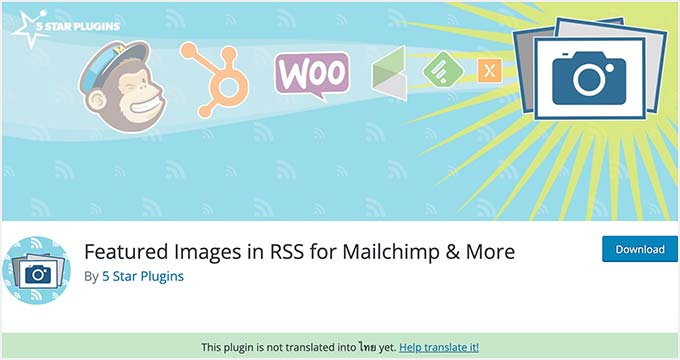
Featured Images in RSS & Mailchimpは、プレミアム品質のWordPressプラグインです。RSSフィードのアイキャッチ画像(サムネイル)を有効にします。
Mailchimp を使用して購読者にメールで投稿を送信している場合、そのユーザーは投稿のアイキャッチ画像も表示します。別の方法については、WordPress RSSフィードにアイキャッチ画像を追加する方法に関するチュートリアルを参照してください。
料金: 無料で使用できます。
11. Regenerate Thumbnails
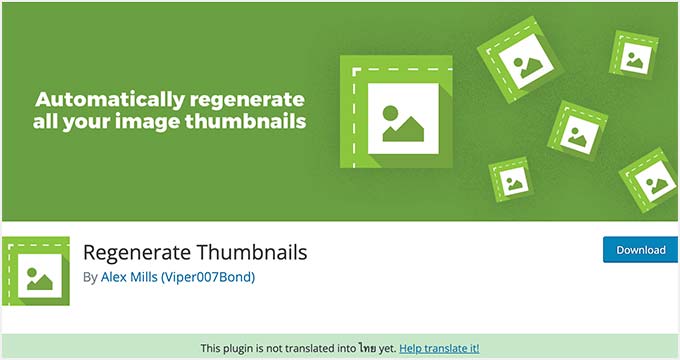
サムネイルの再生成は、WordPressのすべての画像サイズを素早く再生成できます。画像をアップロードすると、WordPressは自動的に複数のサイズで保存します。WordPressテーマもサムネイルに使用する画像サイズを追加できます。
そのようなテーマを有効にすると、WordPressはそれらの新しいサイズで画像を保存し始めます。ただし、古い画像の新しいサイズは再作成されません。詳細な手順については、WordPressでサムネイルと新しい画像サイズを再生成する方法に関するガイドをご覧ください: WordPressでサムネイルと新しい画像サイズを再生成する方法。
料金: 無料で使用できます。
12.イージーウォーターマーク
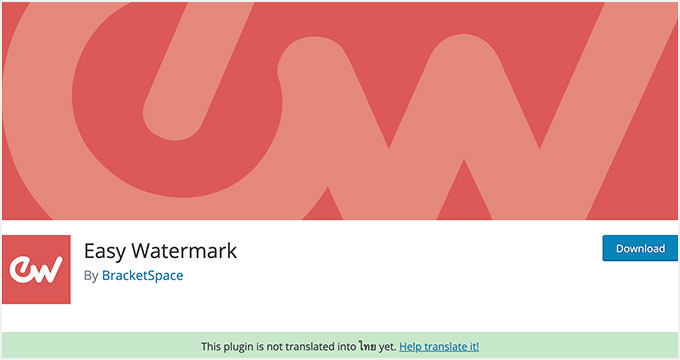
Easy Watermark を使用すると、WordPress の画像に簡単にウォーターマークを追加できます。すべての画像に自動的にウォーターマークを追加するか、特定の画像に手動でウォーターマークを追加するかを選択できます。
すでにEnvira Galleryを使用している場合は、このプラグインは必要ありません。代わりにEnviraのウォーターマークアドオンを使用できます。両方のプラグインの使用方法については、WordPressで画像を自動的にウォーターマークする方法に関するガイドでステップバイステップのガイドをご覧ください。
料金: 無料で使用できます。
13. シンプルなフルスクリーン背景画像
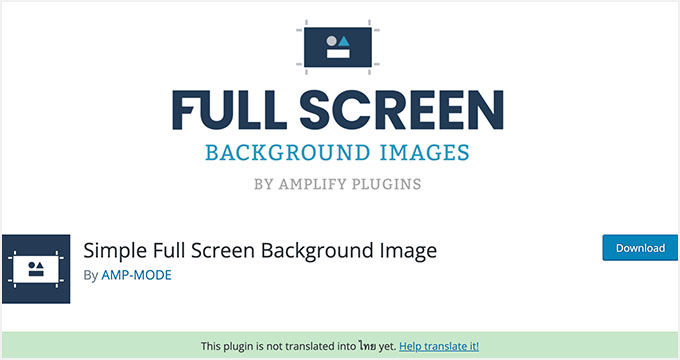
Simple Full Screen Background Image は、あらゆるWordPressテーマにフルスクリーン背景画像を追加できるようにします。多くのWordPressテーマでは、すでにフルスクリーン背景画像を簡単に追加できます。
ただし、テーマがフルスクリーン背景画像に対応していない場合は、このプラグインを試すことができます。手順については、WordPressでフルスクリーン背景画像を追加する方法に関するチュートリアルをご覧ください。WordPressでフルスクリーン背景画像を追加する方法。
料金: 無料で使用できます。
14. メディアファイルリネーム
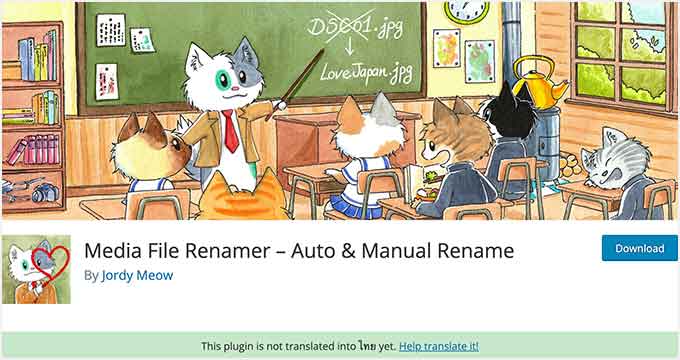
Media File Renamerプラグインを使用すると、WordPressメディアライブラリ内の任意のファイル名を変更できます。アップロード中にあなたが入力したファイルタイトルに基づいてファイル名を自動的に変更します。
WordPressでは、画像のタイトルと代替テキストを変更できますが、ファイル名は変更できません。このプラグインを使用してファイルをリネームすると、WordPressの投稿やページ内のファイルへのすべての参照も更新されます。
詳細については、WordPressで画像とメディアファイルをリネームする方法に関するガイドをご覧ください。
価格設定: 無料で使用できますが、Pro版は29ドルからとなります。
15.メディア置換
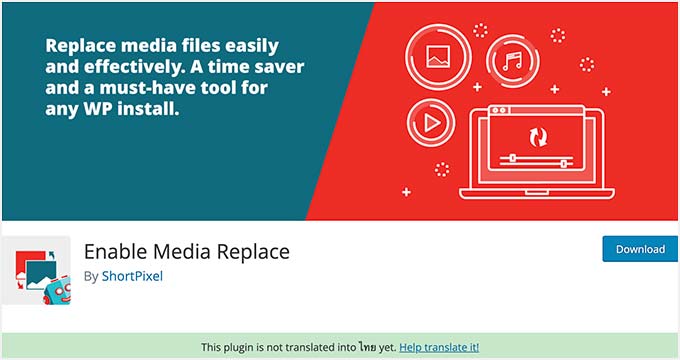
Enable Media Replace プラグインを使用すると、WordPressメディアライブラリから直接メディアファイルを置き換えることができます。画像を置き換えると、古い画像を追加した投稿やページでも自動的に置き換えられます。
WordPressの投稿で画像を置き換える必要がある場合、投稿を編集して新しい画像を追加し、古い画像を削除する必要があります。このプラグインは時間を節約し、WordPressで画像を簡単に変更できるようにします。
WordPressで画像やメディアファイルを簡単に置き換える方法に関する完全ガイドはこちらです: WordPressで画像やメディアファイルを簡単に置き換える方法。
料金: 無料で使用できます。
16. Canva
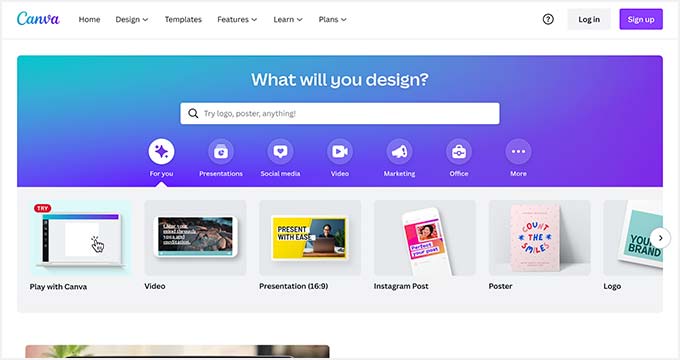
Canvaは、使いやすいドラッグ&ドロップツールで、あらゆる種類のグラフィックを作成できます。プロフェッショナルなテンプレートが付属しており、これらを開始点として使用できます。
アプリから直接ストック画像、アイコン、その他のリソースを購入することもできます。Canva は WordPress 内で動作するプラグインではありませんが、ウェブサイトで使用するプロフェッショナルな画像を作成できる不可欠な外部ツールです。
料金: 無料で開始できますが、1人あたり年間120ドルです。
17. Shutterstock
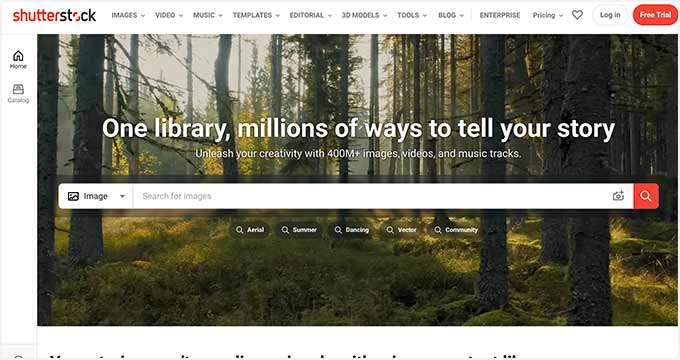
Shutterstockは、ストックフォト、クリップアート、イラスト、ベクターグラフィックスの最大のオンラインリソースの1つです。私たちはShutterstockの顧客であり、画像の品質を保証できます。
ブログ記事用のより良い画像を作成するためのツールについては、ブログ記事用のより良い画像を作成するためのツールのリストをご覧ください。
価格設定: 月額29ドルから(月10ダウンロード)。
18. Media Cleaner
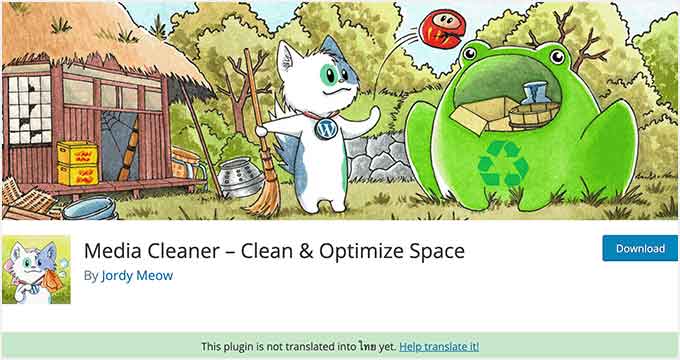
Media Cleanerは無料のWordPress画像プラグインです。WordPressメディアライブラリから未使用および破損した画像を自動的に削除します。
削除された画像はレビューのためにゴミ箱フォルダに保持されますが、重要なファイルが誤って削除された場合にサイトを復元できるように、クリーンアップを実行する前に必ず サイト全体のバックアップを作成 することを強くお勧めします。
価格設定: 無料で使用できますが、Pro版は29ドルからとなります。
19. TinyPNG 画像圧縮
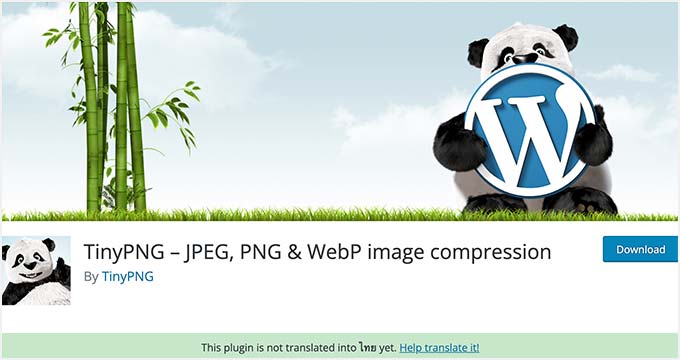
TinyPNG は、無料のWordPress画像圧縮および画像最適化プラグインです。インストールすると、JPEG、PNG、WebP画像を自動的に最適化し始めます。
さらに、ウェブサイトのパフォーマンスと速度を向上させる高度な最適化方法も備えています。TinyPNGは、新しくアップロードされた画像を含む、メディアライブラリ内の個々の画像とバルク画像を最適化します。
料金: 無料で使用できます。
20. reSmush.it
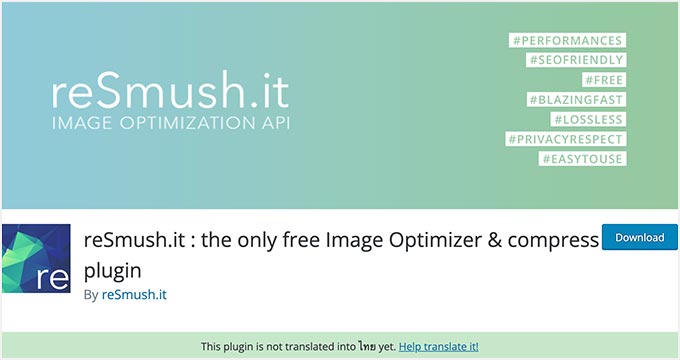
reSmush.it は、最も人気のある無料のWordPress画像最適化プラグインの1つです。高度な技術を使用して、JPG、PNG、GIFファイルのサイズを迅速に縮小します。
WordPressの画像を一括でリサイズする方法に関するバルク画像最適化オプション、最適化レベルなどを提供します。プラグインで最適化したくない画像を除外することもできるため、WordPressの画像を完全に制御できます。
料金: 無料で使用できます。
21. Optimole
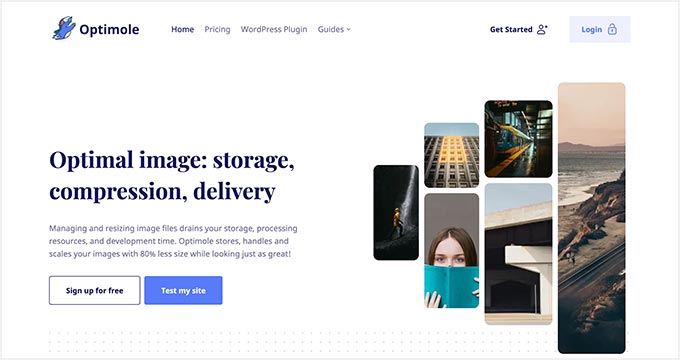
Optimole は、プレミアムなWordPress画像管理および最適化プラグインです。リアルタイムで画像を最適化し、ウェブサイトの速度を向上させるクラウドベースのソリューションです。
このプラグインは、ユーザーのブラウザ、画面サイズ、デバイスに基づいて最適な画像サイズを自動的に選択します。さらに、ページの読み込み時間を改善するために、遅延読み込みオプションとCDNが付属しています。
詳細については、当社の完全なOptimoleレビューをご覧ください。
料金: 月額 $19.08 から(年払い)。
22. Featured Image from URL (FIFU)
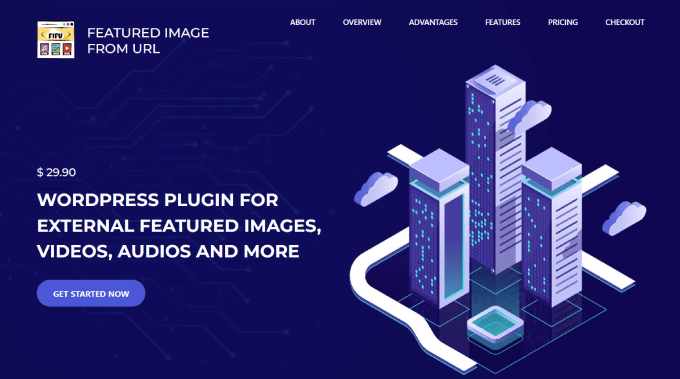
Featured Image from URL (FIFU) は、メディアライブラリにアップロードせずに、アイキャッチ画像、動画、オーディオを追加できます。画像のリンクをコピーするだけで、ブログ投稿に直接アップロードされ、その過程で大量のストレージ容量を節約できます。
プラグインは画像をメディアライブラリに保存しないため、潜在的なストレージコストと画像処理にかかる費用を大幅に節約できます。
何よりも、WooCommerce および 商品ギャラリープラグイン と互換性があります。これにより、過剰なストレージや終わりのないインポートなしに、外部画像を 商品ページ や商品ギャラリーに追加できます。
料金: 無料で使用できますが、有料プランは年間€29.90から始まります。
23. Adobe Stock
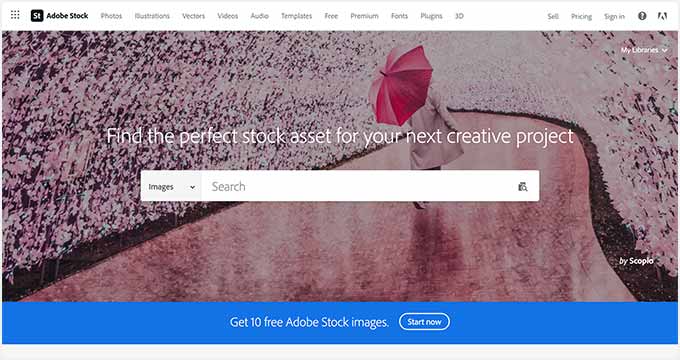
Adobe Stockは、WordPressサイトのストックフォトを見つけるのに最適なプラットフォームの1つです。画像、ビデオ、ウェブサイトテンプレート、オーディオなど、数千ものビジュアルコンテンツを提供しています。
これはプレミアムソリューションですが、中小企業向けの無料ストックフォトやロイヤリティフリー画像も提供しています。適切なカテゴリやフィルターを見ることで、探しているものを簡単に見つけることができます。
料金: 月額 $29.99 から。
ボーナス:SeedProd

SeedProd は、市場で最高のドラッグ&ドロップ WordPress ウェブサイトビルダーです。コードなしでカスタム WordPress テーマ、ページレイアウト、ランディングページを簡単に作成できます。
また、ウェブサイト用のオリジナル画像を自動生成するために使用できる強力な AIアシスタント も付属しています。作成したい画像の簡単な説明を入力するだけで、AIアシスタントが残りを処理します。
同じ画像の複数のバリエーションを生成し、AIを使用して画像を編集することもできます。これにより、画像がテーマに完全に一致することが保証されます。詳細については、WordPressでAIを使用して画像を生成する方法に関するガイドを参照してください。
価格設定: 年間39.50ドルから。
よくある質問
何千もの画像を持つリソースサイトとして、メディアファイルをどのように扱うかについて読者から多くの質問を受けます。ここでは、WordPress 画像の管理に関する最も一般的な質問への回答を紹介します。
1. WordPress に最適な画像プラグインは何ですか?
最適なプラグインは、特定の目標によって異なります。美しいフォトアルバムを作成したい場合は、高速で使いやすい Envira Gallery をお勧めします。
サイトの速度を改善する必要がある場合は、EWWW Image Optimizer のような最適化プラグインが最良の選択です。
2. WordPress のメディアライブラリをどのように整理しますか?
デフォルトでは、WordPress は画像をアップロードした年と月に基づいて保存します。カスタムカテゴリに並べ替えることはできません。
これを修正するには、Folders のようなプラグインを使用できます。このツールを使用すると、メディアファイルを特定のフォルダに整理できるため、後で簡単に見つけることができます。
3. 画像プラグインは WordPress を遅くしますか?
ほとんどの画像管理プラグインは、サイトを遅くするのではなく、より速くするために設計されています。最適化プラグインはファイルを圧縮するため、訪問者にとって素早く読み込まれます。
ただし、まったく同じことをするプラグインを複数インストールすることは避けるべきです。たとえば、ギャラリープラグインと最適化ツールは、一度に1つだけ有効にすれば十分です。
4. 他人に画像を盗まれないようにするにはどうすればよいですか?
あなたの作品を保護する最善の方法は、ウォーターマークを追加することです。これにより、あなたのロゴや名前が写真に直接表示されます。
これを自動的に行うには、Envira Gallery または Easy Watermark プラグインを使用できます。Envira Gallery には、追加の保護のために画像での右クリックを無効にする機能もあります。
追加リソース
この記事が、ウェブサイトの画像を管理するための最良の WordPress プラグインを見つけるのに役立ったことを願っています。メディアライブラリを改善するのに役立つ他のガイドも参照することをお勧めします。
- 品質を損なわずにウェブパフォーマンスのために画像を最適化する方法
- 画像SEO:検索エンジンのために画像を最適化する方法
- WordPress で一般的な画像の問題を修正する方法
- パフォーマンスと品質を比較した、最高のWordPress写真ギャラリープラグイン
- WordPressでAIを使って画像を生成する方法
この記事が気に入ったら、WordPressのビデオチュートリアルについては、YouTubeチャンネルを購読してください。 TwitterやFacebookでもフォローできます。





価格
ウェブサイトのユーザーが、作成中のテキストフィールドに画像や写真を直接コピー&ペーストする方法はありますか?
WPBeginnerサポート
現時点では、それに対する推奨プラグインはありません。
管理者
エステファン
こんにちは
サムネイルでいくつかの画像を表示するプラグインが必要ですが、高画質の画像はダウンロードしたくありません。ユーザーがその画像をクリックしたときにのみ画像をダウンロードして表示したいです。
何かオプションはありますか?
WPBeginnerサポート
聞こえてくる内容からすると、Envira Gallery に問い合わせて、それがお探しのものかどうか確認するのが良いかもしれません。
管理者
Kevin MIles
クラウドに写真を同期するプラグインは何ですか?以前お話しされていたのを見ました。
また、写真を整理するものを探しています。よろしくお願いします。
WPBeginnerサポート
バックアッププラグインについてお話しされているようですね:https://www.wpbeginner.com/plugins/7-best-wordpress-backup-plugins-compared-pros-and-cons/
特に他に伺わない限り、現時点でおすすめできる画像整理プラグインはありません。
管理者
無視
こんにちは、
ページ(ウィジェットではなく)に配置できるプラグインで、フォルダまたはメディアエリアにある画像プールからランダムに1枚の画像を表示できるものはありますか?
よろしくお願いします。
Igno
WPBeginnerサポート
特に指定がない限り、特定の推奨方法やプラグインはありません。
管理者
Sueli
サイードさん、こんにちは。
あなたの投稿は、WordPressで見つけられる中で最高です(非常にうまく書かれています)。そして、私はあなたの製品を2つ(WPFormsとSoliloquy)購入しました。
クライアント(アーティスト)がおり、作品をライセンス供与しており、訪問者が以下のことができるWPサイトを求めています。
1 - 彼の画像を検索およびフィルタリングします。同様に
2- 後で参照できるように、選択した画像を保存できるアカウントを作成します(ストックフォトサイトのように)。
それを達成するために、どのようなプラグインをお勧めしますか?
ありがとうございます!
アレックス・ハンター
Thank you for all of your wonderful content. Your posts and YT videos have been my #1 resource since starting my WP site. If there’s a plug-in that I want an overview on, WP beginner almost always has a video on it! I came across this post when searching for a way to turn text/posts into images and I’m hoping you can help be out.
I came across this post when searching for a way to turn text/posts into images and I’m hoping you can help be out.
私が必死に探しているのは、毎日のヒントを取り込み、それを画像に変換し、Twitter、Facebook、Instagramで共有できるプラグインが1つか2つです。…私はブログからソーシャルメディアへの投稿プラグインを持っており、「毎日のヒント」プラグインもありますが、テキストを画像に変換するものは見つけられませんでした。ましてや、毎日のヒントとして表示され、共有またはリツイート機能が付いているものなど、見つけられていません。何か良い方向性を示していただけると大変助かります。
AOWANDERS
WPBEGGINER,
初めて訪問しました。Googleからクリックしたとき、何を発見するのか正確にはわかりませんでした。あなたのサイトにもっと時間を費やすべきのようですね。たくさんの良いヒントがありそうです。探しているものが見つかることを願っています。
私はJoomlaユーザーで、最近WordPressに移行しましたが、それが正しい選択だったかどうかわかりません。数分、あるいは場合によっては数時間で完了することが、WordPressでは数日または数週間かかります。世界の全ウェブサイトの25%がWordPressで構築されているという統計を考えると、なぜこうなるのか、さらに混乱します。
まず、この情報をまとめていただきありがとうございます。いくつかインストールするのが待ちきれませんが、ブログの執筆や整理に役立つプラグインを探していました。Twinwordのように、一時停止またはShiftキーをタップするだけでダッシュボードからリアルタイムの類語辞典を提供するようなものです。よりスムーズに、より良く、より速く書くのに役立つプラグイン。テキストに情報、ヒント、リンク、データ、または写真を提供する可能性のあるプラグイン。そのようなものが存在する場合。疑いはありますが、夢を見ることはできますよね。
世界のウェブサイトの25%がデフォルトでメディアライブラリを整理する方法を持っておらず、または世界にメディアライブラリのフォルダを提供するプラグインが3つしかないというのは、信じがたいことです。これは、数日間インターネットで宝探しをさせている疑問につながります。メディアライブラリをフォルダに整理するプラグイン、または実用的で論理的な独自の整理システムを使用するメディアプラグインをご存知ですか?現在使用しているものは「Enhanced Media Library」という名前だと思いますが、できることはカテゴリを作成することだけです。これはブログの最初の1週間は問題ありませんが、その後は探しているものを見つけるために何百、何千もの写真やカテゴリタイトルをスクロールすることになります。それは効率的とは言えません。
そして最後の質問ですが…………キーワードではなく、カテゴリ別にWordPressプラグインを検索する方法はありますか?WordPressにもextensions.joomla.orgのようなものがあり、非ネイティブ英語話者の開発者がプラグインに適切なタグ付けやキーワード設定を行うことに頼るのではなく、探しているプラグインを見つけることができますか?世界の25%が、デフォルトのメディア整理プロトコルや、古い推測と試行錯誤の方法以外でこのギャップを埋める拡張機能を見つける方法を持たないプラットフォームを使用しているというのは信じがたいです。
もしそうなら、ランダムなフリーランサーを雇って、私が探しているものを作成し、WordPressの世界で他の3つのプロバイダーをすぐに追い越すために無料で一般に提供すべきだと思います。長い質問ですみませんが、理解できない壁に数日間ぶつかっており、それが私の道にあることさえ想像できません。
WPBeginnerサポート
Hello,
Welcome to the community You are right it feels complicated when you move from one platform to another.
You are right it feels complicated when you move from one platform to another.
WordPressには投稿作成に役立つ優れたプラグインがいくつかありますが、その多くは編集ワークフローやチームの管理を中心に展開しています。WordPressブログの管理と成長に役立つツールのリストを確認することをお勧めします。
ディレクトリを介したメディア管理については、Envira Galleryを試すことができます。これは、便利な検索およびフィルタリング機能を備えており、写真をアルバムに整理できます。
We understand how painful it could be trying to figure out your way around as a new user. We have been helping WordPress beginners for a long time now, and we can assure you that things will become easier once you get pass this initial phase.
その間、コメントでご質問があればお気軽にお尋ねください。できる限りお手伝いさせていただきます。また、必要であれば動画での説明のために、YouTubeチャンネルを購読することもできます。
管理者
Peter
こんにちは!あなたの仕事は素晴らしいです。このサイトは私にとって命綱でした。MailchimpのRSSメールで「featured video plus」の注目の動画を表示する方法はありますか?色々な回避策を試しましたが、どうアプローチすればいいのか分かりません…よろしくお願いします!
WPBeginnerサポート
こんにちは、ピーター!
温かいお言葉ありがとうございます。プラグインのサポートフォーラムで質問してみてください。回避策があるかもしれません。
管理者
James Farmer
こんにちは、Syedさん、
Markの意見に賛成です…最も使用されており、評価の高い画像圧縮ツールをWordPressから除外しているのは少し奇妙ですね…
https://en-au.wordpress.org/plugins/wp-smushit/
アクティブユーザー70万人、5つ星レビュー2,337件なのに、私たちも潜り込めたと思っていたのですが?
ジェームズより
編集スタッフ
ジェームスさん、こんにちは。
このコレクションでは、各タスクに1つのツールのみを推奨しました。私たちのチームはEWWW Image Optimizerを使用しているため、私たち自身が使用しているプラグインを推奨しました。過去にSmushを使用したことがあり、皆さんの仕事には敬意を払っています。厚意により、記事を更新し、EWWWの下に代替としてSmushへのリンクを追加しました。
Cheers
管理者
Thomas Greenbank
サイトの読み込み速度に悪影響を与えることなく、一般的にいくつのプラグインをインストールできますか?
Googleを満足させるために数を制限するように言われました。
また、プラグインがインストールされていても無効になっている場合、読み込み速度に影響しますか?
有益なアドバイスをありがとうございます。
トーマス。
WPBeginnerサポート
トーマスさん、
WordPressサイトにインストールすべきプラグインの数に関するガイドをご覧ください。
管理者
Rodney Lacambra
このリストを共有していただきありがとうございます。EWWW Image Optimizerプラグインの使用に同意します。これはWordPressで画像を最適化するのに役立ちます。
他の代替案としては、WP Smushプラグインがあります。これも素晴らしいです。
ありがとう
ビトゥ・ラジ
本当に素晴らしい記事です。Shutterstockは無料サービスですか、それとも有料サービスですか?
編集スタッフ
Shutterstockは有料サービスです。ブログのサムネイルやその他の画像にはすべてこれを使用しています。
管理者
Mark
こんにちは、
OK、WPBeginnerのオーナーであるSyed氏が、現在EnviraとSoliloquy(あなたが1位と2位で推奨しているプラグイン)も所有していることを知っています。これらは非常に優れているので、それらをリストアップしたのは正しいですが、Foo Gallery、Imagify、または他の高く評価されているスライダーを一切含めていないことに疑念を抱いています。
私は常にWPBeginnerからのガイダンスに従っていますので、これが本当にうっかりミスであり、所有製品やアフィリエイト収益が最も高い製品の推奨ばかりにならないことを願っています。長年にわたるあなたの公平さが、私が常にここに戻ってくる理由です。
ありがとう、
Mark
編集スタッフ
Markさん、こんにちは。
フィードバックありがとうございます。最も汎用的なユースケースのプラグインからリストを開始し、より具体的なものに絞り込みました。そのため、ギャラリー、スライダー、画像最適化がトップ3にあり、その後リストは非常に具体的なプラグインに進んでいます。
このようなプラグインリストを作成する際の目標は、重複をなくし、ギャラリー、スライダー、A/Bテストのアイキャッチ画像、画像最適化などの各タスクに推奨されるプラグインを1つずつ紹介することです。
WordPressではあらゆるタスクを実行するためのプラグインが多数存在するため、初心者にとっては適切なプラグインを選択するのが非常に困難です。ユーザーから常に寄せられるフィードバックの1つは、「なぜこれらのリスト記事で1つのソリューションを選んで推奨してくれないのか」ということです。
Foo Galleryは優れたプラグインであり、それが当社のWordPressギャラリープラグイン記事でトップ3にランクインしている理由です。しかし、画像を管理するためのXプラグインについて話す場合、重複ではなく、各プラグインが独自の機能を提供していることを確認するために最善を尽くす必要があります。
再度、フィードバックに感謝いたします。私たちは皆様のお役に立つためにここにいることをお知らせしたいと思います。
-サイード・バルキ
管理者