WordPress 5.5 が本日リリースされました。これは2020年の2番目のメジャーリリースです。
この新しいリリースには多くの改善が詰め込まれており、その多くはWordPressブロックエディターを中心に据えています。また、このリリースでデビューする、長らく待たれていた機能もいくつか含まれています。
この記事では、WordPress 5.5 の新機能と、ウェブサイトを更新した後に試すべき機能についてご紹介します。
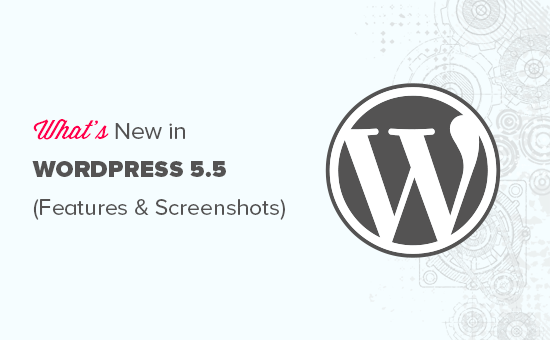
WordPress 5.5はメジャーリリースであり、マネージドWordPressホスティングサービスを利用していない限り、手動でアップデートを開始する必要があります。
重要: アップデートを開始する前に、完全な WordPress バックアップを作成することを忘れないでください。
WordPress 5.5 のブロックエディターの改善
ブロックエディターは、WordPressブログのコンテンツ作成に最も時間を費やす場所です。これは定期的にメンテナンスされており、WordPressのリリースごとにブロックエディターの改善が行われています。
WordPress 5.5 では、ブロックエディターをより効率的に使用するためのいくつかの重要な変更が加えられています。
統合ブロックディレクトリ
WordPress 5.5 には、ブロックディレクトリが統合されました。これにより、サイトにないブロックを追加したい場合、ブロックディレクトリから自動的に候補が表示されるようになります。
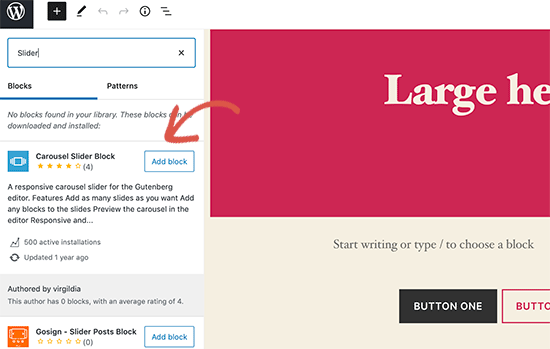
ブロックディレクトリは、基本的にWordPressプラグインのコレクションであり、サイトにさまざまな種類のブロックを追加できます。これには、単一のプラグインをインストールするだけですぐに使用できる、便利なWordPressブロックが多数含まれているブロックライブラリプラグインは含まれていません。
ブロックエディターのUI変更
WordPress 5.5で最も注目すべきは、ブロックエディターの視覚的な改善でしょう。境界線とハイライトが改善され、ブロックエディターのアクセシビリティが向上しました。
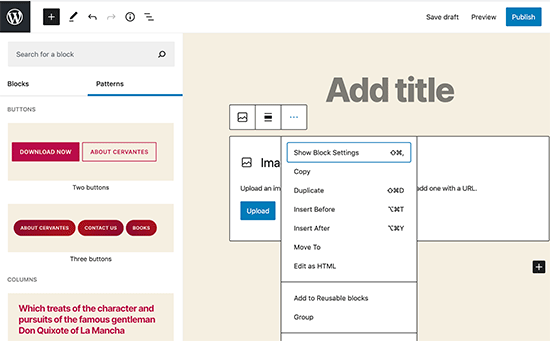
「新しいブロックを追加」ボタン(+)がより目立つようになり、黒い背景のボタンのように見えます。
ブロックエディター内で画像を編集
WordPress 5.5 では、ユーザーはブロックエディター内で画像を編集できるようになりました。投稿エディターを離れることなく、画像の高さ、幅、アスペクト比の調整、切り抜き、回転が可能です。
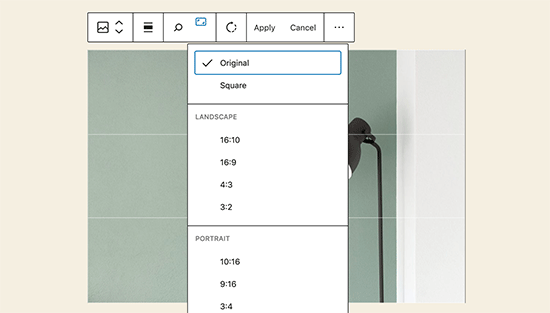
もちろん、メディアライブラリでも基本的な画像編集を行うことができます。しかし、インライン画像編集機能により、新規ユーザーでもこれらの組み込み編集オプションを簡単に見つけられるようになりました。
ブロックパターンを紹介
ブロックエディターには、ユーザーが最もよく使用するブロックを保存して再利用できる 再利用可能なブロック とグループがすでにありました。
WordPress 5.5 では、ブロックパターンという新しい機能が追加されました。これは、事前に設定された設定を持つ一般的に使用されるブロックで、すぐに挿入できます。
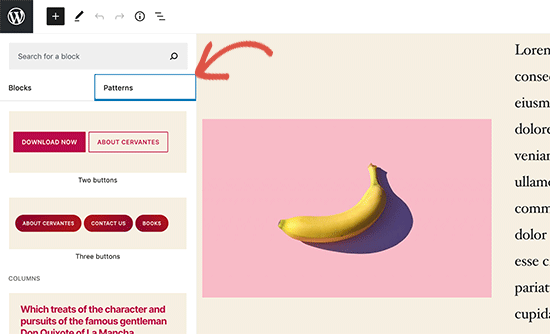
これにより、ウェブサイト全体でスタイルの一貫性を保ちながら、迅速にページレイアウトを作成できます。5.5 にはすでにいくつかのものが用意されています。WordPress テーマやプラグインが独自のブロックパターンを登録するにつれて、さらに多くのものが登場するでしょう。
ブロックのナビゲーションと移動の改善
初心者がよくつまずく一般的な問題の 1 つに、ブロックナビゲーションがあります。特に、カラムやグループのようなネストされたブロックを使用している場合、親ブロックを選択したり、子要素をその中に移動したりするのが少し難しくなります。
WordPress 5.5には、より優れたブロックナビゲーションが搭載され、親ブロックやその中のネストされた要素を選択しやすくなりました。ハンドルをつかんでドラッグアンドドロップすることで、ブロックを移動することもできます。
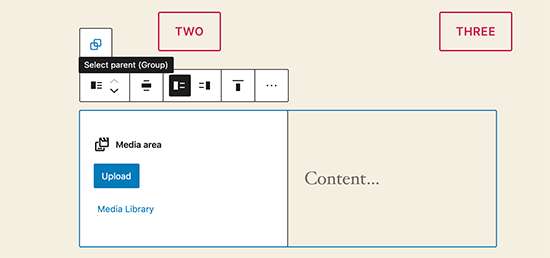
WordPressテーマとプラグインを自動更新する
WordPress 5.5は、WordPressプラグインとテーマの自動更新を導入することで、セキュリティに向けて大きな一歩を踏み出しました。
これで、プラグインページに移動して、サイトにインストールされているWordPressプラグインの自動更新を有効にすることができます。
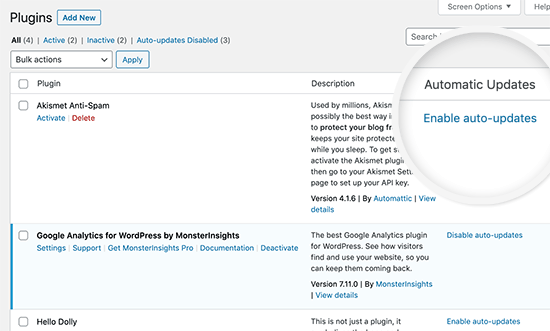
WordPress テーマでも同様のことを行うことができます。外観 » テーマ ページに移動し、テーマをクリックして選択します。テーマの概要ポップアップで、そのテーマの自動更新を有効にするオプションが見つかります。
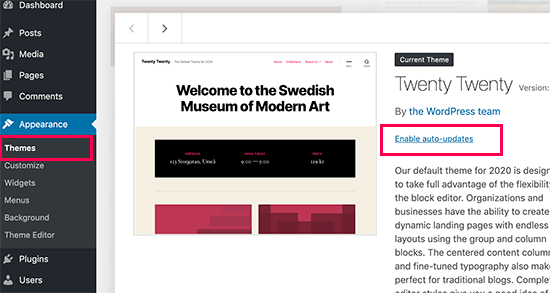
この機能はWordPressですでに利用可能でしたが、WordPressの設定を変更するか、サードパーティのプラグインを使用して自動更新を管理する必要がありました。WordPress 5.5により、ウェブサイトが常に最新のコードで実行されていることを確認することが非常に簡単になりました。
新しいバージョンをアップロードしてプラグインを更新する
通常、WordPress プラグインは自動更新するか、更新通知をクリックして更新します。しかし、手動でプラグインを更新する必要がある場合もあります。
その場合、新しいバージョンをアップロードするには、FTPクライアントを使用するしかありませんでした。WordPress 5.5でこの問題が修正され、今ではプラグイン » 新規追加ページにアクセスして、新しいプラグインZIPファイルをアップロードするのと同じように、新しいバージョンをアップロードできます。
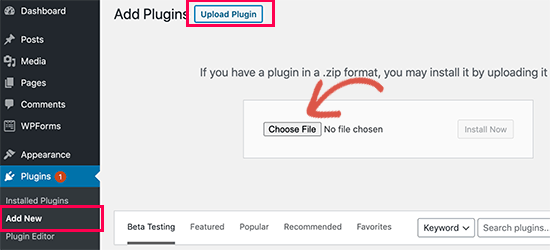
WordPress は、このプラグインが既にインストールされていることを自動的に検出し、新しいファイルに異なるバージョンが含まれていることを認識します。その後、「現在のバージョンをアップロードしたバージョンに置き換える」オプションが表示されます。
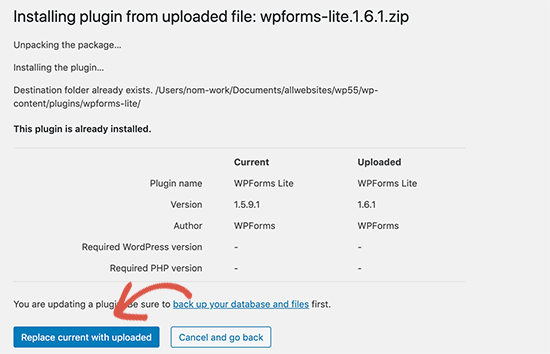
テーマについても同様のことを行うことができます。単に**外観 » テーマ**ページに移動し、上部にある「新規追加」ボタンをクリックしてください。
その後、「テーマのアップロード」ボタンをクリックして、テーマの zip ファイルをアップロードします。WordPress は既存のテーマを自動的に検出し、「現在のバージョンをアップロードしたバージョンに置き換える」オプションを提供します。
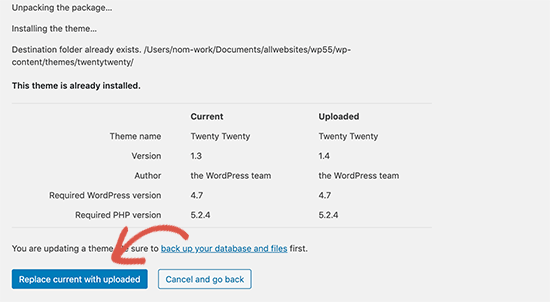
画像の遅延読み込み
WordPress 5.5 は、ウェブサイトで画像の遅延読み込みをサポートするようになりました。これは、ユーザーの画面に表示されている画像のみを読み込み、他の画像の読み込みを遅延させることを意味します。
WordPressは、imgタグに「loading」属性を追加することで、すべてのサイトでデフォルト機能になりました。この属性は、すべてのモダンなウェブブラウザ(Safariを除く)でサポートされています。
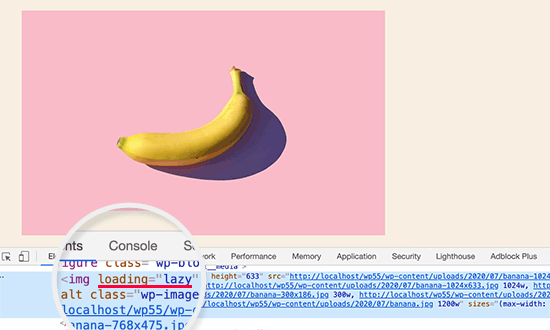
これにより、ウェブサイトの速度とパフォーマンスが大幅に向上します。また、WordPressホスティング会社、ISP、およびインターネット全体にとっても良いことです。
インターネット上の全ウェブサイトの35%以上がWordPressで稼働しているため、この速度の大幅な向上は、多くの帯域幅、サーバーリソース、および電力を節約します。
WordPress のデフォルト XML サイトマップ
WordPress 5.5は、ウェブサイトのXMLサイトマップを自動的に公開するようになります。XMLサイトマップは、ウェブサイトのすべてのコンテンツをXML形式で一覧表示するファイルです。これにより、Googleなどの検索エンジンがコンテンツを簡単に見つけてインデックスできるようになります。
サイトマップは WordPress SEO の重要な一部であり、この機能は SEO のベストプラクティスに従っていない多くの初心者にとって役立つでしょう。
ただし、デフォルトの WordPress XML サイトマップは機能が限られています。そのため、トップの WordPress SEO プラグインである All in One SEO と Yoast SEO は、独自の XML サイトマップを提供し続けます。
すでにSEOプラグインまたはサイトマッププラグインを使用している場合は、何もする必要はありません。これらのプラグインは、デフォルトのWordPress XMLサイトマップを自動的に無効にします。
WordPress 5.5の内部変更
get_custom_logo() または the_custom_logo() を使用する WordPress テーマでは、ホームページが表示されている場合にホームページへのリンクは追加されません。(詳細はこちら)
テーマ開発者はテンプレートファイル間で引数を渡せるようになりました。(WordPress 5.5 でのテンプレートファイルへの引数渡しについて詳細を見る)
開発者はカスタムタクソノミーのデフォルトタームを定義できるようになりました。(詳細を見る)
WordPress 5.5 には、phpMailer、SimplePie、Twemoji などの更新された外部ライブラリが含まれています。(WordPress 5.5 での外部ライブラリの更新について詳細を見る)。
開発者は、プラグインやテーマを無効化、有効化、または選択的にブロックすることで、自動更新オプションを制御できます。(詳細はこちら)
Dashiconsが更新され、65個の新しいアイコンが含まれます。(詳細を見る)
WordPress 5.5には、PHP互換性の問題をより効果的にスキャンする機能が搭載されます。(詳細を見る)
この記事で WordPress 5.5 の新機能について学んでいただけたなら幸いです。特に、画像の遅延読み込みとブロックエディターの変更に興奮しています。
WordPress 5.5 のお気に入りの機能は何ですか?下のコメントで教えてください。
この記事が気に入った場合は、WordPressのビデオチュートリアルをご覧ください。YouTubeチャンネルに登録してください。また、TwitterやFacebookでもフォローできます。





Dayo Olobayo
WordPressの過去のアップデートと、それらが長年にわたってどのように進化してきたかを調べていました。ZIPファイルをアップロードしてテーマやプラグインを手動で更新できる機能は、最新バージョンでも役立つ機能だと感じています。
Paul Sadler
ブロック「ディレクトリ」はもう使えないのですか?ブロックを検索しようとしても、サイトに表示されないようです?
WPBeginnerサポート
それはプラグインによって追加されたブロックでしょう。どのプラグインがその機能を追加したか、アクティブなプラグインを確認する必要があります。
管理者
Titto mk
5.5で、古いWordPress 5.0のGutenbergエディターを使用できますか?
WPBeginnerサポート
もしGutenberg/ブロックエディターの以前の形式を指しているのであれば、私たちの知る限りでは現時点ではできません。
管理者
Alan O'Brien
記事をありがとうございます。5.5にアップグレードしましたが、プラグインやテーマの自動更新が機能しないようです。すべてのプラグインの「自動更新」列に、「自動更新は無効です」と黒い文字(リンクではない)で表示されます。一括操作で「自動更新を有効にする」を選択して「適用」を押しても(1つ以上のプラグインが選択されている場合)、何も起こりません。何か提案はありますか?
WPBeginnerサポート
プラグインを無効にして、自動更新機能を無効にしているプラグインがないか確認することをお勧めします。
管理者
graficgod
これだけ時間が経ったのに、Gutenbergとブロックは手に入れたが、1つのカテゴリの投稿をページに配置するデフォルトのウィジェットはまだない
WPBeginnerサポート
お求めの内容から判断すると、カテゴリページを作成するための以下の記事をご覧になることをお勧めします:
https://www.wpbeginner.com/beginners-guide/how-to-add-navigation-menu-in-wordpress-beginners-guide/
または、最近の投稿ブロックをカバーするガイドをご覧ください:
https://www.wpbeginner.com/wp-tutorials/how-to-display-recent-posts-in-wordpress
管理者
マシュー・ヘンダーソン
コンテンツを別の列や別のセクションに移動できることは重要です。以前はブロックの左側にグラブハンドルがありました。今は見つかりません。「移動」オプションをクリックしても、実際にアイテムを移動する方法がわかりません。
WPBeginnerサポート
列内のブロックではなく、特定の列を選択した場合、コンテンツを移動するのに役立つ矢印がエディターに表示されるはずです。
管理者
Adrian
Gutenbergを使用する以外に、Elementorのようなものを持つ価値はありますか?
今、ページビルダーを使用する大きな利点はありますか?
ありがとうございます
WPBeginnerサポート
ページビルダーは、サイトのコンテンツに特定のデザインを求めている人にとっては依然として役立ちます。
管理者
Shelly
この新しいアップデートは嫌いです!私がよくやっていた2つのことができなくなりました!テキストの一部をハイライトしてリンクにしようとしましたが、ハイライトしても何も起こりませんでした。ツールバーが全く表示されませんでした。また、ブロックをクリックしてテキストを見出しにすることが、以前のようにできなくなりました。今では、クリックして新しいブロックを追加し、見出しブロックを見つけて追加し、見出しを再入力して古いものを削除する必要があります(大きくすることもできませんでした)。うーん!
WPBeginnerサポート
ブロックへの変更後にその設定がチェックされていた場合、エディターの上部に編集オプションが表示されていないことを確認したい場合があります。
管理者
ブッカーの話
サイトが新しいパターンブロックの多くをサポートしていないというメッセージを受け取ったのは残念です。これは、問題がテーマにあるということでしょうか?
WPBeginnerサポート
いくつかの可能性があります。まず、テーマを確認することをお勧めします。それが最も可能性の高い原因です。
管理者
martijn
このアップデートは気に入らない。メディアを追加から新しい画像をまったく追加できない。もう機能しない。他に同じ問題を抱えている人はいますか?
WPBeginnerサポート
まず、以下の記事の推奨事項を確認してください。
https://www.wpbeginner.com/beginners-guide/beginners-guide-to-troubleshooting-wordpress-errors-step-by-step/
管理者
Jen
アイキャッチ画像を追加したり、カテゴリに割り当てたりするセクションはどこですか?
WPBeginnerサポート
それは投稿のオプションに含まれるもので、WordPressの5.5アップデートに特化したものではありません。
管理者
keri
新しい「移動」オプションに苦労しています。ドラッグできるドットがないため、後で1行に複数の列を使用する必要があると判断した場合、フォーマットされたブロックのグループを列ブロックに移動する方法がわかりません。アドバイスをいただけますか?
ありがとうございます!
WPBeginnerサポート
You would want to manually add your content into a column rather than dragging content from below the column. You should have arrows at the top of your page for changing where blocks are located in your content
管理者
Joe
私もこの問題に大いに苦労していました。Gutenberg プラグインをインストールして有効にすると、より予測可能に動作するようになりました。
私の場合、列間でコンテンツを移動したかったのですが、列に少なくとも空の段落があることを確認する必要がありましたが、その後、列をクリックすると青い線が表示され、キーボードでEnterキーを押すとブロックが移動しました。
ミキ
新しいバージョンのWPの明確で簡潔な概要をありがとうございます!
WPBeginnerサポート
You’re welcome
管理者
Sujeet
新しい遅延読み込み画像機能は、以前の投稿にも適用されますか、それともWP 5.5アップグレード後の新しい投稿のみに適用されますか?
WPBeginnerサポート
The lazy loading should affect all of your content and not only new content
管理者
タコス
素晴らしいアップデートですね。メジャーリリースで問題がすべて解決されるポイントリリースを待っています。ローカルホストシステムでテストしてみるつもりです。
WPBeginnerサポート
We hope your testing goes well with the new update
管理者
Celeb
こんにちは、以前は A3 lazy loading を使用していましたが、lazy loading が 5.5 アップデートに含まれているので、このプラグインを削除すべきでしょうか?
5.5にアップデートしましたが、これで遅延読み込みを追加するプラグインを削除できますか?
WPBeginnerサポート
You certainly can and see if the new WordPress lazy loading works better for you
管理者
SAURABH TIWARI
アップデートしましたが、サイトが消えてしまいました。ログインできないので、ダウングレードする方法を教えてください。
WPBeginnerサポート
WordPressをロールバックしようとする代わりに、以下の記事の手順を試すことをお勧めします:
https://www.wpbeginner.com/beginners-guide/beginners-guide-to-troubleshooting-wordpress-errors-step-by-step/
管理者
Teresa Britton
遅延読み込みは素晴らしいでしょう!プラグインなしで利用できるのは嬉しいです。
WPBeginnerサポート
We hope it will be amazing for everyone too
管理者
ラジェシュ
この記事をありがとうございます。「新しいバージョンをアップロードしてプラグインを更新する」機能についてはまだ知りませんでした。