WordPressのバックアップを最新の状態に保つことで、予期せぬサーバー障害やハッキングからあなたを守ります。
サイトが成長し、バックアップファイルのサイズが大きくなるにつれ、どのWordPressファイルをバックアップしておく必要があるのか疑問に思うかもしれません。しかし、すべてのファイルをバックアップする必要はありません。
私たちは15年以上の業界経験があり、バックアップファイルを最適化するのに役立ちます。WordPressの様々なファイルについて、その重要性、保存する価値があるかどうかをお教えします。
この投稿では、バックアップすべきWordPressファイルとその方法を紹介します。
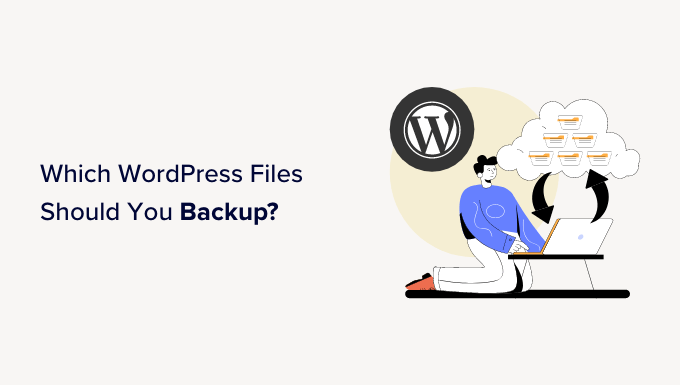
なぜWordPressのバックアップを設定するのか?
すべてのサイトは、ハッキングの試み、DDoS攻撃、データ盗難、データ損失に対して脆弱です。これは、インターネット上で最も安全なWordPressサイトでも起こりうることです。
WordPressによるサイトのバックアップソリューションは、これら恐ろしいものすべてに対する保険です。コンテンツを安全に保ち、事故後にサイトを復元することができます。
多くの初心者は、自分のサイトにバックアップシステムは必要ないだろうと思っている。これは、問題に遭遇し、バックアップがあればどんなに簡単だったかと気づくまでのことである。
この投稿では複数のトピックを取り上げる。以下のリンクをクリックすれば、どのセクションにも簡単に飛ぶことができる:
- What Is the Best Way to Create WordPress Backups?
- Which WordPress Files Should You Back Up?
- Backing Up Core WordPress Files
- Backing Up the wp-content Folder
- Backing Up WordPress Configuration Files
- Backing Up WordPress Database
- Why Not Just Back Up All WordPress Files and Database Every Time?
- Create Multiple WordPress Backup Schedules
WordPressのバックアップを作成する最良の方法とは?
WordPressサイトをバックアップする方法はいくつかあります。しかし、バックアップをセットアップする最善の方法は、プラグインを使用することです。使いやすく、専門的な知識も必要なく、保存するファイルやフォルダーをよりコントロールできるからです。
WordPressのバックアッププラグインは無料、有料を問わず数多くあります。私たちの専門家が選んだ最高のWordPressバックアッププラグインをご覧ください。
Duplicator Proは初心者に優しく、強力なプラグインなので、Duplicator Proの使用をお勧めします。1,500,000人以上のプロがバックアップ、クローンの作成、サイトの移行に使用しています。ステップバイステップのウィザードでバックアップを作成し、簡単に復元することができます。
また、Duplicator ProをGoogleドライブや Dropboxなどのクラウドストレージサービスと統合したり、自動バックアップスケジュールを設定したり、リカバリポイントを作成したりすることもできます。
それ以外にも、WordPressサイトをバックアップする手動方法があります。例えば、ホスティングサービスのcPanelや FTPクライアントを使用して、重要なファイル、フォルダー、データベースにアクセスすることができます。ここから、バックアップとしてコンピューターにダウンロードするだけです。
手動の方法は、初心者には負担が大きい。さらに、バックアップを自動的にスケジュールできないため、時間がかかることもある。
詳しくはWordPressサイトのバックアップ方法をご覧ください。
ということで、WordPressでバックアップすべきファイルを見てみよう。
どのWordPressファイルをバックアップすべきか?
WordPressサイトには3種類のファイルと1つのデータベースがあります:
- WordPressのコアファイル
wp-contentフォルダー内のファイル(テーマ、プラグイン、アップローダー)- WordPressの設定ファイル
- WordPressデータベース
これらのファイルやデータベースはそれぞれバックアップしておきたい。そうすれば、サイトが正常に機能していた以前の状態に簡単に戻すことができます。
WordPressのコアファイルのバックアップ
WordPressのコアファイルは、WordPressサイトを運営するためのファイルです。通常、これらのファイルを変更することはないため、すべてのWordPressサイトで同じままです。
WordPressのコアファイルには、ルートフォルダー、wp-includes、wp-adminフォルダー内のすべてのファイルが含まれます。
これらのファイルは、WordPress.orgのサイトからいつでも新しいコピーを入手することができます。そのため、これらのファイルを常にバックアップする必要はありません。

wp-contentフォルダーのバックアップ
wp-contentフォルダは、WordPressがすべての画像、メディアファイル、テーマ、プラグインを保存する場所です。このフォルダーのコンテンツは、あなたのサイトに固有のものです。
どのWordPressプラグインとテーマがあなたのサイトにインストールされているかがわかっていれば、それらのソースからいつでも新しいコピーを入手することができる。その場合、プラグインや テーマのフォルダーをバックアップする必要はない。
インストールしたプラグインやテーマをすべて覚えていない場合は、これらのフォルダーもバックアップしておくべきだ。さらに、カスタマイザーを使っているのであれば、これらのフォルダーもバックアップしておきたい。
画像とアップロードはすべて/wp-content/uploadsフォルダーに入ります。このフォルダーを紛失した場合、再作成することはできません。そのため、このフォルダーは常にバックアップしておく必要があります。
wp-contentフォルダは、他のWordPressプラグインが独自のフォルダを作成する場所でもあります。

W3 Total Cacheや WP Super Cacheのようなプラグインは、wp-contentフォルダにフォルダやファイルを作成するかもしれません。これらのプラグインはこれらのファイルを再生成することができるので、これらのファイルを無視することができます。
しかし、Envira Galleryのような他のプラグインは、イメージギャラリーのファイルを保存するフォルダーを作成します。そのため、これらのフォルダーをバックアップする必要があります。
さらに、プラグインを使用してアップロードしたファイルがバックアップから除外されないようにする必要があります。
WordPress設定ファイルのバックアップ
WordPressの設定ファイルには、WordPressブログの重要な設定情報が含まれています。最も重要なWordPress設定ファイルは2つあります:
これらのファイルには、WordPressサイトに関連する設定が含まれています。手動で再作成することもできますが、常にバックアップに追加しておくと安全です。
WordPressデータベースのバックアップ
WordPressは、すべてのデータをMySQLデータベースに保存します。投稿、ページ、ユーザー、コメント、その他すべてがここに保存されます。
WordPressサイトで最も更新頻度の高い部分です。そのため、データベースのバックアップをより頻繁に作成する必要があります。
なぜWordPressのファイルとデータベースをすべて毎回バックアップしないのか?
WordPressのファイルとデータベースはすべて、少なくとも月に一度は完全なバックアップを作成する必要があります。多忙なサイトでは、週に1回、あるいは1日に1回、完全なバックアップを作成することもできます。
ただし、フルバックアップを作成するにはリソースを大量に消費することに留意する必要がある。WordPressの共有ホスティングサービスを利用している場合、サーバーリソースを大量に消費する可能性があります。その結果、サイトの表示が遅くなったり、サイトにアクセスできなくなったりする可能性もあります。
大容量のバックアップファイルをクラウド上に保存すると、ストレージ容量が圧迫されます。また、共有サーバーでは大容量ファイルの転送が難しく、アップロードが完了しなかったり、バックアップが破損したりする可能性があります。
とはいえ、WordPressサイトをバックアップする理想的な戦略を見てみよう。
複数のWordPressバックアップ・スケジュールの作成
バックアップを設定する最善の方法は、複数のスケジュールを使用することです。このようなスケジュールを使うことができる:
- WordPressのフルバックアップ(毎月
- WordPressの部分バックアップ(毎週
- データベースのみのバックアップを毎日
ほとんどのWordPressバックアッププラグインでは、複数のスケジュールを設定することができます。例えば、Duplicator Proプラグインを使えば、WordPressのバックアップを簡単にスケジュールすることができます。
まず、WordPressダッシュボードからDuplicator Pro ” Schedule Backupsに行き、’新規追加’ボタンをクリックします。
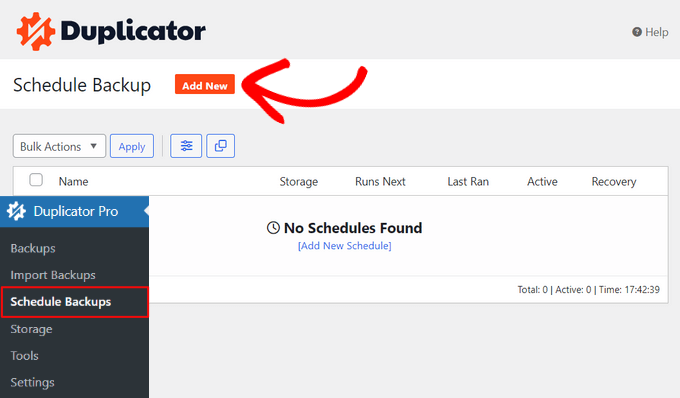
次の画面でスケジュールの名前を入力します。
Duplicator Proはパッケージテンプレートを選択し、バックアップするファイルを選択するオプションも表示します。サイトを完全にバックアップしたい場合は、この設定を初期設定のままにしておくことをお勧めします。
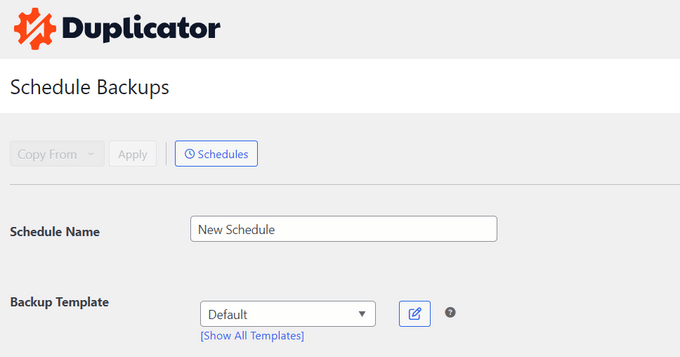
その後、下にスクロールし、スケジュールの保存場所を選択することができます。
バックアップの頻度を選択するオプションもあります。例えば、毎週サイトをフルバックアップしたい場合、’Repeats’オプションを’Weekly’に変更し、バックアップを実行する日を選択します。
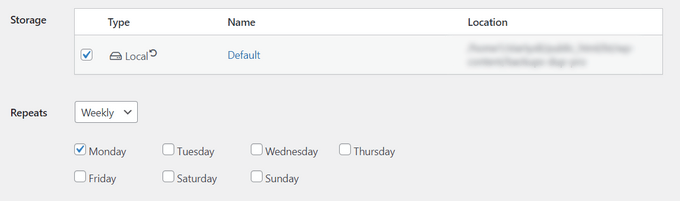
次に、スクロールダウンして、バックアップを開始する時間を選択する必要があります。
設定が完了したら、’Enable This Schedule’オプションをチェックし、’Save Schedule’ボタンをクリックします。
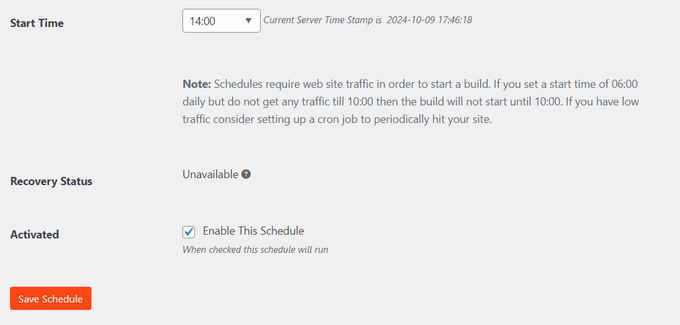
これだけです。Duplicator Proはあなたのサイトのバックアップをスケジュールされた日時に実行します。スケジュールやバックアッププロフィールを追加することで、バックアップが肥大化せず、確実に移動し、簡単に復元できるようになります。
Duplicator Proの一番いいところは、バックアップの復元もできることです。ウィザードに従ってコンテンツと設定を復元するだけです。詳しくは、WordPressをバックアップから復元する方法をご覧ください。
この投稿で、バックアップすべき WordPress ファイルについてご理解いただけたでしょうか。また、WordPressセキュリティ完全ガイドと、専門家が選ぶあなたのサイトを安全に保つための最高のWordPressセキュリティプラグインもご覧ください。
If you liked this article, then please subscribe to our YouTube Channel for WordPress video tutorials. You can also find us on Twitter and Facebook.





Valeria
Hello, to be more specific about manual backup it would be correct to tell to download all the files under “public_html” folder? Am i right?
I have a hosting solution that gives me multiple folders (etc, logs, mail, public_ftp, public_html, ssl, tmp, www), but if i want to manually restore the website should i have to upload only the “public_html” folder?
Thanks in advance
WPBeginner Support
If that is where your site is installed, as we state in the article, the files you need to download are the core WordPress files which include all files in the root folder, wp-includes, and wp-admin folder.
Admin
Prashant
Sir when i update my wordpress any page (like Home/About us etc..) then page without update, automatically all post section of wordpress open.
please tell me how can i solve this probleam?
Michael Megowan
BackupBuddy is not free. It is a subscription service
Ron
Coming from the Joomla world a big name there is Akeeba, which also has a version for WordPress.
I have been succesfully using it on WordPress sites. It also has an option to start a backup from outside the backend (with wget).
Rehan Kohli
There are two parts to backing up your WordPress site: Database and Files.
This section talks about Files only.
Your WordPress site consists of the following files:
WordPress Core Installation
WordPress Plugins
WordPress Themes
Images and Files
Javascripts, PHP scripts, and other code files
Additional Files and Static Web Pages
Everything that has anything to do with the look and feel of your site is in a file somewhere and needs to be backed up. Additionally, you must back up all of your files in your WordPress directory (including subdirectories) and your .htaccess file.
While most hosts back up the entire server, including your site, it is better that you back up your own files. The easiest method is to use an FTP program to download all of your WordPress files from your host to your local computer.
By default, the files in the directory called wp-content are your own user-generated content, such as edited themes, new plugins, and uploaded files. Pay particular attention to backing up this area, along with your wp-config.php, which contains your connection details. The remaining files are mostly the core files, which are supplied by the WordPress download zip file.
If you need to back up your WordPress database, see the Backing Up Your Database.
Rehan Kohli
ademola
but what if i just need my contents to be transfered and not the main core files since i can reinstall my theme. the reason is because of the use of my site by spammer and malware threats i have getting from my hosting but it is not stopping no matter what i do.
Nawaze
I have used back up buddy once, but most time i like to use All-in-One WP Migration. It is so easy to change domain, hosting and create a full backup.
Ian Mostar
Thanks! As you said it is so quick and simple to install these plugins but are usually overlooked.