私たちの経験では、WordPressのセキュリティはサイトを運営する上で最も重要なことのひとつです。WordPressのセキュリティキーは、サイトを安全に保つための重要な要素です。
これらのキーは、特にログインと認証の保護に関して、ハッキングの試みからサイトを保護するのに役立ちます。適切に使用することで、WordPressサイトのセキュリティを大幅に向上させることができます。
この投稿では、WordPressのセキュリティ・キーとソルトとは何か、なぜサイトを保護するために重要なのかを説明します。
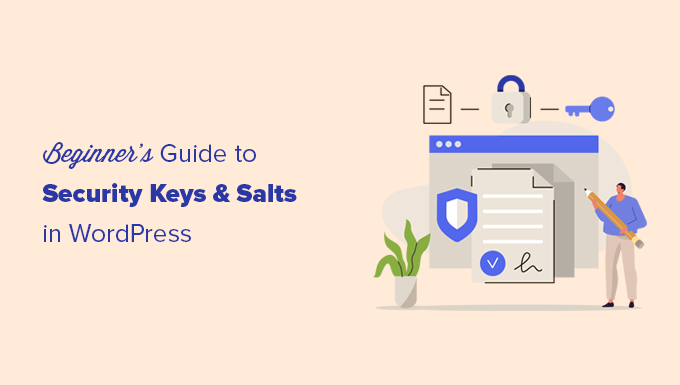
WordPressのセキュリティキーとSALTとは?
WordPressのセキュリティキーは、ログイン情報を解読しにくくすることで保護する暗号化ツールです。
これらのキーは実際のキーと同じように動作し、パスワードなどの暗号化された情報をロックしたり解除したりするために使用され、WordPressサイトを安全に保ちます。
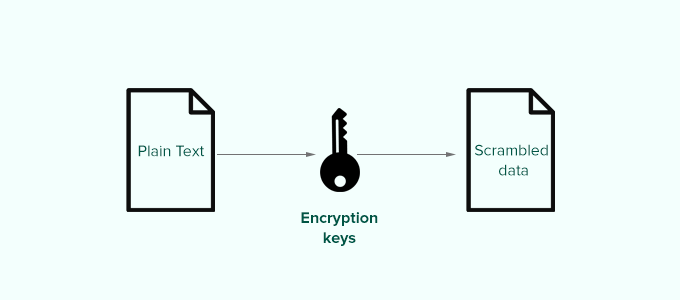
仕組みはこうだ。
基本的に、WordPressサイトにログインすると、あなたの情報はコンピューターのCookieに保存されます。これにより、ページが読み込まれるたびにログインする必要がなく、サイトでの作業を続けることができます。
すべての情報は英数字と特殊文字の文字列に変換され、暗号化されて保存されます。この暗号化されたデータは、WordPressのセキュリティキーを使って変換することができる。キーがなければ、このデータを解読することはほぼ不可能です。
WordPressサイトは自動的にこれらのセキュリティキーを生成し、WordPress設定ファイル(wp-config.php)に保存します。
セキュリティーキーは全部で4つある:
- AUTH_KEY
- secure_auth_key
- LOGGED_IN_KEY
- NONCE_KEY
WordPressのセキュリティキーの他に、以下のSALTもあります。
- AUTH_SALT
- secure_auth_salt
- LOGGED_IN_SALT
- NONCE_SALT
ソルトは、暗号化された情報に余分な情報を追加し、暗号化されたデータのセキュリティの別のレイヤーを提供します。
なぜWordPressのセキュリティキーを使うのか?
WordPressのセキュリティキーは、パスワードを安全にすることで、ハッキングの試みからサイトを保護します。
例えば、中程度の難易度の通常のパスワードは、ブルートフォースアタックを使えば簡単に解読できる。
一方、「7C17bd5b44d6c9c37c01468b20d89c35e576914c289f98685941accddf67bf32b49」のようなパスワード文字列は、セキュリティキーを知らずに解読するには何年もかかる。
そのため、WordPressのセキュリティ・キーは決して誰とも共有せず、通常オンラインで機密情報を保護するのと同じように保護する必要があります。
このことを念頭に置いて、WordPressセキュリティキーを使用してWordPressサイトを保護する方法を見ていきます。ここでは、以下のセクションで紹介するすべてのトピックの概要を簡単に説明します:
さあ、飛び込もう!
WordPressセキュリティキーの使い方
ほとんどの場合、WordPressは自動的にセキュリティ・キーとソルトを生成し、WordPressの新規インストール時に使用します。
FTPクライアントまたはWordPressホスティングアカウントのコントロールパネルのファイルマネージャーアプリを使用して、WordPressのセキュリティキーとソルトを表示できます。
サイトに接続し、wp-config.phpファイルを開きます。その中にWordPressのセキュリティキーが定義されています。
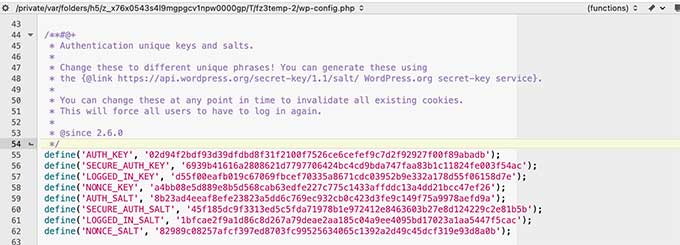
しかし、WordPressの初期インストール方法によっては、サイトにセキュリティキーがすべて定義されていない場合があります。
セキュリティ・キーが空っぽでも心配はいりません。WordPress セキュリティ・キー・ジェネレータのページで新しいキーを生成し、手動で追加することができます。
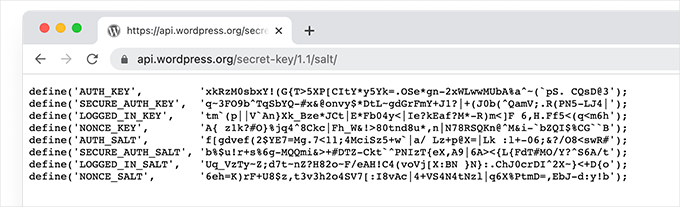
次に、これらのキーをコピー&ペーストして、wp-config.phpファイル内に貼り付ければ完了です。
同じ方法で、現在のWordPressセキュリティキーを削除し、新しいキーに置き換えることができます。
注:セキュリティ・キーを交換すると、すべてのユーザーが再ログインを余儀なくされます。
プラグインを使用してWordPressのセキュリティ・キーを再生成するには?
サイトがハッキングされた疑いがある場合は、WordPressのセキュリティキーを再生成し、パスワードを変更する必要があります。
上記のように、新しいセキュリティ・キーを手動でコピー&ペーストすることができます。しかし、プラグインを使うこともできる。この方法では、定期的にセキュリティ・キーを自動的に再生成するスケジュールを設定することもできる。
専門家のアドバイス: サイトがハッキングされたとお考えですか?当社の専門家によるハッキングサイト修復サービスで安心を取り戻しましょう。経験豊富なチームが複雑な技術的問題を解決し、サイトを復旧させます。
1.Sucuriを使用してWordPressセキュリティキーを更新する。
WordPressのセキュリティキーを自動的に再生成する最も簡単な方法は、Sucuriを使用することです。これは、一般的な脅威からWordPressサイトを保護する、市場で最高のWordPressセキュリティプラグインの1つです。
このツールの詳細については、Sucuriのレビューをご覧ください。
まず最初に、Sucuri Securityプラグインをインストールして有効化します。詳しくは、WordPressプラグインのインストール方法のステップバイステップガイドをご覧ください。
有効化したら、Sucuri Security ” Settingsページにアクセスし、’Post-Hack’ タブに切り替えます。
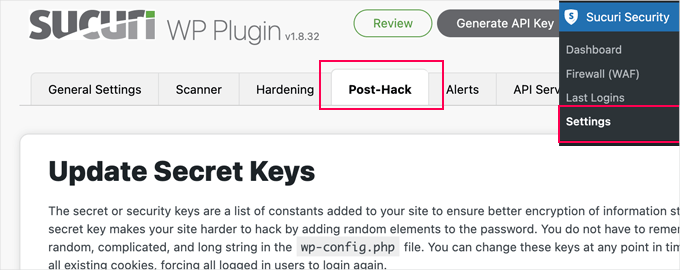
ここから、「シークレットキーの更新」セクションの下にある「新規セキュリティキーのジェネレータ」ボタンをクリックするだけです。
注:新規セキュリティキーを再生成すると、WordPress管理エリアからログアウトしますので、再度ログインする必要があります。
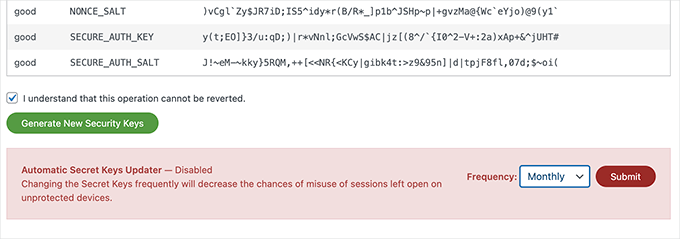
その後、Sucuri Securityの「設定」ページを再度開き、「ハッキング後」タブに切り替えてください。
セキュリティキーのセクションで、頻度(毎日、毎週、毎月、毎年)を選択して「シークレットキーの自動更新」を有効化します。その後、「送信」ボタンをクリックしてください。
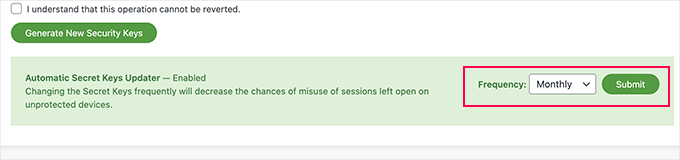
Sucuriは、選択した頻度に基づいてWordPressのセキュリティキーを自動的にリセットします。
2.Salt Shakerを使ってWordPressのセキュリティキーを更新する
この方法は、Sucuriを使用しておらず、セキュリティキーの再生を自動化する必要があるユーザー向けです。
まず、Salt Shakerプラグインをインストールして有効化する必要があります。詳しくはWordPressプラグインのインストール方法をご覧ください。
有効化した後、ツール ” ソルトシェイカーのページでプラグイン設定を行う必要があります。
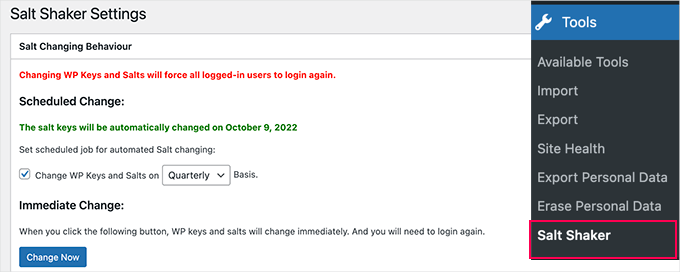
ここから、セキュリティ・キーを自動的に生成するスケジュールを設定できます。また、「今すぐ変更」ボタンをクリックするだけで、すぐにセキュリティ・キーを再生成することもできます。
ボーナスのヒント2要素認証(2FA)で保護を強化する
WordPressのセキュリティキーと一緒に2要素認証(2FA)を追加すると、サイトの安全性がさらに高まります。
たとえ誰かがあなたのセキュリティ・キーの1つを入手できたとしても、ログインするには2つ目の認証ステップが必要です。このため、ハッカーがあなたのサイトに侵入するのははるかに難しくなります。
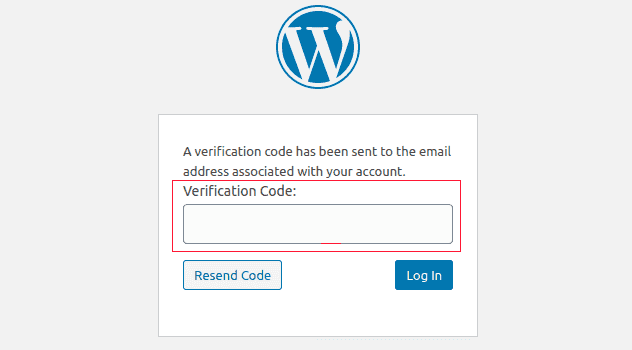
WordPress で 2FA を設定するには、Google AuthenticatorやAuthy などのプラグインを使用すると簡単です。
一般的には、選択した認証機能をインストールして有効化し、セットアップ手順に従ってアカウントとリンクさせるだけです。セットアップが完了したら、自分自身と他のユーザーに対して2FAを有効化し、ログイン時のセキュリティをさらに強化しましょう。
詳しい手順については、WordPressに2要素認証を追加するガイドをご覧ください。
この投稿がWordPressのセキュリティキーとその使い方を理解する一助となれば幸いです。WordPress のセキュア接続エラーを修正する方法や、WordPress ファイアウォールプラグインのエキスパートによるベストセレクションもご覧ください。
If you liked this article, then please subscribe to our YouTube Channel for WordPress video tutorials. You can also find us on Twitter and Facebook.





Mrteesurez
I am just hearing ‘SALT’ here in this post, what’s the difference between SALT and KEY ?
Can I just update those keys even if I didn’t suspect any hack attempt ?
If yes, when often should it be changed ?? Thanks.
WPBeginner Support
It depends on your personal preference but they can be as changed as often as weekly or once a quarter depending on how much you would like to focus on changing them.
Admin
Jiří Vaněk
Regarding security keys, I encountered an issue when migrating the website to a new database. Even after changing the connection in the wp-config.php file, WordPress refused to connect to the new DB, reporting an ‘establishing error.’ Eventually, I had to delete the old wp-config.php, upload a new one from the installation package, re-enter the connection to the new database, and then everything worked fine. It seems that the keys in the wp-config.php file were the culprit.
Josh
How often do you recommend changing the keys? Quarterly as shown in the screenshot?
WPBeginner Support
We do not have a specific recommended refresh time at the moment other than after a hack on your site at a minimum.
Admin
Bjornen Nilsson
Hi,
QUESTION »
Will it affect anything besides “extreme” increased security if one has the web browser set to delete all history, temp, cookies etc. every time it is shut down AND if one changes the SALT in wp-config after logging out each time?
Thanks!
shanderman
Hi,
I have 2 url product,for 1 product.like this:
example.com/?product=product-name
example.com/product/product-name/
why? how should i fix it? please help me.
WPBeginner Support
Hi shanderman,
Please visit Settings » Permalinks page to make sure that your WordPress site is using SEO friendly URLs.
After that view your website’s source code and make sure that it is showing the URL format that you like.
The ugly URL structure will still work in WordPress if you typed it in the browser. However, your product’s canonical URL will be the one you choose on the permalinks settings page. This is the URLs that search engines will follow and index.
Admin
sam
I am a beginner to WordPress , i have a doubt how those keys make the WordPress secure ? i want to know the actual role and working of the keys ?
Kishan Dalsania
What is the actual benefit of these using the keys in config.php. Can you define how it will work to prevent the hackers?
sam
Hi , i have used this method and can not log onto my site at all. how do i fix it or remove the issues
WPBeginner Support
Please take a look at our tutorial on what to do when you are locked out of WordPress admin area.
Admin
kOoLiNuS
Just a quick question… Why do you suggest to:
Instead of the latter? Have you got some links that dig this approach?
Thank you in advance!
Nick
In wordpress 3.1 these keys are automatically generated.
MichealKennedy
Was just gonna ask “why don’t they just automatically generate these for you?” but you answered it
Riese F
Appreciate this information and quickly updated my files. My concern is the same as Ricks’ from April in that if my wp-config.php file is hacked then these keys are available to whomever is looking at them correct? But then I thought that if my wp file is hacked and someone other than me is looking at them I am already in trouble…
Any precaution is better than just hoping for the best though! Thank you for your work and efforts.
Keith Davis
Hi
Thanks for a short and informative post.
I notice that in your example there are four secret keys.
There appear to be more secret keys in WordPress 3.0 – can these be added to previous versions of WordPress?
Editorial Staff
Those keys become available with WordPress 3.0
Admin
Dave
You’ll need to use 3.0 to utilise all eight secret keys, rather than the former four. The new WordPress random key generator can be found at https://api.wordpress.org/secret-key/1.1/salt
Rick
Um, so does this change your admin password or what? I don’t understand what this does? Maybe that’s because I’m not a hacker. But, if this is just stored in your config.php file, wouldn’t it be way easier for a hacker just to hack into your ftp site and nab this security key out of the config file?
I want my WordPress sites to be more secure, but I just don’t understand what this is preventing?
Jack
Nicely said. The directions are pretty easy, but I think the security and safety is understated in the documentation. Thanks for spelling it out and making the web a safer place.
gabrielle
if you develop multiple wordpress sites do you create a security key for each one or use the same one on all of them?
Editorial Staff
Use a new one
Admin
Konstantin
While you’re adt it:
Why not define the salt constants and save yourself some database queries?!
It should look like this:
define('AUTH_SALT', 'put your unique phrase here');
define('SECURE_AUTH_SALT', 'put your unique phrase here');
define('LOGGED_IN_SALT', 'put your unique phrase here');
define('NONCE_SALT', 'put your unique phrase here');
This article from Digging into WordPress explains the advantages of this practice.
Tony
Thanks for sharing!
Editorial Staff
Good idea, didn’t even think of that.
Admin
maged
very handy and important thanks for sharing