初心者が複数のWordPressブログを運営する場合、適切なタイミングでコンテンツを投稿するのは定数苦労するものです。私たち自身も複数のブログを運営しているため、適切なセットアップがなければ、これがどれほどストレスになるかをよく知っています。
投稿を公開するために夜更かしをしたり、忙しい仕事の合間に投稿をしようと奔走したりしていると、オーディエンスにリーチするベストなタイミングを逃してしまうことも多いだろう。
しかし、もっといい方法がある!
WordPressのスケジュール機能は、コンテンツの管理方法を完全に変えることができます。特定の時間に慌てて投稿を公開する代わりに、今では事前にすべてを設定し、WordPressに任せています。
小規模なビジネスブログを運営しているにせよ、クライアントのためにコンテンツを管理しているにせよ、前もって投稿をスケジュールできることは画期的なことです。このステップバイステップガイドでは、WordPressの投稿をスケジュールして好きな日時に自動公開する方法をご紹介します。
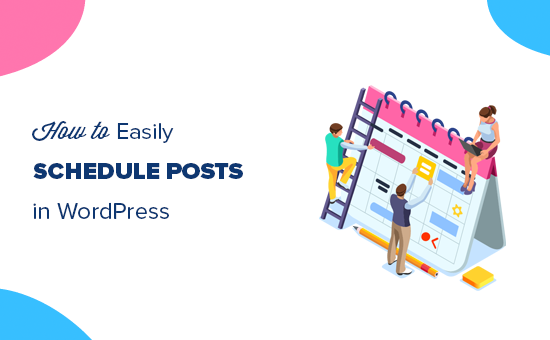
この投稿で取り上げる内容を簡単に紹介しよう:
なぜWordPressで投稿をスケジュールするのか?
ブログを成功させるためには、投稿のスケジューリングが欠かせない。
前もってコンテンツを作成し、特定の公開日を設定することで、締め切りに間に合うように慌てることなく、一貫した投稿スケジュールを維持することができます。
どのサイトにも、多くの読者が有効化するトラフィックのピーク時間帯がある。このような忙しい時間帯に合わせて投稿をスケジューリングすることで、より多くの読者にリーチし、より多くの表示を得ることができる。
スケジューリングは、あなたの生活に合わせて計画を立てることもできます。休暇中や他の作業で忙しいときでも、ブログはアクティブなままでいられます。なぜなら、投稿日はあなたが選んだ日に自動的に公開されるからです。
それでは、WordPressで投稿をスケジュールする方法を見ていきましょう。
カテゴリー:WordPressで投稿をスケジュールするには?
ブログ記事を書き終えたら、編集画面の右カラムにある「投稿」タブを見てください。
Summary’パネルで、’Publish’オプションの隣にある’Immediately’リンクをクリックする必要があります。

日付と時間のピッカーが表示されます。
投稿を公開する日時を選択できます。
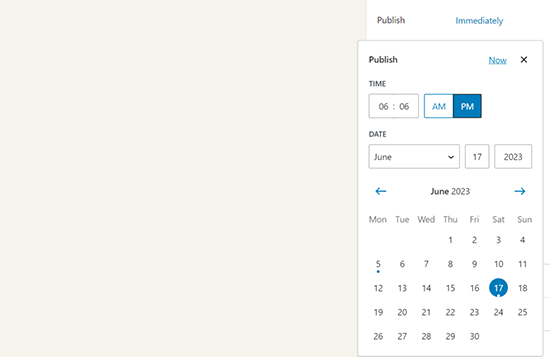
WordPressで投稿する日時を指定することができます。
同じツールを使って過去の日付を選択し、ブログ投稿をバックデートすることもできる。
将来の日付を選択すると、上部にある公開するボタンが「スケジュール…」に変わることがわかります。
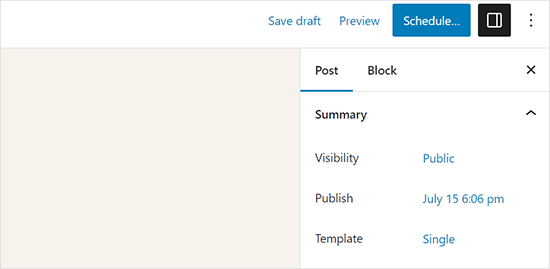
Schedule’ボタンをクリックするだけで、WordPressが投稿をスケジュールします。
スケジュールされた投稿は、選択した日時に自動的に公開されます。
クラシックエディターでWordPressの投稿をスケジュールする方法
クラシックなWordPressエディターを使っているなら、WordPressブロックエディターを使い始めることを強くお勧めします。
ブロックエディターは、スピーディーで、モダンで、直感的で、あなたのブログにより良いコンテンツを作成するのに役立ちます。
しかし、まだ過去のクラシックエディターを使いたい場合は、WordPressで投稿をスケジュールする方法を紹介します。
投稿を書き終えたら、編集画面の右カラムにある「公開」メタ情報の下を見て、「すぐに公開する」オプションの次の「編集」リンクをクリックします。
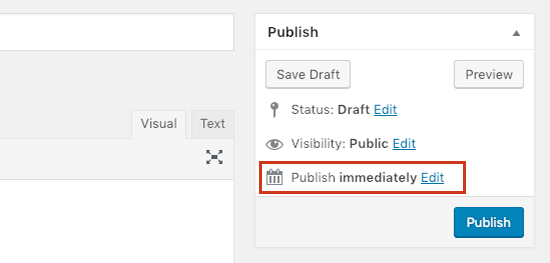
日付と時間のオプションが表示されます。
ブログ投稿を公開したい日時を入力し、「OK」ボタンをクリックします。
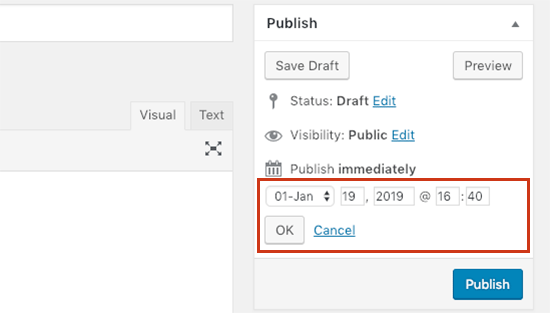
青い’Publish’ボタンが’Schedule’に変わっていることに気づくでしょう。Schedule’ボタンをクリックして変更を保存してください。
WordPressは、入力した日時にブログ投稿を公開します。
動画チュートリアル
WordPressスケジュール投稿のトラブルシューティング
サイトが成長するにつれて、WordPressの投稿を定期的に管理し、スケジューリングするようになります。ここでは、WordPressでスケジュールされた投稿を効率的に管理するのに役立つ便利なヒントをご紹介します。
WordPressで自分のタイムゾーンを使うには?
WordPressのタイムゾーン設定を変更し、サイトがお好みのタイムゾーンを使用してスケジュール投稿を公開するようにする必要があります。
WordPressでスケジュールされた投稿をすべて表示するには?
WordPress管理画面の投稿日 ” すべての投稿ページに行き、投稿テーブルの上にある’Scheduled’リンクをクリックするだけです。キューにあるすべてのWordPress投稿が表示されます。
WordPressのスケジュール投稿が予定に間に合わなかった場合は?
スケジュールされたタスクを実行するために、WordPressはWP Cronと呼ばれるシステムを使用しています。もしWordPressホスティングサーバーの設定ミスでcronが実行できない場合、スケジュールされた投稿はスケジュールに間に合わず、公開されません。
あなたのブログがこの影響を受けていることに気づいたら、Missed Scheduled Posts Publisherプラグインをインストールしてください。
さらに詳しく知りたい方は、WordPressでスケジュール投稿のミスを修正する方法の投稿をご覧ください。
WordPressの投稿スケジュールを解除するには?
WordPressの投稿を編集し、投稿ステータスを’Scheduled’から’Draft’に変更することで、投稿のスケジュールを解除することができます。
初期設定のWordPressエディターでは、上部に下書きに切り替えるオプションがあります。
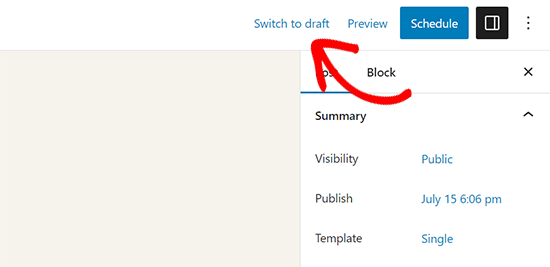
それをクリックすると投稿のスケジュールが解除され、下書きとして保存されます。
一方、古いクラシックエディターを使用している場合は、公開するメタ情報に下書きオプションがあります。
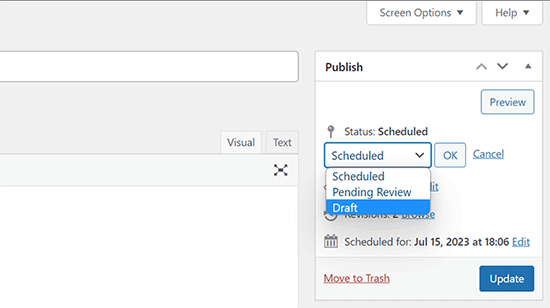
予定投稿を下書きに変更した後、作業を続けることもできますし、すぐに公開することもできます。
WordPressのページもスケジュールできますか?
はい、通常のブログ投稿と同じようにWordPressページをスケジュールすることができます。
WordPressで公開する投稿やページの変更をスケジュールできますか?
初期設定では、すでに公開した投稿やページに変更を加えることはできません。公開した投稿に加えた変更は、保存と同時に公開されます。
しかし、PublishPressリビジョンプラグインを使用することで、コンテンツの定期更新を行うことができます。
詳しくは、WordPressでコンテンツ更新をスケジュールする方法のチュートリアルをご覧ください。
サイトへの投稿のスケジューリングに慣れてきたら、自動化できる他のエリアも検討してみましょう。
WordPressで自動ワークフローを作成するための詳細なガイドをまとめました。自動化によってサイトのルーチンタスクの時間を節約する方法をお教えします。
この投稿が、カテゴリー:WordPressでブログ投稿のスケジュールを簡単に立てる方法のお役に立てば幸いです。また、ブログ投稿を公開するのに最適な時間についてのガイドもご覧ください。
If you liked this article, then please subscribe to our YouTube Channel for WordPress video tutorials. You can also find us on Twitter and Facebook.





Jiří Vaněk
Am I correct in assuming that scheduled articles are run by WordPress’s own CRON? Will this work even if I have WordPress internal CRON turned off and call the WordPress CRON URL using the internal CRON on the server every 5 minutes?
WPBeginner Support
Normally posts would use the WordPress CRON but if you have set up your CRON to use a different tool then it should still post using your other CRON service.
Admin
Christoph
Thank you for this great tutorial.
I have a category of 10 posts and want one of them published while every 9 others are unpublished. After a week another one will go live and the last one get unpublished. Is there a scheduler which can do this?
WPBeginner Support
We do not have a recommended method for setting that up at the moment.
Admin
Dennis Str
Hi !
Can I publish a post in a loop? For example, a post that will be shown every 20th of June every year.
I want to make a history category where the user will see each day of the year (365) the article of that day automatically.
Thank you
WPBeginner Support
You would want to look at the Tao Scheduled Update plugin at the bottom of this article
Admin
Dennis Str
I saw that has long time to be updated but thank you very much for your reply.
Helly
wow good information sir i like it your blog very well thank you so much
WPBeginner Support
Glad you like our content
Admin
Pranaya Nair
This was pretty helpful. Thank you so much!
WPBeginner Support
Glad our guide was helpful
Admin
Keshav Vanjara
How much posts are required to post per day
WPBeginner Support
That is a personal preference and availability question. The answer changes by person and time they have available
Admin
Perfect Lussa
Good news I always think how will I do to schedule my post. But I wasn’t able to know that. But thank you very much. I got something this will help me
WPBeginner Support
Glad our article could be helpful
Admin
Andrea
Thank you very much for your page!
WPBeginner Support
You’re welcome, glad you like our tutorials
Admin
Jackie
Thank you SO much for this post! I am not a beginner to WordPress, having started a site in 2009. I did, however, feel like a complete beginner with the new editor! (Which I at first groaned over the change, but now find it quite nice.) I am making a commitment to blog once a week at the same time and wanted to schedule my post in advance. The tabs are NOT intuitive, like, if you want to “schedule” a post, why would you click on a link that says, “immediately”??? Very confusing. I already messed up by hitting Publish and had to trash and redo the post because once published, you can’t unpublish. I have saved this article to reference until I have mastered it. By then, I’m sure they will change things again! In the world of technology, we will always be beginners. With major gratitude! Jackie
WPBeginner Support
Glad our article could help clear up some of the confusion
Admin
Rex
Hello. Your articles are always so helpful. Thanks.
I am looking for a way to set an individual post (or possibly posts in a designated category) to republish regularly (such as weekly, on Sundays, every 10 days or similar). This would operate independently of any other global republishing schemes. Nothing is coming up on google.
Thanks for your help.
locloc
I posted a product and when I updated that product it automatically scheduled for me three days later. I do not know what’s going on. If you help me!
Sanjay Sajeev
Hi, It is a great and simple schedule tip you have share here.
But I have a doubt. WIll it affect my blog, if I scheduled more than 5 posts to be published a day? Will it affect my blog’s SEO performance?
WPBeginner Support
Scheduling your posts should not have an affect on your site’s SEO
Admin
helal
Hi every body!
Is there a way to set a default time for all posts? I want all my posts be published at a certain time of the day , i wil only set the date one by one
maggie
I scheduled a post and it has posted three times on my home page. I only wanted it to post once but now I have now clue what I did to make it post three times:( Any help?
WPBeginner Support
Hi Maggie,
You can delete the duplicate posts. If this happens again, then please review your plugins or contact your hosting provider for help.
Admin
Drew
It seems that the “schedule” button is broken in the current version of wordpress.. 4.9+
In our version, 6 wordpress sites now all of them do not show the “schedule” button. Even after changing the schedule post date, the “Publish” button does not revert to “Schedule” as it previously did…
Sigh..
WPBeginner Support
Hi Drew,
It is working fine at our end. Please try these WordPress troubleshooting steps to figure out what’s causing this issue.
Admin
Patrick
I’m totally unable to schedule posts. I can’t even click the button! Nothing happens. Some help would be great… I’m going on holiday soon and need to do some scheduling. Many thanks.
Irina
I can’t see the calendar button anymore. Why is that? It was there a few days ago, yesterday it disappeared and now can’t find it anymore. I can only publish on the spot, but no way to schedule it anymore.
Why is that? It was there a few days ago, yesterday it disappeared and now can’t find it anymore. I can only publish on the spot, but no way to schedule it anymore.
Emily
Me too. Maybe it’s gone??? Surely they wouldn’t make it not an option any more?!
Anand
Is this 24hrs time format?
Nicki Brunton
I have a page that i update daily, is there any way i can schedule say a weeks worth of updates for the one page? Rather than having to update it daily…..
Chris Klosowski
Nicki,
You could check out h Revisionary plugin if you haven’t already.
It might get you closer to what you are looking for.
Hà Duy Tuân
Hi Wpbeginner..!
I want to everyone can see Schedule posts at my site..
What can i do now??
thanks for support
WPBeginner Support
You can try ‘SOUP – Show off Upcoming Posts’ plugin.
Admin
Amelia
Question, My scheduled posts are working just fine, but on my blog on the home page where you have a list of the various blog posts and a “read more” option for each one, there is this random circle on all the scheduled blog posts.
I dont really want everyone to know which ones were scheduled and which were posted live. Is there any way to remove this?
Edmond
Hello, I just scheduled my post but when the day and time arrive, Nothing is happening. Only publish today i see even if the time have passed.
Aqsa Tariq
Hi, my scheduled posts are giving an error on both websites I am maintaining – how do I check for any errors? I already have too many plugins installed and don’t want to add another for this.. just wondering why the error is there and what I can do to fix it?
Thanks,
Lisa Braithwaite
I don’t see an option for scheduling at a.m. or p.m. In my settings, I’m using a 12-hour clock, not a 24-hour clock, but it looks like I have to use 24-hour time here. Or am I missing something?
Mark
Thanks for the info on this. Everything seems to go ok at first. I make a change to a page that I don’t want to be visible for another couple days. I pick my date/time and hit schedule. The problem is that for the next couple days anytime I go to the page I get an oops page not found error. Once the scheduled time arrives, then the change goes through and everything works fine again. Please help this is driving me bonkers!
Thanks,
Mark
WPBeginner Support
The page will not appear until the time it is scheduled to be published. If you want to take a look at the page before it is published, then you need to login to your WordPress dashboard. Go to Posts or Pages and locate the post/page you scheduled. You will find a preview link below the post/page title.
Admin
Donna
Wow! I never thought it would be such an easy fix. Thank you so much!
Michael A Terndrup
This is also great for churches correct when they have a special worship service
Kori Miller
Hi. On one of my blogs, scheduling isn’t working. After I hit edit and ok, the schedule button doesn’t appear. Any ideas why this might be happening on one site, but not the others? They’re all updated to the most recent WP version. Thank you!
Irina
I’m having the same issue, just 2 years later. No idea how to fix it…
No idea how to fix it…
WPBeginner Staff
You add time in 24 hr format. Like 13:00 for 1 pm.
Melissa {Persnickety Plates}
Am I missing where you pick am/pm?
Nathan Pierce
I don’t understand how the time my visitors coming relates to the time I should post.
If they come on Fridays at 4:30 p.m. (while they’re waiting for their work week to end), shouldn’t I post any time before Friday at 4:30 p.m.? I want to be sure the content is already there when they come. If I publish at 4:30 p.m. and someone comes a little early at 4:27 p.m., they’ll miss my post. Even if I publish as early as Thursday, or last month, the content will be there waiting for them when they come this Friday at 4:30 p.m.
What am I missing?
Anders Riise Koch
I use scheduling more to free up my own time. If I have a week of scheduled posts I don’t have to sit down every day, think of what to write, write the post and publish immediately. It lets you have a day off without your blog being neglected.
Twiford Ministries
Thank you! We travel extensively. This is perfect! We also want to have about 10 posts scheduled before we actually go public with our site so we’re not so pressured – we newbies at this!
Debbie Roberts
Thank you for this post. I thought I had to install a plugin to schedule posts, I had no idea that it was so simple!
rahul
Even after getting adsense !!
There is always a lot to learn !!
Basics are good .. thanks
Mike
Thanks for posting. Didn’t even know this feature existed. Good to learn something new everyday!
Vasant Sakpal
ohh… nice catch… I have using wordpress from 1 year but didnt notice this option. thanks for sharing
WPBeginner Staff
Please see our guide on how to fix missing schedule error in WordPress.
Angélica Costa
Any suggestions on what to do about the “missing schedule” issue?