画像検索は、見過ごされがちな強力なウェブサイト・トラフィック源です。検索エンジン向けに画像を最適化することで、ウェブサイトの認知度を大幅に向上させ、新しい訪問者を引き付けることができます。
ユーザーがあなたのコンテンツに関連する画像を検索する際、最適化された画像は検索結果に表示されやすく、あなたのウェブサイトへのトラフィックを促進します。WPBeginnerでは、キーワードやSEOのベストプラクティスを考慮し、ブログ画像の最適化に力を入れています。
このビギナーズガイドは、ベストプラクティスに従って画像SEOを最適化する実践的なアプローチを提供し、画像検索の可能性を最大限に引き出して、より多くのビジターを魅了します。
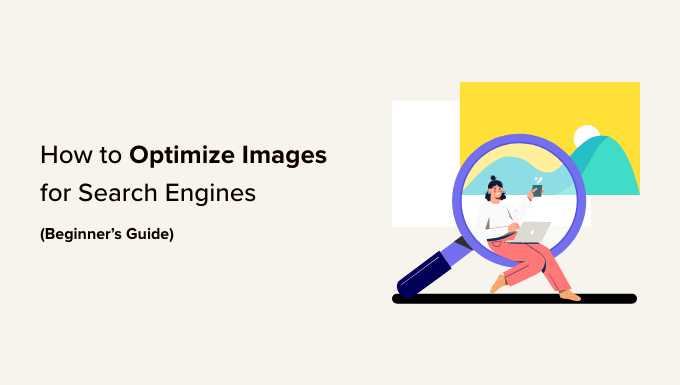
この投稿で学ぶことの概要は以下の通り:
- Optimizing Your Images for SEO and Speed
- What Is Alt Text?
- What Is the Difference Between Alt Text vs. Titles?
- What Is the Difference Between Alt Text vs. Captions?
- How to Add Alt Text, Title, and Caption to Images in WordPress
- When to Use Captions for Images in WordPress
- Using All in One SEO to Automatically Manage Your Image SEO (Recommended)
- How to Disable Attachment Pages in WordPress
- Additional Tips to Improve Image SEO
- Expert Guides on Optimizing WordPress Images
SEOとスピードのための画像の最適化
ページの読み込み速度は、SEOとユーザーエクスペリエンスにおいて重要な権限グループを担っています。検索エンジンは一貫して速いサイトを上位にランク付けします。これは画像検索にも当てはまります。
Imagelyはページ全体の読み込み時間を長くします。画像はテキストよりもダウンロードに時間がかかるため、ダウンロードする大きな画像ファイルが複数ある場合、ページの読み込みが遅くなります。
だからこそ、WordPressサイトの画像がウェブ用に最適化されていることを確認する必要があるのです。初心者の多くはグラフィックや画像編集の専門家ではないため、慣れるまでは少し難しいかもしれません。
画像を最適化する最善の方法は、コンピューター上でAdobe Photoshopなどの写真編集ソフトを使って編集することです。これにより、ファイルサイズを小さくするために適切なファイル形式を選択することができます。
WordPress用の画像圧縮プラグインを使用することもできます。画像最適化プラグインを使用すると、WordPressに画像をアップロードする際にファイルサイズを自動的に小さくすることができます。
さらに詳しくは、サイトに画像をアップロードする前に、画像を適切に最適化する方法についての便利なガイドをご覧ください。
動画チュートリアル
文章での説明がお望みなら、このまま読み進めてほしい。
Altテキストとは何か?
Altテキストまたは代替テキストは、ウェブページに画像を表示するために使用されるimgタグに追加されるHTML属性です。プレーンなHTMLコードでは次のようになります:
1 | <img src="/fruitbasket.jpeg" alt="A fruit basket" /> |
これにより、サイトオーナーは画像をプレーンテキストで記述することができます。代替テキストの主な目的は、視覚障害ユーザーのためにスクリーンリーダーがaltテキストを読み上げることを有効化することにより、アクセシビリティを向上させることです。
Altテキストも画像SEOには欠かせません。検索エンジンが画像の文脈を理解するのに役立ちます。
最近の検索エンジンは、人工知能を使って画像とそのコンテンツを認識することができる。しかし、サイトの所有者が自分の言葉で画像を説明することに頼っているのが現状です。
また、AltテキストはGoogle画像検索で画像に添付され、ユーザーが画像を理解するのに役立ち、WordPressブログへの訪問者を増やす可能性を高めます。
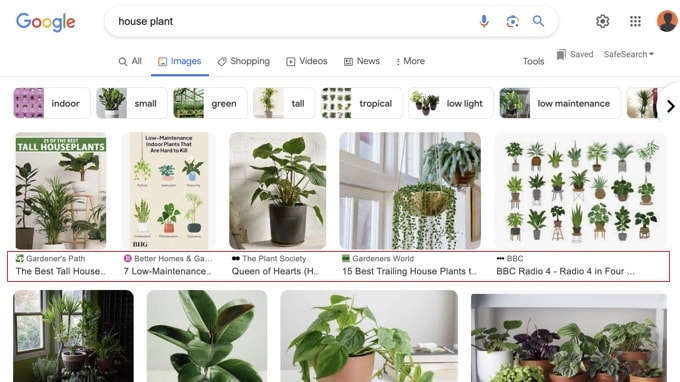
通常、altテキストはサイト上では表示されません。
しかし、画像が壊れていたり、見つからない場合は、ユーザーはその横に壊れた画像のアイコンが付いた代替テキストを見ることができます。

オルトテキストとタイトルの違いとは?
Altテキストはアクセシビリティと画像SEOのために使用され、タイトルフィールドはWordPress内部でメディア検索のために使用されます。
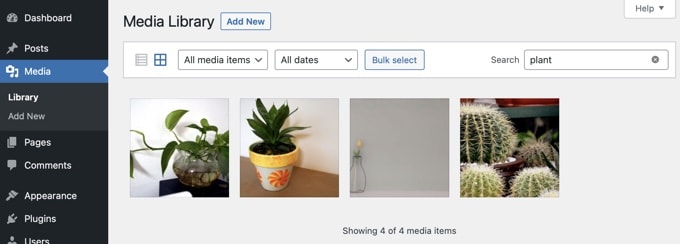
WordPressは、画像を表示するための実際のコードにaltタグを挿入します。titleタグは、画像を検索して表示するためにWordPressのデータベースに保存されます。
かつてWordPressは、HTMLコード内にタイトルタグも挿入していた。しかし、アクセシビリティの観点から理想的な状況ではなかったため、削除された。
オルトテキストとキャプションの違いとは?
altテキストは、検索エンジンとスクリーンリーダーのために画像を説明するために使用されます。一方、キャプションはすべてのユーザーに対して画像を説明するために使用されます。
Altテキストはサイト上では表示されませんが、キャプションは画像の下に表示されます。
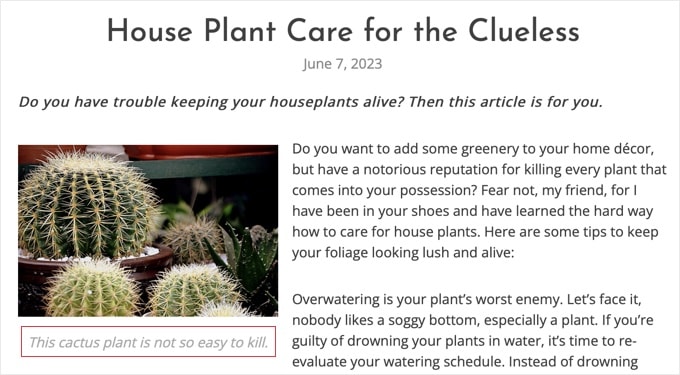
altテキストは、サイトの画像SEOを向上させるために重要です。キャプションはオプションで、サイト訪問者に画像に関する追加情報を提供する必要がある場合に使用できます。
WordPressで画像にAltテキスト、タイトル、キャプションを追加する方法
Altテキスト、タイトル、キャプションは、WordPressに画像をアップロードする際に画像に追加できる画像メタデータを構成します。
初期設定のImageブロックを使って画像を追加すると、WordPressではキャプションとaltテキストを追加することができます。
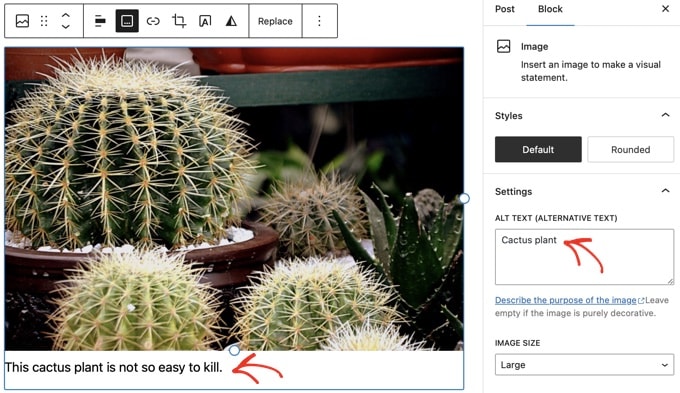
WordPressはファイル名から画像のタイトルを自動的に生成します。
画像の「高度な設定」ブロックを展開すると、タイトルを変更できます。ここに’タイトル属性’フィールドがあり、画像のカスタムタイトルを追加することができます。
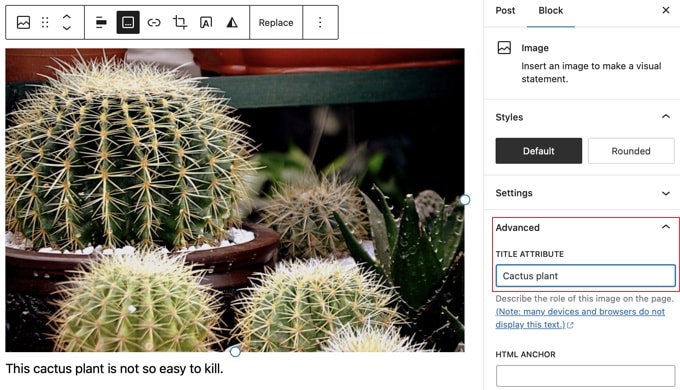
また、すでにWordPressにアップロードした画像のaltタグやタイトルを編集することもできます。
そのためには、メディア ” ライブラリページにアクセスし、編集したい画像を見つける必要があります。
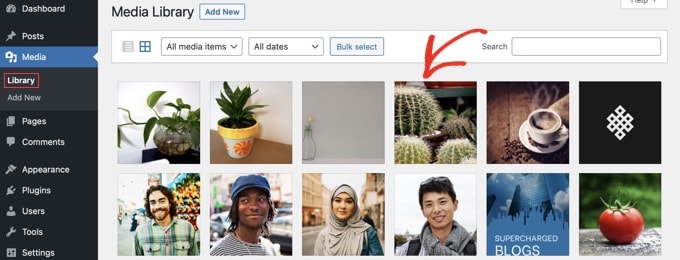
画像をクリックするだけで、添付ファイルの詳細ポップアップが表示されます。
ここでは、添付ファイルのページに表示されるaltテキスト、タイトル、キャプション、オプションの説明を入力できます。
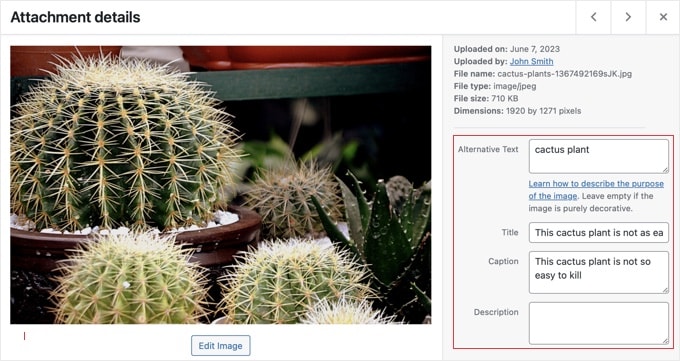
注意:メディアライブラリから画像のaltタグやキャプションを変更しても、すでに画像が使用されている投稿やページでは変更されません。
WordPressで画像にキャプションを付けるタイミング
キャプションを使用すると、すべてのユーザーに画像の追加情報を提供できます。キャプションは、検索エンジンやスクリーンリーダーを含むすべてのユーザーに画面上で表示されます。
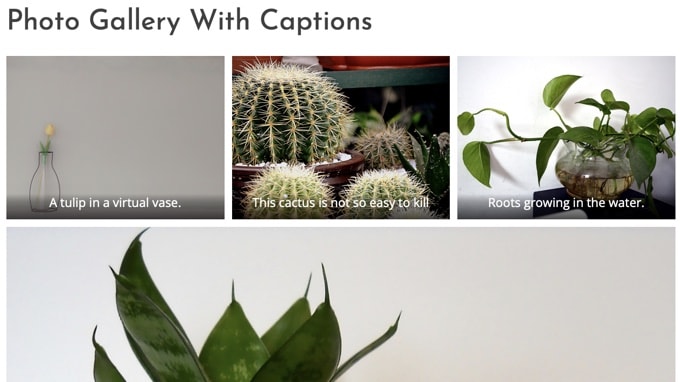
お気づきかもしれないが、ほとんどのサイトでは通常、ブログ投稿やページ内の画像にキャプションを使用していない。キャプションは画像を説明するのに必要ないことが多いからだ。
キャプションは次のような場合に適している:
- 家族やイベントの写真
- 背景を説明する追加説明が必要な写真
- 製品画像ギャラリー
たいていの場合、投稿コンテンツ自体で画像を説明できるだろう。
All In One SEOで画像SEOを自動管理する(おすすめ記事)
All In One SEO(AIOSEO)は、市場で最高のWordPress SEOプラグインで、そのImage SEOアドオンは、altテキスト、画像タイトル、キャプションなどを自動的に設定します。また、適切な画像サイトマップやその他のSEO機能を追加し、SEOランキングを向上させます。
最初に行う必要があるのは、All In One SEOプラグインをインストールして有効化することです。詳しくは、WordPressプラグインのインストール方法のステップバイステップガイドをご覧ください。Image SEO機能を使用するには、Plusプラン以上が必要です。
有効化すると、プラグインは自動的にセットアップウィザードを起動します。プラグインの設定方法については、All In One SEOを正しく設定する方法のガイドをご覧ください。
All In One SEO ” 検索外観に移動し、’画像SEO’タブをクリックする必要があります。その後、「画像SEOを有効化」ボタンをクリックして、プレミアム画像SEO機能を有効化します。

All In One SEOで画像タイトルを自動設定する
Image SEOページの「タイトル」タブにナビゲーションすると、スマートタグを使用してタイトルフォーマットを選択できます。
例えば、「+画像タイトル」タグを追加すると、WordPressのメディアライブラリで使用されている画像タイトルが自動的に使用されます。

また、サイトタイトルなどのタグを追加したり、タイトルから句読点を取り除いたり、大文字小文字を変更したりすることもできます。
All In One SEOで自動Altテキストを設定する
次に、「Altタグ」タブをクリックすると、画像のaltテキストを自動的にフォーマットすることができます。
初期設定では、AIOSEOは単にメディアライブラリのaltテキストを使用します。お望みであれば、サイトのタイトルやその他の情報を各画像のaltテキストに追加することもできます。

All In One SEOのImage SEOアドオンは、画像のキャプションを自動生成したり、後述する添付ファイルを無効化したりすることもできる。
関連 AIを使ってWordPressで画像のaltテキストを自動生成する方法については、こちらのガイドをご覧ください。
WordPressで添付ファイルページを無効化する方法
WordPressは、投稿やページにアップロードした画像ごとにページを作成します。これは添付ファイルと呼ばれるページです。このページには、実際の画像の拡大版が表示されるだけで、他には何も表示されません。
これは、検索順位にマイナスのSEO影響を与える可能性があります。検索エンジンは、テキストがほとんどないページを低品質または薄いコンテンツと見なします。
そのため、サイトの添付ファイルを無効化することをお勧めします。
All In One SEOで添付ファイルページを無効化する
最も簡単な方法は、All In One SEOプラグインをインストールして有効化することです。詳しくは、WordPressプラグインのインストール方法のステップバイステップガイドをご覧ください。
有効化すると、添付ファイルのURLが自動的にオフになります。All In One SEO ” 検索外観ページにアクセスし、「画像SEO」タブをクリックすることで、WordPressで添付ファイルページを手動でオフにすることもできます。
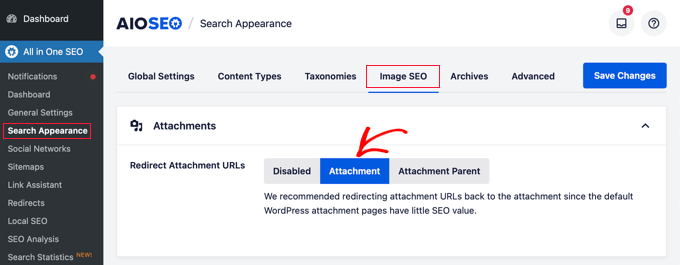
ここから、’Redirect Attachment URLs’オプションが’Attachment’に設定されていることを確認してください。
添付ファイルのページは、画像そのものにリダイレクトされるようになりました。つまり、検索エンジンや訪問者が添付ファイルページのURLにアクセスすると、添付ファイルページではなく画像が表示されます。
プラグインによる添付ファイルページの無効化
AIOSEOプラグインを使用していない場合は、Attachment Pages Redirectプラグインをインストールすることができます。このプラグインは、添付ファイルページを訪れた人を画像が表示されている投稿にリダイレクトするだけです。
コードによる添付ファイルページの無効化
テーマのfunctions.phpファイルにコードを追加することで、添付ファイルを無効化することもできます。これを行う最も安全な方法は、WordPressにコードスニペットを簡単に追加できる最も人気のあるコードスニペットプラグインであるWPCodeを使用することです。
WPCodeには、添付ファイルページの無効化を含む、WordPressで最も人気のあるコードスニペットをすべて見つけることができるビルトインライブラリが付属していることです。
まず、無料のWPCodeプラグインをインストールし、有効化する必要があります。詳しくは、WordPressプラグインのインストール方法をご覧ください。
有効化したら、Code Snippets ” + Add Snippetにアクセスしてください。スニペットライブラリを検索して、添付ファイル無効化スニペットを見つけます。
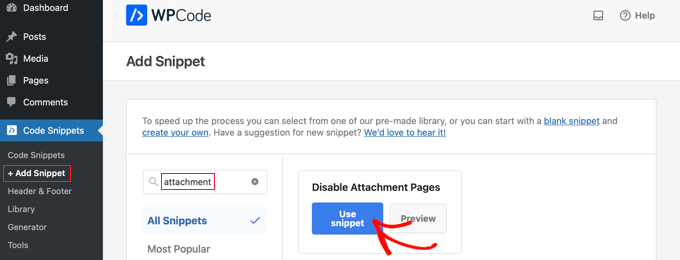
スニペットにマウスオーバーすると、いくつかのボタンが表示されます。
スニペットを使用する」ボタンをクリックするだけで、新規スニペットが作成されます。
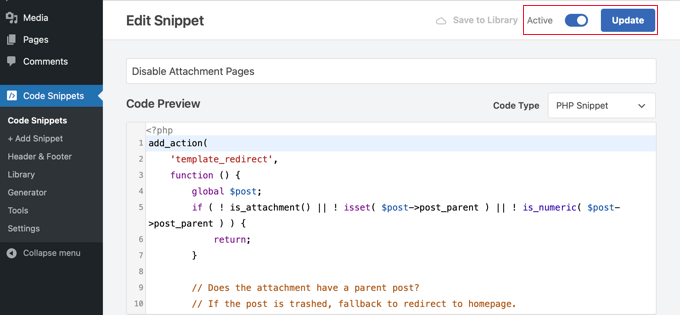
あとはすべて、「有効化」スイッチをオンに切り替えて、「更新」ボタンをクリックするだけです。これで添付ファイルの無効化は完了です。
もしあなたがコードに詳しいのであれば、テーマのfunctions.phpファイルに以下のコードを直接追加することで、手動でこれを行うこともできます。
1 2 3 4 5 6 7 8 9 10 11 12 13 14 15 16 17 | function wpb_redirect_attachment_to_post () {if ( is_attachment() ) {global $post;if( empty( $post ) ) $post = get_queried_object();if ($post->post_parent) { $link = get_permalink( $post->post_parent ); wp_redirect( $link, '301' ); exit(); }else { // What to do if parent post is not available wp_redirect( home_url(), '301' ); exit(); }}}add_action( 'template_redirect', 'wpb_redirect_attachment_to_post' ); |
画像SEOを向上させるその他のヒント
画像のSEOを向上させるためにできることは、altタグを追加することだけではありません。以下は、ブログ投稿に画像を追加する際に覚えておくとよい追加のヒントです。
1.説明的なAltテキストを書く
初心者の多くは、画像のaltテキストに1つか2つの単語を使うことが多い。これでは、画像が一般的すぎて、ランク付けが難しくなる。
例えば、「子猫」だけでなく、「黄色いゴム製のアヒルと遊ぶ子猫」とすることもできる。
2.画像のファイル名に説明をつける
画像をDSC00434.jpegとして保存する代わりに、適切な名前を付ける必要があります。ユーザーが特定の画像を見つけるために検索で入力するキーワードを考えてください。
画像ファイル名は、より具体的で説明的なものにしましょう。例えば、red-wooden-house.jpegは、単にhouse.jpegよりも良いでしょう。
3.画像にコンテクストを提供する
検索エンジンは日々賢くなっている。彼らは画像を認識し、かなりうまく分類することができる。しかし、検索エンジンは画像にコンテクストを提供する必要があります。
画像は投稿やページ全体のトピックに関連したものである必要があります。また、投稿の中で最も関連性の高いテキストの近くに画像を配置することも有効です。
4.SEOのベストプラクティスに従う
また、サイト全体のSEOガイドラインに従う必要があります。これにより、画像検索を含む全体的な検索順位が向上します。
5.オリジナルの写真や画像を使用する。
ブログ投稿用の無料画像を探すのに使える無料ストックフォトサイトはたくさんある。しかし、ストックフォトの問題点は、何千ものサイトで使われていることだ。
オリジナルの写真を使うか、ブログ独自の質の高い画像を作成するようにしましょう。
WordPress画像の最適化に関するエキスパートガイド
画像SEOは、WordPressで画像を最適化するための一つの側面に過ぎません。WordPressサイトの画像の改善に関する他のガイドもご覧ください。
- 画質を落とさずにウェブパフォーマンスのために画像を最適化する方法
- WordPressで画像を正しく追加する方法(ステップバイステップ)
- WordPressでおすすめ画像や投稿サムネイルを追加する方法
- ブログ投稿のための画像作成ツール
- 画像を管理するWordPressプラグイン(更新)
- WordPressで画像ギャラリーを作成する方法(ステップバイステップ)
- WordPressで画像を簡単に遅延ロードする方法
- WordPressでよくある画像の問題を修正する方法(簡単ガイド)
- WebP vs. PNG vs. JPEG: WordPressに最適な画像フォーマット
- WordPressはサイトのどこに画像を保存するのか?
私たちは、ほとんどのブロガーが写真家でもグラフィックデザイナーでもないことを知っています。幸いなことに、サイト用のグラフィックを作成するのに使える素晴らしいオンラインツールがいくつかあります。
この投稿が、あなたのサイトのImage SEOについて学ぶ一助となれば幸いです。WordPressでよくある画像の問題を解決する方法や、専門家が選ぶWordPressのベストSEOプラグインとツールもご覧ください。
If you liked this article, then please subscribe to our YouTube Channel for WordPress video tutorials. You can also find us on Twitter and Facebook.





bonmot
Code after “If you are familiar with code, then you can also do this manually by adding the following code directly to your theme’s functions.php file.” seems to be incomplete. Shouldn’t there be:
function wpb_redirect_attachment_to_post () {
before
if ( is_attachment() ) {
?
WPBeginner Support
Thank you for catching that, it should be fixed in the article now
Admin
Jiří Vaněk
Does image format have any effect on SEO? Is it jpeg, webp or png? I use webp because of the size, is there a better chance for SEO that google may prefer this type of image for its size?
WPBeginner Support
Unless we hear otherwise, there is not a SEO advantage to the image format, it would be best to use the image format that fits the use of the image best.
Admin
Jiří Vaněk
Thanks for the reply, I was hoping that Google would prefer a custom image format and also that it would prefer the size. Damage. Anyway, thanks for the reply. I use webp on the Web and will continue to use it.
Patricia
“Note: Changing an image’s alt tag or caption via Media Library will not change it in the posts and pages where the image is already used.”
If this is the case how can i adjust the alt tags of the images already in use?
Joe Staiano
Is it OK to edit all these photos in my WP Dashboard Media Library if the website and individual pages are already published and live? Do I need to delete each photo and reload a copied version of photo that has correct Alt Tags, Title, Description?
WPBeginner Support
If you made changes in the media library to image tags, you would need to re-add the images for the information to be what you have changed it to for media already on your site.
Admin
Nelda Schulte
That was a great explanation. I’ve been searching for this specific type of information for days, your’s was the best I found. Thank you!
WPBeginner Support
You’re welcome
Admin
Philbeaux
Does the description of an attached image have any effect on a pages SEO?
WPBeginner Support
It does not have a major SEO impact at the moment.
Admin
Favian
Re: image size – I have uploaded images 1200x1200px @around <1mb. Does it make sense to reduce the file size directly in WP (e.g. insert images not in 'full size' but rather in 'large', 'medium' etc)? Or do i have to take care of image size when directly uploading the images from my hard drive? Thanks
WPBeginner Support
At that point, it becomes more of a personal preference question but we prefer to optimize and resize images before uploading them to a WordPress site if that is what you mean.
Admin
Ahmed
Thank you for this good post.
WPBeginner Support
You’re welcome, glad you liked our post
Admin
sanjay sajeev
Hi,
Thank you for sharing the image optimization tips. My concern is a different thing. For example, I published one blog post including an image. Later, I want to remove that image from the post and add a new one. If I remove it and add a new image. Will it affect my sites SEO?
WPBeginner Support
It shouldn’t have a major ranking change for your site’s SEO if you change the image.
Admin
Jad
What about Description Field?!
WPBeginner Support
That field is for displaying text on the image attachment page or below the image depending on your theme’s design rather than something major for SEO at the moment
Admin
Denisse
Hello! Thank you so much for this information. I have been looking for a post like this for a while now.
For the pictures of myself that go under my “About me” section in my blog, do they still need metadata?
WPBeginner Support
We would recommend adding metadata to those images as well
Admin
denisse
I appreciate your quick response.
Avinash
Hey,
Thanks for the great article.
Are there any specific guideline for adding alt text to bog cover image
WPBeginner Support
You would follow it the same as you would for other images, when selecting the image you should have the option to edit the tags with the media uploader
Admin
Tom
Hi:
Great article!!!
I got a question, you said : “Changing an image’s alt tag or caption via Media Library will not change it in the posts and pages where the image is already used.”
Does that mean I need to reinsert image again after add alt tag in Media Library?
Thank you
WPBeginner Support
After you set it up in the media library, once you attempt to add it to a post, it should bring in tags you set in the media library
Admin
ivykaye
Thank you
WPBeginner Support
You’re welcome
Admin
Franci Hoffman
This is most helpful, Syed, especially your explantation about “How to Add Alt Text, Title, and Caption to Images in WordPress”.
Thank you.
WPBeginner Support
Glad our article was helpful
Admin
Rob
I’ve been doing SEO since before Google existed. I came to read this just for fun and because I trust WP beginner.
I actually learned something.
I had no idea the alt tag was used in Google image search to describe the image.
WPBeginner Support
Glad our article could help teach something new
Admin
Linda
Due to time constraints and sheer volumes of photos I am asked to post on over 5 websites I manage for my organization, I often neglect the metadata and regret it later on. This is a very important article and a great incentive for all of us to organize our media libraries from the get go and discipline ourselves with each image added to provide this info. (Not to mention our posts and pages!)
Thank you.
WPBeginner Support
Thanks for the feedback on our article and the importance of metadata
Admin
John Monyjok Maluth
Wow! Great article again. I need this to improve my images. Yes, I’m using Yoast SEO, but never thought of using it to improve images on my site, especially turning off the “attachment pages”.
Thanks for helping me find the best WordPress tips when I need them. You have taught me a lot of things.
John Shalom
WPBeginner Support
Glad our article could help
Admin
Nur Salam
Should I use original files from stock photo. Because the images are high resolution and size. And gtmetrics suggested to use optimised photos…
WPBeginner Support
Depending on where you got the stock photo from, you would want to check their license agreement to be sure that is allowed.
Admin
Chris
I regulary get a message on my desktop about your site. How do I stop this?
WPBeginner Support
If your browser automatically accepted our push notifications for some reason, you should be able to right-click the notifications to stop them.
Admin