WordPressサイトにPDFファイルをアップロードすると、とても便利です。WordPressでは、PDFをアップロードして簡単にダウンロードできるようにすることができます。
PDFダウンロードは、メール購読者リストを増やしたり、会員専用エリアでデジタルダウンロードを販売したりと、さまざまな方法で活用してきました。PDFは、コンテンツを共有し、訪問者を惹きつける多目的な方法を提供します。
このチュートリアルでは、WordPressサイトにPDFファイルをアップロードする方法をご紹介します。また、PDFを使用してメールリストを増やしたり、ユーザージェネレータコンテンツを受け入れたり、メンバー専用エリアを作成する方法についても説明します。
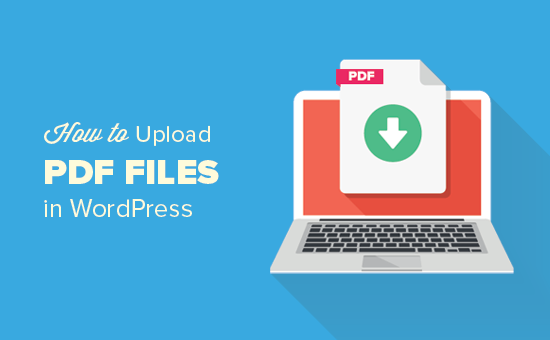
なぜWordPressでPDFファイルをアップロードするのか?
PDFは最も人気のあるファイル形式の一つで、WordPressサイトにアップロードすることで多くのメリットがあります。
WPBeginnerを含むサイトでは、PDFをリードマグネットとして使用し、メール購読者を増やすことに成功しています(ケーススタディ:WPBeginnerでメールリストを増やすために使用している、実証済みでテスト済みの方法をご覧ください。)
PDFファイルをアップロードすることで、ユーザーのエンゲージメントを高めることもできます。訪問者がPDFをダウンロードし、アクションを完了できるようにすることで、高い直帰率を減らすことができます。
新規にコンテンツを作成する必要はありません。既存の長文コンテンツを再利用したり、複数の投稿を1つにまとめたりすることで、非常に有用なダウンロードコンテンツを作ることができる。この戦略は、ユーザーをサイトに長く留まらせ、コンテンツとのインタラクションを促します。
PDFファイルは、会員限定のプレミアムコンテンツを提供するのにも最適です。オンラインコースや 会員制サイトの一部として使用し、有料購読者に付加価値を提供することができます。
それでは、WordPressでPDFファイルをアップロードする方法を見てみましょう。
WordPressでPDFファイルをアップロードする方法
PDFファイルをアップロードし、サイト上のすべての人と共有したい場合は、プラグインをインストールすることなく動作するため、この方法が最も簡単です。
WordPressでのPDFファイルのアップロードは、WordPressサイトで画像やその他のメディアファイルをアップロードするのと似ています。
始めるには、WordPressの管理エリアにログインし、「Media」に行く必要があります。その後、「新規追加」ボタンをクリックします。
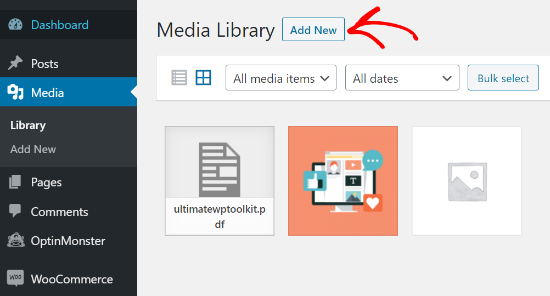
PDFファイルをWordPressにドラッグ&ドロップするだけです。
または、「ファイルを選択」ボタンをクリックしてアップロードすることもできます。
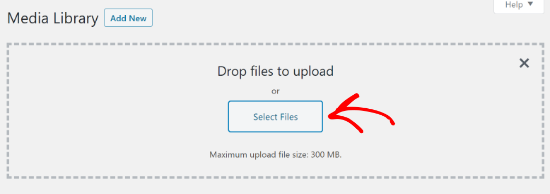
その後、PDFファイルがWordPressブログにアップロードされます。
WordPressで投稿やページにPDFファイルを追加する方法
PDFファイルをアップロードしたら、次の作業は投稿やページに追加することです。
WordPressでは、PDFファイルを簡単に埋め込んだり、ユーザーがクリックしてファイルをダウンロードできるリンクとして表示したりすることができます。
まず、PDFファイルを追加したい投稿やページを編集します。
投稿日:投稿編集画面で、「+」ブロック追加ボタンをクリックし、ファイルブロックをコンテンツエリアに追加する必要があります。
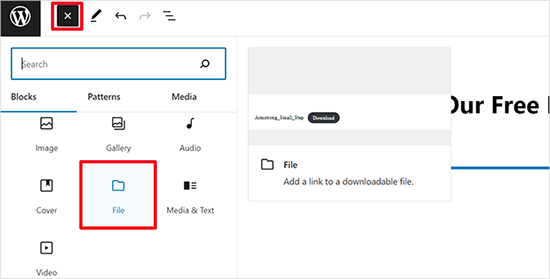
次に、「メディアライブラリ」オプションをクリックします。
投稿やページに追加するPDFファイルを選択するポップアップが表示されます。
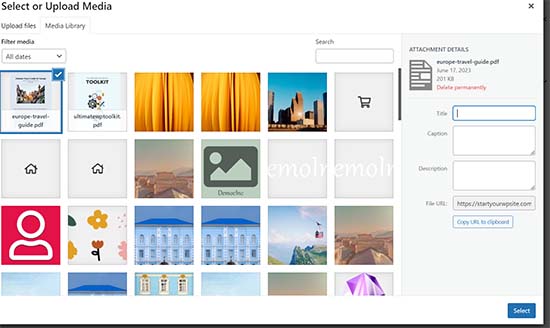
選択」をクリックして続行する。
WordPressは、投稿やページにPDFファイルを自動的に埋め込みます。また、エディター上でPDFの埋め込みがライブプレビューで表示されます。
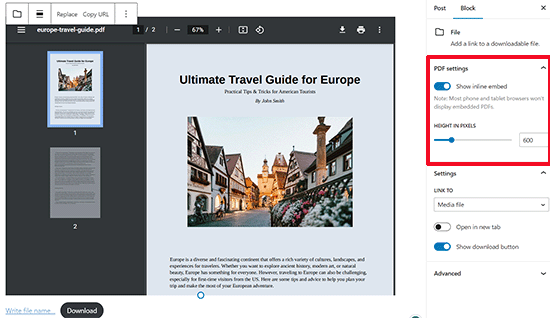
完全なPDF埋め込みではなく、ダウンロードだけを表示したい場合は、ブロック設定の「インライン埋め込みを表示」オプションの横にあるトグルをオフにします。
変更に満足したら、PDFファイルのアップロードをプレビューし、公開します。
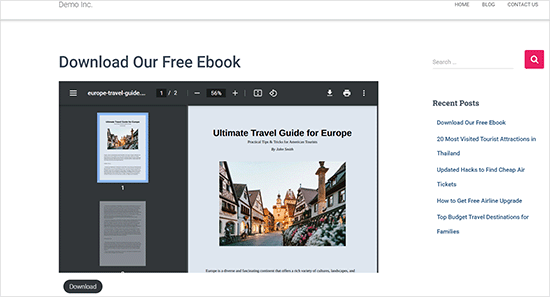
これは、アップロードしたPDFファイルをWordPressサイトで表示する最も迅速でシンプルな方法です。
しかし、より多くのオプションや優れたPDFビューアでPDFドキュメントを表示したい場合は、WordPress PDFプラグインが必要です。
WordPressにモバイルフレンドリーなPDFファイルを簡単に埋め込むことができるPDF Embedderプラグインの使用をお勧めします。
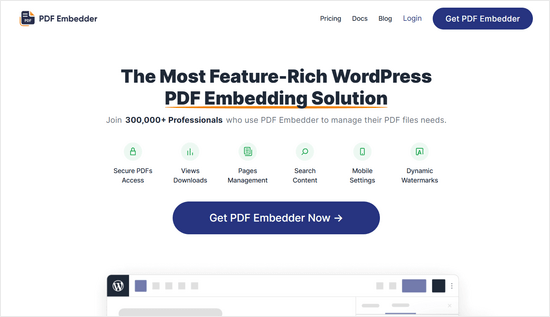
PDFビューアにはツールバーが付属しており、ユーザーはズームイン、特定のページ番号へのナビゲーション、フルスクリーンモードへの移行、PDFのダウンロードなどを行うことができます。
PDF Embedderには無料版もあり、すぐに使い始めることができます。
詳しくは、WordPressのブログ投稿日にPDFやスプレッドシートなどを埋め込む方法の詳細ガイドをご覧ください。
PDFアップロードを最大限に活用するためのプロのヒント
PDFファイルをアップロードした後も、できることはたくさんあります。
ここでは、PDFアップロードを使用してメールリストを増やし、ダウンロード数を測定し、ユーザーがPDFファイルをアップロードできるようにし、さらにはPDFダウンロードをプレミアムコンテンツとして販売する方法について、プロのヒントをいくつかご紹介します。
1.アップグレード状況を提供し、メールリストを増やす
メールリストを増やす最も手っ取り早い方法の一つは、サイト訪問者にコンテンツのアップグレードを提供することです。
コンテンツのアップグレード状況とは、メールアドレスと引き換えにダウンロードできるボーナスコンテンツのことです。ブログの投稿をPDFファイルにし、ユーザーがメールリストに登録するとダウンロードできるようにすることができます。
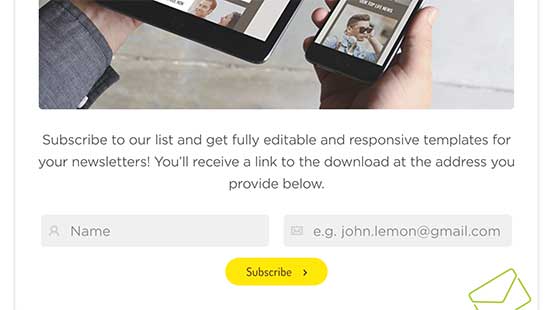
WordPressでコンテンツのアップグレード状況を追加する最も簡単な方法は、OptinMonsterを使用することです。
ポップアップ、コンテンツ内サインアップフォーム、フローティングバー、スクロールボックスなど、美しいオプトインフォームを作成できる最高のリードジェネレータプラグインです。
ドラッグアンドドロップビルダーと様々なビルトインテンプレートを使えば、数クリックでコンテンツアップグレードオプションを設定し、表示することができます。
他のサイトのコンテンツアップグレードの結果の一例です:
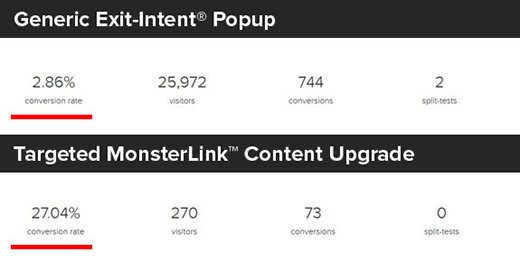
OptinMonsterブログでは、より多くのメール購読者を獲得するためのコンテンツアップグレードのアイデアを紹介しています。
2.WordPressでPDFダウンロードの統計情報を測定する
ダウンロード用にさまざまなPDFファイルを提供するようになると、どのファイルがうまくいっていて、どのファイルがうまくいっていないかを調べることが重要になります。
WordPressでPDFファイルのダウンロード数を測定するには、MonsterInsightsを使用することができます。これは、300万以上のサイトで使用されているWordPress用の最高のGoogleアナリティクスプラグインです。
有効化すると、サイト上のファイルダウンロードを自動的にトラッキングします。
MonsterInsights Top Download Linksレポートでは、どのPDFファイルが最もダウンロードされているかを確認できます。この情報を利用して、同様のトピックに関するPDFドキュメントをさらに作成することができます。

3.ユーザーによるPDFファイルのアップロードを許可する。
WordPressでPDFファイルを自分でアップロードしたり、管理者権限を与えずにユーザーがサイトにPDFファイルを送信できるようにすることができます。
そのためには、ファイルアップロードフォームを作成する必要があります。私たちは、600万以上のサイトで使用されている最高のWordPressお問い合わせフォームプラグイン、WPFormsを使用することをお勧めします。
有効化した後は、WPFormsを使ってファイルアップロードフォームを作成し、ユーザーにPDFドキュメンテーションを送信させるだけです。
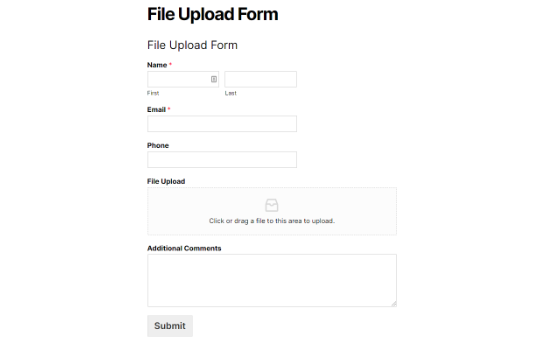
4.会員専用PDFドキュメントの作成エリア
PDFをデジタルダウンロードで販売したり、プレミアムPDFコンテンツを会員制エリアにアップロードしたい場合は、会員制プラグインを使ってWordPressで行うことができます。
コースの作成、会員限定コンテンツの追加などが可能な主要会員制プラットフォーム、MemberPressの利用をお勧めします。
WordPressで会員制サイトを作成する方法について、ステップ・バイ・ステップの完全ガイドを作成しました。
動画チュートリアル
文書による説明が苦手な方は、WordPressでPDFファイルをアップロードする方法の動画チュートリアルをご覧ください:
この投稿が、WordPressサイトにPDFファイルをアップロードする方法を学ぶのにお役に立てば幸いです。また、メールマガジンの作成方法やWordPressでお金を稼ぐ方法についてのガイドもご覧ください。
If you liked this article, then please subscribe to our YouTube Channel for WordPress video tutorials. You can also find us on Twitter and Facebook.





Jeanne
Hello!
When I upload an interactive pdf file to the Media Library, the area of the document that has the clickable links is totally blacked out. It looks fine and the links work when I open it from my computer. Any idea why this is happening?
Thank you,
Jeanne
WPBeginner Support
There are some possible reasons for this, for a starting point we would recommend trying the plugin from our article below:
https://www.wpbeginner.com/plugins/how-to-add-a-pdf-viewer-in-wordpress/
Admin
Neil Jones
Excellent work! It works. many others are out of date and ask you to add useless plug-ins. Thank you for saving an afternoon’s work!
WPBeginner Support
Glad our guide was able to help!
Admin
Harriet
Thanks for the article! Is there a limit on how many pdfs can be uploaded on certain plans? (i.e no more than 5000 pdfs, no more than 1000MB in total, etc.)
WPBeginner Support
While there is a limit, it would depend on your hosting and how quickly a file of that size would load for your visitors.
Admin
Harriet
Thank you for letting me know! Would it be possible to get more information on that limit so I can make an informed decision about adopting WordPress or not? Ideally I would like to know if it would be feasible to host 2000+ documents of approx 200KB-1MB each.
WPBeginner Support
As there are many different hosting providers and plans, you would need to reach out to the host you are looking to use and they can let you know their specifications.
Karen Tankersley
When I upload the pdf into the media library and then place it in the post, it puts not only the name and download button but the entire PDF is shown above the link. How can I not have the actual document show and only have the link show? I don’t see any way to eliminate the document from being shown. Am I missing something?
WPBeginner Support
It sounds like the PDF is being embedded. You should be able to add the URL as a link to text or use a button following our guide below for preventing the embed.
https://www.wpbeginner.com/plugins/how-to-add-buttons-in-wordpress-without-using-shortcodes/
Admin
Karen Tankersley
Yes, that is exactly what was happening. Thanks for the informative video. I was able to create a button for the download with the info on the video.
WPBeginner Support
Glad it was helpful!
Gin
Hi,
I’m trying to figure out why once I deleted a PDF file from my media library in WordPress, the URL link to the PDF is still working and showing the document. Once I delete the PDF shouldn’t that URL no longer be accessible?
WPBeginner Support
That would delete the file from your site, you would want to ensure you clear the caching on your site to ensure you’re not seeing the cached version of the file.
Admin
Sam Onuegbu
Thank you for this tutorial.
I’d like to know if hosting PDFs on my WordPress site will slow the site speed in anyway?
WPBeginner Support
Only if you start to run low on your hosting provider’s storage space for your site.
Admin
Anjana
Hi…I am trying to upload a pdf file size as small as just 3.5mb, but it’s unable to upload on my WordPress website. I also tried uploading it through internet explorer but it won’t work. Also, I tried by changing the file location on my pc. Please suggest how to upload the file.
WPBeginner Support
For changing the maximum upload size, you would want to follow our guide below:
https://www.wpbeginner.com/wp-tutorials/how-to-increase-the-maximum-file-upload-size-in-wordpress/
Admin
Sheila Goldberg
I am trying to upload a PDF to my Word Press site but it says it’s too large to preview. It’s about 750mb. Is there some way for me to get the PDF on my website?
WPBeginner Support
For a file that large, if you are unable to reduce the file size, we would recommend having the file on a third-party service like Google Drive or Dropbox and embedding a download link on your site.
Admin
Gabor Szendrei
Hello,
I am trying to find download count for a PDF I uploaded to a blog post.
I did not install any plugin to track downloads – I guess I just assumed that this would be easier to figure out.
Godaddy hosts the site and they want to charge me $50 to investigate.
Google searches keep taking me to plugins I could download, but none seem to be able to retroactively tabulate downloads.
Any help would be much appreciated!
Thank you,
Gabor
WPBeginner Support
We do not have a recommended method for retroactively counting downloads at the moment.
Admin
rahul sharma
hi,
the WordPress plugin “Google Doc Embedder” is retired (only the gview shortcode is still working ).
please suggest a few more plugins to make it more easy and secure in terms of upload or download.
thanks
Glenda
We use WordPress for our blog. The blog is maintained by one individual but the posts are written by numerous other people and emailed to the person in charge of maintaining the blog. Our posts are written with images placed in specific areas within the text, some have frames, and some have citations with the image. They are written using Word with images inserted into the appropriate place within the text.
The problem is that the person maintaining the blog says she has to Copy&Paste the text and go back and add the images manually since there are only blank spots where the images should be. This causes issues with the posted blog not being the same as the written blog, since there is an issue with sizing, the framing, and citation placement for the image.
It has been suggested that we convert the word doc to a .pdf file and post it, but I don’t see anything on the WordPress site that tells me the document will appear in the blog in the same layout as the original (images in exact location, same size, framing, and citations in place). Or if we would still need to load the images separately.
Also, if there is a way to upload the Word doc as written into WordPress without the image issues PLEASE let me know what that would be.
Please help,
WPBeginner Support
Hi Glenda,
Unfortunately, there is no reliable way to do that. You can add users to your WordPress blog and assign them Contributor user role. Contributors can add new post and edit their own posts but they cannot publish them. They will be able to write inside WordPress admin area and save their work.
The person responsible of maintaining the blog can review their articles and publish them.
Admin
Maureen
I started a blog recently and this site has proved to be very useful. But I have a question regarding file uploads. What if the file I want for download is not just pdf but like psds and other files. Can I do that too? Or will I need to register to another file hosting provider if I have too many to upload? Because that will eat a lot of space. What is your suggestion on that?
Leighann
Thank you so much–this tutorial was an answer to prayers, seriously!
Rosana
Hello!
I am trying to upload a pdf into a post using the fist method.
So far so good, everything works like it should but the pdf title has special characters and the link created by wordpress looks normal inside post editor. But when published it shows some errors like extra spaces between characters.
If I copy and past the link into a plain text editor I can see some erros and if I delete the special characters inside post editor and type again it works fine.
That would solve the problem but I will be inserting some files and I wish I could rely on something else than typing every special character by myself.
In the past wordpress had problems dealing with text pasted from word. Is it the case?
Can you help me, please?
Mariam
I would like to learn how to use wordpress and want to install it on my personal computer. Is this possible
…and. What is wamp…do i need this too?
I have windows 10 are they compatible?
WPBeginner Support
Hi Mariam,
Please see our guide on how to install WordPress on your Windows computer.
Admin