ウェブサイトが成長し進化するにつれ、運営に不要になったプラグインをインストールしていることに気づくかもしれません。不要なプラグインを削除することで、WordPressウェブサイトのパフォーマンスとセキュリティを向上させることができます。
未使用のプラグインは、ウェブサイトの速度を低下させ、潜在的なセキュリティの脆弱性を作成する可能性があります。定期的に監査し、不要になったプラグインを削除することは、優れたサイト管理の一部です。
この投稿では、WordPressプラグインを適切にアンインストールする方法を紹介します。
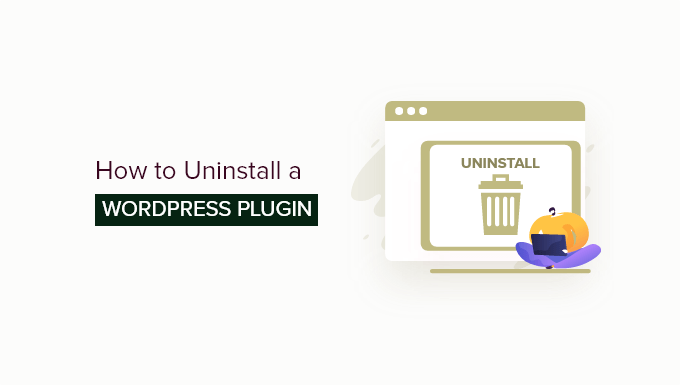
なぜWordPressプラグインをアンインストールする必要があるのか?
WordPressのプラグインは何千種類もあります。WordPressプラグインをサイトにインストールするのは簡単ですが、不要になったWordPressプラグインをアンインストールすることも重要です。
WordPressのプラグインは、サイト上で実行できるアプリのようなものだ。そのため、プラグインはあなたのサイトを非常にコントロールすることができる。プラグインの投稿者は、プラグインを安全かつセキュアに保つために最善を尽くしていますが、脆弱性は時折発生する可能性があります。
つまり、あなたのサイトで使用していないプラグインは、潜在的な責任になり得るということです。特に更新を怠ると、セキュリティ上の脅威につながる可能性があります。
サイト上に不要なファイルを置いておくと、WordPressのバックアップサイズが大きくなり、バックアップのダウンロードや復元に時間がかかります。
もちろん、WordPressのプラグインは必要なだけインストールすることができます。しかし、プラグインを使用していないのであれば、適切にアンインストールするべきだと私たちは考えている。
WordPressプラグインの無効化とアンインストールの違いとは?
プラグインの無効化は、使用していないプラグインをシャットダウンするようなものです。多くのユーザーは、単にプラグインのページに行って、使いたくないプラグインを無効化する習慣に陥っている。
プラグインを完全に削除せずに無効化することは、デバッグやバグ修正にとても便利です。
しかし、多くの場合、ユーザーは別の解決策を見つけ、二度とプラグインを使うことはない。
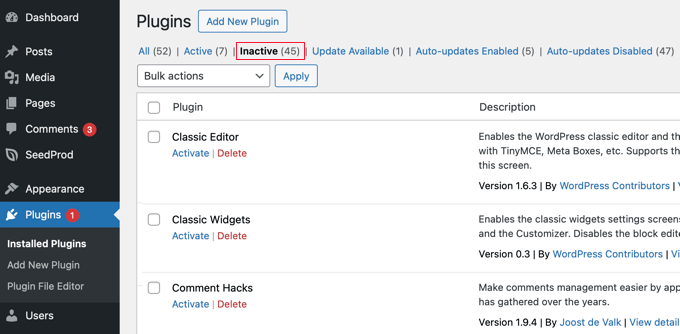
無効化されたWordPressプラグインは、サイト上で悪意のあるコードを実行するために使用される可能性があるため、サイトを脆弱にする可能性があります。
そのため、プラグインを一時的に無効化したい場合にのみ無効化することを常に推奨しています。もしすぐに有効化するつもりがないのであれば、プラグインをアンインストールしたほうがよいでしょう。
プラグインを適切にアンインストールすることで、プラグインが残しがちなジャンクデータからデータベースをクリーンに保つこともできます。データベースが不要なデータで肥大化することがなくなるので、サイトのパフォーマンス向上に役立ちます。
それでは、WordPressサイトからプラグインを削除する方法を見ていきましょう。ここでは、以下のトピックを取り上げます:
WordPressプラグインのアンインストール方法
WordPressでは、管理エリアからプラグインをアンインストールするのがとても簡単です。WordPressダッシュボードにログインし、プラグイン ” インストール済みプラグインのページに移動するだけです。
サイトに現在インストールされているプラグインのリストが表示されます。有効化したプラグインは青い背景色で強調表示され、無効化のリンクがあります。
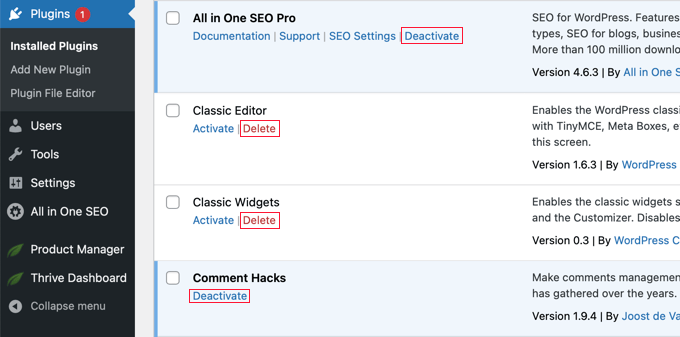
一方、有効化していないプラグインには、サイトから有効化または削除するためのリンクがあります。プラグインをアンインストールするには、プラグイン名の下にある「削除」リンクをクリックしてください。
WordPressが、プラグインとそのデータを削除するかどうかを確認します。OK」ボタンをクリックして続行します。
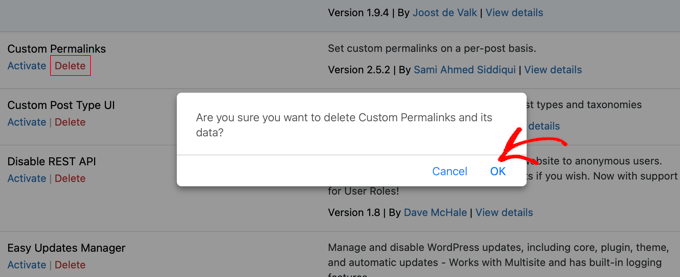
WordPressはこれで、Webサーバーからプラグインを安全に削除します。以上で、WordPressサイトからプラグインをアンインストールする作業は完了です。
プラグインの痕跡をすべて削除するには、さらにステップを踏むことができる。しかし、これらのステップはオプションであり、全くの初心者にはお勧めできません。
WordPressプラグインによって追加された余分なファイルを削除する
ほとんどの場合、WordPressプラグインを削除するだけで完全にアンインストールできます。しかし、プラグインによってはpluginsフォルダーの外にファイルを保存しているものもあります。プラグインをアンインストールしても、それらのファイルは削除されません。
プラグインによって保存されたファイルは、WordPressホスティングファイルマネージャーまたはFTPクライアントを使用して確認および削除できます。FTPを使用してサイトに接続し、/wp-content/フォルダーに移動します。
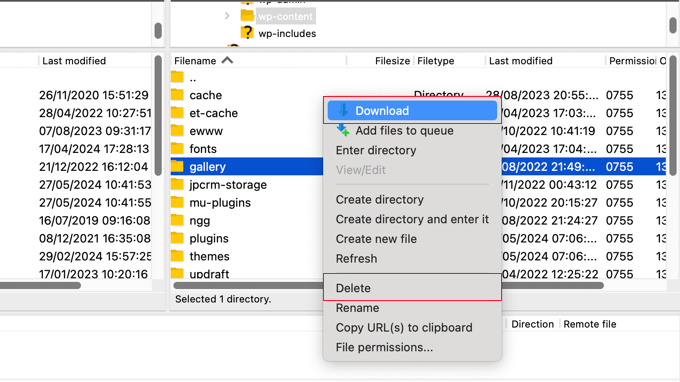
WordPressのバックアッププラグイン、ギャラリープラグイン、スライダーの多くは、wp-contentフォルダーに直接データを作成し保存します。WordPressサイトを完全にバックアップしていない場合は、これらのファイルをバックアップとしてコンピューターにダウンロードする必要があります。
その後、FTPクライアントを使用してサーバーからこれらのファイルを安全に削除することができます。
WordPressで未使用のショートコードを削除する
WordPressのプラグインの多くは、投稿やページに何かを追加するためにショートコードを使用しています。プラグインを無効化またはアンインストールすると、それらのショートコードが投稿に表示されるようになり、非常に醜く見えます。
コンテンツ内のショートコードはこんな感じです:
[プラグイン・ショートコード]
テーマのfunctions.phpファイルにこのコードを追加するか、WPCodeのようなコードスニペットプラグイン(推奨)を使用することで、簡単にショートコードを無効化することができます:
1 | add_shortcode( 'pluginshortcode', '__return_false' ); |
このコードはショートコードを戻して何も表示しないようにします。pluginshortcodeを、削除したいプラグインが使用しているショートコードタグに置き換えるのを忘れないでください。
そのプラグインを再び使用する場合は、このコードを削除する必要があることに注意してください。
プラグインを使ってショートコードを削除することもできます。詳しい手順については、WordPress投稿から未使用のショートコードを探して削除する方法のガイドをご覧ください。
WordPressデータベースのクリーンアップ
WordPressプラグインの中には、WordPressデータベースに独自のテーブルを作成するものがあります。これらのテーブルにデータが多すぎる場合、WordPressのバックアップサイズが大きくなります。
これらのテーブルはphpMyAdminを使って削除することができます。ただし、WordPressのデータベースに変更を加える際には十分な注意が必要です。
サイトのデータベースに変更を加える際のわずかなミスで、サイトが壊れてしまう可能性があります。そのため、何らかの操作を行う前にWordPressの完全なバックアップを取ることを強くお勧めします。
私たちの推奨するWordPressホスティングサービスプロバイダーはすべてphpMyAdminとcPanelを提供しています。
cPanelアカウントにログインし、データベースセクションまでスクロールダウンしてください。次に、「phpMyAdmin」アイコンをクリックします。

その後、データベースをクリックし、削除したいテーブルを選択します。
テーブルを選択したら、リスト下部のドロップダウンメニューから「ドロップ」オプションを選択するだけで、テーブルを削除できます。
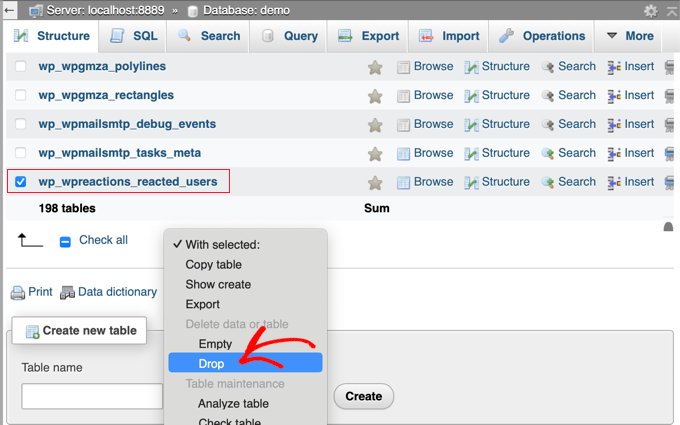
これらのテーブルを削除しようとしているという警告が表示されます。
Yes’ボタンをクリックしてアクションを確定する必要があります。
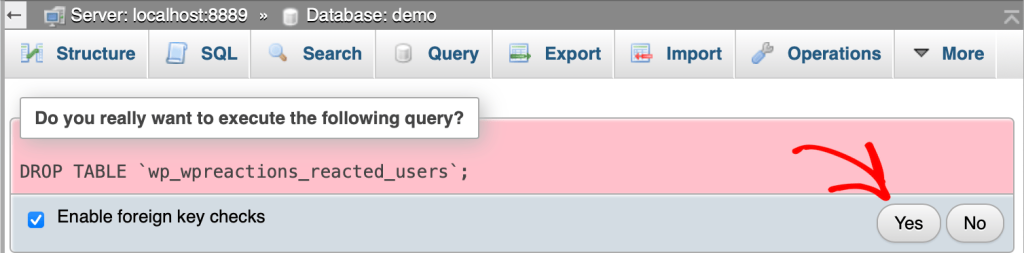
phpMyAdminはテーブルをドロップし、テーブル内のすべてのデータを削除します。一度テーブルを削除すると、バックアップがない限り復元できないため、この操作は元に戻せないことに注意してください。
詳しくは、phpMyAdminによるWordPressデータベース管理の初心者ガイドをご覧ください。
WordPressプラグインのエキスパートガイド
WordPressプラグインを正しくアンインストールする方法について、この記事がお役に立てば幸いです。WordPressでプラグインを最大限に活用するための他のガイドもご覧ください:
- WordPressプラグインとは?そしてどのように機能するのか?
- 初心者ガイド:最適なWordPressプラグインの選び方
- WordPressプラグインはいくつインストールすべきか?多すぎるとは?
- 非アクティブなプラグインはWordPressを遅くする?削除すべき?
- ビジネスサイトに必須のWordPressプラグイン
- WordPressプラグインの正しい更新方法(ステップバイステップ)
- WordPressプラグインを簡単に無効化する方法(初心者ガイド)
- プレミアムWordPressプラグインを購入する価値はいつあるのか?解説
- WordPressプラグインの作り方(初心者向けステップバイステップ)
If you liked this article, then please subscribe to our YouTube Channel for WordPress video tutorials. You can also find us on Twitter and Facebook.





Moinuddin Waheed
I have doing the same for a long time and never realised that just deactivating doesn’t solve the problem from the root.
I have deactivated and not used and not deleted in the hope to use some day. installed other alternative plugins.
Thanks for making it clear that deactivated plugins can also be a gateway of vulnerabilities of malicious codes and activities.
I will ensure to delete any plugin if not using rather than just deactivating it.
WPBeginner Support
Glad we could share and clarify this
Admin
Yf
Hi, thanks for the tutorial
WPBeginner Support
You’re welcome
Admin
Axel Metayer
You could talk a bit more about the option table and all the stuff that’s stored there or stays there after an uninstall
Digember
Nice tutorial. Covers all the details
Krishna Prasad
Hi, I recently removed my comingsoon plugin from my site which was used in my site during maintanence mode but after deleting still my pages and posts when share on social sites stil it shows site coming soon also my ads are not displaying on old pages only its displays on newly added pages after removal of that plugin pls help me how to get rid of it!
Arturo Treviño
Thanks for the post, this kind of posts can help many begginers as me.
Thabks again.
Kimberly
Thank you for this article! I have been receiving your updates for over a year, never having time to sit and learn WP, but knew this was a great resource.
I am a novice at WP, but quickly ramping up from my “learned experiences” that includes waste of money, weeks no exaggeration of my time, my frustration and everyone around me…..its been hard. But, in hindsight, necessary for me because I feel smarter and I finally cut the cord from using and paying for templates from hosting providers. I’m slowly getting there…
I need help now again before I spin my wheels even more. Here is the story… For purpose of time, I am copying an email I just sent to my Dad to give him an idea of what I’ve been working on. Nobody else understands it. In laymans terms, I basically built a house on a garbage foundation made by gypsys that didn’t care/know, and now I begin to see that my foundation needs fixing too much. Constant repairs, that others don’t waste time on. Here it is…
I’ve been getting this newsletter for about a year. Finally getting to read an article I think will be useful. Basically the long and short of it, that “expert” was a dummy.
My site is running a WordPress theme v2.0. It includes plug ins. I never knew there was documentation and support. But mine is a “free” version. Probably hijacked somehow.
I built everything on top of it. Hours of making documentation. Hours wasted time trying to tweak things, figure out fonts, functionality, customizing buggy plug ins. Setting up backend email functionality to “sign up for more info” and collect email addresses. And last… Never built it on a “child” version. The child version allows you to customize your site, then when theme updates are made, if you choose to install them or have them pushed out, you won’t lose your content.
Then…. I CLONE THE SITE, and customize for my other site. Mistake.. More wasted time.
And there are more issues, setting up Google analytics and Google Adwords. The code still said the other web site. You wouldn’t see it, but it’s in the code and screws up.
Now…. I ripped the bandaid off. Freshly installed
Brand new premium theme $59 v5.0 with customer support and documentation and plugins all ready to go like registration form for summer camp. (That was another time waster looking for plugins for V2.0) half the plugs ins they stopped using years ago.
But…..now my big fiasco will be fixing meadow creek. It’s getting a lot of hits now since I set up Google Adwords so I can’t screw it up. It really just needs to be rebuilt. Tear it down, restart with proper foundation. I could leave a few pieces and see if it imports over. But not gonna.
If you followed it this far…thanks! Any advise? Because you don’t know, what you don’t know!
Thanks Kim