私たちは10年以上にわたってWordPressブログを公開してきました。この間、WordPressブログを完全に非公開にする必要があるケースを数多く見てきました。
まだサイト制作中で、世間に公開する準備ができていないのかもしれません。あるいは、有料会員だけにコンテンツを見せたいのかもしれません。ブログを非公開にすることで、あなたとあなたが選んだ訪問者だけが公開するコンテンツを見ることができます。
このステップバイステップのガイドでは、WordPressブログを完全に非公開にする方法をご紹介します。

なぜWordPressブログを完全非公開にするのか?
通常、WordPressで新しいブログ記事を追加したら、全世界に向けて公開したいと思うでしょう。 しかし、ブログ全体や特定の投稿を非公開にして、特定のユーザーだけに公開したい場合もあるでしょう。
WordPressブログを非公開にする理由はすべてあります:
- 工事中またはメンテナンス中のブログ。
- 家族のイベント、結婚式の写真、赤ちゃんの写真などを共有するための家族ブログ。
- プライベートな日記や個人的な日記のためのプライベート・ブログ。
- 人目に触れない場所で、チームがプロジェクトに取り組み、共同作業を行うためのスペース。
- 登録した生徒だけが利用できる、レッスンやノートを掲載した教室サイト。
それでは、WordPressブログを完全に非公開にする方法を見ていきましょう。4つの異なるチュートリアルを取り上げますので、以下のクイックリンクから使いたい方法にジャンプしてください:
- Method 1: Create a Coming Soon Page With SeedProd
- Method 2: Make a Private Members-Only Website With MemberPress
- Method 3: Enable Coming Soon/Maintenance Mode on Your WordPress Hosting
- Method 4: Make Your WordPress Blog Completely Private With My Private Site
- Method 5: Make Individual Blog Posts Completely Private With WordPress Settings
方法1: SeedProdで近日公開ページを作成する。
サイト全体を非公開にする最も簡単な方法は、SeedProdプラグインを使用することです。これは、100万以上のサイトで使用されているWordPressのための最高のドラッグアンドドロップページビルダーです。
WordPressブログをプライベートなものにするために、近日公開やメンテナンスモードのページを簡単に作成することができます。さらに、ブログを構築している最中でも簡単にメールリストを作成することができます。

また、404ページやウェビナー登録ページなどのカスタムページや、WordPressテーマ全体をコードを書かずに作成できる350種類以上のテンプレートが用意されています。
あなたのブログを立ち上げるために、カミングスーンページを作成したい場合は、SeedProdを使用してWordPressで美しいカミングスーンページを作成する方法についてのガイドを参照してください。
ブログを非公開にするだけでなく、近日公開ページはユーザーの関心を測り、宣伝効果を高め、リードを獲得するのにも役立つ。
近日公開ページがあれば、好きなだけブログを非公開にすることができます。近日公開ページをカスタマイズして、ブログを非公開のままホーム画面として機能させることもできます。
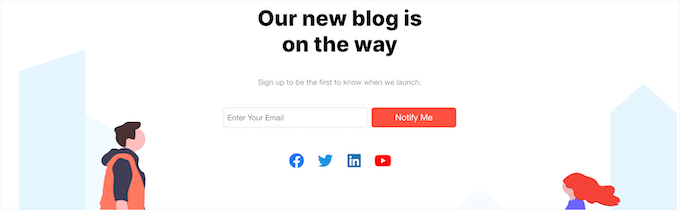
ブログを一時的にメンテナンスモードにしたい場合は、WordPressサイトをメンテナンスモードにする方法をご覧ください。
ブログがメンテナンス・モードになると、自由にブログを変更したり、ゼロから新しいブログを構築したりすることができます。メンテナンス・モードは、検索エンジンがあなたのサイトをインデックスしたりランキングしたりするのを防ぎます。
訪問者にはメンテナンスモードの画面しか見えません。
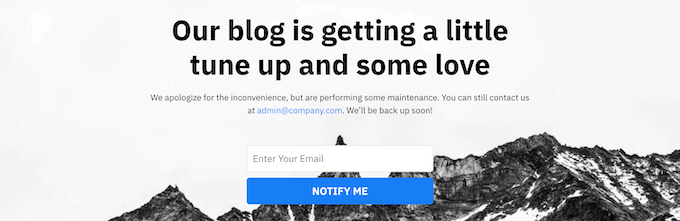
さらに詳しくプラグインについて知りたい方は、SeedProdのレビューをご覧ください。
方法2:MemberPressで会員制のプライベートサイトを作る
WordPressでプライベート・ブログを作るもう一つの方法は、会員制ブログを作ることです。
その最良の方法が、MemberPressプラグインです。WordPressの会員制・コンテンツ保護プラグインの最高峰のひとつで、クリエイターが10億ドル以上を稼ぐのに貢献した。
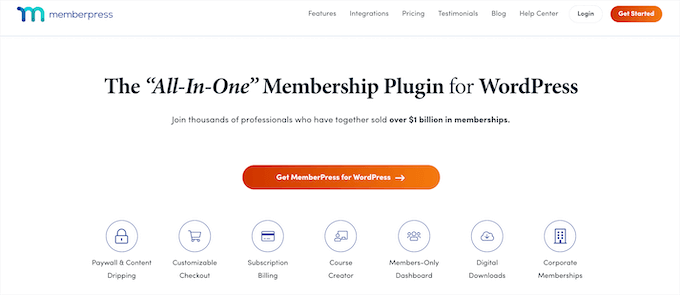
WordPressブロックエディター内で、オンラインコースの作成、アクセスコントロールの管理、レッスンの追加をすべて簡単に行うことができます。
さらに、WordPressのトップページビルダープラグインと統合し、WordPressでプレミアム投稿のためのDripコンテンツを追加したり、コンテンツのペイウォールを追加したり、特定のユーザーのためにコンテンツをロックフリーにすることができます。
会員制サイトの詳細については、WordPress会員制サイト作成ガイドをご覧ください。
方法3:WordPressホスティングでカミングスーン/メンテナンスモードを有効化する
WordPressホスティングサービスプロバイダーの中には、ワンクリックで有効化できる近日公開モードやメンテナンスモードを提供しているところもあります。WordPressブログを完全に非公開にするための、迅速で素晴らしい方法です。
とはいえ、このモードが有効化した場合、訪問者はホスティングサービスの「Coming Soon」または「メンテナンスモード」のページしか見ることができません。そのため、SeedProdのようにあなたのブランディングに合わせてカスタマイズする方法はありません。
しかし、それに問題がないのであれば、遠慮なくこの方法に従ってほしい。
近日公開またはメンテナンスモード設定の場所は、ホスティングサービスによって異なります。Bluehostを使用している場合は、ホスティングダッシュボードにログインし、’ウェブサイト’タブに移動することができます。
そこで自分のサイトを選択し、「設定」をクリックする。

そこから、ウェブホスティングサービスとサイトを設定するためのさまざまなオプションやメニューが表示されます。
設定」タブに切り替え、「近日公開ページ」セクションを見つけるだけです。トグルをクリックして、近日公開モードを有効化してください。
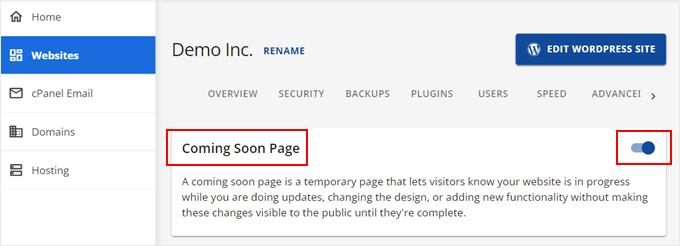
ホスティングサービスをご利用の場合は、まずホスティングコントロールパネルにログインしてください。
その後、「Websites」ページに切り替え、「Websites list」を選択し、非公開にしたいWordPressブログの「ダッシュボード」をクリックする。
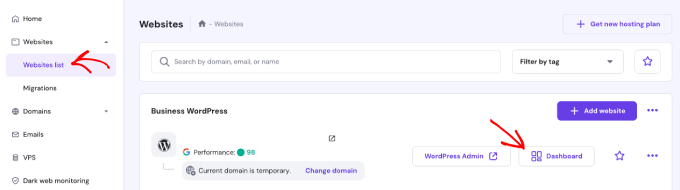
左サイドバーの「WordPress」メニューから「概要」セクションを開く。
すると「メンテナンスモード」の設定が表示されます。トグルボタンをクリックして有効化してください。
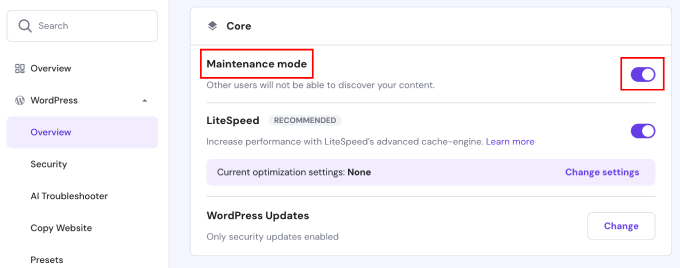
方法4:マイプライベートサイトでWordPressブログを完全非公開にする
WordPressブログを非公開にするもうひとつの方法は、My Private Siteプラグインを使うことだ。このプラグインは、家族ブログやコンテンツを公開する予定のない企業に最適です。
サイトが工事中の場合にも使用できますが、上記のSeedProdの方法は、近日公開や工事中のページを作成するのに非常に役立ちます。
最初に行う必要があるのは、プラグインのインストールと有効化です。詳しくは、初心者向けWordPressプラグインのインストール方法をご覧ください。
有効化した後、WordPress管理サイドバーのMy Private Site ” Site Privacyからプラグイン設定を行います。
次に、サイトを非公開にするために「ログイン・プライバシーを有効化」ボックスをチェックする必要があります。
その後、「プライバシー状態を保存」ボタンをクリックします。
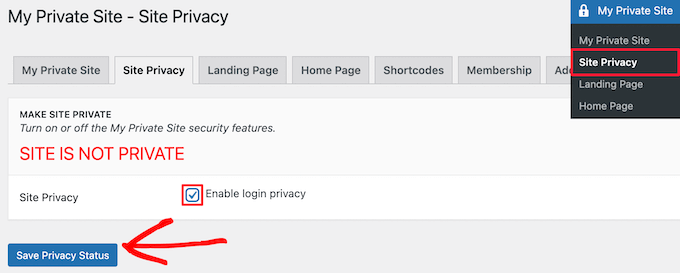
このオプションを有効化すると、訪問者はあなたのサイトにアクセスしようとしたときに、あなたのサイトのログインページが表示されます。
次に、「ランディングページ」メニューオプションをクリックします。ここで、ログイン成功後にユーザーがリダイレクトされる場所を選択できます。
ログイン後のランディングページ」セクションでオプションを選択するか、「指定送信先URL」ボックスに特定のURLを入力するだけです。
次に、「ランディングページを保存」ボタンをクリックします。
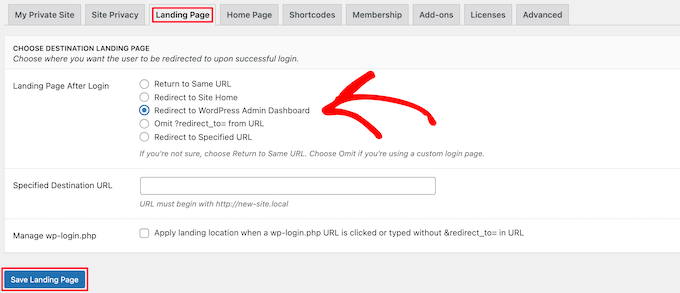
その後、「ホームページ」メニュー設定をクリックする。
ここでは、「サイトホーム」セクションのチェックボックスをオンにして、ホームページを訪問者がアクセスできるようにすることができます。
ここではチェックを外しておきます。しかし、WordPressサイトを非公開のまま訪問者にメッセージを表示したい場合は、チェックを入れることができます。
変更した場合は、「ページを公開する」ボタンをクリックします。
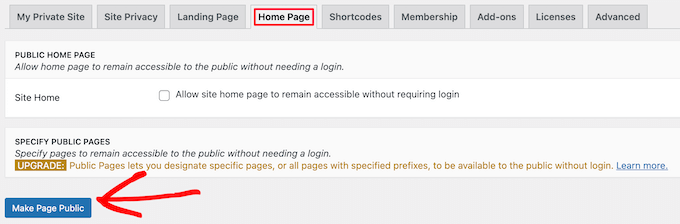
次に、「メンバーシップ」メニュー設定をクリックします。ここで、ユーザーがあなたのブログに登録できるようにするかどうかを選択できます。
訪問者にブログの登録と表示を許可するには、両方のボックスにチェックを入れる必要があります。ユーザー登録を許可したくない場合は、両方のボックスのチェックを外してください。
その後、「オプションの更新」ボタンをクリックします。
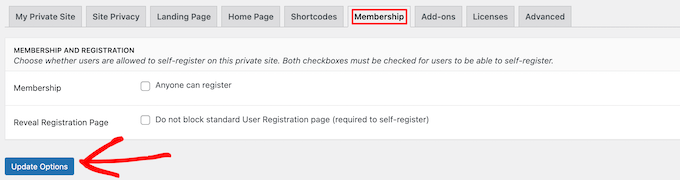
その後、WordPressブログは完全に非公開になります。
ログイン情報を持つユーザーだけがログインしてブログを表示することができます。

方法5:WordPressの設定で個々のブログ投稿を完全に非公開にする
この方法は、個々のブログ投稿を非公開にしたい場合に最適です。WordPressにビルトインされているプライバシー設定を使って行うことができます。
非公開にしたいブログ投稿を開くか、新規投稿を作成するだけです。投稿エディター画面で、「ステータスと表示」のメタ情報に「表示オプション」が表示されます。
その後、「公開」リンクをクリックする必要がある。
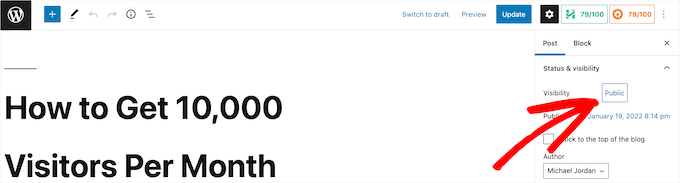
このドロップダウンメニューで「非公開」オプションを設定したり、投稿をパスワードで保護することもできます。あなたのニーズに最適な設定をクリックしてください。
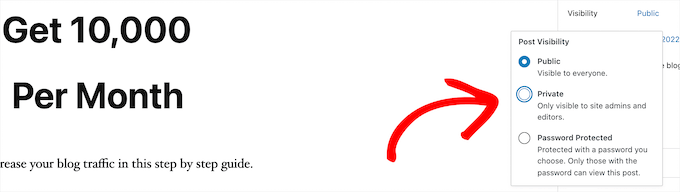
投稿をパスワードで保護する場合は、パスワードを入力する必要があります。ユーザーは投稿を表示するために作成したパスワードを入力する必要があります。
変更が完了したら、「更新」または「公開」ボタンをクリックして、非公開投稿を公開しましょう。
これで、WordPressの管理ダッシュボードにログイン中の管理者とエディターだけが投稿を表示できるようになった。
あなたのブログのユーザーがあなただけなら、このことを心配する必要はありません。しかし、他のユーザーがいる場合は、そのユーザーが投稿を表示するための正しいユーザー権限グループを持っていることを確認する必要があります。
詳細については、WordPressでユーザー権限グループに機能を追加または削除する方法についてのガイドを参照してください。
プライベートコンテンツを表示する前に、ユーザーにサインアップまたはメンバーになってもらいたい場合は、WordPressでコンテンツロックを追加する方法のガイドをご覧ください。
さらに詳しくWordPressブログのヒントとコツ
この投稿がお気に召した方は、以下の記事もご覧ください:
- WordPressでコンテンツを自動的にキュレーションする方法
- WordPressでブログコンテンツのスクレイピングを防ぐための初心者ガイド
- WordPressの古いコンテンツは残すべきか削除すべきか?(専門家の意見)
- WordPressを使って匿名でブログを書く方法(完全ガイド)
- WordPressでテキストを再編集する方法(簡単な方法)
- WordPressで盗まれたコンテンツを簡単に見つけて削除する方法
- カテゴリー:WordPressでプライベート投稿を作成する方法
この投稿が、WordPressブログを完全に非公開にする方法を知る一助となれば幸いです。また、最も人気のあるブログの種類を明らかにした投稿や、専門家が選ぶ読んでフォローすべき最高のWordPressブログもご覧ください。
If you liked this article, then please subscribe to our YouTube Channel for WordPress video tutorials. You can also find us on Twitter and Facebook.





Moinuddin Waheed
Thanks for the recommendation, for content locking and giving access the contents to few members only can be achieved easily through memberpress.
I am using memberpress for a while and can say that it is best way to have members only content.
whether it be user specific or subscription based access or just a blog for family members only.
Thanks to this amazing plugin.
Jiří Vaněk
I assume that any so-called under construction plugin can do the same job. It is so? Essentially, it is a matter of formally hiding the website behind an information sign that the website is private and leaving the content only for logged-in users.
WPBeginner Support
It can depending on the plugin, these are the plugins that we have tested and currently recommend
Admin
Luz Manalo-Cruz
1. How do I disable this feature/plugin once my site is ready for public viewing?
2. Does my site need to be Live to activate Private Site plugin or can I activate this plugin while on localhost and then move to Live Site?
WPBeginner Support
You could uncheck the box or remove the plugin from your plugins section to remove the coming soon page and most tools for transferring local installations should transfer this plugin as well if you wanted.
Admin
Giulia
The organisation that I work for is looking to advertise their website and services (which are usually entirely private and password protected) on Facebook to non-users of the website. Is there a way to publish a partially private page?
Kevin Davies
I have made the posts on my blog ‘password protected’ but two of my laptop/phones still show site in full ie with no password protection !
Any ideas why ?
Editorial Staff
Are you logged in as an admin on your other devices? You may also want to clear any caching on your site
Admin
Mark Alcock
Hello there
Will setting a page to ‘private’ prevent google and other search engines from indexing it when they crawl?
WPBeginner Support
Hi Mark,
No, it will not stop search engines from crawling. However, search engines will not be able to see content.
Admin
Sara
Do I need to have Business Plan in order to install My Private Site?
WPBeginner Support
Hi Sara,
Seems like you are using WordPress.com. Please see our guide on the difference between self hosted WordPress.org vs free WordPress.com blog.
Admin
Carrie
This is silly and convoluted. With such a robust and established platform, why isn’t there a simple box already in settings which allows you to make your blog private while in construction?
Yudi
Hi Carrie,
There is a box provided to make your post private by checking the “password protected” option. You have to give the password to your private readers.
Otherwise the best alternative is to make a membership site, which can be paid or free.
siri
hello,
the username and password that was used on the login screen, is that the same username and password to access the backend admin area, or do we need to create a new username and password for those who are registering ?
Adrianne
This I think reply is private.
TimK
The My Private Site plugin is not working properly. Using it at this time results in visitors seeing this “Warning: Cannot modify header information – headers already sent by (output started at /home/cosmokat/public_html/wp-content/themes/spacious/page.php:11) in /home/cosmokat/public_html/wp-includes/pluggable.php on line 1174”
User beware!
Tim
Thanks for the tips! I just started out a little over three weeks ago. I am planning on setting up my e-mail list this week, and I was considering using Mad Mimi. Thanks for the tutorial!
tom rice
I was reading a tutorial on WordPress….org not WordPress.com. he indicated the private setting is only on the WordPress.com venue not the WordPress.org. I want to be an invite only blog privately. Will I need the use the WordPress.com and not WordPress.org venue to do that?
thanks.
Alan P
The private only plugin has a security flaw.
WPBeginner Support
Thanks for notifying us. We have updated the article and added a new plugin.
Admin
Andy
The “Private Only” plugin referred to in this (and many other) posts appears to have disappeared sometime in the last two years. Is there an obvious successor plugin? I’ve searched and tried some others but none appear to fit so well for my purposes as the lost “Private Only”. Might it be it only changed name? Any ideas?
WPBeginner Support
We have updated the article with a new plugin ‘My Private Site’. Please give it a try.
Admin
Devon
I am not seeing (on my private wordpress blog) where I can set a password for users to log in? I tried to follow all the steps… but must be doing something wrong.
Cecilia
Hello Editorial Staff.
I wonder if I visited a private page (in which I am given the password already) will the author be able to tell who sees that page? Will the author know that I see the page? Or put it in this case. There are two people, A and B. B is my friend, A don’t know anything about me. A has a private post but only B is allowed to see it.
B, being a friend of mine gladly gave me A’s password without A knowing it. Will A be able to find out that I saw the page?
WPBeginner Support
No.
Admin
Mogens
I use the private only plugin a month ago but now i cannot get access to to plugin page
Please help
Tim
This is confusing. If I have a site which is private, I have the option to make “public” posts. What happens then? Are they still hidden from public view, or not? Why don’t you all explain how these two functions work together?
Theo
Nice Plugin! But how do I protect files in my uploads folder which could be a part of a post or a page?
E.g. someone uses the URL of a picture everyone who get the URL have access to this picture.
WPBeginner Staff
The article you linked is for WordPress.com not for self hosted WordPress sites.
Andrew
Whats the difference between this plugin approach and the simpler and easier setting of the privacy settings as shown in :
http://en.support.wordpress.com/settings/privacy-settings/
discusffs
Hi Editorial Staff ,
How can you protect complete theme & plugin information ? its possible to detect the framework and theme ,plugin used.
ashekul
Is there any way to limit access to a portion of my website to users with specific email addresses that I set up ahead of time?
RUMON IT
Joyce Grace
Yes you can use a membership plugin. Or if you are doing this for a specific purpose, such as using an LMS or teaching plugin, usually these plugins will have that ability built in.
Don DeMaio
Is there any way to limit access to a portion of my website to users with specific email addresses that I set up ahead of time?
ratnesh sonar
@wordpressbeginner:disqus What are the Pros and Cons of creating a Private Blog???
William
There is no « Pros » or « Cons » ! You need, or you don’t need, a private blog.
Simple as that.