WordPressのテーマは何千種類も市場に出回っています(無料、有料を問わず)。しかし、適切なものを選択しインストールすることは、視覚的に魅力的なWordPressサイトを作成するために超重要です。
適切なテーマは、ウェブサイトのデザインのトーンを設定するだけでなく、そのパフォーマンスとユーザビリティにも影響を与えます。
私たちは、様々なサイトで様々なWordPressテーマを使ってきました。また、多くの初心者の方々のニーズに合ったテーマのインストールをお手伝いしてきました。
このビギナーズガイドでは、WordPressテーマのインストール方法をステップバイステップで詳しく説明します。WordPressテーマをインストールする3つの異なる方法を取り上げますので、あなたに最適な方法をお選びください。
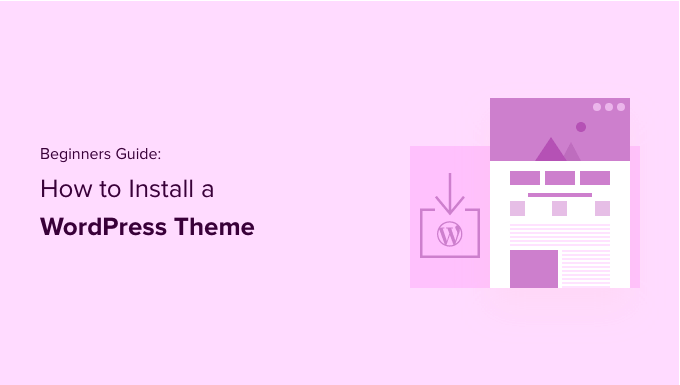
WordPressテーマをインストールする前に
WordPressテーマのインストールは簡単ですが、新しいテーマを有効化すると、WordPressサイトの見た目や機能が変わってしまうことに注意してください。
既存のテーマから変更する場合は、WordPressテーマを変更する前にやるべきことのチェックリストをご覧ください。
WordPressで新規サイトを立ち上げる際にテーマをインストールするのであれば、問題ありません。
ボーナスのヒント 最高のWordPressテーマと最も人気のあるWordPressテーマのリストをご覧ください。
WordPressテーマのインストールでお困りですか?WPBeginnerプロサービスがお手伝いします!WordPress緊急サポートでは、テーマのインストール、テーマのエラーの修正、WordPressプラグインのインストールなどを専門家に依頼することができます。今すぐ WordPress サポートサービスをご予約ください!
方法1:WordPress管理画面のテーマ検索を使ってテーマをインストールする
WordPress.orgのテーマディレクトリから無料のWordPressテーマをインストールしたい場合は、WordPressダッシュボードの中からこのディレクトリを探索することができます。
これを行うには、WordPressの管理エリアにログインします。次に、外観 ” テーマページにアクセスし、右上の「新規追加」ボタンをクリックします。
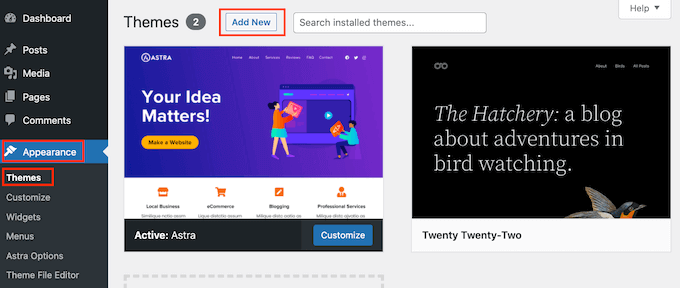
次の画面では、「人気」「最新」「お気に入り」から選ぶことができます。
すでに使いたいテーマが決まっている場合は、「テーマの検索」フィールドにテーマ名を入力するだけです。
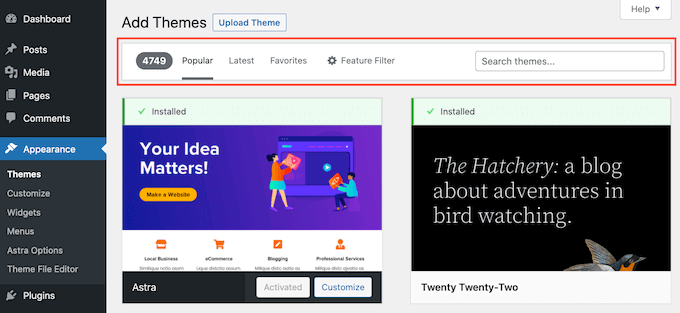
特徴フィルター」をクリックすると、さまざまな特徴に基づいてテーマを並べ替えることができます。
テーマをテーマ、特定の機能、レイアウトで並べ替えることができます。

検索結果に基づいて、条件を満たすテーマのリストが表示されます。私たちのケースでは、人気のAstraテーマを検索しました。
インストーラしたいテーマが表示されたら、その画像の上にマウスオーバーするだけです。インストーラ、プレビュー、「詳細とプレビュー」ボタンが表示されます。
インストール」ボタンをクリックしてください。

WordPressがテーマをインストールします。
テーマの準備が完了すると、WordPressに成功のメッセージが表示されます。
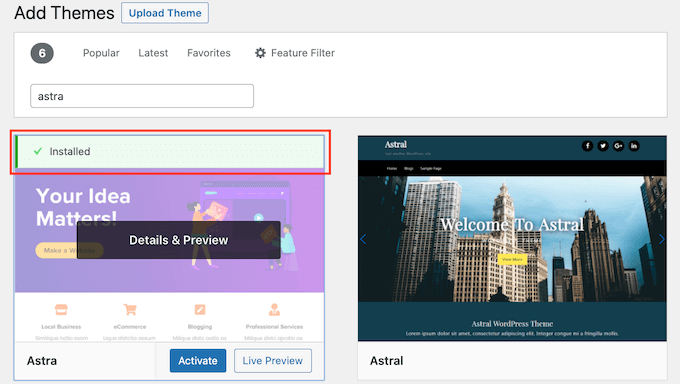
WordPressは「有効化」と「ライブプレビュー」ボタンも表示します。
WordPressサイトでこのテーマの使用を開始するには、「有効化」ボタンをクリックします。これでWordPressテーマのインストールと有効化が完了しました。
あなたのサイトにアクセスすると、この新しいテーマが使用されています。
テーマによっては、追加設定が必要なものもあります。
例えば、WordPressに必須のプラグインのインストールや、デモデータのダウンロード、設定の確認などをテーマから求められることがあります。
画面の指示に従ってください。ご覧のように、Astraテーマには「Astraオプション」セクションが追加されています。
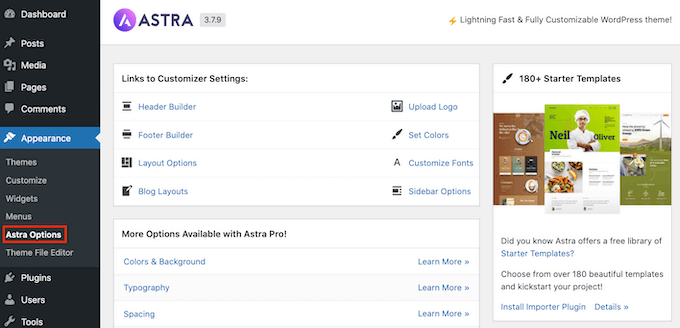
ビルトインWordPressテーマカスタマイザーを使ってテーマを編集することもできます。
これを行うには、外観 ” カスタマイザーを選択する必要があります。

詳しくは、WordPressテーマカスタマイザーをプロ並みに使いこなす方法をご覧ください。
WordPressのブロックテーマを使用している場合は、代わりに外観 ” エディターに 移動する必要があります。これでフルサイトエディターが起動し、テーマのページテンプレートやテンプレートパーツを編集できるようになります。
詳しくはWordPressフルサイト編集の使い方をご覧ください。
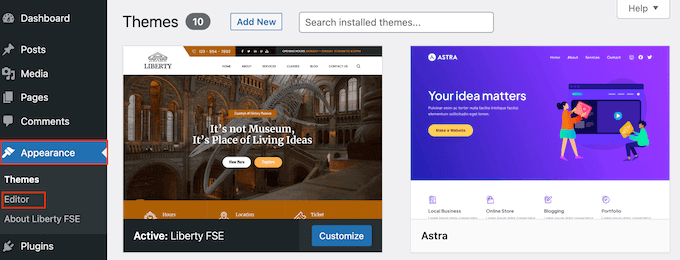
方法2:WordPress管理画面からアップロードする方法でテーマをインストールする。
最初に紹介した方法では、WordPress.orgのテーマディレクトリにある無料のテーマしかインストールできません。
StudioPress、Elegant Themes、Themifyのような会社のプレミアムWordPressテーマをインストールしたい場合はどうしますか?
あるいは、カスタムテーマをインストールしたい場合はどうすればいいのだろうか?この場合、WordPressアカウントにテーマをアップロードしてインストールする必要がある。
マーケットプレイスや商用テーマショップから購入したテーマのzipファイルをダウンロードすることから始めます。
次に、WordPress管理エリアの外観 ” テーマページに移動し、上部にある「新規追加」ボタンをクリックします。
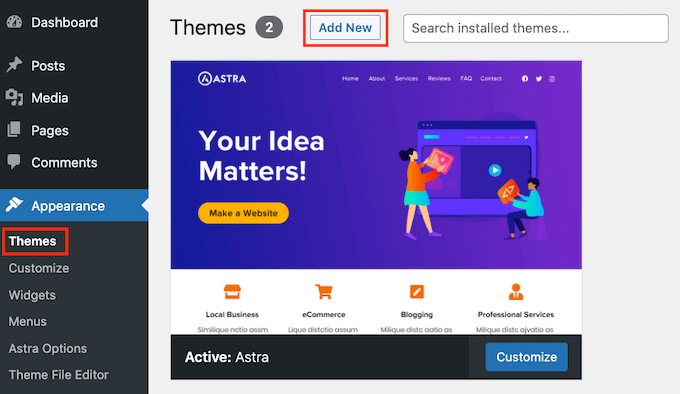
テーマの追加ページが表示され、注目の無料テーマが表示されます。
すでにインストールしたいテーマがあるので、「テーマのアップロード」ボタンをクリックするだけです。
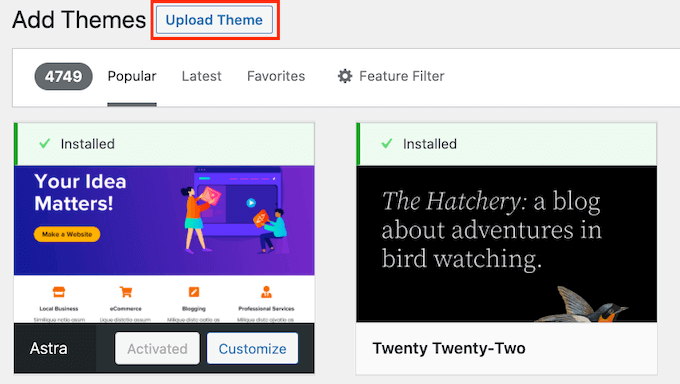
ここで「Choose from」をクリックし、コンピューターからダウンロードした.zipファイルを選択します。
そして、「今すぐインストール」ボタンをクリックするだけです。

テーマがインストールされると、「テーマのインストールに成功しました」というメッセージが表示されます。
テーマをプレビューしたり有効化したりするためのリンクも表示されます。WordPressサイトでこのテーマを使い始めるには、「有効化」をクリックするだけです。

サイトにアクセスすると、新しいテーマが表示されているはずです。
テーマによっては、設定が必要な追加設定があります。テーマによっては、WordPressカスタマイザーまたは区切りのテーマオプションパネルでこれらの変更を行う必要があります。
以下のスクリーンショットでは、Hestiaオプションメニューを見ることができます。これは、Hestia WordPressテーマを設定するために使用できる特別なテーマオプションパネルです。

注:テーマのアップロード機能は、インストール型のWordPress.orgユーザーのみ利用可能です。WordPress.com を使用している場合、このオプションは表示されません。
カスタムテーマアップロード機能を使用するには、インストール型のWordPress.orgを使用する必要があります。詳しくは、WordPress.comとWordPress.orgの比較をご覧ください。
WordPress.comからWordPress.orgへ移行したい場合は、WordPress.comからWordPress.orgへ適切に移行する方法についてのチュートリアルをお読みください。
方法3:FTPを使ってWordPressテーマをインストールする
冒険心が旺盛で、自分のスキルを次のレベルに引き上げたいと感じているなら、FTPを使用して新しいWordPressテーマをインストールする方法を学ぶことができます。
この方法は少し高度なので、本当の初心者向けではないことを覚えておいてほしい。
まず、テーマのzipファイルをコンピューターにダウンロードします。次に、ファイルを解凍します。
これで、コンピューター上にテーマ名の新しいフォルダーが作成されます。Hestia WordPressテーマの無料版をダウンロードしました。

これでテーマファイルを手に入れたので、サイトにアップロードする準備ができました。
そのためには、FTPクライアントを使用してWordPressホスティングサービスアカウントに接続する必要があります。ヘルプが必要な場合は、FTPを使用してWordPressファイルをアップロードする方法についてのガイドを参照してください。
接続したら、/wp-content/themes/フォルダーに移動します。その中に、現在あなたのサイトにインストールされているすべてのテーマのフォルダーがあります。
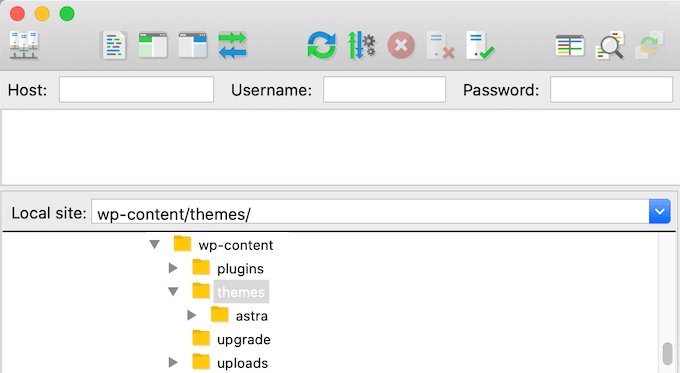
新しいテーマをアップロードするには、wp-content/themesフォルダに追加します。
コンピューターから解凍したテーマフォルダーを選択します。このテーマフォルダをあなたのサイトのテーマフォルダにドラッグ&ドロップします。

テーマをアップロードしたら、WordPressダッシュボードに戻ります。そして、外観 ” テーマに移動します。
アップロードしたテーマが表示されるはずです。
あなたのサイトでこのテーマを使用するには、マウスオーバーして「有効化」ボタンをクリックしてください。
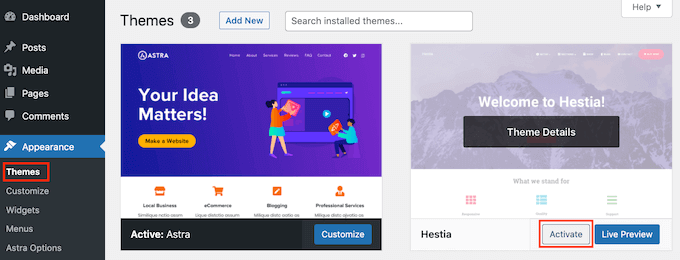
WordPressテーマのインストールに関するFAQ
WordPressテーマのインストールについてよくある質問をまとめました。
1.WordPressで使えるテーマはいくつありますか?
一度に使用できるテーマは1つだけです。ただし、好きなだけテーマをインストールすることができます。WordPressサイトにインストールしたテーマがすべて有効化されるわけではありません。
WordPressテーマを有効化すると同時に、以前の有効化されたテーマは自動的に無効化され、新しいテーマが有効化されます。
2.WordPressの子テーマとは何ですか?
WordPressの子テーマは、親テーマの機能、特徴、スタイルをすべて継承するサブテーマです。子テーマを使用するには、サイトに親テーマと子テーマの両方をインストールし、子テーマを有効化する必要があります。
詳しくは、WordPressで子テーマを作成する方法とWordPressで子テーマをインストールする方法のガイドをご覧ください。
3.自分でWordPressテーマを作ることはできますか?
カスタムWordPressテーマを作成することは可能です。さらに良いことに、コードを書くことなくテーマをデザイン、構築、公開することができる。
そのためには、WordPressのプラグインが必要です。
SeedProdは、市場で最高のWordPressテーマビルダーです。あなたは簡単にSeedProdのドラッグアンドドロップビルダーを使用して、ウェブサイトのための完全にカスタムページを作成することができます。

SeedProdを使用してWordPressテーマを作成することもできます。詳しくは、カスタマイザーWordPressテーマを簡単に作成する方法をご覧ください。
4.WordPressテーマフレームワークとは何ですか?
テーマフレームワークは、親テーマとして使用されるように設計された、高度に最適化されたWordPressテーマです。
上級ユーザーや開発者向けのテーマフレームワークには、コードや速度の最適化がいくつか含まれています。
StudioPressによるGenesisは、WordPressテーマフレームワークの最良の例である。詳しくはWordPressテーマフレームワークの投稿をご覧ください。
5.プレミアムテーマと無料テーマ – どちらを使うべきか?
限られた予算で始めたばかりなら、自由度の高い無料テーマを選ぶことをおすすめします。ブログと ビジネスサイトに最適な無料のWordPressテーマをご覧ください。
もう少しお金をかけられるのであれば、プレミアムテーマを選ぶことをお勧めする。これらのテーマには、特に初心者に便利な優先サポートが付いています。
このトピックの詳細については、無料とプレミアムのWordPressテーマに関するガイドを参照するか、WordPressサイトを構築するために実際にかかる費用を確認してください。
6.自分のサイトに最適なテーマを選ぶには?
WordPressのテーマは世の中にたくさんあり、そのほとんどがプロによってデザインされているため、とても見栄えがする。
そのため、初心者が自分のサイトに最適なテーマを選ぶのは少々戸惑う。
シンプルにすることをお勧めします。あなたが思い描いている完成デザインに近い、ミニマルなテーマを選びましょう。テーマがモバイルで美しく見えることを確認し、テーマのデモサイトでウェブサイトのスピードテストを実行する。
あなたのサイトに最適なWordPressテーマの選び方については、初心者向けガイドをご覧ください。また、専門家が選んだ最高のウェブデザインソフトウェアもご覧ください。
7.他のWordPressサイトで見たのと同じテーマを使うことはできますか?
カスタマイザーのWordPressテーマでない場合は、自分のサイトで同じテーマを見つけて使用することができます。サイトが使用しているWordPressテーマを見つける方法については、こちらのガイドをご覧ください。
このステップバイステップガイドが、あなたのサイトにWordPressテーマをインストールするのにお役に立てば幸いです。また、WordPressテーマを選択する際に考慮すべきことについてのガイドと、グラフィックデザイナーに最適なWordPressテーマを専門家が選んだガイドもご覧ください。
動画チュートリアル
If you liked this article, then please subscribe to our YouTube Channel for WordPress video tutorials. You can also find us on Twitter and Facebook.





Jillian
I’m trying to upload my theme, but it’s telling me I need to buy a business account for $300 to do that?? Help!
WPBeginner Support
That is a limitation of WordPress.com, our tutorials are for WordPress.org sites. For a better understanding of the differences, we would recommend taking a look at our article below:
https://www.wpbeginner.com/beginners-guide/self-hosted-wordpress-org-vs-free-wordpress-com-infograph/
Admin
Noon Babiker Ali
How can I install theme with its content??
Kathy Friend
I need some help. From the appearance tab, I have no option to add a new theme. The site I am trying to update was made with Divi (and no one knows that password for that site) – so I need to update it using one of the WP free themes.
WPBeginner Support
You may want to check your user role permissions following our guide below:
https://www.wpbeginner.com/beginners-guide/wordpress-user-roles-and-permissions/
Admin
Ken
So this is a common issue? Free themes has this issue all the time?
WPBeginner Support
It depends on the specific theme, some have demo content and others do not. It does not matter if the theme is free or not.
Admin
Ken
Hi
I have activated a free theme from the list you provided but the website does not look same as the demo. I get a single blog page “sample page”. No other pages or anything else.
How to fix this issue?
WPBeginner Support
If you want the site to look the same as the demo, you would want to reach out to the theme’s support for if they offer demo content that you can import to your site.
Admin
ericka
i do not have an “add new” button at top of screen as shown. how do i install?
WPBeginner Support
Are you using WordPress.com? We would recommend taking a look at our guide below for the comparison below:
https://www.wpbeginner.com/beginners-guide/self-hosted-wordpress-org-vs-free-wordpress-com-infograph/
Admin
Rabiul Sany
If I want to develop a website on localhost server by premium theme,how to install the premium theme?
WPBeginner Support
It would depend on the specific theme, you would want to reach out to the theme’s support for how they handle local installs
Admin
Sumaiya Patel
Hello
I can’t find the Appearance tab in my WordPress. Please help me
WPBeginner Support
f you are using a WordPress.org site you may be seeing their interface, for the difference between WordPress.com and WordPress.org you would want to take a look at our article below:
https://www.wpbeginner.com/beginners-guide/self-hosted-wordpress-org-vs-free-wordpress-com-infograph/
Admin
Dan
Hi,
If I install a new theme after loading demo data from the first, but without creating any live content, will I have a problem installing the demo data from the new theme?
WPBeginner Support
It would depend on the theme but for the most part, you shouldn’t have an issue.
Admin
kaushal
Uhhhh…. I have following ur methods but when I go to Appearance> Theme page… I don’t see “add new” icon…. so what to do???????
WPBeginner Support
You may be on WordPress.com, in which case you would want to take a look at our article below:
https://www.wpbeginner.com/beginners-guide/self-hosted-wordpress-org-vs-free-wordpress-com-infograph/
Admin
lbahi
hi thank you for the information
please i have a question about paid themes, could i use my licenses to design my website on localhost and then move it to live because i want to familiarise with the theme and design it the way i want before .
have a nice day
WPBeginner Support
It would depend on the specific theme for their limitations but you should normally be able to do that.
Admin
imlil
Can I use a premium them multiple times and in different websites
Thank you
WPBeginner Support
It would depend on the specific theme. If you reach out to your theme’s support they should let you know their licensing limitations.
Admin
Andrea
Hey,
When I try to do this, the web tells me that I have to upgrate to a paid version, is there any way I can install this theme on my free account?
WPBeginner Support
Not on the free WordPress.com at the moment, part of your confusion would be our guides are for WordPress.org sites and we cover the difference here:
https://www.wpbeginner.com/beginners-guide/self-hosted-wordpress-org-vs-free-wordpress-com-infograph/
Admin
zainul
amazing information
WPBeginner Support
Thank you
Admin
Will
When i download my themes for some reason it seems I am missing something. For instance the last them i downloaded and installed had a graphic next to the page title and that wasn’t there, there was a graphic on the side bad, again not there…. as well as the background color. Which was sorta lavender and as well that was not their either.. What am i doing wrong?
WPBeginner Support
Not all themes have their demo content as their defaults. If you reach out to your theme’s support they can let you know if they offer their demo content.
Admin
Will
Ok. The themes that are with WordPress should have all the demo content there right? or is that also just for demo
WPBeginner Support
You would need to reach out to each theme for if their demo content is available.
Stephen Newdell
I want to know how to open a theme on my desktop so I can work with it here as a “Local Server” and then either copy/paste a page to my WordPress site or upload with FTP. I have the theme in a zipped folder on my desk now but how do I open it and put it to work learning my way around it?
Please help: Advanced Thanks
WPBeginner Support
Modifying a theme would require some coding knowledge, for a starting point you may want to take a look at our child theme article here: https://www.wpbeginner.com/wp-themes/how-to-create-a-wordpress-child-theme-video/
Admin
Ahmad
Hello,
I followed the instructions to upload my custom theme, however, there isn’t an “Add New” button. Any ideas?
WPBeginner Support
Is your site on WordPress.com? We have an article explaining the differences here:
https://www.wpbeginner.com/beginners-guide/self-hosted-wordpress-org-vs-free-wordpress-com-infograph/
Admin
Dogood
How do I maintain the graphics that comes with a theme? Themes will look very beautiful on vendor’s site but after installation, it’ll be looking boring. I’m sure there’s something I’m not doing correctly.
WPBeginner Support
You would want to reach out to the theme’s support for if they have a method to replicate their demo content for how much of the demo content is available
Admin
Emmanuel Kileo
Not Found
The requested URL /index.php was not found on this server.
Additionally, a 404 Not Found error was encountered while trying to use an ErrorDocument to handle the request.
Please I need some help guys
WPBeginner Support
You may want to recreate your htaccess file using the steps in: https://www.wpbeginner.com/beginners-guide/beginners-guide-to-troubleshooting-wordpress-errors-step-by-step/
Admin