WordPressで画像を管理するのは、必ずしも簡単ではありません。適切なツールやテクニックがなければ、画像に関連する問題を解決するのにイライラしたり、時間がかかったりします。
画像は WordPress サイトを魅力的で視覚的にアピールするための重要な要素ですが、それでも問題が発生することがあります。私たちは、画像がサイトの読み込み時間や表示品質、サイズに影響しているのではないかと疑っている多くのユーザーから話を聞いてきました。
これらの問題は、サイトのパフォーマンスやユーザーエクスペリエンスに悪影響を及ぼします。
WPBeginnerでは、16年以上にわたってWordPressを使用し、一貫して画像をアップロードしてコンテンツを充実させ、エンゲージメントを高めてきました。この間、私たちはこれらの問題を効率的に処理する最善の方法を学んできました。
このガイドでは、WordPressの一般的な画像の問題を修正する方法を紹介します。
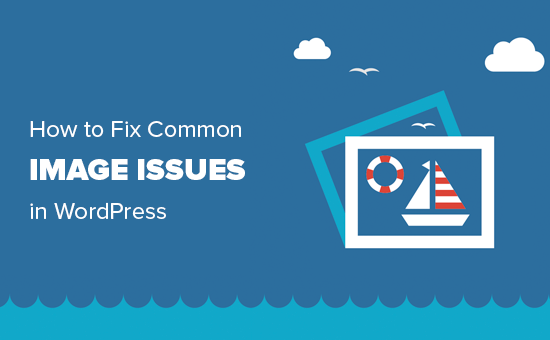
これは詳細な記事なので、この投稿で取り上げる画像関連の問題のリストは以下の通りです。これらのクイックリンクを使って、特定のトピックに飛ぶことができます:
- How to Upload Images in WordPress
- How to Align an Image to the Left or Right in WordPress
- How to Add Captions Below Images
- How to Display Photos in Columns and Rows
- How to Create Responsive Image Galleries in WordPress
- How to Fix Missing Post Thumbnails / Featured Image
- How to Add Cover Images in WordPress Posts and Pages
- How to Fix the Featured Image Appearing Twice Issue
- How to Crop Images in WordPress
- How to Add a Header Image in WordPress
- How to Add a Background Image in WordPress
- How to Optimize Images for WordPress Without Losing Their Quality
- How to Add Title Attributes to WordPress Images
- How to Find Free Images for Your WordPress Blog Posts
- How to Categorize and Tag Images in WordPress
- How to Import External Images in WordPress
- How to Require Featured Images for Posts in WordPress
- How to Set a Default Featured Image in WordPress
- How to Create Additional Image Sizes in WordPress
- How to Prevent WordPress from Generating Image Sizes
- How to Prevent Image Theft in WordPress
WordPressの画像問題の解決にお困りですか?WPBeginnerプロサービスでは、WordPressの画像問題やその他のWebサイトの問題を迅速かつ確実に解決するために、WordPressの緊急サポートを低価格で提供しています。サイトにストレスを感じるのはもうやめましょう。WordPress緊急サポートサービスをご覧ください!
WordPressで画像をアップロードする方法
WordPressでは、投稿やページ、サイドバーなどのコンテンツ以外のエリアに画像をアップロードするのがとても簡単です。
WordPressの投稿やページに画像をアップロードするには、コンテンツエディターに画像ブロックを追加するだけです。
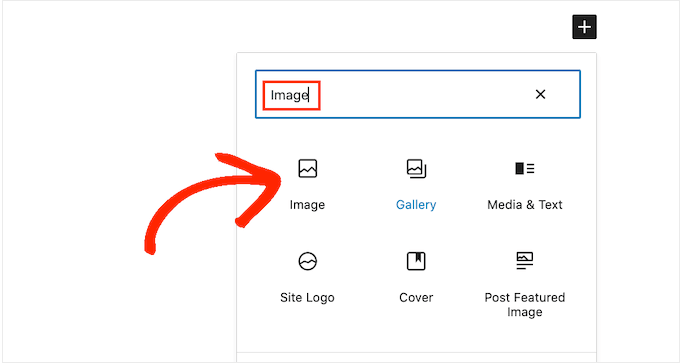
段落」ブロックに「/image」と入力するだけで、Imageブロックを追加することもできます。
エディターは、入力し始めるとすぐに挿入可能なブロックを表示し始める。
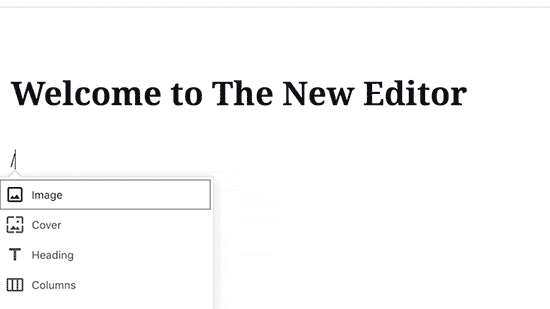
WordPressはエディターに画像ブロックを追加します。
アップロード」ボタンをクリックして、コンピューターから画像を選択し、アップロードする必要があります。
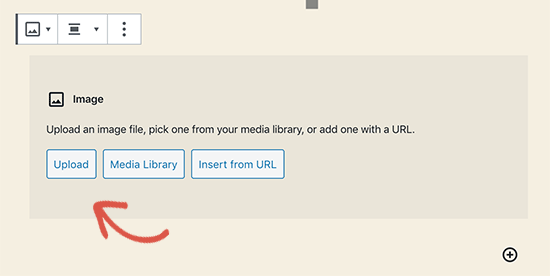
また、「メディアライブラリ」から以前にアップロードした画像を選択することもできます。
画像をアップロードすると、コンテンツエディターに画像のライブプレビューが表示されます。
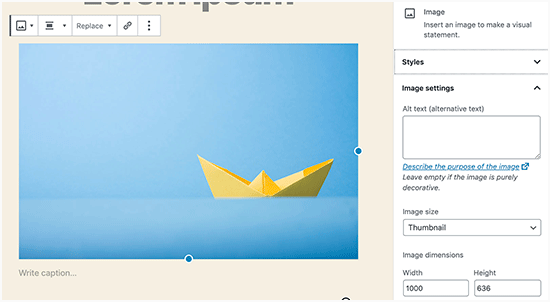
また、右側のパネルには画像設定が表示されます。そこから、画像のaltテキストを提供し、画像サイズを選択し、画像スタイルをカスタマイズすることができます。
プロのヒント WordPressへの画像アップロードに問題がありますか?WordPressの画像アップロードの問題を解決する方法をご覧ください。
WordPressで画像を左右に配置する方法
WordPressでは、画像を左寄せ、右寄せ、中央寄せにするのは簡単です。
画像をクリックして選択し、ブロックツールバーから整列ボタンをクリックするだけです。
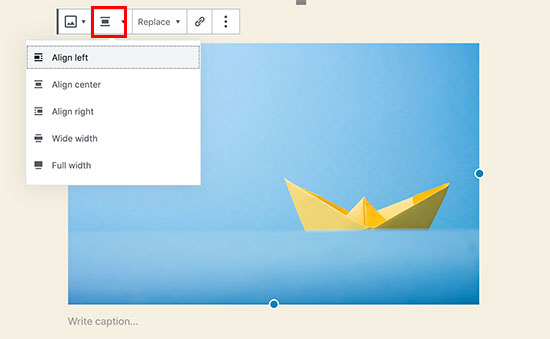
WordPressで人気のあるブログが、画像にテキストを巻きつけて使っていることにお気づきだろうか。
これはアライメント機能を使うことによって行われる。
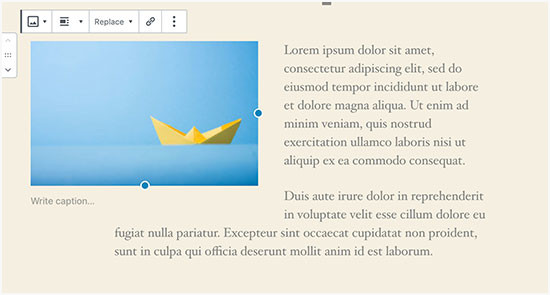
また、「Image」ブロックの代わりに「Media & Text」ブロックを使うこともできます。
このブロックは、テキストの横に画像を追加するために特別に作られています。
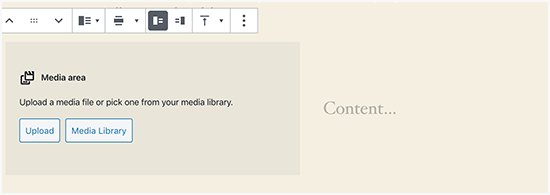
画像とテキストを並べてアップロードすることができます。
また、ブロックツールバーを使って、画像やテキスト面を変更することもできます。
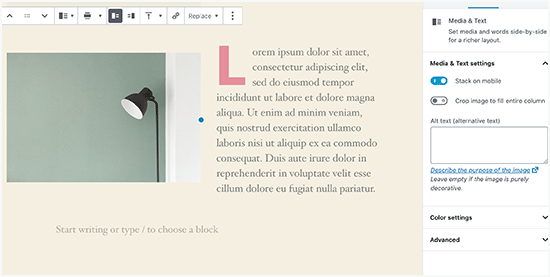
詳しくは、WordPressブロックエディターで画像を配置する方法をご覧ください。
画像の下にキャプションを追加する方法
WordPressでは、画像に簡単にキャプションを追加することができます。画像をアップロードすると、画像プレビューのすぐ下にキャプションを追加するオプションが表示されます。
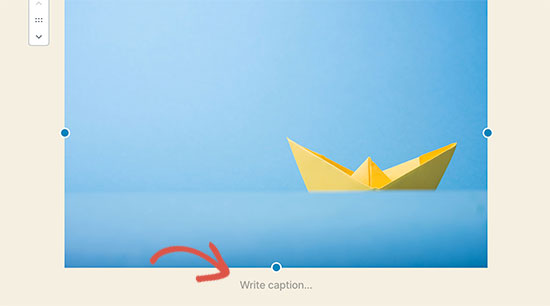
同様に、WordPressで画像ギャラリーにキャプションを追加することもできます。詳しくは、WordPressで画像にキャプションを追加する方法をご覧ください。
カラムと行で写真を表示する方法
よくユーザーから、写真をカラムや行にきれいに表示する方法を聞かれます。
例えば、誕生日パーティーの写真や休暇中の写真を共有したいとしましょう。1枚ずつ投稿に追加することもできますが、これでは画像のリストが長くなってしまいます。
写真をグループ化するには、画像ギャラリーを作成するのが良い方法です。
WordPressにはビルトインの「ギャラリー」ブロックがあり、サムネイルプレビュー付きの画像を行や列に簡単に追加することができます。
投稿エディターに「ギャラリー」ブロックを追加し、アップロードしたい画像を選択するだけです。
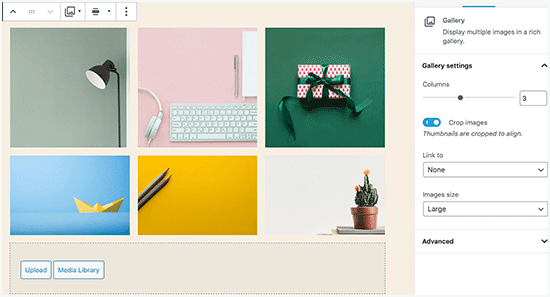
より詳しい手順については、WordPressで画像ギャラリーを作成する方法をご覧ください。
WordPressでレスポンシブ画像ギャラリーを作成する方法
WordPressの初期設定の画像ギャラリーには、いくつかの機能が欠けていることにお気づきでしょう。例えば、ギャラリーの閲覧も簡単ではありません。
WordPressサイトに画像や写真をアップロードすることが多い場合は、WordPressフォトギャラリー・プラグインが必要です。
Envira Galleryの使用をお勧めします。Envira Galleryを使用すると、WordPressサイトに美しく、完全にモバイルフレンドリーな画像ギャラリーを簡単に作成することができます。
プラグインに関する詳しい情報は、Envira Galleryのレビューをご覧ください。

アルバム、ギャラリーテンプレート、ソーシャル共有、スライドショー、透かし、ページ分割、パスワード保護、タグ付け、フルスクリーン表示など、さらに多くの機能が追加されるのが最大の特徴だ。
WordPressフォトギャラリープラグインのもう一つの人気はNextGEN Galleryです。WordPressで画像を表示するための多くのギャラリーレイアウトと美しいライトボックスギャラリーを提供します。
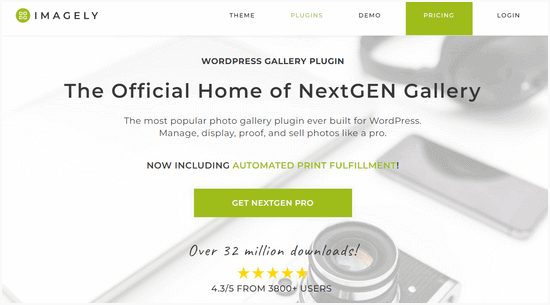
ネクストジェンギャラリーには、フォトプルーフ、プリントフルフィルメント、画像保護、Adobe Lightroomアドオン、PayPalとStripeの支払いゲートウェイなど、プロのフォトグラファーのためのパワフルな機能も含まれています。
詳しくはNextGEN Galleryのレビューをご覧ください。
投稿サムネイル/おすすめ画像の欠落を修正する方法
ほとんどのWordPressテーマでは、投稿記事と一緒にアイキャッチ画像を目立つように表示することができます。サムネイルが表示されないのを防ぐために、WordPressでアイキャッチ画像を設定する方法を見てみましょう。
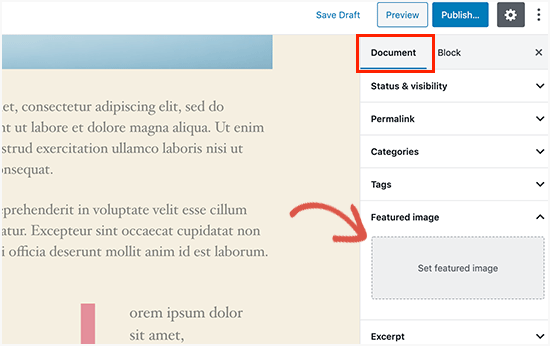
まず、「Set Featured Image」をクリックして投稿サムネイルをアップロードします。
画像をアップロードすると、このようにおすすめ画像のメタボックスに投稿サムネイルが表示されます。
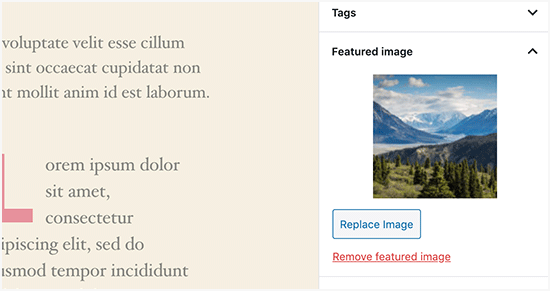
詳しくは、WordPressでおすすめ画像や投稿サムネイルを追加する方法をご覧ください。
WordPressの投稿とページにカバー画像を追加する方法
カバー画像とは、幅の広い、または全幅の画像のことで、投稿記事や長いセールスページの異なるセクションの区切りとして使用することができます。
非常に魅力的で、ユーザーが多すぎるテキストに圧倒されることなく、簡単にページをスキャンできる。
カバー画像を追加するには、コンテンツエディターにカバーブロックを追加するだけです。
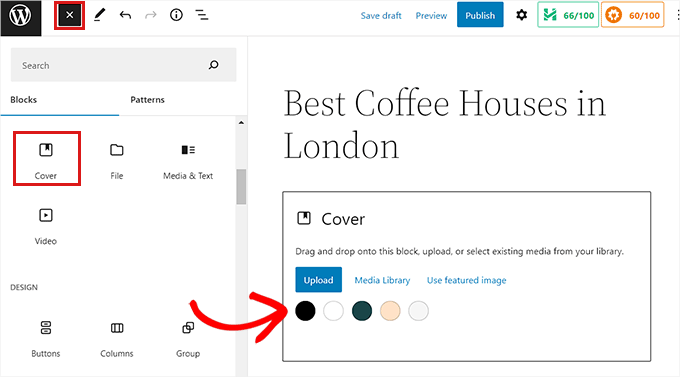
次に、コンピューターから使用したい画像をアップロードするか、メディアライブラリーから選択する必要があります。画像を使いたくない場合は、背景色を表紙として選択することもできます。
専門家のアドバイス:より良い結果を得るためには、大きな画像を使うのがベストです。
エディターにカバー画像のライブプレビューが表示されます。カバー画像の表示オプションは、ブロックツールバーから変更することも、右側の設定を使用することもできます。
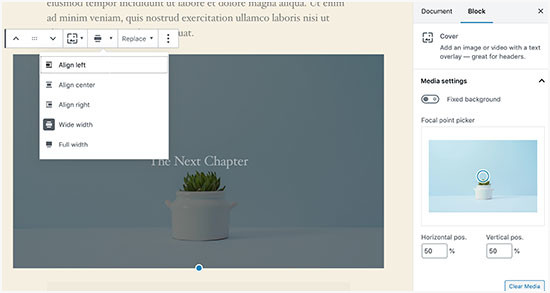
さらに詳しく知りたい方は、WordPressのカバー画像とアイキャッチ画像の違いと効果的な使い分け方についてのガイドをご覧ください。
アイキャッチ画像が二重に表示される問題の修正方法
アイキャッチ画像をコンテンツ内に挿入するのは、初心者にありがちなミスだ。
一度アイキャッチ画像を設定すれば、コンテンツと一緒に投稿に挿入する必要はありません。
そうすることで、アイキャッチ画像が2回表示されます。1回はアイキャッチ画像として、もう1回は投稿内の画像として表示されます。
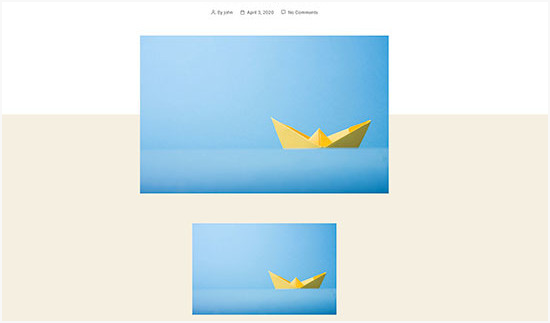
投稿の中に他の画像を追加することもできますが、おすすめ画像はアイキャッチ画像ボックスに入ります。
詳しくは、WordPressの投稿で2回表示される画像を修正する方法をご覧ください。
WordPressで画像をトリミングする方法
携帯電話やカメラから画像をアップロードする場合、通常はサイズが大きすぎます。
WordPressは、アップロードされた画像に対して、小、中、大のサイズを自動的に作成します。しかし、時には異なるサイズで画像をトリミングする必要があるかもしれません。
WordPressはPhotoshopではないが、画像の拡大・縮小、切り抜き、反転、回転といった基本的な画像編集機能は備えている。
メディア ” 新規追加に進み、画像をアップロードしてください。画像をアップロードすると、アップロードした画像の横に「編集」リンクが表示されます。
クリックすると「メディアの編集」画面が開き、画像のすぐ下に「画像の編集」ボタンが表示されます。WordPressの画像エディターが開きます。
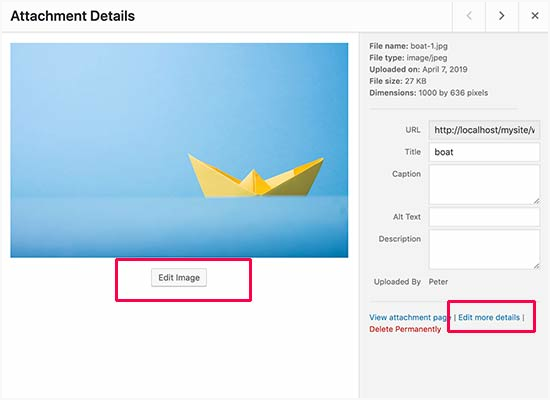
ここから、画像プレビューの下にある「画像編集」ボタンをクリックします。画像編集画面が開きます。
画像エディタ画面では、トリミング、回転、リサイズなどの基本的な画像編集作業を行うためのボタンが表示されます。
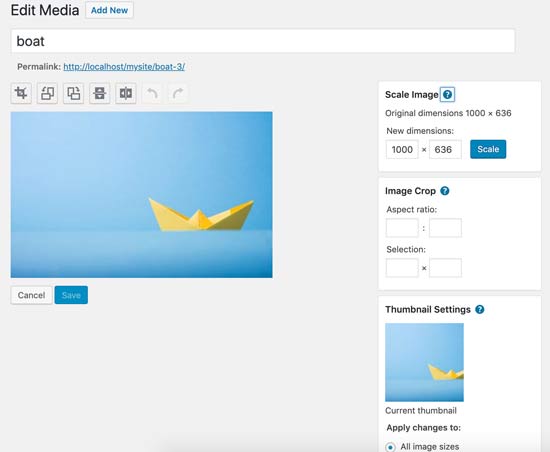
ブロックエディタを使用する場合、画像ツールバーのビルトイン機能を使って画像を切り抜くことができます。
画像ブロックをクリックし、ツールバーの「トリミング」アイコンを選択するだけです。
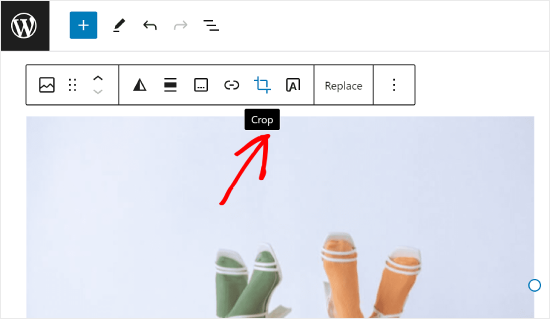
その後、画像のアスペクト比やトリミングエリアをお好みに合わせて調整できます。
アスペクト比は、WordPressが定義したものでも、あなたのオリジナルのものでも、どちらでもかまいません。
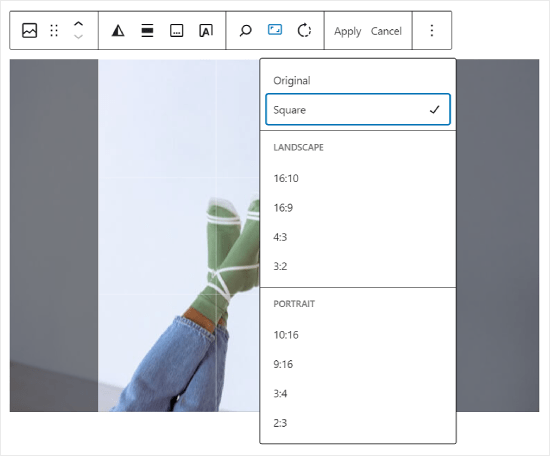
より詳細な手順については、WordPressで画像を切り抜き、回転、拡大縮小、反転する方法をご覧ください。
WordPressでヘッダー画像を追加する方法
WordPressのヘッダー画像はテーマの機能です。WordPressの無料テーマやプレミアムテーマの多くは、ヘッダー画像をサポートしています。
WordPressテーマによっては、サイト全体のヘッダー画像を設定できるものもあれば、ホームページのヘッダー画像のみを設定できるものもあります。
カスタムヘッダー画像は外観 ” カスタマイズページからアップロードできます。
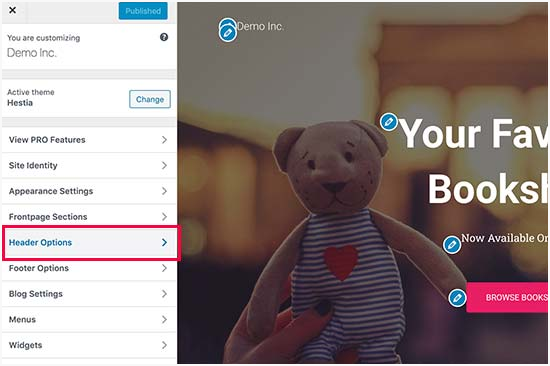
ブロックテーマを使用している場合、テーマのヘッダーを編集する場所は異なります。
まず、外観 ” エディターにアクセスします。

次に、『パターン』を選択する。
テーマのヘッダーパターンにアクセスできるページが表示されます。
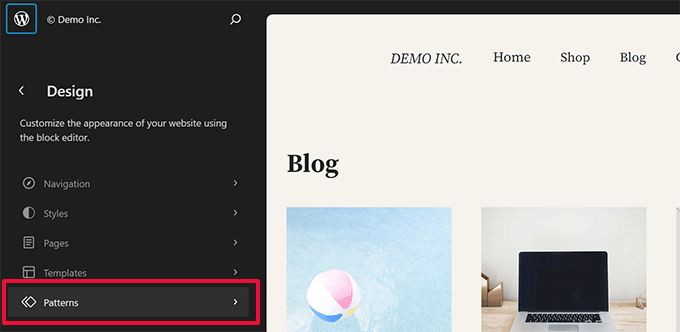
その後、「テンプレート・パーツ」セクションまでスクロールダウンしてください。
それができたら、『ヘッダー』を選択し、ヘッダーテンプレートをクリックして編集する。
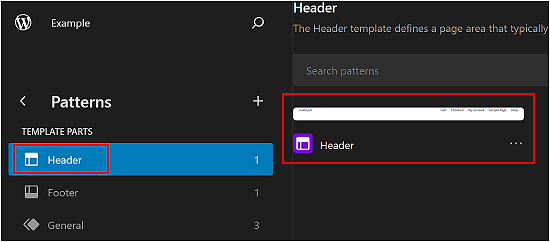
そこから、この投稿の最初のセクションと同じように、ヘッダーパターンに画像ブロックを追加することができる。
WordPressで背景画像を追加する方法
カスタムヘッダー画像のように、カスタム背景画像はWordPressテーマの機能です。多くのWordPressテーマはカスタム背景画像をサポートしています。
外観 ” カスタマイズにアクセスし、’テーマカスタマイザー’を起動します。
背景画像」オプションが表示されていれば、お使いのテーマはカスタム背景をサポートしています。
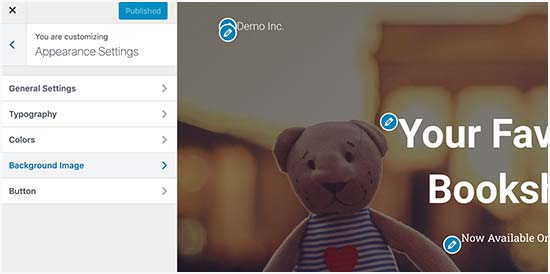
テーマの機能なので、テーマによって異なります。テーマによって、背景画像の設定オプションが異なります。
お使いのテーマが背景画像をサポートしていない場合でも、プラグインを使用してウェブサイトにフルスクリーンの背景画像を追加することができます。
WordPressで画像を最適化する方法
WordPressユーザーがよく直面する画像に関する問題のひとつに、画質を落とさずに画像を圧縮する方法があります。
最適化された画像はアップダーが早いだけでなく、フロントでの読み込みも速く、ユーザー体験を向上させ、直帰率を下げる。最適化された画像は帯域幅を消費しないため、インターネット接続に制限のあるユーザーのデータ使用量を節約することができます。
検索エンジンは、サイトのランキングを行う際、ページスピードも考慮します。最適化された画像は読み込み時間を短縮し、検索順位を上げる可能性があります。
幸いなことに、画像を最適化するのはとても簡単なことです。必要なのは、Optimoleのような優れた画像最適化ツールに画像を通すことだけだ。
詳しくは、画質を落とさずに画像を最適化する方法をご覧ください。
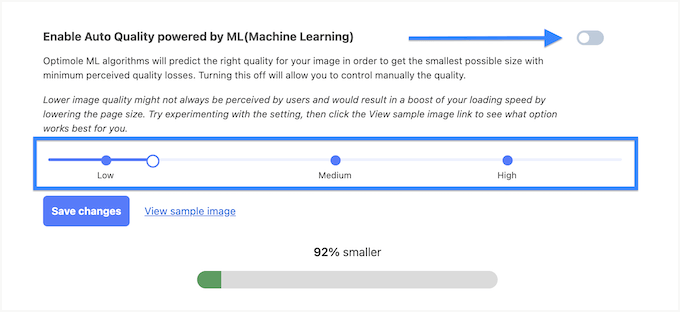
さらに、画像の遅延ロードも検討するとよいでしょう。この方法は、ユーザーが画像の位置までスクロールダウンするまで、ブラウザーがサイト上の画像を読み込まないようにするものです。
WordPressの画像にタイトル属性を追加する方法
画像の機能には必須ではありませんが、title属性はユーザーがマウスオーバーしたときに表示される画像の簡単な説明を提供します。
これは、訪問者に追加のコンテキストを提供することにより、ユーザーエクスペリエンスを向上させることができます。例えば、美味しそうなチョコレートケーキの画像がある場合、「Homemade Chocolate Cake」のようなタイトル属性が役立ちます。
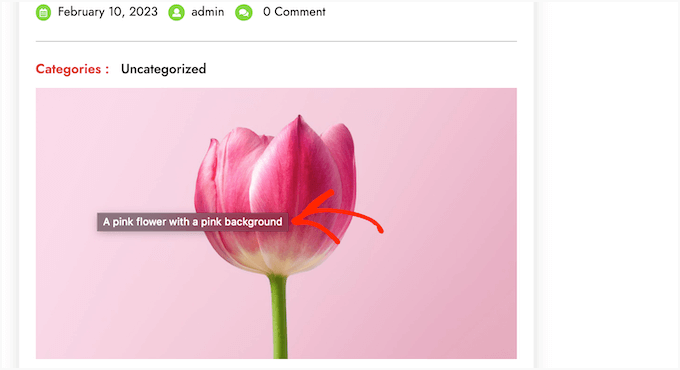
タイトル属性はWordPressのSEOにも有効です。検索順位に直接影響を与えるものではありませんが、検索エンジンが画像のコンテンツを理解しやすくなり、サイトのアクセシビリティが向上します。
手順については、WordPressで画像にタイトル属性を追加する方法をご覧ください。
WordPressブログ投稿用の無料画像を探す方法
画像は投稿を際立たせることができます。ただし、他人の著作権を尊重し、合法的に使用が許可されている画像を見つけなければなりません。
読者から、投稿に使用するロイヤリティフリーの画像を探す方法についてよく質問を受けます。

ロイヤリティフリーの画像を検索できるサイトはたくさんある。しかし、それらのサイトの画像は使い古された一般的なものであることにすぐに気づくだろう。
パブリックドメインやCC0ライセンスのフリー画像のベストソースリストをご覧ください。
また、AIを使ってユニークな画像を生成し、ビジュアルを競合他社から際立たせることもできます。
WordPressで画像を分類してタグ付けする方法
もしあなたが写真ブログを運営しているなら、WordPressでは写真や画像を並べ替える権限がありません。
画像にタグを追加して、自分やユーザーが簡単に画像を閲覧できるようになればいいと思いませんか?
幸いなことに、それを可能にする素晴らしいプラグインがいくつかあります。詳しくは、WordPressメディアライブラリにカテゴリーとタグを追加する方法の投稿をご覧ください。
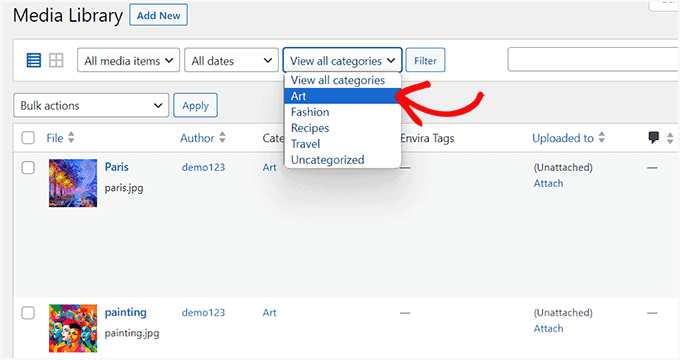
写真関連のブログの場合、タグを追加するアドオンが付属しているEnviraギャラリーを使用するのが最良の設定です。
Envira Galleryは、WordPressで美しく、モバイル対応のフォトギャラリーを作成することができます。タグを使用することで、ユーザーはページをリロードすることなく、簡単に写真をフィルターしたり、並べ替えたりすることができます。
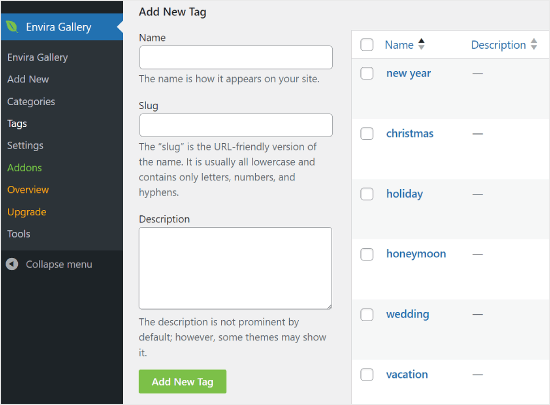
WordPressで外部画像をインポートする方法
この質問は、WordPressにサイトを移行する際によく出てきます。サイトの一部の画像がまだ古い場所を指している可能性があります。
これは、Blogger、Squarespace、WordPress.comから ブログをインポートするユーザーに特に当てはまります。
サイトの画像が正しく表示されていても、外部ソースから読み込まれています。この問題を解決するには、Auto Upload Imagesプラグインをインストールして有効化するだけです。
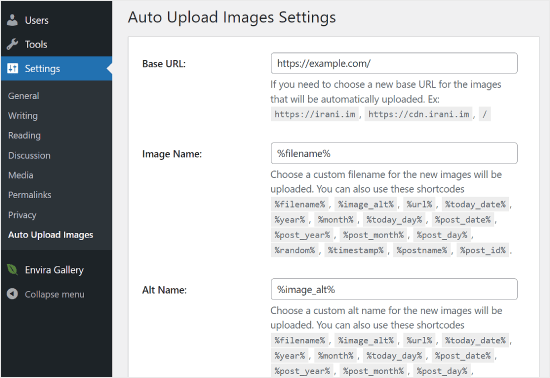
ご注意ください:このプラグインは、最新のWordPressアップデートではテストされていません。とはいえ、私たち自身でテストしたところ、私たちのニーズには問題なく動作しました。テストされていないプラグインを使うことに不安がある場合は、この問題に関する記事を読むことをお勧めします:WordPressのバージョンでテストされていないプラグインをインストールするべきか?
この目的により効果的なプラグインを発見しましたか?コメントでご意見をお聞かせください!
このプラグインは、投稿やページを更新または保存すると、外部画像をチェックします。投稿やページごとに手動で行うこともできますし、すべての投稿を一括編集して更新ボタンをクリックすることもできます。
詳しくは、WordPressで外部画像をインポートする方法をご覧ください。
WordPressで投稿にアイキャッチ画像を必須とする方法
WordPressで複数著者のサイトを運営している場合、著者の中には画像の特集機能に慣れていない人もいるかもしれません。
このような場合、WordPressでユーザーが投稿する際には、必ずアイキャッチ画像をアップロードするように自分自身やユーザーに注意を促すとよいだろう。
これは、PublishPress Checklistsプラグインをインストールし、有効化することで可能です。
このプラグインを有効にすると、赤いエクスクラメーションマークと「Checklist」タブが表示され、この投稿にはフィーチャー画像が必要であることがユーザーに通知されます。
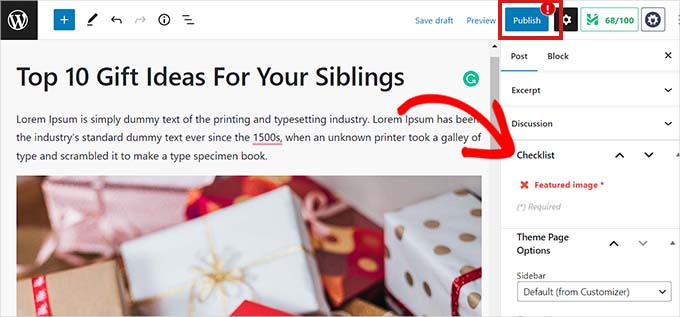
ユーザーと一緒に投稿を下書きとして保存することはできますが、アイキャッチ画像を追加するまで投稿を公開することはできません。
詳しくは、WordPressで投稿にアイキャッチ画像を必須にする方法の投稿をご覧ください。
WordPressで初期設定のアイキャッチ画像を設定する方法
すべての投稿や記事に最適なアイキャッチ画像を見つけるのは大変な作業です。時には、投稿にアイキャッチ画像を加えたくないのに、アイキャッチ画像がないとテーマがちぐはぐに見えてしまうこともあるでしょう。
そこで便利なのが初期設定のアイキャッチ画像です。初期設定のアイキャッチ画像は、投稿に独自のアイキャッチ画像がない場合に使われます。
Default featured imageプラグインを使って、初期設定のアイキャッチ画像を設定することができます。
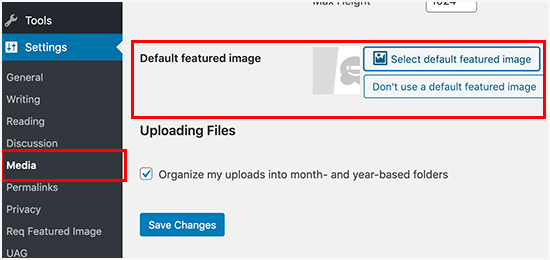
詳しくは、WordPressで初期設定のアイキャッチ画像を設定する方法をご覧ください。
WordPressで追加画像サイズを作成する方法
デフォルトでは、WordPressはサムネイルを含め、アップロードされた画像の異なるサイズを作成し保存します。WordPressのテーマによっても、異なる画像サイズが生成される場合があります。
WordPressサイトに追加の画像サイズを作成したい場合は、テーマのfunctions.phpファイルにカスタムコードを追加して登録する必要があります。
さらに詳しく知りたい方は、WordPressで画像サイズを追加する方法をご覧ください。
WordPressが画像サイズを生成しないようにする方法
先に説明したように、WordPressはアップロードした画像にサムネイル、中サイズ、大サイズなど複数の画像サイズを作成します。これらは、サイト上のさまざまなコンテキストで画像を表示するのに便利です。
しかし、カスタマイザーの画像サイズを使用している場合や、サイトのストレージ容量を最適化したい場合は、WordPressがこれらの追加サイズを生成しないようにすることができます。
この方法については、WordPressが複数の画像サイズを生成しないようにする方法のチュートリアルをご覧ください。
WordPressで画像の盗難を防ぐ方法
時々、ユーザーがあなたのWordPressウェブサイトから画像を盗んで、自分のサイトで使用することがあります。これは、特に自分で写真を撮ったり、グラフィックを作成したりする場合、非常にイライラすることがあります。
幸いなことに、右クリックを無効化し、画像に 透かしを追加し、ホットリンクを無効にし、著作権表示を追加することで、画像の盗用を防ぐことができます。
さらに詳しく知りたい方は、WordPressで画像の盗用を防ぐ方法をご覧ください。
WordPressデザインでお困りですか?WPBeginnerプロサービスでは、ストレスフリーのWordPressウェブサイトデザインも提供しています。プロによるデザインサポートで、あなたのサイトを最高の状態に仕上げましょう。今すぐWordPressデザイン相談をご予約ください!
この記事が、WordPressで最も一般的な画像の問題を解決するのにお役に立てば幸いです。WordPressのエラーのトラブルシューティングの初心者向けガイドや、WordPressのデータベースをデフォルト設定にリセットする方法についての便利なガイドもご覧ください。
If you liked this article, then please subscribe to our YouTube Channel for WordPress video tutorials. You can also find us on Twitter and Facebook.





Jiří Vaněk
I really like your Gutenberg editor tutorials. I learned WordPress with Elementor and ignored Gutenberg the whole time. It’s catching up with me now when I have to make sites for people who don’t have Elementor and sometimes the items in Gutenberg are really pretty hidden. Your how to and what to do series with the block editor are great.
Mike
I am out of things to try. All of a sudden, when I upload a photo to the media, it uploads normally, but when it opens up it is a blank page.
WPBeginner Support
The most common reason for that would be if your folder permissions were acting strange, you may want to try the recommendations from our article below:
https://www.wpbeginner.com/beginners-guide/how-to-fix-file-and-folder-permissions-error-in-wordpress/
Admin
Chevonne
Hi When I upload an image to the page in edit screen it shows put when I preview the pages nothing shows. The images space is there but the website won’t display the image please help.
WPBeginner Support
If it is only on the front end of your site, you may want to check with any caching you have on your site as that would be the most likely reason for it not displaying for your visitors but will display for you.
Admin
Mickey
Hi,
I have experienced similar issues, I exported my post from another website to another new site I am building when I tried importing, it didn’t come with the featured images. So after a serious research, I realized that, I need to export both post and media as well. When I exported post and media and imported on my new site everything was fine eventually. I felt I should post it here for those having same issues.
Niek Biemond
I got a shop page and the product pictures won’t load clearly and they are all blurry but when I use the zoom tool they are fully clear ( the pics are 3000×3000 px and 300 dpi) how can I fix the render quality?
WPBeginner Support
You would want to check with your theme’s support to ensure you’re not having the images reduced due to the image sizes.
Admin
Daniel T
Is there a way of setting the thumbnail/feature image, but not having that same picture in the actual post? This seems to be standard with my Theme (or is it for all?) , but i cant find an option to change that.
WPBeginner Support
It would depend on your specific theme for how that is set.
Admin
adam smith
My site, I changed themes, but the header image doesn’t show up. I can see it in the theme options, I can crop it, I can publish it, but it just doesn’t show on the page. Help!
WPBeginner Support
For an issue like that, we would recommend reaching out to the support for your specific theme and they should be able to assist if clearing your cache does not work. For how to clear your cache you would want to take a look at our guide below:
https://www.wpbeginner.com/beginners-guide/how-to-clear-your-cache-in-wordpress/
Admin
Caroline Street
When I add featured image and then check the preview to see if everything is correct this text appears under featured image and the post text disappears?
<p value="
Please help! Thank you.
WPBeginner Support
That appears to be an issue with your theme itself, we would recommend reaching out to the support for your specific theme and they should be able to assist.
Admin
Kym
Great article – thanks!
I was looking for info on ‘missing images’
There were images on my site yesterday and today there is not!
Would you have a resource or article you could point me to please?
WPBeginner Support
For the most common reason for that, you would want to take a look at our article below:
https://www.wpbeginner.com/wp-tutorials/how-to-fix-the-http-image-upload-error-in-wordpress/
Admin
Somy
THAK YOU
I love you ..you solved all my problems
WPBeginner Support
Glad our guide was helpful
Admin
Moazzam
When I upload image from header image option in 2017 theme or even 2016 theme the next thing I see is nothing, image does not appear, only I see the select and crop button at bottom left. I’ve tried even changing browsers, using various sizes of images, small large, jpg, png…but can’t get the image. What am I missing?
WPBeginner Support
If none of the methods in this article help, you would want to try taking a look at our article below:
https://www.wpbeginner.com/wp-tutorials/how-to-fix-the-http-image-upload-error-in-wordpress/
Admin
Ken
My featured image are all of different sizes. I have set the Thumbnail size 150×150 in the Settings=> Media, but the featured image does not seem to follow any standard sizing. What could be wrong?
WPBeginner Support
You would want to reach out to your specific theme’s support and they would be able to help fix that issue.
Admin
Gaby
Hello,
I am having the worst time uploading an image that is the right size for the thumbnail photo in WordPress.
I tried changing the setting in media, the customized feature, changed in illustrator and still cannot get the main image or thumbnail to not be “zoomed” and “blurry”. Any advice?
WPBeginner Support
Reach out to the support for your specific theme you are using to ensure they’re not doing something that would be overriding what you are doing.
Admin
sachintha
Ihad a word press website , but when loading the website some images on my homepage are not loading(alt text is show on that image ). The same problem is on some article images .How am i fix this ?
WPBeginner Support
For the most common method to fix that issue, you would want to take a look at our article below:
https://www.wpbeginner.com/wp-tutorials/how-to-fix-the-http-image-upload-error-in-wordpress/
Admin
Kobby Nartey
Please my site icon is showing on every blog post as the thumbnail and not my featured image when I share it on WhatsApp. Please what should I do to make the featured image visible instead?
WPBeginner Support
You would want to reach out to your theme’s support to ensure there is not an issue with the theme itself.
Admin
Curtis
Hello,
I have a new developer working on my WordPress (Art Portfolio) site. He’s posted many horizontal images, but one kept coming up vertical. He tried and tried to post the image horizontally, but nothing worked. He checked the site and told me he saw no problems.
I then went to view my site on Chrome (I’ve always used Firefox to view it). When I got to the image, it was posted horizontally! Why would this happen?
WPBeginner Support
For that issue, you would want to take a look at our article below for the reason and how to prevent the issue
https://www.wpbeginner.com/plugins/how-to-fix-upside-down-or-flipped-images-in-wordpress/
Admin
Cur
Thank you… much appreciated!
Sivuyile
Hi there, i have a problem with displaying background images on mobile devices. all images show on all devices but background images do not show on a mobile device, i have uploaded these images for all devices (desktop, tablet, and mobile) but background images won’t show when i view my site using my mobile phone and others, they do show when i use my PC, even when i reduce my screen to mobile they show, the problem occurs only when i view the site using a mobile. Your help will be highly appreciated, thanks.
WPBeginner Support
You would want to reach out to your theme’s support for them to be able to take a look for any theme specific styling that could be causing your issue.
Admin
Ian Whyte
Thanks for a very comprehensive post on WordPress image problems.
A short while ago I was very frustrated after loading an image onto a site.
It appeared to load fine and looked great in the Images file. However when it was looked at on the site it was slightly out of focus. Nothing I seemed to do made any change on the post.
Then an ‘expert’ whispered in my ear and said use the full sized image. Not the small or medium one which WordPress will choose by default. Voila – once this was done the out of focus disappeared just like that.
WPBeginner Support
You’re welcome, and thanks for sharing what was able to help you with your image issue
Admin
Arun Verma
really good Article for everyone who wants to start learning something about how to use images in WordPress, and superb stuff by sharing an outbound link of the different site for free pics.
WPBeginner Support
Glad you found our article helpful
Admin
Byron Gordon
Hello, got a question for wpbeginner.com. When you embed a link into an image in WordPress, it doesn’t seem to make the entire image clickable. For example, I’ve uploaded an image on the homepage of our website with an embedded link but when you put your mouse over the image, only the left and right portions of the image become clickable while the center portion of the image is not clickable. Is there anyway to get that fixed?
WPBeginner Support
You may want to go through our troubleshooting steps here:
https://www.wpbeginner.com/beginners-guide/beginners-guide-to-troubleshooting-wordpress-errors-step-by-step/
As that sounds like there could be a conflict with your theme or a plugin causing that
Admin
mahmoud
Hi, I am using a Publisher theme. But when I share the link on Facebook, the picture does not appear. i Use Yoast plugin too
WPBeginner Support
For that issue, you would want to take a look at our article here:
https://www.wpbeginner.com/wp-tutorials/how-to-fix-facebook-incorrect-thumbnail-issue-in-wordpress/
Admin
fereshteh
Hello
thank you for really useful article. I can see My Featured Image section but I can’t edit it when I want to change its image to new one. Is this for updating my woocommerce to new version (3.7.1)? how can I fix this? or how can I find the previous version?
WPBeginner Support
For being unable to change your featured image, you would want to start by going through our troubleshooting steps here:
https://www.wpbeginner.com/beginners-guide/beginners-guide-to-troubleshooting-wordpress-errors-step-by-step/
Admin
Lori
My Featured Images are not showing up on my Home Page. In fact, my Home Page is blank except for the right side bar, which works perfect. I’ve watched SO MANY videos and believe I have set up all my widgets correctly…I even compared my settings with another successful blogger, but my Home Page is still blank. Any suggestions? Thank you so much!
WPBeginner Support
For this question, you would want to reach out to the support for your current theme to ensure there isn’t a theme-specific setting that is overriding the default home page setting
Admin
anurag dubey
You can choose static 2 diffrent page for homepage and blog. I recommend go to reding into setting and choose your homepage display you latest post and delete the page name home and blog and then in the menu you copy your site link and make custom link and name it to home.
Robb
Thank you SOOOOO MUCH for this article!
Especially the “6. How to Fix Missing Post Thumbnails / Featured Image?” section. I’ve been pulling my hairs out about those greyed-out thumbnails on my portfolios, I’ve tried a lot a fixing routines, but this simple and effective article did the trick!
Thank you very much!
WPBeginner Support
Glad our recommendations could help
Admin