画像は、コンテンツを際立たせるための重要な要素です。
アイキャッチ画像、ギャラリー、またはインラインビジュアルを追加する場合でも、特にサイトが成長するにつれて、すべてを正しく表示するには多少のトラブルシューティングが必要になることがあります。
WPBeginnerでは、WordPressユーザーがアップロードの不具合から表示の癖まで、あらゆる画像関連の課題を解決するのを16年以上支援してきました。
このステップバイステップガイドでは、WordPressで最も一般的な画像の問題を解決し、それらを迅速かつ自信を持って解決する方法を説明します。🏞️
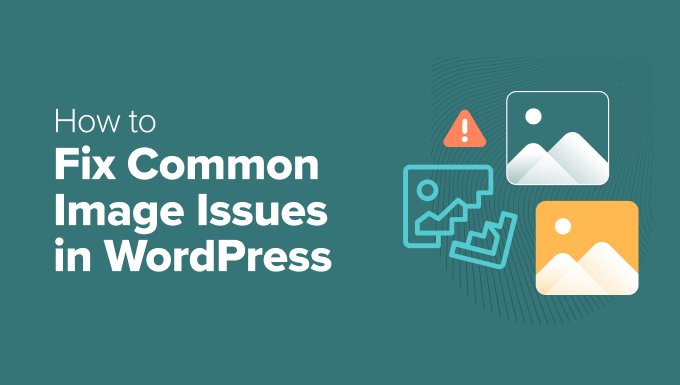
これは詳細な記事ですので、この記事で取り上げる画像関連の問題のリストを以下に示します。これらのクイックリンクを使用して、特定のトピックにスキップできます。
- WordPressで画像をアップロードする方法
- WordPressで画像を左寄せまたは右寄せする方法
- 画像の下にキャプションを追加する方法
- 写真を列と行で表示する方法
- WordPressでレスポンシブな画像ギャラリーを作成する方法
- 投稿サムネイル/アイキャッチ画像が表示されない問題の修正方法
- WordPressの投稿やページにカバー画像を追加する方法
- アイキャッチ画像が重複して表示される問題を解決する方法
- WordPressで画像をトリミングする方法
- WordPressでヘッダー画像を挿入する方法
- WordPressに背景画像を追加する方法
- WordPressで画像の品質を損なわずに最適化する方法
- WordPressの画像にタイトル属性を追加する方法
- WordPressブログ記事用の無料画像を見つける方法
- WordPressで画像をカテゴリ分けおよびタグ付けする方法
- WordPressで外部画像をインポートする方法
- WordPressで投稿にアイキャッチ画像を必須にする方法
- WordPressでデフォルトのアイキャッチ画像を設定する方法
- WordPressで追加の画像サイズを作成する方法
- WordPress が画像サイズを生成しないようにする方法
- WordPressでの画像盗難を防ぐ方法
- 追加リソース:その他のWordPress究極ガイド
WordPressで画像をアップロードする方法
WordPressでは、投稿、ページ、サイドバーなどのコンテンツ以外の領域に画像を簡単にアップロードできます。
WordPressの投稿やページに画像をアップロードするには、画像ブロックをコンテンツエディターに追加するだけです。
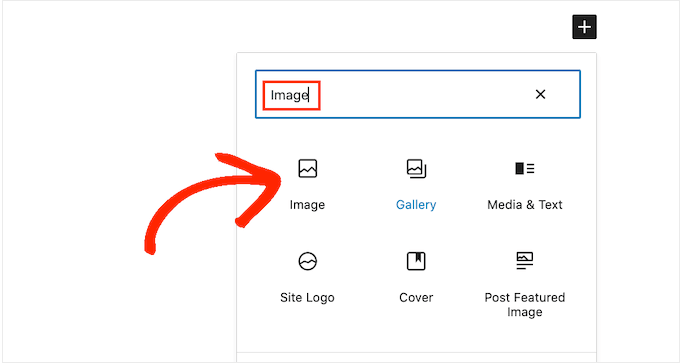
/imageと入力するだけで、「段落」ブロックに画像ブロックを追加することもできます。
入力を開始するとすぐに、エディターに挿入できるブロックが表示され始めます。
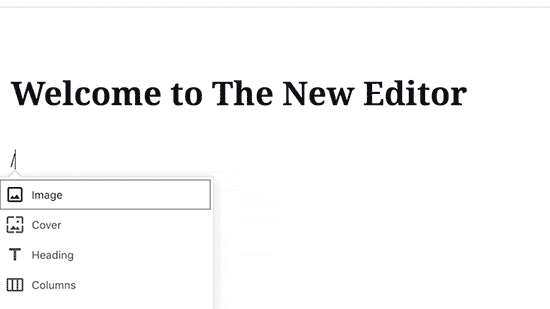
WordPressは、コンテンツエディターに画像ブロックを追加します。
コンピューターから画像を選択してアップロードするには、「アップロード」ボタンをクリックする必要があります。
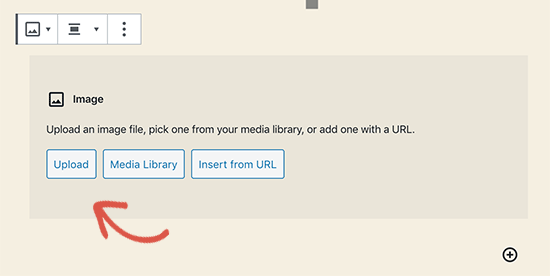
「メディアライブラリ」から以前にアップロードした画像を選択することもできます。
画像をアップロードした後、エディタで画像のライブプレビューが表示されます。
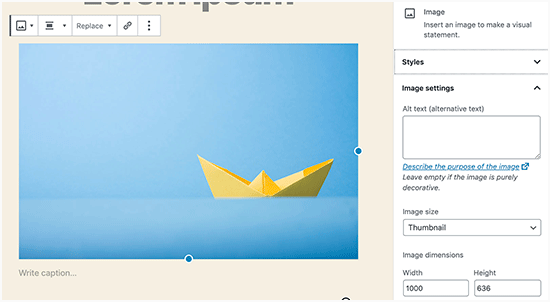
右側のパネルにも画像設定が表示されます。そこから、画像のaltテキストを提供したり、画像サイズを選択したり、画像スタイルをカスタマイズしたりできます。
💡 プロのヒント: WordPressへの画像アップロードに問題がありますか?WordPressでの画像アップロードの問題を修正する方法に関するガイドをご覧ください。
WordPressで画像を左寄せまたは右寄せする方法
WordPressでは、画像を左、右、または中央に配置するのは簡単です。
画像をクリックして選択し、ブロックツールバーの配置ボタンをクリックするだけです。
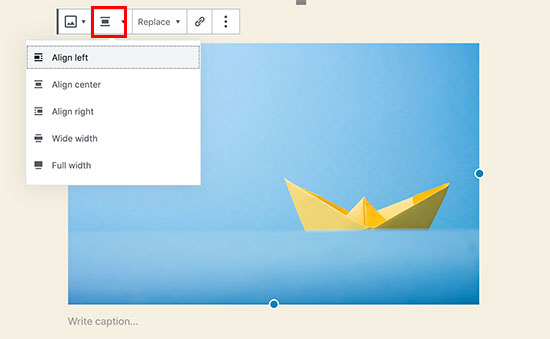
一部の人気のWordPressブログで、テキストが周りに回り込んだ画像が使用されていることに気づいたかもしれません。
これは、配置機能を使用することで実現されます。
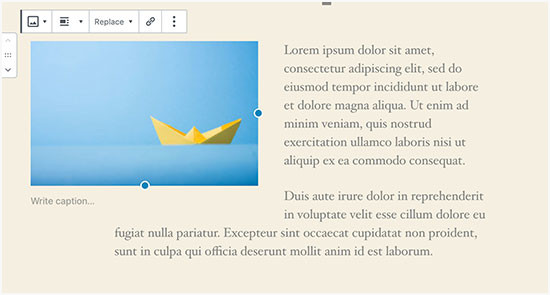
または、「画像」ブロックの代わりに「メディア&テキスト」ブロックを使用することもできます。
このブロックは、テキストの横に画像を追加するために特別に作成されています。
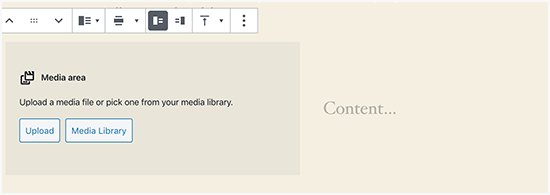
その後、画像とテキストを並べてアップロードできます。
ブロックツールバーを使用して、画像またはテキストのサイドを変更することもできます。
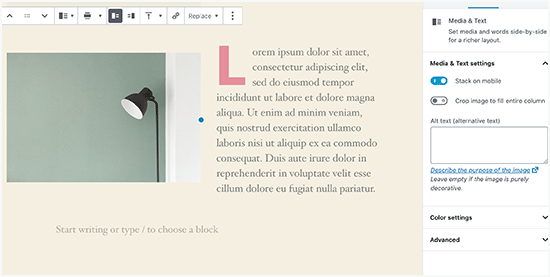
詳細なガイダンスについては、WordPress ブロックエディターを使用して画像を配置する方法に関するガイドをご覧ください。
画像の下にキャプションを追加する方法
WordPressでは、画像に簡単にキャプションを追加できます。画像をアップロードすると、画像プレビューのすぐ下にキャプションを追加するオプションが表示されます。
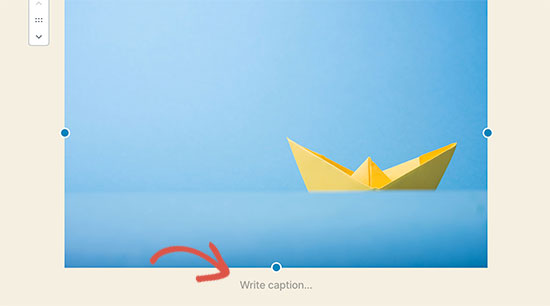
同様に、WordPressの画像ギャラリーにもキャプションを追加できます。詳細については、WordPressで画像にキャプションを追加する方法に関するガイドをご覧ください。
写真を列と行で表示する方法
ユーザーは、写真をきれいに列や行に表示する方法をよく尋ねてきます。
例えば、誕生日パーティーの写真や休暇の写真を共有したいとしましょう。投稿に1枚ずつ追加することもできますが、これは長い画像のリストのようになります。
写真をグループ化するより良い方法は、画像ギャラリーを作成することです。
WordPressには、サムネイルプレビュー付きで画像を簡単に並べて表示できる組み込みの「ギャラリー」ブロックがあります。
単に投稿エディタに「ギャラリー」ブロックを追加し、アップロードしたい画像を選択するだけです。
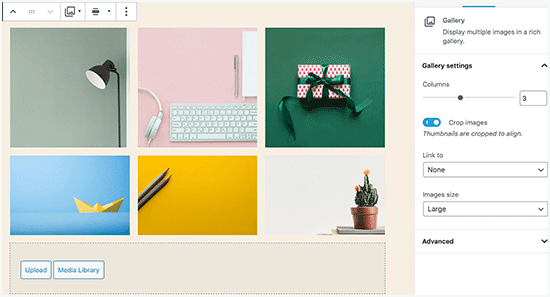
より詳細な手順については、WordPressで画像ギャラリーを作成する方法に関するガイドをご覧ください。
WordPressでレスポンシブな画像ギャラリーを作成する方法
デフォルトのWordPress画像ギャラリーにはいくつかの機能が欠けていることに気づくでしょう。例えば、閲覧もあまり簡単ではありません。
WordPressサイトに頻繁に画像や写真をアップロードする場合は、WordPressフォトギャラリープラグインが必要です。
Envira Galleryの使用をお勧めします。これにより、WordPressサイトに美しく完全にモバイルフレンドリーな画像ギャラリーを簡単に作成できます。
プラグインの詳細については、Envira Galleryの完全レビューをご覧ください。

最も良い点は、アルバム、ギャラリーテンプレート、ソーシャル共有、スライドショー、ウォーターマーキング、ページネーション、パスワード保護、タグ付け、フルスクリーン表示などの追加機能が追加されることです。
もう1つの人気のWordPress写真ギャラリープラグインは、NextGEN Galleryです。多くのギャラリーレイアウトと、WordPressで画像を美しく表示するためのライトボックスギャラリーを提供しています。
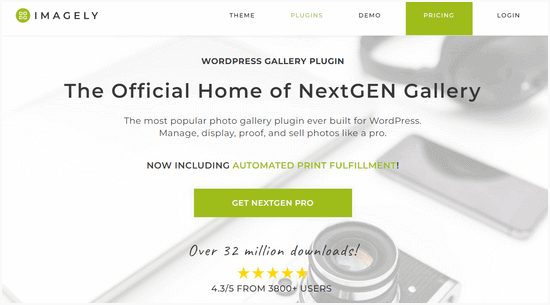
NextGEN Galleryには、写真プルーフ、プリントフルフィルメント、画像保護、Adobe Lightroomアドオン、PayPalおよびStripe決済ゲートウェイなど、プロの写真家向けの強力な機能も含まれています。
詳細については、NextGEN Galleryの完全レビューを確認することをお勧めします。
投稿サムネイル/アイキャッチ画像が表示されない問題の修正方法
ほとんどのWordPressテーマでは、記事にアイキャッチ画像を prominently に表示できます。WordPressでアイキャッチ画像を設定して、サムネイルが表示されないようにする方法を見てみましょう。
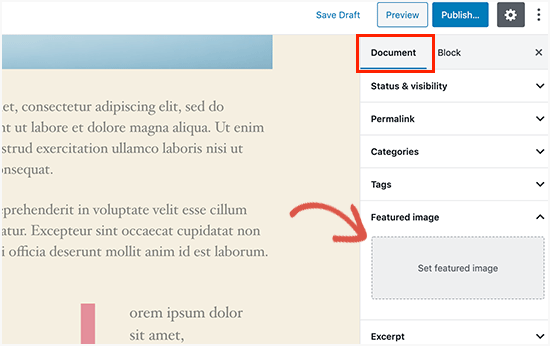
まず、「アイキャッチ画像を設定」をクリックして、投稿のサムネイルをアップロードする必要があります。
画像をアップロードすると、投稿のサムネイルがアイキャッチ画像メタボックスにこのように表示されるようになります。
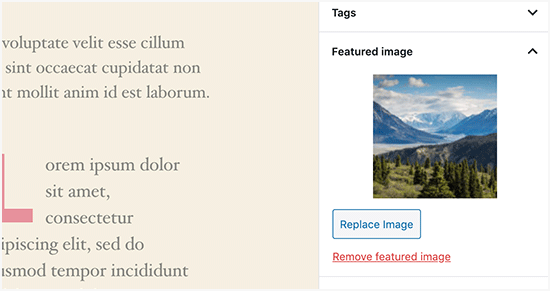
詳細については、WordPressでアイキャッチ画像または投稿サムネイルを追加する方法に関するガイドをご覧ください。
WordPressの投稿やページにカバー画像を追加する方法
カバー画像は、記事の異なるセクションや長いセールスページの区切りとして使用できる、幅広または全幅の画像です。
これらは非常に魅力的で、ユーザーがテキストに圧倒されることなく、簡単にページをスキャンするのに役立ちます。
カバー画像を追加するには、エディターにカバーブロックを追加するだけです。
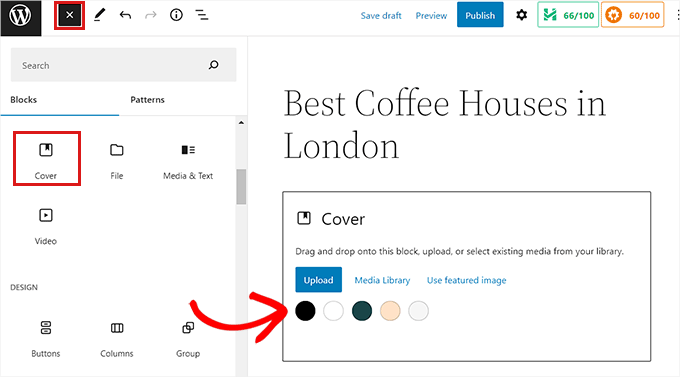
次に、コンピューターから使用したい画像をアップロードするか、メディアライブラリから選択する必要があります。画像を使用しない場合は、カバーとしてカラー背景を選択することもできます。
💡 プロのヒント: より良い結果を得るためには、大きな画像を使用するのが最適です。
これで、ブロックエディターでカバー画像のライブプレビューが表示されます。ブロックツールバーからカバー画像の表示オプションを変更したり、右側の設定を使用したりできます。
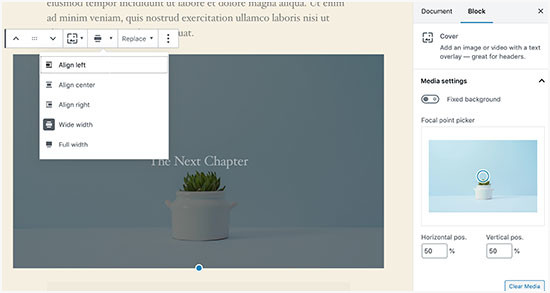
詳細については、WordPressのカバー画像とアイキャッチ画像の違いに関するガイドをご覧ください。また、それらを効果的に使用する方法についても説明しています。
アイキャッチ画像が重複して表示される問題を解決する方法
コンテンツ内にアイキャッチ画像を挿入することは、初心者によくある間違いです。
アイキャッチ画像を設定したら、コンテンツと一緒に投稿に挿入する必要はありません。
そうすると、アイキャッチ画像が2回表示されます。一度アイキャッチ画像として、もう一度投稿内の画像として。
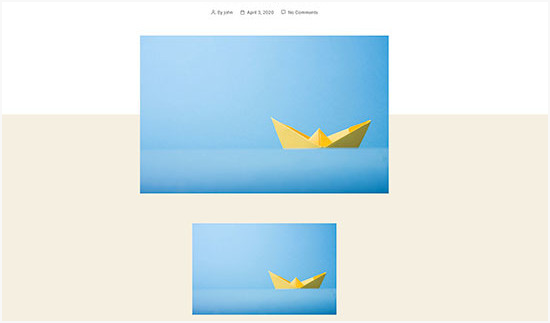
投稿内に他の画像を追加できますが、アイキャッチ画像はアイキャッチ画像ボックスに入ります。
詳細については、WordPress投稿でアイキャッチ画像が2回表示されるのを修正する方法に関するガイドをご覧ください。
WordPressで画像をトリミングする方法
スマートフォンやカメラから画像をアップロードする際、通常は大きすぎます。
WordPressは、元のアップロードに対して、小、中、大の画像サイズを自動的に作成します。しかし、場合によっては、画像を異なるサイズにクロップする必要があるかもしれません。
WordPressはPhotoshopではありませんが、スケール、切り抜き、反転、回転などの基本的な画像編集機能が備わっています。
メディア » 新規追加に移動して画像をアップロードするだけです。画像をアップロードした後、アップロードされた画像の横に「編集」リンクが表示されます。
クリックすると「メディアを編集」画面が開きます。そこには、画像のすぐ下に「画像を編集」ボタンが表示されます。これにより、WordPressの画像エディターが開きます。
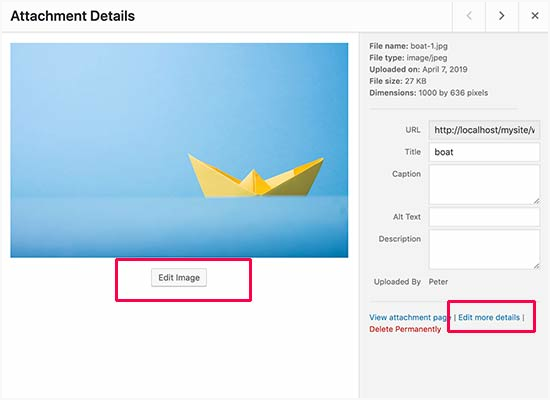
ここから、画像プレビューの下にある「画像を編集」ボタンをクリックできます。これにより、画像編集画面が開きます。
画像エディター画面には、切り抜き、回転、リサイズなどの基本的な画像編集タスクを実行するためのボタンが表示されます。
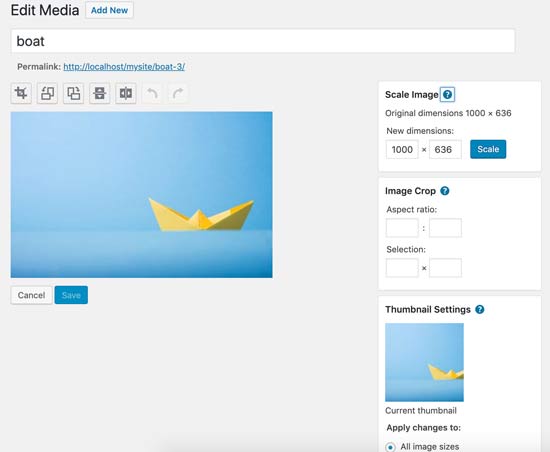
ブロックエディターを使用している場合、画像ツールバーの組み込みの切り抜き機能を使用して画像を切り抜くことができます。
画像ブロックをクリックし、ツールバーの「トリミング」アイコンを選択するだけです。
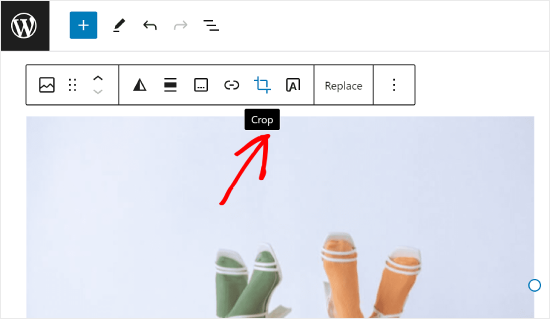
その後、画像の縦横比と画像の切り抜き領域を好みに合わせて調整できます。
元のアスペクト比を使用することも、WordPressで定義済みのものを使用することもできます。
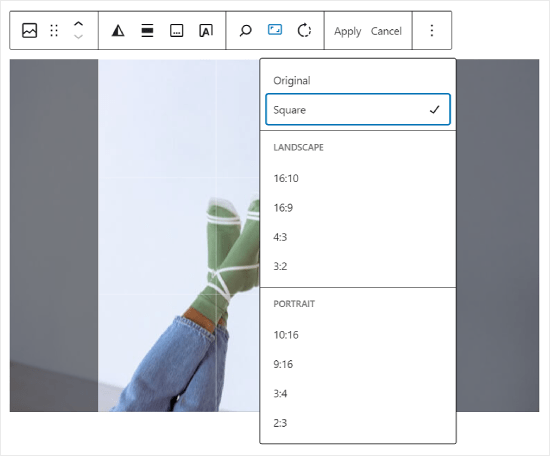
より詳細な手順については、WordPressで画像をトリミング、回転、拡大縮小、反転する方法に関するガイドをご覧ください。
WordPressでヘッダー画像を挿入する方法
WordPressのヘッダー画像はテーマの機能です。多くのWordPressの無料および有料テーマには、ヘッダー画像のサポートが付属しています。
一部のWordPressテーマではサイト全体のヘッダー画像を設定できますが、ホームページのヘッダー画像のみを設定できるものもあります。
[外観] » [カスタマイズ] ページから独自のカスタムヘッダー画像をアップロードできます。
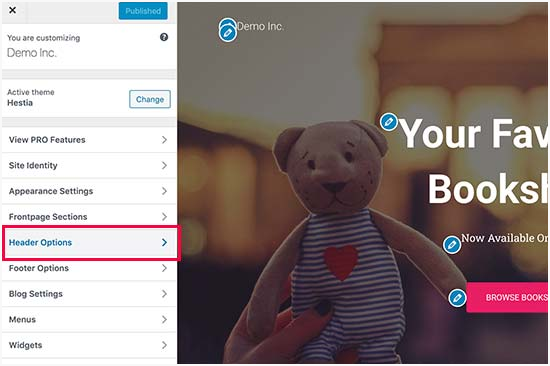
ブロックテーマを使用している場合、テーマのヘッダーを編集する場所は異なります。
まず、外観 » エディターに移動する必要があります。

次に、「パターン」を選択します。
これにより、テーマのヘッダーパターンにアクセスできるページが表示されます。
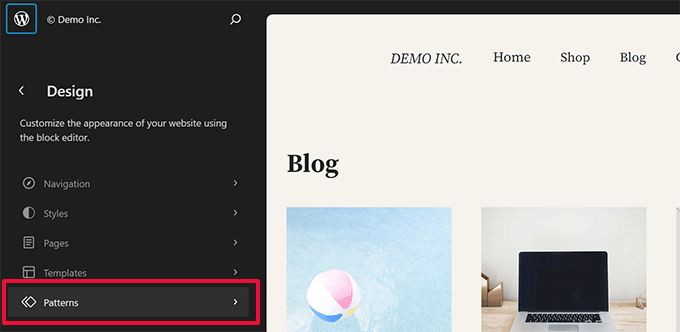
その後、「テンプレートパーツ」セクションまで下にスクロールします。
それが完了したら、「ヘッダー」を選択し、編集したいヘッダーテンプレートをクリックするだけです。
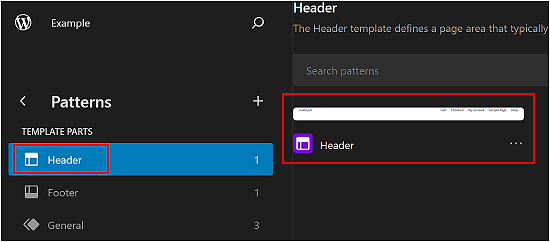
そこから、この記事の最初のセクションで行うように、ヘッダーパターンに画像ブロックを追加できます。
WordPressに背景画像を追加する方法
カスタムヘッダー画像と同様に、カスタム背景画像はWordPressテーマの機能です。多くのWordPressテーマはカスタム背景画像をサポートしています。
外観 » カスタマイズにアクセスして、「テーマカスタマイザー」を起動します。
「背景画像」オプションが表示される場合、お使いのテーマはカスタム背景に対応しています。
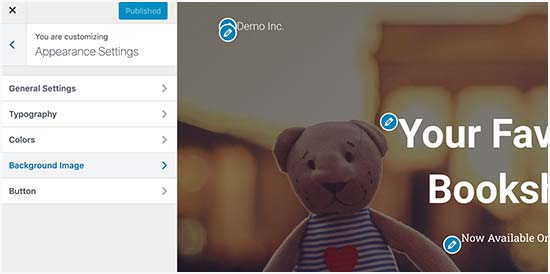
これはテーマの機能であり、テーマによって異なります。テーマによっては、背景画像のスタイリングにさまざまなオプションが表示されます。
テーマが背景画像をサポートしていない場合は、プラグインを使用して、ウェブサイトにフルスクリーンの背景画像を追加することもできます。
WordPressで画像の品質を損なわずに最適化する方法
WordPressユーザーがよく遭遇する画像の問題の1つは、品質を損なうことなく画像を圧縮する方法です。
アップロードが速くなるだけでなく、最適化された画像はフロントエンドでの読み込みも速くなり、ユーザーエクスペリエンスを向上させ、直帰率を低下させます。これは、帯域幅の消費が少なく、インターネット接続が限られているユーザーのデータ使用量を節約するためです。
検索エンジンは、ウェブサイトのランキングを決定する際にページの速度も考慮します。最適化された画像は、読み込み時間の短縮に貢献し、検索ランキングを向上させる可能性があります。
幸いなことに、画像の最適化は非常に簡単なことです。必要なのは、Optimoleのような優れた画像最適化ツールで画像を処理することだけです。
詳細については、品質を損なうことなく画像を最適化する方法に関するガイドをご覧ください。
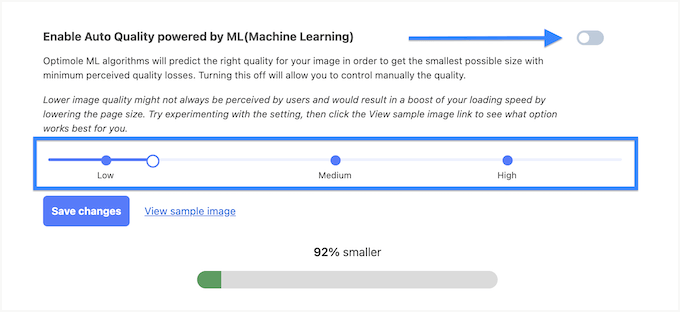
さらに、画像の遅延読み込みを検討することもできます。この手法により、ユーザーが画像の場所までスクロールするまで、ブラウザはウェブサイト上の画像を読み込みません。
WordPressの画像にタイトル属性を追加する方法
画像が機能するために不可欠ではありませんが、タイトル属性は、ユーザーが画像にカーソルを合わせたときに表示される画像の簡単な説明を提供します。
これは、訪問者にさらなるコンテキストを提供することで、ユーザーエクスペリエンスを向上させることができます。たとえば、おいしいチョコレートケーキの画像がある場合、「自家製チョコレートケーキ」のようなタイトル属性は役立ちます。
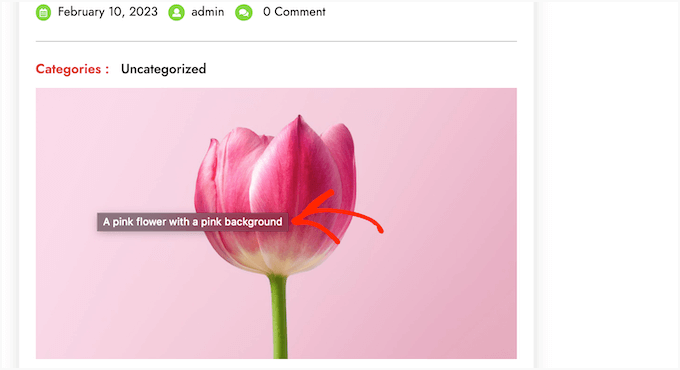
タイトル属性は、WordPress SEOにも役立ちます。検索ランキングに直接影響を与えるわけではありませんが、検索エンジンが画像のコンテンツを理解するのに役立ち、ウェブサイトのアクセシビリティを向上させることができます。
手順については、WordPressで画像のタイトル属性を追加する方法に関するガイドをご覧ください。
WordPressブログ記事用の無料画像を見つける方法
画像は記事を目立たせることができます。ただし、他人の著作権を尊重し、合法的に使用できる画像を見つける必要があります。
読者から、投稿に使用するのに最適なロイヤリティフリーの画像を見つける方法についてよく尋ねられます。

ロイヤリティフリーの画像を見つけることができるウェブサイトはたくさんあります。しかし、それらのサイトの画像は使い古されていて一般的だとすぐに気づくでしょう。
より多くの参考資料については、無料のパブリックドメインおよびCC0ライセンス画像の最適なソースのリストをご覧ください。
または、AI を使用してユニークな画像を生成し、競合他社よりも目立つビジュアルを作成することもできます。
WordPressで画像をカテゴリ分けおよびタグ付けする方法
写真ブログを運営している場合、WordPressでは写真や画像を並べ替えることができないことに気づくでしょう。
画像にタグを追加して、あなたやユーザーが簡単に閲覧できるようにできたら素晴らしいと思いませんか?
幸いなことに、それを可能にする素晴らしいプラグインがいくつかあります。詳細については、WordPressメディアライブラリにカテゴリとタグを追加する方法に関する記事をご覧ください。
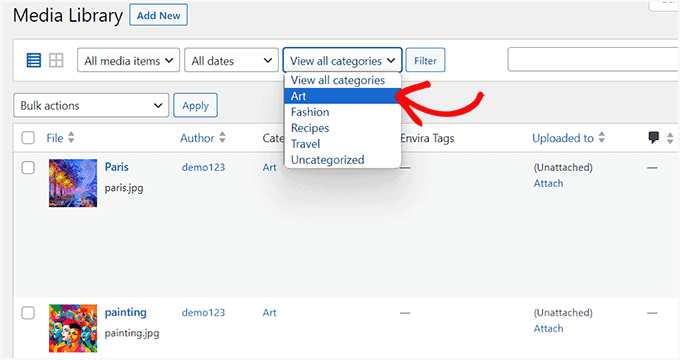
写真関連のブログの場合、最良の選択肢は、タグを追加するためのアドオンが付属しているEnvira Galleryを使用することです。
Envira Galleryを使用すると、WordPressで美しくモバイル対応の写真ギャラリーを作成できます。タグを使用すると、ユーザーはページを再読み込みすることなく、簡単に写真をフィルタリングおよび並べ替えできます。プラグインの詳細については、Envira Galleryの詳細レビューをご覧ください。
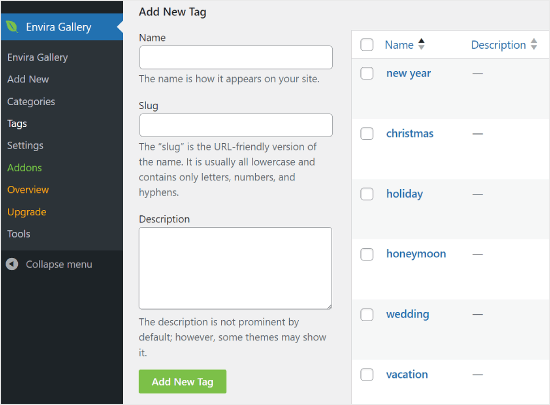
WordPressで外部画像をインポートする方法
この質問は、サイトをWordPressに移行する際によく発生します。ウェブサイトの一部の画像が、古い場所を指している可能性があります。
これは、特にBlogger、Squarespace、またはWordPress.comからブログをインポートしているユーザーにとって特に当てはまります。
サイトの画像は正しく表示されているように見えても、外部ソースから読み込まれています。この問題を解決するには、Auto Upload Images プラグインをインストールして有効化するだけです。
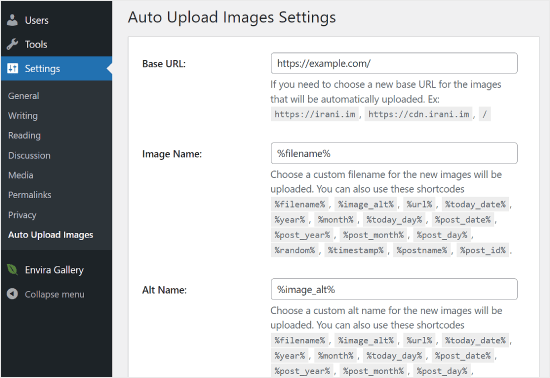
⚠️ 注意: このプラグインは、最新のWordPressアップデートでテストされていません。とはいえ、私たちは自身でテストし、私たちのニーズには問題なく機能しました。テストされていないプラグインの使用に懸念がある場合は、この件に関する記事を読むことをお勧めします: WordPressのバージョンでテストされていないプラグインをインストールすべきか?
この目的に適したプラグインを見つけましたか?コメントでぜひご提案ください!
プラグインは、投稿またはページを更新または保存すると、外部リンクをチェックします。各投稿またはページで手動で行うことも、すべての投稿を一括編集して更新ボタンをクリックするだけでもできます。
詳細な手順については、WordPress で外部画像をインポートする方法に関するガイドをご覧ください。
WordPressで投稿にアイキャッチ画像を必須にする方法
WordPressで複数著者サイトを実行している場合、一部の著者はアイキャッチ画像機能に慣れていない可能性があります。
この場合、WordPressで投稿を送信するたびに、アイキャッチ画像をアップロードするように自分自身またはユーザーにリマインダーを設定したい場合があります。
PublishPress Checklists プラグインをインストールして有効化することで、これを行うことができます。
有効化すると、プラグインは赤い感嘆符と「チェックリスト」タブを表示し、この投稿にはアイキャッチ画像が必要であることをユーザーに通知します。
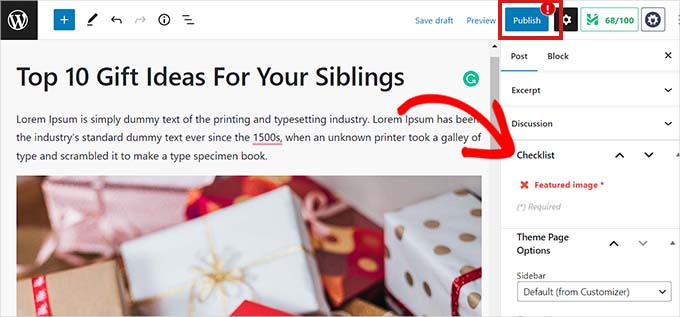
あなたとあなたのユーザーは投稿を下書きとして保存できますが、アイキャッチ画像を追加するまで投稿を公開することはできません。
WordPressで投稿にアイキャッチ画像が必要な方法については、こちらの記事をご覧ください。
WordPressでデフォルトのアイキャッチ画像を設定する方法
すべての投稿または記事に最適なアイキャッチ画像を見つけるのは難しい作業です。時々、投稿にアイキャッチ画像を追加したくない場合がありますが、テーマによってはそれがないと不格好に見えることがあります。
ここで、デフォルトのアイキャッチ画像が役立ちます。デフォルトのアイキャッチ画像は、記事に独自のアイキャッチ画像がない場合に使用されます。
Default featured image プラグインを使用すると、デフォルトのアイキャッチ画像を 1 つ設定できます。
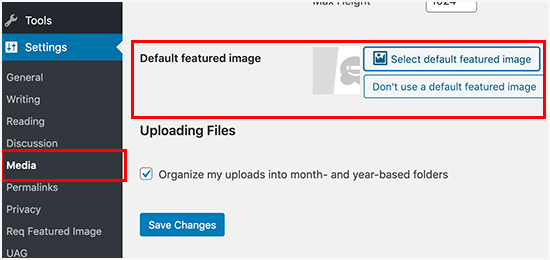
詳細な手順については、WordPressでデフォルトのアイキャッチ画像を設定する方法に関するガイドをご覧ください。
WordPressで追加の画像サイズを作成する方法
デフォルトでは、WordPressはサムネイルを含むアップロードされた画像のさまざまなサイズを作成して保存します。WordPressテーマも異なる画像サイズを生成する場合があります。
WordPressウェブサイトに追加の画像サイズを作成したい場合は、テーマのfunctions.phpファイルにカスタムコードを追加して登録する必要があります。
詳細については、WordPressで追加の画像サイズを作成する方法に関するガイドをご覧ください。
WordPress が画像サイズを生成しないようにする方法
前述のように、WordPressはサムネイル、中サイズ、大サイズを含む複数の画像サイズをアップロード用に作成します。これらは、ウェブサイトのさまざまなコンテキストで画像を表示するのに役立ちます。
ただし、カスタム画像サイズを使用している場合や、ウェブサイトのストレージ容量を最適化したい場合は、WordPressがこれらの追加サイズを生成しないようにすることができます。
これを行う方法については、WordPressが複数の画像サイズを生成しないようにする方法に関するチュートリアルをお読みください。
WordPressでの画像盗難を防ぐ方法
場合によっては、ユーザーがWordPressウェブサイトから画像を盗んで自分のサイトで使用することがあります。特に自分で写真を撮ったり、自分でグラフィックを作成したりしている場合、これは非常にイライラする可能性があります。
幸いなことに、右クリックを無効にしたり、画像にウォーターマークを追加したり、ホットリンクを無効にしたり、著作権表示を追加したりすることで、画像の盗難を防ぐことができます。
詳細については、WordPress で画像の盗難を防ぐ方法に関するガイドをご覧ください。
追加リソース:その他のWordPress究極ガイド
この記事が、WordPress でよくある画像の問題のいくつかを解決するのに役立ったことを願っています。WordPress の最適化についてさらに詳しく知りたい場合は、これらのガイドをご覧ください。
- WordPressのテーマを正しく変更する方法
- WordPressウェブサイト編集の究極ガイド
- WordPress ウェブサイトのバックアップに関する究極のガイド
- WordPressのパフォーマンスを向上させるための究極ガイド
- WordPress メンテナンスの究極ガイド
- WordPressエラーのトラブルシューティング入門ガイド
- WordPress データベースをデフォルト設定にリセットする方法
この記事が気に入ったら、WordPressのビデオチュートリアルについては、YouTubeチャンネルを購読してください。 TwitterやFacebookでもフォローできます。





ダニエル
ヘルプ 背景画像があったのですが、何らかの理由で消えてしまいました。再割り当て、再アップロード、画像全体の変更を試しました。テーマを変更しても何も機能せず、表示されません。どんな助けでも事前に感謝します。
ジョージ
助けが必要です。Seos Musicテーマを使用していますが、プライマリページに公開されるすべての投稿が自動的に右寄せされてしまいます。アーカイブページでは正しく配置されています。Seos Musicテーマによると、これは起こらないはずですが、おそらく別の目的でプラグインを追加した際にこれが壊れてしまったのだと思います。この問題の修正のために探すべきクラスをご存知ですか?このようなことが起こったという話を聞いたことがありますか?
ニール
画像アップロード時のhttpエラーを修正するために、さまざまなウェブサイトにリストされている多くの修正を試しましたが、私にとって機能した修正は、PHPバージョンを変更するために.htaccessファイルにコード行を追加することでした。
私たちのウェブホスティングプロバイダーがデフォルトで使用していたのは5.5でしたが、5.6と7.0も指定できます。
.htaccessファイルに次のコード行を追加したところ、さまざまなサイトで画像のアップロードの問題が解決しました。
AddHandler application/x-httpd-php56 .php
(.phpの前のスペースに注意してください。表示されているとおりに正確に残してください)
7.0 の場合、次のようになります。
AddHandler application/x-httpd-php70 .php
ウェブホスティングプロバイダーに、サポートしているPHPのバージョンについてアドバイスを求めることができます。
sandra
こんにちは、あなたの記事には多くの役立つヒントがありますが、どういうわけか yours のような編集画面が表示されないため、それらを使用できません。私の画面には、切り抜き、拡大縮小、反転などのボタンがありません。私が何か間違っていると思いますか?
Mark
素晴らしい記事をありがとうございます。
画像の読み込みサイズを考慮して、WordPressのウェブページを最適化するにはどうすればよいか知りたいです。
本当に奇妙なのは、私のフルウェブページがはるかに速く読み込まれるという事実です(モバイルバージョンの半分のサイズしかありません)。実際、WordPressはフルウェブページよりもモバイルバージョンの方が大きな画像ファイルをダウンロードしようとしていることがわかります。
画像を「中」サイズに強制しようとしましたが、それでもモバイルではそのように読み込まれませんでした(開発者ツールのネットワークタブでテストしました)。
追記ですが、画像を様々な方法で圧縮してみました。1200×900の画像をアップロードすると、WordPressによってリサイズされます。なぜかWordPressは必要以上に大きな画像を読み込ませてしまい、時にはフルサイズの画像、時には「medium-large」サイズに属する解像度で読み込んでしまいます。
本当に奇妙なのは、WordPressが私の1200×900の画像を処理する際に、元のファイルよりも大きい同じ解像度の画像を生成することです。
説明されている問題に対処する最善の方法を教えていただけますか?
Kristen
こんにちは-
このサイトは本当に素晴らしいです!!貴重な情報すべてに感謝します。
ヘッダーについて質問があります。あまり良くないプレミアムテーマを使っています。画像をサイトに追加しましたが、ラップトップブラウザでは左隅にしか表示されません。しかし、iPadでは完璧に見えます。他に同じような経験をした方や、何かアドバイスはありますか?よろしくお願いします。
マイケル
こんにちは、質問があります。このメディアを追加ボタンで写真を挿入できません。クリックしても何も起こりません。
Natasha
公開後にアイキャッチ画像をなぜ変更できないのですか?
WPBeginnerサポート
Natashaさん、こんにちは。
投稿を編集することで、アイキャッチ画像を簡単に変更できます。アイキャッチ画像ボックスまでスクロールダウンし、「アイキャッチ画像を削除」リンクをクリックしてください。
管理者
Radu
こんにちは、
以下のような問題が発生しています。
投稿にアイキャッチ画像として写真を選択すると、ホームページや投稿ページでは正常に表示されます。しかし、画像の切り抜き/回転/反転などの編集を試みると、画像が表示されなくなります。画像のリンクが壊れているようです。
アドバイスをいただけますか?
bec
非常に役立つ記事、ありがとうございます。
投稿に追加した画像の一部がホバーすると「移動」するように見えるのに、他の画像はそうならないのはなぜですか?この見た目が気に入っており、すべての画像で一貫して発生させたいです。
PDF版があれば最高です!
ジャクリン
良い記事ですが、私が抱えている問題は、PicMonkeyで写真を編集し、それをアイキャッチ画像として使用したところ、投稿の上部でアイキャッチ画像が左揃えになってしまったことです。これをどうすれば修正できますか??? アイキャッチ画像には、配置(またはその他のほとんどの設定)のオプションがありません。
Shan
こんにちは、
Twenty Sixteenの子テーマを使用しており、読み込み時間の短縮に取り組んでいます。スピードチェックにはPingdomを使用しました。ホームページは3番目に大きいファイルとして表示されましたが、ページには600x400の画像が1枚しか含まれていません。他のページには10枚以上の画像のスライダーがあります。そのため、ホームページのファイルサイズがこれほど大きい理由がわかりません。そして、これをどのように調整すればよいですか。画像は、アイキャッチ画像ではなく、メディアを挿入して挿入しました。違いはよくわかりません。しかし、アイキャッチ画像を使用すると、ファイルはさらに大きくなります。
私を助けてくれることを願っています。
ヘイジー
バラ・クリシュナ
ewww optimizer を使用して画像を最適化しました。素晴らしい仕事をしてくれましたが、完了するとすぐに致命的なエラーが発生し、バックグラウンドでスクリプトが実行され、内部サーバーエラーが発生しました。ホスト管理者に連絡したところ、一部の PNG 画像が原因であるとのことでした。gmetrix で分析したところ、キャッシュブラウジングの活用に関するエラーが以下のようになりました。私のウェブサイトは完全にダウンしています。助けてください。
バラ・クリシュナ
さらに、これらのプロセスは、キルした後も常に実行されていると彼らは言いました。スクリーンショットを投稿しました。解決策を教えてください。
マーク・シンプソン
ブログに画像をアップロードして公開すると、ウェブとモバイルデバイスで表示が異なります。ウェブでは上下逆さまになりますが、モバイルでは正しく表示されます。何かアイデアはありますか?他にこの問題を見た人はいますか?
ピア・レイノネン
こんにちは!なぜか、新しい写真を追加する際に、WordPressサイトから「サムネイルとして挿入し、元のファイルにリンク」というオプションが消えてしまいました。これを修正するにはどうすればよいですか?使用しているテーマはMatalaという名前です。手伝ってもらえますか?
ディルチャン
Netflixのような動画ストリーミングサイトを作りたいのですが、WordPressで全く同じように作れますか?
パトリシア・ビスカウント
とても役に立ちました、ありがとう。ほとんどのことを試行錯誤で学びましたが、より多くの情報をいただけて嬉しいです…私がまだ理解できていないのは、写真がいつ(そしてどうやって修正するか!)逆さまに表示されるかを知ることです。作成者としては問題なく見えますが、読者から逆さまになっているというコメントを受け取ります。助けてください!
WPBeginnerサポート
WordPressで上下逆さままたは反転した画像を修正する方法については、こちらのガイドをご覧ください。
管理者
Banna
トップのリンクのほとんどで404ページが表示されます。
ご確認ください。
ラッド
こんにちは
投稿に1枚の画像(929×400)を追加しても問題ありませんが、
1行に複数の画像(452×400)を配置しようとすると、列表示になり、十分な幅があるにもかかわらず1行に配置できません。
(2×452<929)。どういう問題でしょうか?
ありがとうございます。
コロンバス
こんにちは、私のサイトに問題があります。ホームページに投稿画像とアイキャッチ画像が表示されないようにするにはどうすればよいですか?また、サイトに動画をアップロードしたときにアイキャッチ画像が表示される状況を停止するにはどうすればよいですか?動画とアイキャッチ画像がアイキャッチ画像に表示されるこれらの問題の解決策を教えてください。原因と対策をお願いします。
トッド・マッキャン
素晴らしい記事をありがとうございます。アイキャッチ画像にキャプションがありますが、投稿に表示されません。それほど気にはなりませんが、写真家にクレジットを与え、合法的にクリエイティブ・コモンズ・ライセンスにリンクすることになっていたのではないでしょうか?
WPBeginnerサポート
写真の下または投稿の最後にプレーンなリンクを追加できます。
管理者
スーマン・ガエン
こんにちは!
私のブログの画像が少し切り取られて表示されています。しかし、Internet Explorerでは正しく表示されます。どうすればよいですか?提案をお願いします。
Pelwal
こんにちは、私のウェブサイトを確認していただけますか?フィーチャー画像と投稿内の画像の両方が表示されていません。
Anca
I started my blog recently and this was very helpful.Thank you so much!
ラサック
ブログ記事に画像が表示されません。別のブログで同じテーマと設定を使用していますが、そちらは正常に動作しています。助けてください。
アネット・オスターランド
WordPressに画像を配置する他の人のために画像を作成しています。彼らは写真とテキストを持っています。私はInDesignを使用してレイアウトし、画像をJPEGとして保存しました。ドキュメントをどれだけ大きくしても、文字がぼやけてビットマップのように見えます。(4200 x 4800ピクセル)。画像を生成/保存する最良の方法は何ですか?
Imaneula Bright
この2週間で、メディアライブラリのすべての画像が表示されなくなりました。ファイル形式が変更されたのではないかと疑っています。どうすればよいですか?
WPBeginnerサポート
ファイルのアクセス許可を確認してください。
管理者
サム・ミーガン
Hello,
この記事は本当に役立ちます。ただ、wordpress.com のホームページにデフォルトのアイキャッチ画像をどのように設定するかを知る必要があります。フロントページとして設定された機能があり、アイキャッチ画像をロゴに変更しようとしました。奇妙なことに、毎週変更される機能であるため、前の週のコンテンツしか表示されません。
手伝ってもらえませんか?気が狂いそうです。
WPBeginnerサポート
セルフホストのWordPress.orgと無料のWordPress.comブログの違いについては、こちらのガイドをご覧ください。
管理者
Miz Akwele
この投稿は初心者にとって非常に参考になりますが、バックエンドでのメディアのアップロードに問題があります。何時間もこの問題に悩まされていますが、うまくいきません。
最初は画像のサイズの問題だと思っていましたが、奇跡的に、他の画像よりも2つ大きいサイズの画像がアップロードに成功しました。次に、解像度の問題かと思いましたが、それも問題ではありませんでした。
遅いプロセスを経て、HTTPエラーの通知を受け取り続けています。
何が間違っているのでしょうか?この件についてどうすればよいですか?至急助けが必要です。本当にありがとうございます。
グレース・アシャマ
結局この問題を解決できましたか?どうやって解決しましたか?私も同じ問題を抱えています。
ラリー・クロス
投稿のアイキャッチ画像は、携帯電話やタブレットでは表示されません。デスクトップでは問題なく表示されます。WPとEnfoldテーマを更新した後、問題が発生しました。
WPBeginnerサポート
サポートについてはテーマ開発者にお問い合わせください。彼らがより適切にサポートできます。
管理者
コートニー・ジョーンズ
モバイルデバイスでフィーチャー画像やヘッダー画像が見えなくなりました。お問い合わせフォームも表示されません。これらのことは、ほとんどの視聴者が携帯電話またはiPadを使用するため、非常に重要です。何が問題なのでしょうか?
ローズ
こんにちは。
素晴らしい投稿ですが、探しても探しても、まだ自分の問題が見つかりません。ウェブサイトを持っており、最近気づいたのですが、投稿にアクセスして画像をクリックすると、非常に大きな写真が表示されます。通常は単独で表示され、戻るをクリックしないと表示されなくなります。写真が「固定」され、アクティブな大きな写真にならないように、どのような設定が必要か理解するのを手伝ってもらえますか?
画像サイズを縮小するためにwp smushitを使用しており、ページの読み込みを確認しましたが、主な原因は画像であることが判明しました。
たくさんの感謝!ヘルプ!
WPBeginnerサポート
WordPressに画像を追加する際、画像のサイズとリンクするかどうかを選択するオプションがあります。
画像ファイルへのリンクが設定されているようです。また、大きな画像ファイルをアップロードしているようです。WordPressが自動的にリンクしないようにするには、WordPressでデフォルトの画像リンクを自動的に削除する方法に関するガイドをご覧ください。
管理者
MIREL
WPコンテンツの取得方法がわからず、「サムネイル画像の書き込みに失敗しました。ディスクにファイルを書き込めません。」を修正するのに非常に苦労しています。
Christine
WordPressでフォトギャラリーを作成しました。フォトギャラリーページに最初にアクセスすると、青いボックスが一瞬表示されて消えます。青い線があり、各線には1、2、3などの数字が前に付いています。おそらく画像の数でしょうか?よくわかりません。当社のウェブサイトを作成した開発者は、なぜこれが起こるのかわからないと言っています。オフィスのすべてのPCとモバイルデバイスで発生します。誰かこれを見たことがありますか、またはこの迷惑な問題を解決する方法を知っていますか?フォトギャラリーのダウンロードが遅延します。ありがとうございます。
WPBeginnerサポート
この問題は、CSSの競合または破損が原因である可能性があります。プラグインのページに移動し、すべてのプラグインを無効にしてください。問題の原因となっているプラグインを見つけるまで、各プラグインを無効にした後にウェブサイトにアクセスしてください。問題を引き起こしているプラグインが見つからない場合は、以前に無効にしたプラグインを安全に再度有効にすることができます。WordPressのテーマが原因かどうかを確認するために、Twenty SixteenのようなデフォルトのWordPressテーマに一時的に切り替えてみてください。
管理者
Susan Rawlings
Hello,
私の投稿のすべての画像がサムネイルとして表示されています。ギャラリーが有効になったようですが、ブログの所有者は、投稿内の画像をクリックしたときに現在表示される黒いポップアップボックスに画像を表示したくありません。たとえば、公開済みの投稿でサムネイルをクリックすると、サムネイルが黒いボックスを開き、その中で矢印をクリックして前後に移動することで、投稿内のすべての画像を確認できます。ギャラリー内ではなく、画像を表示するように投稿を戻すにはどうすればよいですか?画像自体は、Googleドライブ経由でリンクされた新しいタブまたはウィンドウで開く必要があります。これを解決できません。助けてください!
事前に感謝します…
WPBeginnerサポート
投稿に画像を追加する際、画像をアップロードした後、右側の列にいくつかのオプションが表示されます。オプションの1つは、追加する画像サイズと、画像をどのようにリンクしたいかを選択することです。それでも解決しない場合は、すべてのプラグインを無効にしてください。これで問題が解決するかどうかを確認してください。解決した場合は、プラグインを1つずつ再度有効にしてください。各プラグインを有効にした後、サイトにアクセスして問題が再発したかどうかを確認してください。問題を引き起こしているプラグインが見つかるまで、これを続けてください。
管理者
Jabr
こんにちはwpbeginnerさん、
まず、素晴らしいご尽力に心より感謝申し上げます。アイキャッチ画像を追加できるテーマがあります。以前は画像を外部ウェブサイトにアップロードし、その画像URLをコピーしてアイキャッチ画像に貼り付けていました。これで完璧に機能していました。しかし、今回テーマを変更したところ、ウェブサイトにアップロードした画像は問題なく表示されるのですが、外部ウェブサイトにアップロードした画像が表示されません。これを修正するにはどうすればよいでしょうか?1000件の投稿を一つ一つ手動で画像を追加し直して、新しいテーマで表示させたくありません。自動化する方法はありますか?
STA
このプラグインでポップアップを作成しましたが、予定通り1時間ごとに自動的にポップアップせず、ポップアップ自体の書式設定の変更も反映されません。どなたか助けていただけますか?
Roxana Dell'Osso
こんにちは、
とても助けが必要です。まず、私は技術者ではありませんが、WordPressでウェブサイトとブログを持っています。
ブログの記事として含めている画像に関して、これまでこのような問題はありませんでした。
画像をアップロードする際には問題なくきれいにアップロードできました。問題は、承認前に投稿をプレビューするときに発生します。画像(写真)が切り取られているように見えますが、バックグラウンドでは投稿と画像は完璧に見えます。どうすればいいかわかりません。ほとんどの記事を読みましたが、何を探せばいいかわからないと、どうすればいいか判断するのが難しいです。助けていただけますか……
Roxana。
レベッカ
メディアライブラリに画像をアップロードしようとしていますが、このエラーが引き続き表示されます。
「Cycle YP single page.jpg」はエラーのためアップロードに失敗しました。
一時フォルダがありません。
一時ファイルとは何でしょうか?
私はこれに非常に慣れていないので、これは私たちに設定されたもので、この問題をどのように修正すればよいかわかりません。どんなアドバイスでも喜んで受け取ります。
WPBeginnerサポート
ウェブホストにお問い合わせください。PHPがアップロードを保存するために使用する一時フォルダにサーバーからアクセスできないようです。
管理者
スティーブ・コーン
ヘッダー画像の回転に関するガイダンスを探してこのページを見つけましたが、さらに多くのことを学びました。本当に感謝しています。またここに来るでしょう。
クリスタル・メリル
私のWPは突然画像を回転しなくなりました。ドラフトセクションやメディアライブラリでは写真は問題なく表示され、正しく回転していますが、「投稿を表示」またはPCやモバイルのウェブサイトでは、写真は誤って回転しています。助けてください!
Margie
投稿した写真の下に、次の行のテキストが表示される前に大きなスペースができるのはなぜか、誰か説明してもらえませんか?写真の周りにテキストを回り込ませたくありません。画像挿入後、希望のサイズにしてからテキストを続けますが、投稿すると大きな空白とともに表示されます。ありがとうございます。
カレン・モレナール・テレル
ヘッダーに新しい画像を挿入しようとしています。以前は問題なくできていたのですが、今回はアップロードする画像がすべて、左上隅に非常に小さなボックスとして表示されてしまいます。「切り抜きと公開」を押せば、画像が魔法のように表示されるかと思いましたが、そうではありませんでした。今では画像が全く表示されません。その後、自分のコンピューターの問題かと思い、夫のコンピューターでも試しましたが、同じ問題が発生しました。助けてください。
Tawny
私はビジネスのためにウェブサイトを管理しており、従業員ページがあります。従業員ページの1つを除いてすべて完璧です。画像が左揃えで、その周りにテキストが折り返されるようにしていますが、この問題のページでは、テキストが画像にくっついていて、だらしなく見えますが、インデントを追加しようとしても機能しません。どうすれば解決できますか?
トム
<p> タグにマージンを追加してみてください。マージン(上、右、下、左)の4つの値で調整する必要があるかもしれません。
style="float: left; margin: 40px 10px 0px 20px;"
トム
imgタグにスタイルを追加してください。
Shell
過去にアップロードしたすべての画像へのリンクを削除して、すべての画像が「なし」にリンクするようにするにはどうすればよいですか?
WPBeginnerサポート
WordPressでデフォルトの画像リンクを自動的に削除する方法をご覧ください。
管理者
Chrisray
ブラボー!!! この投稿は今日本当に役に立ちました! どうもありがとうございます。
Camilla
他の人がリーダーで表示するブログ投稿の画像が、ウェブサイトに表示される元のサイズで表示され、単に劣化するようなサムネイルに縮小されないようにするにはどうすればよいですか?よろしくお願いします。
ジョン
質問の回答は得られましたか、それとも自分で解決できましたか? 私はWP初心者で、あなたが説明したのと同じ問題を抱えています。あるコンピューターでは画像を正常に表示できますが、別のコンピューターではサムネイルとして表示されます。これを修正する方法を知っていますか? どうもありがとうございます。
意見を述べる
I moved wp to a new folder. now my images dont show up in posts… how do I fix this? images are in the library but not showing.
Hans G N Andersen
こんにちは、この問題について教えてください。RSSフィードでもテキストを画像の周りに折り返すにはどうすればよいですか?フィードリーダーでは、テキストが画像のしたに来てしまいます。どうすれば修正できますか?よろしくお願いします。
Badani
こんにちは、非常に役立つ記事です。
しかし、画像をクリックしてポップアップ表示した際に、altテキストが途中で切れてしまうのを修正する方法がないか試しています。ライトボックスのポップアップで画像の下に表示されるのがaltテキストですが、長すぎるとテキストが折り返されません。これはCustomizrテーマです。
これについて何かできることはありますか?ありがとうございます!
アモイ・ニコルソン
クロップオプションを使用すると、画像がリサイズできないというエラーが常に表示されます。これをどうやって修正すればいいですか?