WordPressで画像を管理するのは、必ずしも簡単ではありません。適切なツールやテクニックがなければ、画像に関連する問題を解決するのにイライラしたり、時間がかかったりします。
画像は WordPress サイトを魅力的で視覚的にアピールするための重要な要素ですが、それでも問題が発生することがあります。私たちは、画像がサイトの読み込み時間や表示品質、サイズに影響しているのではないかと疑っている多くのユーザーから話を聞いてきました。
これらの問題は、サイトのパフォーマンスやユーザーエクスペリエンスに悪影響を及ぼします。
WPBeginnerでは、16年以上にわたってWordPressを使用し、一貫して画像をアップロードしてコンテンツを充実させ、エンゲージメントを高めてきました。この間、私たちはこれらの問題を効率的に処理する最善の方法を学んできました。
このガイドでは、WordPressの一般的な画像の問題を修正する方法を紹介します。
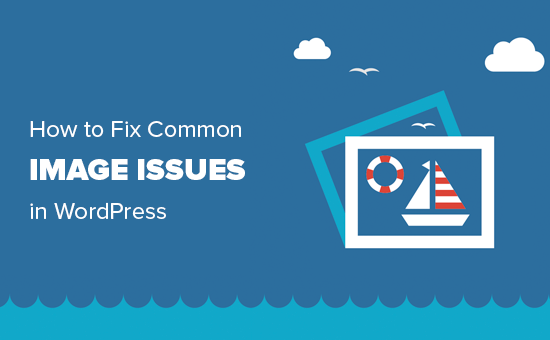
これは詳細な記事なので、この投稿で取り上げる画像関連の問題のリストは以下の通りです。これらのクイックリンクを使って、特定のトピックに飛ぶことができます:
- How to Upload Images in WordPress
- How to Align an Image to the Left or Right in WordPress
- How to Add Captions Below Images
- How to Display Photos in Columns and Rows
- How to Create Responsive Image Galleries in WordPress
- How to Fix Missing Post Thumbnails / Featured Image
- How to Add Cover Images in WordPress Posts and Pages
- How to Fix the Featured Image Appearing Twice Issue
- How to Crop Images in WordPress
- How to Add a Header Image in WordPress
- How to Add a Background Image in WordPress
- How to Optimize Images for WordPress Without Losing Their Quality
- How to Add Title Attributes to WordPress Images
- How to Find Free Images for Your WordPress Blog Posts
- How to Categorize and Tag Images in WordPress
- How to Import External Images in WordPress
- How to Require Featured Images for Posts in WordPress
- How to Set a Default Featured Image in WordPress
- How to Create Additional Image Sizes in WordPress
- How to Prevent WordPress from Generating Image Sizes
- How to Prevent Image Theft in WordPress
WordPressの画像問題の解決にお困りですか?WPBeginnerプロサービスでは、WordPressの画像問題やその他のWebサイトの問題を迅速かつ確実に解決するために、WordPressの緊急サポートを低価格で提供しています。サイトにストレスを感じるのはもうやめましょう。WordPress緊急サポートサービスをご覧ください!
WordPressで画像をアップロードする方法
WordPressでは、投稿やページ、サイドバーなどのコンテンツ以外のエリアに画像をアップロードするのがとても簡単です。
WordPressの投稿やページに画像をアップロードするには、コンテンツエディターに画像ブロックを追加するだけです。
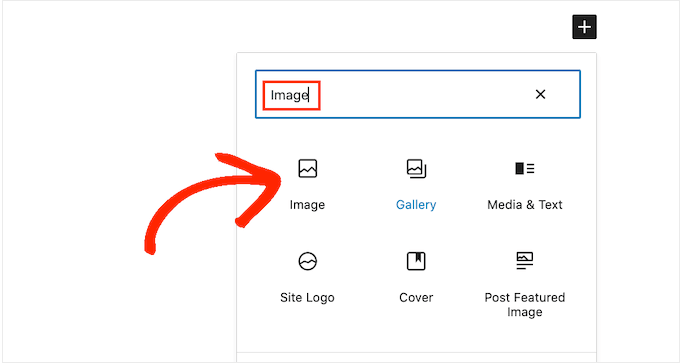
段落」ブロックに「/image」と入力するだけで、Imageブロックを追加することもできます。
エディターは、入力し始めるとすぐに挿入可能なブロックを表示し始める。
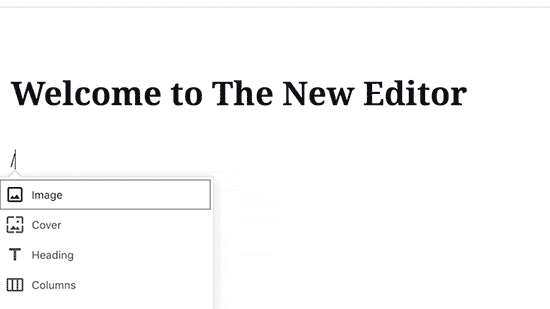
WordPressはエディターに画像ブロックを追加します。
アップロード」ボタンをクリックして、コンピューターから画像を選択し、アップロードする必要があります。
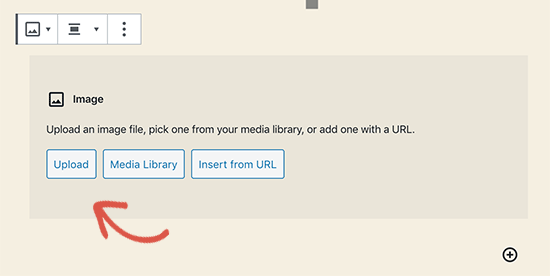
また、「メディアライブラリ」から以前にアップロードした画像を選択することもできます。
画像をアップロードすると、コンテンツエディターに画像のライブプレビューが表示されます。
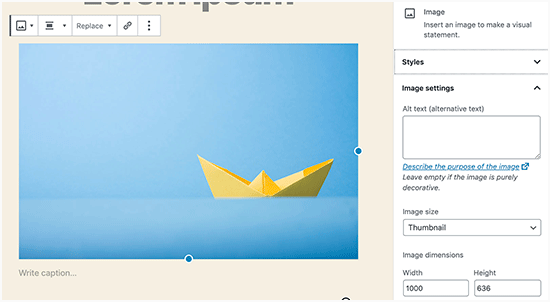
また、右側のパネルには画像設定が表示されます。そこから、画像のaltテキストを提供し、画像サイズを選択し、画像スタイルをカスタマイズすることができます。
プロのヒント WordPressへの画像アップロードに問題がありますか?WordPressの画像アップロードの問題を解決する方法をご覧ください。
WordPressで画像を左右に配置する方法
WordPressでは、画像を左寄せ、右寄せ、中央寄せにするのは簡単です。
画像をクリックして選択し、ブロックツールバーから整列ボタンをクリックするだけです。
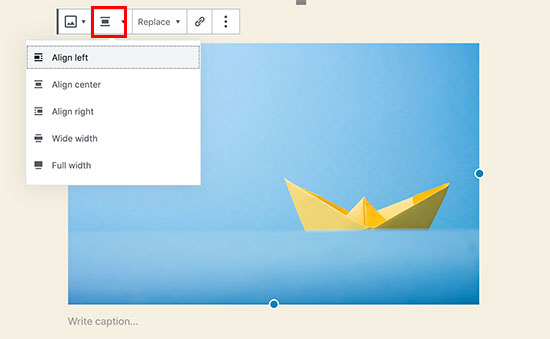
WordPressで人気のあるブログが、画像にテキストを巻きつけて使っていることにお気づきだろうか。
これはアライメント機能を使うことによって行われる。
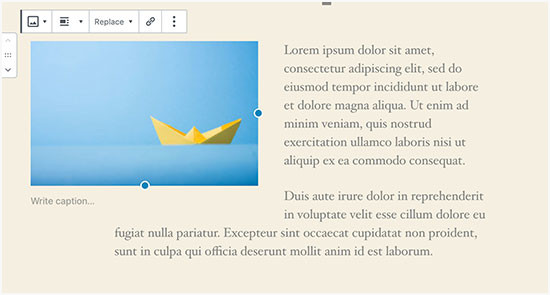
また、「Image」ブロックの代わりに「Media & Text」ブロックを使うこともできます。
このブロックは、テキストの横に画像を追加するために特別に作られています。
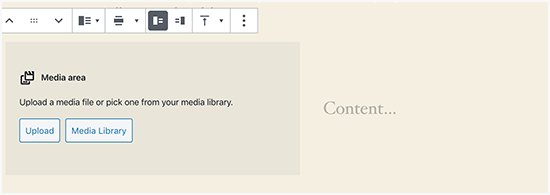
画像とテキストを並べてアップロードすることができます。
また、ブロックツールバーを使って、画像やテキスト面を変更することもできます。
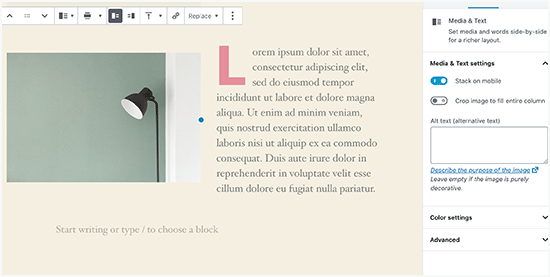
詳しくは、WordPressブロックエディターで画像を配置する方法をご覧ください。
画像の下にキャプションを追加する方法
WordPressでは、画像に簡単にキャプションを追加することができます。画像をアップロードすると、画像プレビューのすぐ下にキャプションを追加するオプションが表示されます。
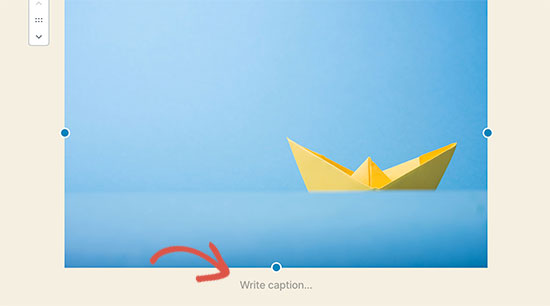
同様に、WordPressで画像ギャラリーにキャプションを追加することもできます。詳しくは、WordPressで画像にキャプションを追加する方法をご覧ください。
カラムと行で写真を表示する方法
よくユーザーから、写真をカラムや行にきれいに表示する方法を聞かれます。
例えば、誕生日パーティーの写真や休暇中の写真を共有したいとしましょう。1枚ずつ投稿に追加することもできますが、これでは画像のリストが長くなってしまいます。
写真をグループ化するには、画像ギャラリーを作成するのが良い方法です。
WordPressにはビルトインの「ギャラリー」ブロックがあり、サムネイルプレビュー付きの画像を行や列に簡単に追加することができます。
投稿エディターに「ギャラリー」ブロックを追加し、アップロードしたい画像を選択するだけです。
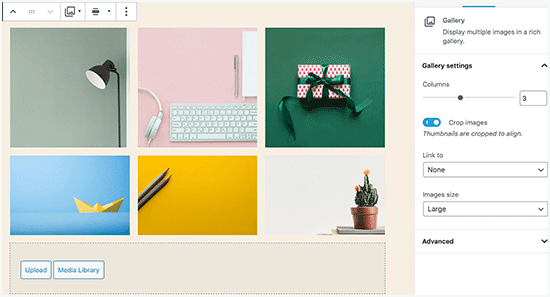
より詳しい手順については、WordPressで画像ギャラリーを作成する方法をご覧ください。
WordPressでレスポンシブ画像ギャラリーを作成する方法
WordPressの初期設定の画像ギャラリーには、いくつかの機能が欠けていることにお気づきでしょう。例えば、ギャラリーの閲覧も簡単ではありません。
WordPressサイトに画像や写真をアップロードすることが多い場合は、WordPressフォトギャラリー・プラグインが必要です。
Envira Galleryの使用をお勧めします。Envira Galleryを使用すると、WordPressサイトに美しく、完全にモバイルフレンドリーな画像ギャラリーを簡単に作成することができます。
プラグインに関する詳しい情報は、Envira Galleryのレビューをご覧ください。

アルバム、ギャラリーテンプレート、ソーシャル共有、スライドショー、透かし、ページ分割、パスワード保護、タグ付け、フルスクリーン表示など、さらに多くの機能が追加されるのが最大の特徴だ。
WordPressフォトギャラリープラグインのもう一つの人気はNextGEN Galleryです。WordPressで画像を表示するための多くのギャラリーレイアウトと美しいライトボックスギャラリーを提供します。
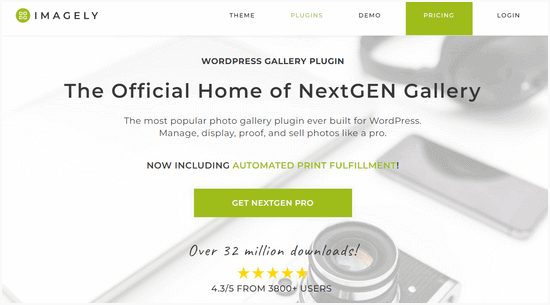
ネクストジェンギャラリーには、フォトプルーフ、プリントフルフィルメント、画像保護、Adobe Lightroomアドオン、PayPalとStripeの支払いゲートウェイなど、プロのフォトグラファーのためのパワフルな機能も含まれています。
詳しくはNextGEN Galleryのレビューをご覧ください。
投稿サムネイル/おすすめ画像の欠落を修正する方法
ほとんどのWordPressテーマでは、投稿記事と一緒にアイキャッチ画像を目立つように表示することができます。サムネイルが表示されないのを防ぐために、WordPressでアイキャッチ画像を設定する方法を見てみましょう。
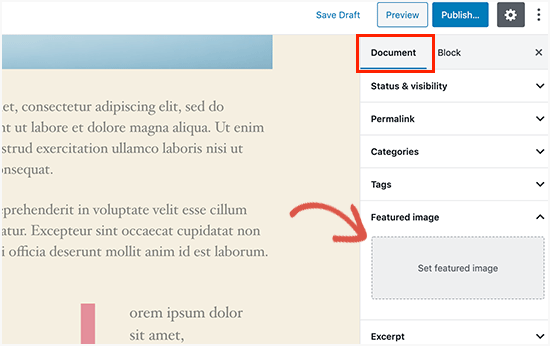
まず、「Set Featured Image」をクリックして投稿サムネイルをアップロードします。
画像をアップロードすると、このようにおすすめ画像のメタボックスに投稿サムネイルが表示されます。
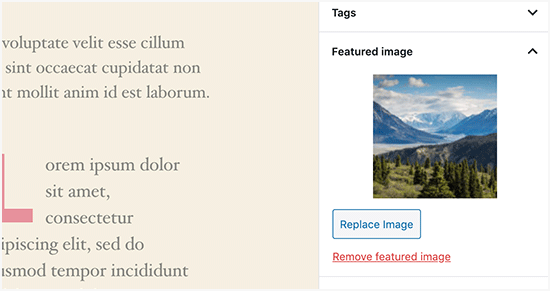
詳しくは、WordPressでおすすめ画像や投稿サムネイルを追加する方法をご覧ください。
WordPressの投稿とページにカバー画像を追加する方法
カバー画像とは、幅の広い、または全幅の画像のことで、投稿記事や長いセールスページの異なるセクションの区切りとして使用することができます。
非常に魅力的で、ユーザーが多すぎるテキストに圧倒されることなく、簡単にページをスキャンできる。
カバー画像を追加するには、コンテンツエディターにカバーブロックを追加するだけです。
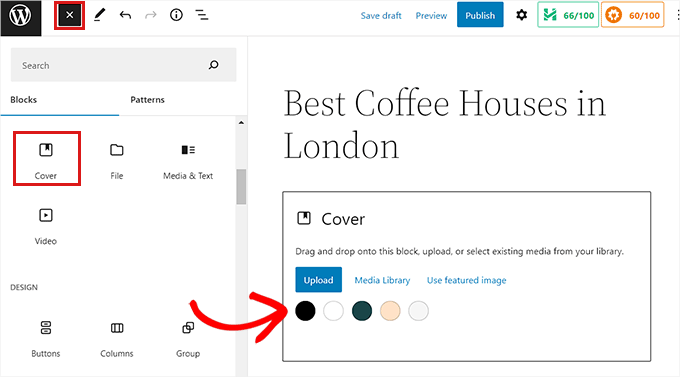
次に、コンピューターから使用したい画像をアップロードするか、メディアライブラリーから選択する必要があります。画像を使いたくない場合は、背景色を表紙として選択することもできます。
専門家のアドバイス:より良い結果を得るためには、大きな画像を使うのがベストです。
エディターにカバー画像のライブプレビューが表示されます。カバー画像の表示オプションは、ブロックツールバーから変更することも、右側の設定を使用することもできます。
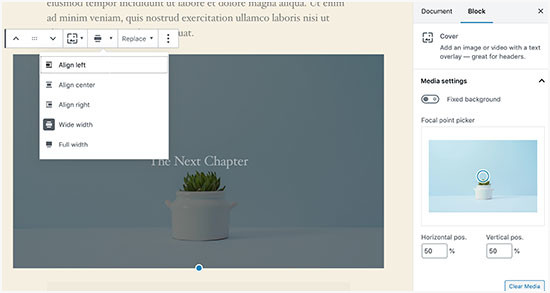
さらに詳しく知りたい方は、WordPressのカバー画像とアイキャッチ画像の違いと効果的な使い分け方についてのガイドをご覧ください。
アイキャッチ画像が二重に表示される問題の修正方法
アイキャッチ画像をコンテンツ内に挿入するのは、初心者にありがちなミスだ。
一度アイキャッチ画像を設定すれば、コンテンツと一緒に投稿に挿入する必要はありません。
そうすることで、アイキャッチ画像が2回表示されます。1回はアイキャッチ画像として、もう1回は投稿内の画像として表示されます。
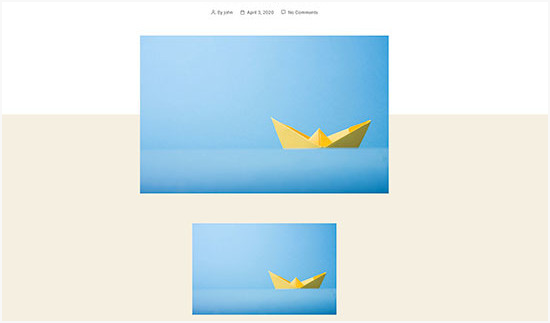
投稿の中に他の画像を追加することもできますが、おすすめ画像はアイキャッチ画像ボックスに入ります。
詳しくは、WordPressの投稿で2回表示される画像を修正する方法をご覧ください。
WordPressで画像をトリミングする方法
携帯電話やカメラから画像をアップロードする場合、通常はサイズが大きすぎます。
WordPressは、アップロードされた画像に対して、小、中、大のサイズを自動的に作成します。しかし、時には異なるサイズで画像をトリミングする必要があるかもしれません。
WordPressはPhotoshopではないが、画像の拡大・縮小、切り抜き、反転、回転といった基本的な画像編集機能は備えている。
メディア ” 新規追加に進み、画像をアップロードしてください。画像をアップロードすると、アップロードした画像の横に「編集」リンクが表示されます。
クリックすると「メディアの編集」画面が開き、画像のすぐ下に「画像の編集」ボタンが表示されます。WordPressの画像エディターが開きます。
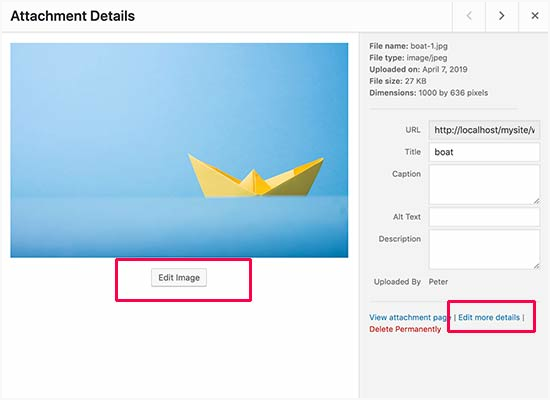
ここから、画像プレビューの下にある「画像編集」ボタンをクリックします。画像編集画面が開きます。
画像エディタ画面では、トリミング、回転、リサイズなどの基本的な画像編集作業を行うためのボタンが表示されます。
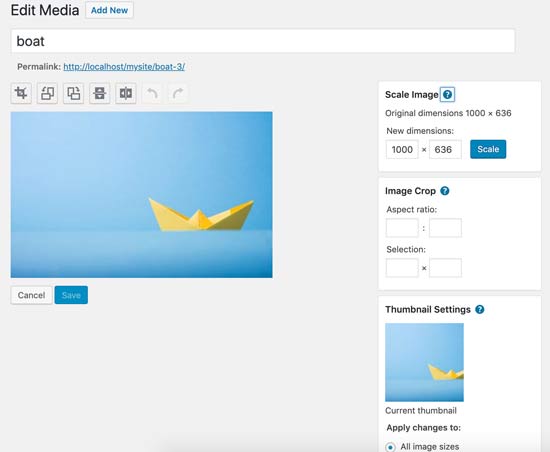
ブロックエディタを使用する場合、画像ツールバーのビルトイン機能を使って画像を切り抜くことができます。
画像ブロックをクリックし、ツールバーの「トリミング」アイコンを選択するだけです。
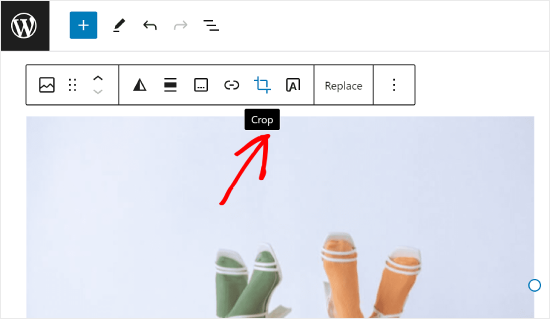
その後、画像のアスペクト比やトリミングエリアをお好みに合わせて調整できます。
アスペクト比は、WordPressが定義したものでも、あなたのオリジナルのものでも、どちらでもかまいません。
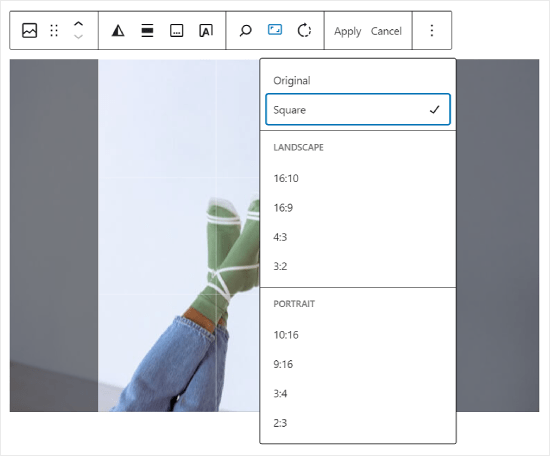
より詳細な手順については、WordPressで画像を切り抜き、回転、拡大縮小、反転する方法をご覧ください。
WordPressでヘッダー画像を追加する方法
WordPressのヘッダー画像はテーマの機能です。WordPressの無料テーマやプレミアムテーマの多くは、ヘッダー画像をサポートしています。
WordPressテーマによっては、サイト全体のヘッダー画像を設定できるものもあれば、ホームページのヘッダー画像のみを設定できるものもあります。
カスタムヘッダー画像は外観 ” カスタマイズページからアップロードできます。
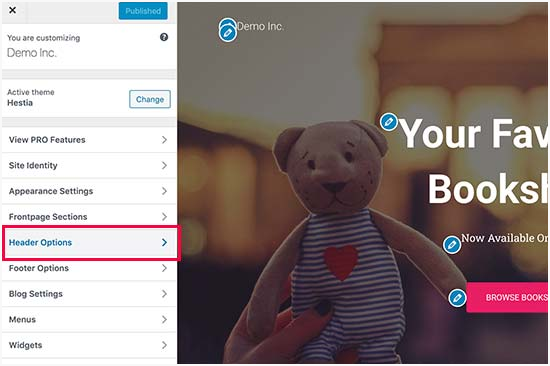
ブロックテーマを使用している場合、テーマのヘッダーを編集する場所は異なります。
まず、外観 ” エディターにアクセスします。

次に、『パターン』を選択する。
テーマのヘッダーパターンにアクセスできるページが表示されます。
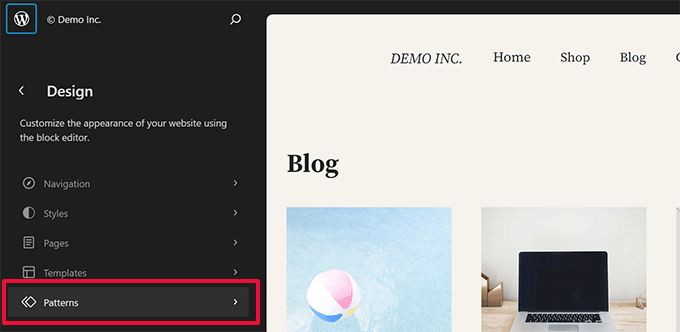
その後、「テンプレート・パーツ」セクションまでスクロールダウンしてください。
それができたら、『ヘッダー』を選択し、ヘッダーテンプレートをクリックして編集する。
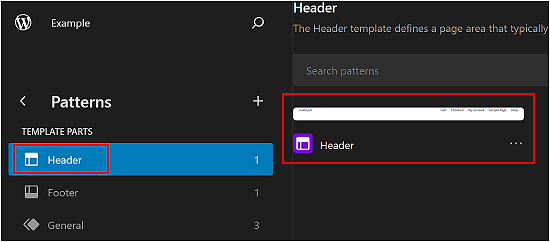
そこから、この投稿の最初のセクションと同じように、ヘッダーパターンに画像ブロックを追加することができる。
WordPressで背景画像を追加する方法
カスタムヘッダー画像のように、カスタム背景画像はWordPressテーマの機能です。多くのWordPressテーマはカスタム背景画像をサポートしています。
外観 ” カスタマイズにアクセスし、’テーマカスタマイザー’を起動します。
背景画像」オプションが表示されていれば、お使いのテーマはカスタム背景をサポートしています。
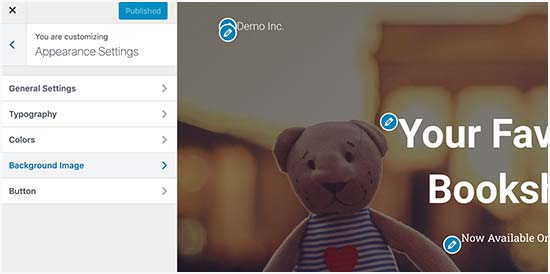
テーマの機能なので、テーマによって異なります。テーマによって、背景画像の設定オプションが異なります。
お使いのテーマが背景画像をサポートしていない場合でも、プラグインを使用してウェブサイトにフルスクリーンの背景画像を追加することができます。
WordPressで画像を最適化する方法
WordPressユーザーがよく直面する画像に関する問題のひとつに、画質を落とさずに画像を圧縮する方法があります。
最適化された画像はアップダーが早いだけでなく、フロントでの読み込みも速く、ユーザー体験を向上させ、直帰率を下げる。最適化された画像は帯域幅を消費しないため、インターネット接続に制限のあるユーザーのデータ使用量を節約することができます。
検索エンジンは、サイトのランキングを行う際、ページスピードも考慮します。最適化された画像は読み込み時間を短縮し、検索順位を上げる可能性があります。
幸いなことに、画像を最適化するのはとても簡単なことです。必要なのは、Optimoleのような優れた画像最適化ツールに画像を通すことだけだ。
詳しくは、画質を落とさずに画像を最適化する方法をご覧ください。
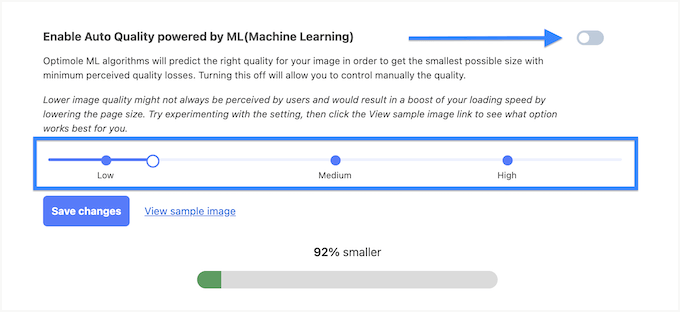
さらに、画像の遅延ロードも検討するとよいでしょう。この方法は、ユーザーが画像の位置までスクロールダウンするまで、ブラウザーがサイト上の画像を読み込まないようにするものです。
WordPressの画像にタイトル属性を追加する方法
画像の機能には必須ではありませんが、title属性はユーザーがマウスオーバーしたときに表示される画像の簡単な説明を提供します。
これは、訪問者に追加のコンテキストを提供することにより、ユーザーエクスペリエンスを向上させることができます。例えば、美味しそうなチョコレートケーキの画像がある場合、「Homemade Chocolate Cake」のようなタイトル属性が役立ちます。
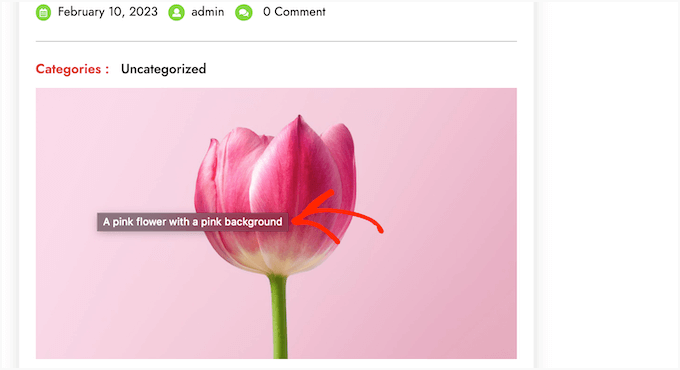
タイトル属性はWordPressのSEOにも有効です。検索順位に直接影響を与えるものではありませんが、検索エンジンが画像のコンテンツを理解しやすくなり、サイトのアクセシビリティが向上します。
手順については、WordPressで画像にタイトル属性を追加する方法をご覧ください。
WordPressブログ投稿用の無料画像を探す方法
画像は投稿を際立たせることができます。ただし、他人の著作権を尊重し、合法的に使用が許可されている画像を見つけなければなりません。
読者から、投稿に使用するロイヤリティフリーの画像を探す方法についてよく質問を受けます。

ロイヤリティフリーの画像を検索できるサイトはたくさんある。しかし、それらのサイトの画像は使い古された一般的なものであることにすぐに気づくだろう。
パブリックドメインやCC0ライセンスのフリー画像のベストソースリストをご覧ください。
また、AIを使ってユニークな画像を生成し、ビジュアルを競合他社から際立たせることもできます。
WordPressで画像を分類してタグ付けする方法
もしあなたが写真ブログを運営しているなら、WordPressでは写真や画像を並べ替える権限がありません。
画像にタグを追加して、自分やユーザーが簡単に画像を閲覧できるようになればいいと思いませんか?
幸いなことに、それを可能にする素晴らしいプラグインがいくつかあります。詳しくは、WordPressメディアライブラリにカテゴリーとタグを追加する方法の投稿をご覧ください。
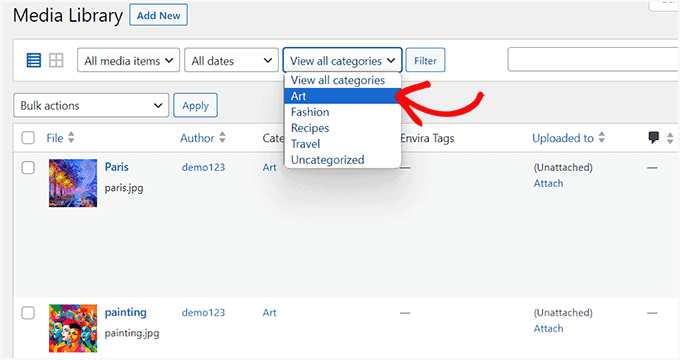
写真関連のブログの場合、タグを追加するアドオンが付属しているEnviraギャラリーを使用するのが最良の設定です。
Envira Galleryは、WordPressで美しく、モバイル対応のフォトギャラリーを作成することができます。タグを使用することで、ユーザーはページをリロードすることなく、簡単に写真をフィルターしたり、並べ替えたりすることができます。
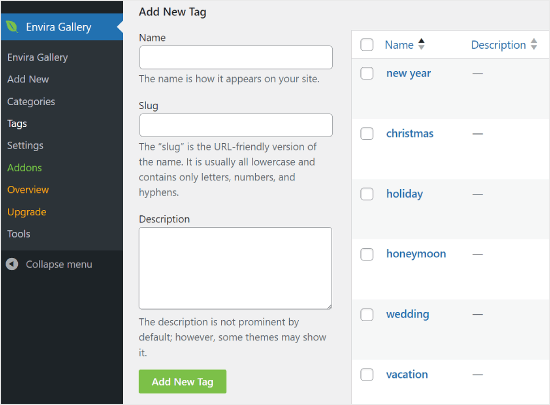
WordPressで外部画像をインポートする方法
この質問は、WordPressにサイトを移行する際によく出てきます。サイトの一部の画像がまだ古い場所を指している可能性があります。
これは、Blogger、Squarespace、WordPress.comから ブログをインポートするユーザーに特に当てはまります。
サイトの画像が正しく表示されていても、外部ソースから読み込まれています。この問題を解決するには、Auto Upload Imagesプラグインをインストールして有効化するだけです。
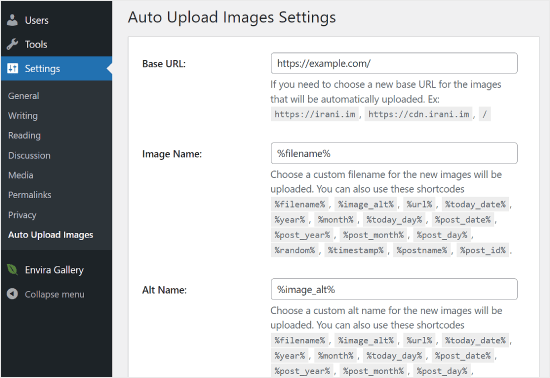
ご注意ください:このプラグインは、最新のWordPressアップデートではテストされていません。とはいえ、私たち自身でテストしたところ、私たちのニーズには問題なく動作しました。テストされていないプラグインを使うことに不安がある場合は、この問題に関する記事を読むことをお勧めします:WordPressのバージョンでテストされていないプラグインをインストールするべきか?
この目的により効果的なプラグインを発見しましたか?コメントでご意見をお聞かせください!
このプラグインは、投稿やページを更新または保存すると、外部画像をチェックします。投稿やページごとに手動で行うこともできますし、すべての投稿を一括編集して更新ボタンをクリックすることもできます。
詳しくは、WordPressで外部画像をインポートする方法をご覧ください。
WordPressで投稿にアイキャッチ画像を必須とする方法
WordPressで複数著者のサイトを運営している場合、著者の中には画像の特集機能に慣れていない人もいるかもしれません。
このような場合、WordPressでユーザーが投稿する際には、必ずアイキャッチ画像をアップロードするように自分自身やユーザーに注意を促すとよいだろう。
これは、PublishPress Checklistsプラグインをインストールし、有効化することで可能です。
このプラグインを有効にすると、赤いエクスクラメーションマークと「Checklist」タブが表示され、この投稿にはフィーチャー画像が必要であることがユーザーに通知されます。
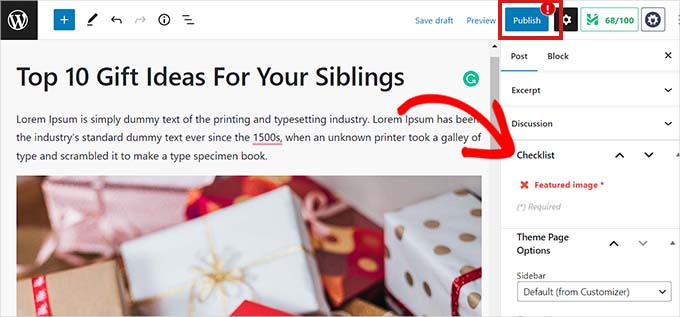
ユーザーと一緒に投稿を下書きとして保存することはできますが、アイキャッチ画像を追加するまで投稿を公開することはできません。
詳しくは、WordPressで投稿にアイキャッチ画像を必須にする方法の投稿をご覧ください。
WordPressで初期設定のアイキャッチ画像を設定する方法
すべての投稿や記事に最適なアイキャッチ画像を見つけるのは大変な作業です。時には、投稿にアイキャッチ画像を加えたくないのに、アイキャッチ画像がないとテーマがちぐはぐに見えてしまうこともあるでしょう。
そこで便利なのが初期設定のアイキャッチ画像です。初期設定のアイキャッチ画像は、投稿に独自のアイキャッチ画像がない場合に使われます。
Default featured imageプラグインを使って、初期設定のアイキャッチ画像を設定することができます。
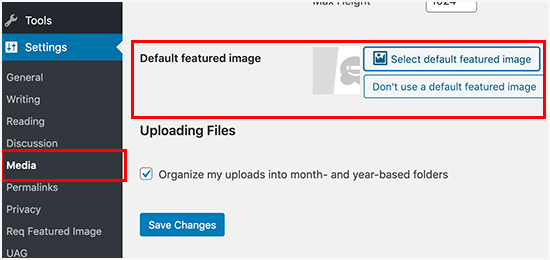
詳しくは、WordPressで初期設定のアイキャッチ画像を設定する方法をご覧ください。
WordPressで追加画像サイズを作成する方法
デフォルトでは、WordPressはサムネイルを含め、アップロードされた画像の異なるサイズを作成し保存します。WordPressのテーマによっても、異なる画像サイズが生成される場合があります。
WordPressサイトに追加の画像サイズを作成したい場合は、テーマのfunctions.phpファイルにカスタムコードを追加して登録する必要があります。
さらに詳しく知りたい方は、WordPressで画像サイズを追加する方法をご覧ください。
WordPressが画像サイズを生成しないようにする方法
先に説明したように、WordPressはアップロードした画像にサムネイル、中サイズ、大サイズなど複数の画像サイズを作成します。これらは、サイト上のさまざまなコンテキストで画像を表示するのに便利です。
しかし、カスタマイザーの画像サイズを使用している場合や、サイトのストレージ容量を最適化したい場合は、WordPressがこれらの追加サイズを生成しないようにすることができます。
この方法については、WordPressが複数の画像サイズを生成しないようにする方法のチュートリアルをご覧ください。
WordPressで画像の盗難を防ぐ方法
時々、ユーザーがあなたのWordPressウェブサイトから画像を盗んで、自分のサイトで使用することがあります。これは、特に自分で写真を撮ったり、グラフィックを作成したりする場合、非常にイライラすることがあります。
幸いなことに、右クリックを無効化し、画像に 透かしを追加し、ホットリンクを無効にし、著作権表示を追加することで、画像の盗用を防ぐことができます。
さらに詳しく知りたい方は、WordPressで画像の盗用を防ぐ方法をご覧ください。
WordPressデザインでお困りですか?WPBeginnerプロサービスでは、ストレスフリーのWordPressウェブサイトデザインも提供しています。プロによるデザインサポートで、あなたのサイトを最高の状態に仕上げましょう。今すぐWordPressデザイン相談をご予約ください!
この記事が、WordPressで最も一般的な画像の問題を解決するのにお役に立てば幸いです。WordPressのエラーのトラブルシューティングの初心者向けガイドや、WordPressのデータベースをデフォルト設定にリセットする方法についての便利なガイドもご覧ください。
If you liked this article, then please subscribe to our YouTube Channel for WordPress video tutorials. You can also find us on Twitter and Facebook.





Patricia Mulvey
I’m having trouble with featured images warping when published. They look fine in the media library, but they distort horizontally when I set them as featured images.
Guest
When I am sharing my post the image is not coming up as a thumbnail on other social sites…. ? How to fix that ?
Meenakshi
Hi, I am using the cutomizr theme on wordpress. The “Add media” button doesn’t work, because of this I am not able to upload any images.
Can you please provide some help in this regard?
Patricia Goertzen
I can’t believe this! I just spent 20 minutes typing out my problem and then had to sign in and everything I worked on seems to be lost!
I guess I have to start over. I am Executive Director of a Not-for-Profit. I picked WordPress because it was supposed to be user friendly. But I have not found that to be the case; especially when updating. Our theme doesn’t work properly and I’m afraid to update WP because last time it blocked my site completely and I had no way to get in. I had to have our server manager access the site to disable plugins. Anyway, right now we are running a Christmas fair as a fundraiser and I have a vendors map that has to be updated a number of times a week. We create the jpeg and no matter how we upload – using drag and drop to the media file or directly to the post, or select files to either of those, or the different browser scenario – multi or otherwise, there is no consistency as to whether the post will show as the new picture or the old picture, even when we can see that the post and media show the new picture, when we log in to the front end with more than one different computer and check the link on the post for the picture, the last uploaded one shows up. We have not been able to figure out how we finally upload and it usually takes an hour or more of trying. There should be a consistent way to upload the new image directly to the post and then be able to click the hyperlink on the front end to get the new picture. I don’t know how to do code.
Brian Schoedel
Thanks you for the helpful fix on the featured images.
chris
I am Using Nextgen gallery for slideshow in my posts. Previously it was working fine. I am not sure what went wrong, it is not working like before. I can upload images to create nextgen gallery , but not able to see the thumbnails. If i click that broken thumbnail it’s displaying an image. Getting an error message saying “GD Library missing” . Suggest me to fix this issue. Thanks in advance.
Gil
I’m new to WordPress. I just imported 400 plus posts with images and the images doubled on every post. Any fix?Do I have to remove the featured images manually?!?!
WPBeginner Staff
To troubleshoot this issue, we would recommend you to deactivate all plugins and switch to a default WordPress theme like Twenty Twelve or Thirteen. After that try to reupload the images that caused issues earlier. If you are unable to reproduce the problem then this means there is an issue with your theme or a plugin on your site.
Hope this helps
Manuel Echeverry
I’ll do that, thanks
JoshFrets
Whenever I include a caption on a photo, the photo gets cropped––a chunk gets taken off the right side. Without a caption, every photo is perfectly responsive.
Has anyone else had this issue? Is it a WP thing, or my theme?
Manuel Echeverry
need some help here. On some post when I publish them the images wont load, it shows a broken image icon, but if you click the icon the image opens fine.
i detected that this happens with some pictures with dimensions bigger that 3.000 x 3.000 pixels but it ts not always and reducing the resolution not allways solve the problem.
I also notices that the problematic images change the URL type from multimedia to custom URL, so y changed it to multimedia URL when edit the post and the image loads fine again.
so my question is, why the wordpress editor change the url of some of my images to custom URL generating this load image problem? and how to solve it
WPBeginner Staff
Their are two common causes of this issue.
1. Your theme is displaying images that are not regenerated for the image size used by the theme for featured images. In this case, you need to regenerate new image sizes
2. Your theme does not have an image size associated with featured image and it is using the img width and height parameters to scale images down to fit in the thumbnail area. In this case, you need to add a new image size for your thumbnails.
Elizabeth
How do I keep a featured image from becoming distorted or stretched out?
Gabriel
Hello WPBeginner Community!
I have a question about WordPress that has left me dumbfounded. I am currently running version 3.9.1, and something weird happened. In the image editor window, the tabs have disappeared, so I can no longer toggle between Edit Image and Advanced Settings. I was wondering if you know how I can restore the tabs.
Thank you in advance.
Best,
Gabriel
kelly
Thanks for the tip on Importing External Images! Just wondering if any one came across a problem with uploading gifs, only to have them automatically renamed (by wordpress) as a jpg (via add media)? And when you physically check your files via FTP or file manager, the so-called .jpg file is just not there. How to solve this problem?
guil2209
The text doesn’t always align correctly anyway. The problem with text wrapping is that if your last line is too short the sentence is cut and ends below the picture instead of being align with the rest of the paragraph. That looks like shit.. I have solved most of these issues by using tables.
Like:
your photo or text
your photo or text>
That solution works great for me. It prevents pictures from resizing and it makes the text aligned perfectly and prevents some other issues. I create a third cell that I leave blanc to have a space between the two cells.
Dan
I am new to WordPress and I notice sometime when I add a photo to a web page the photo is simply white (not the photo I selected). If I click on the photo, I can see the image I was trying to upload onto the page but when I hit the back arrow the image goes back to being just white. Have you an idea how to fix this. It doesn’t happen all the time.
WPBeginner Staff
Try regenerating image sizes.
WPBeginner Staff
Contact your web host. Check the support threads for all the plugins you have installed, see if someone else is having the similar issue. Also check your theme’s support forums to see if some users have reported similar issue.
Secret Style
Some great tips! I generally do not have problems with images, only once posts are over 6 months old. I do a lot of beauty and product reviews so even after 12 months my posts are still valid and searched for but images seem to disappear from the post? Even on my pages, every 8 months or so I have to re-load images as they just disappear.
Any suggestions?
WPBeginner Staff
Doesn’t sound like a WordPress issue. Are you able to see images in the Media Library when they disappear from your site? It could be a plugin or server configuration issue.
Secret Style
No they are not in the media library either, http://www.secretstylefile.com/wedding-style-%E2%99%A5-most-memorable-movie-and-television-wedding-dresses/ this post is a prime example, it was a really popular post but as the images have disappeared including the gallery it might as well not be there. The images from when I was not self-hosted (wordpress.com) are still inn my media library so this problem is only since I moved over to a self-hosted site. Please help!
Lara G
Hi. I’m having a different problem and am wondering if you can help. I am using the adament theme. It creates sliders for the galleries in a portfolio. However, the slider is cutting off everyone’s faces and showing only feet, and is also too big. Is there any way to fix this?
WPBeginner Support
Sorry but we are unable to provide support for individual WordPress themes. Please contact theme developers and they will be able to help you better.
Admin
Dan
I am still wondering about something. I removed the default image linking. When I go into my wordpress media files, they all have their own web addresses than can allow comments, allow me to do seo, etc.. Can I get rid of those webpages? It is a different address than the one that was used in image linking before I removed it.
Thank You.
WPBeginner Support
We are not sure we understand your question. Can you please provide more details?
Admin
Connor Doherty
I have been using WordPress since September and I have found it to be a great way to publish articles with an insane amount of GIFs and images! Before I used to be able to simply paste everything (gifs and photos) from my google doc into my wordpress post without any issue. But now it seems that whenever I try to do so the images and GIFs don’t come up and I have to input them (add media) into the article individually. Is there a reason for this change? I find that it’s a lot more time consuming and tedious and I’m not sure why it’s this way now. Am I missing something?
WPBeginner Support
Connor, we never tried copy pasting an article with images from Google Docs into WordPress. We believe that on your older posts WordPress was able to show images as remote images, this means your images were probably stored with public viewing access on Google docs. It seems like they are not publicly viewable on Google docs so when you copy paste your article from Google Docs to WordPress, it is unable to display the images.
It might be tedious and a bit extra work for you, but we think that importing images through media is a much better approach. Also you can try Import External Images plugin and see if it helps you easily import images.
Admin
Deborah Maas
I have an image question – I publish posts with no problem, but when it comes to sharing them on Facebook, I am only able to select a thumbnail from an option of three images, even though I include many more than that, and the one I want to be the thumbnail with the link I share on Facebook, is unavailable, even if I have set it to featured image. How can I specifically select the exact image I want to appear beside the Facebook link?
WPBeginner Support
This is a known issue with facebook. When a Post is shared through the Like button on a site facebook correctly detects featured image. However, when the URL is posted in the status box, then facebook fetches the images inside the article and ignores the featured image.
Admin
Catherine
Hi,
I’m facing problem with featured image when i make a new post, successfully set featured image, but the image isn’t show up after posting. I’d checked the screen options, and the featured image is selected. What did I do wrong ?
Need your advice.
Thanks.
WPBeginner Support
Featured Images are basically a theme feature, this means how a featured image is displayed on your site is handled by your WordPress Theme. There are thousands of WordPress themes so it is difficult for us to provide you theme specific support. Please contact your theme support and they will be help you better in this regard.
Admin
Nikhil
thanks for all these helpful tips. I have a problem on my wordpress blog which i hope you can solve. I have a tempera theme installed and have manually set the width of the content area and sidebar widget area. however when i upload photos to my posts, the images get cut off from the right side. They also appear really stretched out in the “Add new post” composer. How do I resolve this problem?
Thanks
nikhil
WPBeginner Support
Nikhil it seems like your modifications to the theme are not working as you expected. First backup your theme files so that your modifications are safe. Then install a fresh copy of theme and try it on. If the image problems do not appear in the theme with no modifications, then you need to fix the changes you made to your theme.
Admin
SM-Mahdavi
Thanks,, its very usefull and easy to learn for begginers.
David Weight
This is a very useful site, very helpful. One thing I’m having a problem with that I’ve not seen a question about.
I’ve got a page for a client that lists everyone there. I’ve needed to add a new person to the gallery – image and details, all done and correct. The order of the gallery has been correct, the new person needs to show on the page as the last person. This looks correct in the order in the gallery, but when I publish the updated page, they’re appearing first in the column, not last.
I’m sure it’s something really obvious that I’m missing… any one got any suggestions? It would be really helpful.
Doreen
Lately when I’ve been adding a permalink to a SM site such as FB or Google +, the image that appears automatically has nothing to do with the post I want to feature but with another post I wrote about three months ago.
Any clue as to why this is happening?
Thanks so much!
Gord
Facebook has a size limit and sometimes this is all it is. I say sometimes because in my experience, FB is full of surprises. I believe any dimension must be at least 400px. Works for me.
amber
one of my fav features was being able to customize the size once a picture was added to a post by clicking on the buttons in the top left hand corner – this afternoon i updated my site and now it seems those buttons aren’t working. they still appear but don’t lead anywhere.
HELP?? :))
Valerie
Hi – I’m following your instructions, but I’m having a lot of trouble “wrapping’ text around images in WP. Sometimes the text will wrap, but when I do the exact same thing on the next page, it won’t. Also, sometimes the images will resize for me, sometimes not. It’s getting frustrating.
I’ve googled for the answer to this but the closest I could come up with was this post on your blog (I’m a subscriber to you guys – great info).
I’m not new to WP, but this is a new portfolio site for my writing and I want it to look nicer than what I’ve been doing and have some consistency across the pages… again, frustrating when the behavior of the CMS isn’t consistent.
Any advice you can give me would be great. Thanks!
WPBeginner Support
Valerie, if you use the Visual post editor, then after adding an image you will be able to see how the text around the image behaves inside the post editor. Or you can click on the preview button to see how it behaves. In visual post editor all you need to do is click on edit image button on the image and then adjust the alignment. Hope this helps.
Admin
Aliona
Hi, I have a problem. I can’t add any pictures to Media Library, it says ” Error saving media attachment” or ” “xxxxxx.jpg” has failed to upload due to an error
Unable to create directory wp-content/uploads/2014/02. Is its parent directory writable by the server?”
I tried to change file permissions for /wp-content/uploads/ folder to 755 but it still the same problem. Do you have any idea what can i do?
Many thanks.
WPBeginner Support
Try changing Folder permissions to 755 for /wp-content/ directory.
Admin
Liz
I am working on localdev of a new site using content downloaded from the current live site. I was told by the guy who hosts it that I could export posts, pages etc but not the images. In localdev, I am seeing images, even in the media library, but no image is rendering properly on the new theme because of sizing being different.
I thought I’d go in an upload new resized images and add to all our old posts replacing the former ones. However, even if I do remove featured image and place the new sized one, I am still seeing the old image skewy. What’s the problem here, and will it be resolved only when I move the localdev site to live hosting? I am not sure what to do. Thanks.
WPBeginner Support
Try regenerating image sizes.
Admin
Diandra Landa
My posts have several images. Being a food/cooking blog I tend to put the end results at the end of the posts. However, that leaves me with a picture of dough as the main image (that shows up as a big picture in the carousel on the homepage). I seem to have no contol over what image is chosen. Is it possible for me to choose the image shown?
Kelly
thanks for the tips. I am wondering if you can help me. I am trying to add a gallery onto a page. The images all get uploaded, but will not save? I try to click save and its as though it is frozen nothing happens? Any thoughts? TIA!!
WPBeginner Support
Quick fix: if the images were successfully uploaded to media library you can create a gallery by selecting images from media library. As for frozen issue, there could be a few things. Check your directory permissions, increase php memory limit on your site, try testing by uploading one image at a time.
Admin
Saeed Ghazi Joolaee
Hi,
Very useful basic information, But I have a strange problem in my wordpress. You talked about broken images in library and permission problems. But mine is another thing.
Images in media library are OK but when I want edit them for example to crop a specific area for thumbnail image,(just this page http://cdn3.wpbeginner.com/wp-content/uploads/2013/10/crope-image-wordpress.jpg) the broken image is shown and I can’t edit my images totally. What’s wrong? please help me?
Thanks in advance
Mike Ogburn
I created a simple animated GIF. When I place it in WordPress, Responsive theme, all I see is a non-animated image with the background changed from white to black (checked multiple browsers to see if this was just a Chrome issue — wasn’t). The uploaded image in the media library, however, is animated and looks just as it should. It just doesn’t work when placed on my page.
Any solutions/work arounds?
Thanks.
WPBeginner Support
The most likely cause of this could be the image sizes. When you upload an image to WordPress, it automatically creates several copies of the image in different sizes those copies will not have your animation frames. You need to insert the image in full size to make sure it works.
Admin
Christine Goodnough
Very interesting information. What I’ve had trouble with is getting an e-mail picture –or scanning an image– and trying to include that in my post.
I save the image in My Pictures and can see it there. I upload it to my Media file and can see it there. I can edit it and save the edit. I click Add media and see it in the draft. But when I post the article the picture doesn’t show up in my post. Rather, a few words like –Family photo– will show up and if you click on that, the image comes up separately.
Why won’t this picture go into my post? I like to draw and am dismayed that I can’t post my own scanned pictures.
WPBeginner Support
This could happen due to a variety of reasons. Try switching to a default WordPress theme like twenty fourteen or twenty thirteen and see if this resolves your issue.
Admin
Lee Spencer
I have posts with the link to photo’s to a old domain name that I no longer have. is there a way to change the links is each post with out editing each of the one at a time?
WPBeginner Support
Lee you can try using Broken Link Checker plugin. If this does not work for you then try importing external images. Make sure to backup your WordPress site first.
Admin
Syed Balal Rumy
After uploading image on wordpress, my image is coming very small. i am not able to fix this small size. please help ?
WPBeginner Support
You probably need to change the image size to medium, or large. If that does not work, go to Media > Library and make sure that your uploaded image is there and is available in Full Size.
Admin
Kamesjvara
I have a problem with the featured image
If i’m using set featured image, caption on the image will not show in the post, but if i’m using add media the caption for the image will show.
how to fix that ? if i have 2 different gallery that not problem, but if the post is only need one photo it will be double post thumbnails
Jeff Harris
Regarding images for a moment, I’ve been having this problem uploading images.
I keep getting this “Error saving media attachment..” I changed my site’s settings. My host changed permissions. And the error persists. I can’t upload anything to the site, and for an image-heavy site like mine, that’s a bad thing.
This has been plaguing me for a month, and I need help.
WPBeginner Support
The most common reason for this error is usually either file permissions or file size limit. Try changing file permissions for /wp-content/uploads/ folder to 755 or ask your host to do this for you.
Admin
hans
How to align or wrap gallery to the left or right (text) in WordPress?
Franco
Hi!
May be you can help with resolving one more issue related to images.
If a website uses front-posting or guest posts then how to restrict user access to their own images?
The problem is users can see all images in Media Library.
Thanks in advance!
WPBeginner Support
It actually depends on user permissions on your website. If the registered users on your site have access to the media library, then they can view the images. See our guide on user submitted posts and how to add or remove capabilities to user roles in WordPress.
Admin
Emily
My dream is that some site like this will have a grandma adviser. Not that you have to be an elder to be a know-not-much about techie stuff. Young people too haven’t a clue.
I post images by putting them in my Open Office, and pasting the whole thing in. Works okay.
Grandma Kc
GREAT information! I have a question — maybe you can help? It makes me crazy that after uploading multiple images to the media library if you click edit next to one of the images to add a caption or alternate text it opens in a new tab which does not close when you hit update! So you can end up with the dashboard open in a bunch of tabs. I am running 3.6.1 and this didn’t happen with older versions — I think it started with 3.5 — do you know a way around this? Thanks!
WPBeginner Support
Unfortunately there is no way around this. The Edit link is supposed to open in the new tab so that users can edit multiple images at once. We understand that you would want that new tab to close when you hit the update button, we agree it is kind of annoying to have these tabs opened. However, for other users clicking the update button does not necessarily mean that they are done editing image so I guess this is why the does not close automatically.
Admin
Grandma Kc
Thanks for the answer! I appreciate it. Must admit I liked the old way better….. But thank you!
Nandu Choudhary
awesome tips – thanks!
Lee Blue
The first couple tips seemed very obvious, but as I progressed down the list it got more and more interesting. The gallery tips and fixing the double image post issue were my two favorite tips.
yuda
awesome tips – thanks!
Waqas
Awesome
Venu Hyderabad
Recently i subscribe in your website, i got a lot of knowledge, especially in this post everything explained and easy to understand any one. thanks to share this image related post thanks a lot and share more knowledge as well..
Ankit Chugh
Super useful article… really liked the gallery option for posts…