WordPressのテーマを最近変更したのであれば、古いテーマを削除することをお勧めします。未使用のテーマはサイトのパフォーマンスやセキュリティに影響を与える可能性がありますが、多くのWordPressユーザーは潜在的なリスクに気づいていません。
私たちは何百ものサイトオーナーのWordPressインストールをクリーンアップするお手伝いをしてきましたが、テーマの削除は常に重要なステップです。単にファイルを削除するだけでなく、安全かつ効率的に行うことが重要です。
このガイドでは、WordPressテーマをアンインストールして削除する方法についてご紹介します。
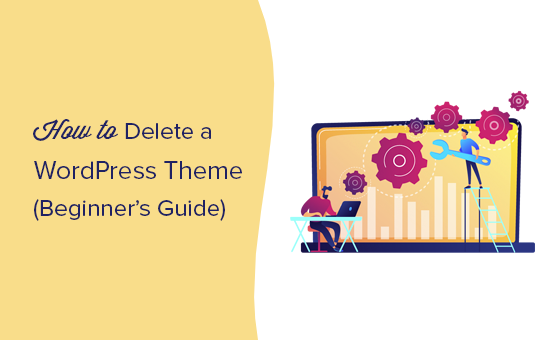
WordPressテーマを削除するタイミング
WordPressテーマを使用していない場合、以下の理由からサイトから削除することをお勧めします:
- WordPress テーマは、サーバーの大きなスペースを占有する可能性があります。インストールしたままにしておくと、サイトのファイルが増え、WordPressのパフォーマンスに影響を与える可能性があります。
- WordPressのテーマファイルもバックアップ容量を増やし、WordPressのセキュリティプラグインがファイルをスキャンするのに時間がかかります。
- また、そのテーマをすべて使っていないにもかかわらず、そのテーマの更新を受け続けることになる。
- WordPressテーマがあまり知られていない開発者のものである場合は、注意が必要です。不正な開発者は、未使用のテーマにバックドアや悪意のあるコード、マルウェアを非表示にしている可能性があります。
WordPressで様々なテーマをテストしたい場合は、直接サイト上で使用するのではなく、ステージングサイトや ローカルのWordPressインストールを使用することをお勧めします。そうすることで、本番のサイトに影響を与えず、ユーザーエクスペリエンスを維持することができます。
詳しくは、WordPressテーマを変更するとどうなるかについての投稿をご覧ください。
WordPressテーマのアンインストールと削除の違いは何ですか?
WordPressテーマのアンインストールと削除に違いはありません。どちらもWordPressテーマとそのすべてのファイルをWordPressサイトから削除することを意味します。
とはいえ、WordPressテーマを管理エリアからアンインストールしても、サーバーからすべてのファイルが完全に削除されないこともあります。そのため、FTPまたはファイルマネージャを使ってWordPressサイトのディレクトリを確認し、そこからファイルを削除することが役立つ場合があります。
古いWordPressテーマを削除しても大丈夫ですか?
はい、使用していないWordPressテーマは削除しても問題ありません。各WordPressサイトが正しく機能するためには、少なくとも1つのテーマがインストールされている必要があります。これは、WordPressがあなたのサイトを表示するために使用するテーマです。
現在使用しているWordPressテーマは、外観 ” テーマのページで表示できます。現在のテーマは「有効化」テーマとして表示されます。

また、WordPressのデフォルトテーマ(Twenty TwentyやTwenty Nineteenなど)を1つインストーラしておくことをお勧めします。これは、現在のテーマが機能しない場合の予備テーマとして機能します。
現在のテーマが子テーマの場合、親テーマもWordPressサイトにインストールしておく必要があります。
これらのテーマとは別に、あなたのサイトにインストールされている他のテーマを安全に削除することができます。
ということで、WordPressテーマを削除する方法を紹介しよう。
動画チュートリアル
動画が気に入らなかったり、もっと説明が必要な場合は、そのまま読み進めてください。これらのクイックリンクを使って、さまざまな方法をナビゲーションすることができます:
WordPressテーマを削除する前にすべきこと
WordPressテーマをカスタマイズし、削除する前にそのカスタマイズを保存したい場合は、WordPressの完全なバックアップを作成することができます。
Duplicatorプラグインを使用することをお勧めします。WordPressサイトをバックアップする方法については、こちらのチュートリアルでステップバイステップの手順をご覧いただけます。
また、バックアップとしてテーマフォルダーをコンピューターにダウンロードすることもできます。
これを行うには、FTPまたはWordPressホスティングサービスのダッシュボードにあるファイルマネージャーアプリを使用します。
接続が完了したら、/wp-content/themes/フォルダに移動し、アクティブでないテーマフォルダをコンピューターにダウンロードします。
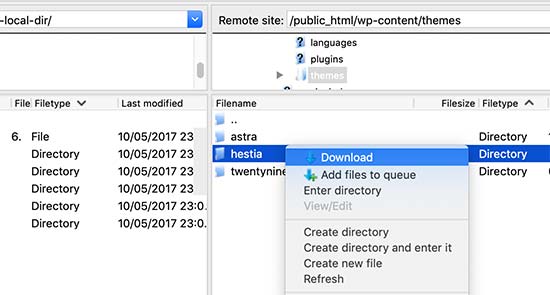
古いテーマを安全にバックアップしたら、削除してください。
方法1:管理エリアからWordPressテーマを削除する
これはWordPressテーマを削除する最も簡単でお勧めの方法です。
まず、外観 ” テーマのページに行き、削除したいテーマをクリックします。
WordPressがテーマの詳細をポップアップウィンドウで開きます。ポップアップ画面の下にある「削除」ボタンをクリックしてください。
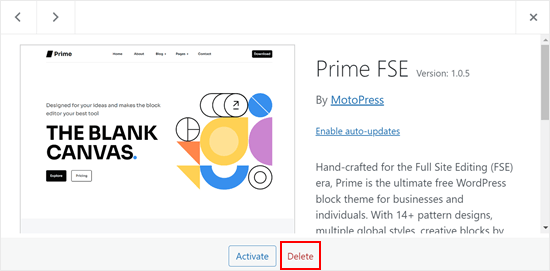
次に、テーマを削除するかどうかの確認を求められます。
OK」ボタンをクリックすると、WordPressが選択したテーマを削除します。

方法2:FTP経由でWordPressテーマを削除する
この方法は少し高度ですが、WordPressの管理エリアにアクセスできない場合に便利です。また、WordPressテーマファイルがすべて削除されているかどうかを確認するために、最初の方法を実行した後にこの方法を実行するのも良いアイデアです。
FTPクライアントを使用してWordPressサイトに接続し、サイトのルート・フォルダー(通常はpublic_html)に移動します。次に、/wp-content/themes/ フォルダーに移動します。
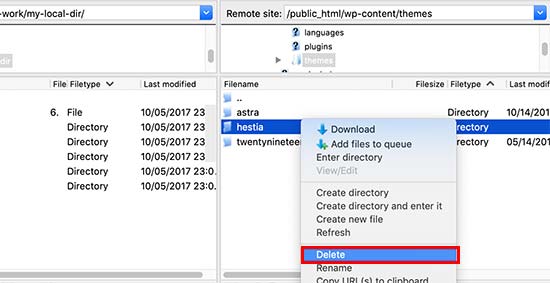
ここから、削除したいテーマフォルダーを探します。フォルダー名を右クリックし、「削除」を選択します。
FTPクライアントが選択したテーマを削除します。
方法3: ホスティングサービスのファイルマネージャーからWordPressテーマを削除する
FTPクライアントを使用することに抵抗がある場合は、cPanelのようなウェブホスティングコントロールパネルのファイルマネージャアプリを使用することもできます。
この例では、Bluehostのホスティングダッシュボードのスクリーンショットを示します。お使いのホスティングサービスによっては、ホスティングダッシュボードは少し違って見えるかもしれません。
まず、ホスティングアカウントのダッシュボードにログインし、「ウェブサイト」タブに移動します。そして、テーマを削除したい特定のサイトを探し、「設定」をクリックします。
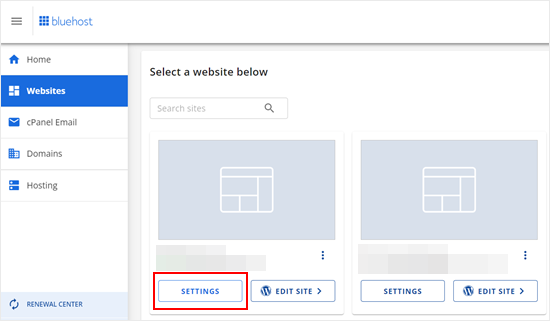
ここで、ページを下にスクロールし、「ファイルマネージャー」をクリックする。
ページには、サイトのルートフォルダも表示されます。これは、同じアカウントで複数のサイトをホスティングしていて、どのルートフォルダーが正しいのかわからない場合に便利です。

ファイル・マネージャーで、サイトのルート・フォルダーに移動し、次のパスに進みます:/wp-content/themes/.
その後、削除したいテーマを右クリックして「削除」を押すだけだ。
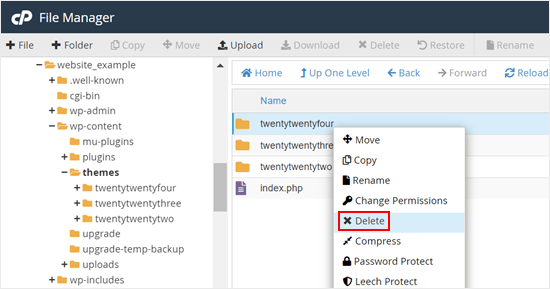
WordPressテーマを誤って削除してしまった場合の対処法
WordPressテーマを誤って削除してしまった場合、復元する方法は複数あります。
バックアップがあれば、それを復元すればよい。WordPressのバックアッププラグインの多くは、ウェブサイトを以前の段階に素早く復元できるので、これは簡単です。
しかし、バックアップを取っていない場合は、同じテーマの新しいコピーをダウンロードしてインストールすることで、テーマを復元することができます。
つ目の方法の欠点は、テーマに加えたカスタマイザーを失ってしまうことです。そのため、テーマを削除する方法のいずれかを実行する前に、バックアップを作成することを強くお勧めします。
この投稿がWordPressテーマを簡単に削除する方法を学ぶのにお役に立てば幸いです。また、最高のプレミアムWordPressテーマの選び方や、無料とプレミアムのWordPressテーマの比較投稿もご覧ください。
If you liked this article, then please subscribe to our YouTube Channel for WordPress video tutorials. You can also find us on Twitter and Facebook.





Dawn
Thank you so much.
WPBeginner Support
You’re welcome!
Admin
John Willis
For some I get ‘deletion failed, theme does not exist’
WPBeginner Support
If you use the FTP or file manager method that would allow you to remove the theme without that error.
Admin
D. H. Taylor
Why do I have ZERO delete buttons in the bottom right corner after I click on the Theme Options? I am trying to clean out the all the extra themes. Would love to be able to click one button and see these extra ones simply go away. But, after the pop-up window shows up there are no delete buttons in the bottom right corner.
WPBeginner Support
The most common reasons would be if you are on WordPress.com instead of a WordPress.org site or if you are trying to delete the active theme. You can see more about the differences between the WordPress.com and .org in our article below:
https://www.wpbeginner.com/beginners-guide/self-hosted-wordpress-org-vs-free-wordpress-com-infograph/
Admin
Peter Mayrhofer
Thanks a lot, great help!
WPBeginner Support
Glad you found our guide helpful!
Admin
Gary J
My apologies. I did find the delete. here’s the important step:
Be sure that the theme you want to delete isn’t active. I know that sounds like it makes sense, but if you accidentally have the theme you want to delete still active, you can’t. There won’t be a delete button.
WPBeginner Support
Glad you were able to find the delete option and we’ll see if we can help clarify that when we next update this article
Admin
Jacques Stern
I tried using the delete button to delete an unused theme. It kept running with no end in sight. After waiting for twenty minutes, I just gave up; exited the panel and logged off. Later I logged back in to the Admin Dashboard to see if the theme was deleted. It was still there.
Jim Ellis
I’ve been searching how to delete a theme in WP… and everyone says there is a delete button on the theme… BUT THERE ISN’T on mine… None of them have a delete button… What am I doing wrong?
WPBeginner Support
If you are on WordPress.com then that could likely be the source of that issue, you can see the difference between WordPress.com and WordPress.org in our article below:
https://www.wpbeginner.com/beginners-guide/self-hosted-wordpress-org-vs-free-wordpress-com-infograph/
Admin
Joe
When I upload the same theme again, the edit I made on it still the same.
the theme should be in the factor reset.
How to completely delete them & its cache to not show last edits when I re upload it?
WPBeginner Support
You would want to reach out to the support for your specific theme for if they have the option to do that as there isn’t always something like that set up with the theme.
Admin
wilfid
hi! i’ve deleted a theme but anytime i try activating it again with the licence, it says product is already registered. can you help?
WPBeginner Support
You would want to reach out to the support for the paid theme you are using and they should be able to assist.
Admin
Ifeomasd
Maybe you will have to activate another theme before seeing the option to delete the former theme.
WPBeginner Support
You will need to have more than one theme on your site to have the option to delete the inactive theme.
Admin
Francis
How do you delete a theme if it does not give the option under the theme? I am not using wordpress,com but this option is not showing
WPBeginner Support
Our tutorials are for WordPress.org sites, WordPress.com does not have this option but you shouldn’t need to worry about that on WordPress.com.
Admin
Mike
Thank you for this and all your other articles – you are a great resource.
WPBeginner Support
You’re welcome, glad you found our content helpful
Admin
Justin
I am still having trouble removing themes. It doesn’t appear to show me the delete option through the admin screen method. I know have multiple layers of themes on my site with no idea how to remove them. I also don’t know very much about the other options to try and remove it another way.
WPBeginner Support
You may want to ensure your site is not on WordPress.com, we have a guide on the differences below:
https://www.wpbeginner.com/beginners-guide/self-hosted-wordpress-org-vs-free-wordpress-com-infograph/
Admin
mowglie
thanks for all your articles; my host is technically fine but not good for customer service or punctual support. I get nearly all of my resolutions from you!
WPBeginner Support
Glad our guides can be helpful
Admin
Jonathan
Hi,
I am attempting to delete some old themes via the WordPress Dashboard.
After deleting the themes they are then re-appearing when I refresh the Themes section.
Thanks,
WPBeginner Support
You may want to ensure you don’t have a strange plugin or similar that is adding the themes that you are attempting to remove
Admin
Hannah
I don’t have the delete option on any of the themes on my set-up – is it necessary to delete them all? I’m a bit confused about this. I only ask because the book I am following says to delete old themes for security reasons – I can’t see the themes I’ve used – have been playing with lots of different ones – vs. the standard templates visible on WordPress, of which there are lots!
WPBeginner Support
If you do not have the option to uninstall/delete them then you may want to make sure you are not on WordPress.com for the most common reason for that to be missing.
Admin
Adewale Mudasiru
You said here that – WordPress theme files are written in PHP and can be used to hide malicious code or malware on your website (that is if your website was ever compromised). Sometimes rogue developers can hide backdoors in unused themes as well. Does this include free and paid themes? Or just crack
WPBeginner Support
It would depend on where you get the theme from. If it is from the developer or from the WordPress.org repository then you should not need to worry about it. You would want to be very concerned about any cracked versions of themes.
Admin
umar
Thank you for sharing this info, this is really helpful for me.
WPBeginner Support
You’re welcome, glad we could be helpful
Admin