画像ギャラリーは、ビジュアルコンテンツを展示し、WordPressサイトをより魅力的なものにする最良の方法の一つです。行やカラムに写真を追加することができ、より少ないスペースでより多くの写真を表示することができます。
写真家であれ、ブロガーであれ、ビジネスオーナーであれ、ギャラリーを使うことで、整理されたプロフェッショナルで目を引く方法で画像を表示することができます。
長年にわたり、イメージギャラリーを使用しているサイトは、より多くのトラフィックを集め、より高い定着率を持つ傾向があることに私たちは気づいてきました。ユーザーは、これらのサイトでギャラリーを探索するのに多くの時間を費やすことが多く、その結果、より長い時間滞在することができます。
この投稿では、WordPressで写真をより美しく見せる画像ギャラリーを簡単に作成する方法をご紹介します。
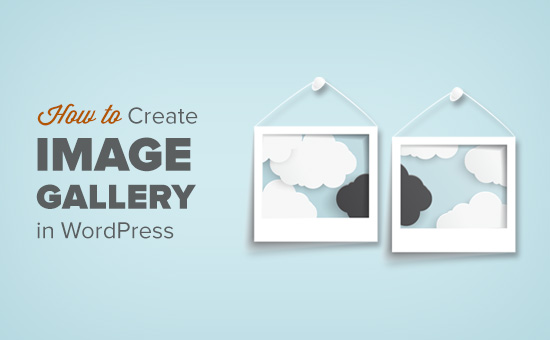
WordPressで画像ギャラリーを作成する理由
WordPressでは、ブログの投稿やページに画像を追加するのがとても簡単です。Imageブロックを追加し、画像をアップロードするだけです。
しかし、WordPressサイトに複数の画像を追加すると、次々と画像が表示されてしまいます。これでは見栄えが良くありませんし、ユーザーはすべて表示するために何度もスクロールしなければならなくなります。
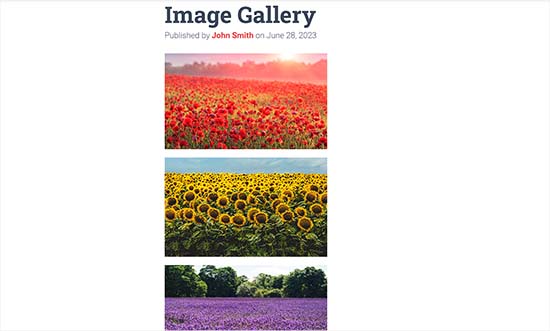
ギャラリーを作成すると、カラムと行を持つグリッドレイアウトで画像を表示することができます。写真のサムネイルを表示することができ、ユーザーはそれらをクリックしてフル画像を見ることができます。
こうすれば、少ないスペースでより多くの写真を見せることができ、よりプロフェッショナルに見える。
例えば、写真を展示するために写真サイトを作成するのであれば、フォトギャラリーを追加することで、美しい方法で作品を展示することができます。
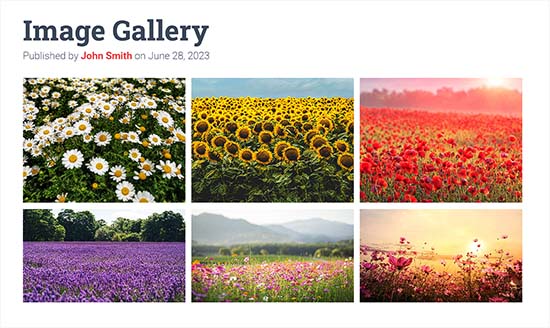
WordPressでは、GutenbergブロックエディターのGalleryブロックを使って簡単に画像ギャラリーを作ることができます。
また、WordPressのギャラリープラグインを使用することで、より多くの機能を備えたより良いギャラリーを作成することができます。
それでは、WordPressで簡単に画像ギャラリーを作成する方法を見ていきましょう。
このチュートリアルでは、ギャラリーを作成する2つの方法を紹介します。以下のリンクから、お好きな方法にジャンプしてください:
方法1:WordPressブロックエディターでイメージギャラリーを作成する
この方法は、WordPressのブロックエディターを使って画像ギャラリーを作成する方法です。ただし、この機能は非常に基本的で、多くのカスタマイザーオプションを提供していないことに留意してください。
まず、WordPressの管理サイドバーからギャラリーを作成したい既存または新規の投稿/ページを開く必要があります。
画面左上の「+」ボタンをクリックします。ここから、ギャラリーブロックを見つけ、ページまたは投稿に追加します。
アップロードが完了したら、「アップロード」ボタンをクリックし、コンピューターから新しい画像ファイルをアップロードします。
ただし、メディアライブラリから画像をアップロードしたい場合は、代わりに「メディアライブラリ」ボタンをクリックする必要があります。
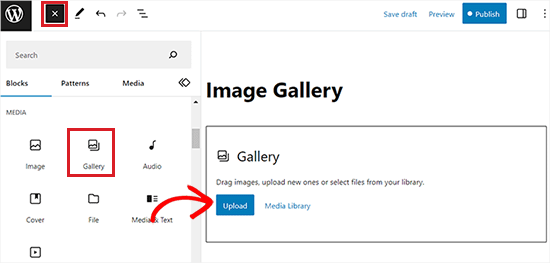
アップロード」ボタンをクリックすると、通常コンピューターから一度に1枚の写真をアップロードすることができます。
ただし、キーボードのCtrlキーを押しながら複数の画像を選択して開くことはできます。
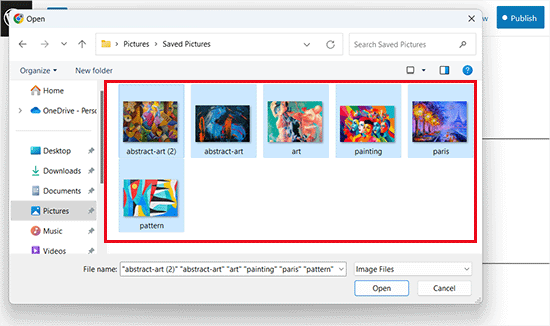
画像をすべてアップロードしたら、個々の画像の上部にあるブロックツールバーの「キャプションを追加」アイコンをクリックして、キャプションを追加できます。
また、右側のブロックパネルから画像にaltテキストを追加することもできます。
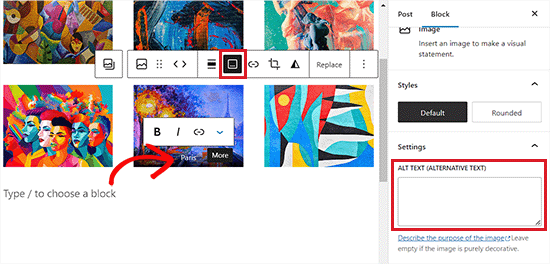
メディアライブラリ’ボタンを選択すると、ギャラリー用の複数の画像をすべて一度に選択することができます。
画像を選択すると、右側の添付ファイル詳細パネルから画像のaltテキスト、タイトル、キャプションを入力することもできます。
すべての画像を追加したら、’新規ギャラリー作成’ボタンをクリックします。
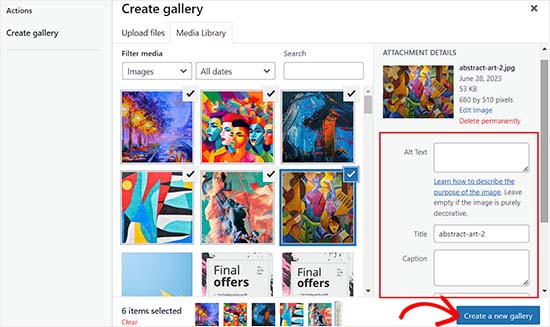
メディアライブラリプロンプトの「ギャラリーの編集」ページに移動します。
ここから個々の画像を選択し、キャプション、タイトル、説明、altテキストを追加することができます。
完了したら、右下にある’ギャラリーを挿入’ボタンをクリックします。
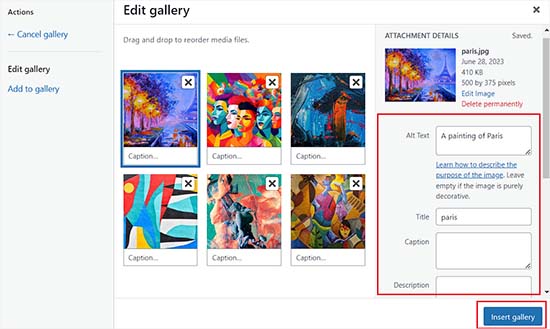
作成した画像ギャラリーがWordPressエディターに追加されます。
また、ギャラリーブロックを選択し、右側のブロックパネルから設定を行うことで、さらにカスタマイズすることができます。
例えば、’カラム’スライダーを使って、ギャラリーのカラム数と行数を決めることができます。
また、「Crop Image」スイッチを切り替えると、サムネイルを切り抜いて整列させることもできる。
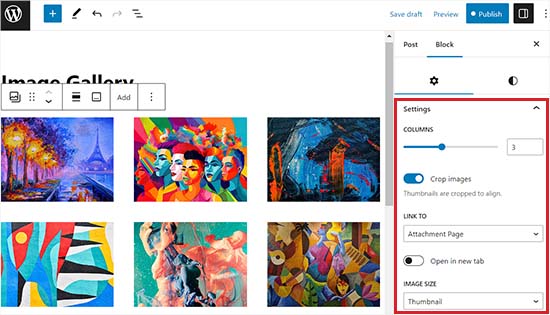
リンク先」オプションの中から、ユーザーに写真のみを表示させたい場合は「なし」を選択します。この設定により、画像のクリック機能が無効化されます。
ただし、「メディアファイル」オプションを設定すると、画像がクリック可能になり、クリックすると画像ファイルが開きます。同様に、「添付ファイルページ」オプションを選択すると、添付ファイルページが開きます。
設定が完了したら、上部にある「公開する」または「更新する」ボタンをクリックして、設定を保存します。
最後に、WordPressブログにアクセスして、画像ギャラリーの動作を確認することができます。
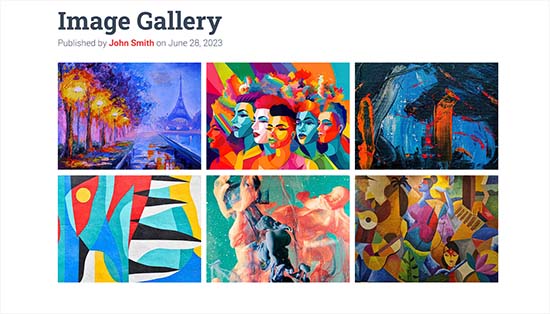
これであなたのサイトのイメージギャラリーが簡単に作成できました。しかし、すぐにいくつかの重要な機能が欠けていることに気づくでしょう。
例えば、画像はクリックできないか、新しいページで開きます。ギャラリー画像をメディアファイルや添付ファイルページにリンクしている場合、ユーザーはギャラリーを再度表示するために戻るボタンをクリックしなければなりません。
これはユーザーフレンドリーではなく、ユーザーがあなたのサイトをさらに探検する意欲をなくす可能性がある。
同様に、ギャラリーの外観も使用しているWordPressテーマに依存します。
さらに、ギャラリーをアルバム、トピック、タグなどに整理することもできません。あなたのギャラリーはどこにも保存されないので、同じギャラリーを再度追加する必要がある場合は、再作成する必要があります。
よりプロフェッショナルなギャラリーを追加したい場合は、次の方法を使うべきです。
方法2:Envira Galleryを使用してイメージギャラリーを作成する(推奨)
WordPressサイトに、より機能的で美しい画像ギャラリーを作りたいなら、この方法がおすすめです。
Envira GalleryプラグインはWordPressの画像ギャラリープラグインの中で最も優れたプラグインです。
Enviraを使用すると、WordPressで完全にレスポンシブで、美しく、モダンなイメージギャラリーを簡単に作成することができます。超高速で、ライトボックスポップアップ、簡単な画像ナビゲーション、ドラッグアンドドロップビルダー、プロフェッショナルなギャラリーテンプレートなど多くの機能を備えています。
このプラグインをお勧めする前に、私たちはデモサイトで徹底的にテストし、素晴らしい結果を得ました。Envira Galleryは初心者に優しく、レスポンシブなので、素晴らしい選択です。さらに詳しく知りたい方は、Envira Galleryのレビューをご覧ください。
まず、Envira Galleryプラグインをインストールして有効化する必要があります。詳細については、WordPressプラグインのインストール方法のステップバイステップガイドをご覧ください。
有効化したら、WordPressダッシュボードからEnvira Gallery ” 設定ページにアクセスしてライセンスキーを入力してください。
このキーはEnvira Galleryサイトのアカウントから取得できます。
注: Envira Galleryには無料で使用できるプラグインもあります。しかし、より多くの機能をアンロックするために、このチュートリアルではプロバージョンを使用します。
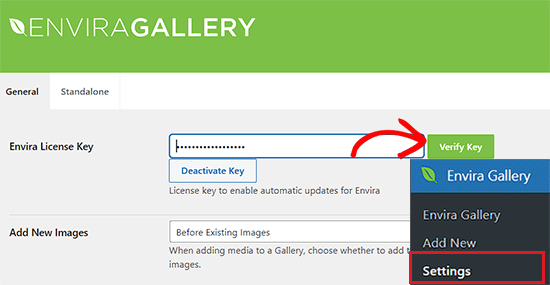
ライセンスキーを確認した後、WordPressサイドバーからEnvira Gallery ” 新規追加ページに移動し、最初のギャラリーの作成を開始することができます。
ギャラリーのタイトルを入力し、「コンピューターからファイルを選択」ボタンをクリックして画像をアップロードします。
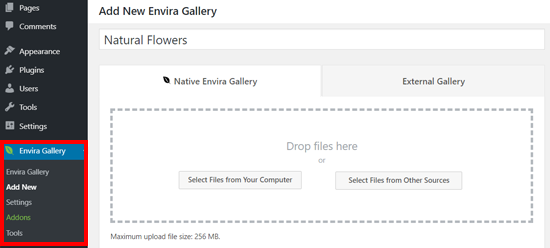
他のソースからファイルを選択」ボタンをクリックして、WordPressメディアライブラリから画像をアップロードすることもできます。
このオプションを使用する場合、メディアライブラリから一度にアップロードできる画像は個別であることに注意してください。
画像をアップロードしたら、”ギャラリー “セクションまでスクロールダウンし、そこにすべての写真が表示されます。
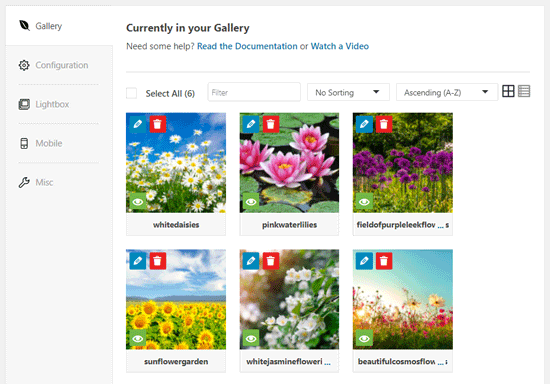
次に、各画像の上部にある鉛筆のアイコンをクリックすると、画面に「Edit Metadata(メタデータの編集)」のプロンプトが表示されます。
ここから、個々の画像のキャプション、状態、タイトル、代替テキストを追加できます。
完了したら、忘れずに「メタデータを保存」ボタンをクリックして、画像のキャプションを保存してください。
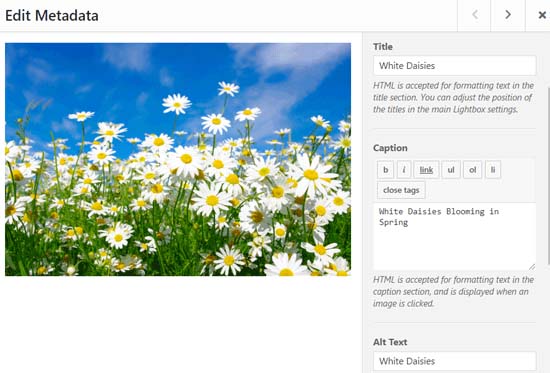
次に、左側のサイドバーから「設定」タブをクリックする必要があります。
ここから、カラム数、画像の遅延読み込み、画像サイズ、タイトルとキャプションの位置、マージン、高さ、サムネイルサイズ、画像寸法など、ギャラリーのレイアウトを変更することができます。
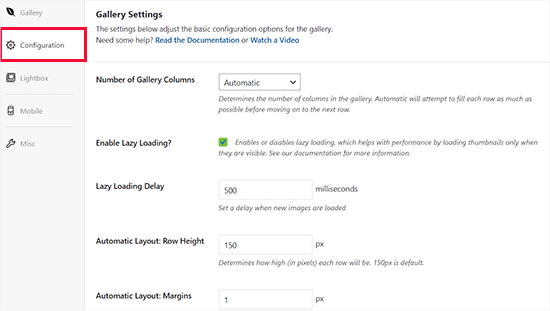
その後、左サイドバーから’Lightbox’タブに切り替え、’Enable Lightbox’オプションをチェックする。
この設定により、ユーザーはページを離れることなく画像を拡大して閲覧することができます。
その他の初期設定は、ほとんどのサイトでうまく機能しているので、そのままにしておいても構いませんが、オプションを確認して、必要に応じて変更してください。
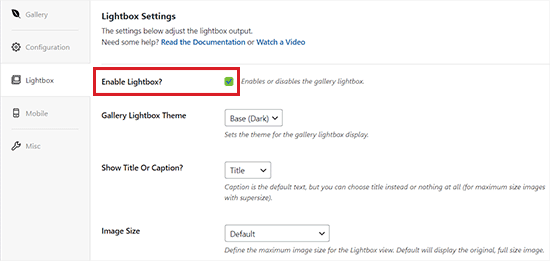
次に、’モバイル’タブをクリックし、ギャラリーをモバイル端末用に設定します。
ここから、モバイル端末用の画像サイズの選択、Lightboxの有効化・無効化、画像キャプションの有効化・無効化などを行うことができます。
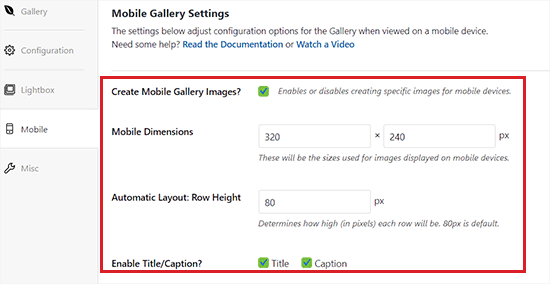
その後、’Misc’セクションからギャラリースラッグやカスタムCSSの追加などのオプションを確認することができます。
設定に満足したら、上部にある「公開する」ボタンをクリックして変更を保存します。
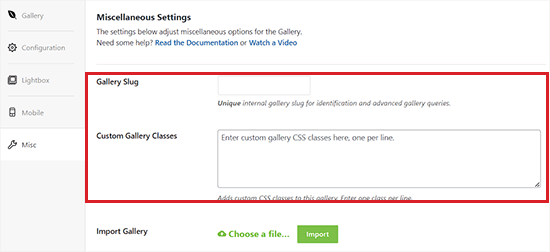
次に、ギャラリーを埋め込みたい投稿またはページを開く必要があります。
画面左上の「+」ボタンをクリックし、ブロックメニューを開く。
次に、Envira Galleryブロックを見つけて、ページまたは投稿に追加するだけです。
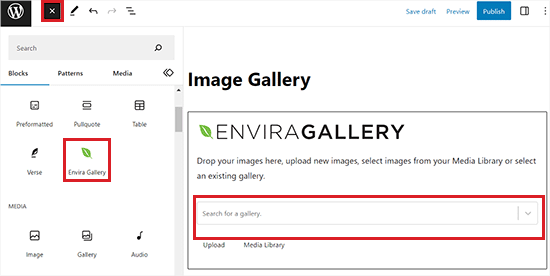
それが完了したら、Envira Galleryブロックのドロップダウンメニューからイメージギャラリーを追加する必要があります。
最後に、上部にある「更新」または「公開」ボタンをクリックして変更を保存します。
これで、WordPressサイトで画像ギャラリーを表示することができます。
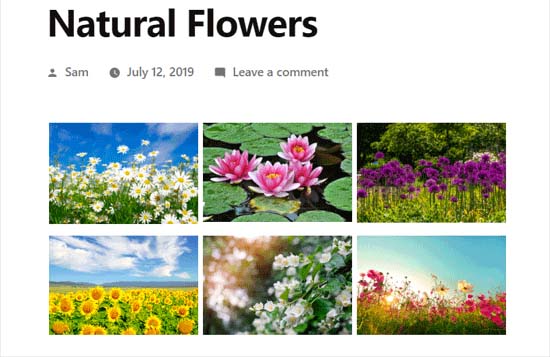
ギャラリー内の画像をクリックすると、ライトボックス効果でフルサイズで表示されます。
画面またはキーボードの左右矢印キーを押して、このポップアップで画像を参照することもできます。
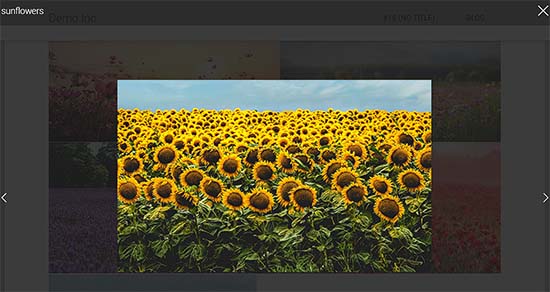
ボーナス:ギャラリーの画像を検索エンジンに最適化する
検索エンジンが適切なキーワードでインデックスできるように、ウェブクオリティを落とさずにすべてのギャラリー画像を最適化することが重要です。
これにより、ページの読み込み速度が向上し、ユーザーエクスペリエンスが向上し、ソーシャルメディアでの共有が促進され、サイトにオーガニックなトラフィックがもたらされます。
添付ファイルの詳細ページにaltテキストを追加することで、ギャラリー画像を簡単に最適化することができます。この説明は、検索エンジンのクローラーに表示され、あなたのイメージギャラリーを上位表示するのに役立ちます。
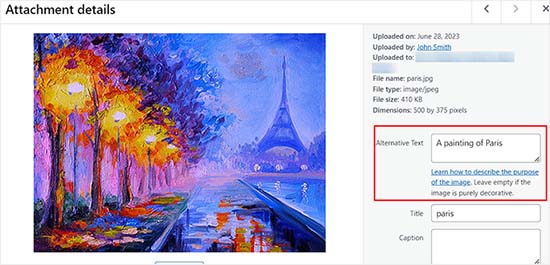
さらに、市場で最高のWordPress SEOプラグインであるAll In One SEOを使うこともできる。
altテキスト、画像タイトル、キャプションなどを自動的に設定するImage SEOアドオンが付属しています。また、適切な画像サイトマップやその他のSEO機能を追加し、SEOランキングを向上させます。
詳しくはAIOSEOのレビューをご覧ください。

その他にも、画像のファイル名を説明的にしたり、関連キーワードを使ったり、ソーシャルメディアでギャラリーを共有したりする必要があります。その他のヒントについては、検索エンジン向けに画像を最適化する方法についての初心者向けガイドをご覧ください。
動画チュートリアル
もしあなたが視覚教材でよりよく学ぶのであれば、チュートリアルの動画をご覧になるとよいでしょう:
WordPressで画像ギャラリーを作成する方法について、この投稿がお役に立てれば幸いです。また、WebP vs PNG vs JPEG: WordPressに最適な画像フォーマットの比較や、専門家が選ぶ画像管理に最適なWordPressプラグインもご覧ください。
If you liked this article, then please subscribe to our YouTube Channel for WordPress video tutorials. You can also find us on Twitter and Facebook.





WPBeginner Staff
Are you using any other plugins that might cause conflict? Try deactivating all plugins and see if this fixes the problem.
Catrin Siân Lloyd
Hi I’m a wordpress beginner! My gallery is somehow linked to the homepage…so when clicked the image takes you back to the ‘Home page’ and not to either a lightbox effect or to the image itself. How do I fix this? Catrin
Michele
Hi, is it possible to add a lightbox gallery like this in a widget area? Thanks-
Michele
Tyler
I have a question. I use JQuery plugin for and hovering pin it button. I was wondering if you know of a solution when you click on the photo gallery for carousel mode there is no pin it button. I would I be able to add that button to the gallery?
Diane Lara
When someone is viewing my gallery of images with minimal captions, when they click on an image, I would like them to see a larger image with additional information about the image beside or below that large image. I don’t want a gallery of images with all of that information destroying the grid aesthetic. Is this possible? I do not know coding or website jargon – sorry.
Imagine That
This post is so helpful! Many Thanks
Sabrina
I just have to say, this post is awesome… as all your posts are. You have made me into a better programmer. Thank you for all you do.
Keith Davis
Hi guys
Just created my first WordPress gallery and carousel – looks fantastic.
Just one question, how do I edit the gallery when I work in html mode not visual mode.
Messed about for half an hour and I can’t figure it out!
Christy
Thank you SO much for this post. Not only did you save me HOURS of time creating my client’s gallery, you also taught me something new – and I love a good challenge. Your instructions were clear, concise and accurate. You are appreciated!!!
Kailash
Hi, sayed will it increase the loading time of website ? Beacause i want ot add around 100 photos to my website
WPBeginner Support
Yes, though it is probably not a good idea to add 100 images even if they are thumbnails, on a single page or post.
Admin
Rita
This made things so much easier than using a plugin, thanks so much for the article!
I have a question though: is it possible to get rid of the image titles under the images and only show them in the lightbox view? I would like to see only images on the gallery page.
Many thanks,
Rita
Ana Mota
Thank you so much! You make wordpress very easy for beginners like me. I just have one question:
I have installed the carousel plugin but I don’t want the “write a comment” area to appear. Is there a way to remove it?
Thanks again!
James McInally
Never knew about the carousel plugin for the WP Gallery, so cheers for that, J
Courtney
Thanks so much for this page – it was definitely helpful. I did have one question: I’m working on a photography website and trying to apply a gallery to a page; however, I don’t seem to have the option of using the scroller format when I do that, only thumbnails. I’m using PhotoPro, which allows me to have a scroller on the homepage, but my client really wants that format (with different photos) on several pages, and carousel isn’t much of a substitute for the scroller. I’ve tried to find information about this through several sources, but I can’t seem to find a solid answer as to whether or not it’s possible.
vaisakh
tnkz for your post…..it really helped me…
Gale Weithers
This post was very very helpful! Thanks a mil!
Marci Hess
Thanks for this info! I have a couple of questions about the gallery that maybe you can help with.
1) When adding photos, there is an option that I’m unsure about. What is the difference between link to “attachment page or link to “media file”
2) Sometimes my photos get “cut off” in the gallery but are “full size” when you go the hyperlinked page or if you click on that particular photo. I have changed the settings so the media size is the same as what I’m resizing them to, but that didn’t help. What else can I do?
Thanks for any help.
Marci
WPBeginner Support
1. You can choose to link an image to an attachment page, which is a WordPress page with the image displayed in large size, or you can link to media file, which is the actual image file you uploaded.
2. It looks like cropping is turned on for thumbnail sizes in your WordPress theme. You can turn off cropping to allow WordPress to scale images when resizing them instead of cropping. The problem with this approach is that your images may look disproportionate.
update_option(“thumbnail_crop”, “0”);
Admin
Krish Murali Eswar
God bless you, folks. Sometimes things are so easy in WordPress. Yet, I miss it. Your site is certainly my first ‘go-to’ site for any wordpress related help.
Robert
Kudos!! Simple solution for any beginner. Much easier approach that the various lightbox plugin implementations.
Peter
The images does not show up in IE. Is it a known problem?
Tested IE10 on win7 and win8, same problem.
Great article!
WPBeginner Support
We are not aware of any such issue. We were unable to reproduce it in internet explorer.
Admin
Dave Lampen
Is it possible to get rid of the comment box under the gallery?
Francesco
Awesome !
A question:
Is it possibile link a gallery ?
For example:
PhotoGallery
Is it possibile ? How ?
Thanks and excuse me for my bad english
WPBeginner Support
Yes it is possible. Lets say you create a post or a page with a photo gallery in it and you title that page PhotoGallery. It is like any other WordPress post or page and can be linked any where.
Admin
Karen
Awesome! so easy! I’ve spent hours…. trying to get a plugin to do this and it was right under my nose all the time!!!! thank youuuuuuuuuuuu
Marie
Thank you for explaining this so clearly! I really wish I would have found your site 3 days ago…make that 3 years ago.
Santhi Wijaya
Hi, is there a way to reduce the opacity of the image border? or to remove completely? Thanks
WPBeginner Support
Santhi you can override the default gallery CSS in your style sheet
Admin
Keith
Thanks for a great tutorial. I’m wanting to have my gallery on one side of the page and have it open the album in a carousel next to it in another div. How difficult would that be to do?
Thanks,
Keith
alex
Hello and thank you for posting this! Do you have any idea why, when clicking on the photos to view them, they are as small as the thumbnails? Thank you!
WPBeginner Support
One possible could be thumbnail issue with your theme. Try regenerating thumbnails and then create a new post with gallery to see if this resolves your issue
Admin
Lyman
This is awesome. Exactly what I needed! Thanks for creating it.
Santhi
Hi, how come when i change the thumbnail size under Settings > Media, the previously uploaded images with old thumbnail size doesn’t change into the new size? Does this mean i have to re-upload those images?
WPBeginner Support
We have a tutorial on how to add new image sizes in WordPress. Also take a look at how to regenerate thumbnails and new image sizes.
Admin
rachael knight
Great article, thanks!
Is it possible to keep the captions displayed on the page, instead of only displaying if the user clicks to display the larger img?
Many thanks
Annei
Can i add this feature on my website without installing the plugin. I mean can i add it manually in theme files?
Editorial Staff
There is no plugin for this. This is a built-in feature in WordPress.
Admin
Kristen
Hi there, When I click on a thumbnail of a gallery in my post, it pulls up the gallery carousel but it is off to one side of my screen, like 2 inches on the left so the photos look scrunched up. Do I have something off on my settings?
Daniel
Thanks!
Zimbrul
The plugin is particularly good as it’s responsive, I’ll use it on my sites.
I’m currently using a premium plugin that adds social share buttons to the image in a lightbox. It’s pretty good.
One question: if you use the plugin and comment to a photo where the comments shows up? Is like a comment to the article?
Keith
Zimbrul – Which plugin are you using to add social share buttons to the image in lightbox? Do you have an example you can share? I’m looking for this for a project I’m currently working on.
Thanks,
Keith
Abhijith V M
Nice information there. Thanks
Carlin
Good stuff…better than WP’s support pages!
Savannah
I send you this link to my site-URL.. Will you PLEASE check my galleries?
http://savannahz.wordpress.com/
Savannahz
Editorial Staff
We don’t provide support for WordPress.com sites. This site is built for those who are using the self-hosted WordPress.
Admin
savannah
Hi!
When I’m using the Visual Editor I can’t see the box in post edit area indicating that there is gallery code.It used to be there, but something is changed!
Need to know how to fix this!
Sanna
Editorial Staff
Did you add a new plugin? Because the only thing we can think of with the information provided is that there is a plugin conflict.
Admin
Savannah
Thanks for the reply!
If I have added a plugin am I not aware of that I did. How can I check if there is any plugin that I should remove??
/ Savannah
Nemo
Great post! I’ve just been having fun choosing which great gallery mode to have on my blog – the ‘Circles’ option is stunning!! Really professional looking. I had no idea WP had this.
Thanks for posting this HowTo! ;)))))))))))))
Editorial Staff
Always a pleasure to help
Admin
joseph
Hello! I THINK this post might be able to help me, but at this point in the day, I am feeling pretty dumb, so… who knows? I have been trying to install a simple slideshow on my WordPress.com blog all afternoon. Literally for the past 5 hours. I have read 8 million supporting pieces, but every time I preview it, I see small thumbnails that open to slightly larger images. If I click on THOSE images, they open into large, individual pictures. I know there is a way to just go straight to large images. I just cannot figure it out. Please, someone, help!
thanks so much in advance.
Editorial Staff
WordPress.com and self-hosted blogs are different. But WP.com does have a carousel feature that you need to enable.
Admin
Doc4
Thank you for this post. I had no idea WordPress even had this fetaure and I’ve been using it for years. I was using the NextGen Galley but this is perfect for a small project I’m working on. Very helpful.
Abdul Rahim
Very nice and easy tutorial.
I aslo use this plugin to create photo gallery.
Susan
Hi, When using the Carousel without Jetpack plugin (which works very well, thank you for that!) can you have just one large image on your webpage, which when clicked, opens the carousel gallery as it does in Facebook? I want my webpage to not be a gallery of all the pictures, but rather one image larger.
Any thoughts?
Thanks!
Editorial Staff
You should use a lightbox plugin for that instead of a carousel. Or you can use the carousel and only add one image in the gallery.
Admin
Susan
Thanks. I’ll give that a try.
Susan
Thanks again, adding the one image plus the Carousel worked VERY well for me:
myimmortals.com
Afro Arena
Thank you very much for your article. With this, I was able to create a beautiful gallery
Willem
Hi, I wonder what to do about the empty tags being created before and after the gallery. Can you help me out with this?
Kind regards,
Willem
Abbey
Hey,
I followed your instructions for a site I’m working on but it doesn’t seem to work.
The images are not displayed in a carousel even though the plugin is installed and activated.
Any ideas please?
Editorial Staff
It is possible that you have another plugin activated that is conflicting with the carousel plugin. Can you please send us an email with your site url, so we can take a look.
Admin
Tanja
Thank you so much for this! I just made a gallery, it is going to be a visual recipe index for my food blog. Is there a way to add a link to the recipe, when the picture is clicked?
Editorial Staff
Not unless you manually add that image outside of the gallery and hyperlink it.
Admin
Pamela
Thank you for this! I was looking for a plugin to make a gallery, I didn’t know you could do this on wordpress directly, I just made a gallery for an article and it looks really good! <3
Rob van den Brand
Great post, I’ll probably replace NextGen with this option now.
Amar
How about using nextgen gallery plugin for the same ?
Editorial Staff
Why use a plugin when WordPress can do the job?
Admin