フォントサイズは、サイトのコンテンツを分かりやすく、読みやすく、視覚的に魅力的なものにする上で重要な権限グループです。
ブログ、eコマースストア、ビジネスサイトなど、WordPressでフォントサイズを調整する方法を知っていれば、ブランドに一致するようにデザインをカスタマイズし、ユーザーエクスペリエンスを向上させることができます。
WPBeginnerでは、10年以上にわたってWordPressで記事を書いてきました。この間、私たちは常に読みやすく、読者がアクセスしやすいコンテンツを作ることを優先してきました。これには、読みやすいフォントサイズを選択しながらも、見た目がきれいで魅力的であることも含まれます。
この投稿では、WordPressの投稿やテーマのフォントサイズを簡単に変更する方法を紹介します。
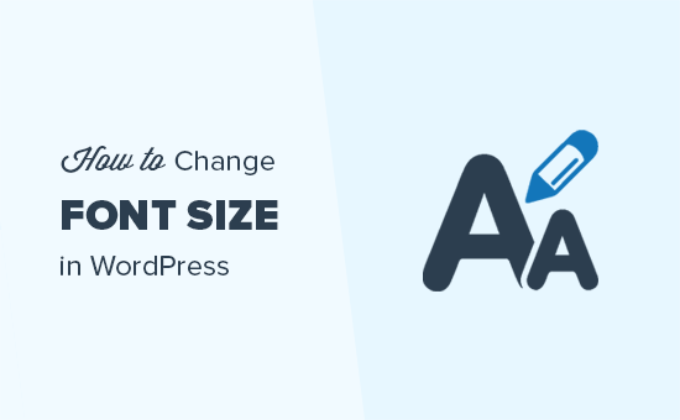
WordPressでフォントサイズを変更する理由
WordPressサイトのフォントサイズを変更することで、コンテンツの読みやすさを向上させ、ユーザーが読み進めやすくすることができます。
さらに、フォントサイズを大きくすることで、WordPressブログの重要な情報を強調することができます。
例えば、サイトでアフィリエイト商品を紹介している場合、フォントサイズを大きくすることで、商品をより目立たせることができます。また、モバイル端末からサイトにアクセスしている閲覧者にとっても、コンテンツをより読みやすくすることができます。
それでは、WordPressでフォントサイズを簡単に変更する方法を見ていきましょう。
このチュートリアルでは、複数の方法について説明しますので、以下のリンクからお好きな方法にジャンプしてください:
- Method 1: How to Change the Font Size Using Headings
- Method 2: Change the Font Size of Text in the Block Editor
- Method 3: Change Font Size Using a Plugin
- Method 4: Change Site-Wide Font Size Using Full Site Editor
- Method 5: Change Site-Wide Font Size Using WPCode
- Bonus: Change Text Color in WordPress
- Video Tutorial
方法1:見出しを使用してフォントサイズを変更する方法
見出しを使用してフォントサイズを変更する簡単な方法をお探しなら、この方法がお勧めです。
コンテンツに見出しを使うのは、大きめのフォントでユーザーの注意を引くのに最適な方法です。
ほとんどのWordPressテーマでは、見出しは通常の本文よりも大きなフォントで表示され、投稿やページをセクションに分割することができます。
検索エンジンは適切な見出しを通常の段落テキストよりも重視するため、見出しはサイトのSEO対策にも最適です。
WordPress初期設定ブロックエディターで見出しを追加する方法
まず、WordPressのブロックエディターで新規投稿またはページを開きます。
画面左上の「ブロックを追加」(+)ボタンをクリックすると、ブロックメニューが表示されます。
ここから、見出しブロックを見つけてページ/投稿に追加する必要があります。
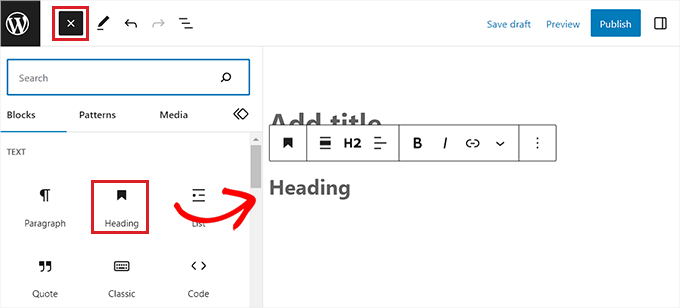
初期設定では、ブロックは見出し2に設定されます。
小見出しを追加するのであれば、「見出し2」オプションに先頭に固定表示するのが理にかなっています。
ただし、これを変更したい場合は、「H2」のドロップダウンメニューをクリックするだけで、別のサイズを選択することができる。
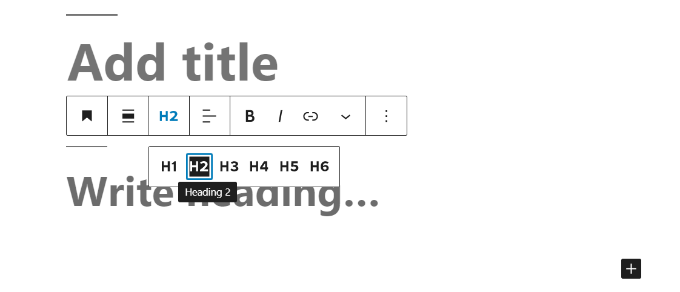
また、画面右のツールバーにあるブロック設定で見出しサイズを変更することもできます。
見出しの色や外観、大文字小文字などもカスタマイズできます。
設定が完了したら、忘れずに「更新」または「公開」ボタンをクリックして、設定を保存してください。
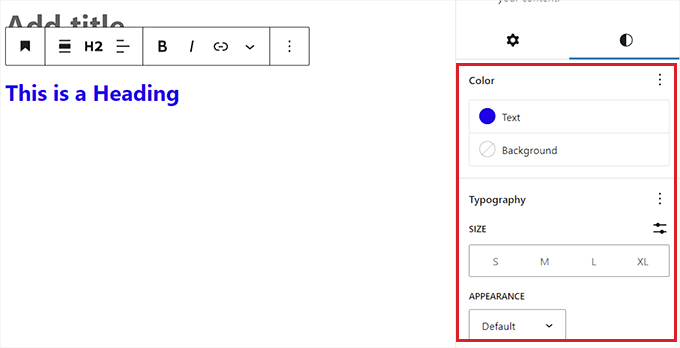
クラシックエディターで見出しを追加する方法
WordPressの古いクラシックエディターを使用している場合は、段落ドロップダウンメニューを使用して見出しを追加することができます。
まず、見出しにしたいテキストをマウスで選択します。
次に、左上にある「段落」ドロップダウンメニューをクリックし、見出しのサイズを選択します。これでフォントサイズを見出しに変更することができました。
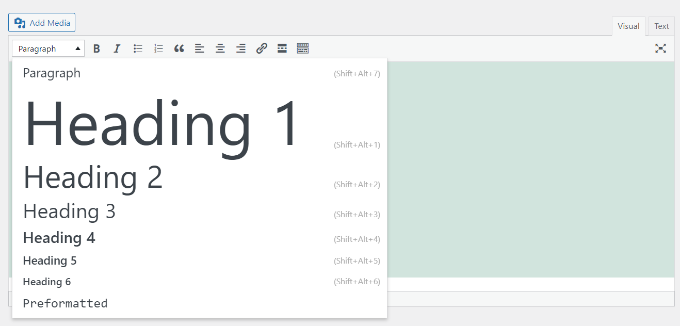
ただし、クラシックエディターでは、異なる見出しスタイルのサイズやフォントカラーを変更する権限がありませんので、ご注意ください。
そうしたい場合は、テーマのスタイルシート(style.css)を変更する必要があります。
最後に、「更新」または「公開」ボタンをクリックして変更を保存します。
方法2:ブロックエディターでテキストのフォントサイズを変更する
段落ブロックのテキストの初期フォントサイズを変更したい場合は、この方法をご利用ください。
まず、Gutenbergエディターで既存のページ/投稿を開く必要があります。
パラグラフブロックをクリックし、画面右側のブロックパネルから「スタイル」タブに切り替えます。
ここから、「Typography」セクションからフォントサイズを選択する必要があります。
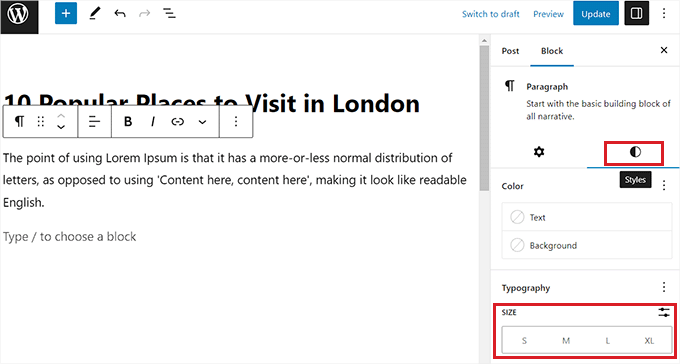
スモール、ミディアム、ラージ、エクストララージのオプション設定が可能です。
テキストを元のサイズに戻したい場合は、タイポグラフィ設定の横にある三点鎖線のメニューをクリックすることでも可能です。
新しいドロップダウンメニューが表示されますので、「リセット」設定をクリックしてください。
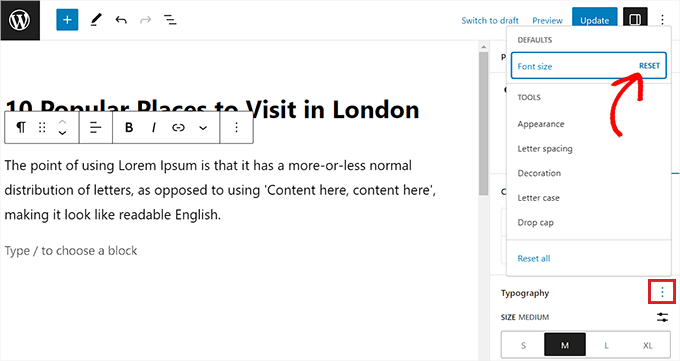
その他、ドロップキャップ、文字組み、スペーシング、外観なども同じドロップダウンメニューで追加できる。
その後、’更新’または’公開’ボタンをクリックして変更を保存します。
これらのオプションは、WordPressの古いクラシックエディターでは利用できないことを覚えておいてください。これらを使いたい場合は、切り替えを検討してください。
方法3:プラグインを使ってフォントサイズを変更する
プラグインを使ってフォントサイズを変更したい場合は、この方法を使うことができる。
まず、Advanced Editor Toolsプラグインをインストールして有効化する必要があります。詳しい手順については、WordPressプラグインのインストール方法についての初心者ガイドをご覧ください。
プラグインを有効化すると、フォントサイズやテキスト書式をよりコントロールできるようになります。また、選択したフォーマット機能をすべて備えた新しい「クラシック・パラグラフ」ブロックが追加されます。
有効化したら、WordPressの管理サイドバーから設定 ” 高度なエディターツールのページに移動します。
そこで、「未使用のボタン」セクションから「クラシック段落」ブロックに書式機能を簡単にドラッグ&ドロップできる。
これらの機能には、フォントサイズ、フォントファミリー、コピー、下付き文字、顔文字、ソースコードなどが含まれます。
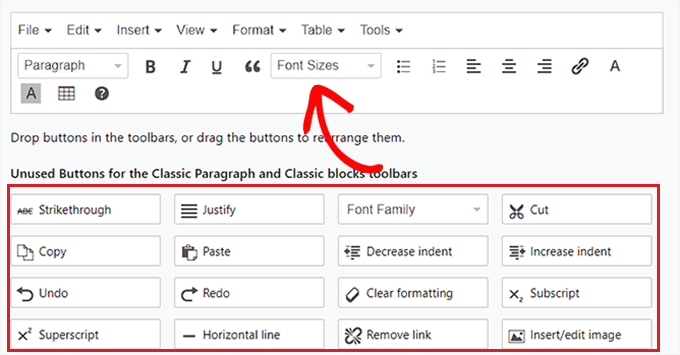
オプション」セクションまでスクロールダウンし、「フォントサイズ」オプションをチェックすると、より多くのフォントサイズにアクセスできます。
その後、「変更を保存」ボタンをクリックするだけで、設定が保存されます。
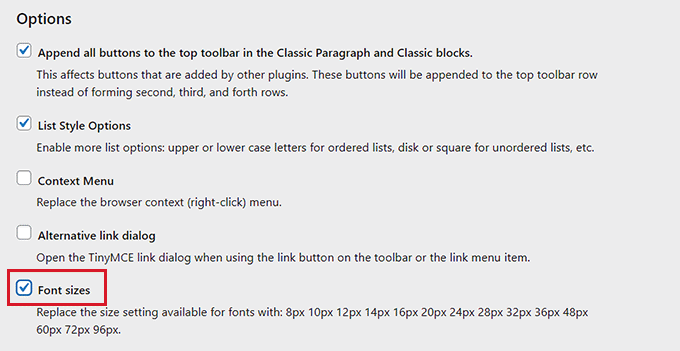
クラシックエディターでプラグインを使用している場合は、ページ上部から「クラシックエディター」タブに切り替える必要があります。
そこに着いたら、ブロックエディターと同じ操作をする必要がある。
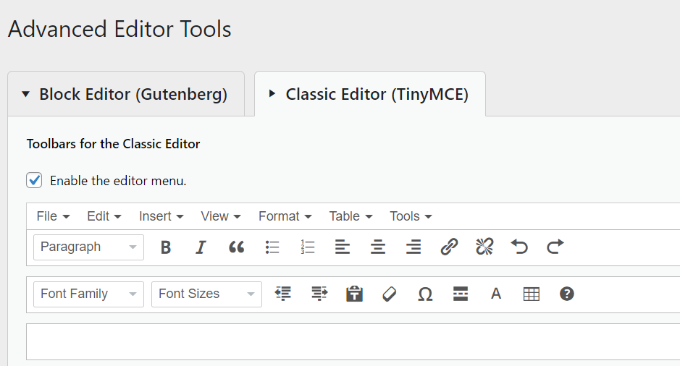
変更後、本当に〜してもよいですか?
さて、プラグインの動作を確認するには、WordPressダッシュボードから新規または既存のページ/投稿を開く必要があります。
画面左上の「ブロックを追加」(+)ボタンをクリックすると、ブロックメニューが表示されます。
ここからクラシック・パラグラフ・ブロックを見つけてページに追加する。
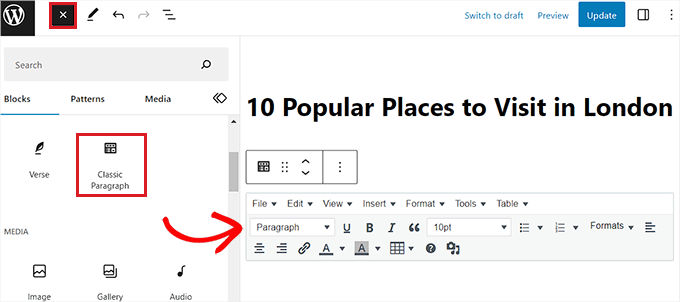
フォントサイズ」のドロップダウンメニューで、「クラシック段落」ブロックのテキストサイズを変更できるようになりました。
最後に「更新」または「公開」をクリックして、投稿やページの設定を保存します。
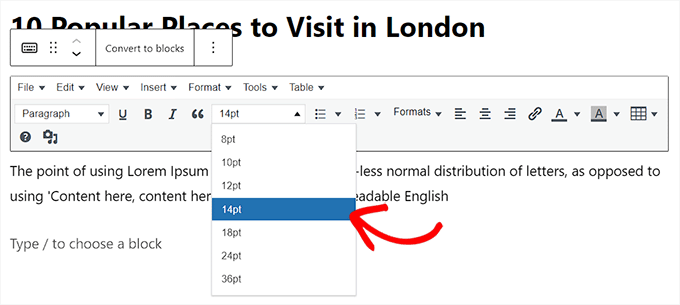
方法4:フルサイトエディターを使ってサイト全体のフォントサイズを変更する。
もしあなたがブロックテーマを使っているのであれば、この方法が適している。ほとんどのブロックテーマにはグローバルスタイル機能がビルトインされており、コーディングなしでサイト全体のタイポグラフィサイズをコントロールできる。
そのためには、WordPressダッシュボードから外観 ” エディターページにアクセスし、右上の「スタイル」アイコンをクリックします。新しいパネルが開きますので、そこで「Typography」オプションを選択してください。
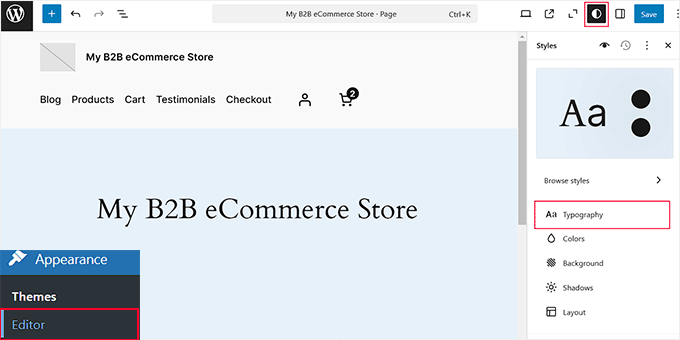
サイドバーに新しい設定が表示されたら、「フォント」セクションからサイト全体のフォントタイプを簡単に変更できます。
その後、「要素」セクションまでスクロールダウンし、「テキスト」タブを選択する。
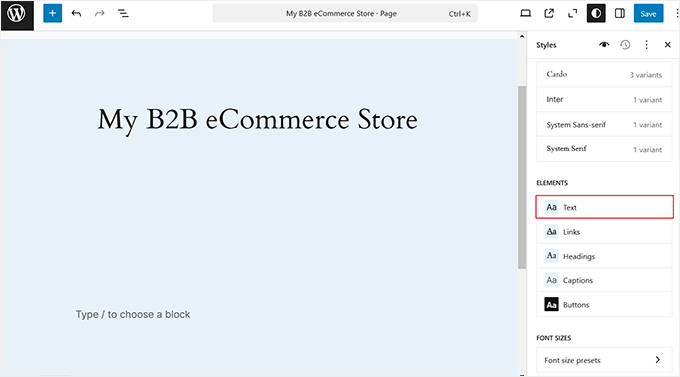
サイト上のすべてのテキストのフォントサイズ、種類、間隔を変更できるようになりました。
それが終わったら、「要素」セクションに戻って、見出し、リンク、キャプション、ボタンのフォントサイズをすべて変更することができます。
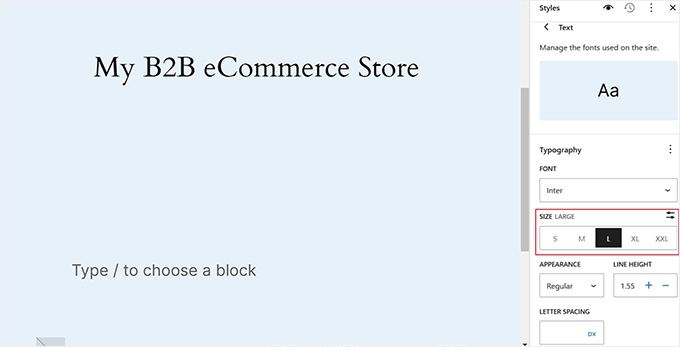
それでも満足できない場合は、サイトのフォントサイズのプリセットを完全に変更することができる。
これらのプリセットは、small、medium、largeなど、さまざまなテキストオプションの標準サイズを定義します。例えば、サイト上の任意の場所でフォントサイズとして「小」を選択すると、自動的に0.9レムに設定される場合があります。
ただし、プリセットをカスタマイズして、「small」が代わりに1 remを意味するようにすることもできる。これにより、好みに応じてフォントサイズを柔軟に調整することができます。
そのためには、一番下にある「フォントサイズ・プリセット」オプションをクリックしてください。
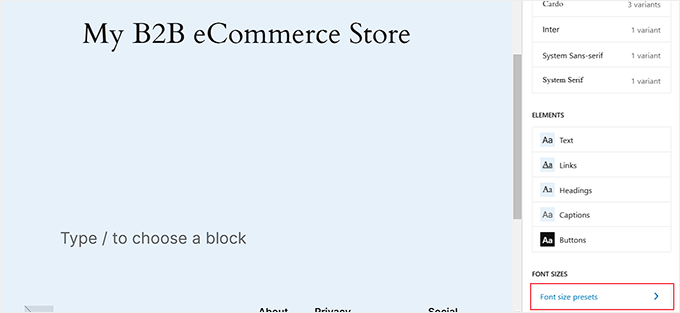
新しい画面が開いたら、サイト全体のフォントサイズのプリセットを簡単に編集できます。
最後に「保存」ボタンをクリックして設定を保存します。これで、サイトエディターを使ってサイト全体のフォントサイズを変更することができました。
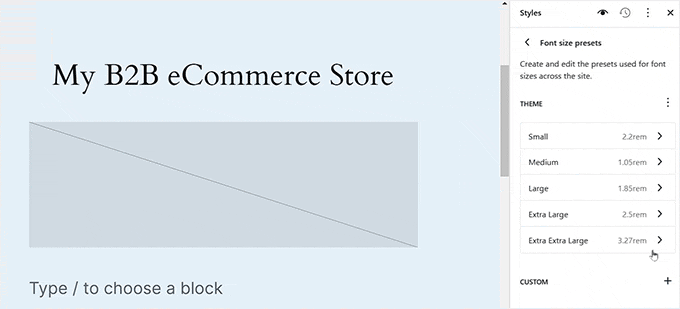
方法5:WPCodeを使ってサイト全体のフォントサイズを変更する
この方法は、サイト全体のフォントサイズを変更したいが、ブロックテーマを使用していない場合に適しています。
WPCodeを使ってサイトにCSSコードを挿入すれば、簡単にこの機能を追加できます。
WordPressのコードスニペットプラグインの中で最も優れており、サイトにコードを追加するのがとても簡単で安全です。
まず、WPCodeプラグインをインストールし、有効化する必要があります。詳しい手順は、WordPressプラグインのインストール方法のステップバイステップガイドをご覧ください。
注:WPCodeにはチュートリアルに使える無料プランがあります。しかし、プロバージョンにアップグレードすると、条件ロジック、コードスニペットのクラウドライブラリなど、より多くの機能を利用できるようになります。
有効化したら、WordPressの管理サイドバーからCode Snippets ” + Add Snippetのページにアクセスしてください。
カスタムコードを追加(新規スニペット)」設定の下にある「+カスタム・スニペットを追加」ボタンをクリックします。

次に、画面に表示されるオプションリストから、コードタイプとして「CSS Snippet」を選択する必要がある。
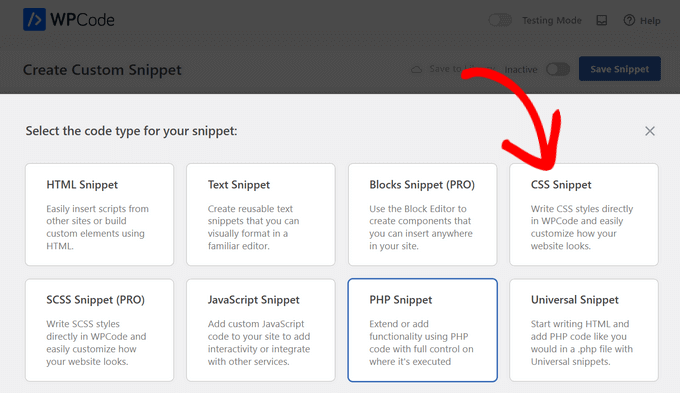
カスタムスニペットの作成」ページが表示されるので、まずはコードスニペットにタイトルを付けます。
例えば、『フォントサイズをサイトワイドに変更する』というタイトルを使いました。
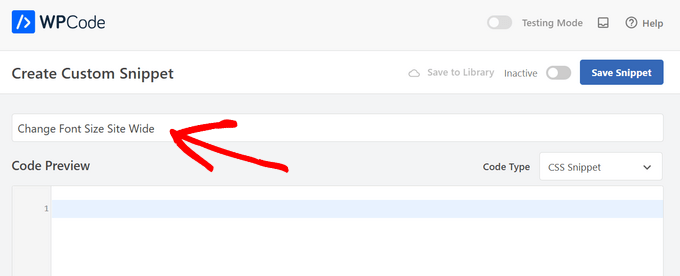
次に、以下のカスタムCSSコードを「コードプレビュー」ボックスにコピー&ペーストします:
1 2 3 | p {font-size:16px;} |
それができたら、CSSコードの「font-size」行の横に希望のテキストサイズを追加するだけです。
このように見えるはずだ。
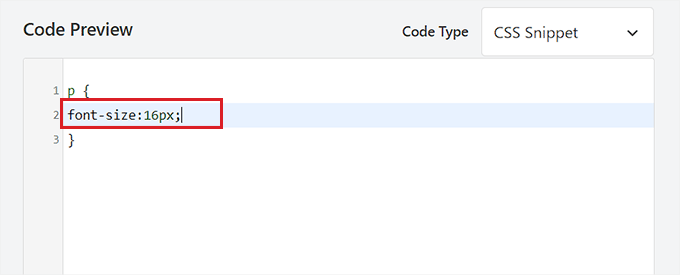
その後、「インサーター」セクションまでスクロールダウンし、「自動挿入」モードを選択する。
有効化したコードは、あなたのサイトで自動的に実行されます。

最後に、ページの一番上までスクロールして戻り、「Inactive」スイッチを「Active」に切り替える。
その後、「Save Snippet」ボタンをクリックしてコードを実行する。
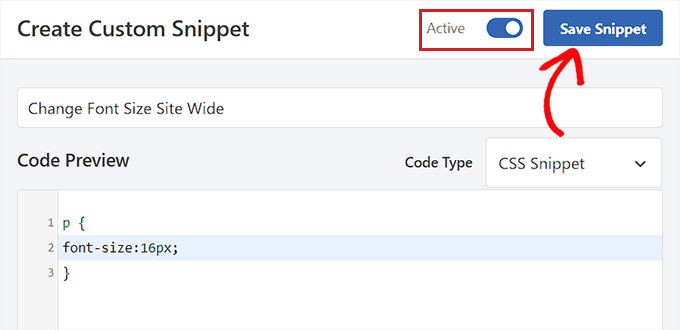
これでWordPressサイトのフォントサイズの変更は完了です。
ボーナス:WordPressで文字色を変更する
サイズだけでなく、サイトの文字色を変えることで、コンテンツをより読みやすく、視覚的にアピールすることができます。また、ブランディングを強化し、重要な情報を強調することもできます。
テキストカラーを変更するには、ブロックエディターでブログ投稿を開き、段落ブロックを選択する必要があります。そうしたら、ブロックパネルから「スタイル」タブに切り替え、「テキスト」オプションをクリックします。
これでカラーピッカーツールが開き、コンテンツのテキストカラーを選択することができます。
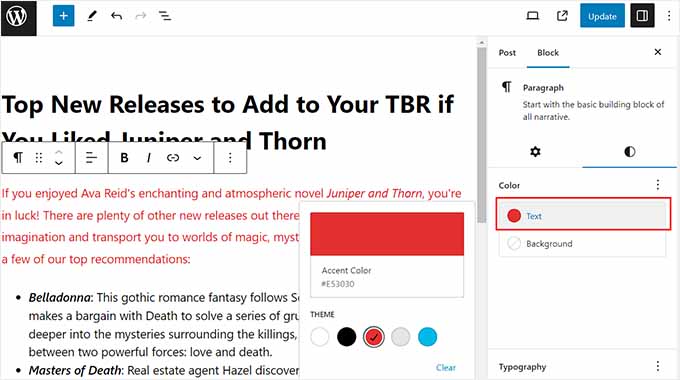
サイト全体のテキストの色を変更したい場合は、市場で最高のWordPressコードスニペットプラグインであるWPCodeを使用することができます。
有効化したら、WordPressの管理サイドバーからCode Snippets ” + Add Snippetページにアクセスし、’Add Your Custom Code’オプションの下にある’Use Snippet’をクリックするだけです。
そこでコードタイプとして「CSSスニペット」を選択し、「コードプレビュー」ボックスに以下のコードをコピー&ペーストしてください:
1 | p { color:#990000; } |
サイトの見出しに別の色を使いたい場合は、h1、h2、h3、または同様のセレクタを使用する必要があります。
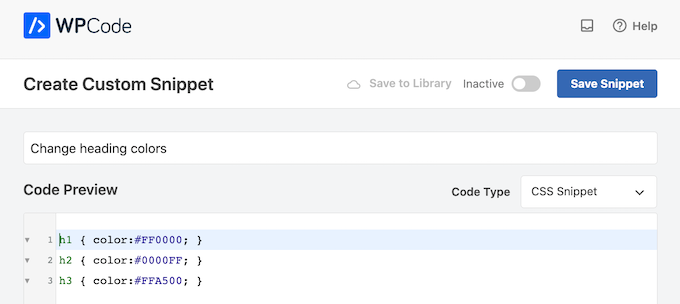
最後に「Save Snippet」ボタンをクリックし、「Inactive」スイッチを「Active」に切り替える。
これで、サイト全体の文字色を変更することができました。詳しい手順については、WordPressで文字色を変更する方法のチュートリアルをご覧ください。
動画チュートリアル
文章での説明が苦手な方は、代わりに動画をご覧ください:
WordPressでフォントサイズを簡単に変更する方法について、この投稿がお役に立てば幸いです。WordPressでカスタマイザーを使用する方法や、WordPressサイトでGoogleフォントを無効化する方法についてのチュートリアルもご覧ください。
If you liked this article, then please subscribe to our YouTube Channel for WordPress video tutorials. You can also find us on Twitter and Facebook.





Mohan
Hi, Thank you, i was helpful and worked
WPBeginner Support
Glad our guide was helpful!
Admin
Sylvia Dart
Thank you guys for such a useful tutorial, solved my font size problem quickly. Thanks again
WPBeginner Support
Glad our guide was helpful!
Admin
sutarmaji
Thank you. Your explanation is clear. But, I cannot apply it to my editing activities. In my Block Editor and Classic Editor, there is no font size dropdown menu. It’s frustating. Can you help me?
sarah
Hi there,
thanks for this tutorial. I was trying to do the fourth method and wanted to change my H2 size. I copy and pasted the code into my custom CSS but when I change the px value nothing happens. The Size doesn’t change. Very annoying :O
WPBeginner Support
You may need to check with your theme’s support in case they are overriding your CSS
Admin
Mike
Pls which google front wpbeginner is using
WPBeginner Support
For the moment, we are using the Proxima Nova font.
Admin
Scott McKinstry
Thanks for the help!
WPBeginner Support
You’re welcome!
Admin
David Johnson
In the new wordpress block editor, regardless of whether I give it a H1 or H4 heading, it doesn’t change the size of the font at all. Sure, in the editor the size changes, but when I publish, there is no size change for what the public sees.
WPBeginner Support
Your theme may have styling for your headings that make the text look the same. You would either want to edit it with CSS or reach out to your theme’s support.
Admin
Vishal Aksh
Well thanks for this valuable information.
WPBeginner Support
You’re welcome
Admin
Jran
Hi, is there a way to set/change defaults with the Classic paragraph editor? So for example if you wanted each block of text to have size 14 in Book Antiqua, is there a way to keep as a preset instead of having to manually change every block or even line?
WPBeginner Support
For what you’re wanting, you would likely need to use the CSS method from this article to set the text how you’re wanting.
Admin
Leslie Limardo
Hi there,
I have the tiny mce advanced plugin. I added the font size to the selection but when i go to my pages, but doesn’t appear and I’ve clicked through all the options and don’t see where else to add it.
WPBeginner Support
You will likely need to reach out to your specific theme’s support and they should be able to assist with what could be preventing the changes.
Admin
Yoshiko
Hello. Thanks for the posting. I have one question. If I want to enlarge a couple of words in one block, how can I do it?
WPBeginner Support
You would likely need to edit the paragraph using HTML to manually add the text changes to specific sections.
Admin
Yoshiko
I see. I was hoping that there were other options to do so. I will give it a try. Thank you!
James
Thanks for this article. It is very useful and every point is understandable.
WPBeginner Support
Glad you found the article helpful
Admin
Vaibhavi
Thank you so much for this! I was afraid I’d have to buy a premium theme to make such small changes. This helped tons!
WPBeginner Support
Glad our guide was helpful
Admin
tonyalee
This was so helpful! The font on my site was so small. Quick question, is there a way to do this for lists in the block editor? I noticed they are still the same size after adding the code to my css editor.
WPBeginner Support
You would want to use inspect element to target the text in your lists. We have a guide on how to use it below:
https://www.wpbeginner.com/wp-tutorials/basics-of-inspect-element-with-your-wordpress-site
Admin
Minhas Qureshi
Useful Information
WPBeginner Support
Thank you
Admin
mousam
Thank you for this post. I use astra theme and have implemented the custom css method for paragraph.
Thank you again
WPBeginner Support
Glad our post was able to help you
Admin
M Santimi
Thanks for being a reliable source of factual information pertaining to wordpress.
Would appreciate an easy way to change light grey fonts to a more easily readable black.
WPBeginner Support
For that, you would normally use CSS to change the color. For how to find the CSS to change you would want to take a look at our article below on using inspect element:
https://www.wpbeginner.com/wp-tutorials/basics-of-inspect-element-with-your-wordpress-site/
Admin
Abdullah
thank you ..
it was very useful informations
WPBeginner Support
You’re welcome
Admin
Maria
How can I increase the font size of my blog tittle?
WPBeginner Support
You would use similar CSS to this but to target your blog title you would want to use inspect element which we have a guide on how to use here:
https://www.wpbeginner.com/wp-tutorials/basics-of-inspect-element-with-your-wordpress-site/
Admin
MARIA GLORIA R ADAN
Thank you so much!
william
This site has saved my life numerous times. thank you.
WPBeginner Support
You’re welcome, glad our guides have been helpful to you
Admin
Susan Narayan
Nice video, but I was looking for a way to decrease the size of the font in my post title. Any resources you could direct me to?
Thank you.
WPBeginner Support
You would normally need to use the CSS method for that and for finding what CSS is needed, you would want to take a look at our guide on inspect element here:
https://www.wpbeginner.com/wp-tutorials/basics-of-inspect-element-with-your-wordpress-site/
Admin
Gulzar
I was actually looking for something like TINY MCE, thanks for the help.
You are doing a great job, keep it up!
WPBeginner Support
Glad our recommendations could help
Admin
mod
Hi, I want to change the default wordpress font size. I tried to add it in additional css. But it did not work. Please suggest me what to do. Thanks
WPBeginner Support
Your theme may be overriding the style you’re adding. You either check with your theme’s support or use inspect element to see what CSS you need to set for the font size: https://www.wpbeginner.com/wp-tutorials/basics-of-inspect-element-with-your-wordpress-site/
Admin
Ryan G. Cullen
I want to add a tiny text at the right size of image like a source link refer to image from…
Help me how can I do this?
WPBeginner Support
For an image credit, you would want to take a look at our article here: https://www.wpbeginner.com/beginners-guide/how-to-add-image-credits-in-wordpress-step-by-step/
Admin
Habib Khan
Hey,
I was confused about the size of font. What is the size of font you are using in wpbeginner
Either way, Your articles are best keep it up!
Cheers,
Habib
WPBeginner Support
For the moment it is 16px, for finding out information like this on sites you may want to take a look at our inspect element guide here: https://www.wpbeginner.com/wp-tutorials/basics-of-inspect-element-with-your-wordpress-site/
Admin
Elise
Hello!
I tried to change the font sizes (body+headings) in CSS but wasn’t successful;
Something went wrong. Your change may not have been saved. Please try again. There is also a chance that you may need to manually fix and upload the file over FTP.
What should I do? Your comments would be greatly appreciated ☺️
WPBeginner Support
It would depend on where you are adding the code, are you under Appearance>Customize>Additional CSS?
Admin
Rahul Raj
Want to change the font size of titles of all my posts and pages. Please help.
WPBeginner Support
For finding what to target on your specific theme, you would want to take a look at our guide on using inspect element: https://www.wpbeginner.com/wp-tutorials/basics-of-inspect-element-with-your-wordpress-site/
Admin
Victor
With the new version of WordPress, this does not work. I am not sure why the article lists as 4/19 because some comments are a lot older.
WPBeginner Support
The date updates even if we edit out typos, these methods should work with the classic editor and for the block editor, there is the option to change the font size in the paragraph’s block settings.
Admin
Kathie
Simple, straight forward and easy to follow. Thank you <3
WPBeginner Support
You’re welcome
Admin
Radoslav
My theme is Sydney The articles’ titles are too big in mobile. Is there a way to change them without coding and without plugins. I use Elementor.
WPBeginner Support
If you’re using Elementor, then it should have options to change the font size in the design options for what you’re using to display the post. If you’re not customizing your layout with Elementor it would require CSS or reaching out to the theme’s support.
Admin
john felicetti
I want to change the site title font on my self-hosted wordpress site and cannot get a simple answer as to how to do that. can you help?
WPBeginner Support
To do that, it would normally require custom CSS or a tool such as CSS Hero. You may want to take a look at: https://www.wpbeginner.com/wp-themes/how-to-add-custom-fonts-in-wordpress/
Admin
Jim
In the video, at 28 seconds, the editor is shown. There are all kinds of tools in the button bar.
My dashboard doesn’t have that editor. There are, in fact, no buttons at all, just a text box with giant text in it.
So, how do I get access to a real editor like you have?
Jim
WPBeginner Support
WordPress added Gutenberg/Block editor after this video was made, if you wanted to use the editor in the current video then you would use the plugin in: https://www.wpbeginner.com/plugins/how-to-disable-gutenberg-and-keep-the-classic-editor-in-wordpress/
Admin
Jim Gersetich
Thank you!
Nroy
I want to make text h1 but the text size should be as paragraph. Is this possible?
WPBeginner Support
Hi Nroy,
Yes it is possible if you are using TinyMCE advanced plugin you can select a heading and change its font size.
Admin
Keith Brian Johnson
What if you want to make the title smaller but the tagline bigger? Being able to dictate fonts and sizes of text in posts is great, but how about the title and tagline?
Kimya
Love these tutorials. This tutorial helped my font look uniform on my website. Thanks again!
John Jones
I installed this and it doesn’t show in the editor? What am I missing? Thanks.
Darlene
My old WP theme appears to have coded Heading 1 in 12 pt font like normal text. I manually change each heading to 14 pt. But then the coding doesn’t say “h1” which Google robots look for. If I use your plugin(which is cool) and change heading font sizes, will they still be labeled h1, h2, h3? Also, I don’t want to change fonts on pages already customized. Can I apply the plugin to blog posts only? Thanks.
WPBeginner Support
Hi Darlene,
You can give plugin a try. However, if your headings are hard coded in the theme then this may not help you change those headings.
Admin
Danny
The use of px (or pt) in this Guide is not recommendable, because on small Screens like on Smartphones the font size is very small. Its better to use em.
Fred Lalonde
How do I change the font size of menu items?
Tuan
hi, my fontsize is % not pt, how can i change it back to pt?
pradeep
fantastic… i just did it… thank a lot
Andrew Oliver
I want to enlarge Excel spreadsheets in my posts. I snip them and upload them via Add Media. But I don’t see a way to increase the font size of these uploads.
So…. I increased the font size in my spreadsheet and then snipped and uploaded the spreadsheet with the larger font – but it still appears as the original size.
Is there any way to increase the font size in the post as it currently is too small to be easily read (there are several columns in my spreadsheet)?
WPBeginner Support
Hi Andrew,
We are not sure we fully understand your question. If you are uploading your spreadsheet as an image file, then its dimensions will depend on your post container. Let’s suppose your post container or content area is 600px wide, then your theme will automatically shrink the image to fit in the container. You can also try selecting full size image before inserting it into your post.
Admin
Mylene
Hi, thanks for sharing, very useful indeed. Is there a way to also adjust the font size of the title, or maybe better done in CSS (and if so, how)? thanks again!
jackson
I use tinymcv plugin to change the font size. but when i press enter and go to the next line the font size will be default value which is 9pt. How can I change the default value to 12pt.
jitendra
Thanks for the post. But I want to know more… I want to make the bigger size of some special word in a sentence without any plugin. Special words in a sentence. e.g. we are doing in MS word. Can it possible? Hope your answer.
Pragati kumar sheel
Hi jitendra to do that open your text editor.
and type “font-size: 120%;”
For example:
Your text
You can change the font % by any value. I hope it will help you.
Brady
Thanks for the video and info, but I can’t change single lines of font sizes when writing a blog post.
In Visual Editor when I select “Heading 1” or “Heading 2” it changes the entire entry, but I only need to change that one line. I have to double space to make that happen without changing everything else. But then the spacing is wrong because it doesn’t need to be double spaced. Please help. And is there any other way to change font by font size (11, 12, 14, etc) instead of the preselected “Heading 1” “Heading 2”, etc.? Because TinyMCE didn’t work for me. Thanks!
veonescu ghe
What are you talking about, WordPress? Just make a simple option to increase the font size! Not widgets that don’t work with some themes or they work for one paragraph etc. Because the Paragraph tab give either too small a font, or weirdly formatted, hard to read. Why is it so hard to just add an option to increase the size wit a button?…
Theresa
Not kidding. This should not be this difficult. Every time I hit return it reverts back to the original size. Do I really have to select the font size for every single paragraph?
salman qureshi
TinyMce advance has conflict with visual composer,
Liv Ramirez
Hi. Thank you. I am learning how to edit font size, font type and spacing. This is a big help.
Anna
Hi, first of all thank you for all the knowlege available on this site. It’s great !
I followed instructions from this article, but I still can’t change to font size in headers. I installed both TinyMCE and Google fonts. I am able to change font styles but not the size.
Thank you,
Anna
Chidi Anslem
Thanks for this great post. It worked for me. I can now edit font family, change font size, underline text, highlight text and even insert table. Thanks.
Philip
I just updated my site and theme. I am having a weird issue of my woocommerce product titles having bigger fonts than they were before updates. i have tried custom css from other forums and wondering if maybe I can get an option here.. Kindly advise.
WPBeginner Support
Hey Philip,
Have you tested your website with different browsers and devices to make sure that it is not an issue with your browser settings. After that try reaching out to your theme developer, they will be able to tell you whats changed in the new version or if there is a better way to solve this issue.
Admin
Thomas
Is there a simple way to set a new default font size in WP?
I have been manually setting to a larger font to improve readability but the theme doesn’t like it and tends to revert back to default whenever I press ENTER and also the paragraph headings don’t work when I’m inside text with the new size.
I’d have thought this would have been one of the first features to include in WP themes. The current default font is very small and I find it hard to read.
Thanks, Thomas.
WPBeginner Support
Hi Thomas,
You can go to Appearance » Customize and click on the Additional CSS tab.
Then in the CSS box on the left panel, add this CSS at the end of whatever text/code you see there.
body {font-size:16px;}1-click Use in WordPress
You will see font size change in the live preview. Don’t forget to click on the ‘Save & Publish’ button on top.
Admin
Marcia
This is so ridiculous and why I’m having a hard time with WP. It should be just as Word. You highlight the text and select from 100’s of fonts. Why does WP make this so difficult for the lay person? Can this not be changed?