WordPressの投稿を元の投稿者以外の人に割り当てる必要がある場合があります。複数のWordPressユーザーを管理するのが初めてであれば、どのようにすればいいのか悩むかもしれません。
WPBeginnerでは、マルチオーサーブログを運営しており、より良いコンテンツ管理のために投稿を別のライターに割り当てる必要がよくあります。例えば、あるライターが最初に投稿の下書きをし、後で別のライターが現在の標準に合うように更新するかもしれません。そのため、投稿者名を効率的に変更する方法がいかに重要かを理解しています。
チームメンバーの退社後のコンテンツの再割り当て、正しい寄稿者のクレジット表示、コンテンツ戦略の再構築など、WordPressでは投稿者の変更をコピー&ペーストの手間なく簡単に行うことができます。
この投稿では、WordPressで投稿者を数クリックで簡単に変更する方法をご紹介します。
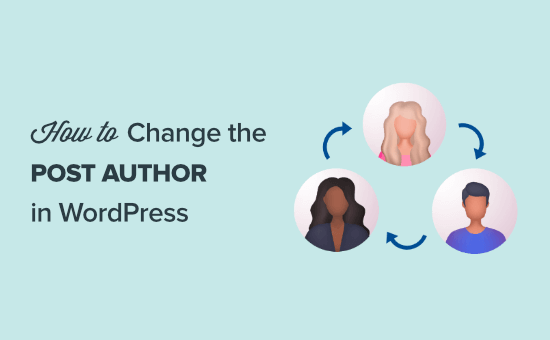
WordPressの投稿者を変更する前にすべきこと
WordPressブログで他のユーザーが書いた投稿に自分の名前を表示したいだけなら、この投稿の指示に従えばよい。
ただし、別のユーザーを投稿者として表示したい場合は、まずWordPressサイトにそのユーザーが存在することを確認する必要があります。
詳しい手順については、WordPressで新規ユーザーと投稿者を追加する方法の初心者ガイドをご覧ください。
WordPress管理者アカウントでログイン中、ユーザーメニュー項目にアクセスすることで、WordPressサイトのすべてのユーザーを表示、管理することができます。

名前の表示方法だけを変更したい場合は、WordPressでフルネームを追加・変更する方法をご覧ください。
とはいえ、WordPressで投稿者を素早く簡単に変更する方法を見ていきましょう。いくつかの方法がありますので、以下のリンクから使いたい方法にジャンプしてください:
方法1:ブロックエディターで投稿者を変更する方法
Gutenbergブロックエディターを使用している場合は、この方法が適しています。
まず、投稿者名を変更したいWordPressのページまたは投稿を開きます。
右側のサイドバーで「投稿」タブが選択されていることを確認してください。次に、’Summary’セクションで’Author’オプションを見つけると、選択可能な投稿者のリストが表示されます。
ここから、ドロップダウンメニューから新しい投稿者名を選択するだけです。
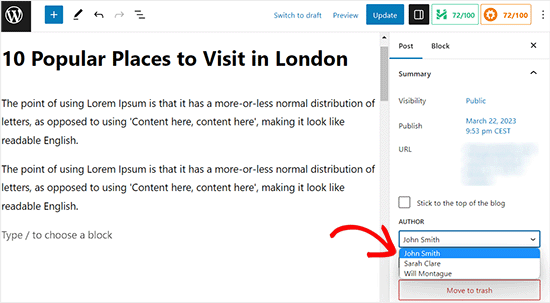
更新」または「公開」ボタンをクリックし、変更を保存します。
方法2:クラシックエディターで投稿者を変更する方法
古いクラシックWordPressエディターを使用している場合は、この方法を使用することができます。
まず、投稿者名を変更したい投稿またはページを開きます。
クラシックエディターに画面要素がまだ追加されていないため、ページ上に投稿者パネルが表示されないかもしれません。
投稿者用パネルを追加するには、画面右上の「表示オプション」ボタンをクリックします。すると、投稿編集画面に表示するか非表示にするかを選択できる、いくつかのオプションのメニューが表示されます。
ここから先に進み、「投稿者」オプションの隣にあるチェックボックスをクリックする。
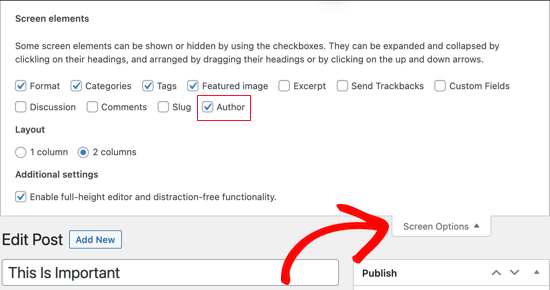
投稿者パネルが画面上のビジュアルエディターの下に表示されるはずです。
ここから、「投稿者」設定のドロップダウンメニューを開き、投稿者名を変更することができます。
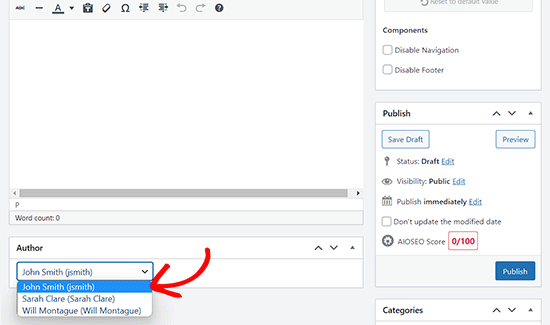
新しい投稿者を選んだら、必ず「更新」または「下書き保存」ボタンをクリックして変更を保存してください。
方法3:クイック編集を使って投稿者を変更する方法
WordPressの投稿者を素早く変更したい場合は、この方法が適している。投稿エディターを開く必要はありません。
まず、WordPressダッシュボードから投稿 ” すべての投稿ページにアクセスします。
ここから、変更したい投稿にマウスオーバーし、その下にある「クイック編集」リンクをクリックします。
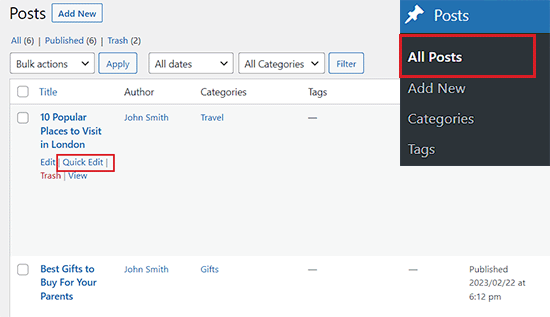
これで画面にクイック編集タブが開きます。
ここから、現在の投稿者名をクリックし、ドロップダウンメニューから新規投稿者を選択します。
その後、忘れずに「更新」ボタンをクリックして変更を保存してください。
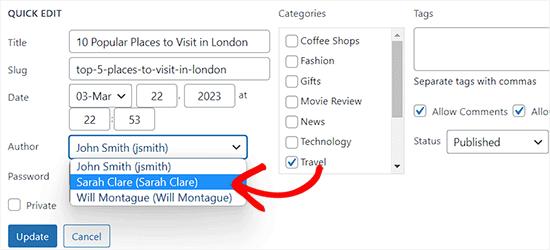
方法4:複数のWordPress投稿の投稿者を変更する方法
複数の投稿の投稿者を同時に変更したい場合は、この方法が適している。
投稿者を一括更新するには、まずWordPressの管理サイドバーから投稿 ” すべての投稿ページに移動します。
WordPressの初期設定では、1ページに20件の投稿が表示されます。もっと多くの投稿を表示したい場合は、画面オプションをクリックして、表示する投稿数を変更する必要があります。
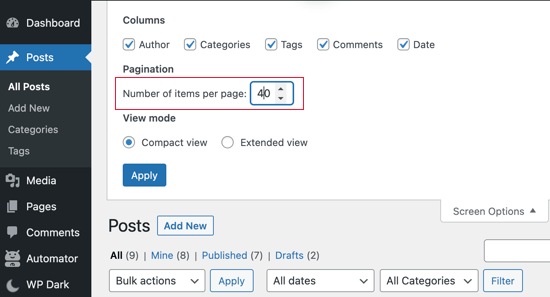
次に、投稿者を変更したい投稿を選択する必要があります。
その後、「一括操作」ドロップダウンメニューから「編集」オプションを選択し、「適用」ボタンをクリックします。
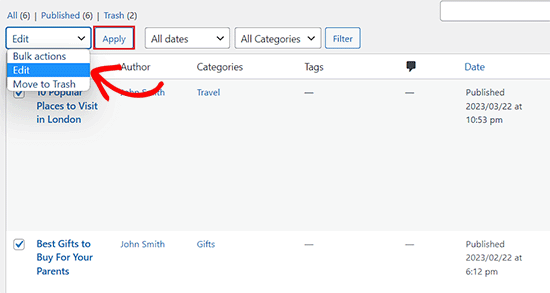
WordPressに一括編集のメタ情報が表示されます。
ここから、「投稿者」設定の隣にあるドロップダウンメニューをクリックして、新規投稿者を選択します。
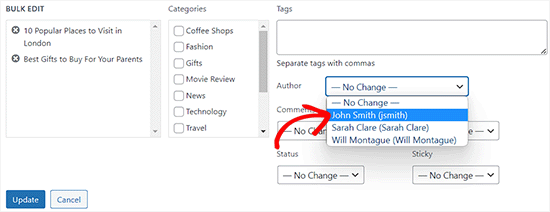
完了したら、忘れずに「更新」ボタンをクリックして変更を保存してください。
ボーナス:SEOのために投稿者プロフィールを最適化する方法
最後に、SEOランキングを向上させるために投稿者プロフィールページを最適化するとよいでしょう。
投稿者プロフィールは、あなたの名前で公開したブログ投稿の下部に表示されます。
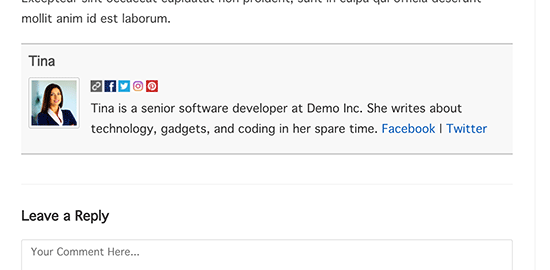
ここでは、簡単な経歴やリンク、ソーシャルメディアのプロフィールも追加できる。
投稿者の経歴を紹介することで、より信頼性を高め、読者にあなたやあなたのサイトの投稿者についてもっと知ってもらう機会を与えることができます。
WordPressでは、簡単な著者経歴を追加することができますが、ソーシャルメディアへのリンクを追加するには、All In One SEOプラグインを使用する必要があります。
それは300万以上のサイトで使用されている WordPressのための最高のSEOプラグインです。

まず、AIOSEOプラグインをインストールし、有効化する必要があります。より詳細な手順については、WordPressプラグインのインストール方法のステップバイステップガイドを参照してください。
有効化したら、WordPressの管理サイドバーからユーザー ” プロフィールページに移動するだけです。サイトの管理者でない場合は、管理サイドバーの「プロフィール」メニュータブをクリックする必要があります。
ページ上部から「ソーシャル・プロフィール」タブに切り替える。
ここから、Facebook、Twitter、Instagram、LinkedInのプロフィールへのリンクを追加したり、投稿者の経歴を作成したりできる。
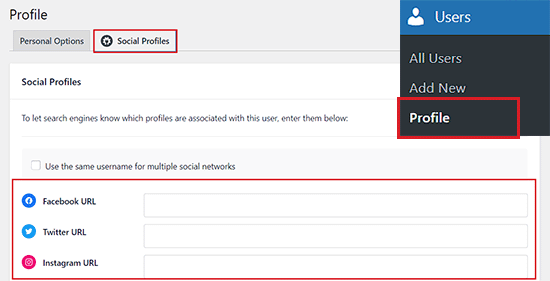
必要な変更を行ったら、必ず「プロフィールを更新」ボタンをクリックして設定を保存してください。
投稿者は、あなたが公開した投稿や、投稿者名を変更した投稿の下部に、あなたの新しい著者名が表示されるようになります。
この投稿がWordPressで投稿者を変更する方法を学ぶのにお役に立てば幸いです。WordPressのユーザー権限グループに権限を追加・削除する方法についての初心者向けガイドや、WordPressのエキスパートが選ぶ最高のフロントエンド投稿プラグインもご覧ください。
If you liked this article, then please subscribe to our YouTube Channel for WordPress video tutorials. You can also find us on Twitter and Facebook.





Edith
Great, now how do I get rid of it completely? I don’t want that stupid avatar and description at the bottom of any of my posts.
WPBeginner Support
We have an article below that can help with removing the author from posts but the author box may be added by your theme so if you check with your theme’s documentation there may be a built-in way to disable that.
https://www.wpbeginner.com/wp-themes/how-to-remove-author-name-from-wordpress-posts/
Admin
Michael Butler
Thank you!!! Geez, “Screen options” is so unintuitive. Guess I should have tried clicking everywhere. the quick Edit method is a good tip, too.
WPBeginner Support
Glad our article was helpful!
Admin
Tim
Only gives option to assign a post to an admin user, not to a subscriber or other standard user.
Any options you know of to change this?
WPBeginner Support
For a temporary workaround, you can change the user to an author role, assign the post as theirs, then change the user’s role back.
Admin
Maria Amparo
Thank you so much!! I was going crazy trying to figure out in a deadline rush how to change the author on a blog post. Your instructions were perfect – clear and easy to follow. Again, thank you!
WPBeginner Support
Glad our guide was helpful
Admin
Alaba
Hi,
I also updated the author’s name a couple of years ago. Do I need to change URL slug? Or can I leave it as it is?
PS: I did this almost 3 years ago.
WPBeginner Support
It would depend on what was changed with the author’s name but from that long ago it would not matter.
Admin
Jacqueline Byrne
How can I change the default author for future posts?
WPBeginner Support
That would require a plugin or other method, we’ll look into the ability for when we update this post or a future post.
Admin
David
But what if I do NOT use Gutenberg???
WPBeginner Support
You would want to check under your post content and if it is not there you would want to check with the support for the plugin you are using to edit content.
Admin
DAVE
Since I set my set up years ago, I forgot how to do it, thank for the help
WPBeginner Support
Glad our guide was able to help
Admin
Kristen
Thank you!! I am sure I’ll be watching a lot of your videos as I learn wordpress!!!!
WPBeginner Support
You’re welcome, glad you liked our video
Admin
Sven
Hello,
at my blog in the post on top is the name of the author.
is it possible the output the name from the editor who published the post and the timestamp ? is there a special function ?
WPBeginner Support
You would need some custom coding to add the individual who published the post as well as the author.
Admin
Usman
This is a very informative post… Thanks for sharing it!
WPBeginner Support
You’re welcome, glad you like our post
Admin
Richard Stephens
Hi,
Had a situation recently where several blogs I wrote for an organisation had the author changed. I raised this. They claimed it occurred while they did some security upgrades following a hack and while they changed my credentials on WP.
I have not seen anything to confirm this claim yet. Could it happen like they claim or do they have to follow this process?
TIA
WPBeginner Support
Depending on how they handled the security problem there are many things that could happen. If they follow the steps in this article they should be able to set your author back.
Admin
Diane
This would be great information IF the quick edit in WordPress actually gave an option to change the author, even after adjusting the screen options. As it is, I had to completely disable the author button.
WPBeginner Support
Unless you have a plugin that is hiding the option, your posts should still have the option to edit the author in the quick edit screen.
Admin
Mike Wall
This is great info! Thanks for the help!
WPBeginner Support
Glad our article could help
Admin
Brandon
Is this going to be updated for 5.0 as the ‘Screen Options’ drop down is not at the top of the edit page anymore…
WPBeginner Support
We will update this article as soon as we are able. For the time being, you can find the author as a dropdown under the Status & Visibility section
Admin
Dalia
Thanks for this article. WordPress seems so easy but there are so many possibilities.
Noe
Thanks so much for this article! It may seem like something so simple, but I spent two days pulling my hair out trying to figure this out. Finally, I found this post and was able to fix the issue in 5 min. Thanks again!
Lisa Lynn
This was great! Short, simple and in less than one minute I learned how to do a bulk change of author name. Thank you!
James
What if I am the only ‘author’ on the page, but I want different author handles depending on the types of blog posts?
In other words, is it not possible to switch between two of your OWN author names without making a separate email account for the new ‘moniker’?
I’m on wordpress.com basic plan if that helps at all.
Craig Watson
I am trying to do this with a custom post type but for some reason the only user I seen in the dropdown list in “Admin”.
Do I need to enable something in the CPT or could this be a capability thing on the user role?
Craig
CC
My Dashboard does not look at all like this! Is it because you are using a premium version?
Thanks!
WPBeginner Support
Hi,
You are probably using WordPress.com. Please see our guide on the difference between self hosted WordPress.org vs free WordPress.com blog.
Admin
Sarah
Hi,
I have a problem,
I cannot, it seems, assign a specific author to a listing or post?
All I see under ‘Author’ is a list of userid’s, some with usernames but showing only 10 authors so I cannot seem to select the author of choice?
Would appreciate any ideas how to fix the problem.
Many Thanks
May
I’m having the same problem. It’s limited to 10 authors and I’m looking to find the best way to fix the problem. Anyone have any idea?
May
@SARAH
My best solution now is to use the Change Author plug-in.
Sarah
@may
Hi,
I would much prefer that WP actually worked rather than adding yet another plugin for a function that should be standard.
Interesting that WPbeginner never responded.
Thank you anyway
Bharat Madhekar
Kinda helpful
alex
H! I have a role “editor”. And editor dont have capabilities to change author. How i can fix it?
WPBeginner Support
Hi alex,
Please see our guide on how to add or remove capabilities to user roles in WordPress.
Admin
Nancy Teas-Crain
This was extremely helpful! The directions were so easy to follow. The illustrations were just right.
Andy Hill
Another extremely helpful post! Thank you!
Karen
Thanks a lot!!!!
Tahir Yasin
Really helpful, thanks !
Awontis
Simple as that!
Alexander
Hi,
Many thanks for helping us to use the wordpress.
Question:
after updating the author, how can we change the url of the changed name?
I mean :
mysite.com/author/changed-name
instead of :
mysite.com/author/admin-name
Many thanks,
Alex
WPBeginner Support
Hi Alexander,
Please see our guide on how to change author URL slug in WordPress.
Admin