何年もの間、WordPressで魅力的なオンラインコミュニティを構築する秘訣について質問されることがありました。
その答えはいつも同じ基礎から始まります:適切なユーザー登録です。これは、WPBeginnerを今日最大のWordPressリソースサイトに成長させる中で、私たちが早くから学んだことです。
私たちは、ユーザー登録システムを適切に設定することで、サイトが単なるブログから活気あるコミュニティへと進化するのを見てきました。
ゲスト投稿を受け入れたいのか、会員制サイトを作りたいのか、コミュニティを育てたいのか、すべてはここから始まる。
このガイドでは、WordPressサイトでユーザー登録を許可する方法を具体的に説明します。🚀

なぜWordPressでユーザー登録を許可するのか?
WordPressサイトにユーザー登録フォームを追加することで、ユーザー同士が交流し、あなたのブランドを中心としたコミュニティを構築することもできます。
さらに、投稿、コメント、画像、動画など、ユーザーが作成したコンテンツをWordPressブログで受け入れて投稿することもできます。
オンラインショップを運営しているのであれば、サイトに登録しているカスタマイザーに限定コンテンツや割引オファーを提供することで、エンゲージメントを高めることができます。
これは、ユーザーエンゲージメントを向上させ、ロイヤリティを高め、さらには登録プロセス中にメールアドレスを収集させることで、メールリストの作成にも役立ちます。
ということで、WordPressで簡単にユーザー登録を許可する方法を見てみましょう。
以下は、このチュートリアルで扱うトピックのリストです。下のクイックリンクから各セクションに飛ぶことができます:
- Enabling User Registration in WordPress
- Adding Login and Register Links in WordPress
- Method 1: Adding the Meta Widget to the WordPress Sidebar
- Method 2: Creating Custom Login Pages Using WPForms
- Method 3: Create a Custom Login Page Using SeedProd
- Bonus Tip 1: Manage Users in WordPress
- Bonus Tip 2: Show Recently Registered Users on Your Site
📝注意:このガイドでは、WordPressサイトに初期設定のユーザー権限グループでユーザーを追加することに重点を置いています。
もし、プレミアムコンテンツやコミュニティへのアクセスをユーザーに有料で提供することで、オンラインでお金を稼ぎたいと考えているのであれば、WordPress会員制サイトを作成するための究極のガイドをご覧ください。
WordPressでユーザー登録を有効化する
WordPressにはユーザー登録を管理する機能がビルトインされています。初期設定ではオフになっていますが、簡単にオンにすることができます。
これを行うには、WordPress管理エリアの設定 ” 一般ページに移動するだけです。
ここから「メンバーシップ」セクションまでスクロールダウンし、「誰でも登録できる」オプション設定の隣にあるボックスにチェックを入れる。
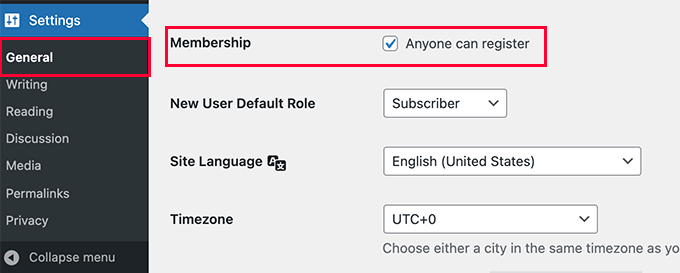
次に、初期ユーザー権限を設定します。これは、WordPressサイトに新規登録する各ユーザーに割り当てられる権限グループです。
WordPress の各ユーザー権限グループには、独自の権限と機能があります。WordPress のユーザー権限グループについて詳しくは、WordPress のユーザー権限ガイドをご覧ください。
初期設定のユーザー権限は「購読者」であり、利用可能な他のユーザー権限に変更することができます。
例えば、ユーザーに投稿日: を書いてもらいたい場合、初期ユーザー権限設定を寄稿者または投稿者に変更することができます。
重要:ユーザー登録の初期設定に’管理者’権限を使用しないでください。
変更を保存」ボタンをクリックして、設定を保存することを忘れないでください。
これでWordPressサイトがユーザー登録できるようになりました。WordPressのログインページにアクセスすると、新規ユーザー登録のオプションが表示されます。

WordPressにログインリンクと登録リンクを追加する
ユーザー登録のためにサイトをオープンした後、ユーザーにサインアップしてアカウントにログインできることを知らせたいでしょう。
それには複数の方法がある。
WordPressのサイドバーにログインや登録ページへのリンクを追加したり、サイト用にカスタムログインや登録ページを作成することができます。
3つの方法を紹介するので、自分のニーズに合った方法を選んでほしい。
方法1:WordPressサイドバーにメタ情報を追加する
ログインリンクを追加する最も簡単な方法は、サイドバーにメタ情報を追加することです。
外観 ” ウィジェットページに行き、サイドバーに’メタ情報’ウィジェットを追加するだけです。WordPressでウィジェットを追加して使用する方法については、こちらのガイドをご覧ください。
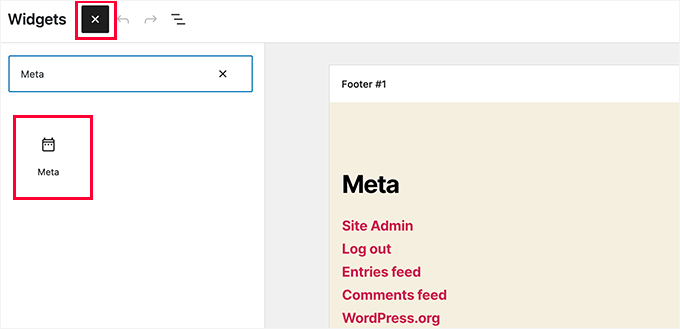
メタ情報には、登録、ログイン/ログアウト、RSSフィード、コメントフィード、WordPress.orgサイトへのリンクが含まれています。
私たちのサイト例ではこのように表示されます:
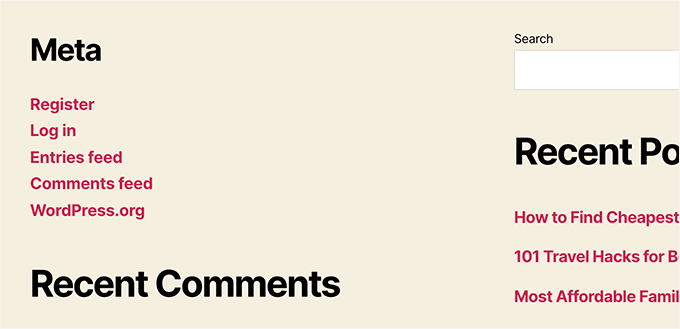
ブロックテーマを使用している場合、外観 ” ウィジェットオプションは 使用できないことを覚えておいてください。その場合は、2か3の方法をご利用ください。
方法2: WPFormsを使ったカスタムログインページの作成
最初の方法の問題点は、登録フォームやログインフォームをカスタマイズする方法がないことです。フォームフィールドを追加したり、フォームのデザインを変更したりすることができず、WordPressサイトのデザインと一致しません。
独自のカスタムログインページを使用することで、より優れたユーザーエクスペリエンスを提供することができます。サイトのどのページにもフォームを埋め込むことができ、フォームフィールドを追加して必要な情報を収集することができます。
カスタムログインページを作成する様々な方法を紹介します。最も簡単なのはWPFormsプラグインを使う方法です。
ユーザー登録アドオンが付属している市場で最高のWordPressお問い合わせフォームプラグインです。ログインフォームや登録フォームをサイトのどこにでも簡単に追加、カスタマイズすることができます。
ご存知でしたか?お問い合わせフォームや読者アンケートなど、フォームのニーズはすべてWPFormsを使っています。WPFormsの使いやすさと、AIツールの登場により、WordPressフォームの作成がかつてないほど簡単になりました。
WPFormsのレビューをご覧ください!

まず、WPFormsプラグインをインストールして有効化する必要があります。詳細については、WordPressプラグインのインストール方法のステップバイステップガイドを参照してください。
注意:WPFormsには無料版もあります。ただし、ユーザー登録アドオンにアクセスするには少なくともプラグインのProライセンスが必要です。
有効化した後、WPForms ” 設定ページにアクセスし、ライセンスキーを入力してください。
この情報はWPFormsサイトのアカウントから確認できます。

検証後、WordPressダッシュボードからWPForms ” Addonsページに移動します。
ここで、「ユーザー登録アドオン」までスクロールダウンし、その横にある「アドオンのインストール」ボタンをクリックします。

WPFormsはアドオンをインストールし、’有効化’ボタンをクリックして使用を開始する必要があります。
これでWPFormsを使ってカスタマイザーの登録フォームやログインフォームを作成する準備が整いました。
カスタマイザー登録フォームの作成
WPForms ” 新規追加のページにアクセスするだけで、WPFormsフォームビルダーが起動します。
ここでは、まずフォーム名を入力し、AIを使うか、ゼロから作るか、テンプレートを選ぶか、フォームの作成方法を選択する必要があります。
🧑💻プロからのヒントWPForms AIを使えば、必要なのは簡単なプロンプトだけです。
さらに、クリックするだけですぐに始められるプロンプトの例文も用意されている。

このガイドでは、既製のテンプレートを使用します。
テンプレートを選択」セクションの下にある検索バーを使用するだけで、ユーザー登録テンプレートをすぐに見つけることができます。
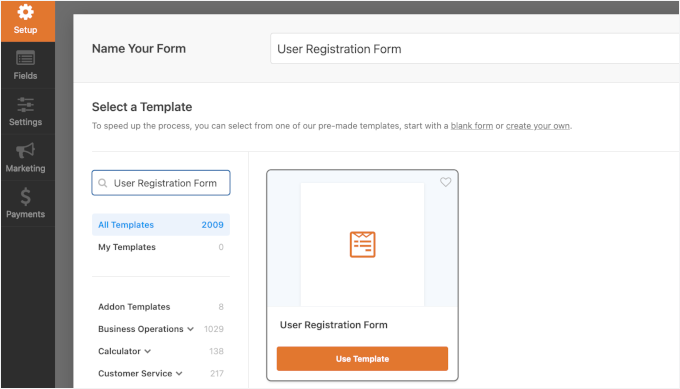
WPFormsはあなたのためにシンプルなWordPressユーザー登録フォームを作成します。
左パネルから新規フィールドを追加したり、シンプルなドラッグ&ドロップインターフェースを使用して既存フィールドの順序をカスタマイズできるようになりました。
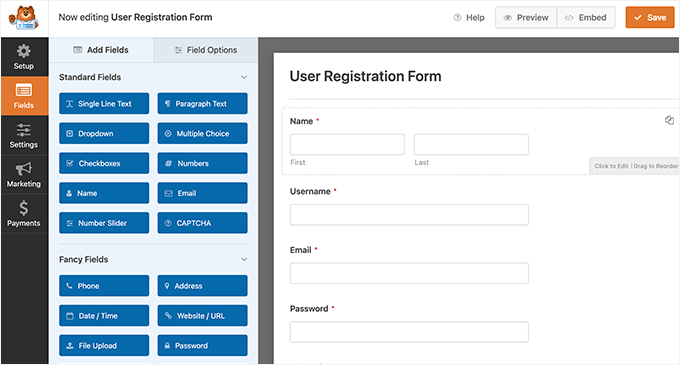
フィールドの追加が終わったら、左側の「設定」メニューをクリックしてください。
次に「ユーザー登録」タブを選択します。
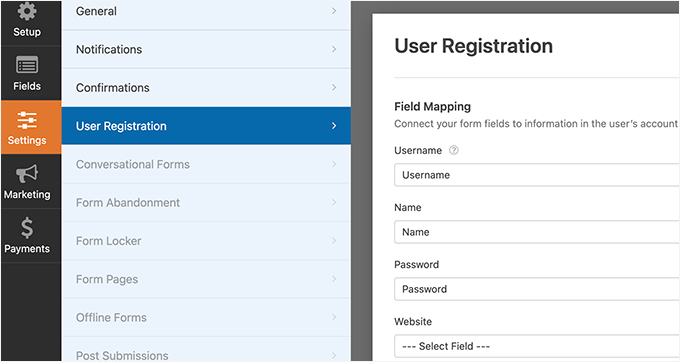
ここでは、各フォームフィールドをユーザープロフィールの情報にマッピングし、ユーザー権限グループを選択し、通知を有効にし、確認ページを選択し、ユーザー有効化を有効にすることができます。
ユーザー有効化機能はWordPressのスパムユーザー登録を減らすのに役立ちます。
手動の方法を選択した場合、すべてのユーザーはサイトにログインする前に管理者によって承認される必要があります。
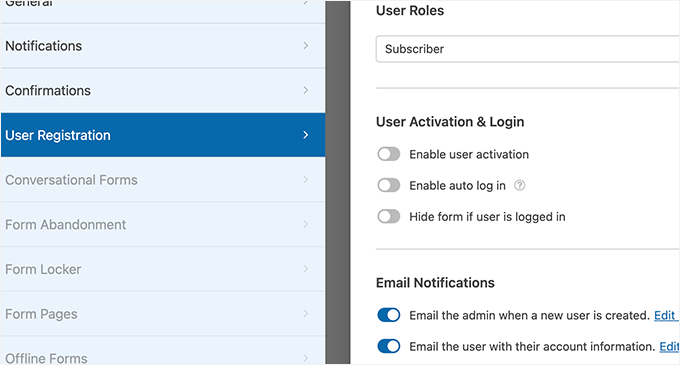
メール方式を選択した場合、ユーザーはサイトにログインする前に有効化リンクをクリックする必要があります。
フォームフィールドを追加するだけでなく、他のWPFormsアドオンとフォームを接続することもできます。
例えば、メールマーケティングサービスプロバイダーと接続し、新規ユーザーを自動的にメールリストに追加することができます。同様に、WPFormsをPayPalやStripeなどの決済サービスに接続してオンライン決済を受け取ることもできます。
設定が終わったら、画面右上の「保存」ボタンをクリックしてフォームの設定を保存してください。閉じる’ボタンをクリックしてフォームビルダーを終了することができます。
ユーザー登録フォームを WordPress サイトに追加する準備ができました。
登録ページとして使用したいWordPressページを新規作成するか、既存のページを編集するだけです。
ページ編集画面で、コンテンツエリアにWPFormsブロックを追加する必要があります。
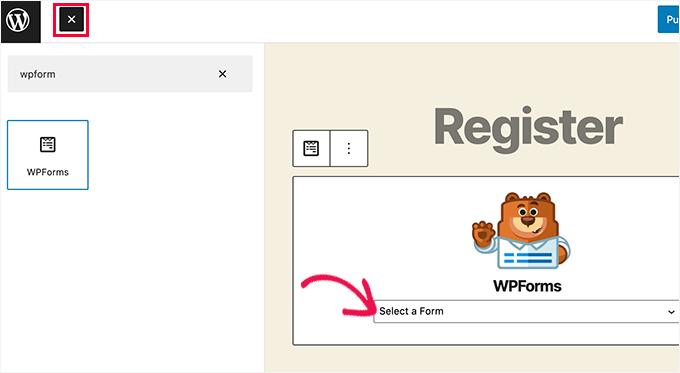
WPFormsブロックからドロップダウンメニューをクリックし、先ほど作成した’ユーザー登録フォーム’を選択するだけです。
ページを保存または公開して、カスタマイザーのユーザー登録ページを見ることができます。
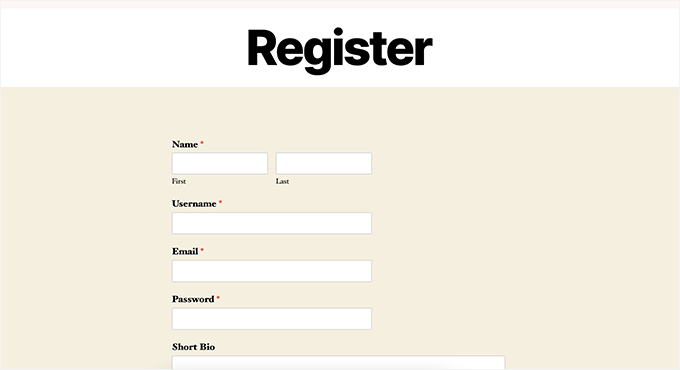
カスタムログインフォームの作成
カスタムユーザー登録ページが有効化された今、WPFormsを使用してサイトのカスタムログインフォームを作成することもできます。
始めるには、WPForms ” Add New画面にアクセスします。これでWPFormsのフォームビルダーのインターフェースが起動します。
カスタムログインフォームの名前を指定し、テンプレートとして’ユーザーログインフォーム’を選択する必要があります。
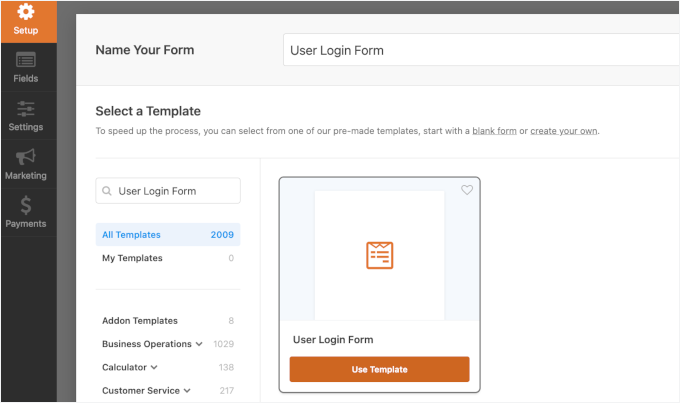
WPFormsは新しいログインフォームを作成します。
初期設定では、ユーザー名とパスワードのフィールドしかありません。
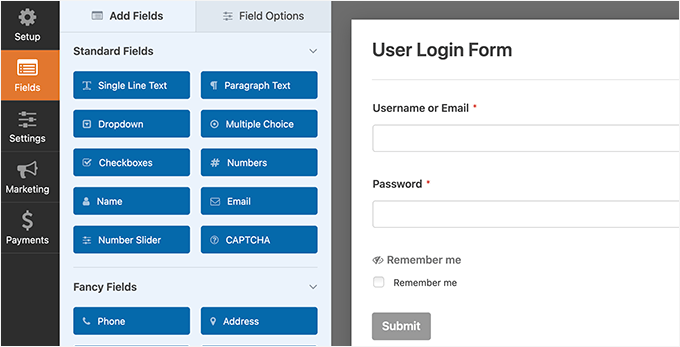
しかし、左のパネルからドラッグすることで、フォームにフィールドを追加することもできます。
次に、「設定」タブをクリックし、「確認」タブをクリックします。ここで、ログイン成功後の動作を定義することができます。
ユーザーにメッセージを表示したり、元のページにリダイレクトさせたり、サイト内の他のページにリダイレクトさせたりすることができます。
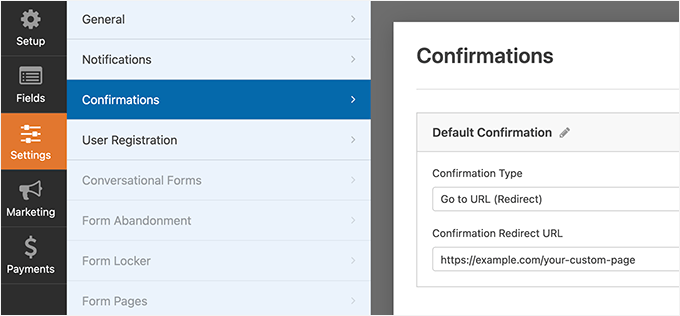
画面右上の「保存」ボタンをクリックし、フォームの設定を保存します。閉じる」ボタンをクリックして、フォームビルダーのインターフェースを終了することができます。
カスタムログインフォームを WordPress サイトに追加する準備ができました。
新規ページを作成し、コンテンツエリアにWPFormsブロックを追加することで、カスタムログインフォームをページに追加することができます。
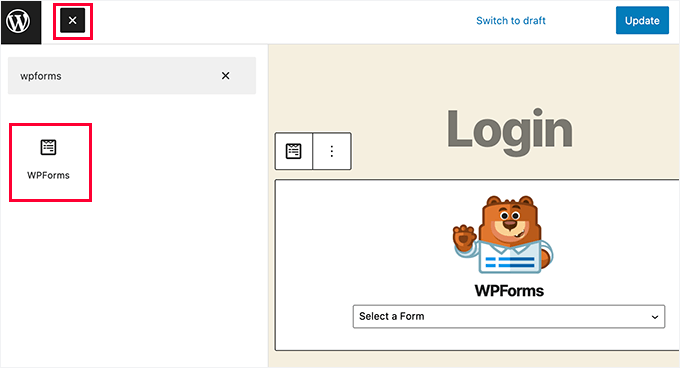
カスタムログインフォームをサイドバーに追加することもできます。
外観 ” ウィジェットページに移動し、WPFormsブロックまたはレガシーウィジェットをサイドバーに追加するだけです。
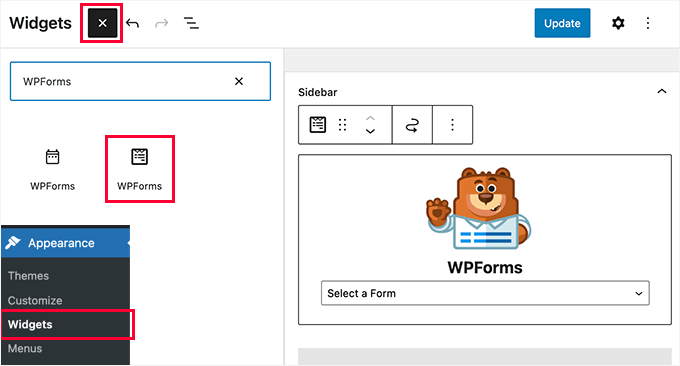
ドロップダウンメニューから作成したカスタムログインフォームを選択し、「更新」ボタンをクリックしてウィジェットの設定を保存します。
これであなたのサイトにアクセスしてカスタムログインフォームの動作を確認することができます。
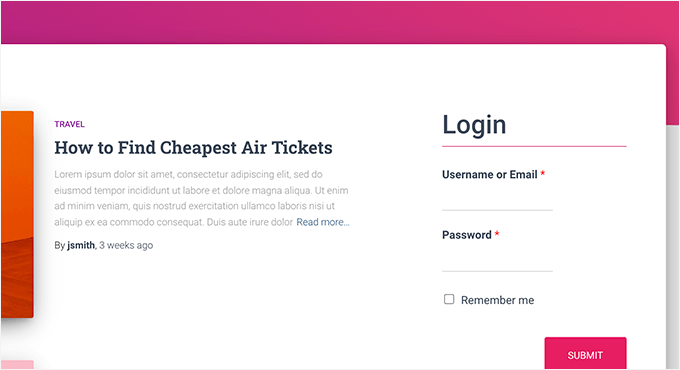
このトピックについては、WordPressのカスタムログインページの作成方法をご覧ください。
方法3: SeedProdを使用してカスタムログインページを作成する。
WPFormsだけでカスタムログインページを作成する場合、ログインページのデザインはWordPressのテーマに依存します。
もっとプロフェッショナルで洗練されたカスタマイザー・ログインページをデザインしたいとしたら?
SeedProdでは、サイト用の美しいカスタムログインページを簡単に作成することができます。
市場で最も強力なWordPressページビルダー です。コードを書いたり、特別なデザインスキルを学んだりすることなく、あらゆるタイプのページを作成することができます。
👉SeedProdを利用してサイトを構築しているビジネスパートナーもいます。ドラッグアンドドロップエディターで、簡単に素早くコンバージョンの高いページを作成することができます。SeedProdのレビューをご覧ください!
まず、SeedProdプラグインをインストールして有効化する必要があります。詳しくは、WordPressプラグインのインストール方法のステップバイステップガイドをご覧ください。
有効化すると、ライセンスキーの入力が求められます。この情報は、SeedProdサイトのアカウントで確認できます。

次に、WordPressの管理サイドバーからSeedProd ” ランディングページの画面にアクセスします。
ログインページが表示されたら、’Set up a Login Page’ボタンをクリックします。
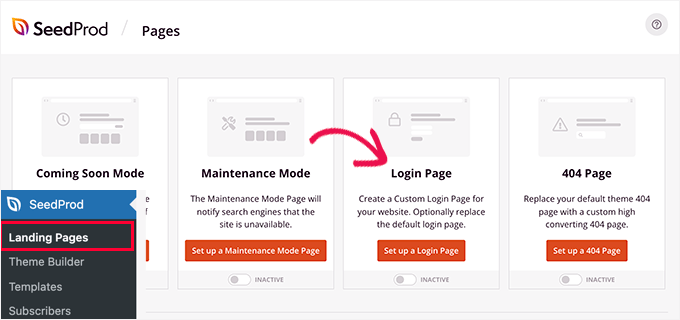
次に、ログインページのテンプレートを選択するよう求められます。
SeedProdには、プロがデザインしたテンプレートがいくつか用意されています。
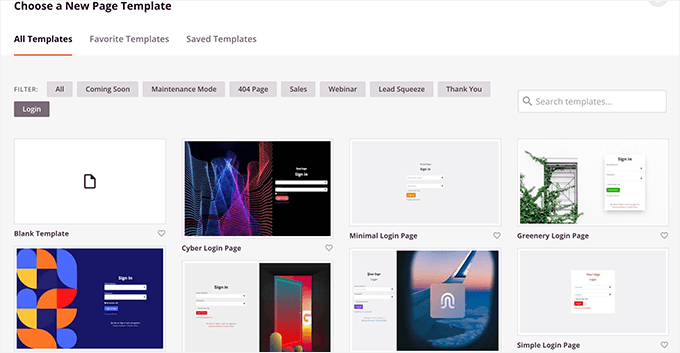
その後、カスタムログインページの名前とURLを入力します。
その後、「保存して編集を開始する」ボタンをクリックして続行します。
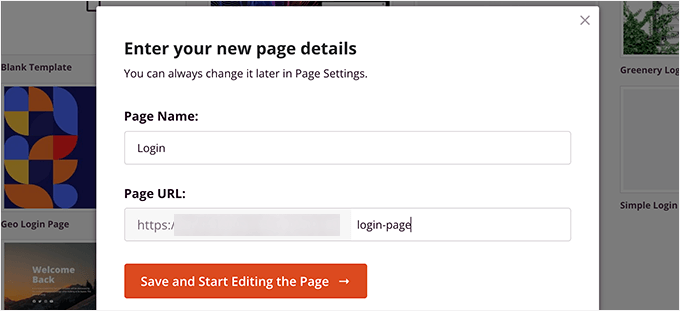
これで画面上にSeedProdのページビルダーインターフェースが起動します。
ここでは、ログインページのライブプレビューが表示され、ポイント&クリックで項目を編集することができます。

左カラムからログインページに新しいブロックを追加することもできます。
デザインに満足したら、「ページ設定」タブに切り替えます。
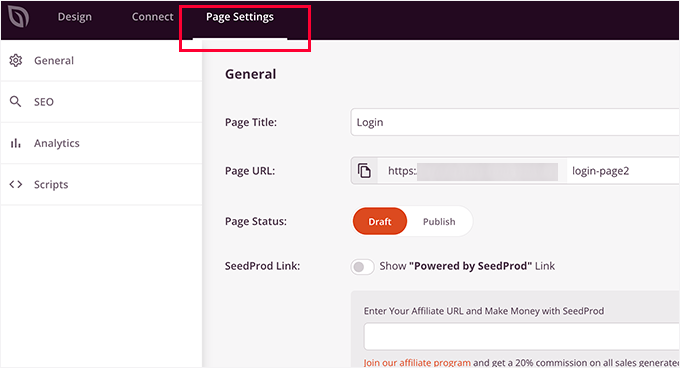
ここから、ユーザーを初期設定のWordPressログインページからカスタマイザーログインページにリダイレクトすることができます。また、WordPressのヘッダーやフッタースクリプトの読み込みを無効化する、分離モードでログインページを実行することもできます。
変更内容に満足したら、「保存」ボタンをクリックし、ログインページを「公開」します。
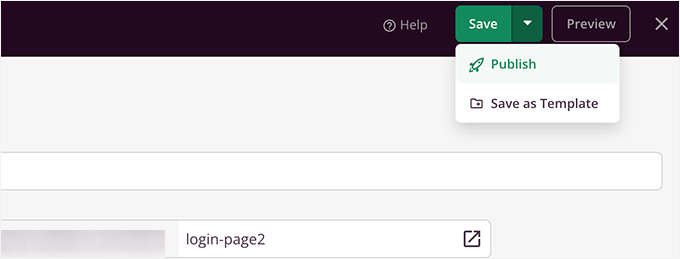
インコグニートモードで新しいブラウザータブを開き、ログインページにアクセスすると、その動作を確認することができます。
詳しくは、WordPressでカスタムログインページを作成する究極のガイドをご覧ください。

ボーナスヒント1:WordPressでユーザーを管理する
ユーザー登録が有効化されると、サイトの登録ユーザーを簡単に表示、管理できるようになります。
そのためには、WordPressダッシュボードにアクセスし、「ユーザー」メニュータブをクリックするだけです。
WordPressは、ユーザー名、名前、権限グループ、メールアドレスを含むユーザーのリストを表示します。
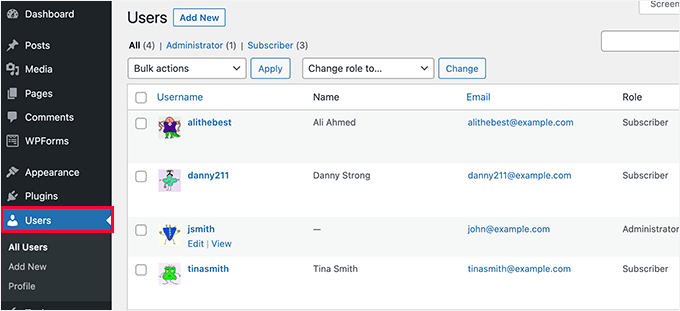
管理者として、いつでもユーザーを削除することができます。
また、ユーザープロフィールの編集、権限グループの変更、パスワードの変更も可能です。これにより、ユーザーがWordPressサイトでできること、できないことを完全にコントロールすることができます。
詳しくは、WordPressのユーザー権限グループに機能を追加または削除する方法についての初心者ガイドをご覧ください。
ボーナスヒント2:最近登録したユーザーをサイトに表示する
さらにレベルアップしたいですか?ユーザーのエンゲージメントを高める素晴らしい方法は、サイトに新メンバーを表示することです。
これにより、コミュニティ意識が醸成され、サイトが有効化し成長していることを示すことができます。シンプルですが、信頼を築き、実際のユーザーの活動を強調する有効な方法です。
Formidable Formsや Dynamic User Directoryのようなプラグインを使ったり、WPCodeを使ってカスタムコードスニペットを追加することで、サイドバーやフッター、メンバーディレクトリに最近のユーザーを表示することができます。
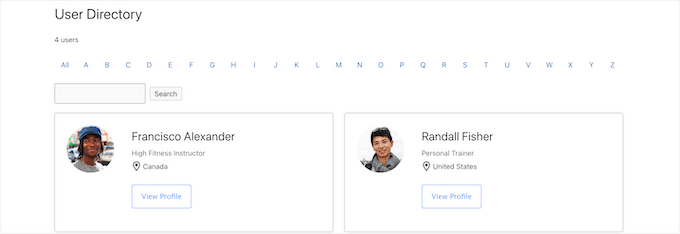
詳しくは、WordPressサイトに最近登録したユーザーを表示する方法をご覧ください。
WordPress サイトでユーザー登録を許可する方法について、この投稿がお役に立てれば幸いです。また、WordPress フォームエントリーをサイトに表示する方法や、エキスパートが選ぶ最高のオンラインフォームビルダーもご覧ください。
If you liked this article, then please subscribe to our YouTube Channel for WordPress video tutorials. You can also find us on Twitter and Facebook.





Mrteesurez
Weldone,
If I use Seedprod for the login page, I think I will still need WPForms as the Seedprod plugin is just to design the interface while the real functionalities if the form will be controlled by WPForms.
Am I right ?
WPBeginner Support
No, you would only need one of those two plugins to have a working custom registration page.
Admin
Mrteesurez
Wow, do you mean Seedprod as page builder can do it alone ?. I thought it’s only for design purpose and just for layout.
Ok thanks for the reply.
Anna
This is awesome – thank you!
Newbie here and I would like to create one registration form for users and that would allow them to be registered in several plugins, so they don’t have to register multiple times for each plugin. What is the best way as Admin to accomplish this?
WPBeginner Support
If you mean several websites then we do have a guide you could follow below:
https://www.wpbeginner.com/plugins/how-to-share-users-and-logins-between-multiple-wordpress-sites/
If you are selling plugins on your site then it would depend on your payment system.
Admin
Robert Whyte
I want to email readers when I post new on my personal blog.
How do I trigger an automatic email when a post is new or modified (assuming I don’t check the ‘don’t change the modified date’), preferably with a link to the post?
Also, can I send an email on general subject without posting?
WPBeginner Support
For what you’re wanting, we would recommend taking a look at our guide below about how to create a newsletter!
https://www.wpbeginner.com/beginners-guide/how-to-create-an-email-newsletter/
Admin
Peter Van Kleeck
There is no “anyone can register” in my Admin panel under General > Settings. In fact there is no “Membership” section at all. What am I missing?
WPBeginner Support
You may be on WordPress.com instead of WordPress.org in which case we would recommend taking a look at our article below that describes the differences between the two.
https://www.wpbeginner.com/beginners-guide/self-hosted-wordpress-org-vs-free-wordpress-com-infograph/
Admin
Bamidele Omonayin
How can i develop a site that users needs to pay before they sign up
WPBeginner Support
You are thinking of a membership site, we cover how to create that in our guide below:
https://www.wpbeginner.com/wp-tutorials/ultimate-guide-to-creating-a-wordpress-membership-site/
Admin
John
Is there a way to have login access required to access a specific page or set of pages and not the entire site?
WPBeginner Support
For that, you would want to use a membership plugin such as one from our list below:
https://www.wpbeginner.com/plugins/5-best-wordpress-membership-plugins-compared/
Admin
Brandon
Hi, I’ just started using WordPress 3 days ago to start developing my e-commerce website but my general setting doesn’t include the membership option to enable users to register on my website nor the option to choose the new user default role. I’m wondering if it’s because I’m using the multi-site network. Please help me out I’m lost.
WPBeginner Support
If you are using multisite then you would need to go to your network admin site and allow registrations in the settings for that site to allow your subsites to accept registrations.
Admin
Esme
Hi there,
There is no ‘Membership’ section in my WP Settings. Have these settings been moved since this article was written?
WPBeginner Support
If you are on WordPress.com instead of WordPress.org it would be the most common reason, you can see our guide on WordPress.com vs WordPress.org below:
https://www.wpbeginner.com/beginners-guide/self-hosted-wordpress-org-vs-free-wordpress-com-infograph/
Admin
Norma
Hello. What if you don’t want people to register on your website, but rather you assign a username and password and then they just go on to log in? Can that be done?
WPBeginner Support
You can do that and manually create users for each person in which case you do not need to enable user registration.
Admin
Norma
Is there an addon to upload a csv list with 5000 usernames and passwords?
WPBeginner Support
You would want to take a look at the plugin in our article below for importing users:
https://www.wpbeginner.com/plugins/how-to-easily-import-and-export-wordpress-users
Karen
My son runs the school newspaper and wants to set up an online version. The IT staff at his school want to set up a WordPress site and his head teacher wants to limit the people who can view the paper to pupils only. Is the best way to do this by setting up usernames and passwords as per this article (and only allowing subscribers with a school email address) or is there a better way?
WPBeginner Support
It would be personal preference question on what would be the best method but you can certainly do it that way for one option to limit access.
Admin
Mohammad Ashraf Patel
Hi, I want to force ‘number only’ in username field in new user registration. This is to force the user to enter his mobile number as his username.
Does WPFORMS new user registration have this facility/function?
WPBeginner Support
You would need to use an input mask for what you’re wanting and WPForms would be able to do what you’re wanting.
Admin
David Barker
This tutorial was extremely clear and helpful!
I followed the tutorial for creating a Login WPForms widget. One problem I had was that after the user logged in, they could still see the widget. After a user registers on the User Registration page, then logs in, they can still see the User Registration page. Is there a way to hide pages from users that are logged in?
WPBeginner Support
We do not have a specific recommendation at the moment, we will be sure to keep an eye out for a plugin we would recommend.
Admin
Louise Harris
I work on a WooCommerce site and about 5 or 6 of us in the office use the same admin user account.
We quite often get server errors, 503 I think.
Is this because we’re all using the same user account at the same time?
Thanks!
WPBeginner Support
You would want to try having a user for each person if possible to see if that is the issue.
Admin
Keren Shavit
I use Woocommerce website. If I uncheck “anyone can register”, will people still be able to create an account and buy? people who have purchased show up as “customers” and people who register show up as “subscribers”.
WPBeginner Support
Rather than that, you may want to go under Settings>General and set the default user role to customer. That way any user who signs up to your site by default is a customer
Admin
Dee
Hi,
Is there any way by which the user automatically gets added to subscription list when he posts a comment on any post with their email id?
WPBeginner Support
You are required to make that an option rather than automatic to comply with laws like GDPR
Admin
Lucho
Hi, just something I am doing some research and didnt find any solution yet. Many plugins offers the ADMIN APPROVAL feature for new users registration. Is there a way to allow EDITORs to approve? The reason why is to keep the admin profile to the developers, no one else.
Thanks in advande!
Best,
Lucho.-
WPBeginner Support
You could change user permissions for your editors using the method from our guide here:
https://www.wpbeginner.com/beginners-guide/wordpress-user-roles-and-permissions/
Admin
Rick
Hello,
Can you have the details page, edit details, edit password, logout on a post page?
WPBeginner Support
We do not have a recommended method for placing that on the front end of your site at the moment.
Admin
Minerva
The tutorial is a great help. Very imprtessive! HOWEVER, the way the steps are decribed goes extremely fast. I have to keep replaying five times, at least, to be able to get one instruction then move on… then replay again… then move in 3 seconds, then replay again… Extremely fast. I wish you could speak even just 20 percent slower. Thank you
WPBeginner Support
Thank you for your feedback on our video, you should have the option using the cog in the bottom right of the video to change the playback speed
Admin
Vince Weeks
I want to allow users to register on my site. When I follow the tutorial, it tells me to go to wp admin – settings – general – membership and select allow anyone. I don’t see this option. What now?
WPBeginner Support
You may want to ensure you are an admin of your site and that you are actually in the wp-admin area of your site.
Admin