Google Search Console(旧Googleウェブマスターツール)へのWordPressサイトの追加は、ウェブサイト所有者がGoogle検索結果でのランキングを監視し、ランキングに影響する可能性のある問題を発見するのに役立つ重要なツールを提供するため、SEOにとって重要なステップです。
GSCはWPBeginnerチームの最も重要なツールの1つです。ユーザーが検索するキーワードを特定し、エラーを特定し、検索エンジンの結果ページ(SERP)でのランキングを理解するために使用しています。これにより、SEOを改善し、トラフィックを増やすためのデータに基づいた決定を下すことができます。
Google Search Consoleの情報を定期的に確認することで、あなたのサイトが十分にオプティマイズされ、Googleのベストプラクティスに準拠していることを確認することができます。
このガイドでは、Google Search Console に WordPress サイトを簡単に追加して確認する方法を紹介します。
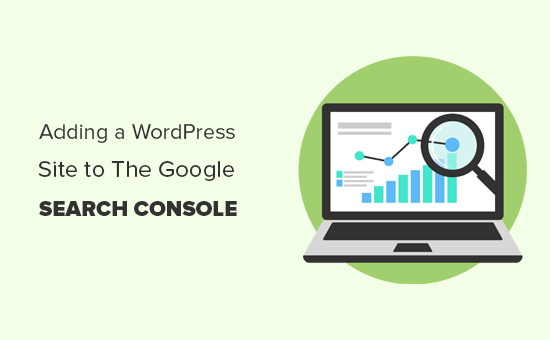
Google Search Consoleとは?
Google Search Consoleは、Googleが提供する無料ツールで、サイトオーナーがGoogleの検索結果における自分のサイトのプレゼンスを監視するのに役立ちます。
サイトのエラー、セキュリティの問題、ウェブサイトの検索パフォーマンスに影響を与える可能性のあるインデックスの問題について更新を維持するとともに、検索ランキングを追跡するのに役立ちます。
WordPressのSEOを真剣に考えるなら、初日からGoogleウェブマスターツールに追加する必要がある。
ということで、Google Search Consoleにサイトを簡単に追加する方法を見ていきましょう。
動画チュートリアル
文章での説明がお望みなら、このまま読み進めてほしい。
Google Search ConsoleにWordPressサイトを追加する
まず、Google Search Consoleのサイトにアクセスし、「今すぐ開始」ボタンをクリックします。

次に、Google / Gmailアカウントでログインする必要があります。
ログイン中、あなたのサイトのURLを入力するよう求められます。
サイト認証には、ドメイン名またはURLプレフィックスの2つの方法があります。より柔軟性が高いため、URLプレフィックス方式をお勧めします。
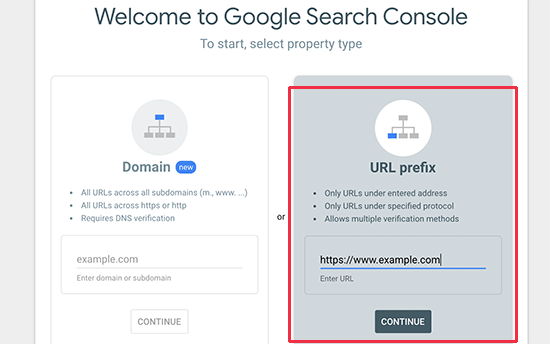
GoogleはHTTPとHTTPSを2つの異なるプロトコルとみなしていることを覚えておこう。また、https://www.example.com と https://example.com を異なるサイトとみなしています。
WordPressが使用する正しいサイトURLを入力する必要があります。
もしわからない場合は、入力すべき正確なURLを調べる簡単な方法があります。WordPressの管理エリアにログインし、設定 ” 一般ページを開きます。
サイトアドレス欄にあなたのサイトのURLが表示されます。
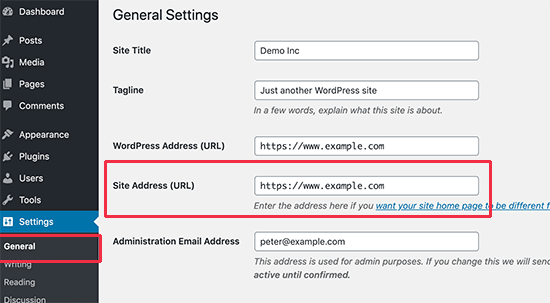
Googleウェブマスターツールのセットアップウィザードに正しいサイトアドレスを入力したら、「続ける」ボタンをクリックして次のステップに進みます。
ここで、サイトの所有権を確認するよう求められます。これにはいくつかの方法がありますが、ここでは最も簡単なHTMLタグの方法を紹介します。
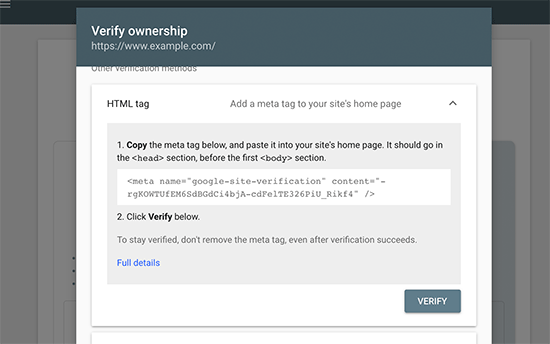
HTMLタグをクリックして展開し、その中のコードをコピーする。
さて、WordPressにこのGoogleサイト検証メタ情報を追加して、Googleがあなたがサイトの所有者であることを確認できるようにする必要があります。
ほとんどのWordPressチュートリアルでは、WordPressテーマのheader.phpファイルを編集し、<body>タグのすぐ上にコードを追加するよう案内しています。
しかし、テーマを更新したり変更したりすると、HTMLタグが消えてしまうので、この方法はお勧めしません。
Googleは定期的にHTMLタグの有無をチェックし、検証タグが見つからない場合はサーチコンソールでサイトデータへのアクセスを無効化します。
ここでは、Googleがあなたのサイトの所有権を常に確認できるようにする方法を説明します。
まず、All In One SEOプラグインをインストールして有効化する必要があります。詳しくは、WordPressプラグインのインストール方法のステップバイステップガイドをご覧ください。
有効化した後、All In One SEO ” 一般設定 ” ウェブマスターツールのページにアクセスし、”Google Search Console “をクリックします。

次に、Google Search Consoleからコピーしたコードを「Google Verification Code」ボックスに貼り付けます。
変更を保存するために「変更を保存」ボタンをクリックすることを忘れないでください。
Google Search Consoleの設定に戻り、「検証」ボタンをクリックします。
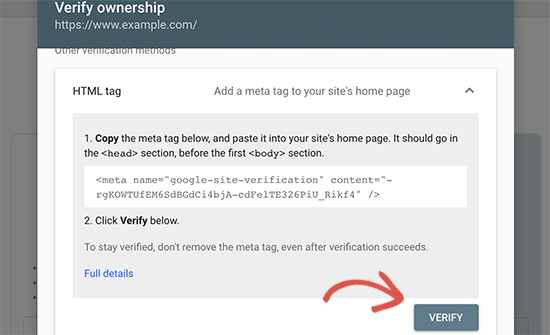
Google Search Consoleはサイトコード内のHTMLタグを検索し、成功のメッセージを表示します。
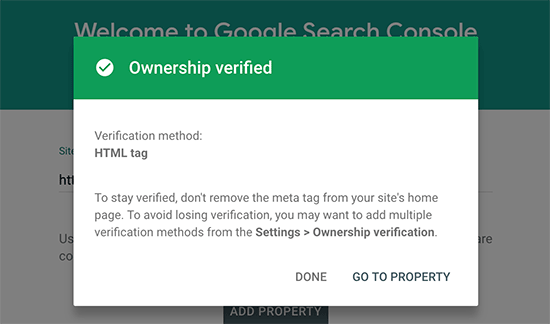
注:成功のメッセージが表示されない場合は、WordPressのキャッシュをクリアする必要があります。これにより、Googleがあなたのサイトの最新バージョンを取得できるようになります。
これですべてです。これでGoogle Search Console(ウェブマスターツール)へのサイトの追加は完了です。これで「プロパティへ移動」リンクをクリックしてGoogle Search Consoleのダッシュボードにアクセスすることができます。
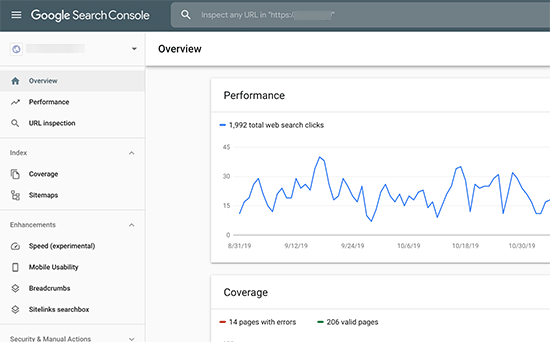
ここから、サイトのパフォーマンスレポートとインデックスカバレッジを見ることができます。
その前に、Googleにあなたのサイトについてもう少し詳しく伝えましょう。そうすることで、Googleがあなたのサイトをもう少し効率的にクロールできるようになります。
Google Search ConsoleにXMLサイトマップを追加する
XMLサイトマップとは、Googleなどの検索エンジンがコンテンツを簡単に発見し、インデックスできるように、サイトのコンテンツをすべてXML形式でリスト化したファイルです。
朗報は、上記の手順でAll In One SEOプラグインをインストールした場合、すでにXMLサイトマップがサイトに自動的に追加されていることだ。
サイトマップを見るには、All In One SEO ” サイトマップにアクセスしてください。ここから、サイトマップが自動的に有効化されていることがわかります。

次に、XMLサイトマップのリンクを取得する必要があります。サイトマップを開く」ボタンをクリックすると、XMLサイトマップへのリンクが表示されます。

ここから、ブラウザーのアドレスバーからURLをコピーすればいい。
また、サイトアドレスの末尾にsitemap.xmlを追加することで、XMLサイトマップに直接アクセスすることもできます。例えば
https://www.example.com/sitemap.xml
XMLサイトマップの準備ができたので、Googleに素早く見つけてもらいましょう。
Google Search Consoleのダッシュボードに切り替えて、左の列からサイトマップのメニューをクリックするだけです。

その後、「Add new sitemap」セクションにサイトマップURLの最後の部分を追加し、「Submit」ボタンをクリックします。
Google Search ConsoleにサイトマップのURLが追加されます。
AIOSEOには、動画サイトマップ、ニュースサイトマップ、RSSサイトマップなどのサイトマップも付属しており、これらはすべてSEOで優位に立ち、上位表示するのに役立ちます。
これらのサイトマップを送信するプロセスは、上記と同じです。
以上で、Google Search Consoleへのサイト追加は完了です。
AIOSEOでWordPress内のGoogle Search Consoleデータを表示する
次のステップは、Google Search Consoleの情報の宝庫をどのように使ってビジネスを成長させるかを学ぶことです。
Google Search Consoleのデータを最大限に活用する方法を紹介する、初心者向けのGoogle Search Console完全ガイドがあります。
しかし、AIOSEOSearch Statisticsアドオンを使えば、WordPressのダッシュボードからこの重要なデータの多くを簡単に表示することもできます。
AIOSEOのSearch Statisticsを使えば、WordPress内でキーワードのトラッキング、トップパフォーミングコンテンツの表示、貴重な検索統計の発見などを行うことができます。これは、あなたが探しているデータを見つけるためにWordPressからGoogle Search Consoleに切り替える時間を無駄にする必要がないことを意味します。
Search StatisticsをGoogle Search Consoleに接続したら、WordPressダッシュボードからAIOSEOメニューの「Search Statistics」をクリックするだけです。

これにより、検索統計ダッシュボードが表示されます。ここから、すべてのコンテンツの検索インプレッション、総クリック数、平均クリックスルー率(CTR)、平均順位などのSEO統計を見ることができます。

また、キーワードパフォーマンスレポートを使用して、サイトコンテンツがGoogle検索結果でどのキーワードでランキングされているかを確認することもできます。上位入賞」と「上位敗退」のタブをクリックすると、どのキーワードの順位が最も大きく変動したかを見ることができます。

さらに、強力なコンテンツランキングレポートを使えば、コンテンツの衰退や重要なコンテンツパフォーマンスの傾向を簡単に見つけることができます。
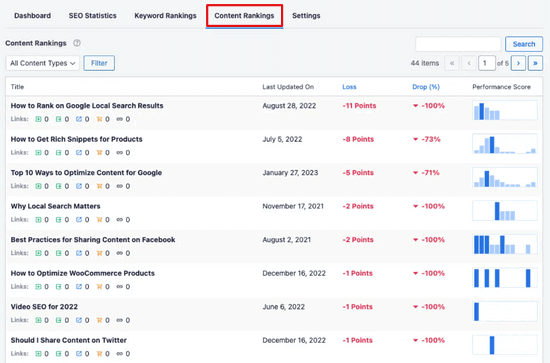
URLが最後に更新された日付や、コンテンツが劣化していく速度などの詳細が表示されるほか、SEOやコンテンツマーケティングに欠かせない指標も表示される。
AIOSEOのビルトインSEOレコメンデーションを使えば、衰退したコンテンツを簡単に最適化し、再びランキングを上げることができます。
また、サイトのユーザーエクスペリエンス(UX)を向上させるための役立つレポートや、SEOに悪影響を及ぼしている問題のトラブルシューティングのヒントなども得ることができます。
Google Search ConsoleとWordPressのFAQ
Google Search Console で何千人もの読者のサイトの追加と検証をお手伝いしてきた私たちは、皆さんが思いつくあらゆる質問を見てきました。ここでは、よくある質問に対する回答をご紹介します。
1.WordPress ブログに Google HTML 検証ファイルをアップロードする方法を教えてください。
Google Search Consoleでは、サイトの所有者を確認するためにいくつかの異なる方法を使用することができます。この投稿では、最も簡単な方法であるGoogleサイト検証メタタグを使用する方法について説明した。しかし、サイトの所有権を確認するためにHTMLファイルをアップロードすることを好むサイト所有者もいる。
GoogleサーチコンソールのHTML検証ファイルをWordPressにアップロードするには、WordPressホスティングサービスのcPanelにログインするか、FTPを使用してホスティングアカウントに接続する必要があります。
次に、サイトの/public_html/フォルダー内にHTML検証ファイルをアップロードする必要があります。これは、/wp-admin/、/wp-content/などの他のWordPressフォルダーがあるルート・ディレクトリです。
2.WordPressのGoogleサイト検証プラグインを使うべきですか?
WordPressのプラグインには、Googleのサイト認証に特化したものがたくさんあります。しかし、他のウェブマスターツールやBing、Yandex、Pinterestなどのプラットフォームで所有権を確認する必要がある可能性が高いため、それらを使用する必要はありません。
All In One SEOプラグインを使えば、(個別プラグインで)すべてのプラットフォームのサイト検証を追加できるため、はるかに優れている。言うまでもなく、このプラグインには他にもWordPressのSEO機能がたくさんあり、ランキングを上げ、トラフィックを増やすのに役立つ。
3.Google Search Consoleのパワーユーザーになるには?
Google Search Consoleには、ビジネスの成長に役立つ情報がたくさんあります。私たちは、パワーユーザーになるための究極の Google Search Console ガイドを作成しました。
4.Google Search Consoleの電話番号はありますか?
Google Search Consoleの電話番号はありません。Google Search Console で問題が発生した場合は、オンラインサポートセンターをご利用ください。WordPress に関する具体的な質問については、いつでも無料の WordPress ヘルプグループに参加して質問することができます。
WordPress サイトを Google Search Console に簡単に追加する方法について、この記事がお役に立てれば幸いです。また、ウェブサイトへのトラフィックを増やす方法についてのガイドや、ウェブサイトのトラフィックを増やすためにGoogle Search Console を使用する際のヒントのリストもご覧ください。
If you liked this article, then please subscribe to our YouTube Channel for WordPress video tutorials. You can also find us on Twitter and Facebook.





Malaykumar
Website ownership verify successfully but when i am submitting sitemap then this type of error is showing: Sitemap couldn’t fetch
WPBeginner Support
You may want to ensure you’ve cleared any caching on your site as that is the most likely cause of that specific issue.
Admin
Jonathan Whitaker
Right now I have a 2 properties on GSC for the same website. One domain and one URL prefix
Since the https:// version is in the settings > general > site address URL field, should I just delete the domain property from GSC? (clutchjunkremoval.com?)
WPBeginner Support
You can remove the version of the site you don’t want to use.
Admin
ryad
on the tutorial about google analytic you said to paste the code on the header section of the, header and footer plugin and you said the same thing for google search console, its a bit confusing .
how we can do when we have both, google analytic and google search console
WPBeginner Support
You would add both codes on different lines
Admin
Ashish Malik
Really helpful, did the work.
WPBeginner Support
Glad our guide was helpful
Admin
Hadar
very helpful, thanks!
WPBeginner Support
You’re welcome
Admin
Karan
Hello i have a question.
Can I add my site to search console from day 1 .if i have not much posts less then 5 .can I add on search console .how many posts has on the site to add site to console
WPBeginner Support
You can add your site to Google’s search console from the beginning so you don’t have to worry about waiting
Admin
Aishwarya Rani Kotipalli
Bro !
You are a true life saver. I did everything you said and it worked
WPBeginner Support
Glad our guide was helpful
Admin
Daniel
Please i successfully verify my site but since then Google search console has been displaying “processing data please check again in a day or two”. I have been waiting for close to a week now.
Please help me
WPBeginner Support
Sadly, this is something you will need to wait for something to change from Google’s end, there is no hard timeline for it to be added.
Admin
MuhammadWasim
Sir, I have some problems with indexing my wp site which is, when I put URL of my site in search console it said ” Blocked by Robot.text “. I have done everything including sitemap and robot.text .
WPBeginner Support
You would want to check your robots.txt file that you’re not blocking your site from being crawled for that specific issue.
Admin
Regi
Thank you, that was very helpful.
WPBeginner Support
You’re welcome, glad you liked our article
Admin
Stefan
THANK YOU GUYS! You really are the best , and you make everything so easy! I did it successfully! Much love and gratitude!
WPBeginner Support
You’re welcome, glad you’ve found our content helpful
Admin
SaraH O
THANK YOU! This was exactly what I needed — none of the other instructions I found elsewhere worked.
You’re the best.
WPBeginner Support
You’re welcome, glad we could help
Admin
Sarah
Sadly no help to someone not on the premium package.
WPBeginner Support
Our tutorials are for WordPress.org sites, from the sound of it your site is on WordPress.com, you can see our comparison of the two here:
https://www.wpbeginner.com/beginners-guide/self-hosted-wordpress-org-vs-free-wordpress-com-infograph/
Admin
Adi
Hi…
Is impotant or not to index all tags and all caetogires on worpdress website?
WPBeginner Support
We would recommend adding your category and tag pages and not excluding them
Admin
Josiah
What if I manage multiple sites, can I used one Google account
WPBeginner Support
You can, you would add an additional domain to your account for that
Admin
Emmanuel Mabuza
This helped. Thanks
WPBeginner Support
You’re welcome, glad our guide was helpful
Admin
Karin
yeaaasssss! thank youuu!!!
WPBeginner Support
You’re welcome
Admin
mel
Thanks for an easy and straight forward guide!
WPBeginner Support
You’re welcome, glad you liked our guide
Admin
Dipen Soni
Nice, the projection for adding WordPress site to webmaster tool (Search Console) is simple and easy steps. I did the same with the “insert header and footer” wp plugin. Once I add the meta tag to the head I simply remove the plugin.
Now I want to delete that meta tag but I don’t know how to do that. Can you help me in finding the root path where all these meta tags are lives?
WPBeginner Support
If you removed the plugin then the code that was added by the plugin should be removed as well.
Admin
Dipen
I did. Means I remove the plugin but the meta tag is still there. Now what should I do.
WPBeginner Support
Just to be sure, you would want to ensure you’ve cleared any caching on your site as that is the most common reason for still seeing code on the site.
Harish Nemade
Hey, I had created Blog page and Added Categories as a sub in Blog page from Appearance –> Menus.
But then GSC showed my Blog Url as a Soft 404 error.
What does this mean?
WPBeginner Support
It likely means you either have very few posts on that page or your site could have had a hiccup when Google tried to crawl your page
Admin
Harish Nemade
Yes, I have Only 2 posts on my Blog page, so that could be the reason for Showing Soft 404 error?
WPBeginner Support
Yes, once google recrawls the page the soft 404 shouldn’t be an issue as long as you don’t have any errors on your site
Pranjal Raut
Thank you so much. I was literally stuck in this step and you cleare my doubt. my website is now verified thank you soo much.
WPBeginner Support
Glad our guide was helpful
Admin
Rahul choudhary
How to use webmaster
WPBeginner Support
At the moment we do not have a guide for Google’s webmaster tools.
Admin
ash
hey , I have a free plan , how can i do this /
WPBeginner Support
For WordPress.com you would sadly need to reach out to their support for if they allow the connection and/or how to connect
Admin
Andreas
Hi,
Thank you for another informative post. I love WPBeginner!!!
One thing this post does not address which confuses me is whether I should add the domain with and without the www. I have added both as properties in the Google Webmaster tools and I don’t know if this will cause problems.
Thanks
Andreas
WPBeginner Support
For our opinion on that, you would want to take a look at our article here: https://www.wpbeginner.com/beginners-guide/www-vs-non-www-which-is-better-for-wordpress-seo/
Admin
J-P Zacaropoulos
I installed my website (Bluehost/WP going thru the video tutorial you sent. I finished, but did not launch it. The tutorial does not cover how I can change the picture in the header. Is there a different tutorial for that?
Also. When I am finished, just not published, I have no way to see the finished product. Do I need to publish before it shows up?
Thanks in advance
WPBeginner Support
It would depend on your theme for how to change the header image but that is normally under Appearance>Customize.
For the content to appear for users not logged in, it would need to be published
Admin
sandeep
Sir, It is very good article for beginners. But can you please publish a new post about Adding a website on new google search console, sitemap, and everything.
WPBeginner Support
We will certainly look into updating these articles as Google updates their interface
Admin
A2Z
very help full
WPBeginner Support
Thank you
Admin
Kudakwashe Blessing Muzividzi
Thank you very much. This article helped me verify my website.
WPBeginner Support
You’re welcome
Admin
Rakesh Mhetre
Nice article…it helps me to add site to google webmaster..
WPBeginner Support
Thank you
Admin
Venkatesh M
Extremely useful site.Thanks a lot for the great work!
WPBeginner Support
Thank you, glad our articles can help
Admin
Katerina Strabergerova
Thanks! Such a useful website for a beginner blogger!!!
WPBeginner Support
Glad our site can help
Admin
Gerry
Hi, This, as with so many tutorials, is most helpful. However I have come across something not dealt with. On pasting the meta line into the Insert Headers and Footers widget and hit save, the system takes to me to my site with an “oops we cannot find this page” message. So annoying. As a result I get a verification failure.
Any suggestions as I always seem to have issues installing the google apps.
regards
Gerry
WPBeginner Support
You would want to reach out to your hosting provider to see if they have any errors on their end that could be causing the message.
Admin
Tobin
Thank you this was easy and helpful. If I need any help I’ll hire you!!!
WPBeginner Support
While we don’t have a service for hire at the moment, we’re glad you found our article useful
Admin
Frogger
In both plugin
Verification failed. We couldn’t find the verification meta tag.
Ronna Johnston
Thanks for the excellent info on this site in general! I am the subcontract for a person who wants us both to have individual access to Google Console.
My question: I have used various plugins for Google verification and there is one space only for the code. I know I can also add an HTML file to the root of the site or insert an HTML code into the header. If she generates a new code through Google Console and I insert it, will that nullify my data views/ownership?
I have added her as a full user in Google Console but it is still asking her to verify her ownership via one of the code.HTML file methods.
Thanks for your help!
Ronna
Alessandra
Thanks for that
really helpful
Anna Tang
As a new WordPress site owner your tutorials have been extremely helpful! They are up-to-date, simple, use visuals, and just make things easy to do. Thank you!
Anna
WPBeginner Support
Hi Anna,
We are glad you found WPBeginner articles helpful. Don’t forget to join us on Twitter for more WordPress tips and tutorials.
Admin
gk
how to add verification file in root directory
Andrea
Thank you so much!!! I was trying to get my site verified for a couple days now…trying so many different options – this worked on the first try! Thank you!
Vincent Iheke
Quite handy… THANKS A MILLION
Prashant
can I register my domain in Google search console if I’m using wordpress hosted version for my own domain not the free version. And yes, one more point, I’m not using the Business plan for wordpress hosted version. I am using the Pro one. Please reply.
WPBeginner Support
Hi Prashant,
Yes, you can.
Admin
jonathsn
no matter what i can it says cannot connect to server
Bruce
This was very helpful. Thank you!
Shazad Bhatti
How to put my wordpress post on google?
And find on google with title
WPBeginner Support
Hi Shazad,
Please see our article on how to get your WordPress site listed on Google.
Admin
ehsan
hi
i wanna to know that is it necessary for site to submit Y WebSite To Google Search Engines to approve ad sense account?
please must answer?
WPBeginner Support
Hi Ehsan,
No it is not.
Admin
Victor Viyke
Am really grateful for this guide, thanks and keep it up!
Simon DA
Thank you for the info, couldn’t find a way to validate my WP site !
i did use your Header and footer tool.
Erika
Thank you for the very helpful video/instructions. One suggestion would be to let people know about the option to use Yoast (which is even called out that “you probably already have”) first instead of second. This would avoid needing a completely different/new plug-in. I did in fact already have Yoast but went forward with the header/footer plug-in not knowing I could use Yoast.
Pat
Thanks SO much. I couldn’t figure out how to put in that code and these two methods are very easy.
Howard
Hi, I am trying to verify my WP site but really struggling. I have placed the code in the header but it then appeared on the public facing site.
It is not the only code in the head section but no matter where I put it, it does not verify.
Help please!