WordPressのナビゲーションメニューにトピックを追加する方法を知りたいですか?
初心者のユーザーがWordPressのメニューにトピックを追加しようとする場合、トピックごとに区切ったページを作成することがよくあります。しかし、このようなページをメニューに追加しても、関連投稿が表示されないため、最善の方法とは言えません。
この投稿では、WordPressのナビゲーションメニューでカテゴリーとタグを使用して、WordPressで適切にトピックを追加する方法を紹介します。
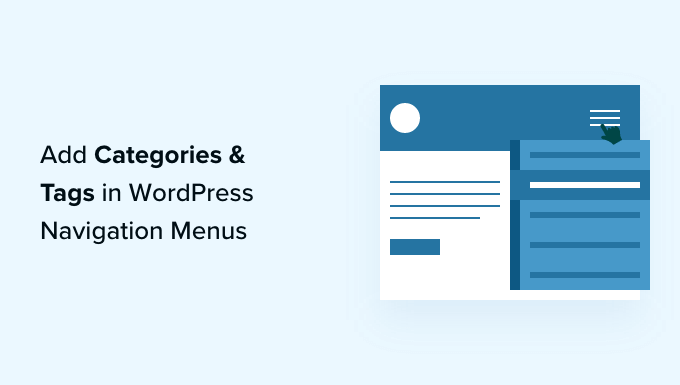
なぜWordPressのナビゲーションメニューにトピックを追加するのか?
例えば、様々な都市の旅行ガイドを提供するWordPressサイトがあるとします。ナビゲーションメニューに都市名を追加し、訪問者がメニュー項目をクリックしたときに関連する投稿が表示されるようにしたいと思うかもしれません。
あるいは、The New York TimesやESPNのようなニュースサイトであれば、ナビゲーションメニューで様々なトピックを強調したい。
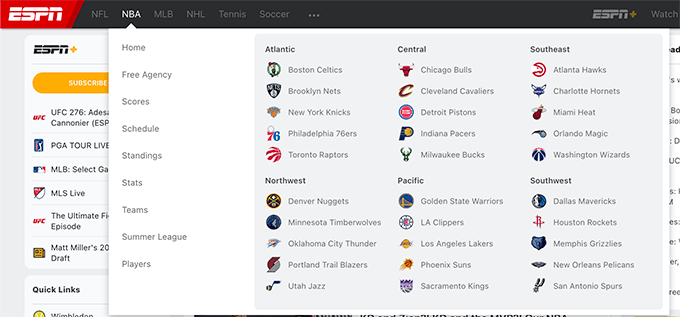
WordPressでは、カテゴリーや タグを使ってコンテンツを整理すれば、トピックを追加するのはとても簡単だ。
カテゴリーは目次のようにサイトの主要なトピックをカバーし、タグは索引のように特定のトピックをカバーします。さらに詳しく知りたい方は、カテゴリーとタグの違いについてのガイドをご覧ください。
カテゴリーとタグを使ってコンテンツを整理し、WordPressのナビゲーションメニューにトピックを追加して簡単にアクセスできるようにする方法を見てみましょう。
WordPressの投稿にカテゴリーとタグを追加する
ブログ投稿中にカテゴリーを追加または選択することができます。カテゴリーボックスはWordPressコンテンツエディターの右カラムに表示されます。
新規カテゴリーを追加する必要がある場合は、既存のカテゴリーリストの下にある「新規カテゴリーを追加」リンクをクリックしてください。
例えば、旅行ブログでは、「パリ」、「アムステルダム」、「ベルリン」、「インスタンブール」、「ロンドン」など、書いた都市ごとにカテゴリーを作ることができる。

コンテンツエディターの右側にある「タグ」フィールドに入力するだけで、タグを追加することもできます。複数のタグを追加する場合は、カンマで区切る必要があります。
以前に作成したタグを選びたい場合は、最初の数文字を入力すると、一致するタグがポップアップ表示されます。そして、使いたいタグをクリックするだけです。
旅行ブログでは、例えば「食べ物」「ナイトライフ」「ウォーキングツアー」「鉄道旅行」など、特定の投稿で扱われるより具体的なトピックのタグを追加することができます。
いくつかの投稿を作成し、カテゴリーやタグで分類したら、サイトのナビゲーションメニューに追加します。
WordPressのナビゲーションメニューにカテゴリーを追加する
ナビゲーションメニューにカテゴリーを追加するには、外観 ” メニューにアクセスし、「カテゴリー」タブをクリックして展開するだけです。
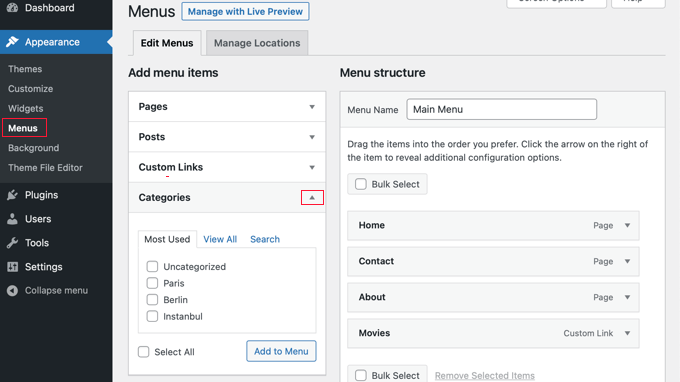
次に、メニューに追加したいカテゴリーを選択し、「メニューに追加」ボタンをクリックします。選択したカテゴリーがメニュー項目として右側の列に表示されます。ドラッグ&ドロップで上下に移動できます。
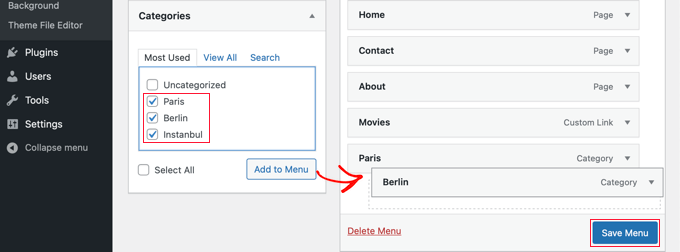
メニューに満足したら、「メニューを保存」ボタンをクリックして変更を保存します。
あなたのサイトにアクセスし、変更を確認することができます。

WordPressナビゲーションメニューにタグを追加する
ナビゲーションメニューにタグを追加するには、外観 ” メニューページにアクセスする必要があります。カテゴリーとは異なり、初期設定ではタグを追加するオプションはありません。
ただし、画面上部の「表示オプション」をクリックし、「タグ」にチェックを入れることで、タグタブを追加することができる。
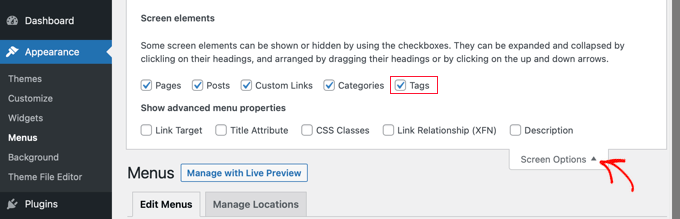
左側のカラムにタグタブが追加されます。タブをクリックして展開することができます。
メニューに追加したいタグを選択します。メニューに追加」ボタンをクリックすると、選択したタグがメニュー項目として右側のカラムに表示され、ドラッグ&ドロップで並べ替えることができます。
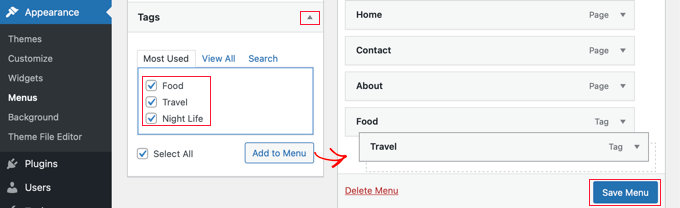
Save Menu(メニューを保存)」ボタンをクリックして、設定を保存することを忘れないでください。
タグがメニューに追加されたことを、サイトにアクセスして確認することができます。
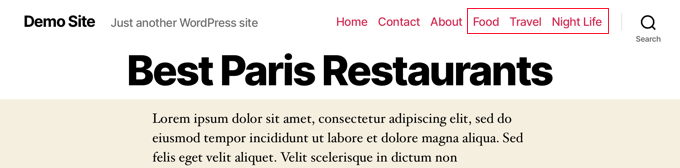
ESPNやWPBeginnerのように複数のカラムを持つ高度なトピックスドロップメニューを作成したい場合、それはしばしばメガメニューと呼ばれます。
詳しくは、WordPressでメガメニューを作成する方法のステップバイステップのチュートリアルをご覧ください。
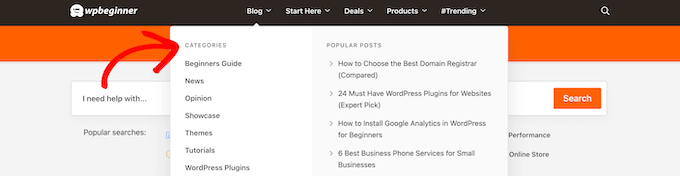
このチュートリアルで、WordPressのナビゲーションメニューにカテゴリーとタグを追加する方法を学んでいただけたでしょうか。WordPressでランディングページを作成する方法や、サイトを成長させるために必要なプラグインのリストもご覧ください。
If you liked this article, then please subscribe to our YouTube Channel for WordPress video tutorials. You can also find us on Twitter and Facebook.





Farrel
Hi there. Do you know if the ability to build a Nav Menu using Tags is something that has changed recently? Because I have followed your steps exactly, and Tags is still not an option on my builder… I still only show Pages, Posts, Custom Links, and Categories. Thank you in advance for your help, and sorry in advance also if I’m just really tired and missing something!
WPBeginner Support
If you have not done so already, we would recommend checking your screen options in the top-right of the page to make sure tags are not unchecked there
Admin
Farrel
I was, indeed, just very tired I found it shortly after I left this, but couldn’t delete it because it hadn’t yet posted! Thanks for getting back, and for your patience with me!
Taoheed
Can a tag page be used as the primary menu while category is used as a Sub-menu?
WPBeginner Support
If you mean in your navigation menu then you certainly can. For general usage of tags and categories, we would recommend taking a look at our article below!
https://www.wpbeginner.com/beginners-guide/categories-vs-tags-seo-best-practices-which-one-is-better
Admin
Sidartha
I Try this in WordPress 4.9.5 and see that have been problems.
This problems is about the Read More that not work.
In two installation i have problems, in one is that Read More not show in the page, don´t appear.
In other installation with template Access Press Store, the default way off the theme show the page with the posts with one Read More button without you have been put it there, the button show automatically but without link the button not open the post simply refresh the page.
I’m investigate this and don´t exists plugin for fix this because in whatsoever result the same problem repeat if you force and put other inside the text don´t work , don´t show….
Aravindgunda
Nice information but I want to post content under the page…. So, any suggestions.
ramesh
wordpress display posts from specific category on page?
rang smith
Nice article! have to re-structure my ongoing project now
katherine moody
Just the information I needed in a simple concise format. Thank you. Your site is helping me feel more in control of my WordPress site rather than the other way around.
Nancy
I am wanting to create a travel blog, with different trips, entering daily on what we see and do , and putting pics in. I don’t know how to do that yet. When we finish one trip, we will go on another,
Ken
This was really helpful – thank you
Kate Robertson
So timely. I was struggling to know the best way to sort the information on my website and this is exactly what I needed to know. Thanks!
Jean-Pierre LaFitte
THIS article is VERY helpful. I understand it and I can use it. I made the mistake of creating too many PAGES, now I will rework my site. thanks
jp