キャプションは、画像に追加できる簡単なテキスト説明です。キャプションは通常、画像に関する追加情報を提供するために使用されます。
WordPressには、各画像にタイトルや代替テキストを含むキャプションやその他のメタデータを簡単に追加する機能がビルトインされています。WPBeginnerやその他のブランドでは、長年にわたってさまざまな投稿にキャプションを追加してきました。
この初心者向けガイドでは、WordPressで画像にキャプションを簡単に追加する方法をご紹介します。
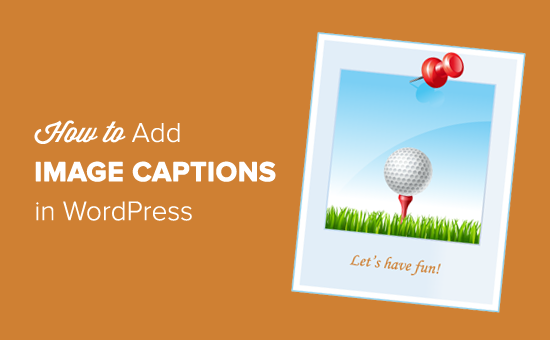
なぜWordPressで画像にキャプションを付けるのか?
画像は百聞は一見にしかず。キャプションは画像に追加できる短い説明です。キャプションは写真を説明し、文脈を提供するのに役立ちます。
例えば、オンラインショップを運営している場合、商品画像にキャプションを追加することができます。これは、潜在的な顧客に追加情報を提供するのに役立ちます。さまざまな特徴や利点を説明することができ、訪問者のコンバージョンに役立ちます。
同様に、野生動物写真のウェブサイトを持っている場合は、キャプションを使用して、画像の場所を追加したり、瞬間をキャプチャするために支援した他の人のクレジットを与えることができます。
さらに、キャプション付きの画像はWordPressのSEO対策にも役立ちます。キャプションに関連キーワードを含めることで、検索エンジンがあなたの写真を簡単に発見し、理解できるようになります。
ということで、WordPressで画像にキャプションを追加する方法を見てみよう:
WordPressで画像にキャプションを追加する
まず、新規投稿を作成するか、既存の投稿を編集します。次に、投稿編集画面で「+」アイコンをクリックし、Imageブロックを選択します。
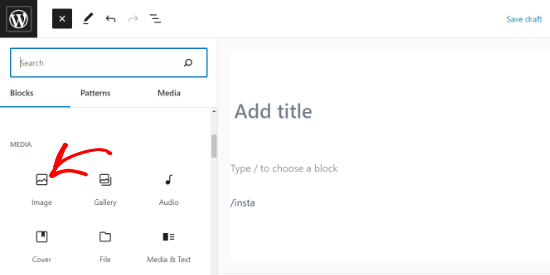
次に、画像をアップロードするか、メディアライブラリから選択する必要があります。
クリックすると、投稿にImageブロックが追加されます。
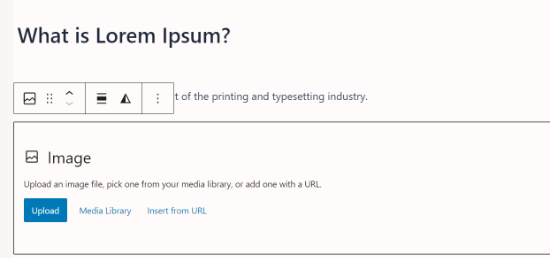
アップロード」ボタンをクリックして、コンピューターからWordPressに画像を選択してアップロードすることができます。また、「メディアライブラリ」ボタンをクリックして、以前にアップロードした画像を選択することもできます。
さらに詳しく知りたい方は、WordPressで画像を追加して配置する方法の投稿をご覧ください。
画像を追加するとすぐに、エディター内に画像が表示され、その下に「キャプションを追加」と書かれたテキストボックスが表示されます。
ここで画像にキャプションを追加することができます。
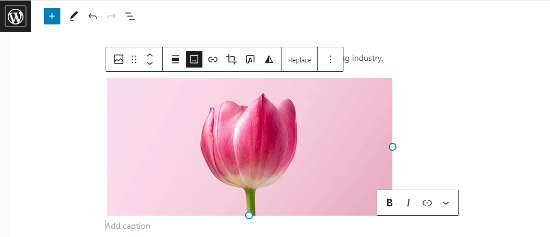
投稿が完了したら、「公開する」または「更新する」ボタンをクリックして投稿を保存することができます。簡単だったでしょう?
ギャラリー画像にキャプションを追加する
WordPressコンテンツエディターにはギャラリーブロックもあります。複数の画像をアップロードし、行と列のあるグリッドレイアウトで表示することができます。
WordPress ギャラリーブロックで画像にキャプションを追加する方法を見てみましょう。
ギャラリーを作成するには、ブロックエディターで既存の投稿またはページを作成するか開いてください。次に’+’アイコンをクリックし、ギャラリーブロックを選択します。
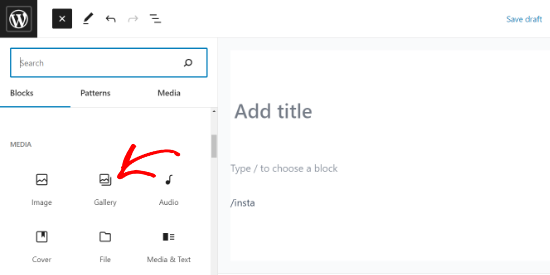
あなたのページ/投稿エリアにギャラリーブロックが追加されるのが見えます。
コンピューターから画像を1枚ずつアップロードするか、メディアライブラリからアップロード済みの画像を選択することができます。
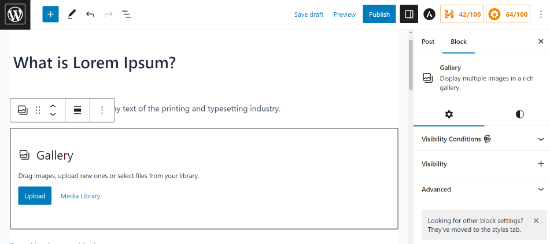
画像を個別にアップロードする場合は、各画像をアップロードした後にキャプションを追加できます。
画像がアップロードされたら、画像をクリックするだけで、「キャプションを追加」フィールドが表示されます。画像をクリックしてフィールドにテキストを入力すると、キャプションを追加できます。
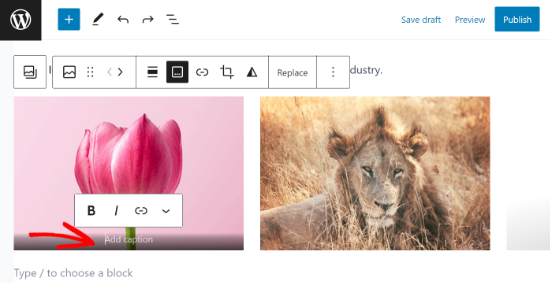
ライブラリから事前に追加された画像を選択した場合、右側の「キャプション」フィールドで各画像にキャプションを追加できます。
写真にすでにキャプションが付いている場合は、改めて追加する必要はありません。
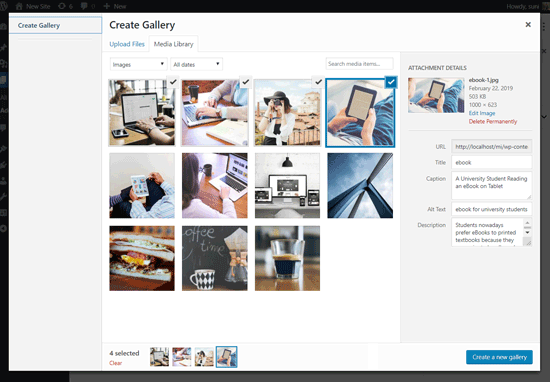
WordPressでより高度な画像ギャラリーを作成したい場合は、Envira Galleryプラグインの使用をお勧めします。
Enviraには、美しいギャラリーを作成するためのモダンなテンプレート、ドラッグ&ドロップのギャラリービルダー、画像のキャプション、ライトボックス効果、透かしなどを追加する機能があります。
詳しくは、WordPressで画像ギャラリーを作成する方法のチュートリアルをご覧ください。
WordPressメディアライブラリの画像にキャプションを追加する
WordPressでは、投稿やページに画像を埋め込むことなく、メディアライブラリに直接アップロードすることができます。
ここでは、画像をメディアライブラリに直接アップロードする際に、画像にキャプションを追加する方法をご紹介します。
まず、WordPress管理エリアのメディア ” 新規追加ページにアクセスします。
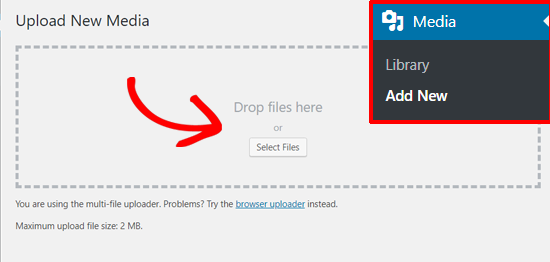
ここから、画像をドラッグ&ドロップするか、コンピューターから選択してアップロードすることができます。
そうすると、「メディアアップローダー」ボックスの下にアップロードされた画像が表示されます。編集するには、「編集」リンクをクリックしてください。
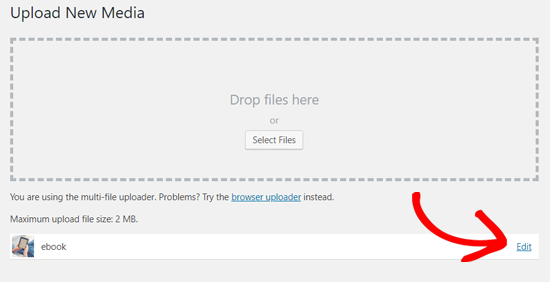
メディア編集のページが新しいタブで開きます。投稿編集画面と似ていることに気づくかもしれません。それは、WordPressが添付ファイル(例えば画像)を初期設定の投稿タイプとして扱うからです。
これにより、タイトル、説明、キャプションなどの画像のメタデータをWordPressのデータベースに保存できる。
この画面では、画像のタイトルを編集したり、キャプション、代替テキスト、説明などの画像メタデータを追加したりできます。
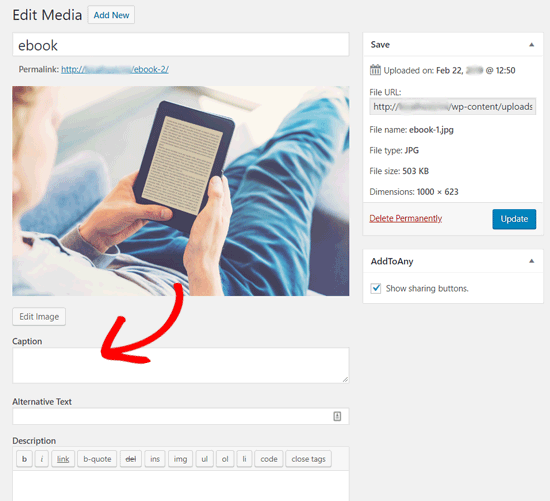
必要な情報を追加したら、画像を更新できます。この画像のメタデータは、メディアライブラリに保存されます。
この画像は、キャプションやその他のメタデータを再度追加することなく、好きなだけ投稿に追加することができます。この画像をメディアライブラリから投稿に追加すると、すでにメタデータが保存されています。
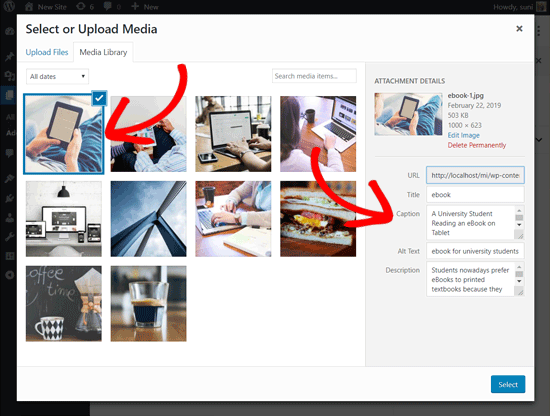
クラシックエディターでWordPressの画像にキャプションを追加する
WordPressのウェブサイトに古いクラシックエディターを使用している場合は、WordPressで画像にキャプションを追加する方法を紹介します。
投稿エディターの上にある「メディアを追加」ボタンをクリックして画像をアップロードするか、メディアライブラリから選択するだけです。
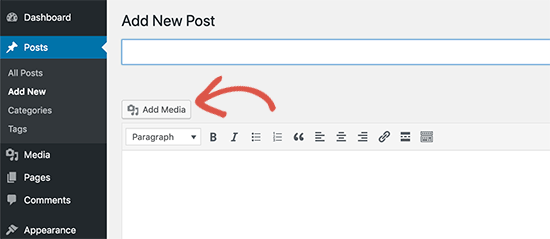
画像がアップロードされたら、タイトル、altテキスト、キャプションなどのメタデータを入力できます。
その後、’Insert into post’ボタンをクリックするだけで、投稿やページに画像が追加されます。
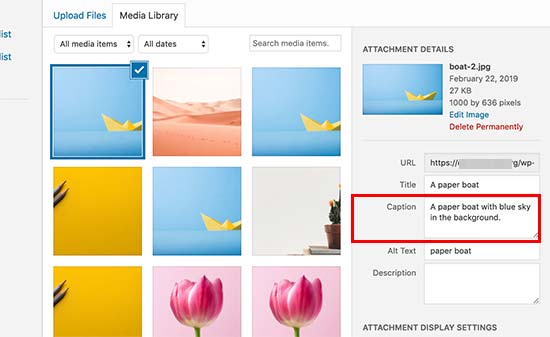
これで、投稿エディタでキャプション付きの画像プレビューを見ることができるようになります。
変更を保存し、投稿をプレビューすることで、本番サイトでどのように表示されるかを確認することができます。
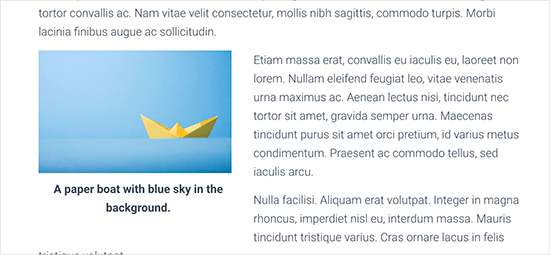
クラシックエディターでWordPressのギャラリー画像にキャプションを追加する
クラシックエディターを使ってギャラリーを作成する際、画像にキャプションを追加することもできます。
複数の画像をアップロードして選択し、左の列から「ギャラリーを作成」リンクをクリックするだけです。
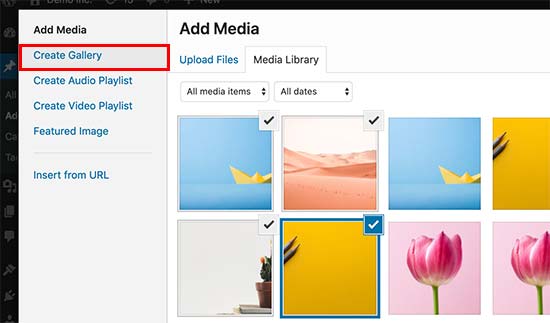
その後、ポップアップの右下にある’新規ギャラリーを作成’ボタンをクリックする必要があります。
ここから、各画像にキャプションを追加することができます。
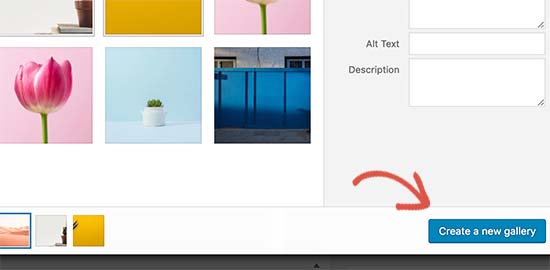
各画像の下に直接キャプションを追加するか、画像をクリックして右の列にその設定を読み込んでからキャプションを追加することができます。
ギャラリーをWordPressの投稿やページに追加するには、’ギャラリーを挿入’ボタンをクリックします。
デモサイトではこのように表示されます。
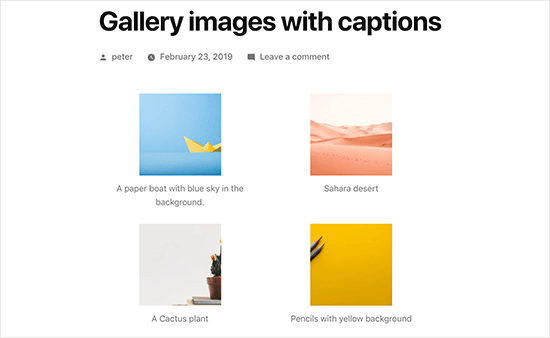
この記事がWordPressで画像にキャプションテキストを追加するのにお役に立てば幸いです。WordPressでよくある画像の問題を解決する方法や、WordPressのベストスライダープラグインも参考にしてください。
If you liked this article, then please subscribe to our YouTube Channel for WordPress video tutorials. You can also find us on Twitter and Facebook.





Peter Samuel
How do I caption a picture? After I insert a picture I get an appearing and disappearing instruction in light grey ‘Write caption…’ I try writing my caption but no typing takes. I click different places. That doesn’t help.
WPBeginner Support
If it’s in light grey then you may not have access to modify the caption if you’re not the admin of the site. If you are an admin you may want to try disabling your plugins to see if this could be due to a plugin conflict.
Admin
Veronica Williams
I liked the old classic editor ‘pop up’ style titles, that appeared when you hovered over them. How do I create those using the new editor?
WPBeginner Support
For what it sounds like you mean, that would be set up by your theme’s styling rather than the editor.
Admin
Jesper Osgaard
How do I center the figcaption for images? The caption is centered in the editor, but when post is published the captions are left aligned
WPBeginner Support
You would want to reach out to the support for your current theme to see if there is a styling issue with the theme itself.
Admin
Marsha
Is there a way to change the caption for laptop and mobile views?
WPBeginner Support
At the moment we do not have a simple method we would recommend.
Admin
Supreet
Hey there, I want to add a caption to gallery images, but what if I don’t want the black gradient at the bottom of my images that holds the caption? I prefer the caption to be in white and below the image. How do I do this? Thank you!
WPBeginner Support
That would be determined by your theme’s CSS so you would want to either reach out to your theme’s support or you can use a gallery plugin to style it differently than what your theme has set.
Admin
Charles Perk
How can I show the caption for pictures in the Upload / Media Library pop-up?
We have to wade through hundreds of pictures of products that look rather similar and without the caption or title it is almost impossible to find the correct one to insert; clicking one only gives the Select option but shows no details. Hovering caption plugins only work on the frontend.
WPBeginner Support
Unless I hear otherwise we do not have a recommended plugin for adding the caption in the insert area. If you are not already, you should be able to upload the image in the post/page/custom post type and set the caption there rather than uploading directly to your media library.
Admin
Fabio
Do you know how to add classes to the figure element if the image has a caption?
WPBeginner Support
You can use the advanced area to add CSS classes to the image but you would need to use the HTML editor if you wanted to add other specific classes.
Admin
Imogen
Hi there,
I’m wondering if you know how to add a caption to an image on the WordPress app?
Thanks!
Isaac Yoder
I’m not having a problem coming up with captions, but I am having major issues with the font and color of the words in the captions. How do I edit this?
WPBeginner Support
Hey Isaac,
You can style captions by adding custom CSS to your theme. Here is some example code that you can use as an starting point.
.wp-caption{font-size:16px;color:#40404;}1-click Use in WordPress
Admin
Cecile Ramirez
I am using Genesis theme and outreach-pro child-theme. I enter captions for images and they display in the editing mode view. When I go to my actual site, the caption is missing. I need to add captions for some, but not all, images. Please help.
WPBeginner Support
Hi Cecile,
Please try your theme’s support forums. Alternately, you can also use a WordPress gallery plugin to achieve this.
Admin
Angela
How do I get my site to show the captions after they are added? I have added the captions to the pictures under media but they don’t show when I look at the site. They only show when I hover over the pictures.
Robert
Hi,
I want to embed some text into a photo on my website. Please advise how to do this.
Thanks,
Robert Fisch
Christyna
By speaking slower and more clearly at might help the beginners a little bit more. You run over the words, so to speak ” rattle off”!!
Not a good idea for them who just start wordpress!
Thank you
Rich
Thanks for this article and all your other helpful articles.
Can you recommend any tips to add this type of info for each picture on my site that helps SEO?
Rich
Hemabandaru
Really helpful for my WordPress site thanks you for sharing a such a good article about image captions
Nicholas Read
You go much too fast. Your videos are almost no help at all because you rush through everything. You have to remember that the people you’re trying to reach are beginners. We don’t know what we’re doing. That’s why we’re relying on you.
WPBeginner Support
We will try to work on that. Thanks for your feedback.
Admin
Steve Procter
Hi, can you add an additions one stating how to edit multiple images at once? People like myself who have a photography blog, will want to add keywords and titles to multiple images in one go
WPBeginner Support
That’s a good idea, we will try to cover this in a future article.
Admin
panonski
Is this covered ?
—
I tried to find solution for this for over a week now, all over the internet
WPBeginner Support
We have not found a solution we would recommend at the moment
shakir suratwala
How can we change the fonts, colour, style of the captions?
can you please help !
Kelly
Helpful. Thank you!
Linda
Is there a character limit for captions?
Mark Molinoff
Very helpful video. Short and to the point. Thanks.
Jay
Hello I have added captions to photo files on my computer. Is it possible to upload the photos including the captions to a WordPress blog, or do I need to copy and paste the captions from the metadata of the photos into WordPress?
bianka
Hi – I have a good background picture on my homepage – bkgd position 70px 0px, bkgd size cover. But I can’t seem to get the same on my other pages as it asks for scale or pixels – I’ve tried resizing on paint but no matter what to it appears too big. – that’s my 1st problem.
2. using 2014 theme – child – where do I find the code for the pages ? I’ve looked in 2014 parent theme style.css but can’t make out if the code in there belongs to the parent or child — I’ve checked the color codes and they seem to belong to the parent theme – so where will I find the code for my pages – I am tearing my hair out , I’ve been at this for months and no one can give me an answer! – I’m learning php, html, java, just to find them to no avail.
3. I have my title in my homepage (which is my url – But I wish to change the last word to suit all my other pages – any chance you have a code for this and where would I add it.
Thanks again
Peter McNeice
Thanks for this.
Wondering whether it’s possible to have the caption appear with the photos when they’re clicked on and open in the lightbox.
That way, when people continue scrolling through the photos, the captions continue to appear.
Cheers.
WPBeginner Support
Please check out our guide on how to create responsive image galleries in WordPress with Envira
Admin
Paul Ginnivan
Great. Clear direction. Immediately began ‘captioning’ my many photos on my blogs.
Myles
Question: Sometimes when I add a caption to a photo in some themes, it will make it appear a little wonky. A border box will appear off-center. What should I look for in the CSS to fix this?
WPBeginner Support
You can use css by modifying or overriding these CSS classes in your theme:
.wp-caption
.wp-caption-text
Admin
Steven Denger
These tutorals are very helpful and appreciated. I have found WordPress after a few months of researching and digging for hours a day to be almost not worth it to me. The WordPress platform seems to be and do one thing and one thing only – cram content to the left and stack it. I fight it all the time trying to get a decent customization. That only comes with a plugin and a lot of trial and error. As the saying goes: there has got to be an easier way. I am about to become an X WordPress user because it is impracticle, unreliable, difficult and time consuming to customize, and one has to do without most of time and just settle for what wordpress gives you. I give up the fight. As I am a college educated person with a higher than average IQ,I stll cannot see spending all this much time just for simple customizations. – Steve, an X WordPress user
Alessandra
hi, thanks for the tutorials, is a good way to learn day by day
Trevor
Thanks, very useful as I work on my first blog.
Keep up the good work!