GoogleにWordPressウェブサイトを掲載することは、オーガニックなトラフィックを集める最良の方法です。世界最大の検索エンジンであるGoogleは、新しいウェブサイトを自動的に検出し、掲載することに長けています。しかし、あなたのウェブサイトがすぐに掲載されないこともあります。
長年にわたり、私たちはGoogleがあなたのウェブサイトをインデックスする速さに影響を与えるいくつかの要因を発見しました。このガイドでは、インデックスプロセスをスピードアップし、できるだけ早くGoogleにウェブサイトを掲載するための最も重要なステップの概要を説明します。
明確で実行可能なステップを提供することで、ウェブサイトがGoogleに簡単に検索され、インデックスされるようにし、オーガニックトラフィックとオンラインビジビリティを向上させます。
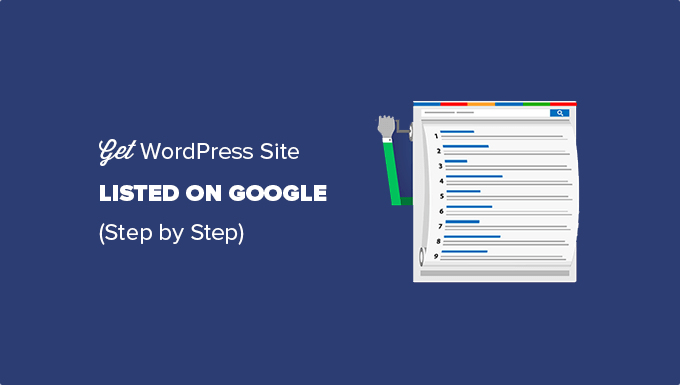
なぜあなたのサイトがGoogleに掲載されるのか?
Googleは、ほとんどのサイトにとってトラフィックと訪問者のトップソースです。あなたがブログを始めたり、中小企業のウェブサイトを立ち上げようと真剣に考えているなら、できるだけ早くGoogleにサイトを掲載する必要があります。
WordPressのSEOベストプラクティスに従っていれば、Googleなどの検索エンジンは自動的にあなたのサイトを見つけることができます。しかし、これには時間がかかり、潜在的な顧客を逃してしまう可能性があります。
しかし、このプロセスを簡単にスピードアップすることができる。WordPressサイトをGoogleに掲載する方法を見てみよう。
始める前に
始める前に、Google Search Consoleのアカウントを作成する必要があります。
WordPress サイトを Google Search Console に追加する方法をステップバイステップで説明しますので、簡単に設定できます。
ステップ1:WordPressの検索エンジン表示設定の確認
Search Consoleアカウントを設定したら、WordPressサイトが検索エンジンに表示されるようにする必要があります。
設定 ” 読書のページで、”検索エンジンの可視性 “オプションまでスクロールダウンすることで確認できます。
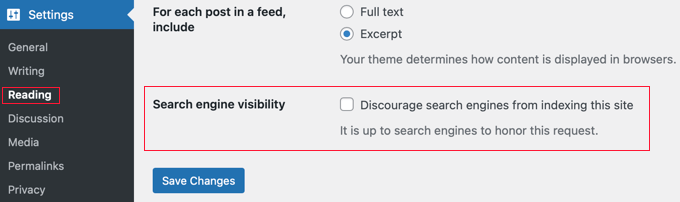
この設定からチェックマークを外してください。これにより、検索エンジンがあなたのサイトをクロールできるようになります。
変更を保存」ボタンをクリックして、設定を保存することを忘れないでください。
ステップ2:Google Search ConsoleとWordPressの連携
次にすべきことは、Google Search Consoleにサイトを追加することです。
サイトを確認する方法が増え、DNSレコードを変更する必要がないため、URLプレフィックスを使用する方法をお勧めします。
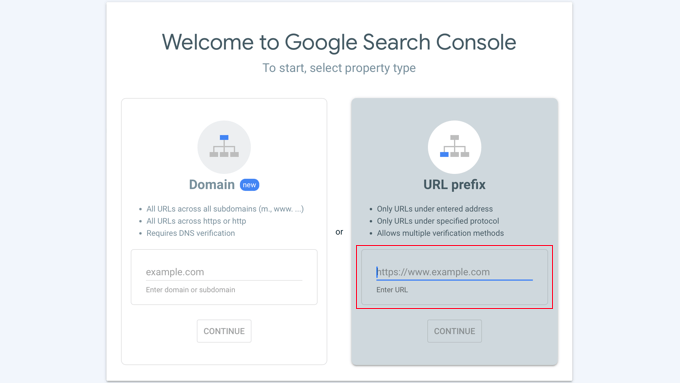
ウェブサイトの欄には、あなたのサイトの完全なURLを追加する必要があります。https、www、non-wwwを含め、ブラウザーに表示されているURLとまったく同じURLを使用することが重要です。
サイトのURLを追加すると、ドメインの所有者であることを確認するよう求められます。
所有権の確認には複数の方法があります。最も簡単な方法は、「その他の検証方法」の隣にある矢印をクリックすることです。すると、コピーする必要があるメタ情報が表示されます。
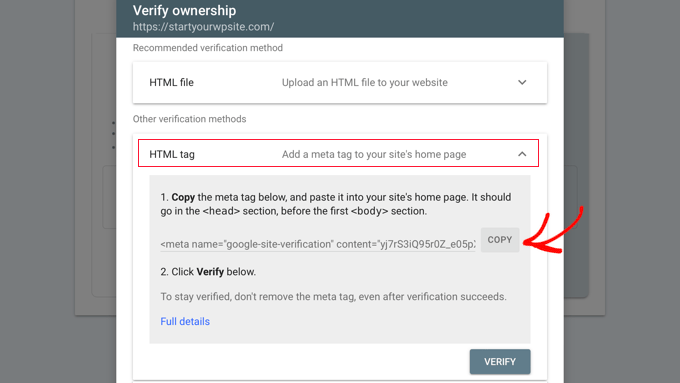
次に、WordPressサイトにAll In One SEOプラグインをインストールして有効化する必要があります。詳しくは、WordPressプラグインのインストール方法のステップバイステップガイドをご覧ください。
有効化すると、WordPress管理メニューにAll In One SEOという新しい項目が表示されます。
All In One SEO ” 一般設定メニューをクリックし、ページ上部の「ウェブマスターツール」タブをクリックします。
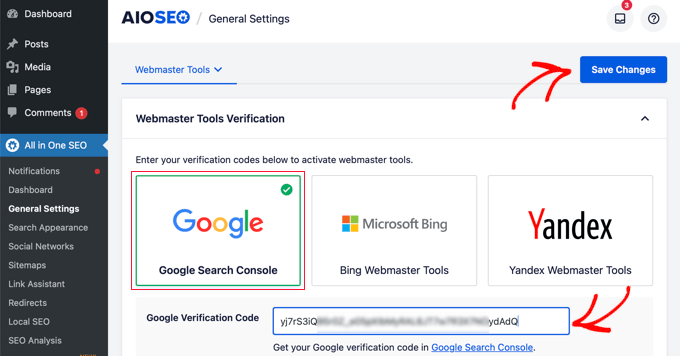
次に、’Google Search Console’ボックスをクリックし、表示されるフィールドに認証コードを貼り付ける必要がある。
完了したら、画面上部の「変更を保存」ボタンをクリックしてください。
Google Search Consoleアカウントに戻り、「検証」ボタンをクリックします。サイト所有者の確認が完了します。
何らかの理由で確認できない場合は、WordPressのキャッシュをクリアする必要があります。
ステップ3:XMLサイトマップの設定
サイトが認証されたら、WordPress管理エリアのAll In One SEO ” Generalページに移動し、サイトマップ設定を確認する必要があります。
初期設定では、AIOSEOは必要なサイトマップを自動的に作成します。
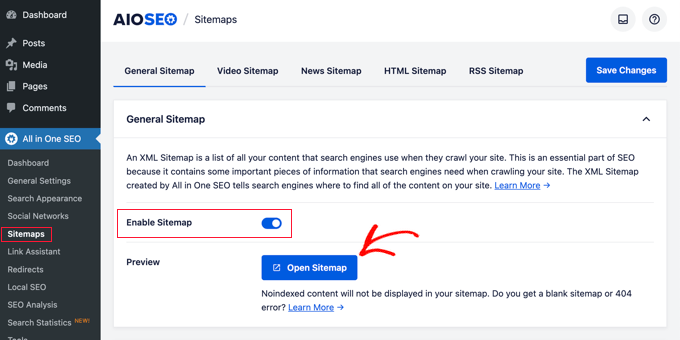
サイトマップを表示するには、「サイトマップを開く」ボタンをクリックしてください。
あるいは、「www.example.com/sitemap.xml」のように、サイトのURLに「sitemap.xml」を追加することもできる。
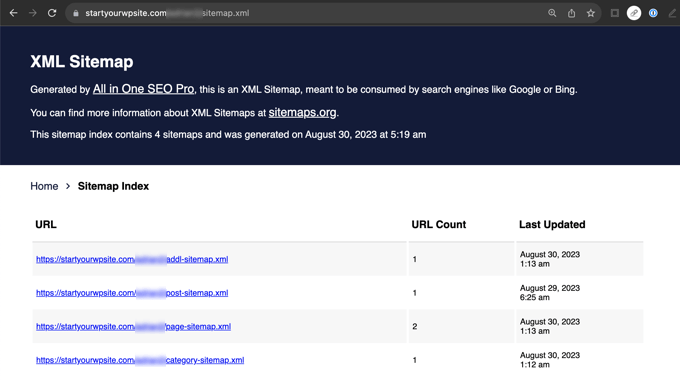
次に、Google Search Consoleにサイトマップを送信する必要があります。サイトマップは、Googleの検索ボットがあなたの新しいコンテンツを簡単に見つけ、インデックスするのに役立ちます。
ステップ4:XMLサイトマップをGoogle Search Consoleに送信する
Google Search Consoleアカウントにログインし、サイトを選択します。その後、画面の左側にある「Sitemaps」に移動する必要があります。

次に、サイトマップURLの最後の部分(’sitemap.xml’)を’Add a new sitemap’セクションに追加し、’Submit’ボタンをクリックします。
これらの手順が完了したら、Google Search Consoleのアカウントにアクセスして、リスティング広告を確認することができます。Googleがあなたのサイトをクロールしてインデックスしたら、サーチコンソールにレポートが表示されるようになります。
終了後
検索順位に影響する重要な要素のひとつにサイトスピードがあります。遅いサイトはユーザーエクスペリエンスに悪影響を及ぼし、速いサイトよりも順位が下がることが多い。
そのため、Googleにサイトを掲載したら、ウェブサイトのパフォーマンスを向上させる方法についてのガイドをご覧ください。
自分のサイトがGoogleの検索結果に表示されているかどうかわからない?WPBeginnerプロサービスでは、サイトのGoogleインデックス状態を確認するような1回限りの作業を、手頃な価格で緊急WordPressサポートを提供しています。WPBeginner Pro Services の専門家によるサポートで、あなたのサイトが Google に掲載されていることを確認することができます。WordPressサポートサービスを今すぐご予約ください!
Googleで注目されるためのエキスパートガイド
この記事が、あなたのWordPressサイトをGoogleに掲載するのにお役に立てば幸いです。また、Googleでより注目されるようになる方法について、他のガイドもご覧ください:
- 検索エンジンへのサイト送信方法(初心者ガイド)
- WordPressサイトのURLをGoogleに再クロールしてもらう方法
- WordPressサイトでGoogle Featured Snippetを取得する方法
- WordPressサイトでGoogleサイトリンクを取得する方法
- WordPressサイトでGoogleアンサーボックスに外観を表示する方法
- Googleナレッジパネルとは何か?
- GoogleショッピングにWordPressの商品を自動的に追加する方法
- WordPressサイトをGoogle Discoverに登録する方法
- WordPressサイトをGoogle Newsに送信する方法(ステップバイステップ)
- WordPressのページをGoogleから非表示にする方法
If you liked this article, then please subscribe to our YouTube Channel for WordPress video tutorials. You can also find us on Twitter and Facebook.





Moinuddin Waheed
i was trying to add one of my websites to add to Google search console and I was struggling to change in the DNS records.
it is good to see that we can add to Google search console even without changing the DNS records.
Adding all in one seo made the verification of the ownership of domain and adding sitemap part so easy.
WPBeginner Support
Happy to hear it helped
Admin
Ankit
Hi Sir,
I recently created my blog and I am not able to see it on website. Also, I am not able to open webpage through my isp it throws an error of “DNS_PROBE_FINISHED_NXDOMAIN”. I tried fixing it to all the steps mentioned on google blogs. Not sure what to do.
WPBeginner Support
If you have not gone through our guide then you can find our guide below for that error:
https://www.wpbeginner.com/wp-tutorials/how-to-easily-fix-the-dns_probe_finished_nxdomain-error/
You may also want to try reaching out to your hosting provider and they can also try to assist.
Admin
Funrich
Hello, so I just created a wordpress site and I have done all the guidese you mentioned above, but when I typed on Google, I still cannot find my website
WPBeginner Support
If you just created your WordPress site, you need to give time for search engines to crawl your content as you cannot be listed before you have content to list unless you’re searching specifically for your site’s URL.
Admin
PV Ramakrishna
how to add rss feed in aioseo
WPBeginner Support
We would recommend taking a look at our guide below which covers this and a few other optimizations you can do for your RSS feed
https://www.wpbeginner.com/wp-tutorials/how-to-optimize-your-wordpress-rss-feed/
Admin
Michael Hodgson
You lost me at “Next, on your WordPress site you’ll need to install and activate the All in One SEO plugin.” My web site is on-line. Installing anything doesn’t mean anything.
WPBeginner Support
Plugins can still be installed on your WordPress site, we would recommend taking a look at our article below for how to add a plugin to your WordPress site:
https://www.wpbeginner.com/beginners-guide/step-by-step-guide-to-install-a-wordpress-plugin-for-beginners/
Admin
Mazidat
Thank you for the great information. I followed it and it was successful. Kudos to you WPBeginner.
WPBeginner Support
Glad this guide was helpful
Admin
Trip
Hello , Great article. I did all these steps, and 8,9 days later I still don’t see my website in search. Is it possible that Google still didn’t index my website?
WPBeginner Support
We do not have a specific timeframe that Google would crawl your site but you can search for your site using site:yoursite to see if your site is in search.
Admin
Amine
Good article, Thank you guys for the quality
WPBeginner Support
You’re welcome, glad you liked our article
Admin
Daniel
“See the XML Sitemap” takes me to a 404 page…..
WPBeginner Support
You may want to try resaving your permalinks for the most common solution to that error.
Admin
Pradip
I just wanna say thank you for this great article! It helped me to the point!
WPBeginner Support
Glad our article was helpful
Admin
Dave G
Great article, the steps are easy to follow even where the current Google settings pages don’t quite match the description. Thanks !
WPBeginner Support
You’re welcome, we try to keep the article up to date but Google does not always make it easy
Admin
Danish
You deserve a thanks!
WPBeginner Support
Thank you
Admin
saleha
This has been really helpful, thank you!
WPBeginner Support
You’re welcome, glad our guide could be helpful
Admin
Kathy B
Wow, good stuff! I’m a step above a WordPress novice, but this is great stuff to know. Thanks!
WPBeginner Support
You’re welcome, glad our article was helpful
Admin
franco
Hi, sorry, i don’t really get a couple of things.
I have a free-plan blog i use just to fool around and discover ho WP works.
The layout of the settings is different than described in this article and the blog is open by almost a month. Shoudn’t i be able to see it, already, in search engines results?
Being it a free-plan, i can’t install plugins, so no webaster tools for me yet.
So, how does it work? should i simply wait a bit more for the clawler to do its magic, or a free-plan simply is not predisposed to be SEO-compatible (in order to push for at least a basic-plan)?
WPBeginner Support
It could either be how valuable Google sees your content or Google could have not crawled your site yet, you would want to check with WordPress.com’s support for the limitations and recommendations for their free sites.
Admin
Lisa Meyers
We love your site and your the best place for information for beginners, especially the easy to follow videos you make. We have the opposite need we want to use a premade template, but we need people to have access to the site to view when needed to give us help on how it’s going. But we’re worried if google sees the site and all the pages it will hurt the site because of all the dummy content, until we replace it with our own. The site has been up for a while with the plain homepage from the initial install and has been indexed already as it is, with nothing on it so far. Thanks again for the excellent site and all the work you put into it to help others.
WPBeginner Support
You could set a landing page using the method in our article here: https://www.wpbeginner.com/beginners-guide/how-to-make-your-wordpress-blog-completely-private/
and give those who need access to the site a login
Admin
Mumtaz Ahmad
Just followed all steps in my site, let’s see the results.
Luis Arango
Thank you very much for the article, it has been very helpful to understand the importance of indexing our web pages in the Google search engine and how to run it.