WordPressユーザーにとってのトップの推奨事項の1つは、WordPressデータベースのメンテナンス方法を学ぶことです。
WordPressは、スクリプト言語としてPHP、データベース管理システムとしてMySQLを使用して記述されています。WordPressを使用するには、どちらかを学ぶ必要は実際にはありません。
しかし、これら2つを非常に基本的なレベルで理解しておくと、問題をトラブルシューティングできるだけでなく、WordPressが(舞台裏で)どのように機能するかについての知識を深めることができます。
この記事では、WordPressがデータベースをどのように使用するか、デフォルトのWordPressデータベーステーブルの紹介を含めて説明します。また、データベースバックアップの作成、WordPressデータベースの最適化、WordPressデータベースの修復など、phpMyAdminを使用したWordPressデータベースの管理方法も紹介します。
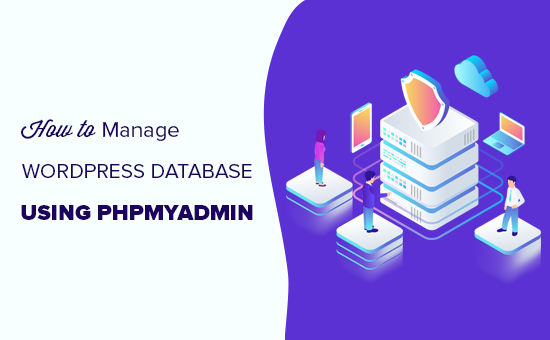
これはWordPressデータベース管理に関する包括的なガイドですので、ナビゲーションを容易にするために目次を追加しました。
- データベースとは何か、WordPressはどのように利用しているのか?
- phpMyAdmin とは?
- phpMyAdmin へのアクセス方法
- WordPressデータベーステーブルの理解
- phpMyAdmin を使用した WordPress データベースの管理
- phpMyAdminを使用してWordPressデータベースのバックアップを作成する
- プラグインを使用してWordPressバックアップを作成する
- phpMyAdminを使用してWordPressデータベースバックアップをインポートする
- phpMyAdmin で WordPress データベースを最適化する
- phpMyAdminを使用したWordPressの問題の修正
- phpMyAdminを使用してWordPressパスワードをリセットする
- phpMyAdminを使用してWordPressに新しい管理者ユーザーを追加する
- phpMyAdmin を使用して WordPress のユーザー名を変更する
- その他の便利なphpMyAdminのヒント
- WordPress データベースのセキュリティ保護
データベースとは何か、WordPressはどのように利用しているのか?
データベースは、データを整理および取得するためのシステムです。これにより、ソフトウェアはプログラム可能な方法でデータを管理できます。
例えば、WordPressはPHP(プログラミング言語)を使用してデータベースからデータを保存および取得します。
WordPressデータベースに保存される情報には、投稿、ページ、コメント、カテゴリ、タグ、カスタムフィールド、ユーザー、その他のWordPress設定が含まれます。これは、WordPressデータベーステーブルについて説明する際に、後で詳しく説明します。
WordPressをインストールしたとき、最初にデータベース名、ホスト、ユーザー名、パスワードを入力するように求められます。この情報は、wp-config.phpと呼ばれる設定ファイルに保存されます。
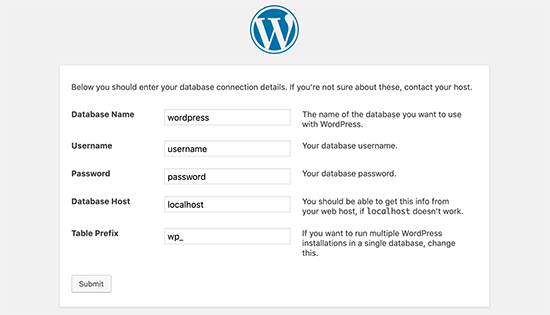
インストール中、WordPressは提供されたデータベース情報を使用してテーブルを作成し、それらのテーブル内にデフォルトのインストールデータを保存します。
インストール後、WordPressはこのデータベースに対してクエリを実行し、あなたのウェブサイトやブログのHTMLページを動的に生成します。
これにより、作成したい各ページに対して新しい.htmlファイルを作成する必要がなくなるため、WordPressは非常に強力になります。WordPressはすべて動的に処理します。
WordPressデータベースはどこに保存されていますか?
WordPressはデータベース管理システムとしてMySQLを使用しています。これは、WordPressホスティングサーバーにインストールされているソフトウェアです。WordPressデータベースも同じサーバーに保存されています。
この場所は、ほとんどの共有ホスティング環境ではアクセスできません。ただし、VPSホスティングプランまたは専用サーバーを利用している場合は、コマンドラインツールを使用してデータベースを見つけることができます。
多くの場合、次のパスにあります。
/var/lib/mysql/your_database_name
ただし、これはホスティングプロバイダーによって異なる場合があります。
データベースファイル自体にアクセスする必要は実際にはないことを覚えておくことが重要です。phpMyAdmin のような他のツールを使用してデータベースを管理できます。
phpMyAdmin とは?
phpMyAdmin は、Web ブラウザを使用して MySQL データベースを管理できる Web ベースのソフトウェアです。MySQL コマンドやデータベース操作を実行できる使いやすいインターフェイスを提供します。
データベーステーブル、行、フィールドの参照や編集にも使用できます。また、データベース内のすべてのデータをインポート、エクスポート、または削除することもできます。
phpMyAdmin へのアクセス方法
PhpMyAdminは、すべての主要なWordPressホスティング会社にプリインストールされています。ホスティングアカウントのcPanelダッシュボードの「データベース」セクションの下にあります。以下は、Bluehostコントロールパネルからのサンプルスクリーンショットです。

ホスティングプロバイダーによっては、cPanel のインターフェイスが上記のスクリーンショットと異なる場合があります。ただし、[データベース] セクションの下に phpMyAdmin アイコンを見つけることができます。
これをクリックするとphpMyAdminインターフェースが開きます。左側の列からWordPressデータベースを選択できます。その後、phpMyAdminはWordPressデータベース内のすべてのテーブルを表示します。
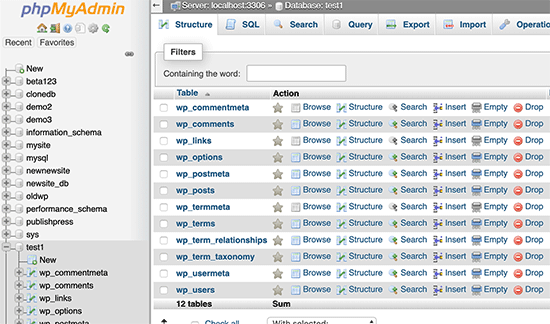
WordPressのデータベーステーブルを見てみましょう。
WordPressデータベーステーブルの理解
各 WordPress インストールには、データベースに 12 個のデフォルトテーブルがあります。各データベーステーブルには、さまざまなセクション、機能、および WordPress の機能に関するデータが含まれています。
これらのテーブルの構造を見ると、ウェブサイトのさまざまな部分がどこに保存されているかを簡単に理解できます。現在、デフォルトのWordPressインストールでは、次のテーブルが作成されます。
注意: デフォルトでは、データベースの各テーブル名の前にプレフィックスwp_が付いていますが、インストール中に変更できます。
- wp_commentmeta : このテーブルには、WordPressウェブサイトに投稿されたコメントに関するメタ情報が含まれています。このテーブルには、meta_id、comment_id、meta_key、meta_valueの4つのフィールドがあります。各meta_idはcomment_idに関連付けられています。保存されているコメントメタ情報の一例として、コメントのステータス(承認済み、保留中、ゴミ箱)があります。
- wp_comments : 名前が示すように、このテーブルには WordPress のコメントが含まれています。コメントの投稿者の名前、URL、メールアドレス、コメントなどが含まれています。
- wp_links : WordPressの古いバージョンで作成されたブログロール、またはリンクマネージャープラグインを管理するため。
- wp_options : このテーブルには、サイトURL、管理者メール、デフォルトカテゴリ、1ページあたりの投稿数、時間形式など、WordPressサイト全体のほとんどの設定が含まれています。オプションテーブルは、多数のWordPressプラグインによってプラグイン設定を保存するためにも使用されます。
- wp_postmeta : このテーブルには、WordPressの投稿、ページ、カスタム投稿タイプのメタ情報が含まれています。投稿メタ情報の例としては、ページを表示するために使用されるテンプレート、カスタムフィールドなどがあります。一部のプラグインは、WordPress SEO情報などのプラグインデータを保存するためにもこのテーブルを使用します。
- wp_posts : 名前は posts ですが、実際にはこのテーブルにはすべての投稿タイプ、つまりコンテンツタイプが含まれています。このテーブルには、すべての投稿、ページ、リビジョン、および カスタム投稿タイプ が含まれています。
- wp_termmeta : このテーブルは、開発者がカスタム分類のタームにカスタムメタデータを保存できるようにします。たとえば、WooCommerceは、商品属性やカテゴリのメタデータを保存するためにこれを使用します。
- wp_terms : WordPressには、コンテンツを整理できる強力な分類システムがあります。個々の分類項目はタームと呼ばれ、このテーブルに保存されます。例えば、WordPressのカテゴリとタグは分類であり、その中の各カテゴリ/タグはタームです。
- wp_term_relationships : このテーブルは、WordPressの投稿タイプとwp_termsテーブルのタームとの関係を管理します。たとえば、投稿XがカテゴリYに含まれているかどうかをWordPressが判断するのに役立つテーブルです。
- wp_term_taxonomy : このテーブルは、wp_terms テーブルで定義されたタームの分類を定義します。たとえば、「WordPress チュートリアル」というタームがある場合、このテーブルには、それが category という名前の分類に関連付けられているというデータが含まれます。要するに、このテーブルには、WordPress がどのタームがカテゴリで、どれがタグであるかなどを区別するのに役立つデータが含まれています。
- wp_usermeta : ウェブサイトの登録済みユーザーに関するメタ情報が含まれています。
- wp_users : ユーザー名、パスワード、ユーザーメールなどのユーザー情報が含まれています。
phpMyAdmin を使用した WordPress データベースの管理
WordPressデータベースには、重要なWordPress設定、すべてのブログ投稿、ページ、コメントなどが含まれています。phpMyAdminの使用には細心の注意が必要です。誤って重要なデータを削除してしまう可能性があります。
予防策として、常にデータベース全体のバックアップを作成してください。これにより、データベースを以前の状態に復元できます。
WordPressデータベースのバックアップを簡単に作成する方法を見てみましょう。
phpMyAdminを使用してWordPressデータベースのバックアップを作成する
phpMyAdmin から WordPress データベースのバックアップを作成するには、データベースをクリックします。次に、トップメニューで「エクスポート」タブをクリックするだけです。
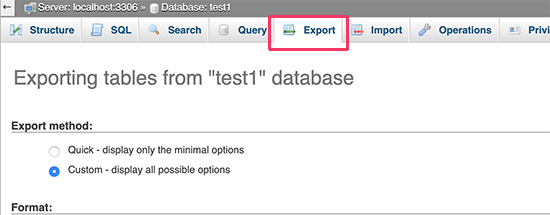
phpMyAdminの新しいバージョンでは、エクスポート方法を尋ねられます。クイックメソッドでは、データベースが.sqlファイルにエクスポートされます。カスタムメソッドでは、より多くのオプションと、圧縮されたzipまたはgzipアーカイブ形式でバックアップをダウンロードする機能が提供されます。
カスタムメソッドを使用し、圧縮メソッドとして zip を選択することをお勧めします。カスタムメソッドを使用すると、データベースからテーブルを除外することもできます。
プラグインがデータベーステーブルを作成したが、そのプラグインをもう使用していないとしましょう。その場合、バックアップからそのテーブルを除外することを選択できます。
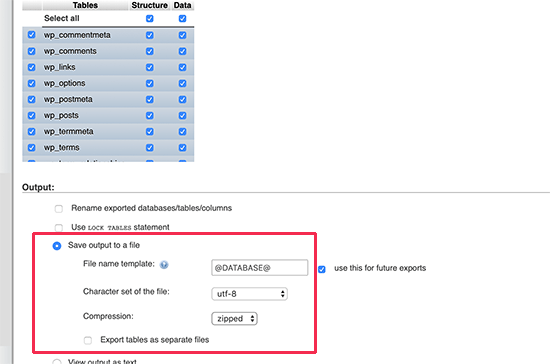
エクスポートされたデータベースファイルは、phpMyAdmin のインポートタブを使用して、別のデータベースまたは同じデータベースにインポートできます。
プラグインを使用してWordPressバックアップを作成する
WordPressサイトの定期的なバックアップを維持することは、WordPressのセキュリティのためにできる最善のことです。WordPressデータベースにはサイト情報の大部分が含まれていますが、テンプレートファイル、画像、アップロードなど、いくつかの非常に重要な要素がまだ欠けています。
すべての画像は、/wp-content/ ディレクトリ内の uploads フォルダに保存されます。データベースにはどの画像が投稿に添付されているかの情報が含まれていますが、画像フォルダにそのファイルがない場合、それは役に立ちません。
初心者は、データベースのバックアップがあれば十分だと考えることがよくあります。これは真実ではありません。テーマ、プラグイン、画像を含む完全なサイトバックアップが必要です。
ほとんどのホスティング会社は毎日バックアップがあると主張していますが、万が一のために、ご自身でもバックアップを保持することをお勧めします。
注意: マネージドWordPressホスティングソリューション(WP Engineなど)を使用している場合、それらは毎日バックアップを作成します。
WP Engineを利用していないほとんどのユーザーは、サイトで自動WordPressバックアップを設定するためにWordPressバックアッププラグインを使用する必要があります。
phpMyAdminを使用してWordPressデータベースバックアップをインポートする
phpMyAdmin を使用すると、WordPress データベースを簡単にインポートすることもできます。phpMyAdmin を起動し、WordPress データベースを選択してください。
次に、トップメニューの「インポート」リンクをクリックする必要があります。
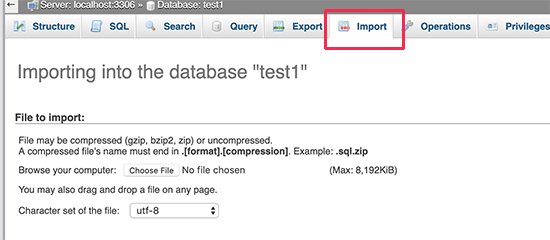
次の画面で、「ファイルを選択」ボタンをクリックし、以前にダウンロードしたデータベースバックアップファイルを選択します。
phpMyAdminは、バックアップファイルのアップロードを処理し、WordPressデータベースにインポートします。完了すると、成功メッセージが表示されます。

phpMyAdmin で WordPress データベースを最適化する
WordPressをしばらく使用すると、データベースが断片化します。メモリのオーバーヘッドが増加し、データベース全体のサイズとクエリの実行時間が長くなります。
MySQL には、データベースを最適化できる簡単なコマンドが付属しています。phpMyAdmin にアクセスし、WordPress データベースをクリックするだけです。これにより、WordPress テーブルの一覧が表示されます。
テーブルの下にある「すべて選択」リンクをクリックしてください。その隣に「選択した項目で」ドロップダウンがあります。それをクリックして「テーブルの最適化」を選択する必要があります。
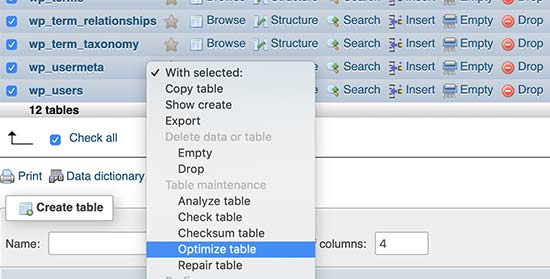
これにより、選択したテーブルのデフラグメンテーションを行い、WordPressデータベースを最適化します。これにより、WordPressのクエリの実行速度が少し速くなり、データベースのサイズがわずかに縮小されます。
phpMyAdminを使用したWordPressの問題の修正
前述したように、phpMyAdminは、一般的なWordPressのエラーや問題をトラブルシューティングおよび修正するための便利なツールです。
phpMyAdmin を使用して簡単に修正できる一般的な WordPress の問題を見てみましょう。
phpMyAdminを使用してWordPressパスワードをリセットする
WordPressの管理パスワードを忘れ、パスワード紛失メールで復旧できない場合は、この方法で素早くリセットできます。
まず、phpMyAdmin を起動して WordPress データベースを選択します。これにより、WordPress データベーステーブルが表示されるので、wp_users テーブルの横にある「参照」をクリックする必要があります。

注意: WordPressデータベースのテーブルは、スクリーンショットに表示されているものとは異なるテーブルプレフィックスを持つ場合があります。
これで、WordPressユーザーテーブルの行が表示されます。パスワードを変更したいユーザー名の横にある「編集」ボタンをクリックしてください。

phpMyAdmin には、すべてのユーザー情報フィールドを含むフォームが表示されます。
「user_pass」フィールドの値を削除し、新しいパスワードに置き換える必要があります。「関数」列の下で、ドロップダウンメニューから「MD5」を選択し、「実行」ボタンをクリックします。
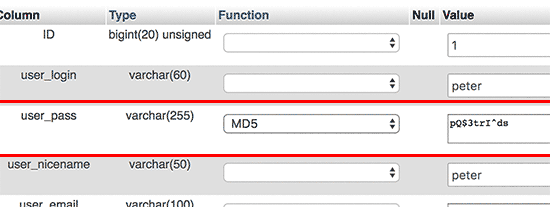
パスワードはMD5ハッシュを使用して暗号化され、データベースに保存されます。
おめでとうございます!phpMyAdmin を使用して WordPress のパスワードを正常に変更しました。
さて、なぜMD5ハッシュを選択してパスワードを暗号化するのか疑問に思っている方もいるかもしれません。
旧バージョンでは、WordPressはMD5ハッシュを使用してパスワードを暗号化していました。WordPress 2.5以降、より強力な暗号化技術を使用するようになりました。ただし、WordPressは後方互換性を提供するためにMD5を認識します。
MD5ハッシュとして保存されたパスワード文字列を使用してログインするとすぐに、WordPressはそれを認識し、より新しい暗号化アルゴリズムを使用して変更します。
phpMyAdminを使用してWordPressに新しい管理者ユーザーを追加する
WordPress データベースにはアクセスできるが、WordPress 管理画面にはアクセスできないと仮定します。管理者ユーザーのパスワードを変更することはできますが、他の管理者ユーザーがアカウントを使用できなくなります。
より簡単な解決策は、phpMyAdminを介して新しい管理者ユーザーを追加することです。
まず、phpMyAdminを起動し、WordPressデータベースを選択します。これにより、WordPressデータベースのテーブルが表示されるので、wp_usersテーブルの隣にある「参照」リンクをクリックする必要があります。

phpMyAdminに、wp_usersテーブル内の行が表示されます。
上部のメニューにある「挿入」リンクをクリックしてください。
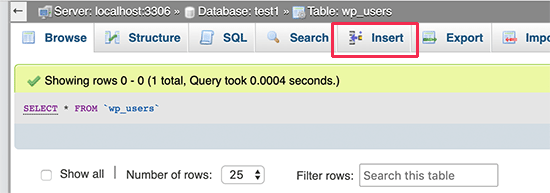
これにより、WordPressサイトに新しいユーザーを追加するために記入する必要があるフォームが表示されます。
このフォームの各フィールドに記入する方法は次のとおりです。
- ID – これは自動生成されるため、無視できます。
- user_login – これは、ログインに使用するWordPressのユーザー名になります。
- user_pass – これはWordPressのパスワードです。パスワードを入力し、関数列でMD5を選択する必要があります。
- user_nicename – これは、ログインに使用できる URL フレンドリーなユーザー名です。
- user_email – 有効なメールアドレスを入力してください。パスワードリセットや WordPress の通知メールを受信するために必要になる場合があります。
- user_url – ウェブサイトのURLを追加するか、空白のままにすることができます。
- user_registered – ここに現在の時間を自動的に挿入するには、関数列で CURRENT_TIME を選択する必要があります。
- user_activation_key – このフィールドは空白のままでも構いません。ユーザー登録の承認に使用されます。
- user_status – このフィールドも空白のままにすることができます。
- display_name – 記事に表示したいユーザーのフルネームを入力できます。空白のままにすることもできます。
フォームに入力したら、「実行」ボタンをクリックしてWordPressデータベースに挿入してください。
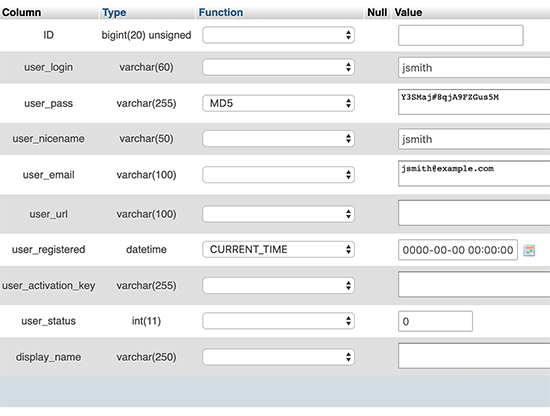
phpMyAdminは、データを挿入するためにMySQLクエリを実行します。
ユーザーは追加されましたが、そのユーザーはWordPressサイトで管理者ユーザーロールを持っていません。この値はwp_usermetaという別のテーブルに保存されます。
このユーザーを管理者にする前に、ユーザーIDを見つける必要があります。
wp_usersテーブルの横にある「参照」リンクをクリックするだけで、追加したばかりのユーザーとそのユーザーIDを含む行が表示されます。
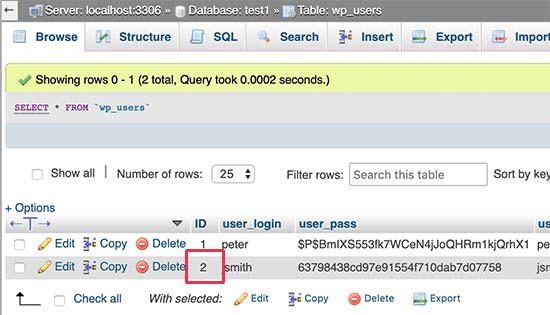
次のステップで必要になるため、ユーザーIDを書き留めてください。
さて、隣にある「参照」リンクをクリックして、wp_usermetaテーブルを開きましょう。
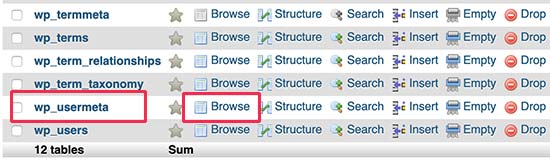
次に、一番上にある「挿入」リンクをクリックする必要があります。
これにより、テーブルに新しい行を追加できます。
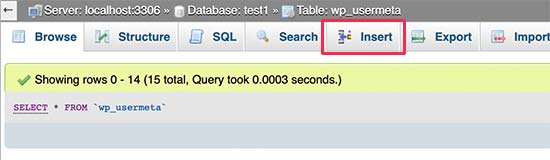
新しい行を入力するためのフォームが表示されます。
ここで、先ほど作成したユーザーに管理者ユーザーロールがあることをWordPressに伝えます。
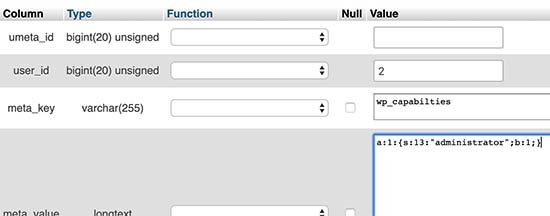
このフォームへの入力方法は以下のとおりです。
- umeta_id – 自動的に入力されるため、空白のままにしておく必要があります。
- user_id – 前にコピーしたユーザーIDを入力します。
- meta_key – このフィールドに「wp_capabilities」を入力する必要があります。ただし、WordPressのテーブル名が異なるプレフィックスを使用している場合は、wp_を置き換える必要がある場合があります。
- meta_value – 次のシリアライズされた値(シリアライズされた値)を入力する必要があります。
a:1:{s:13:”administrator”;s:1:”1″;}
最後に、「実行」ボタンをクリックして変更を保存してください。
次に、ユーザーレベルを定義するために別の行を追加する必要があります。「usermeta」テーブルに別の行を追加するには、トップメニューの「挿入」リンクをクリックします。
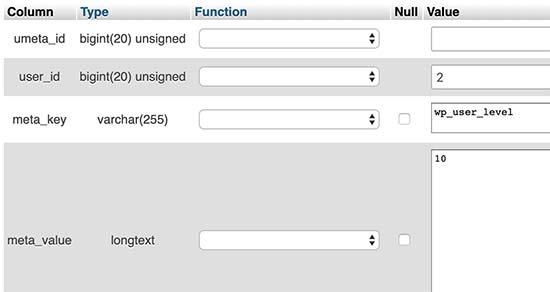
このフォームへの入力方法は以下のとおりです。
- umeta_id – 自動的に入力されるため、空白のままにしておく必要があります。
- user_id – 新しく追加したユーザーのユーザーIDを入力します。
- meta_key – このフィールドには「wp_user_level」を入力する必要があります。ただし、WordPressのテーブル名が異なるプレフィックスを使用している場合は、wp_を置き換える必要がある場合があります。
- meta_value – ここでは、ユーザーレベルの値として '10' を入力する必要があります。
データを挿入するには、「実行」ボタンをクリックすることを忘れないでください。
これで完了です。WordPressの管理画面にアクセスし、新しく追加した管理者ユーザーでログインできます。
phpMyAdmin を使用して WordPress のユーザー名を変更する
WordPressではユーザーの氏名やニックネームを変更できますが、ユーザー名を変更できないことに気づいたかもしれません。
多くのユーザーは、インストール中に選択したユーザー名を後で変更したいと思うことがあります。ここでは、phpMyAdminを使用してこれを行う方法を説明します。
注意: プラグインを使用してWordPressのユーザー名を変更するもっと簡単な方法があります。
まず、ホスティングアカウントのcPanelダッシュボードからphpMyAdminを起動する必要があります。その後、WordPressデータベースを選択する必要があります。
phpMyAdminにWordPressのデータベーステーブルが表示されます。「wp_users」テーブルの横にある「参照」リンクをクリックする必要があります。

このテーブルには、ウェブサイトに登録されているすべてのユーザーが表示されます。
次に、変更したいユーザー名の横にある「編集」リンクをクリックします。
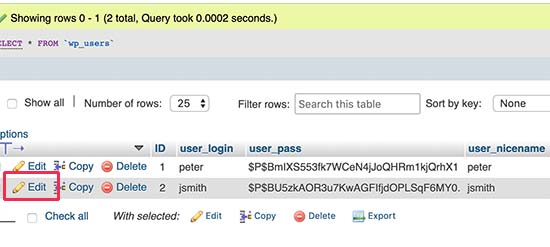
phpMyAdmin がユーザーデータを表示します。
user_loginフィールドを見つけて、値を希望のユーザー名に変更する必要があります。
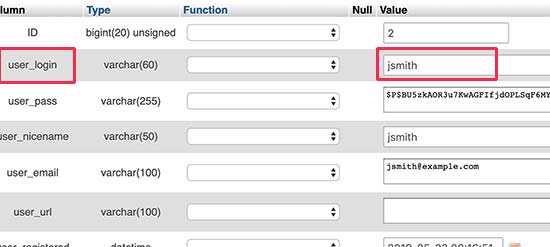
変更を保存するには、「実行」ボタンをクリックすることを忘れないでください。これで、ウェブサイトにアクセスし、新しいユーザー名でログインできます。
その他の便利なphpMyAdminのヒント
WordPressデータベースは、あなたのウェブサイトのエンジンです。phpMyAdminを使用すると、パフォーマンスを向上させたり、問題を修正したり、単にWordPress管理画面内から変更できないものを変更したりするために設定を調整できます。
phpMyAdminで使用できるその他のトリックをいくつかご紹介します。
- WordPressプラグインをすべて無効化。
- phpMyAdminでWordPressのテーマを変更する。
- phpMyAdmin経由でWordPressデータベースを複製する。
- WordPressデータベース内のテキストを検索および置換する
WordPress データベースのセキュリティ保護
これに入る前に、すべてのサイトがハッキングされる可能性があることを強調しておきたいと思います。しかし、それを少し難しくするために取ることができる特定の対策があります。
まず、WordPressのデータベースプレフィックスを変更できます。これにより、WordPressデータベースに対するSQLインジェクション攻撃の可能性を大幅に減らすことができます。これは、ハッカーがデフォルトのwp_テーブルプレフィックスを使用しているサイトを標的にすることが多いためです。
手順については、WordPressデータベースのプレフィックスを変更する方法に関するチュートリアルを参照してください。
さらに、MySQLユーザーには常に強力なユーザー名とパスワードを選択する必要があります。これにより、誰かがWordPressデータベースにアクセスすることが困難になります。
WordPressのセキュリティのために、Sucuriの使用を強くお勧めします。これは、MySQLインジェクションの試みがウェブサイトに到達する前に検出できる、最高のWordPressセキュリティプラグインです。
このガイドがWordPressのデータベース管理とphpMyAdminの使い方を学ぶのに役立ったことを願っています。また、WordPressデータベースの修復方法やWordPressダッシュボードにFTPのようなファイルマネージャーを追加する方法に関するガイドも参照することをお勧めします。
この記事が気に入ったら、WordPressのビデオチュートリアルについては、YouTubeチャンネルを購読してください。 TwitterやFacebookでもフォローできます。





Kelsei
私は新しい職場でウェブサイトを引き継いだばかりです。しかし、ウェブサイト自体とログインページで「データベース接続確立エラー」に遭遇しています。ウェブサイトに最初に登録するために使用されたメールアドレスは、彼女がもうここにいないため無効になっています。ファイル内を検索しましたが、上記で言及されているWPファイルが見つかりません。次に何をすべきか分かりません。何かアイデアはありますか?
WPBeginnerサポート
データベース接続エラーが発生した場合、こちらの記事をご覧ください: https://www.wpbeginner.com/wp-tutorials/how-to-fix-the-error-establishing-a-database-connection-in-wordpress/
ホスティングプロバイダーに連絡すれば、メールアドレスを新しいメールアドレスに変更するのを手伝ってくれるはずです。
管理者
Sharwari
こんにちは、私のデータベースは自動的に作成されます!データベースの名前を変更できますか?
WPBeginnerサポート
はい、できます。こちらの手順に従ってください:https://www.wpbeginner.com/wp-tutorials/how-to-change-the-wordpress-database-prefix-to-improve-security/
管理者
Yinka
こんにちは、
最近ホスティングを移動したところ、ウェブサイトのフロントエンドに「データベース接続確立エラー」と表示されるようになりました。そのため、データベースを作成しました。
ウェブサイトのコンテンツは、cPanelファイルマネージャーのpublic_htmlフォルダにあります。
これらのコンテンツをデータベースにどのように、どこに移動すれば、実際のウェブサイトを表示できますか?
ありがとう。
WPBeginnerサポート
コンテンツを移動するのではなく、こちらの記事でエラーの解決策をご確認ください: https://www.wpbeginner.com/wp-tutorials/how-to-fix-the-error-establishing-a-database-connection-in-wordpress/
管理者
Kerrie Taylor
こんにちは、WordPressでパスワードをリセットできません。この方法でどうすればいいですか?
ありがとうございます
WPBeginnerサポート
ホスティングプロバイダーにログインして phpMyAdmin を見つけます。ホストによって、いくつかの場所に配置される可能性があります。
管理者
ミザ
こんにちは、これについて助けが必要です。
WordPressで社内スタッフのみがアクセスできるデータベースシステムを作成する予定です。
どこから始めればよいか教えていただけますか?
WPBeginnerサポート
イントラネットを作成したい場合は、以下をご覧ください: https://www.wpbeginner.com/wp-tutorials/how-to-create-a-wordpress-intranet-for-your-organization/
管理者
ミザ
既存のWordPressはどうですか?スタッフのみが利用できるシステムを実装したいだけです。つまり、(基本的に私たちの会社のウェブサイトであるWordPressのサービスレポートを)スタッフのみがアクセスできるページを作成したいのです。
WPBeginnerサポート
1ページのみの場合は、次の方法を使用できます: https://www.wpbeginner.com/plugins/how-to-share-private-posts-with-user-groups-in-wordpress/
Mich
こんにちは、
最近、いくつかの WordPress サイトを作成しました。これは cPanel のワンクリック WordPress インストールを通じて行いました。「WordPress のデータベース名とデータベースユーザー名を変更すべきか?」を知りたいです。Wordfence のような無料のセキュリティプラグインを使用している場合、簡単にハッキングされる可能性がありますか?
ありがとうございます!
WPBeginnerサポート
ほとんどのホスティングプロバイダーのワンクリックインストールは、データベースのプレフィックスを自動的に変更してくれます。これはデフォルトで簡単にハッキングできるものではなく、セキュリティプラグインはさらに役立ちます。
管理者
ヨアヒム
これは素晴らしいです。しかし、WordPressでカスタムサイトを作成し、フォーム検証入力をした場合、データは自動的にwp_databaseに保存されますか?
WPBeginnerサポート
情報を保存するためにフォームを設定する必要があります。自動的にはなりません。
管理者
ジョン・サータリック
ツイートではなく、メールでこの情報を受け取ることは可能ですか?今後の参照のために、メールでより簡単にアクセスできます。私のような初心者にしてくださるすべてに感謝します。ありがとうございます。
WPBeginnerサポート
ニュースレターのメールには記事全体は含まれていませんが、可能性については必ず確認いたします。
管理者
ポロ
サー、私のウェブサイトは、myphp 管理の組み込み機能を提供していない誰かにホストされています。デスクトップにダウンロードするにはどうすればよいですか?plz ガイドしてください。myphp 以外にダウンロードに必要なソフトウェアはありますか?
WPBeginnerサポート
Poloさん、こんにちは。
phpMyAdminには、ウェブホスティングアカウントからアクセスできます。ウェブホスティングアカウントにアクセスできる場合は、そこにログインしてデータベースセクションの下にあるphpMyAdminアイコンを見つけることができます。
管理者
Rajat Pandey
とても参考になりました。ありがとうございます。
Ayush singh
データベースに結果テーブルがあり、登録番号で学生の結果を取得したいと考えています。
WordPressサイトのどこにコードを記述すればよいのか、そして登録番号で学生の結果をどのように表示すればよいのか、解決策が見つかりません。
Prakash
wp_userテーブルを使用
Zziwa Daniel
チュートリアルをありがとうございます。非常に強力ですが、質問があります。
Workbenchで作成したデータベースがあり、phpMyAdminにインポートしました。しかし、WordPressと接続したいので、WordPress経由でデータを送信するとphpMyAdminで表示でき、作成したWordPressインターフェースでも再度表示できるようにしたいです。
イブラヒム
あなたのチュートリアルは役に立ちました。
PCにWordPressをインストールする以前のチュートリアルに基づいて、チュートリアルに従い、成功しました。ナイジェリア糖尿病協会のウェブサイトを開発しました。私もそのメンバーです。しかし、私の現在の課題は、新しいメンバーがオンラインで登録するための登録フォームをどのように追加するか、そしてウェブサイトでオンラインで寄付をどのように受け取るかです。助けてください。
WPBeginnerサポート
Ibrahimさん、こんにちは。
WordPressでカスタムユーザー登録フォームを作成する方法については、こちらのチュートリアルをご覧ください。WordPressでカスタムユーザー登録フォームを作成する方法。寄付については、どの決済プロバイダーを使用して寄付を募るか不明です。WordPressでオンライン寄付を受け付ける方法については、こちらのチュートリアルをご覧ください。WordPressでオンライン寄付を受け付ける方法
管理者
ヘマント
Wordpressデータベースを新しく開発されたWebアプリケーションに移行することは可能ですか?
イジー・ヴァネック
特定のテーブルをエクスポートすることを意味する場合、それは可能です。phpmyadminでは、データベース全体をエクスポートする必要はなく、個々のテーブルもエクスポートできます。例えば、投稿を含むテーブルは、その後別のデータベースにエクスポートできます。特に貢献に関しては、画像やオーディオビジュアルコンテンツはデータベースに保存されず、FTPに保存されることを覚えておく必要があります。
Ian de Guzman
オフラインでアクセスできる、私が作成したウェブサイトはどこにアップロードできますか?よろしくお願いします。
WPBeginnerサポート
Ianさん、こんにちは。
WordPressのウェブサイトの場合、ローカルサイトをライブサーバーに移動する方法に関するガイドをご覧ください。そのためには、WordPressホスティングアカウントが必要です。
管理者
FirdausShukor
WordPressウェブサイトをオフラインでアクセス可能にするには、ローカルサーバーとしてxamppを使用し、xamppのインストールフォルダ内のhtdocsフォルダにWordPressをインストールできます。
シヴァ
ありがとうございます。おかげで明確なビジョンが得られました。
アンドレアス
WordPressのメニューをインポートしたい場合はどうすればよいですか?メニューはデータベースのどこに保存されていますか?
プージャ・ラヴァル
ありがとうございます…少し理解が深まりました。
Laura Panait
とても役立つチュートリアルでした、ありがとうございます。実際に機能しました。
Divo
WordPressはページの情報をどこに保存しますか?データベースからページのタイトルを変更するにはどうすればよいですか?
プレルナ・ラトホド
フィードバック目的でContact Form 7を使用しており、そのデータをデータベースに保存していますが、(abc.com/feedback/5) のようなURLで特定のデータを取得し、ID番号5のデータを表示するにはどうすればよいですか?WordPressでこれを実現するにはどうすればよいですか?
Mirjana
Hello,
2000人以上の会員がいる非営利団体を運営しており、特定のユーザー向けの登録機能を持つWordPressウェブサイトを作成する予定です。現在、必要なすべての情報とともに、会員リストはAccessデータベースにあります。私の質問は、このAccessデータベースをWordPressデータベースに接続することは可能かということです。もし可能であれば、どのようにすればよいでしょうか?
また、各会員はデータベース内にユニークなIDを持っており、これは会員カードの番号でもあります。上記が可能であれば、登録フォームに、ユーザー名とパスワードの他に、そのID番号を要求するフィールドを作成し、データベースでチェックして、正しければ登録を許可し、間違っていれば拒否することは可能でしょうか?
私の英語はあまり得意ではないので、ご理解いただけると幸いです…
よろしくお願いいたします。
Ayomide
私も同じ問題を抱えています。解決策を見つけましたか?もし見つけたなら、教えてください。
マシュー
こんにちは、初めてのウェブサイトで最初のWordPressブログサイトを立ち上げる準備をしています。ブログの設定をテストして学習しているのですが、メールの仕組みがどのように機能するのか疑問に思っています。投稿への返信としてコメントを作成し、「投稿が完了したら通知メールを送信する」オプションにチェックを入れました。そして別の投稿をしたときに、メール通知を受け取りました。phpmyadminを使用してテーブルを見ると、wp1_commentsにコメントとともに私が入力したメールアドレスが保存されていることがわかりますが、新しい投稿があったときにそのアドレスにメールが送信されるという事実がどこ/どのように保存されているかはわかりません。
ありがとうございます
サウード・カーン
こんにちは、
ブログのデータベースを表示するにはどうすればよいですか?どこにも表示されないのですが、教えていただけますか?
スナップ添付
Murali
こんにちは。
私は食品証明書、ISI証明書などの認証サービスを運営しています。
私は(セルフホストの)シンプルなWordPressウェブサイトを持っています。
現在、クライアントがアプリケーションの現在のステータスを取得するためのページを作成する予定です。
(1) 申請番号、(2) 生年月日/携帯電話番号を入力し、詳細が一致した場合、申請状況が表示されます。一致しない場合は、エラーメッセージ(入力された詳細と一致しませんでした、など)が表示されます。
私の要件に適したプラグイン/方法を提案していただけますか。
ありがとう
トム
Hello
I need some help, because I don’t understand something:
I register a WP website… and install WooCommerce in it. (I use XAMPP localhost on C partition)
So I have a clear WP+WooCommerce site which I’d like to use to create other WP sites too.
So I copy all the WP files from C… to another partition, let’s say D partition
and I also export its database by phpMyAdmin. Now I have a copy of the WP site and its database on D partition.
But what if I’d like to use the copied WP+WooCommerce site (pattern) I’ve created?
It is still contains the same e-mail address and password I used when I registrated on the official site of WP right? So how can I modify that?
I’d like to create a new website (with different admin e-mail and password) but using the same WP+WooCommerce site (pattern) I’ve created before.
ペネロペ
カスタムオプションを実行してデータベースバックアップを行ったとき。(次の手順に従って:)
GO をクリックすると、ファイルがダウンロードフォルダに移動し、何も起こりません。ファイルは空です。何が間違っている可能性がありますか?
Richard
WordPressがMySQLとどのように連携するかの素晴らしい説明をありがとうございます。質問です。当社のサイトには、空白ページが表示されるブログがいくつかあります。空白ページが表示されるブログは、正常に機能しているブログと同じ情報を持っています。phpMyadminを使用してテーブルを調べましたが、すべて問題ないようです。WordPressはページ生成を開始するためにどのテーブルを使用しますか?
WPBeginnerサポート
プラグインまたはテーマの問題のようです。問題の原因を特定するには、サイトのすべてのプラグインを無効にし、Twenty Sixteen のようなデフォルトのテーマに切り替えてください。
管理者
roj
ビデオは、この記事のより説明的な書面による説明に対して少し冗長でした。また、多くのビデオと同様に、ナレーターは非常に速く話し、アメリカンを話さないと理解するのが難しいです。ネイティブの英語話者である私でさえそうです!
アニク
検索結果を表示するために、組み込み検索フォームをデータベースに接続するにはどうすればよいですか…
WPBeginnerスタッフ
wp_comments テーブルには、comment_author_email および comment_author_IP フィールドがあります。コメントテーブルの wp_ プレフィックスは、データベースによって異なる場合があることに注意してください。
WordPress管理画面内でも、コメント投稿者のメールアドレスとIPアドレスの情報を見つけることができます。
IdolHanz
phpMyAdminのデータベース管理システムのどの部分に、コメント投稿者のIPアドレスとメールアドレスが表示されますか?
WPBeginnerスタッフ
phpMyAdminはデータベース管理システムではありません。Webベースのグラフィカルユーザーインターフェイスでデータベースを管理できるユーティリティです。
実際のデータベースは MySQL データベースサーバーにあります。データベースを管理、バックアップ、または変更したいユーティリティは、そのためにデータベースのユーザー名とパスワードを必要とします。
BackupBuddyはWordPressプラグインとして機能し、データベースのユーザー名とパスワードはすでにWordPress設定ファイルに保存されています。そのため、ユーザー名とパスワードを明示的に尋ねることなく、データベースに自動的に接続できます。
Nazim
データベースをバックアップするためにphpMyAdminにアクセスする必要があるプラグイン/ツールはありますか?もしなければ、backupbuddyはどのようにデータベースバックアップを作成しますか?
BackupBuddyはデータベースにアクセスするためにphpMyAdminのユーザー名とパスワードを必要としますか?
初心者で混乱しています。もしご存知でしたら教えてください…
Bernhardt Le Mechant
ただ…ありがとう…良い記事です!(これがすべてどのように機能するのか疑問に思っていました)。
Kenjie Suarez
こんにちは。デフォルトのテーブルと一緒に見つけたこのテーブル(wp-sml)を削除しても大丈夫かどうか知りたいのですが。これが何のためにあるのかさえ分かりません。記事とサポートを本当にありがとうございます。
Rob
情報ありがとうございます。プラグイン(例:コンタクトフォーム)から情報を取得し、データセキュリティを向上させるために、Accessのようなローカルデータベースに入れる方法はありますか?ホストのMySQLに格納する必要がありますか?ありがとうございます!
Geenic
昨晩からウェブサイトにプラグインやウィジェットが表示されなくなりました。消えてしまったようです。最後に作業したのは、いくつかのサブドメインを作成し、メインページに投稿したことです。
WPBeginnerサポート
サポートについては、ウェブホストにお問い合わせください。それ以前に、データベース、FTP、WordPressのパスワードを変更してください。
管理者
Pascal Bouchard
PhpMyAdmin経由のエクスポート機能を使って、コンピューターにSQLデータベースのバックアップを作成しました。その後、そのエクスポートされたデータベースのコピーを使用して、optionテーブルの一部のシリアライズされたリンクに軽微な調整を行いました。現在、PhpMyAdmin経由のインポート機能を使って、変更したデータベースをサーバーにインポートし直したいと考えています。
質問ですが、インポートする前に、既存のすべてのテーブルを削除する必要がありますか?
WPBeginnerサポート
はい、意図したとおりに変更が機能しなかった場合に元に戻せる、動作中のバックアップがあると確信している場合です。
管理者
son_tn
phpmyadmin でデータベースを wordpress に接続したいのですが、方法がわかりません。手伝ってもらえますか?
indah
こんにちは、疑問に思っていますが、
例えば宿泊施設、大学名などを掲載したウェブサイトを作成し、そのデータをデータベースに保存したい場合、WPはテキスト形式、画像、URLでそれらのデータをすべて保存するためのデータベースを提供しますか?
ありがとう
Jorilson
こんにちは、この役立つ情報ありがとうございます
Mathlin
こんにちは、
質問:インストーラブルなWordPressプラグインを作成し、値を保存するためのカスタムテーブルを作成した場合、プラグインをインストールする際にそのテーブルもインポートする必要がありますか?
WPBeginnerサポート
状況によります。以前にそのプラグインを使用しており、保持したい重要なデータが保存されている場合は、インポートする必要があります。ただし、初めてプラグインをインストールする場合は、心配する必要はありません。プラグインは自動的に使用する新しいテーブルを作成します。
管理者
マルティン・ニルソン
皆さん、こんにちは。
質問:WordPressで使用するデータベースを作成する際、テーブルも作成すべきですか、それともそのままにしておくべきですか?テーブルを作成する場合、いくつ作成し、その理由はなぜですか?そのテーブルの仕様は何ですか?
意味は、wordpress という名前のデータベースと mywp という名前のテーブルを1つ作成し、wp-config.php を編集してこの情報とデータベースへの接続詳細を含めることは可能ですか、それとも別の方法で行うべきですか?
事前に感謝します!
WPBeginnerサポート
テーブルを作成する必要はありません。WordPress はインストール中に自動的にテーブルを作成します。
管理者
ジャネット
こんにちは、
興味深い記事をありがとうございます。何か方向性を示していただけると幸いです。
プラグインから残ったテーブルがいくつかあると思いますが、特定のテーブルが何であるかをどのように見つけられますか?そして、どれを削除すべきで、どれを残すべきかどうすればわかりますか?これらのテーブルを最適化することで、問題が解決しますか?
私が質問する理由は、新しいサイト構築のために小さなデータベースを持っていますが、SQLクエリが遅く、データベース接続エラーが発生するためです。
これらは私の疑わしいテーブルです
wrd_woocommerce_order_itemmeta (古いプラグインで、現在は使用されていません)
wrd_woocommerce_order_items
wrd_wpss_Answers (オンラインで検索しても、これらが何なのか全く分かりません)
wrd_wpss_Fields
wrd_wpss_Questions
wrd_wpss_Quizzes
wrd_wpss_Results
wrd_wpss_Routes
編集スタッフ
wrd_woocomerceテーブルはWooCommerceプラグイン用です。もう使用していない場合は削除できます。
WPSSテーブルは、WordPress Simple Surveyというプラグインからのものと思われます。もしそれをお持ちでない場合は、削除しても構いません。
管理者
Mel
こんにちは。
まず、貴社のスタッフが質の高いニュースレターを発行するために素晴らしい仕事をしていることをお伝えしたいと思います。それを読むのを楽しみにしていますし、あらゆるレベルのユーザーにとって役立つ記事がたくさん見つかります。
ゆっくりと私のお気に入りの記事を集めています。質問があります:PDF形式で保存できるように、すべて記事を見つけることができる場所はありますか?
編集スタッフ
Melさん、こんにちは。
Yes we are working on a solution for that
管理者
Mattia
素晴らしい、素晴らしい記事です…
phpmyadminを使用してデータベースを手動でエクスポートする正しい方法を知りたいです。多くのオプションがあります…そしてWordPress Codexでは、PhpmyAdminの最新バージョンに関するチュートリアルが更新されていません!
本当にありがとう、みんな
編集スタッフ
記事で説明した方法は問題なく機能します。
管理者
Mattia
ああ、なるほど…でも、「テーブルを削除」、「存在しない場合」などのオプションについてはどうですか?それらについては何も話していませんね。それらはそのままにしておきますか?なぜなら、Codex では一部でそれらを変更することについて話しているからです。それについてどう思いますか?ありがとう
ダミアン・カーベリー
良い記事です。
FYI: wp_term_relationships の段落に誤字の可能性があります:例えば、これはWordPressが投稿XがYカテゴリにあることを判断するのに役立つプラグインです。
「plugin」は「table」であるべきですか?
編集スタッフ
Good catch. Just fixed that
管理者
ジョン・カハニック
こんにちは、おっしゃる通りにしました。記事を何度も読み返しながら作業しましたが、何をしたのかはよくわかりません。でも、アイデアはあります。動画を見るためにメンバーになったばかりで、すぐにまた戻ります。本当にありがとうございます、神のご加護がありますように。この仕組みがどのように機能するのか、皆さんから情報を得るのに苦労していましたが、素晴らしいです。改めて感謝します。良い一日を。
Evelyn
WordPressの最も「恐ろしい」部分でさえ、新規ユーザーにとってより親しみやすいものにしていただきありがとうございます。必要に応じてSQLデータベースを作成することはできましたが、データベース管理とPHPの理解が自分の手に届く範囲にあるとは考えたこともありませんでした。
これらの投稿は関連性が高く、事前の知識に関係なく誰もが何かを得られるように書かれており、大変参考になります!
編集スタッフ
Evelynさん、コメントありがとうございます。記事を気に入っていただけて嬉しいです。何か提案があったり、特定のトピックを取り上げてほしい場合は、お知らせください。いつでも喜んでお手伝いします。
管理者