過去16年にわたり、自社のウェブサイトやブランドを管理する中で、私たちが学んだベストプラクティスのひとつは、ウェブサイトを定期的にバックアップすることの重要性です。バックアップは、サイバー攻撃や偶発的なデータ削除、その他の予期せぬ出来事など、何か問題が発生した場合にサイトを復元するのに役立ちます。
しかし、バックアップファイルからWordPressを復元するのは、初心者にとって簡単なことではない。プラグインを使おうが、手動でバックアップを復元しようが、エラーが発生する可能性があります。幸いなことに、私たちはWordPressとバックアップでユーザーをサポートした経験が豊富です。
そこで今回は、バックアップからWordPressを安全に復元する方法を順を追ってご紹介します。
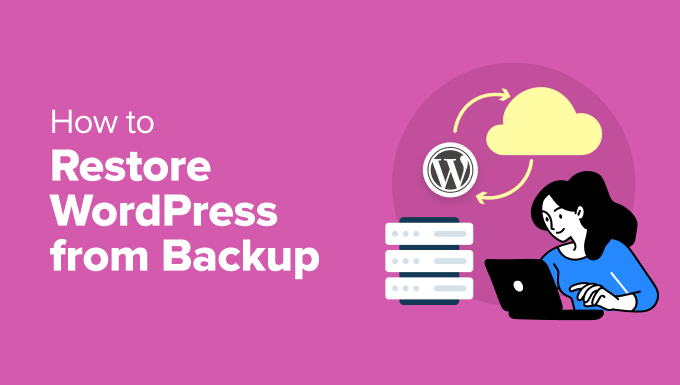
WordPressのバックアップと復元を理解する
WordPressサイトのバックアップを作成するには、さまざまな方法があります。私たちの意見では、WordPressバックアッププラグインを使用するのが最善の方法です。
とはいえ、WordPressデータベースの手動バックアップを作成し、FTPクライアントを使用してWordPressファイルをダウンロードすることもできます。
バックアップからのWordPressの復元は、バックアップの作成方法に完全に依存します。例えば、Duplicator Proを使って作成したバックアップは、同じプラグインを使って復元することができます。同様に、手動バックアップは手動で復元する必要があります。
WordPressユーザーの多くは、ウェブサイト全体をバックアップしていない。その代わりに、WordPressテーマ、アップロードディレクトリ、WordPressデータベースだけをバックアップしている。これにより、バックアップのサイズは小さくなりますが、サイトを復元するために必要な手順が増えます。
どのようにバックアップを作成しても、基本的な手順は同じです。
プロからのアドバイス:サイバーハッキングやその他のオンラインセキュリティの緊急事態の後、WordPressサイトを復元する時間や技術的なスキルがない場合でも、ご安心ください。
プロフェッショナルなハッキングサイト修復サービスをご利用いただくと、記録的な速さでウェブサイトをクリーンアップします。これにより、サイトのダウンタイムを最小限に抑え、訪問者への影響を軽減することができます。さらに、1営業日でサイトを復旧させる合理的なオプションもご用意しています。
それでは、WordPressサイトをバックアップから復元する方法を見ていきましょう。この記事で説明する内容を簡単に説明します:
- What to Do Before You Restore WordPress From Backup
- Restoring WordPress Using Duplicator Pro
- Restoring WordPress From UpdraftPlus Backup File
- Restoring WordPress Database From Backup Using phpMyAdmin
- Restoring WordPress Database Backup Using cPanel
- Manually Restoring WordPress Files Using FTP
- Troubleshooting WordPress Backup Restore Issues
- Things to Do After Restoring Your WordPress Site
- FAQs About Restoring WordPress Backups
注:このガイドでは、バックアップからWordPressサイトを復元する方法について説明します。新規ドメインにサイトを移行しようとしている場合は、SEOを失うことなくWordPressを新規ドメインに移行するガイドをご覧ください。
または、ローカルホストからライブウェブホスティングアカウントに移動しようとしている場合は、ローカルサーバーからライブサイトにWordPressを移動する方法について、このガイドに従ってください。
バックアップからWordPressを復元する前にすべきこと
バックアップからWordPressを復元するさまざまな方法を説明する前に、まず必要な手順について説明しましょう。
当然ながら、WordPressウェブサイトのバックアップはあらかじめ取っておく必要があります。詳しくは、WordPressサイトのバックアップ方法をご覧ください。
バックアップがDropbox、Googleドライブ、OneDriveのようなリモートストレージに保存されている場合は、それらの場所からバックアップファイルをコンピュータにダウンロードできます。
それ以外にも、古いWordPressファイルを削除し、新規インストールする必要があるかもしれない。こうすることで、あなたのサイトがマルウェアに感染していたり、ファイルが壊れていたり、何かが欠けていたりしても、自動的に削除され、きれいになります。
バックアップが最新で、すべてのカスタマイズとアップロードが保存されていることを確認している場合にのみ、この操作を行う必要があることに留意してください。
cPanelまたはFTPを使用してファイルを削除することができます。オプションがある場合は、cPanelを使用することをお勧めします。
ホスティングダッシュボードのcPanelにログインするだけです。次に、「ファイル」セクションの下にある「ファイルマネージャ」アイコンをクリックします。
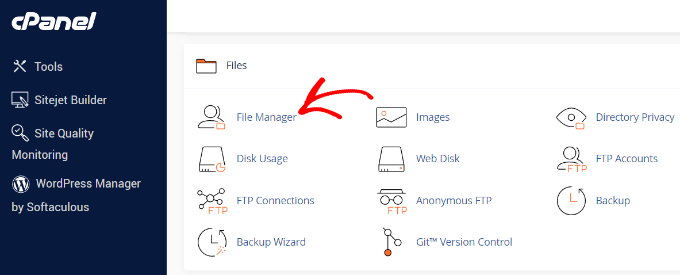
ファイルマネージャーのインターフェイスが新しいブラウザのタブで開きます。
すべてのWordPressファイルを選択し、削除する必要があります。すべてのファイルを選択したら、「削除」オプションをクリックします。
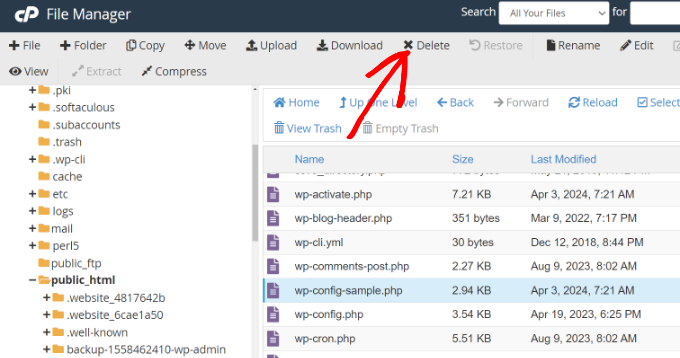
FTPクライアントを使用してファイルを削除することもできるが、このプロセスははるかに遅い。
FTPを使ったことがない場合は、FTPを使ってWordPressにファイルをアップロードする方法をご覧ください。
この方法では、FTPクライアントを使用してウェブサイトに接続するだけです。次に、WordPressのルートディレクトリにあるすべてのファイルを選択し、画面上で右クリックして「削除」オプションを選択して削除します。
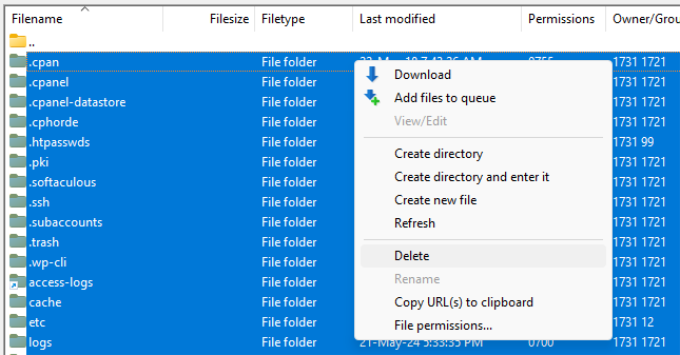
ファイルを削除した後、WordPressを再度インストールし、ウェブサイトにログインする必要があります。インストール手順はホスティングプロバイダーによって異なります。詳しくは、WordPressの正しいインストール方法をご覧ください。
インストール手順はどの方法を使うかによって異なりますが、手動ではない方法であれば非常に簡単であることを覚えておいてください。バックアップを手動で復元する際のWordPressインストール手順については、後ほど簡単に説明します。
これでWordPressのバックアップを復元する準備が整いました。
Duplicator Proを使ってWordPressを復元する
Duplicator Proは最高のWordPressバックアッププラグインの一つです。サイトの移行やバックアップがとても簡単になります。
まず、Duplicatorで作成したWordPressサイトの完全なバックアップがあることを確認する必要があります。
次に、バックアップ・アーカイブ・ファイルをコンピューターにダウンロードする必要があります。これは、テーマ、プラグイン、設定などを含むWordPressファイルの完全なコピーになります。
バックアップファイルの準備ができたら 、次はDuplicator Proプラグインをインストールして有効化します。詳しくはWordPressプラグインのインストール方法をご覧ください。
重要:便利なバックアップと移行機能を無料で利用できる、より基本的なDuplicatorプラグインもあります。しかし、このプラグインを使用してバックアップを復元し、このチュートリアルに従うには、プレミアムDuplicator Proプランが必要です。
有効化したら、WordPressのダッシュボードからDuplicator Pro ” バックアップのインポートに向かいます。次に、アーカイブファイルをドラッグ&ドロップするか、「ファイルを選択」ボタンをクリックしてアップロードします。
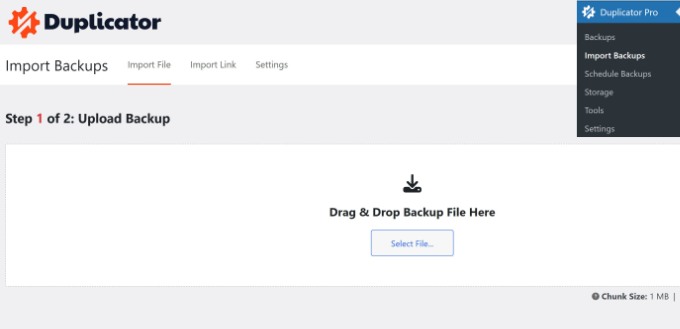
プラグインがアーカイブファイルをアップロードし、詳細を表示します。
詳細を確認し、「続ける」ボタンをクリックします。
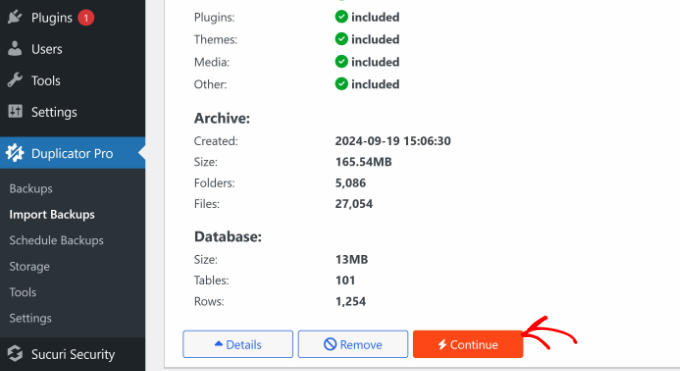
次に、サイトを以前の日付にすばやく復元するために、リカバリポイントを設定する必要があります。
それが終わったら、『Set』ボタンをクリックします。

その後、リカバリーのURLが発行されるので、それを保存しておけば、将来いつでも使うことができる。
ここから下にスクロールし、「インストーラを起動」ボタンをクリックします。
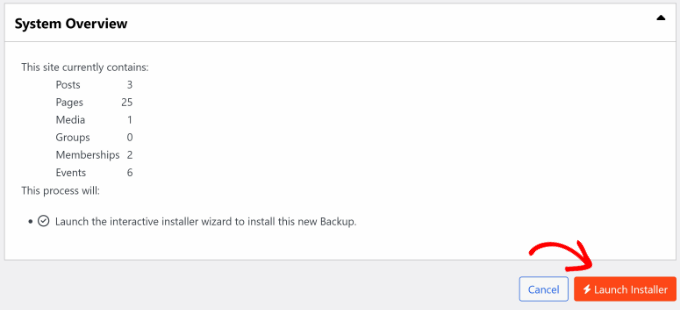
次に、パッケージをデプロイする必要があります。プラグインはインストールの詳細を表示し、‘フルインストール・シングルサイト‘と’リストア・シングルサイト’のどちらかを選択させます。
単一サイトの復元」オプションを選択し、下にスクロールして「検証」ボタンをクリックします。
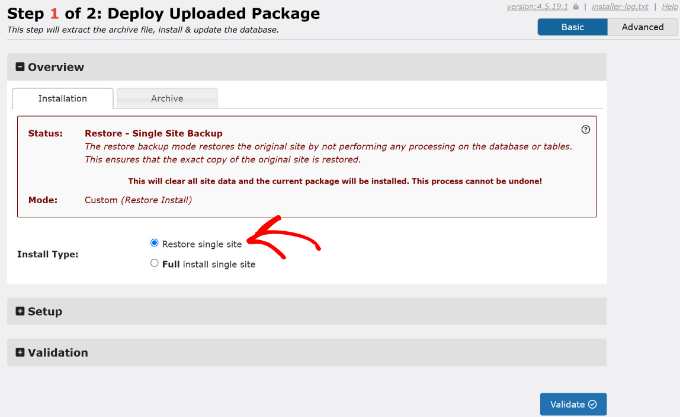
認証が完了したら、規約と注意事項に同意するチェックボックスをクリックしてください。
その後、「次へ」ボタンをクリックするだけです。
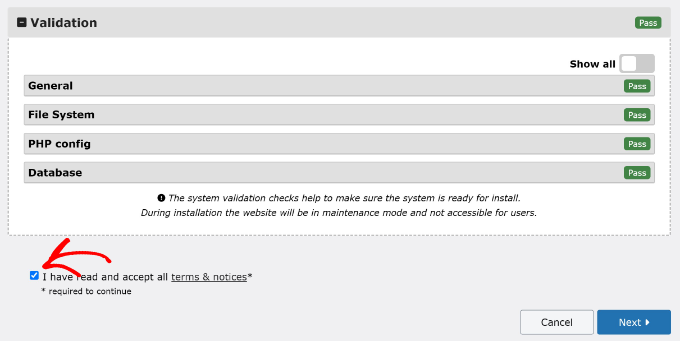
インストール確認の新しいウィンドウがポップアップ表示されます。
OK」ボタンをクリックして続行できます。
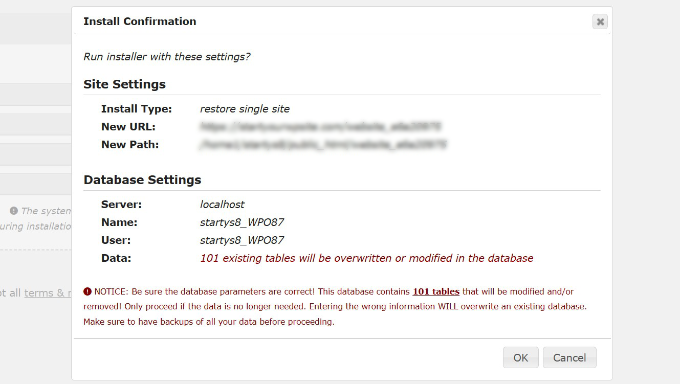
インストーラがバックアップ・アーカイブ・ファイルを展開します。完了すると、インストール結果が表示されます。
管理者ログイン」ボタンをクリックするだけで、バックアップのインストールが完了します。
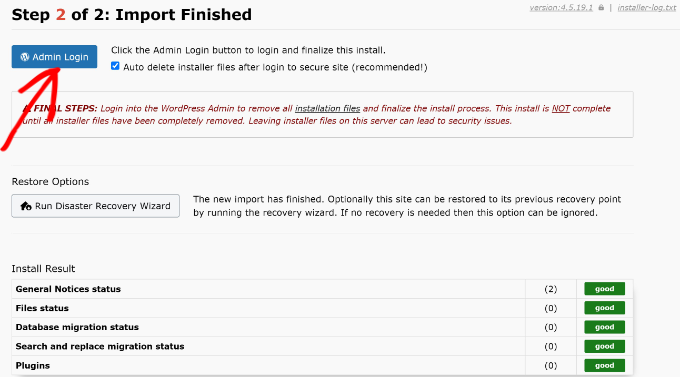
WordPressダッシュボードにログインしてください。
これで完了です!これでDuplicatorバックアップからWordPressサイトを復元できました。
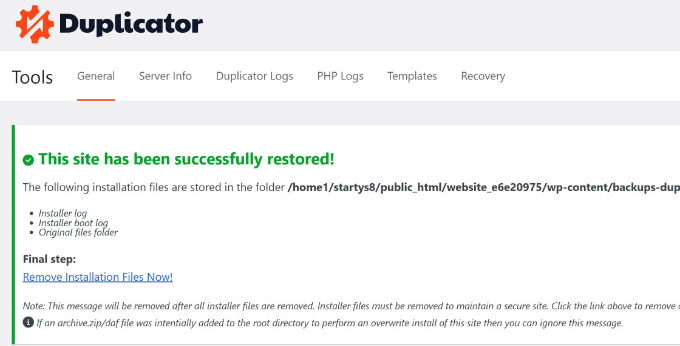
UpdraftPlusバックアップファイルからWordPressを復元する
UpdraftPlusも人気のあるWordPressバックアッププラグインです。UpdraftPlusを使用してバックアップを作成した場合、このセクションはあなたのためのものです。
UpdraftPlusはバックアップからWordPressを復元する非常に便利な方法を提供します。WordPress ウェブサイトにログインし、設定 ” UpdraftPlus Backupsページに移動する必要があります。
ここから、プラグイン設定の「バックアップ/リストア」タブに行くことができます。
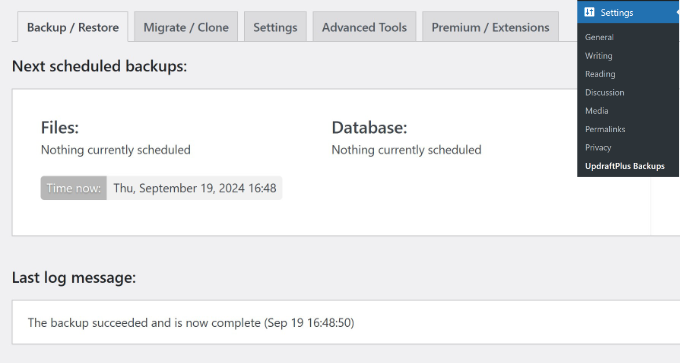
次に、「既存のバックアップ」セクションまでスクロールダウンする必要があります。
UpdraftPlusのバックアップファイルがある場合、このセクションに表示されます。インストールしたいバックアップの「復元」ボタンをクリックしてください。また、コンピュータまたはクラウドストレージからバックアップファイルをアップロードすることもできます。
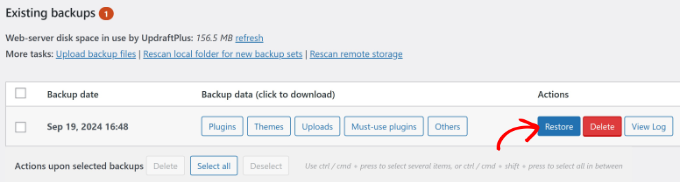
その後、復元したいコンポーネントを選択する必要があります。これらのオプションには、プラグイン、テーマ、アップロード、必ず使用するプラグインなどが含まれます。
選択したら「次へ」ボタンをクリックしてください。
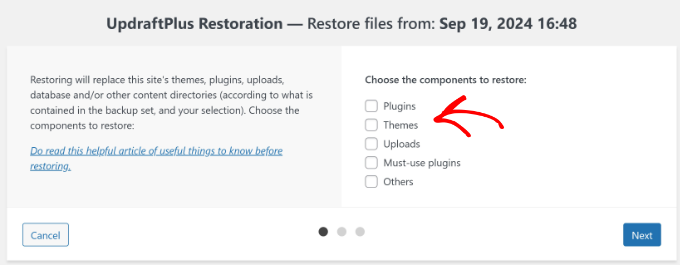
その後、プラグインはバックアップファイルを処理します。
準備ができたら、『復元』ボタンをクリックします。
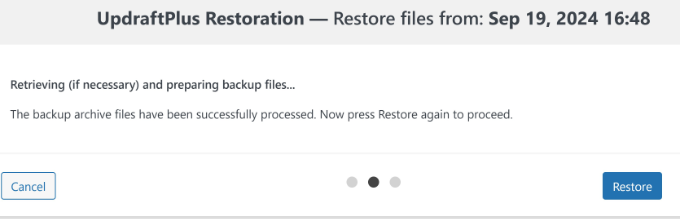
プラグインは、あなたが以前に選択したコンポーネントの復元を開始します。
プロセスが完了すると、「リストアに成功しました!」というメッセージが表示されます。プラグインはまた、復元されたファイルを追跡できるように、アクティビティログを表示します。
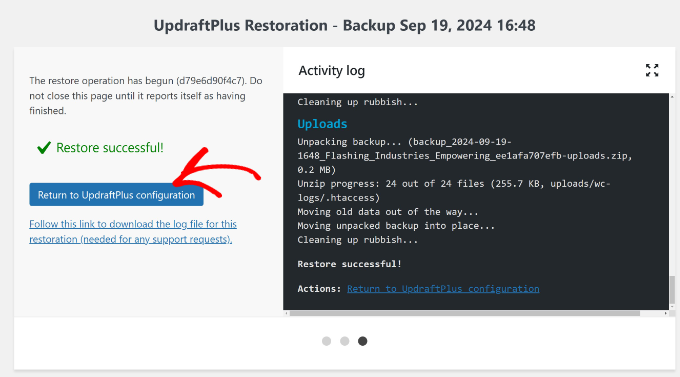
UpdraftPlusの設定に戻る」ボタンをクリックしてください。
WordPressダッシュボードのプラグインページに戻ると、バックアップが復元されていることがわかります。
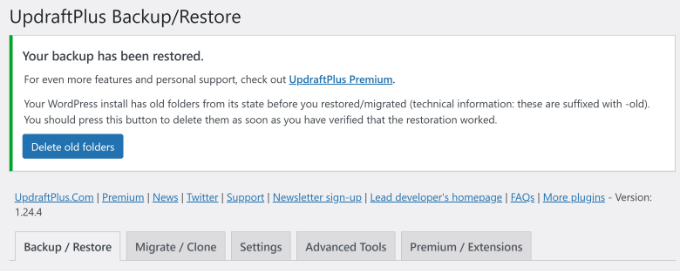
UpdraftPlusは、以前のWordPressインストール時の古いフォルダを削除するオプションも提供します。まだ削除していない場合は、「古いフォルダを削除」ボタンをクリックするだけで、これらのフォルダを削除することができます。
これで完了です。UpdraftPlusを使用してバックアップの復元に成功しました。
phpMyAdminを使用してバックアップからWordPressデータベースを復元する
手動で作成したバックアップを復元する場合、2つの選択肢が考えられます。新しいデータベースを作成してそこにバックアップをインポートするか、既存のデータベースを空にしてバックアップをインポートするかです。
ハッキングされたWordPressウェブサイトをクリーニングする場合、新規データベースを作成したり、既存のデータベースにインポートしたりする前に、MySQLのユーザー名とパスワードを変更することが非常に重要です。
新規データベースを作成するには、WordPressホスティングアカウントのcPanelダッシュボードにログインし、「MySQLデータベース」アイコンをクリックします。
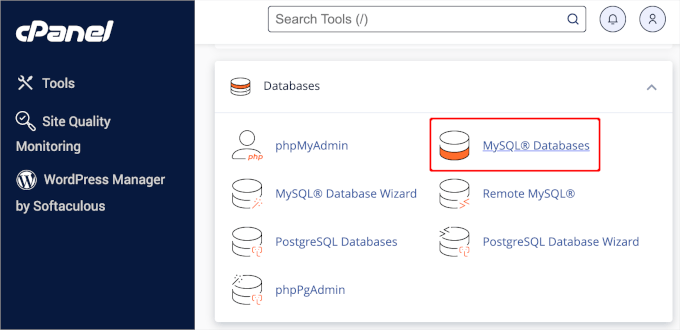
次に、データベースの名前を入力するよう求められます。
それが完了したら、「データベースを作成」ボタンをクリックする。
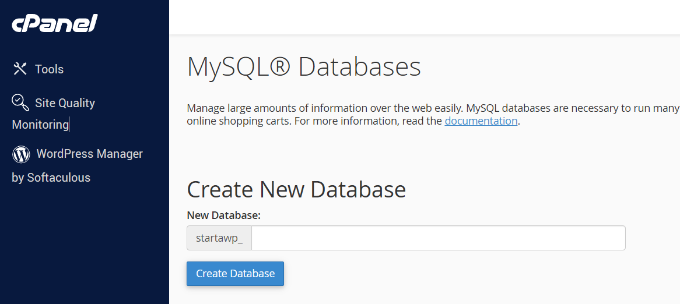
新しいデータベースを作成したら、その新しいデータベースに関連付けられた MySQL ユーザーが必要です。
MySQL Users」セクションまでスクロールダウンし、新規ユーザーを追加します。
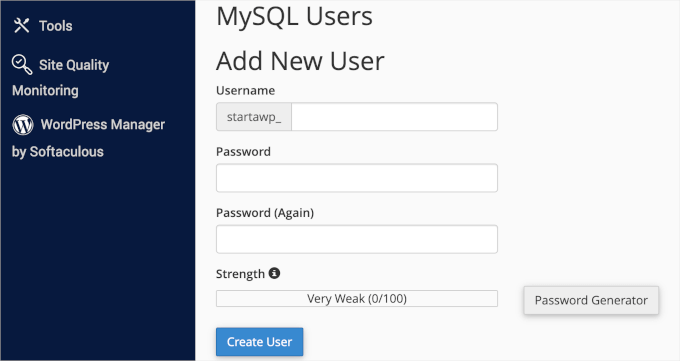
次に、このユーザーをMySQLデータベースに追加する必要がある。
Add User To Database(データベースにユーザーを追加)」セクションまでスクロールダウンし、ドロップダウンメニューからデータベースとともにユーザーを選択し、「Add(追加)」ボタンをクリックします。
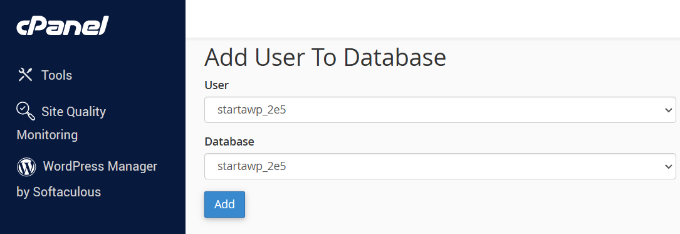
これで新しいデータベースの準備ができました。WordPress データベースのバックアップを復元するために使用できます。
再びcPanelダッシュボードに向かい、「データベース」の下にある「phpMyAdmin」をクリックします。
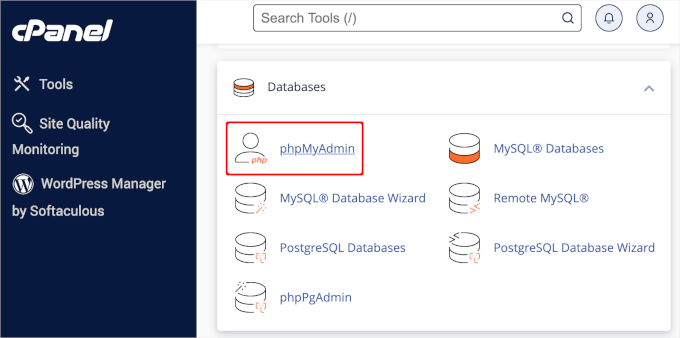
次に、phpMyAdminの画面が表示されます。
画面上部の「インポート」タブをクリックしてください。
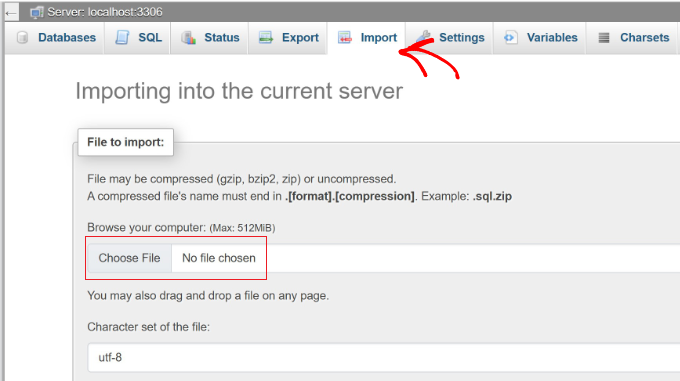
次に、「Choose File」ボタンをクリックして、WordPressデータベースのバックアップファイルを選択します。その後、ページ下部の「Go」ボタンをクリックして続行します。
phpMyAdminがバックアップをアップロードし、データベースにインポートします。完了すると成功のメッセージが表示されます。
これで完了です!WordPressデータベースのインポートに成功しました。
次のステップは、新しいデータベースを使用してWordPressをインストールすることです。WordPressをインストール済みの場合は、新しいデータベースの設定をwp-config.phpファイルに追加すれば完了です。
cPanelを使用してWordPressデータベースのバックアップを復元する
共有ホスティングのcPanelを使用してWordPressデータベースのバックアップを手動で作成した場合、cPanel自体を使用してデータベースを復元することもできます。
開始するには、cPanelアカウントにログインします。ファイル」セクションで「バックアップ」をクリックします。
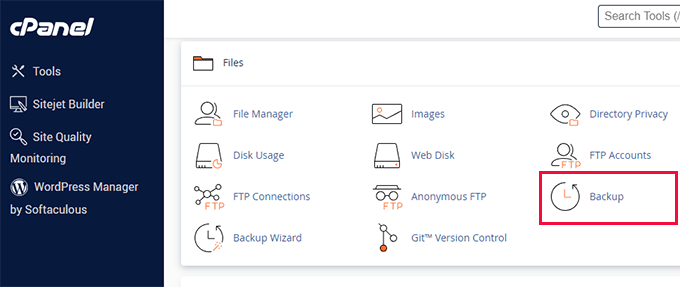
バックアップのページで、「MySQLデータベースのバックアップを復元する」までスクロールダウンします。
次に、「Choose File」ボタンをクリックし、ハードドライブからバックアップファイルを選択します。完了したら、「アップロード」ボタンをクリックします。
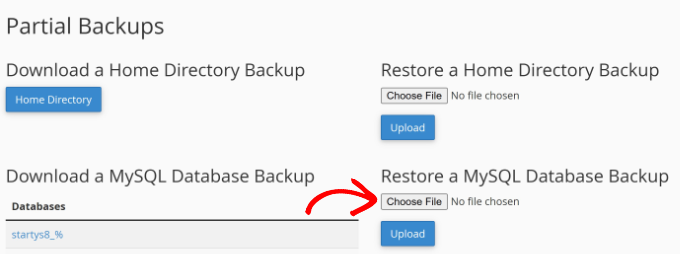
簡単なことだ!
FTPを使ってWordPressファイルを手動で復元する
FTPを使用してWordPressを手動で復元するには、WordPress.orgからWordPressの新しいコピーをダウンロードし、ハードディスクに解凍する必要があります。
その後、FTPクライアントを起動し、すべてのWordPressファイルをサーバーにアップロードすることができます。
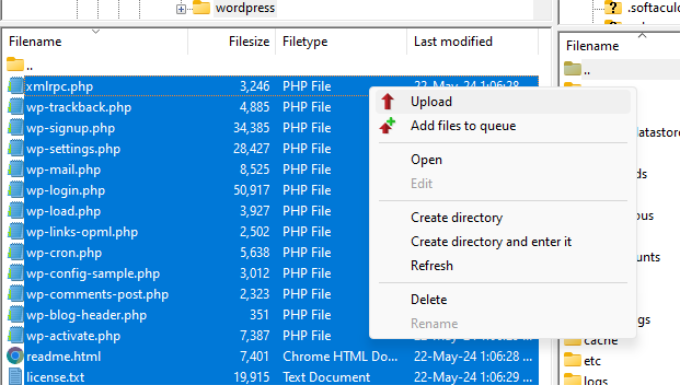
WordPressファイルのアップロードが完了したら、バックアップからwp-config.phpファイルをアップロードすることができます(そのファイルがクリーンで、危険にさらされていないことを確認している場合のみ)。
または、アップロードしたばかりのWordPressファイル内のwp-config-sample.phpファイルをwp-config.phpファイルにリネームすることもできます。その後、 wp-config.phpファイルを編集し、データベース情報を入力する必要があります。
ファイルを保存し、サイトにアップロードすることをお忘れなく。
次に、バックアップから他のファイルをアップロードする必要があります。wp-content/uploads/ディレクトリにある画像のみをアップロードすることをお勧めします。
アップロードが完了したら、ウェブサイトを訪問し、すべてが問題なく機能していることを確認してください。
次に、WordPressの管理エリアにログインし、サイトにあったプラグインのインストールを開始する必要がある。
これでテーマのインストールに移ることができる。WordPressテーマをカスタマイズしたり、子テーマを使用していた場合は、バックアップから復元することができます。ただし、それらのファイルがクリーンであることを確認してください。
最後に、Settings ” Permalinksで パーマリンクの設定をあなたのサイトに一致するように調整し、パーマリンクを更新する。
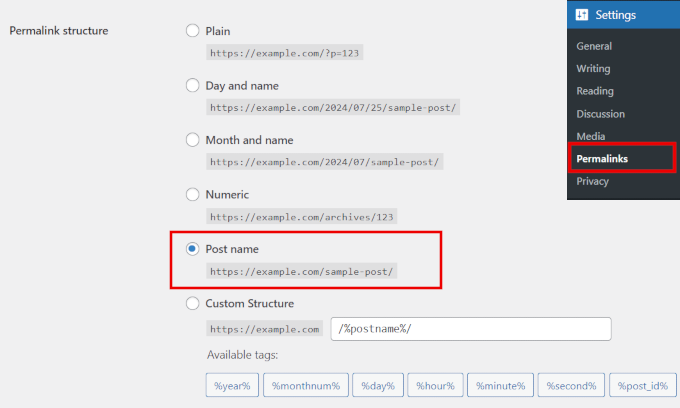
WordPressバックアップ・リストアのトラブルシューティング
上記で説明した手順に注意深く従えば、WordPressのバックアップを復元する際に問題が発生することはないだろう。
しかし、WordPressのウェブサイトを復元する際に遭遇する可能性のある一般的な問題がいくつかあります。ここでは、それらのいくつかを修正する方法についてのガイドを紹介します:
- WordPressでデータベース接続の確立エラーを修正する方法
- WordPressのホワイト・スクリーン・オブ・デスを修正する方法(ステップバイステップ)
- WordPressの500内部サーバーエラーを修正する方法
- WordPressログインページのリフレッシュとリダイレクトの問題を解決する方法
- WordPressの投稿が404エラーを返すのを修正する方法(ステップバイステップ)
それ以外の場合は、WordPressの最も一般的なエラーとその修正方法に関する究極のガイドをご覧ください。
WordPressサイトを復元した後にすべきこと
サイトの復旧に成功したら、サイトのセキュリティを強化することを強くお勧めします。
まだそうしていないのであれば、これらのWordPressバックアッププラグインのいずれかを使って定期的にバックアップを作成するようにしてください。
ハッキングに遭った後、ウェブサイトを安全に保護するために、WordPressのパスワードを直ちに変更することもお勧めします。複数ユーザーでウェブサイトを運営している場合は、できるだけ早くすべてのユーザーにパスワードの更新を依頼するのもよい方法です。
また、将来のサイバー攻撃からサイトを保護するために、ウェブサイトのファイアウォールをインストールすることもできます。
WPBeginnerでは、ウェブサイトを保護するためにCloudflareを使用していますが、小規模なサイトを運営しているのであれば、Sucuriでも十分かもしれません。

詳しくは、SucuriからCloudflareに乗り換えた理由をご覧ください。
ボーナスヒント: サイトの定期的なバックアップ作成でお困りの場合は、WordPressのエキスパートをご利用ください。WPBeginnerのWordPressメンテナンスでは、定期的なクラウドバックアップ、24時間365日のサポート、マルウェアの除去、稼働時間の監視、そしてサイトをスムーズに運営するための一貫したアップデートをご利用いただけます。
WordPressバックアップの復元に関するFAQ
WordPressのバックアップの復元について、よくある質問を紹介します:
1.バックアップからWordPressサイトを復元するには?
これは、WordPressのバックアップをどのように作成したかによります。Duplicator Proのようなバックアッププラグインを使用し、WordPressの管理ダッシュボードにアクセスできる場合は、数回クリックするだけで復元できるはずです。
ただし、手動でバックアップを作成した場合、またはサイトのバックエンドにアクセスできない場合は、ホスティングプロバイダーのコントロールパネルまたはファイル転送プロトコル(FTP)を使用して手動で復元する必要があります。
ハッキング事件やサイバー攻撃の後にウェブサイトを復元する場合、クリーンバックアップを復元する前に、ウェブサイトの破損したファイルをすべて削除し、WordPressを再インストールする必要がある場合もあります。
2.WordPressのバックアップはどこに保存されていますか?
バックアッププラグインを使用している場合、ホスティングサーバー上にファイルが保存されるデフォルトの場所が作成されます。通常、これはwp-contentフォルダになります。しかし、バックアップツールによっては、Googleクラウド、Dropbox、One Driveなどの異なるクラウドストレージサービスを選択してバックアップを保存できる場合もあります。
3.WordPressはバックアップを保存しますか?
残念ながら、WordPressは自動バックアップを提供していません。ホスティングプロバイダーのcPanelまたはFTPクライアントを使用して、WordPressのバックアップを手動で作成することができます。または、もっと簡単な方法をお探しなら、バックアッププラグインを使用することもできます。一部のホスティングプロバイダーは、自動的にバックアップを作成するオプションも提供しています。
4.古いWordPressウェブサイトを復元できますか?
はい、個々のページやデータベースなど、WordPressサイトの特定の部分を復元することができます。プラグインを使用して定期的にウェブサイトの完全なバックアップを作成している場合は、サイト全体の古いバージョンを復元することもできます。WordPressを復元したい特定の日時を選択するだけです。
バックアップからWordPressを復元する方法について、この記事がお役に立てれば幸いです。また、WordPressサイトをDropboxにバックアップする方法や、GoogleドライブをWordPressのメディアライブラリに接続する方法についての究極のステップバイステップガイドもご覧ください。
If you liked this article, then please subscribe to our YouTube Channel for WordPress video tutorials. You can also find us on Twitter and Facebook.





Bajrang
Let’s suppose, I am restoring 2 days ago file backup, then is it mandatory to restore database backup of the same date also in order to sync both??
WPBeginner Support
It would depend on what file you’re restoring from and for what reason as some backup plugins include database information.
Admin
Daniela
Hello. If I install a backup, will I lose all the changes I made and plugins I installed after the backup? Thanks!
WPBeginner Support
It depends on the backup tool used but normally, yes you would lose any changes not backed up.
Admin
Neha
Hey. Can i restore my site backup if i have only sql file?
WPBeginner Support
You will be missing some things but you will have the ability to restore a good amount of your content.
Admin
KylieM
We’ve only just realised that a page was permanently deleted (not in trash) that we need to recover. We completely updated our website a few months back and believe the page was deleted then. We did do a full back up before changes. Only want to recover the one page and not do a full restore which would replace all of our new content.
How would we do this?
WPBeginner Support
It would depend on what you used to create the backup but the simplest method may be to create a local installation for your site, restore your site on to your local install, then export the page you want on your live site so you can import it.
Admin
Siraj
Very useful tips. Restoring wordpress site through Cpanel is illustrated well. Thanks for sharing.
WPBeginner Support
You’re welcome, glad you like our guide
Admin
bhanuka
I was referring to uploading via FTP method. But my old files did not load. Only a blank page came. With some nail biting hours I realised that the wp-config.php file includes following important settings to be set with old site values.
1. database prefix. I had a custom prefix. If you dont change, WP upgrade will recreate all tables with ‘wp’ prefix while your old data are in old prefix tables.
2. Authentication Unique Keys and Salts settings must match the old values
Then it worked
WPBeginner Support
Thank you for clarifying, glad you were able to find the root of your issue and resolve it.
Admin
Pawan Sharma
I was hosting my website through hostinger free hosting. Now i moved to another service provider. I took backup from hostinger and uploaded the same in new provider c panel under public_html. But my website not displayed. I’m getting below Error and Warning.
Warning: require(/home/test/public_html/wp-includes/rest-api/endpoints/class-wp-rest-autosaves-controller.php): failed to open stream: No such file or directory in /home/test/public_html/wp-settings.php on line 232
Fatal error: require(): Failed opening required ‘/home/test/public_html/wp-includes/rest-api/endpoints/class-wp-rest-autosaves-controller.php’ (include_path=’.:/usr/share/php’) in /home/test/public_html/wp-settings.php on line 232
And don’t find any wp-settings.php file under the root folder piblic_html.
Please help to solve this problem.
Thanks all
WPBeginner Support
For that, you would want to take a look at: https://www.wpbeginner.com/wp-tutorials/how-to-fix-the-wordpress-failed-to-open-stream-error/
if you are missing the file then you could try manually adding the WordPress files:
https://www.wpbeginner.com/wp-tutorials/how-to-manually-update-wordpress-using-ftp/
Admin
glenda
I’m not a beginner, but am desperately trying to find out how to get past the first screen if I can’t remember my importbuddy.php password. The last WP Core update broke one of my sites and the most recent backup had a fatal error so I had to go back to an old, old backup. iThemes support used to be good, but now it sucks.
Found your explanation for using BackupBuddy and it’s a good one.
ted
Thank you for the article.
I have a “different” problem:
I have only the httpdocs directory and the
wordpress_d database directory (located at var/lim/mysql)
How can I restore the site with these 2 directories?
Thank you!!
Kawsar Siddik
Backupbuddy is the best WordPress restore/migration tool while working on client’s website. It saves time. Thanks for sharing this tutorial.
Clever Peterson
Hello, I backed up my WordPress site with Drop box for WordPress but I’m still confused of where to upload the back up files I have downloaded. Would you please help me?
Eddy
I successfully restored my WordPress using phpmyadmin. However when I try to install WordPress using the new database info it says the db already exists, use another name. What do I do?
WPBeginner Support
Hi Eddy,
Make sure that you are using a different name for your new database.
Admin
Mudass Iftikhar
your article always helped me
Roxanne
I delete my wordpress site, but I made a back-up before I deleted it. Now I want to re-open the website. Is there a way to just upload the back-up and get everything back to the same way it was?
WPBeginner Support
Hey Roxannne,
Depends on how you made the backup. You will still have to setup database unpack WordPress files and upload them.
Admin
Nicolau Nicoleta Mihaela
I have the same question, backup created with cPanel. Thank you I advance for an answer
Vikas
Hi I am trying to restore my wordpress site from bck but after I click upload on restore MySQL database option….dead white screen comes up and nothing happens! Any suggestions? Thanks
Vikas
I have not taken any backup of my site. And my site is displaying “Access Denied”. And my hosting provider states that my files in that website have been attacked by malware. Is there any method to recover all the data from the hosting ?
WPBeginner Support
Hey Vikas,
You can download your data using FTP and your database using phpMyAdmin.
Admin
Vikas
After downloading the data, should i delete everything and should i put it again ? If so will the problem get solved ?
joseph
I am new to blogging. I want to say thanks for your simplified tutorials, it is helpful. I already bookmarked your site so I can always come back. Once again i say thank you.
nicolas blake
can you please tell me how i can access a backup i made with backwpup and I chose “folder” .I once was a programmer now I’m just a duffer
Nate
I just got a cpanel full backup from a client. They are now using Godaddy WordPress managed hosting. How in the heck do I restore the site and database to Godaddy from the TAR.zip file?
Thanks guys!
Hari Kumar
My blog is live and can login to admin dashboard. but none of my post is available, and I cannot update my previous post. Plus new post added are not found… while opening.. it says —- a 404 Not Found error was encountered while trying to use an ErrorDocument to handle the request.
Any Solution??
Jamie
Thanks for the information. Just a question: I have a SQL database backup for my blog saved as a .SQL file. What information does this contain? Does it have the theme customised layout? Blog articles? Pictures?
Many thanks
Soibibo
My site just crashed. I can’t access my wp admin dashboard. What do you suggest I do?
WPBeginner Support
Please see our beginners guide on troubleshooting WordPress errors.
Admin
Mr. Karmaker
My website has been hacked. I have made earlier backup zip file in cPanel FileManager. Zip file size is more than 99MB and it can not upload.
How to restore my site ?
Any suggestion please.
dana
Hi, We recently moved some but not of our blog content from a standalone site to the company website. The posts that we didn’t think we wanted are now in FTP — I’d like to import them to a new wordpress site. Trying to locate specific content within FTP Is a huge pain. Is there any way to export that content into a new wordpress site so I can access it? Thank you.
Prudhvi Raj
Good.
I’ve backed up Home Directory and restoring it, and also uploaded the whole website. it’s like 20 minutes it is saying “restoring files…” . How long does it takes? File is of 1.45GB . Thanks .
Mufaddal
Hi there, I want to change my hosting plan from hostgator(HG) to Digitalocean(DO). I have done the setup of DO successfully, how can I get my backup uploaded?
I have taken a backup of WP site(the file was around 32mb) I m not sure its the whole backup, now my HG plan has expired(not deleted, I can renew it to get my site back) but now what should I do to upload the data, on adminMyPhp it is showing some error while uploading data. I want my site back as it was, on DO server, I dont want to renew my HG plan again, Please guide me, Thank you in advance.
Keesjan
hi,
do you know how to restore a backup when the admin interface is broken?
Then its not possible to use the interface.
Is in that case only the phpadmin method the way to go. Or are there any cloud service out there that help me ‘push’ teh bakcyp back to my site, without loggin in mt wp admin?
WPBeginner Support
You will have to do it manually. You can also hire professionals to do that for you. They will also take the phpMyAdmin approach.
Admin
Mahriya
Thanks, what if I had backed up my whole WordPress site(tags, posts media etc…) but only wanted to restore the Media only. Is there any way to do this? I appreciate the help!
WPBeginner Support
It depends on what method you used to create a backup. Most WordPress backup plugins store all your WordPress files in a zip file. You can extract that file to your computer and then upload the wp-content/uploads folder.
Admin
Belinda
Hello,
Total beginner here.
Started building my first WordPress site for a client on my local drive. Used the theme Avada.
Long story short, I needed a new hard drive in my Mac.
– Backed up my failing hard drive with time machine.
– Starting fresh on my computer with a new hard drive.
– Reinstalled WordPress and MAMP.
– Moved the website files from time machine applications/MAMP/htdocs to the same place on my computer.
Reading above I need to do something with the database. But I am completely lost on this.
Please help as soon as possible!
Thank you in advance.
WPBeginner Support
Go to Applications/MAMP/db/mysql/ copy the contents and paste them in your new drive MAMP install on the same location.
Admin
tonythanh
The problem when we restore wordpress is all image will not display. I have already got this trouble and it made me 3 days for resolve. Here is the way I solve for my site
1. Install fresh copy of wordpress with new database
2. Drop all database in phpmyadmin
3. Import database that you back up lastime
4. Your site will not work and It need reinstall. Don’t worry.
5. Login Cpanel, find the wp-config.php file, open, change the prefix wp_ with your new prefix of your last database.
6. Import your images correct to the folder in uploads.
7. Done, your site will work well with full images.
I hope you will get no trouble like me.
Graceson
Can you please assist me to restore backedup files using “BACKUPWORDPRESS” in my local drive?
Thanks in advance.
Tushar
Is the method of using FTP to restore your website valid/useful if the main error in FTP is “552-Quota exceeded” . I contacted the host, he says that some malicious plugin has caused this sort of error to occur and complete restoration of the site will be required. I planning to begin from a clean slate by uploading new wordpress and redesigning the entire site: But will this work with above mentioned error?
Angel
Thanks a lot for the article! You saved my life helping me to restore a site, easy and simple!
All the best, Angel
Paul
Hi, just a (probably) silly question: can I Re-install now from the wordpress dashboard without losing any settings etc on my site?
WPBeginner Support
You can go to Dashboard -> Updated and click on reinstall now button. That will download a fresh copy of WordPress and replace your old files. It will not change your WordPress settings as those are stored separated in database.
Admin
Ben Dixon
Hi guys, very informative read, thanks for that!
I have a backup of my SQL database which was created with a plugin and emailed to me. Unfortunately I’ve lost all other files, I’ve contacted my host and they have no backup.
I’ve installed WordPress and will install the appropriate theme. I can’t recall all the plugins I used.
I’ve obviously lost all my images, but what else have I lost? Is a restore of my site feasible in your opinion?
Many thanks for any help at all.
WPBeginner Support
Yes a restore of your site is feasible.
Since you do not have backup of your files, so you will be unable to restore images. Some plugins may also misbehave.
Admin
Ben Dixon
Thanks for that, I’ll give it go. Maybe I can look at the database to help me remember what plugins were there before.
Cheers guys!
Ali Sajjad
Hi, i have done everything and my site is running fine. but i have problem with images all over the site. i don’t know why, because there is no error display during restore process.
Zamby
Somewhat complicated question. A few days ago, I updated the wordpress version my site was using. This then made the site fail, and I couldn’t even log in to wordpress due to a fatal error. I then replaced the site with my most recent backup from Feb. 2nd, and things were fixed. However, there is a lot of data from Feb. 2nd that I would like to access if possible.
This data must have been saved somewhere, but I’m wondering where? Or is it all completely lost and innaccessible in the Cpanel after a backup?
WPBeginner Staff
It actually depends on how you restored your backup. If you created a new database to restore your backup into and did not delete any files from your webserver then you can get access to your posts by opening the old database using phpmyadmin. You can also find the files you uploaded on your webserver by connecting to your site using an FTP client. These file uploads will be stored in /wp-content/uploads/ folder.
On the other hand, if your restoration process involved deleting old database by emptying it, and if you deleted old files from server as wel, then you cannot access those files on your own.
Another possibility to recover that data is by requesting your web host and ask them if they have a backup for your site on the specific date when you deleted all old data. If they have the backup, then they can send it to you.
WPBeginner Staff
Simply click on Appearance » Themes and click on the activate button on the theme that you had previously installed. In case you can’t figure out which theme you had previously installed, then you will need to activate them one by one and preview your website until you get the right theme.
Urgent help needed @ WPBEGINNER SUPPORT
Good day Wpbeginner,
This is my terrible situation. I made a mistake and i lost my site. and then i requested my Host gator India to give back file for which i paid. They send me in TAR.Zip file. I don’t know how to go about it. They told me to long CP panel and upload and extract. But it didn’t work. Then one rep who helped me and my site came alive. However, if i click any one of the posts it was throwing 403 error. She couldn’t solve it. and another rep said i need to contact my developer…what is this? Develper,!!!(lol)
and then i moved another host. I tried uploading my back up file. but no use and nothing working. So i had 3 months back up files which i downloaded from WordPress XML. Now it is working except images and the current template is different than the previous.
I have the back up file from Hostgator and if you could help me how to go with it…i really appreciate.
Best regards,
Ramesh.ramaiah
WPBeginner Support
You can extract the backup file on your own computer using a program that is able to extract .tar and .zip archives like 7zip. After that you can browse the files and upload them to your web server using an FTP client.
Admin
Timothy
I was wondering how to recover a WordPress theme, it wasn’t deleted I just hit active on a new on by accident
Gary
Hello, I just stumbled upon this post and was wondering if you could help. I switched hosting plans within godaddy and went from managed wordpress to cpanel. I used a plugin to backup the site before switching, which saved all files including the .sql file. Restoring the site via the plugin did not work so I am trying it the hard way. I have completely removed the site including all files. Then I created a new database and gave it the same name as database_name in the .sql file. Afterwards I uploaded the .sql file from the backup into this database. Then I reinstalled wordpress via cpanel and chose the new database I created. Then I uploaded the rest of the files(themes, plugins, uploads) via ftp. But for some reason this did not do anything. When I logged into wordpress nothing looks different. None of the pages I created or anything was there. The plugins were there and the theme I uploaded was there. However, I can’t access the images from the media button even though they are in the uploads folder. I can’t figure out where I went wrong. The database names match up, I can’t think of anything else. The only thing I can possibly think of is the hostname in my .sql backup file is not localhost. Could that be the issue? I can’t figure out what I am missing. Any help would be greatly appreciated.
DFPhoenix
If your database was correctly restored, you won’t even need to install wordpress again. Asking you to install means, your database isn’t correctly restored. Just my guess.
Dill
Hi… I was wondering how to restore my wordpress site if all I have is a complete download of everything that was there. I downloaded everything (everything!) from my host using FTP and didn’t do any fancy backups of databases. Can I just upload that entire backup as is and get the site back? I’m also switching hosts (but not domain names), so I do know I’ll have to edit a file or two also.
WPBeginner Support
If you only copied everything from FTP then you probably only have your WordPress files and not the database. Without the database backup you can not restore your site. If you have access to your host, then please create your database backup.
Admin
Kyle
Hi,
Thanks for all your tutorials, I find myself here often. I had a question, is there any way to retrieve the subscribers from a backed up .sql file? The plugin used to collect subscriptions was Subscriber 2.
Bruno
Your site is great. Can you write a guide how to restore a backup created with BackWPup? That would be great.
WPBeginner Support
Sure we will try to do that. Meanwhile, here is how to restore your backup created with BackWPUp plugin. Download your backup file and extract it. Inside it your will find a .sql file along with other files. .SQL file is your database backup and you can import it using phpMyAdmin. Upload rest of the files using FTP.
Admin
tuyen ran
how to show my password on file database backup from backupbuddy? It is encryption!. thanks you!
Raji
This post is extremely helpful as it has helped me (a newbie) to restore my site….or almost. When i try to login, it takes me to a page that says i should install wordpress again…. the famous 5minutes install. please help.
WPBeginner Support
It seems WordPress is unable to connect to the database. Or it connected to the database which is currently empty. You have restored your WordPress files but you probably didn’t restore your WordPress database backup successfully.
Admin
Md Jafrul Islam
Thank you very very much. By this info post detail. I can make my site again restore. Thanks Man. Just awesome update more amazing info.
Chris
When doing a backup, which backup do I need most frequently? I am offered three choices on the cPanel (full cPanel backup, home directory, database). Would you say it is more important to backup the database file, as long as I have a fairly recent backup of the home directory?
Thanks for your time!
WPBeginner Support
Depends on how often your site gets updates like comments, posts, media uploads, we would say that you should always set a high priority for database backups
Admin
Bas
Thanks for the great guide(s). I had to move 2 sites from 1 server to a new server, and using your manuals it went like clockwork.
Making the backup via BackWPup was quick and restoring it manually the same.
I was up and running again in 15 minutes.
BTW. The version of BackWPup I use (3.0.13) only showed the Dropbox feature after creating, saving and running the backup job.
I had to change something, when the sites where moved, and there it was.
Naik
Hi,
I recently shifted my blog from one hosting to another in Godaddy. I have the backup of my blog in .sql format. I am trying to import using MySQL, it shows an error “Script timeout passed, if you want to finish import, please resubmit same file and import will resume.” Please help
WPBeginner Support
Did you try resubmitting the same file again to resume import?
Admin
Brenda
I have been able to follow the instructions above for restoring my wordpress database using cpanel by dropping the tables in the current database and replacing them with the backedup database.
However I can’t work out how to do it if I create a new database – the article says to go into mysql within cpanel and set up a new database, password etc but how do I link the new database to the files that I have reinstalled?
Thank you
WPBeginner Support
Brenda, connect to your website using an FTP client like filezilla, download wp-config.php file from your website’s root directory create a backup of it by simply making a copy of it. Open it in a text editor like notepad. and enter your database name, database user name, database password, and host (usually localhost). Save the file and upload it back to your website.
Admin
Brenda
Thanks. I have done that but when I try to access the site I get “Error establishing a database connection”
I did what you said and replaced the original wp-config file with the new version.
What else do I need to do to be able to use the new version of the database, rather than the original one?
Brenda
Sorry, some more information that might clarify what is happening. When I try, as suggested in your article, to access the wp-admin url I get an error message that starts with the following:
We were able to connect to the database server (which means your username and password is okay) but not able to select the NAME database.
Brenda
Sorry, some more information that might clarify what is happening. When I try, as suggested in your article, to access the wp-admin url I get an error message that starts with the following:
We were able to connect to the database server (which means your username and password is okay) but not able to select the NAME database.
At the bottom it says: On some systems the name of your database is prefixed with your username, so it would be like username_webgyzec_replacewp1. Could that be the problem?
That is indeed the case. So what do I need to change please to get this to work?
Brenda
OK I can stop sending messages now. Silly error on my part but now everything is working.
Thank you SO much for such a helpful article.