WordPressでサイトを作るとき、誰もが間違いを犯します。しかし、その失敗のひとつひとつが、あなたを成長させる学びの機会なのです。
長年にわたり、私たちは何千人ものWordPressユーザーのウェブサイトやブログを立ち上げるお手伝いをしてきました。自分たちのサイトを立ち上げるだけでなく、他のユーザーをサポートする中で、私たちはWordPressのよくある間違いを避ける方法を学んできました。
時間とお金を節約し、ビジネスをより効果的に成長させるのに役立っている。
この投稿では、WordPressでよくある間違いを避けるために、そのような経験を共有します。
その目的は、自分のサイトを作る際に、他の人の失敗から学んでもらうことだ。
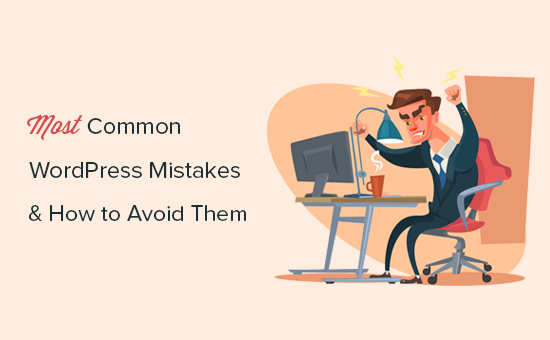
WordPressのよくある間違いを投稿する際のナビゲーションとして、目次をご覧ください。下のクイックリンクから興味のあるセクションにジャンプできます:
- Choosing The Wrong Platform
- Buying More than What You Need
- Not Setting up Automated Backups
- Not Setting up Google Analytics
- Not Setting up a Contact Form
- Not Building an Email List
- Not Choosing The Right WordPress Theme
- Ignoring WordPress Updates
- Not Optimizing Your Website for SEO
- Not Using Categories and Tags Properly
- Not Using Posts and Pages Properly
- Not Choosing The Right URL Structure (Permalinks)
- Ignoring Website Speed and Performance
- Not Choosing The Right Plugins
- Ignoring WordPress Security Best Practices
- Changing Website URL and Losing All Traffic
- Not Removing WordPress Demo Content
- Not Setting up Comment Moderation
- Not Optimizing Your Images for Web
- Saving Unnecessary Code in Theme’s Functions File
- Getting Locked Out by Editing Functions File in WordPress Admin Area
- Not Setting Up Google Search Console
- Using Uncategorized as Default Category
- Not Using a Professional Branded Email Address
- Leaving a Site Public While Working on It
- Not Learning WordPress
1.誤ったプラットフォームの選択
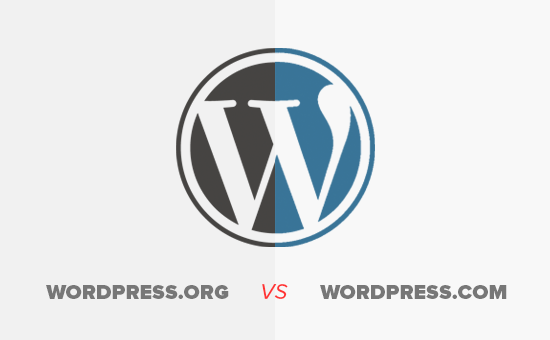
ブログ・プラットフォームの選択ミス。基本的に、WordPressには2つのタイプがあります。まず、ブログホスティングサービスであるWordPress.comがあり、次に、みんなが大好きな有名なインストール型のWordPressプラットフォームであるWordPress.orgがある。
インストール型のWordPress.orgから始めると、必要な機能をすべてすぐに利用できるからだ。
さらに詳しく知りたい方は、WordPress.comとWordPress.orgの2つのプラットフォームを並べて比較した投稿をご覧ください。
2.必要以上のものを買う
WordPressサイトを始めるには、ドメイン名と WordPressホスティングサービスが必要です。
課題は、多くのドメイン登録業者が他のサービスをアップセルしようとすることです。これは、始めたばかりの中小企業のオーナーを混乱させます。
アドオンサービスには、プライバシー保護、追加メールアカウント、セキュリティサービスなどが含まれる。
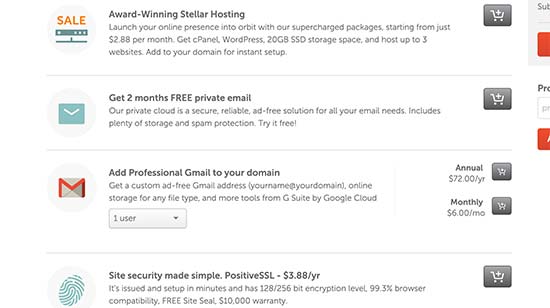
これらのことをすべて省略し、ビジネスの成長に使うお金を節約することができる。後でこれらのサービスが必要だと判断した場合は、いつでもホスティングサービス会社から購入することができます。
また、あなたのサイトに適したホスティングサービスを選択する必要があります。始めたばかりの90%のサイトでは、共有ホスティングアカウントで十分です。
私たちはBluehostを使用することをお勧めします。彼らは世界最大のホスティングサービスの一つであり、WordPressが公式に推奨しています。
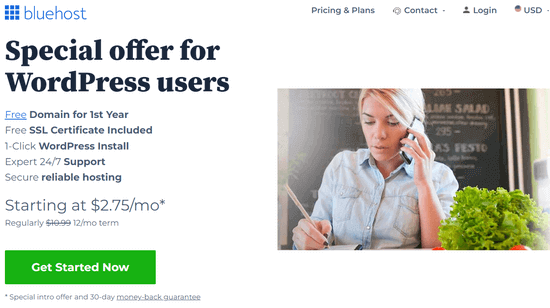
WPBeginnerユーザーには、ホスティング+無料ドメインとSSL証明書の割引を提供している。基本的に、月額2.75ドルで始めることができます。
ビジネスの成長に合わせて、ホスティングプランをアップグレードしたり、マネージドWordPressホスティング会社に移行したりすることができます。
詳しくは、WordPressサイトの費用とサイト構築時の費用を節約する方法についてのガイドをご覧ください。
3.自動バックアップを設定しない
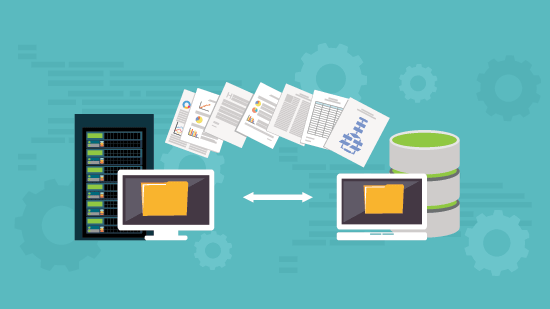
毎年、何十億ドルもの損害がデータ損失によって引き起こされている。インターネット上のほぼすべてのサイトは、事故、盗難、ハッキングの試み、その他の災害に見舞われる可能性があります。
これらの脅威に対する最も強力な防御策は、自動バックアップです。バックアップがなければ、WordPressのデータをすべて失う可能性があり、それを回復するのは非常に困難です(不可能な場合もあります)。
私たちは、最新のバックアップを取っていなかったばかりに、サイト全体を失ってしまった人を何人も見てきました。
バックアップの設定は非常に簡単で、優れたWordPressバックアッププラグインが市場に出回っている。これらのバックアッププラグインの一つをセットアップすれば、自動的にバックアップを作成してくれる。
この間違いの2つ目は、バックアップファイルをリモートの場所に保存していないことだ。多くの人がWordPressのバックアップをWebホスティングサーバーに保存している。もしサイトのデータを失ったら、バックアップも失います。
バックアップをGoogleドライブやDropboxなどのクラウドストレージサービスに保存していることを本当に〜してもよいですか?Duplicatorのようなバックアッププラグインを使えば、自動的にバックアップを取ることができます。ステップバイステップの手順については、WordPressサイトのバックアップ方法をご覧ください。
4.Google アナリティクスを設定しない
自信を持ってビジネスを成長させたいのであれば、人々があなたのサイトをどのように見つけ、利用しているかを知る必要があります。Google アナリティクスはそのお手伝いをします。
MonsterInsightsは、WordPressで最も人気のあるGoogleアナリティクスプラグインです。セットアップの手間を省き、WordPressダッシュボード内で重要な統計情報を表示します。

また、拡張eコマーストラッキング、アフィリエイトリンクと広告のトラッキング、フォームコンバージョントラッキング、ユーザージャーニーレポート、人気投稿などの強力な機能も備えています。
MonsterInsights Proが不要な場合は、無料版のMonsterInsightsもありますので、そちらをご利用ください。
5.お問い合わせフォームを設置しない
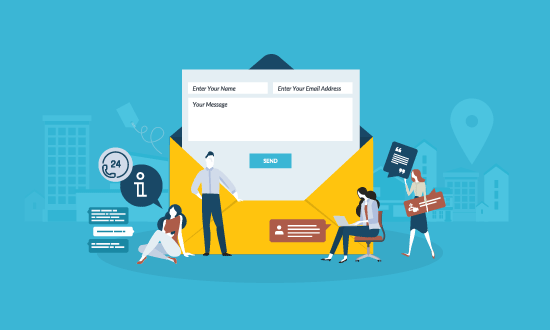
お問い合わせフォームを設置しないことも、多くの初心者が犯してしまう簡単に避けられるミスです。お問い合わせフォームがないと、サイト訪問者はあなたにコンタクトすることができず、大きなチャンスを失うことになります。
人気のあるサイトには必ずと言っていいほどお問い合わせページがあります。これは、すべてのサイトが持つ必要がある最も重要なページの1つです。
WordPressにはお問い合わせフォームがビルトインされていませんが、WordPressのお問い合わせフォームプラグインには素晴らしいものがたくさんあります。
WPForms Liteは、600万以上のサイトで使用されている人気のWPFormsプラグインの無料版です。
WordPressでお問い合わせフォームを作成する方法については、こちらをご覧ください。
6.メールリストを作らない
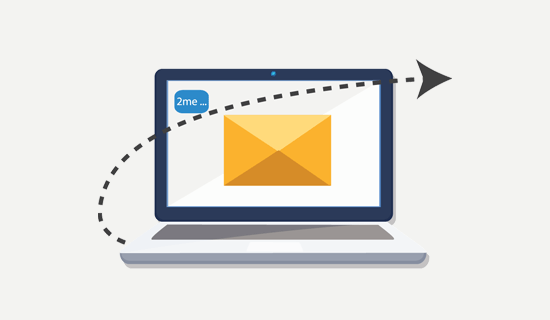
あなたのサイトを訪れた人の70%以上が、2度と戻ってこないことをご存知ですか?
もしあなたがメールリストを構築していないのであれば、サイト訪問者があなたのサイトから去っていくたびに、あなたは基本的にお金を失っていることになります。サイト訪問者をメール購読者に変えることで、再びユーザーをサイトに呼び戻すことができます。
このテーマについてさらに詳しく知りたい方は、メールリスト作成が重要な理由の投稿をご覧ください。
メールリストを作成するには、メールマーケティングサービスが必要です。Constant Contactは、初心者にも使いやすいプラットフォームで、市場で最も優れたメールマーケティング会社の1つです。
ステップバイステップの手順については、メールマガジンの始め方についてのチュートリアルをご覧ください。
7.適切なWordPressテーマを選択しない
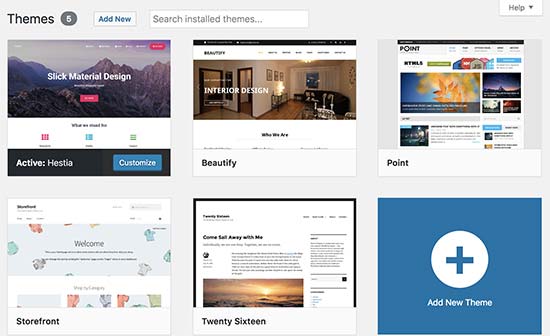
WordPress初心者が直面する最大の課題のひとつは、サイトに適したデザインを選ぶことです。
何千ものWordPressテーマが存在するため、平均的な初心者は適切なテーマに落ち着くまでに複数のテーマを試し、このプロセスによってユーザーがサイトを何度も作り直すことさえある。
これを避けるには、最初から適切なWordPressテーマを選び、それに固定表示することをお勧めします。
こうすることで、サイト訪問者はあなたのサイトやブランド、独自のスタイルに親しみを持つようになります。デザインの一貫性と継続性は、ブランドの認知度と知名度に大きな影響を与えます。
読者からよく聞かれるのが、どうテーマを選べばいいのかということだ。
デザインに関しては、私たちはきらびやかさよりもシンプルさを好む。私たちだけでなく、多くのオンラインビジネスで成功している企業にとって、それは本当に効果的だった。
以下の項目に気を配り、見栄えは良いがシンプルなWordPressテーマを選ぶ必要がある:
- すべての端末(デスクトップ、モバイル、タブレット)で同じように美しく見えること。
- カスタマイズが簡単で、ニーズに柔軟に対応できること。
- 一般的なプラグインやWordPressページビルダーに対応していること。
- パフォーマンスとスピードが最適化されていること。
技術に疎いユーザーであれば、これらすべてを自分でチェックすることはできないかもしれない。そのような場合は、StudioPress、Themify、 Astra ThemeのようなトップクラスのWordPressテーマショップからテーマを選ぶことをお勧めします。
もっとお勧めのテーマが必要な場合は、カテゴリー別に最高のWordPressテーマを厳選したテーマ・ショーケースをご覧ください。
また、SeedProdのようなドラッグ&ドロップでウェブサイトを作成できるプラグインを使えば、コーディング不要のカスタムWordPressテーマを作成することもできる。
8.WordPressの更新を無視する
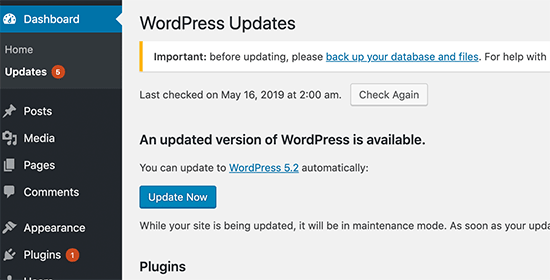
初心者はもちろん、経験豊富なWordPressユーザーでさえ、サイトに更新をインストールしない人を多く見かける。彼らの多くは、そうすることでエラーが発生し、サイトが壊れてしまう可能性があると考えています。
そんなことはない。
あなたのサイトを壊すことなく、簡単かつ安全にWordPressを更新することができます。WordPressを更新しないことで、古いソフトウェアを使用しながら、セキュリティ侵害に対して脆弱なサイトを放置することになります。
WordPressだけでなく、WordPressのテーマやプラグインもバグフィックス、セキュリティパッチ、新機能の更新を定期的にリリースしています。
詳しくは、WordPressを安全に更新する方法をご覧ください。
9.SEOのためにサイトを最適化しない

WordPressユーザーの多くは、自分のサイトを宣伝するとき、最善の推測に頼っている。SEOを完全に無視する人もいれば、中途半端に行う人もいる。
SEO(検索エンジン最適化)は、検索エンジンで上位に表示され、より多くのユーザーがあなたのサイトを見つけることができるようにします。
検索エンジンは、ほとんどのサイトにとって最大のトラフィック源です。SEOはオンラインビジネスの成功に欠かせません。
初心者のためのWordPress SEOガイドは、あなたのサイトをSEOのために適切に最適化するのに役立ちます。
10.カテゴリーとタグを適切に使用しない
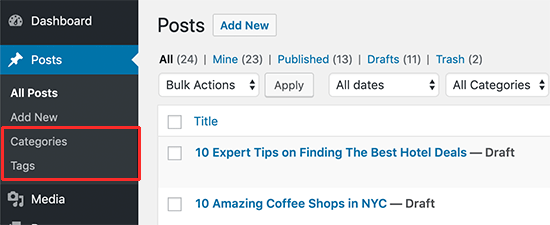
もうひとつの大きな間違いは、カテゴリーとタグを適切に使っていないことだ。タグを使うべきところでカテゴリーを使ってしまったり、その逆をしてしまうユーザーもいる。
カテゴリーが何十もあるのにタグがまったくないサイトを見たことがある。数百のタグを使い、カテゴリーがまったくないサイトも見たことがある。
基本的に、カテゴリーとはあなたのサイトの目次です。あなたのサイトをファイルキャビネットに例えるなら、カテゴリーはその引き出しのようなものです。
一方、タグはインデックスページのようなものだ。サイトをファイルキャビネットに例えるなら、タグは個々のファイルフォルダーのラベルのようなものです。
より詳細な説明については、カテゴリーとタグの違いや、WordPressでSEOを最大限に活用するための適切な使い分け方についてのガイドをご覧ください。
11.投稿とページを適切に使用しない

WordPress初心者のユーザーが、重要なサイトページを作成するのに投稿を使ってしまうことがあります。同様に、投稿を使うべきなのにページを記事にしてしまうユーザーもいます。
多くのユーザーは、サイトの管理が難しくなってから、その間違いに気づく。
基本的にページは、about、contact、プライバシーポリシーなど、あまり頻繁に変更されない静的なページのためのものです。
一方、投稿はニュース、更新、記事、ブログのような時間ベースのコンテンツ用です。
投稿とページの違いと、投稿とページでできることについての完全ガイドをご覧ください。
12.正しいURL構造(パーマリンク)を選択しない
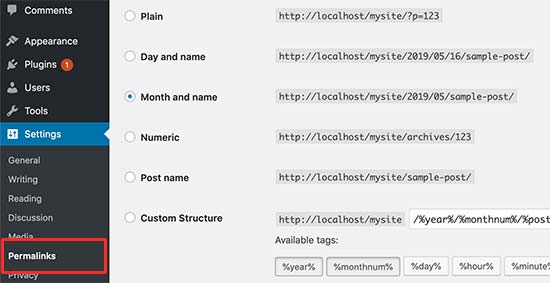
サイトのURL設定(パーマリンク構造)を正しく選択することは本当に重要です。URL構造を後で変更するのは簡単ではありませんし、サイトのトラフィックに大きな影響を与える可能性があります。
WordPress管理エリアの設定 ” パーマリンクのページで、URLに投稿名が表示されるURL構造を選択することをお勧めします。
13.サイトのスピードとパフォーマンスを無視する
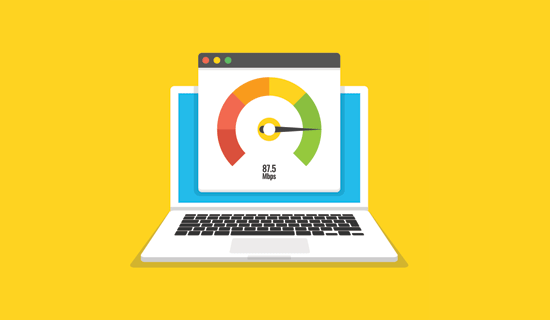
人間のアテンション・スパンは急速にドロップしており、ユーザーは即座に満足することを望んでいます。インターネット接続が高速化すれば、ページのロード時間が数秒長くなったとしても、ユーザーは非常に遅いと感じるでしょう。
また、ユーザーだけでなく、検索エンジンでさえ、より高速なサイトを上位に表示します。サイトのスピードとパフォーマンスを無視することは、検索順位だけでなく、ユーザー体験をも危険にさらすことになるのです。
だからこそ、サイトの読み込みを速くする必要があるのです。私たちは、技術的なことに深入りすることなく、WordPressの速度とパフォーマンスを向上させるのに役立つステップバイステップのガイドを用意しています。
14.適切なプラグインを選択しない
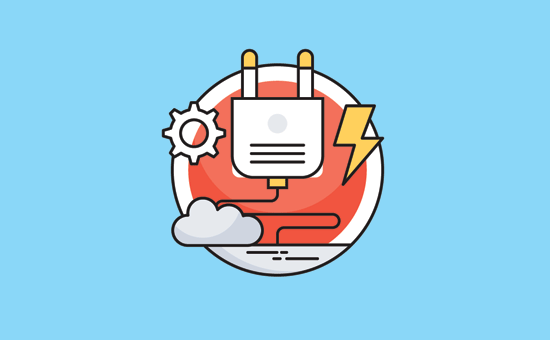
WordPressの真のパワーはプラグインにあります。数クリックでインストールできる無料のWordPressプラグインが何千もあります。
しかし、すべてのプラグインが良いというわけではありません。実際、プラグインの中には悪質なものもあり、サイトのパフォーマンスやセキュリティに影響を与える可能性があります。非表示のマルウェアを配布している信頼できないソースからプラグインをダウンロードしてしまうユーザーもよくいます。
プラグインを選ぶ際に注意すべき点をいくつか挙げてみよう:
- プラグインは、WordPress.orgやWordPress関連会社の評判の良いものだけをインストールする。
- プラグインのレビューやサポートフォーラムは、プラグインの品質の良い指標になるので、探してみてください。
- WPBeginnerのような信頼できるWordPressリソースでおすすめのプラグインをチェックする。
今すぐお勧めのプラグインをお探しなら、すべてのサイトに必須のWordPressプラグインのリストをご覧ください。
詳しくは、サイトに最適なWordPressプラグインの選び方ガイドをご覧ください。
15.WordPressのセキュリティ・ベスト・プラクティスを無視する

多くのユーザーは、WordPressのセキュリティを強化するためのセキュリティ対策を行っていない。自分のサイトは小さすぎるから、ハッカーに狙われることはないだろうと思っている人もいる。
ハッカーは無差別にサイトを狙います。例えば、マルウェアの配布、総当たり攻撃、データの窃取などにサイトを利用する可能性があります。
ウェブサイトを保護しないことで、検索順位、ウェブサイトのデータ、またはカスタマイザー情報を失う可能性があります。これは、多くのお金と頭痛の種を失う可能性があります。
セキュリティのベストプラクティスに従い、WordPressサイトの周りにセキュリティの層を構築する必要があります。これにはそれほど時間はかかりませんし、特別なスキルも必要ありません。
WordPressセキュリティ完全ガイドに従うだけで、あなたのサイトをステップバイステップで保護することができます。また、おすすめのWordPressセキュリティプラグインもご覧ください。
16.サイトのURLを変更し、すべてのトラフィックを失う
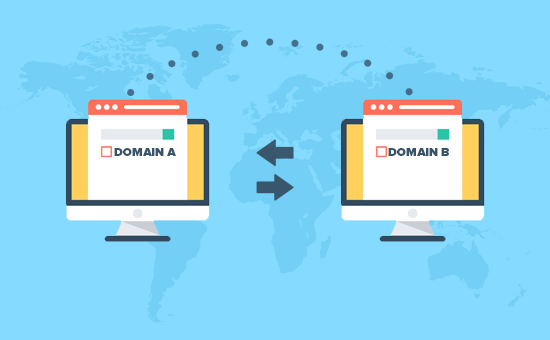
ブログを本格的に始めたとき、最初に登録したドメインが嫌で、そのドメインから切り替えたいと思った人はどれくらいいるだろうか?そう、それは私たちすべてに起こることなのだ。
サイトのURLやドメイン名を変更することはできますが、SEOに大きな影響を与えます。さらに問題を悪化させるのは、適切な手順を踏まずにURLを切り替えた場合だ。
適切なリダイレクトを設定し、Googleに変更を通知し、新しいドメインをGoogle Search Consoleに追加する必要があります。
WordPressを新しいドメインに正しく移行する方法については、ガイドですべての手順を説明しています。
17.WordPressのデモコンテンツを削除しない
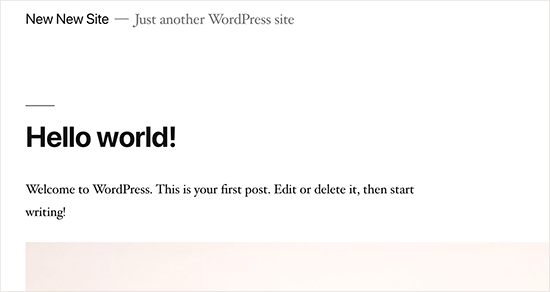
WordPressの新規インストール時に追加された初期設定のデモコンテンツを削除しない人が多い。これには、サンプルページ、「Hello World」というタイトルの投稿、初期設定のコメントが含まれます。
このコンテンツを削除しないことで、検索エンジンがクロールしてインデックスする権限がありません。今、Googleでデモコンテンツのテキストを検索すると、何十万ものページが見つかります。これは重複コンテンツであり、検索エンジンは重複コンテンツを低品質ページとしてペナルティを与える。
同様に、多くの人はWordPressの初期設定である「Just another WordPress site」というタグラインを変更しない。
初期設定のコンテンツとタグラインはすべて削除する必要がある。プロらしくなく、悪い印象を与えるからだ。
18.コメントモデレーションを設定しない
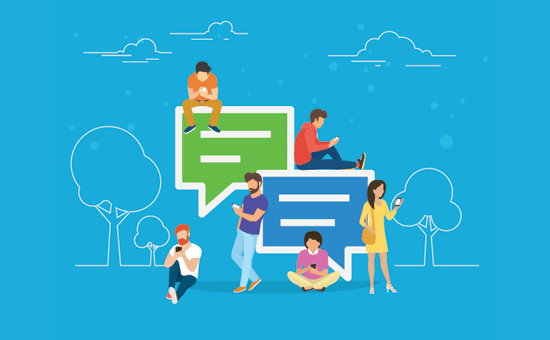
コメントするスパムは迷惑であり、あなたのブランドを悪く見せる可能性がある。多くの初心者は、新しいコメントをすべてモデレーションなしで自動的に公開するようにブログを設定しています。
つまり、マルウェアや低品質なサイトへのリンクを含むスパムコメントが、あなたの知らない間にあなたのサイトで公開される可能性があるということです。これは、検索順位とサイトの評判を損なう可能性があります。
WordPressサイトでは、すべてコメントモデレーションをオンにしておく必要があります。設定 ” ディスカッションページに移動し、’コメントは手動で承認する必要があります’オプションの横にあるボックスをチェックするだけです。

その後、サイト上のコメントをチェックし、承認することを日課にする必要がある。
詳しくは、WordPressでコメントをモデレートする方法と、WordPressでコメントスパムと戦うためのヒントをご覧ください。
19.ウェブ用に画像を最適化しない
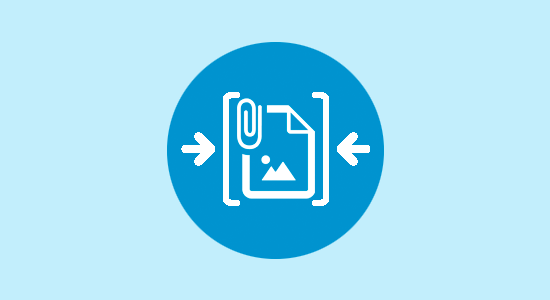
画像は、魅力的なサイトを作るために欠かせないものです。しかし、プレーンテキストに比べてファイルサイズが重くなります。
もし画像を最適化せずにサイトに追加しているのであれば、サイトのスピードに影響を与えるでしょう。
画像をウェブ用に最適化して保存する習慣をつける必要があります。PhotoshopやGIMP(無料)、その他のオンラインツールを使って、アップロードする前に画像のファイルサイズを小さくすることができる。
手順については、ウェブ用に最適化された画像を保存する方法についてのチュートリアルをご覧ください。
20.テーマの関数ファイルに不要なコードを保存する
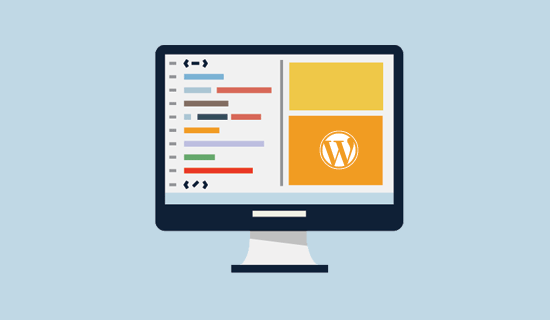
テーマのfunctions.phpファイルにコードスニペットを追加しすぎるのも、よくある間違いです。
Functionsファイルはプラグインのように動作するように設計されていますが、すべてのタイプのコード・スニペットにとって理想的な場所ではありません。また、テーマを切り替えたときに、これらの修正が失われます。しばらくすると、そこにコードを追加したことを忘れてしまうかもしれません。さらに、小さなエラーでもサイトを壊してしまう可能性がある。
あなたがコードに精通していて、そのコードが特定のテーマの何かを変更することに関連している場合にのみ、テーマの関数ファイルを編集することをお勧めします。
カスタムコードを追加するには、コードスニペットプラグインを使用することをお勧めします。WPCodeを使用することをお勧めします。WordPressでコードスニペットを追加する最も安全で簡単な方法です。WPCodeの無料版もありますので、まずはお試しください。
21.WordPress管理エリアの関数ファイル編集でロックアウトされる
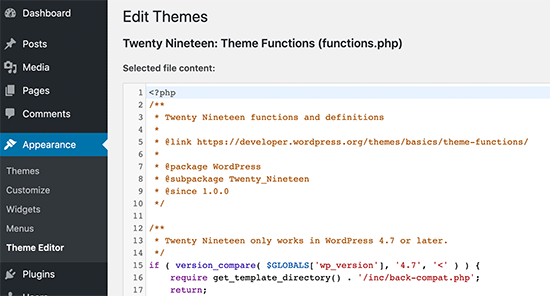
WordPressの管理エリア内で関数ファイルを編集してしまうのも、よくある厄介なミスだ。
WordPressには初期設定として、WordPress内のテーマやプラグインファイルを編集するためのコードエディターがビルトインされています。初心者がこれらのエディターを使ってコードを追加したり削除したりすると、サイトを壊してしまうことがよくあります。
WordPressが致命的なエラーをキャッチして保存しない機能を追加したとはいえ。それでも、自分自身をロックアウトしてサイトにアクセスできなくすることは可能です。
WordPressのテーマおよびプラグインエディターを無効化し、WordPressのファイルをFTPで 編集することをお勧めします。
22.Google Search Consoleを設定しない
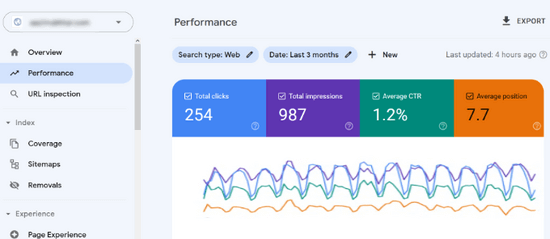
ビジネスやサイトを成長させる戦略を練る上で、データは本当に重要だ。多くのユーザーが、WordPressサイトをGoogle Search Consoleに長期間追加しないという間違いを犯している。
つまり、サイトの成長に役立つ重要な検索データを見逃してしまうのだ。
Google Search Consoleは、Googleがプロバイダーとして提供する無料ツールです。あなたのサイトが検索結果にどのように表示されるかを確認し、検索インデックスの問題を素早く修正することができます。
Google Search Console の完全ガイドでは、Google Search Consoleを使って検索順位を上げ、ビジネスを成長させる方法をご紹介しています。
23.未分類のカテゴリーを初期設定にする
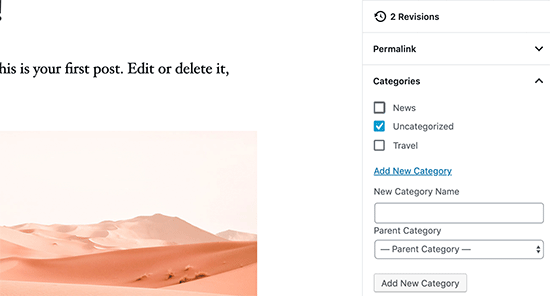
多くの人が未分類を初期設定のカテゴリーにしています。WordPressはすべての投稿をカテゴリーに分類する必要があり、カテゴリーが選択されていない場合、自動的に初期設定のカテゴリーに投稿が追加されます。
多くの場合、ユーザーは投稿のカテゴリーを選択するのを忘れ、公開ボタンを押してしまい、その投稿は未分類で公開されてしまう。
WordPressの設定で初期カテゴリーを適切に設定することで、このようなミスは簡単に回避できる。
24.プロフェッショナルブランドのメールアドレスを使用しない
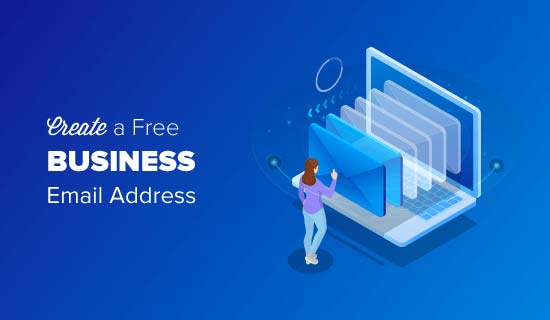
すでにサイトを持っている企業への売り込みの際に、GmailやHotmailのアカウントからメールを送ってくる人をたくさん見てきました。
では、彼らがその企業やサイトの正式な代表者であることをどうやって確認するのでしょうか?
同様に、もしあなたがビジネスをしているにもかかわらず、無料のメールアカウントからビジネスメールを送っているのであれば、あなたのことを真剣に考える人はなかなかいないでしょう。
人々は、あなたがそのサイトやビジネスの実際の所有者であることを確認する時間もスキルも持ち合わせていない。
このミスも簡単に避けることができます。プロフェッショナルなビジネスEメールアドレスを無料で簡単に取得する方法をご覧ください。
25.作業中にサイトを公開したままにする
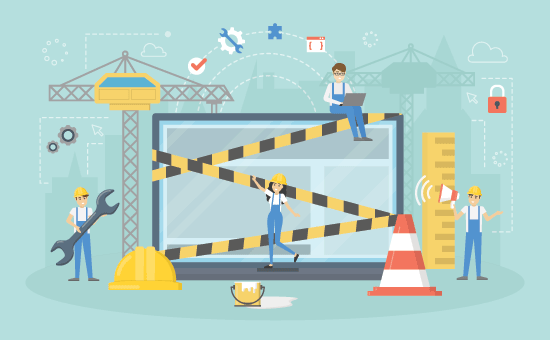
建設中のサイトが公開されたままになっていることがよくあります。これは非常にプロフェッショナルではなく、あなたのビジネスに悪影響を与える可能性があります。
一般に公開されたサイトは、いつでも検索エンジンに自動的にクロールされ、インデックスされる可能性がある。競合他社はそれを見つけて、あなたのアイデアを盗むことができる。カスタマイザーは、未完成のサイトを見つけることができます。
この失敗を避けるための簡単な解決策がある。サイトをメンテナンスモードにし、近日公開のページを追加するだけで、期待感を高めることができる。
26.WordPressを学ばない

WordPressは、専門的な知識を持たないユーザーでも簡単に使うことができる。そのため、多くのユーザーはWordPressについて詳しく学ぶことなく、サイトを運営し続けることができる。
そうすることで、WordPressの信じられないほど便利な機能を探求する機会を逃してしまいます。導入はとても簡単ですが、あなたのビジネスを一変させるかもしれないものばかりです。
WordPressの学習は、すでにWordPressサイトを持っている場合は特に簡単です。WordPressのさまざまなセクションを探検し、新しいプラグインを試し、SEOやメールマーケティングについて学びましょう。
WPBeginnerは、大量の素晴らしいリソース、動画、ハウツー、ステップバイステップのチュートリアルなどがある、初心者向けの最大の無料WordPressリソースサイトです。
以下は、WPBeginnerにある役立つリソースのほんの一部です(すべて無料です)。
- WPBeginner Blog– WordPressのチュートリアル、ハウツー、ステップバイステップガイドのすべての中心的な場所です。
- WPBeginner Dictionary– 初心者が WordPress の用語に慣れるための最高の場所です。
- WPBeginner動画– WordPressが初めてですか?ステップバイステップの動画でWordPressをマスターできます。
- WPBeginner on YouTube– もっと動画チュートリアルを見たいですか?購読者数29万人以上、表示回数4,900万回以上の YouTube チャンネルを購読してください。
- WPBeginner Engage– 93,000人以上のユーザーが参加する Facebook コミュニティに参加して、WordPress に関する質問に答えてもらいましょう。
- WPBeginner お得情報– WPBeginner ユーザー限定の WordPress 製品やサービスの割引情報です。
この投稿が、WordPressのよくある間違いと、それを簡単に避ける方法について知っていただく一助となれば幸いです。また、お金をかけずにサイトのトラフィックを増やす効果的な方法や、WordPressのSEOプラグインとツールのエキスパートによるベストピックもご覧ください。
If you liked this article, then please subscribe to our YouTube Channel for WordPress video tutorials. You can also find us on Twitter and Facebook.





Jiří Vaněk
I made some of the mistakes in my blog and now I’m just fixing them. If I had read this article a year and a half ago, it would have saved me a lot of work that I am now finishing. Thanks for the nice summary. I forgot some things myself. Great list.
Shiv
Awesome, thanks for the info
WPBeginner Support
Glad our guide was helpful
Admin
Kartik Satija
Amazing article, well written and very articulate.
Keep up the great work guys.
Cheers,
Kartik.
WPBeginner Support
Glad you found our content helpful
Admin
TimothyRaine
I started using Envira Gallery yesterday, in combination with Woocommerce, with a view to selling my photographs as prints. However, when I tried to link to Envira Gallery videos and information through WordPress I got the following messages:
FIREFOX
An error occurred during a connection to enviragallery.com. PR_END_OF_FILE_ERROR
CHROME
enviragallery.com unexpectedly closed the connection.
ERR_CONNECTION_CLOSED
I am using Mac O SX Mojave and tried two different browsers. This is now happening with nearly all WordPress plugin websites as in I cannot acess them. However, I can access the plugin install in WordPress.
I have https on the domain and I’m the administrator.
WPBeginner Support
That specific error is normally due to your internet connection and/or DNS rather than WordPress itself sadly
Admin
John O'Neill
At last a comprehensive document that clears the fog. Well done
WPBeginner Support
Thank you, glad you like our content
Admin
Arthur Fuller
I realise that WP is immensely powerful, and perhaps too large a horse for me to ride at this early stage. All I want to do is create a blog and add a note or two per day. Your tuts are overwhelming. I just want to create a blog and start adding to it. In the future, I may want to attach articles (zips) to my posts, but to begin with, I just want a simple blog.
WPBeginner Support
If you’re looking for a basic starting point you could start with WordPress.com and later you could swap to WordPress.org once you’re ready and need the more features.
Admin
hamed
thank you for very good articles
but they’re too long
WPBeginner Support
Glad you like our articles, they can sometimes be long but we want to make sure we cover everything
Admin
Andre
Interesting article, THANKS wpbeginner!!!
I enjoyed thinking back on a few of the mistakes I had to work through before our paths crossed.
It was also quite helpful as a checklist to just confirm that nothing has managed to slip through and it highlighted something small that I just need to confirm is properly optimized.
WPBeginner Support
Glad you liked our article
Admin
Tobi
Thanks for this article.
No matter the number of years on has been using WP, there’s always new stuff to learn.
Thank you
WPBeginner Support
You’re welcome, glad our article was educational
Admin
Marci
How can I hide template content without deleting it? I may want to use later.
Thank you
WPBeginner Support
It would depend on your theme for what options are available and what you’re talking about. If you reach out to your theme’s support they should be able to let you know.
Admin
John
Great article – learned a few things
WPBeginner Support
Glad our article was educational
Admin
Daniel
Happy to read this article and other reader’s comments. WordPress is so easy but hard to learn at the same time…
Happy to read that i’m not alone in this WordPress Universe…
WPBeginner Support
Glad our article could be helpful
Admin
sarahj
hi:) thanks so much for your page and for each and every helpful post. i’m still at the way beginning or maybe like 1 city block past it and i know i need to read a ton before i ask dumb questions but this moment i’m hung up on something i just read in the 25 mistakes post, item 2, paying too much: “you don’t want private registration.” is this the thing where you pay like 10 bucks a year for them to keep your contact info secret? like, should i go and shut off the “who is guard” feature? tia! sarahj
Ike
Sorry to be a pedant…
In the last paragraph: “We hope that you found this article about 25 most common WordPress mistakes that you should avoid”
…helpful?
I certainly did find it, and it was very helpful. Thank you
Spencer
Thank you for the best policies and practices. I just finished setting up wordpress on my site and am ready to get started with my online business. I actually fell into the trap of creating a wordpress.com website when I first got into ebusiness and it was very frustrating. I’m happy I found this article better late then never. Cheers!
Tim
Wondering how I can add a similar comment function to my blog.
Isha
I am a complete novice to blogging. Still doing the backend research before I sign up. I wish to start a personal yet interactive experience sharing kind of blog and see the response on my content before I get into the tech stuff and customization etc. The response will also determine whether the idea is worth creating money with. I have read a lot about wordpress.com/wordpress.org, Web hosting platforms etc and understood the pros and cons.
Could you advise what is the norm? Do people directly start with paid web hosting even if they are novice, or does it make more sense to start with free wordpress.com and then move to paid web hosting platform after a period of time. How easy/difficult is it? (I read the post of how to do it)?
WPBeginner Support
We will recommend you start with a self hosted WordPress.org site. It is not as difficult or as costly as it sounds and will save you from moving your site in the future.
Admin
Isha
I am a complete novice to blogging. Still doing the backend research before I sign up. I wish to start and see the response on my content before I get into the tech stuff. The response will also determine whether the idea is worth creating money with. I have read a lot about wordpress.com/wordpress.org, Web hosting platforms etc and understood the pros and cons.
Could you advise what is the norm? Do people directly start with paid web hosting even if they are novice, or does it make more sense to start with wordpress.com and then move to paid web hosting platform after a period of time. How easy/difficult is it? (I read the post of how to do it)?
Muhammad Ali
one thing more please write a detailed article on do-follow and no-follow attributes … and what does robots.txt do….
waitng for this article
Thanks
Muhammad Ali
Well, detailed article. I really appreciate your efforts. I am about to start a wordpress blog on web designing & development. This would help me get well with my blog. I am going to read you other posts as well.
Thank you very much for sharing useful information. Please write a detialed article about domain authority and basic seo step for beginner.
Thanks
Amar
Thanks for sharing this
Michael Høgsbro
HEP! …thanks for a nice to know guideline, before getting started
Mohit
Thank You.Its A Life Saving Tips Thank Yu Very Much.
Ryan
Thank you so much for all the tips and links. Looking forward to learning more about Word Press as I have just started blogging this month!
Cheryl
Very helpful article and I’m not a beginner… but you’re helping me realize how much I have yet to learn. I did click the link to sign up for your newsletter but it takes me to the Aweber sign in page. I’ll dig around your website and find another way. Thanks!
Namit kapoor
WordPress Post Saving upto Few Characters even on writing full Long article ( e.g 900 words but only 80 words getting saved).. I have tried from Number of different browsers and Gadgets but same result..Please share your experience..
Juan L
I am a beginner and this article is what I was looking for… thks
Anit
great info…it is really easy for beginners
menuka
ya really!! it helped me too
it helped me too
Leonie
I can not figure out how to delete the default sample page as you recommended. I don’t see this text anywhere on my page (dashboard end or user-facing end), however when I post a link to my About Page in Facebook, it shows the whole “this is an example of a page. Unlike posts which are displayed…” How do I remove this please?
WPBeginner Support
In your WordPress Admin area, you should see Pages menu item in the admin sidebar. Clicking on it will display all your pages. Edit each page until you find the one that contains the line “This is an example of a page…” and delete it. See our guide on the difference between posts vs pages in WordPress.
Admin
Sajid Hussain
Awesome article. I was doing 2 out of 25 mistakes but, by now will not make them anymore.
Vijay Sharma
Great Post! nice guide to the wp begineer. I subscribed already.
Charlie Sasser
Good List. I thought I would add one more:
3b: Backing up your site but having no clue as to how to recover the site if it was actually lost or corrupted.
Editorial Staff
Here’s a tutorial for that:
https://www.wpbeginner.com/beginners-guide/beginners-guide-how-to-restore-wordpress-from-backup/
Admin
Gillian
Great note for beginners (like me).
Sins game-http://www.larige.com/library.html
Al
Great article, and while I knew most of these tips there are a still a few I didn’t know about. One thing I see on some new (and maybe even older) wordpress site is people don’t disable/remove the meta admin widget from their sidebar. No reader/viewer/client/customer, etc needs to see a link for you to log into your wordpress dashboard when they got to your site. That tab is completely useless (just go to yoursite.com/wp-admin) and should be removed as soon as your site is active.
Editorial Staff
Good one Al. Yes I agree with the meta widget.
Admin
Muhammad saleem
Hi wpbeginner team and Syed
Thanks for writing such great for newbies like me to guide us what are best ways use wordpress and how we can get maximum benefit from it.
Stijn Vogels
#18 ‘disable comments’ is easier to do through the default admin panel. No need for a special plugin to disable commenting.
#24 ‘hard coding’ is not always right. Something you can save your dbase some extra work by just hardcoding certain items and reduce database calls. I know that caching (#11) negates this, but nothing is ever 100% bullet-proof.
Everything else in this article is correct and in line with my own experiences so far.
To be perfectly honest: I keep seeing more and more of these most-do lists for WordPress. It surprises me why, after all this time, Automattic doesn’t just incorporate those best practices into their core. It seems so obvious.
Stijn Vogels
PS: I see you paginated comments. That’s something I always disable by default. I understand how canonicals work and see that it’s implemented here, but duplicate content is something to avoid at any cost.
Editorial Staff
#18 – the plugin does a lot more (i.e disable comments for specific post type, etc).
#24 – I used to think the same way, but not anymore. It has been explained that hardcoding URLs doesn’t make much of a difference. Also if you want to use the power of WP (i.e edit content from the back-end) then it doesn’t make much sense to hard-code things in the template. As you pointed out already, caching takes care of it, so it makes sense to use proper caching and make things easy for yourself.
As for paginated comments, if you really understand how canonical works, then you wouldn’t be making that comment about duplicate content.
-Syed
Admin
Karin
Miss one mistake. Having ADMIN as a username. Still don’t know why WordPress is still giving this suggestion for a username knowing that it is the username where most of the attacks are on.
But great article
Amanda Young
This was so helpful! THANK YOU! I’ve now made 2 sites and have been blogging for 6 years and finally installed backup plugins, limit login attempts, and know more about SEO. And thanks for the help with the pasting snippets – I crashed my site by messing that up. This helped me get my favicon up and running, and pushed me to run all those pesky updates and clean up my old themes.
I’d love to see an article on moving a blogspot site to WordPress without losing the SEO if you can work that into the rotation. I have to move over 400 posts from http://simplifiedmom.blogspot.com/ to http://simplifiedmom.com and don’t want to lose any SEO that may still be there.
Thanks again. You just made my day!
Tai Goodwin
Great tips! I especially love the one about the too many categories. I tell my clients to think of it like a book: the categories as the table of contents and the tags as the index.
Rambo Ruiz
These are awesome list. You hit me hard when you mentioned about forgetting to backup
Steve
As an agency hosting and developing in WP . . . . underestimating the amount of time (and therefor the cost) to consistently implement these 25 protocols above on dozens of WP sizes we have developed over the years.
Steve
Many many thanks for the important reminder. You guys rock!
Ronald
Great artikel, THX!!
Maggie
Just realized I have been using the ugly Blue Host favicon for all the time!
After reading this post, I immediately created a favicon from my logo in photoshop and my blog looks much professional now
Thank you for all the great tips! I will look into other articles one by one now.
Editorial Staff
Glad to help Maggie
Admin
John Parkinson
Thanks for the tips! Number 25 hit me hard, I have been coasting for a long while. This past weekend at WordCamp Columbus and this article has inspired me!
Thanks again!
John
Kathy Henderson-Sturtz
THANK YOU!!! I’ve shared this and book-marked it and saved it in my Evernote. Now I can point so my clients … and “can I just ask you one-question?” folks who will never pay to be clients to this awesome list. Gosh, I feel freer and less burdened already!
Mary
DITTO on Kathys comment!
This was really amazing and well thought out article. I will be recommending your site on my site.
In fact I am going to put you on my home page right now. I dont have a list just yet and if someone finds me, they have somewhere amazing to go!
Your info is so valuable. You are pretty detailed but I realize that for as much as I have learned—There is so much more to learn!!!
Thank you for this website!!!
Mary
Editorial Staff
Thank you Mary
Admin
Praveen Prasad
I had done the same mistake of selection between WP.com and WP.org
But now I am going for WP.org
Nice tip for Beginner like me.
Jigar Doshi
Hello.
Great article and great tips.
I update my blog regularly and am also reading a lot about WordPress every other day.
However I didn’t take a back-up of the site till date. Wanted to install the Backwpup plug-in, but the page showed that it wasn’t compatible with WordPress 3.6 yet.
Cathy Earle
Great information. Wish I had this when I was first starting out with WordPress – also learned some new tricks. Thanks!