WPBeginnerは2009年からWordPress初心者をサポートしてきました。信頼できる情報源として、メールやコメント、DMなどで数多くのご質問をいただいています。
長年にわたり、私たちはいくつかの質問が他の質問よりも頻繁に寄せられることに気づいてきました。そして、多くの初心者は、これらの一般的なクエリーに対する明確な答えを見つけるのに苦労しています。
このガイドでは、WordPress初心者からよく寄せられる質問をまとめました。こうすることで、ユーザーはよくある質問に対する答えをすべて一箇所で見つけることができます。
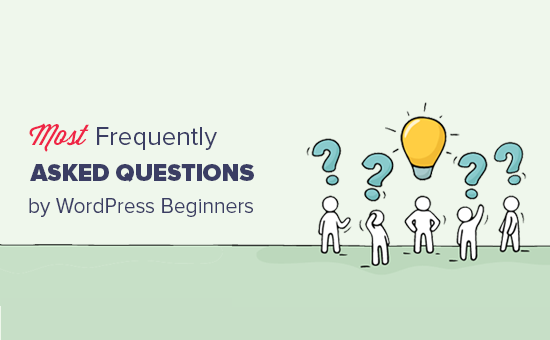
この投稿は長いので、ナビゲーションしやすいように目次を追加した:
目次
はじめに
- WordPressでブログを始めるには?
- WordPressでサイトを構築するにはいくらかかりますか?
- WordPressサイトでお金を稼ぐには?
- ブログ機能を使わずにWordPressを使うことはできますか?
WordPressの基本
- WordPressにプラグインをインストールするには?
- 管理画面にプラグインメニューが表示されないのはなぜですか?
- サイトにインストールすべきWordPressプラグインは?
- WordPressサイトのテーマはどのように選べばよいですか?
- WordPressテーマのインストール方法を教えてください。
- WordPressでブログ投稿を追加するには?
- WordPressに動画を埋め込むには?
- WordPressで写真を行と列で表示するには?
- WordPressでナビゲーションメニューを追加するには?
- WordPressでカテゴリーやタグを使うには?
立ち上げてから
- WordPressにお問い合わせフォームを追加するには?
- WordPressでオンラインストアを始めるには?
- WordPressでSEOを改善するには?
- WordPressでコメントスパムに対処するには?
- WordPressブログにメール購読を追加するには?
- メール購読者を増やすには?
- WordPressにGoogleアナリティクスをインストールするには?
- WordPressサイト用のフリー画像を探すには?
- WordPressサイトで使用する画像を自分で作成するにはどうすればよいですか?
トラブルシューティング
- コンピューターにWordPressをインストールできますか?
- WordPressのサイトが遅いです。どうすれば速くなりますか?
- WordPressの管理エリアからロックアウトされた場合はどうすればよいですか?
- WordPressのよくあるエラーを自分で直すには?
- WordPressサイトをハッカーから守るには?
1.WordPressでブログを始めるには?

まず、あなたのサイトに適したブログ・プラットフォームを選んでいることを本当に〜してもよいですか?私たちの意見では、インストール型のWordPress.orgは最高のプラットフォームです。何の制限もなくブログを成長させる柔軟性と自由を提供します。
次に、WordPressのホスティングサービスに登録する必要があります。インターネット上のすべてのサイトにはホスティングサービスが必要です。これは、インターネット上のあなたのサイトのホームになります。
ドメイン名も必要です。これは、ユーザーがあなたのサイトにアクセスするためにブラウザーに入力する、インターネット上のあなたのサイトのアドレスになります(例:WPBeginner.comやgoogle.com)。
私たちはBluehostを使用することをお勧めします。Bluehostは世界最大級のホスティングサービスで、WordPressの公式ホスティングパートナーです。

ホスティングサービスにサインアップしたら、WordPressをインストールします。
完全なステップバイステップの手順については、WordPressブログの始め方ガイドをご覧ください。
2.WordPressでサイトを作るにはいくらかかりますか?

WordPress自体は無料ですが、ライブサイトで使用するにはホスティングアカウントとドメイン名が必要です。これらには費用がかかります。
共有ホスティングアカウントにサインアップすることで始めることができます。その後、無料のWordPressテーマと必須の無料プラグインを使って始めることができる。この場合、年間およそ100ドルの費用がかかる。
サイトが成長するにつれ、ユーザーにより良いサービスを提供するために、より多くの機能、ツール、サービスが必要になります。これらのサービスやツールの中には、追加費用がかかるものもあります。あなたの目標は、ユーザーに最高の体験を提供しながらコストを抑えることです。
その内訳をご覧ください。DIYユーザー向けにWordPressサイトを構築するのに、実際いくらかかるのかがわかります。
3.WordPressサイトでお金を稼ぐには?

WordPressサイトからお金を稼ぐ方法は無数にあります。実際、サイトのオーナーは毎日、自分のサイトからオンラインでお金を稼ぐ新しい方法を考え出しています。
WordPressを使ってお金を稼ぐ最も一般的な方法には、次のようなものがあります:
WordPressを使ってオンラインでブログを書いてお金を稼ぐ合法的な方法のリストをチェックして、より多くのオプションを探ってください。
4.ブログの機能を使わずにWordPressを使うことはできますか?
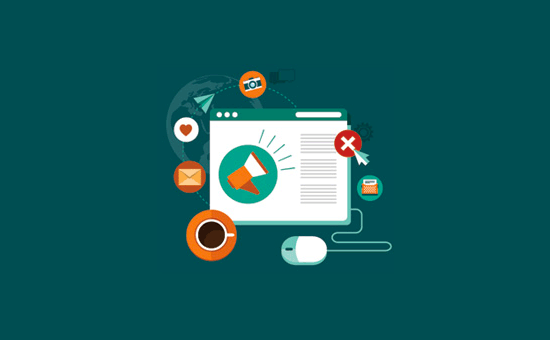
はい、もちろんです。WordPressサイトの多くは、ブログ関連の機能をすべて使用していないビジネスサイトです。
WordPressはブログ・プラットフォームとしてスタートしたが、今では本格的なCMSであり、アプリケーション・フレームワークでもある。
ページだけでサイトを作ることができます。ブログを完全に無効化したい場合は、WordPressでブログ機能を無効化する方法のチュートリアルをご覧ください。
5.WordPressにプラグインをインストールするには?

プラグインはWordPressサイトのアプリのようなものです。お問い合わせフォームやフォトギャラリーなど、サイトに機能を追加することができます。
プラグインをインストールするには、まずWordPress管理エリアのプラグイン ” 新規追加ページにアクセスします。
次に、キーワード(フォトギャラリー、お問い合わせフォームなど)を入力して、探しているプラグインを検索する必要があります。
インストールしたいプラグインの名前がわかっている場合は、プラグイン名を入力すればよい。
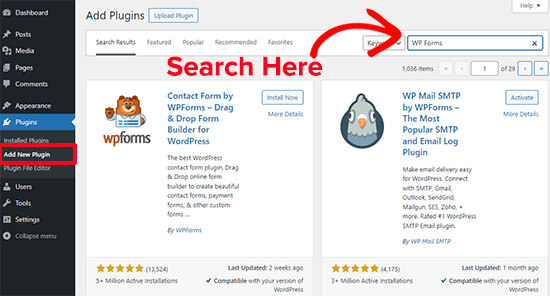
検索結果で、インストールしたいプラグインの横にある「インストール」ボタンをクリックすると、WordPressがインストールしてくれる。
次に、プラグインの使用を開始するには、「有効化」ボタンをクリックする必要があります。
サードパーティの開発者が販売しているプラグインをインストールすることもできる。これらのプラグインはzipファイルとして提供されています。
プラグイン ” 新規プラグインの追加ページに移動し、’プラグインのアップロード’ボタンをクリックします。
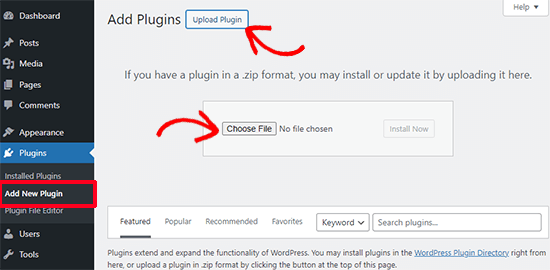
次に、’Choose File’ボタンをクリックして、コンピューターからプラグインZIPファイルを選択し、’Install now’をクリックする必要があります。
より詳細な手順については、WordPressプラグインのインストール方法のステップバイステップガイドをご覧ください。
6.管理画面にプラグインメニューが表示されないのはなぜですか?
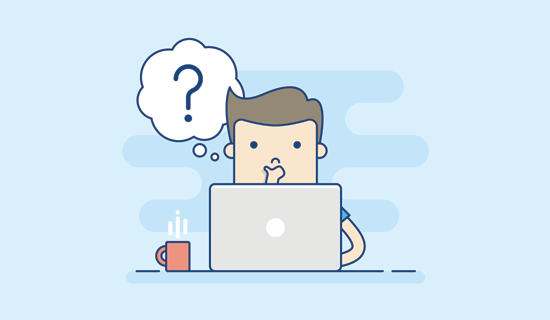
WordPress.comは、WordPressの共同創設者であるマット・マレンウェグが作ったホスティングサービスです。
WordPress.comは堅実なブログ・ホスティング・サービスだが、WordPress.comを使うにはいくつかの制限がある。そのひとつが、プラグインをインストールできないことだ。
詳しくはWordPress.comとWordPress.orgの違いについての投稿をご覧ください。
WordPress.comのブログをWordPress.orgに移行したい場合は、WordPress.comからWordPress.orgにブログを移行する方法のステップバイステップのチュートリアルの指示に従ってください。
7.サイトにインストールすべきWordPressプラグインは?
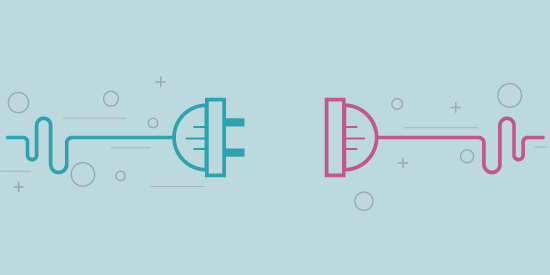
この記事を投稿した時点では、無料のWordPressプラグインディレクトリだけで59,000以上のプラグインが利用可能だった。そのすべてが素晴らしいというわけではなく、どのWordPressプラグインをサイトにインストールすべきかという問題につながる。
あなたのサイトにインストールすべきWordPressの必須プラグインをまとめました。
その他のおすすめプラグインについては、WordPressプラグインセクションまたはWPBeginnerソリューションセンターをご覧ください。
8.WordPressサイトのテーマはどのように選べばよいですか?

テーマはWordPressサイトの外観をコントロールします。WordPressのテーマには、無料・有料を問わず、あらゆる種類のサイトがあります。
まず、無料テーマを使うかプレミアムテーマを使うかを決める必要がある。プレミアムWordPressテーマには、サポートと保証された更新が付属しています。
これは、無料のWordPressテーマが低品質であるという意味ではありません。WordPress.orgのテーマディレクトリで利用可能な無料のWordPressテーマは、非常に厳格な審査プロセスを経ています。
詳しくは、無料とプレミアムWordPressテーマの長所と短所についての投稿をご覧ください。
また、オーディエンス、サイトのトピック、プラグインとの互換性、言語要件なども考慮する必要があります。
私たちの経験では、余白の多いシンプルですっきりとしたレイアウトが効果的です。目にやさしく、ミニマルなデザインは、あなたの必須条件に合わせて柔軟にレイアウトすることができます。
あなたのサイトに最適なWordPressテーマを選ぶ際に考慮すべき点をまとめました。
その他のおすすめテーマについては、ショーケースセクションをご覧ください。ここでは、WordPressのエキスパートが選んだ最高のテーマを定期的に公開しています。
以下は、最近の専門家によるセレクションの一部である:
WordPressテーマを選んだからといって、デザインや機能が制限されるわけではありません。
WordPressテーマと並行して、SeedProdや Thrive ArchitectのようなWordPressページビルダープラグインを使用してカスタムランディングページを作成することもできます。
気に入ったテーマが見つからない?SeedProdを使って、あなただけのカスタムWordPressテーマを作ることもできます(コーディングは必須ではありません)。
9.WordPressテーマをインストールするには?
サイトのテーマを選んだら、インストーラが必要です。
WordPress管理エリアの外観 ” テーマページに移動し、上部にある「新規テーマを追加」ボタンをクリックします。
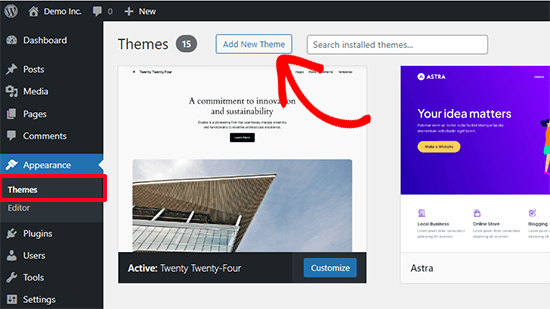
次のページでは、WordPress.orgのテーマディレクトリから無料のテーマを検索できます。
すでにテーマをZIPファイルとしてお持ちの場合は、「アップロード」ボタンをクリックしてZIPファイルを選択し、インストールしてください。
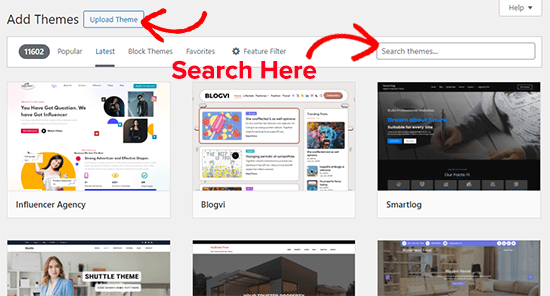
より詳細な手順については、初心者向けのWordPressテーマのインストール方法のステップバイステップガイドをご覧ください。
10.WordPressでブログ投稿やページを追加するには?
WordPressの初期設定では、2つのコンテンツタイプが用意されています。投稿とページです。
投稿はブログの一部であり、時系列順に表示されます。ページは静的なもので、ブログの一部ではありません。
投稿とページの違いについてはガイドをご覧ください。
新しいブログ記事を追加するには、投稿 ” 新規追加ページにアクセスしてください。
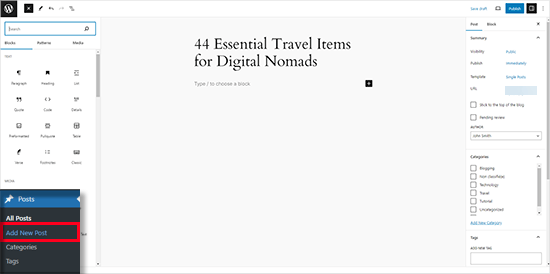
新規ページを作成するには、ページ ” 新規ページを追加にアクセスする必要があります。
ページと投稿の両編集画面は、細かい違いはあるものの、よく似ている。
詳細な手順については、WordPressですべての機能を利用しながら新しいブログ投稿を追加する方法についてのガイドをご覧ください。
11.WordPressに動画を埋め込むには?
WordPressサイトに動画を直接アップロードすることは可能ですが、私たちは常にそれをお勧めしません。このトピックについては、WordPressに動画をアップダーしてはいけない理由の投稿をご覧ください。
代わりに、YouTubeやVimeoのような動画ホスティングサービスを使うべきです。これらのサービスのいずれかに動画をアップロードし、動画のURLをコピーするだけです。
WordPressサイトに戻り、投稿エディターに動画のURLを貼り付けるだけです。WordPressが自動的に埋め込みコードを取得し、動画を表示します。
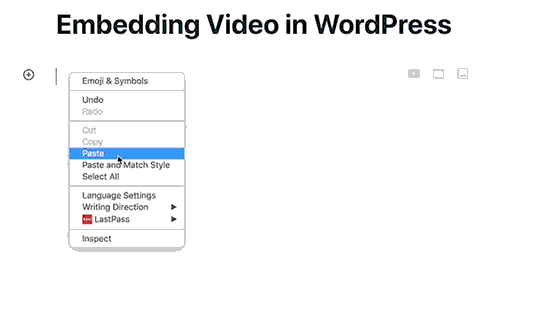
プラグインを使って、動画フィードやギャラリーなどを埋め込むこともできます。詳しくはWordPressで動画を簡単に埋め込む方法をご覧ください。
12.WordPressで写真を行と列で表示するには?
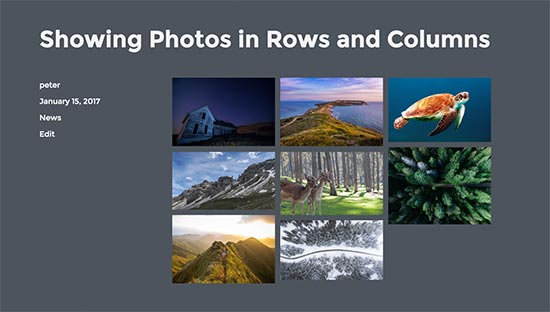
初期設定では、WordPressの投稿日やページに複数の画像を追加すると、それぞれの画像が隣り合わせに表示されたり、重なって表示されたりします。
これでは見栄えが悪い。行とカラムのグリッドレイアウトで写真を表示すれば、この問題を簡単に解決できます。
完全なステップバイステップの手順については、WordPressの写真を行とカラムで表示する方法のガイドを参照してください。
13.WordPressでナビゲーションメニューを追加するには?
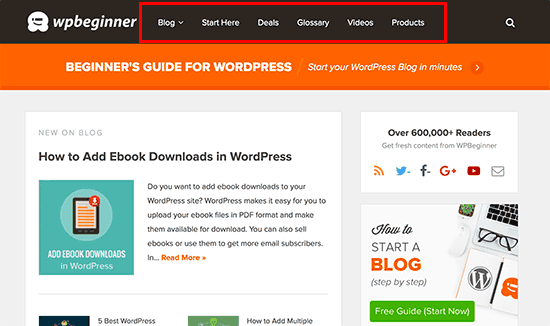
ナビゲーションメニューは、ユーザーをサイトのさまざまなセクションに導くリンクのセットです。通常、サイトの上部に外観されます。
WordPressには簡単なナビゲーションメニュー管理システムが搭載されています。リンクを追加し、テーマによって定義された場所に表示することで、簡単にメニューを作成することができます。
完全なステップバイステップの手順については、WordPressでナビゲーションメニューを追加する方法についての初心者ガイドをご覧ください。
14.WordPressでカテゴリーやタグを使うには?
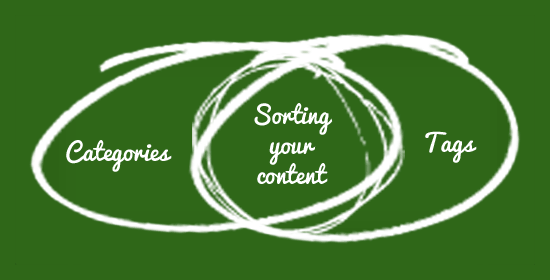
カテゴリーとタグによって、コンテンツをトピックごとに分類することができます。これにより、コンテンツを整理しやすくなり、ユーザーが見つけやすくなります。
カテゴリーとは、より幅広いトピックを扱うものである。ファイルルームのキャビネットのようなものだと考えてください。カテゴリーにはサブカテゴリーを設けることもできる。例えば、ニュースサイトでは、国内ニュース、国際ニュース、エンターテイメント、論説のカテゴリーを持つことができます。
一方、タグは投稿の中で議論されるより具体的なトピックに使われる。タグは投稿を説明する言葉の索引だと考えてください。
より詳細な議論については、カテゴリーとタグの違いや、コンテンツを分類するためのSEOベストプラクティスについてのガイドをご覧ください。
15.WordPressにお問い合わせフォームを追加するには?
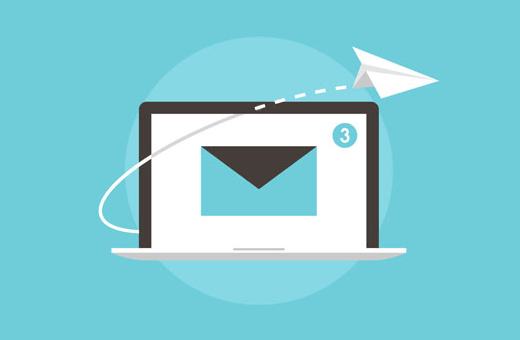
お問い合わせフォームは、訪問者が簡単なフォームに入力するだけで、サイトから直接お問い合わせできるようにするものです。
初期設定のWordPressにはビルトインのお問い合わせフォームはありませんが、お問い合わせフォームを簡単に作成し、サイトに追加できるプラグインがたくさんあります。
WPFormsを使用することをお勧めします。WPFormsは市場で最高のWordPressお問い合わせフォームプラグインです。このプラグインを使えば、簡単なドラッグ&ドロップでお問い合わせフォームを作成し、サイト上の投稿日やページに追加することができます。
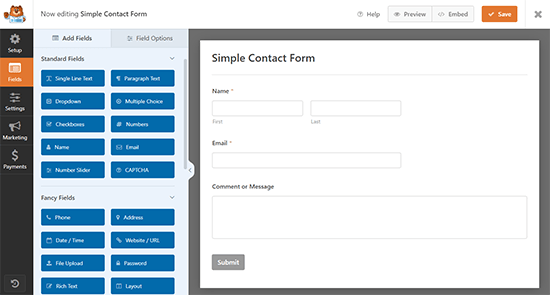
ステップバイステップの詳しい説明は、WordPressでお問い合わせフォームを作成する方法をご覧ください。
16.WordPressでオンラインストアを始めるには?

WordPressは、世界中の何百万ものeコマースサイトやオンラインストアを支えています。
WordPress用のeコマースプラグインの一つを使えば、WordPressサイトにオンラインストアを簡単に追加し、デジタル商品と物理的商品の両方を販売することができます。
オンラインストアを始めるためのステップバイステップのチュートリアルをご用意しました。
17.WordPressでSEOを改善するには?

SEOまたは検索エンジン最適化は、検索エンジンからあなたのサイトに多くのトラフィックを得ることを可能にする一連のベストプラクティスです。
WordPressは最初からSEOに非常にフレンドリーですが、あなたのサイトをさらに検索エンジンにフレンドリーにするためにできることはたくさんあります。
これを行う最も簡単な方法は、WordPress用のAll In One SEOを使用することです。これは、市場で最高のWordPress SEOプラグインです。初心者に優しいセットアップで、ビジネスの成長に必要なパワフルな機能がすべて含まれています。

私たちは、プロのようにSEOを改善するために、初心者のための究極のステップバイステップのWordPress SEOガイドを作成しました。
18.WordPressでコメントスパムに対処するには?
コメントするスパムは、サイトが成長するにつれて出くわす迷惑なものの一つです。しかし、あなたのサイトのコメントスパムを効果的に減らすために使えるツールやヒントがあります。
まず、Akismetプラグインをインストールして有効化する必要があります。AkismetはWordPressのコメントをスパムとして監視し、自動的にスパムコメントをブロックします。Akismetについてさらに詳しく知りたい方は、Akismet 101ガイドをご覧ください。
次に、WordPressサイトでコメントモデレーションを有効化する必要があります。これにより、すべてのコメントが投稿日に表示される前に手動で承認されるようになります。
設定 ” ディスカッションに移動し、’コメントが表示される前に’セクションまでスクロールダウンしてください。コメントするには手動で承認する必要があります’オプションの横にあるチェックボックスをオンにします。
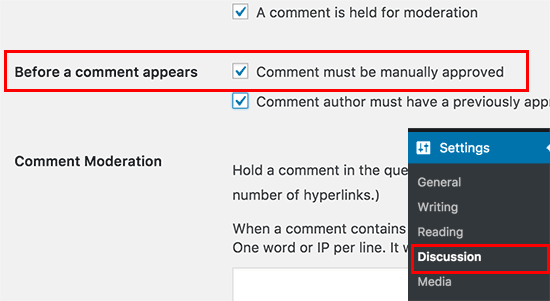
変更を保存」ボタンをクリックして、設定を保存することを忘れないでください。
これで、誰かがあなたのWordPressサイトにコメントを送信すると、そのコメントはモデレーション・キューに入ります。その後、コメント欄に行ってコメントを確認し、承認することができます。WordPressでコメントをモデレートする方法については、こちらのガイドをご覧ください。
コメントスパムに対処するその他の方法については、WordPressでコメントスパムに対抗するためのヒントとツールのリストをご覧ください。
19.WordPressブログにメール購読を追加するには?
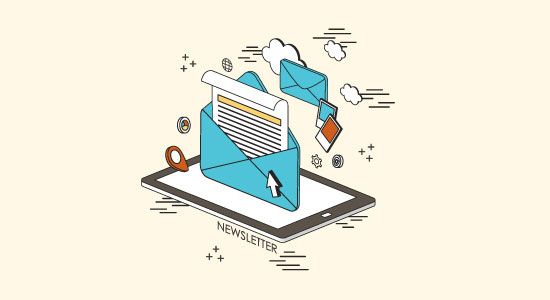
検索エンジンからあなたのサイトを見つけたユーザーのほとんどは、二度とあなたのサイトを見つけることはないでしょう。メール購読は、そのようなユーザーを購読者に変えることができます。
こうすることで、ユーザーは受信トレイにコンテンツを届けることができます。何度も足を運んでくれる忠実なユーザーを作ることができます。
完全なステップバイステップの手順については、WordPressブログにメール購読を追加する方法のガイドをご覧ください。
20.メール購読者を増やすには?

サイドバーにある地味なメール購読フォームは、あまり目立たないことが多いです。サイトが新規の場合、ユーザーに購読してもらうのは難しいでしょう。
そこでOptinMonsterの出番です。OptinMonsterは、あなたのサイトでより多くのメール購読者を獲得することができる、最も人気のあるリードジェネレータソフトウェアです。
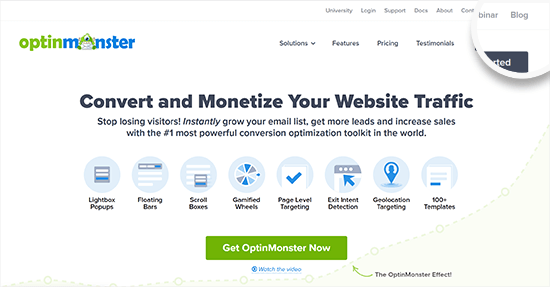
メール購読を増やす方法がもっと必要ですか?メールリストを増やすためのテスト済みの簡単な方法をチェックするか、WordPressでのリードジェネレーションに関する究極のガイドをご覧ください。
21.WordPressにGoogleアナリティクスをインストールするには?
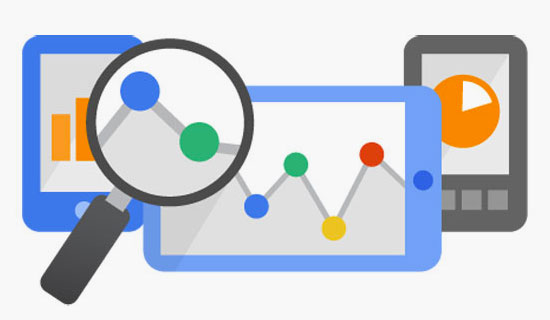
Google アナリティクスは無料のサイト分析ツールです。ユーザーがあなたのサイトでどのページを見ているのか、どこから来たのか、あなたのサイトで何をしたのかを知ることができます。
これは基本的な情報の一部に過ぎません。Google アナリティクスは、あなたのサイトで何が有効で何が有効でないかを理解するのに役立つ、宝のようなデータを提供してくれます。そして、それに応じて戦略を立て、サイトを改善することができます。
Googleアナリティクスを設定する最良の方法は、MonsterInsightsを使用することです。WordPressのための最高のGoogleアナリティクスプラグインであり、WordPressの管理ダッシュボードで右のウェブサイトのトラフィックレポートを利用できるようにしながら、簡単にGoogleアナリティクスをインストールすることができます。

さらに詳しく知りたい方は、WordPressにGoogleアナリティクスをインストールする方法のチュートリアルをご覧ください。
22.WordPressサイト用のフリー画像はどうやって探せばいいですか?

Imagelyはあなたのサイトをより面白く見せます。画像はユーザーエンゲージメントを高め、ユーザーのサイト滞在時間を増やす最も簡単な方法です。
しかし、すべてのサイトオーナーが写真家やグラフィックデザイナーというわけではありません。どんな画像でもダウンロードしてサイトに追加できるわけではありません。それらの画像はおそらく著作権で保護されており、将来的にトラブルになる可能性があります。
幸いなことに、何千人ものアーティストや写真家が、自分の作品をフリー・ドメインの下に置き、他の人々がそれを使えるようにしている。
無料のパブリックドメインやCC0ライセンス画像のベストソースの便利なリストをまとめました。これらのリソースを利用して画像を見つけ、投稿に使用することができます。
23.WordPressサイトで使用する画像の作成方法を教えてください。

ブログ投稿に適した画像が見つからない場合や、カスタマイザーの画像を作成したい場合もあるでしょう。
これだけテクノロジーが発達しているのだから、グラフィックデザインを学ばなくても画像を作成できるツールが何十種類もあるに違いないと思うだろう。
私たちは、WordPressブログ投稿のためのより良い画像を作成するための最良のツールのリストをコンパイルしました。
24.コンピューターにWordPressをインストールできますか?

はい、できます。多くのWordPressユーザーは、WordPressを試したり、プラグインやテーマを試したり、本番前にローカルでサイトを構築するために、コンピューターにWordPressをインストールしています。
詳しい手順については、WAMPまたはMacユーザー向けのMAMPを使って コンピューターにWordPressをインストールする方法をご覧ください。
25.WordPressのサイトが遅いです。どうすれば速くなりますか?

誰も遅いサイト、特にGoogleを好まない。遅いサイトはユーザーにとって悪いだけでなく、SEOにも悪影響を及ぼす。
幸いなことに、サイトのスピードとパフォーマンスを向上させるのはそれほど難しいことではありません。パフォーマンスを向上させ、サイトを明らかに速くするのに役立つヒントやトリック、ツールはたくさんあります。
ステップ・バイ・ステップの完全な手順については、WordPressを高速化する究極のガイドをご覧ください。
26.WordPressの管理エリアからロックアウトされた場合は?
WordPressサイトで作業中に、誤ってWordPress管理エリアからロックアウトしてしまうことがあります。再びアクセスするには、ロックアウトされた問題を修正する必要があります。
チュートリアル「WordPress管理エリアからロックアウトされた場合の対処法」に詳しい手順が記載されていますので、ご参照ください。
27.WordPressのよくあるエラーを自分で修正するには?

WordPressは、世界中で何百万人もの人々に利用されています。ほとんどの場合、あなたが直面しているエラーや問題は、すでに何千人ものユーザーによって解決されています。
最も一般的なWordPressエラーとその対処法をまとめました。時間とお金の節約になるので、ブックマークしておくとよいでしょう。
28.WordPressサイトをハッカーから守るには?

WordPressは、インターネット上のすべてのサイトの約43%を運営しています。そのため、ハッカーやスパマー、悪意のある活動の特別な標的となっています。
WordPressサイトにセキュリティ層を追加することで、ハッカーや悪意のある攻撃からサイトを簡単に保護することができます。
ステップバイステップの究極のWordPressセキュリティガイドの指示に従って、ハッカー、マルウェア、フィッシング詐欺からサイトを守りましょう。
この投稿で、WordPress初心者のよくある質問にお答えできたと思います。また、WordPressブログにトラフィックを誘導するための実用的なヒントや、WordPressホスティングサービスのエキスパートが選ぶ最速のWordPressホスティングサービスもご覧ください。
If you liked this article, then please subscribe to our YouTube Channel for WordPress video tutorials. You can also find us on Twitter and Facebook.





Ahmad
hello dear friends
i would like to know how important is the description of a tag that we make in wordpress .should be less ,short or i can just type something which is related to the tag word .
thanks for the help
WPBeginner Support
You would want your tag to be something your site visitors could understand for easier navigation which would help with your SEO
Admin
Laura
Hi, so I’ve got my blog page set up and I’ve got it set up so my posts go to this page. But I don’t like the way the page looks. It just has a list of my posts. Is there a way to change the look of this so it looks more appealing? I’d also like to know how to group these categories so they’re bundled together. I’ve tried googling everything possible so i’m really hoping you can help.
WPBeginner Support
You would want to reach out to your theme’s support for styling your blog page. For categories, it would depend on what you mean. If you wanted to group posts in categories together you can add a link to the category in your menu: https://www.wpbeginner.com/beginners-guide/how-to-add-navigation-menu-in-wordpress-beginners-guide/
Admin
Nanci
I have a site, PayPal connection, photos in the cloud. How do I move photos to the media post button or blog post page?
Urjasvi
Hi. I am new to blogging. I don’t understand that how should I create my headlines on my headliner on my page?
I have classified my blogs into three topics (categories) and I would want an option where these three options are available at the front page so that people click them and they get articles related to that heading.
Thank you
WPBeginner Support
Hi Urjasvi,
First you need to create posts and pages. When creating posts you can assign them into Categories (Topics). Next, you can add those topics to your navigation menu.
Admin
Tarmo
Hi!
Why can I add only 10 employees on my firm webpage. The webpage doesnt show more than 10 employees.
Timothy
Hi WPBeginner, can i know how to see my administrator password in wordpress dashboard? cuz i have 2 administrator and the first one has the password to login to my hoster. but the only option is to reset password.
WPBeginner Support
Hey Timothy,
WordPress stores and retrieves passwords in encrypted format. Once passwords are set they cannot be seen or copied.
Admin
Salma
Hello!! I have been a blogger in the blogger and I do have articles in my blogspot.though I have been in the free period now I’m looking to transfer my blog to wordpress which I’m unable to transfer completely. Could you help me! Please
WPBeginner Support
Hi Salma,
Please check out our free blog setup service.
Admin
Muhammad Suleman
I have created my website 10 days before, my posts are coming in the Google search engine. When I write my post tags, but in my webmaster tool, it is showing that there is no page indexed by the Google. Can you please tell me, what is indexing and what is your post showing up in the search engine?
my website;
WPBeginner Support
Hi Muhammad,
Google may index your website but may not show it in search results immediately, specially if it is brand new website. Check webmaster tools for any crawling errors. Also make sure that your robots.txt file is not blocking search engines.
Admin
Yvette Hernandez
Thanks for this article, this site and for all that you do!
A friend has a WP site that someone had customized so that the admin area does not have the standard info like plugins, themes etc.
Is it possible to change the site back to a regular WP starter theme so that I can choose a different theme, add plugins etc?
Thank you!
Riaz Shah
I love to install plugins but how many is actually a good number to keep if you don’t mind me asking? I hear that too many will slow down your site.
Very detailed post, love it! May I interview Syed Balkhi? Would love to feature you on my blog
WPBeginner Support
Hi Riaz,
There is no exact number if you are using well coded plugins then you can install many of them without any significant impact on performance. As for interview requests, you can reach out through our contact page.
Admin
anu
it;s very nice site.i read many questions in this site
anu
please tell me ,how can i add gif image in wordpress
WPBeginner Support
You can add a Gif image just like you would add any other image file.
Admin
anupama
when i update wordpress theme then i found a error…plz tell me how can update wordpress theme..??
Mel Lewis
How do I add / change AUTHOR of a post?
WPBeginner Support
See our guide on How to change author of a post in WordPress.
Admin
Sam Clarke
On the WordPress FAQ’s is states:
“We don’t currently allow custom themes to be uploaded to WordPress.com. We do this to keep your site secure but all themes in our theme directory have been reviewed by our team and represent the highest quality. The business plan even supports unlimited premium theme access.”
Does this mean the WordPress Theme I downloaded from Theme Forest won’t upload to WordPress?
WPBeginner Support
Please see our guide on the difference between self hosted WordPress.org vs free WordPress.com blog.
Admin
Andrew
Can’t seem to find this answer explicitly. Admittedly, I’m brand new.
Let’s say I register as a free WordPress.com user with the intention of learning the ropes and becoming comfortable with using my site and providing content.
I would later upgrade to the Premium option once I figured it all out and it made sense to do so.
When I register I get “mysite.wordpress.com” after a successful domain name availability search. The “wordpress” portion doesn’t bother me necessarily, but the “mysite” portion is very important to me, and will need to be protected.
HERE’S MY QUESTION(S):
When I upgrade, do I require an ADDITIONAL domain name availability search? As in, is there any possibility that, while “mysite.wordpress.com” is available, “mysite.com” is not? Are they entirely unique?Or are they intrinsically connected already and the upgrade just gives me the ACCESS?
I would love to get started with the free site, but I see absolutely no point in investing the time and effort building a name/reputation through networking and “mysite” content if there is ANY possibility of my unique domain name being taken at the time of upgrade.
Do I need to go premium straight away?
Register “mysite.com” elsewhere first?
Thank you so much for any help!
Andrew
WPBeginner Support
Please contact WordPress.com for support. See our guide on the difference between self hosted WordPress.org vs free WordPress.com blog.
Admin
Richard
I am wishing to start the Premium plan ($8.25 per month, billed yearly) at WordPress.
Before I start, I have enrolled at namecheap.com. Can I get my site moved there and then set up with WordPress? I’m a novice and hope this is simple………
Yash Arora
i just installed word press and published a blog. now i just want to know how people will able to find my blogs on internet and how can i enhance the traffic and how can i make money from this.
krystle
Hello,
Can you add Buddypress to the free wordpress? I just want to test its features for now.
Krystle
WPBeginner Support
Yes you can.
Admin
Sharon
Hi there,
I had a techie create my wp website and then hand it over to me. He kept the hosting and domain name registered. Ive recently taken over the registration of my domain and hosting but now cant access my website. Do i need to create my own account in wp to now access my website? What have i missed?
WPBeginner Support
You will need account login information for your web hosting and domain registration accounts. You will also need admin login details for your WordPress website. With WordPress admin login you can enter your website’s admin area and manage your website. From your web hosting account you can manage the hosting of your WordPress website and troubleshoot issues.
Admin
Mollie McLean
Hi, I just started writing a new blog post and i accidentally pressed back and its all gone now and I know that cause it doesn’t save automatically -.- pleaseeeee tell me there’s a way to get it back. I really don’t want to re write it it’s for school also.
it’s for school also.
WPBeginner Support
Please see our guide on using post revisions in WordPress
Admin
Cristian L
Nice article and very useful. Can you please tell me why your blog loads so fast? Any tips, ideas, so I can add to my projects? Thank you in advance.
Editorial Staff
Hey Cristian,
You can read all the tips that we use on our site performance in this guide: How to speed up WordPress and boost performance
Admin
Sandra
We are creating our Business website with WP.
We are doing all the work while the page is open to the viewers, is any way that we can do the work not showing the additions, changes ???
WPBeginner Support
You can set up a local installation of WordPress on any Windows or Mac computer.
Admin
Pipen Ng
I’m having an issue in my blog, when I try to share a post with the “Share On” (facebook or twit) button it shares the home page instead of the post itself, is something is wrong??
Veronica
I created a blog a year or two ago, and can not remember what it’s called, (or have remembered incorrectly) or know how to find it. I either want to delete it and start a new blog, or find it and make changes, and begin using it. Please help.
WPBeginner Support
When you create a WordPress blog. It sometimes sends you an email on the address you use for the admin account. Check the email account for any message containing WordPress. It is a long shot but you can give it a try.
Admin
Wally
When people go to my Blog, when they use “recent posts” or “categories,” the posts are hardly readable….however, if they use the “search engine” all posts are readable???? why is this??/
Justin
Hey Wally! Are you still having this issue? If so reply with your URL.
aysegul
thank you for this educative web site. I have e question to ask; i am starting my own blog and i decide to do it on wordpress. however, i know a little SEO but i do not know where to start. From my researches, i have come to this conclusion that worpress.com (free) i not suitable for me because i need plug ins for SEOranking records such as all in one seo pack. what do you prefer for me to start a web site or blogging? how can i manage what i want at affordable prices?
Editorial Staff
You should start your own WordPress Blog. $3.95 per month is as cheap as you will get. This tutorial will show you how:
https://www.wpbeginner.com/how-to-install-wordpress/
As for SEO, this is what you need:
https://www.wpbeginner.com/beginners-guide/properly-seo-functions-wordpress-posts/
Admin
Dawn Elise
You have the greatest articles, thank you!
sam
Hi, I have blog and i want to import it on WordPress. my question is that, do i have opt hosting plan to run custom domain blog on WordPress? (I already have a custom domain)
Editorial Staff
If you are looking to move it to self-hosted WordPress, then yes you would need to have web hosting.
https://www.wpbeginner.com/beginners-guide/self-hosted-wordpress-org-vs-free-wordpress-com-infograph/?display=wide
Admin
Editorial Staff
First thing that you need to detect is how they are logging-in.. Change your password to the main WP account, as well as the cPanel account.
Admin
Editorial Staff
We recommend monetization from the start.
Admin