あなたは自信のある WordPress ブログ記事を公開しました。記事はいくつかの閲覧数を獲得し、共有もされるかもしれませんが、コメントはゼロです。特にそのコンテンツが本当に役立つものであるとわかっているのに、コメントがないのはフラストレーションが溜まります。
残念ながら、ブログにコメントしてもらうには、うまく書くだけでは不十分です。エンゲージメントを促進する適切なエクスペリエンスを作成することも重要です。
コメントは、WordPressブログが生き生きと繁栄している明確な兆候です。人々が注目していることを示し、SEOを向上させ、ブランドの周りに忠実なコミュニティを構築するのに役立ちます。
WPBeginnerでは、コンテストの実施から返信での会話の開始まで、あらゆることをテストし、何が本当に効果的かを学びました。
このガイドでは、WordPressブログへのコメントを増やすための11の証明されたテクニック(そして、受動的な読者をアクティブなコメンターに変える方法)を共有します。💬
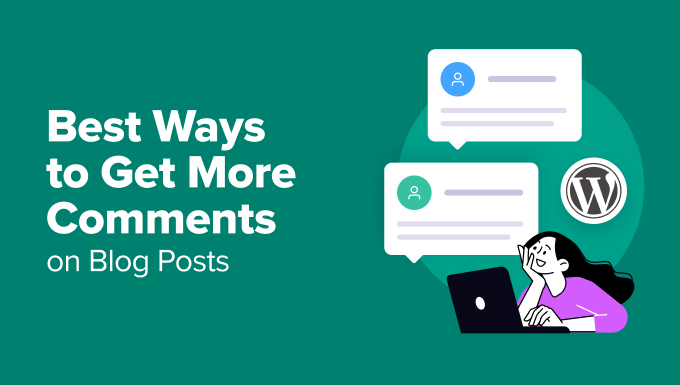
読者にコメントを残すことを奨励することが重要なのはなぜですか?
WordPressブログで読者にコメントを残してもらうことは、エンゲージメントを促進し、信頼を築き、サイトの成長を助けるため重要です。
人々があなたのコンテンツに時間をかけて返信することは、彼らが単に受動的に読んでいるのではなく、真に興味を持っていることを示すシグナルです。このようなインタラクションは、あなたのブログを会話が生まれ、関係が築かれるアクティブな空間に変えます。
コンテンツが読者の心に響き、ユーザーエンゲージメントを促進している証拠です。
そして、これが本当に素晴らしい点です。
- コメントはコミュニティを構築します。 活気のあるコメントセクションは、読者があなたとつながることを奨励します。さらに良いことに、読者同士が話し始めると、彼らはコミュニティの一員であると感じ始めるようになります。そして、ブログとはそういうものではないでしょうか?
- コメントは直接的なフィードバックを提供します。コメントは、読者が何を気にしているか、何が混乱しているか、または何をさらに求めているかを示し、コンテンツを改善するのに役立ちます。ここでは、それらはフィードバックの金脈のようなものです。
- コメントはあなたの信頼性を高めます。訪問者が活発な議論を見れば、あなたのブログを役立つ人気のあるリソースとして信頼する可能性が高まります。また、検索エンジンにあなたのコンテンツが価値のあるリソースであることを示し、SEO を向上させることもできます。
要するに、コメントを奨励することは、読者にとっても検索結果にとっても、より優れたパフォーマンスを発揮する、より魅力的なブログにつながります。🚀
WordPress ブログ投稿でコメントを増やす方法
コメントを促すことは、ブログをより魅力的にするための素晴らしい方法です。次のセクションでは、WordPress ブログでコメントを増やすための 11 のヒントを紹介します。
ここでは、この記事で共有するすべてのヒントの簡単な概要を紹介します。
- コメントの購読をユーザーに許可する
- 自分のコメントへの返信をユーザーに通知する
- コメントのモデレーションで質の高い議論を維持する
- 最新のコメントを最初に表示
- 過去の記事でコメントを有効にする
- トップコメンターを紹介する
- 最近のコメントを表示
- ユーザーにコメントの評価と共有を許可する
- コメントが承認されたときにユーザーに通知する
- WordPress でユーザーにコメントの編集を許可する
- より良いWordPressホスティングを手に入れる
- ボーナスヒント:WordPressコンテストを実行してコメントを増やす
- ブログのコメントに関するよくある質問
- WordPressコメントを改善するための追加リソース
準備はいいですか?読者にブログに意見やフィードバックを残してもらう方法を探ってみましょう!
1.コメントの購読をユーザーに許可する
ユーザーがあなたのウェブサイトにコメントを残したとき、新しい返信があるかどうかを確認するために戻ってきたいと思うかもしれません。
ただし、ブログをブックマークしなかったり、名前を覚えていなかったりすると、サイトに戻るのが難しくなる可能性があります。
ユーザーにWordPress投稿のコメントを購読する機会を提供できます。これにより、新しいコメントが投稿されたときに即座に通知を受け取ることができます。
そうすることで、読者はサイトに長く滞在し、より多くのコンテンツを探索するように促されます。これにより、より有意義な議論と、よりアクティブでエンゲージメントの高いブログ全体につながります。
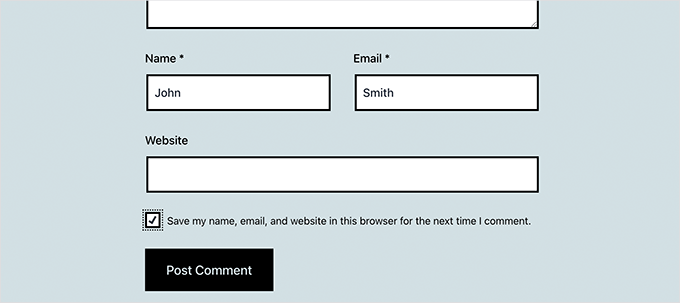
Thrive Themes スイートの一部である Thrive Comments プラグインを使用すると、WordPress サイトにコメント購読機能を簡単に追加できます。
Thrive製品は広範囲にテスト済みです。詳細については、詳細なThrive Themes Suiteレビューをご覧ください。
Thrive Themesのウェブサイトにサインアップし、サイトでプラグインを有効化した後、メールマーケティングツールを接続してAPIキーを入力することで、通知用のメール配信サービスを設定できます。
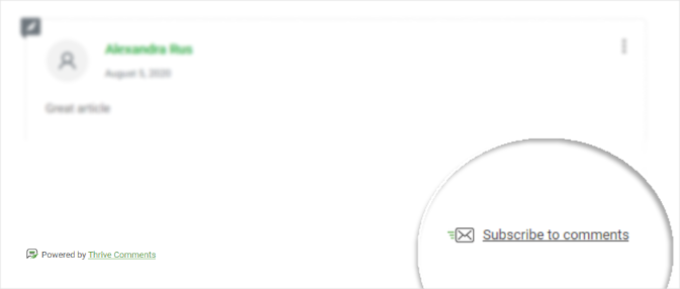
WordPressでコメント購読をユーザーに許可する方法に関するガイドをご覧ください。詳細はこちらをご覧ください。
2. 自分のコメントへの返信をユーザーに通知する
ユーザーがサイトにコメントを残しても、誰かが返信したかどうかは、ページをブックマークして後で確認しない限りわかりません。残念ながら、ほとんどの人はそうしません。
ユーザーが自分のコメントを購読できるように簡単に設定できます。これにより、誰かがコメントに返信したときに通知メールを受け取ることができます。
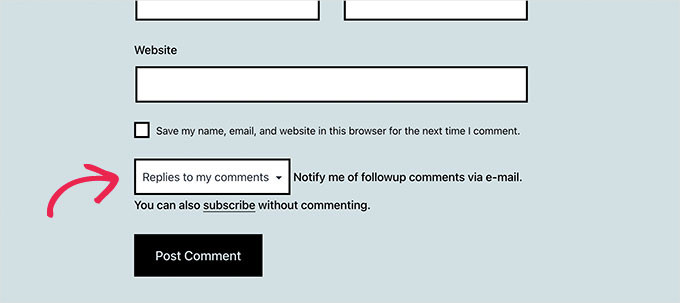
また、サイト上のほとんどのユーザーコメントに返信する習慣をつけると、より多くのインタラクションを促し、会話を続けることができます。
WordPressで誰かがコメントに返信したときにユーザーに通知するには、Thrive Commentsプラグインを使用できます。ただし、まずThrive Themesのウェブサイトでアカウントにサインアップする必要があります。
WordPressサイトでプラグインを有効にすると、コメントの返信と新しいコメントの両方について、メール通知をカスタマイズできます。
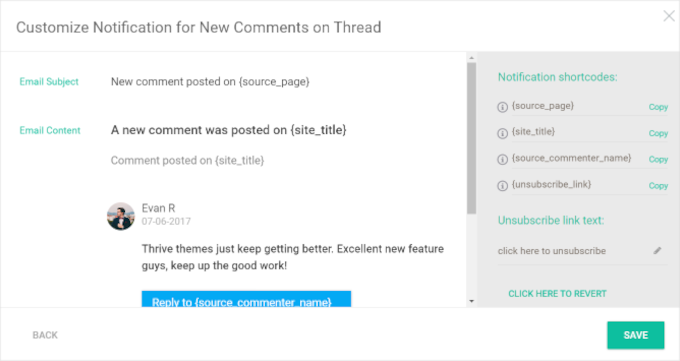
詳細な手順については、WordPress でユーザーに自分のコメントへの返信を通知する方法に関するチュートリアルをご覧ください。WordPress でユーザーに自分のコメントへの返信を通知する方法。
3. コメントモデレーションでディスカッションの質を高く保つ
コメントで質の高い会話を確保する最善の方法は、WordPressでコメントモデレーションを有効にすることです。
コメントモデレーションとは、コメントがブログに表示される前にレビューおよび承認するプロセスです。これにより、適切なコメントのみが読者に表示されることを確認できます。
コメントをモデレーションすることで、以下のことが可能になります。
- コメントスパムを防ぐことで、投稿が散らかるのを防ぎます。
- 敬意を払い、建設的な会話を維持してください。
- 議論に価値を加えるコメントを承認してください。
- 不適切または攻撃的なコンテンツをブロックする。
WordPress では、コメントが公開される前に各コメントを確認するためにコメントモデレーションを有効にできます。管理画面から 設定 » ディスカッション に移動してオンにできます。

コメントのモデレーションは、スパムや不適切なコンテンツをフィルタリングするのに役立つ一方で、読者と交流する機会も増えます。
コメントを手動でレビューして承認することで、すでに会話に時間を費やしていることになり、返信しやすくなります。読者があなたが耳を傾け、返信していることを見れば、将来的にコメントを続ける可能性が高くなります。
Thrive Comments は、コメントモデレーションの設定に最適な選択肢です。開始するには、Thrive Comments を個別に購入するか、Thrive Themes Suite の一部として購入できます。
インストール後、コメントをフィルタリング、割り当て、フィーチャーするためのオプションを備えた高度なモデレーションインターフェイスが見つかります。
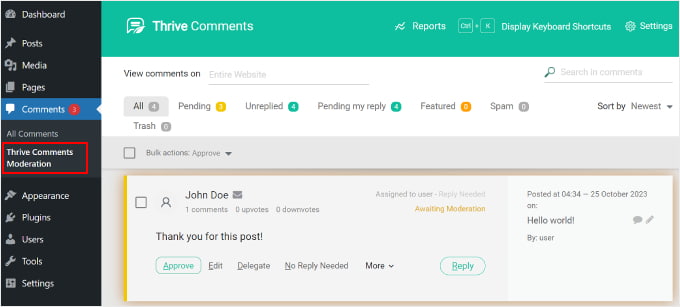
さらに、Thrive Comments はコメントアクティビティの詳細なレポートを提供し、ユーザーエンゲージメントの評価に役立ちます。
手順については、WordPressでコメントをモデレートする方法の初心者向けガイドを参照してください。
📢 注: 一部のウェブサイト所有者は、スパムコメントをブロックするために CAPTCHAを使用していますが、これはユーザーフレンドリーではなく、通常のユーザーがコメントするのを思いとどまらせることがよくあります。そのため、コメントモデレーションを使用してコメントを手動で承認することをお勧めします。
4. 最新のコメントを最初に表示する
デフォルトでは、WordPressはコメントリストの一番下に最新のコメントを表示します。そのため、ブログ記事に多くのコメントがある場合、ユーザーは一番上に古いコメントが表示されることになります。
順序を変更することで、読者は最新のディスカッションを最初に確認できるようになり、より関連性が高く、エンゲージメントが高まります。また、再訪問者が古いコメントをスクロールすることなく、新しいコメントを簡単に確認できるようになります。
コメントの順序を新しい順から古い順に変更するには、 設定 » ディスカッション に移動し、「その他のコメント設定」セクションまでスクロールします。ここで、ドロップダウンメニューから「新しい方」を選択します。
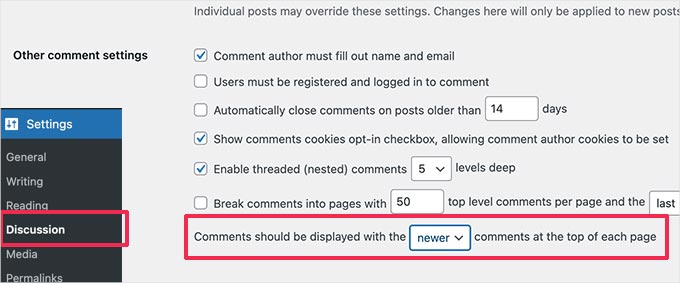
詳細については、最新のコメントを一番上に表示する方法に関するチュートリアルをご覧ください。
5.古い投稿のコメントをオンにする
ほとんどのブロガーは、コメントスパムを減らすために古い投稿のコメントをオフにします。しかし、これらの投稿にコメントしたいユーザーがいるかもしれません。
コメントのモデレーションをすでに利用しているのであれば、古い投稿のコメントを安全にオンにすることができます。
単純に 設定 » ディスカッション に移動し、「その他のコメント設定」セクションまでスクロールします。「X日より古い記事のコメントを自動的に閉じる」の横にあるチェックボックスをオフにします。
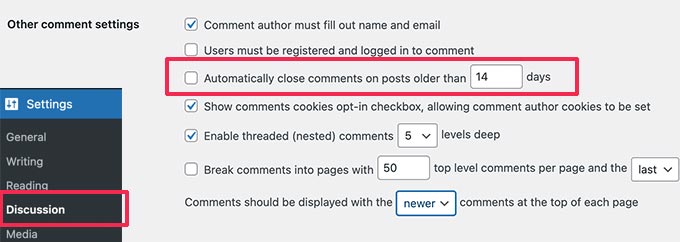
設定を保存するには、「変更を保存」ボタンをクリックすることを忘れないでください。
6. トップコメンターを紹介する
📝 免責事項: ヒント6と7で共有する例は、クラシックテーマを使用してテストされました。ブロックテーマを使用している場合、手順が異なる場合があります。
トップコメンターをハイライト表示することは、最も忠実なユーザーを奨励し、感謝するための良い方法です。
これは、ユーザーがあなたのブログのコミュニティの一員であり、コメントに活気をもたらす彼らの努力に感謝していることを示します。
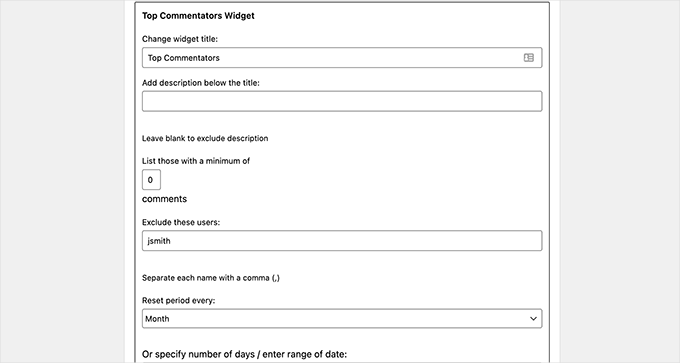
例えば、WPBeginnerでは、トップコメンターコンテストの一環として、トップコメンターを紹介しています。これにより、人々はより積極的に貢献するようになり、読者間の競争とエンゲージメントの楽しい感覚が生まれます。
トップコメンターを表示するには、 Top Commentators Widget プラグインをインストールして有効化します。有効化したら、 外観 » ウィジェット に移動し、「トップコメンター」ウィジェットをサイドバーに追加します。
より詳細な手順については、WordPressサイドバーにトップコメンターを表示する方法に関するガイドをご覧ください。
💡 専門家のアドバイス: コメントのエンゲージメントを高めるには、特定の目標を達成したトップコメンターにバッジを付けて表示することを検討してください。Thrive Comments は、このゲーミフィケーションの設定に役立ちます。
無制限のバッジを作成し、いいね/いいね解除機能を追加できます。詳細については、WordPressコメント用のランキングシステムを追加する方法に関するチュートリアルをご覧ください。
7.最近のコメントを表示する
ユーザーが初めてあなたのウェブサイトにアクセスしたとき、コメントセクションで何が起こっているのか全く分かりません。
例えば、新しい投稿が激しい議論の的となり、ユーザーが意見を述べたいと思うかもしれません。サイトに最近のコメントを表示することで、ユーザーが最新の議論についていくのを助けることができます。
これを行うには、外観 » ウィジェットに移動し、サイドバーに最新コメントウィジェットを追加します。
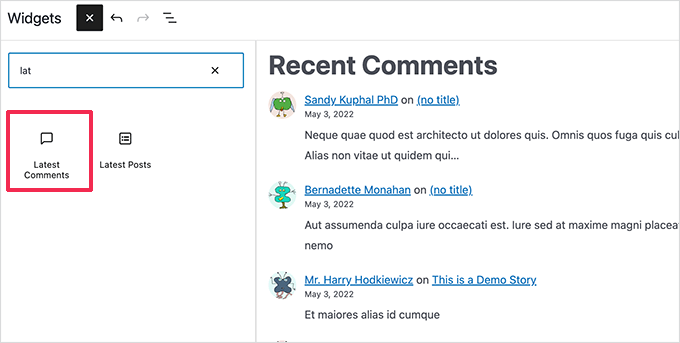
8. ユーザーにコメントを評価させる
デフォルトの WordPress コメントシステムは、シンプルで素朴です。最新のディスカッション プラットフォームのようなソーシャル、ゲーミフィケーション、ユーザー エンゲージメントの要素がありません。
ただし、コメントプラグインを使用すると、これらの機能をWordPressに簡単に追加できます。
たとえば、アップボート/ダウンボート機能を使用してユーザーがコメントを評価できるようにすることができます。
Thrive Comments は、ユーザーがコメントを評価できるようにするのに最適なプラグインです。「投票とバッジ」セクションで「アップとダウン」オプションを有効にするだけです。
これにより、ユーザーはWordPressでコメントを「いいね」または「いいねしない」できるようになります。
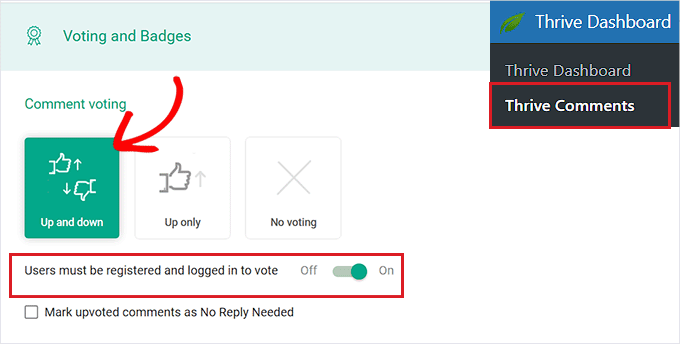
コメントにいいねボタンだけを追加したい場合も可能です!「Upのみ」オプションをクリックするだけです。
詳細については、WordPress でユーザーがコメントに「いいね!」または「いいね!」しないことを許可する方法に関するガイドをお読みください。
9. コメントが承認されたときにユーザーに通知する
コメントのモデレーションを有効にすると、WordPressはユーザーがブログにコメントを送信した後、コメントが承認待ちであることを表示します。ただし、コメントが承認されたか削除されたかはわかりません。
コメントが承認されたときにユーザーに通知すると、ページビューとユーザーエンゲージメントが増加する可能性があります。
これを行うには、Comment Approved Notifier Extendedプラグインをインストールして有効化します。有効化すると、コメントを承認するたびにプラグインが自動的にメール通知を送信します。

詳細については、コメントが承認されたときにユーザーに通知する方法に関するステップバイステップガイドをご覧ください。
10. WordPressでユーザーがコメントを編集できるようにする
デフォルトでは、ユーザーはコメントを送信した後で編集できません。これは、タイプミスや文法ミスを修正したい場合にユーザーをイライラさせる可能性があります。
Simple Comment Editingプラグインをインストールして有効化するだけです。これにより、ユーザーは自分のコメントを簡単に編集でき、編集権限の時間制限を設定できます。
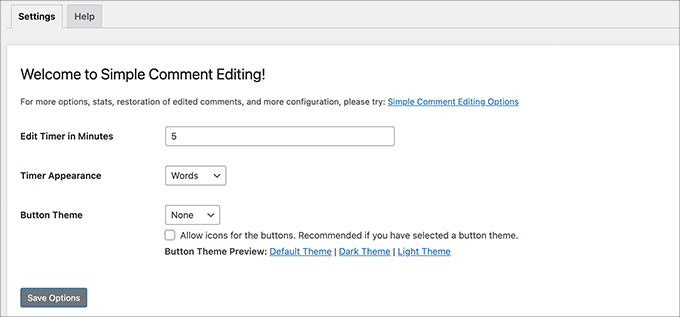
詳細については、WordPress でユーザーがコメントを編集できるようにする方法に関する記事をご覧ください。WordPress でユーザーがコメントを編集できるようにする方法。
11. より良いWordPressホスティングを取得する
コメントはウェブホスティングサーバーのリソースを消費するため、WordPress全体の速度とパフォーマンスに影響を与える可能性があります。
ユーザーがWordPressサイトにコメントを送信すると、サーバーはPHPスクリプトを実行します。複数のユーザーが同時にコメントを送信すると、サイトの速度が低下したり、クラッシュしたりする可能性があります。
サイトでより多くのコメントを得るには、まずウェブサイトがそのエンゲージメントに対応できることを確認する必要があります。
これを処理する簡単な方法は、WordPressキャッシュプラグインを使用することです。これは、共有WordPressホスティングプロバイダーのほとんどのウェブサイトで機能するはずです。
ただし、トラフィックの多いウェブサイトでは、これだけでは十分ではない場合があります。
より大規模なサイトの場合は、速度向上のために、マネージドWordPressホスティングプロバイダー(SiteGroundやHostingerなど)を試すことをお勧めします。
ボーナスヒント:WordPressコンテストを実行してコメントを増やす
WordPressサイトでコンテストを実行することは、エンゲージメントを高めるための素晴らしい方法になり得ます。
そのための強力なツールの1つが RafflePressです。これは、プレゼントやコンテストを作成および管理するための、最高で最も使いやすいWordPressプラグインです。
WPBeginner では、RafflePress を使って懸賞を実行し、大きな成功を収めています。プラットフォームについてもっと詳しく知りたいですか?RafflePress の完全なレビューをご覧ください。
このプラグインを使用すると、さまざまな記事へのコメントなど、コンテストに参加するためのさまざまな方法を設定できます。
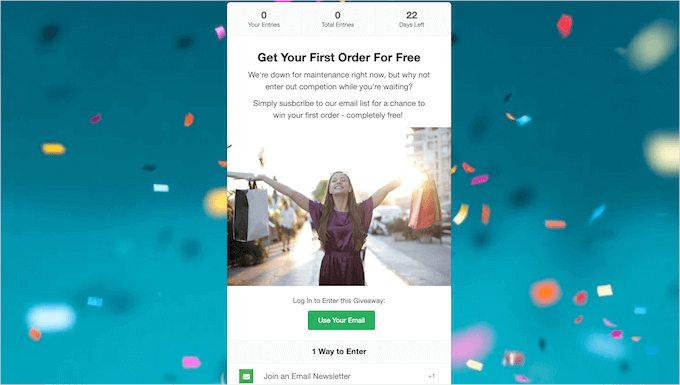
そうすることで、読者はより多くのコメントを残すようになります。これはコンテストへの参加に役立つだけでなく、サイト全体のエンゲージメントも高めます。まさに一石二鳥です!
朗報は、RafflePress を使用すると複数のエントリー方法を追加できるため、ニュースレターの購読、ソーシャルメディアでの記事の共有などの他のアクションと組み合わせることができることです。
詳細については、RafflePressを使用してWordPressでプレゼント/コンテストを実行する方法に関するチュートリアルをご覧ください。
ブログのコメントに関するよくある質問
まとめに入る前に、よくある問題のいくつかを明確にするのに役立つ、ブログのコメントに関するよくある質問をいくつかご紹介します。
WordPressでブログのコメントが表示されないのはなぜですか?
これにはいくつかの一般的な理由があります。コメントのモデレーション設定により、コメントが表示される前に各コメントを手動で承認する必要がある場合があります。
スパムフィルタープラグインがコメントをフラグ付けした可能性や、他のプラグインとの競合、またはWordPressテーマとの競合がある可能性もあります。
ブログのコメントはすべて承認すべきですか?
ディスカッションを奨励するのは素晴らしいことですが、すべてのコメントをモデレートすることをお勧めします。関連性があり、建設的で、会話に価値を加えるものだけを承認してください。これにより、ブログの環境をポジティブでスパムのない状態に保つことができます。
ブログ記事にとって、コメント数はいくつくらいが良いですか?
理想的な数字はありません。コメントの数に焦点を当てるのではなく、有意義で一貫したインタラクションを目指しましょう。たとえ数件の思慮深い返信であっても、読者とつながっていることを示す強力なサインとなり得ます。
コメントは SEO に役立ちますか?
はい、できます!活発なコメントセクションは、検索エンジンにコンテンツがエンゲージされていることを示します。さらに、ユーザー生成コンテンツには関連キーワードが含まれる可能性があり、SEOに小さくても意味のあるブーストを与えます。
WordPressコメントを改善するための追加リソース
このガイドが、ブログ記事へのコメントを増やす新しい方法を学ぶのに役立ったことを願っています。関連する記事もチェックしてみてください。
- WordPressでブログ記事のコメントを検索可能にする方法
- WordPressでユーザーがコメントを「いいね」または「いいねでない」できるようにする方法
- WordPressコメントでユーザーが画像をアップロードできるようにする方法
- WordPressのコメントフォームにカスタムフィールドを追加する方法
- WordPressでコメントをページ分割する方法
- WordPressで保留中のすべてのコメントを削除する方法
- WordPressのコメントを改善するための最高のプラグイン
この記事が気に入ったら、WordPressのビデオチュートリアルについては、YouTubeチャンネルを購読してください。 TwitterやFacebookでもフォローできます。





ラケル
素晴らしいヒントです。ありがとうございます!
WPBeginnerサポート
You’re welcome!
管理者
Betsy Ray Malone
改めて感謝します。まさに私が求めていたSEOのアイデア出しの場となりました。本のブログのコメントの使いやすさと機能性を最適化したいのですが、コメントを人々に奉仕することよりも優先してしまうという落とし穴にも注意しています。この投稿には実践的なヒントがいくつかありました。皆さん、覚えておいてください。コメントがたくさんあるサイトが、必ずしも多くの人に読まれ、評価されているとは限りません。多くの閲覧数があるサイトが、必ずしも人々が楽しんでいるとは限らないのと同じです。購読者も同様です。サイトが100以上だと自慢していても、彼らがニュースレターを開くかどうか誰が知っているでしょうか?本物のコメントと、何度も戻ってくるアクティブな参加者は、読者と交流し、本当に興味を持っている人が誰なのかを知るための素晴らしい方法になり得ます。自分らしくいてください!
ヒントを共有してくれてありがとう!
WPBeginnerサポート
You’re welcome!
管理者
デニス・ムトミ
ご指摘の8番目のwpDiscuzプラグインは、既存のコメントをインポートしてくれるのでしょうか、それともインストール時にコメントをゼロから始める必要があるのでしょうか?
インストールするとコメントが消えてしまうのではないかと心配しています。
WPBeginnerサポート
現在のコメントはそのまま保持されます。
管理者
イジー・ヴァネック
デニスさん、
何も心配する必要はありません。私は約1年間、ブログでWordPressの標準コメント機能を使用していました。サイトには約40件のコメントがありましたが、非常にゆっくりとしか入ってきませんでした。そこで、WP Discuzプラグインを使用することにしました。それをブログにインストールしました。元のコメントには何も起こりません。削除されたり、見えなくなったりすることはありません。元の場所にとどまります。唯一の違いは、WP Discuzのおかげで、このプラグインが提供する追加機能がコメントに追加されることです。ですから、何も心配する必要はありません。このプラグインは素晴らしいです。約1年間使用しており、強くお勧めします。
Dayo Olobayo
しばらくの間、ブログへのコメント獲得に苦労しています。すべてのコメントに返信するという提案は、間違いなく実行します。読者の意見が尊重されていることを示し、より多くの交流を促すのに良い方法のようです。共有していただきありがとうございます。
WPBeginnerサポート
You’re welcome!
管理者
イジー・ヴァネック
WP discuz プラグインの使用は、あなたが書いているのと同じシンプルな理由で、より多くのコメントを得るのに役立ちました。返信通知です。ユーザーがコメントを投稿し、私がそれに返信すると、彼らは通知を受け取り、それが通常彼らを呼び戻すように促します。多くの場合、彼は単にありがとうかそれに類するものを書きますが、記事の下のコメント数は増加し、少なくとも少しの活気があれば、他の多くのユーザーが参加するでしょう。
デビッド・ミッチェル
これらは、WordPressブログ記事へのコメントを増やすための素晴らしいヒントです!エンゲージメントと議論をさらに促進するための追加の提案をいくつかご紹介します:
エンゲージングな質問をする:ブログ記事の最後に、読者が洞察や経験を共有することを奨励するような、考えさせられる質問を投げかけましょう。これにより、コメントセクションでの会話を活発にすることができます。
コメントには迅速に対応する:ブログ記事へのコメントに積極的に返信しましょう。読者と交流し、質問に答え、意見に感謝しましょう。これは、あなたが彼らの貢献を大切にしていることを示し、将来的にさらにコメントすることを奨励します。
コメントプラグインを使用する: リーダーのコメント体験を向上させるコメントプラグインの使用を検討してください。DisqusやwpDiscuzのようなプラグインは、スレッドコメント、ソーシャルメディアログイン連携、通知などの機能を提供し、読者がコンテンツとエンゲージしやすくします。
ゲーム化を導入する:ユーザーが貢献に対してポイントやバッジを獲得できるプラグインを使用して、コメントにゲーム化の要素を追加します。これにより、読者はより頻繁にコメントするようになり、全体的なエンゲージメントを高めることができます。
ソーシャルメディアでの共有を促進する: ブログ記事の最後にソーシャル共有ボタンを含め、読者が好みのソーシャルプラットフォームで簡単に記事を共有できるようにします。これにより、ブログ記事のリーチを拡大し、より多くの読者や潜在的なコメント投稿者を引き付けることができます。
覚えておいてください。歓迎的で魅力的な環境を作り出すことが、より多くのコメントを促進する鍵です。これらの戦略を実装し、積極的に議論に参加することで、読者が参加し、ブログ記事に関する考えを共有するように促すことができます。
WPBeginnerサポート
Thank you for adding these recommendations
管理者
サレム
コメントは私のSEOを改善しますか?
WPBeginnerサポート
Comments are not for SEO, they are for community interaction
管理者
マリカ
情報共有ありがとうございます!
WPBeginnerサポート
You’re welcome
管理者
アリ・ハッサン
素晴らしい投稿です。このような素晴らしい投稿を共有し続けてください
WPBeginnerサポート
Thank you
管理者
Lori
私の勘違いなら訂正してください。これらのプラグインをすべて追加すると、ウェブサイトの動作が遅くなるのではないでしょうか?
WPBeginnerサポート
すべてのプラグインがサイトの速度に顕著な変化をもたらすわけではありません。こちらの記事をご覧ください: https://www.wpbeginner.com/opinion/how-many-wordpress-plugins-should-you-install-on-your-site/
管理者
Lori
ありがとうございます。
ビル・ゲイツ
yep!
sameer
こんにちは。皆さんの素晴らしいコンテンツに感謝します。私も学習のための素晴らしい方法を経験しました。彼らは全体のプロセスを信じられないほど簡単で教育的なものにしました。
ジョリー
登録してからほぼ毎日このブログを読んでいますが、常に新しいプラグイン/ツール/アイデアを見つけてサイトに追加しています。本当にありがとうございます!
Johnpaul Onwueme
この記事のすべての側面が非常に役立ちます。時間をかけて整理されており、理解しやすいです。本当にありがとうございます
Munna Hossain
素晴らしい記事です。コメントはどのブログにとっても非常に重要です。良いコンテンツを公開した後、良いフィードバックを得たいと思うはずです。コメントはあなたのパフォーマンスの優れた指標です。役立つ記事をありがとうございます。
サル・ロッソ
すべてのブロガーにとって非常に役立つ記事です。このような興味深い記事を共有していただきありがとうございます。
Faylinn
WordPressのアカウントを持っていますが、誰もコメントしてくれないので苦労しています。ユーザーがコメントを購読できるようにしていますが、もっと多くのことをする必要があるようです。実際にブログにコメントしてもらい、会話に参加してもらうにはどうすればよいですか?紹介できるコメントが文字通り一つもありません。
WPBeginnerサポート
有用なコンテンツを書き続け、ソーシャルプラットフォームでオーディエンスと交流してください。一貫性と忍耐が成功の鍵です。
管理者
waqas arif
初心者向けのインフォマティックな記事です。これらのトリックが私のブログで機能することを願っています。共有してくれてありがとう。
Mahesh
これらのプラグインがあれば、サイトへのコメントがもっと増えるはずです。現在 de:comments プラグインを有効にし、Comments Approved もインストールしました。共有していただきありがとうございます。あなたの仕事が楽になりました。
グラント・ウィニー
コメントへの返信に関する素晴らしい点ですね。特に忙しいブログでは、すべての人に返信することはできませんが、なぜ一部の著者がコメントを許可しながら、決して返信しないのか(私がいくつかのブログで見たように)は理解できません。ブログの楽しさは、読んだ人が何かを学び、それから何かを得たことを知ること、またはそうでなければ議論に参加する価値があると感じることです。
ペネロペ・シルバース
I agree with Grant. I’ve left comments on sites that have no replies on them. It’s like crickets and I have no desire to return. The fun of leaving a comment is interacting with the host. Like a party!
アシム・アワン
コメントを増やすための、素晴らしくて有益な投稿ですね。WordPressコメントの代わりにDisqusコメントシステムを使用することについて、どう思われますか?
WPBeginnerサポート
Disqusからの移行レビュー – コメントが304%増加をご覧ください
管理者
ジュリアス
私は Disqus が全く好きではありません。Disqus を使用しているサイトにコメントを残すのも好きではありません!
Aazar
良い投稿ですが、あなたのブログの評判ほどではありません…!
ナヴィーン
ねえ、ここで言う評判ってどういう意味?
このサイトはほとんど初心者ばかりで、この記事はコメントの使い方を知りたい初心者向けだよ。コメントに関する最高記事と言えるね。
アンドリュー・ハンセン
良いアドバイスです。私の小さく個人的な信仰、政治、文化のブログ(The Uncovered Lamp)では、そのほとんどをすでに実行していますが、いくつかのアドバイスを使用するかもしれません。スパム対策には askimet プラグインを使用し、Wordfence premium のスパム対策スキャンも併用しています。
より多くの読者とコメント投稿者を得るために、ブログで話題にしているトピックに関連するFacebookのコメントスレッドに参加し、関連があればそのトピックに関する私の投稿にリンクするようにしています。コメントが承認されたときに通知するプラグインをチェックする必要があるかもしれません。
編集スタッフ
コメントありがとうございます、アンドリュー。はい、他の議論であなたのサイトにリンクすること(関連性がある場合)は、あなたのオーディエンスを増やすのに役立ちます。
管理者
Mladen
あなたの記事から多くのことを学びました。感謝しています。しかし、コメントの購読解除システムが機能していません。確認した方が良いでしょう。
デニス・ヴァードンショット
Facebookコメントについてはどうでしょうか?
多くの人が常にFacebookにログインしています。
私の小さなブログでは、Facebookコメントを追加した直後に最初の数件の返信がありました。
編集スタッフ
サイトにFacebookコメントを追加しましたが、エンゲージメントは思ったほど高くありませんでした。また、100%保持することはできず、モデレートも難しいです。
-Syed
管理者
メアリー・ジョー・キャンベル
とても参考になりました!ありがとうございます。最近のコメントと承認済みのコメントのウィジェットを追加する予定です。このサイトが大好きです!皆さんは WordPress をとても使いやすく、カスタマイズしやすくしてくれます!
編集スタッフ
Thank you Mary
管理者
Carrie HeartCore
うーん、興味深い記事ですね。実行中のいくつかのテストプロジェクトでこれらのトリックをいくつか試してみる必要があるかもしれません。