L’organizzazione di un giveaway in WordPress può cambiare le carte in tavola per la crescita e l’engagement del vostro sito web.
Che si tratti di espandere la propria mailing list, di incrementare il proprio follower sui social o semplicemente di premiare i lettori più fedeli, un concorso ben eseguito può aiutare a raggiungere questi obiettivi.
Noi di WPBeginner abbiamo imparato l’arte degli omaggi su WordPress negli ultimi dieci anni. Il nostro concorso di maggior successo ha attirato oltre 20.000 partecipanti e abbiamo distillato queste esperienze in consigli praticabili che hanno aiutato migliaia di nostri lettori.
In questa guida vi guideremo passo dopo passo nel processo di gestione di un giveaway in WordPress.

Perché organizzare un concorso o un giveaway in WordPress?
L’organizzazione di un giveaway è un modo eccellente per ottenere più iscritti alle e-mail, aumentare il traffico sul sito web e incrementare le vendite.
Pensateci. Le persone amano poter vincere un premio gratuitamente. Se riuscite a creare un giveaway o un concorso con requisiti di partecipazione semplici e un premio interessante, saranno più che felici di partecipare.
Se gestite un negozio WooCommerce, potete creare un concorso per aumentare la fedeltà e il coinvolgimento dei clienti. I clienti che non hanno effettuato un acquisto torneranno sul vostro sito eCommerce e, di conseguenza, aumenteranno le vendite della vostra azienda.
Con queste premesse, vediamo come gestire un concorso o un’offerta di successo sul vostro sito web WordPress. Potete utilizzare questi link rapidi per seguire i passaggi:
- Step 1: Plan Your Giveaway Campaign
- Step 2: Install RafflePress and Create a Giveaway
- Step 3: Add Your Giveaway Prize Details
- Step 4: Add Your Contest or Giveaway Actions
- Step 5: Customize How the Giveaway Looks
- Step 6: Adjust the Giveaway / Contest Settings
- Step 7: Add the Giveaway to Your Website
- Step 8: Promote Your Giveaway / Contest
- Step 9: Announce the Giveaway Winners
Fase 1: Pianificare la campagna giveaway
Prima di iniziare, dovete decidere cosa volete ottenere con il vostro omaggio. Ad esempio, potreste voler aumentare la notorietà del marchio, promuovere un evento, ottenere più visitatori o incrementare le vendite del vostro negozio online.
Stabilendo un obiettivo chiaro, potete progettare ogni parte del concorso per aiutarvi a raggiungerlo.
È inoltre necessario scegliere un premio adeguato che motivi il pubblico target a partecipare al concorso. Il premio non deve essere necessariamente costoso, ma deve riflettere la vostra nicchia di business e i vostri clienti.
Ad esempio, se gestite un’attività di dropshipping, potreste voler offrire una maglietta o una tazza con il nome del vostro marchio.
Se gestite un sito web di un ristorante, un buono pasto scontato o gratuito potrebbe essere un ottimo premio.
Potete anche offrire più premi per dare alle persone maggiori possibilità di vincere. Questo renderà il vostro concorso più eccitante e incoraggerà più persone a partecipare.
Una volta pianificato il vostro giveaway, è il momento di configurare il tutto in WordPress.
Passo 2: Installare RafflePress e creare un concorso a premi
Nella nostra prima esperienza, WordPress non aveva molti plugin affidabili per i concorsi. I pochi servizi di terze parti che esistevano erano o troppo buggati o semplicemente troppo costosi.
La situazione è cambiata con RafflePress. È il miglior plugin per omaggi in WordPress presente sul mercato e vi permette di gestire facilmente gli omaggi sul vostro sito web WordPress.
RafflePress è dotato di integrazioni per tutte le piattaforme sociali più diffuse, tra cui Facebook, Twitter e Instagram. In questo modo, è possibile utilizzare i concorsi sui social media per far crescere il proprio sito.
Per saperne di più su RafflePress, leggete la nostra recensione completa di RafflePress.

Detto questo, creiamo il vostro primo concorso o giveaway su WordPress.
Innanzitutto, è necessario installare e attivare il plugin RafflePress. Per maggiori dettagli, consultate la nostra guida passo passo su come installare un plugin di WordPress.
Nota: Sebbene esista una versione gratuita di RafflePress, noi utilizzeremo la versione premium in quanto offre più metodi di iscrizione, si integra con tutti i migliori servizi di email marketing e molto altro ancora.
Dopo l’attivazione, verrà visualizzata la schermata di benvenuto di RafflePress nella dashboard di WordPress.
A questo punto è possibile inserire la chiave di licenza.

Troverete queste informazioni nel vostro account sul sito web di RafflePress. Una volta fatto ciò, fare clic sul pulsante “Verifica chiave”.
Dopodiché, siete pronti a creare il vostro primo giveaway andando su RafflePress ” Aggiungi nuovo“.
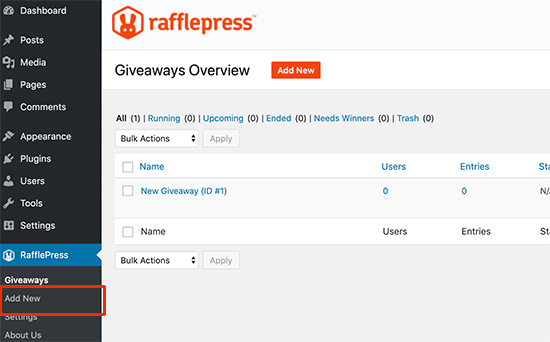
In questo modo si avvia il costruttore di giveaway di RafflePress.
Per prima cosa, è necessario digitare un nome per la nuova campagna di omaggi. Questo è solo un riferimento, quindi potete usare qualsiasi cosa vogliate.
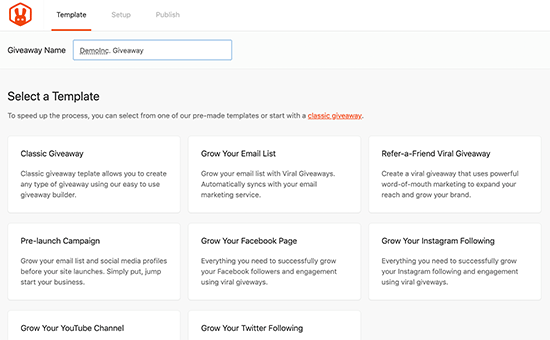
Quindi, scegliete il modello che desiderate utilizzare. RafflePress dispone di modelli già pronti per obiettivi specifici, come la crescita dell’elenco di e-mail o la creazione di un’offerta virale per gli amici.
Potete scegliere il modello più adatto ai vostri obiettivi. In questo caso, utilizzeremo il modello Classic Giveaway, che ci permette di partire da zero.
È sufficiente passare il mouse su un modello e fare clic sul pulsante “Usa questo modello” quando appare.
RafflePress caricherà ora il modello nel costruttore.
Fase 3: Aggiungere i dettagli del premio del Giveaway
Per prima cosa, è necessario far sapere ai visitatori cosa potrebbero vincere. Per farlo, cliccate sul titolo, che per impostazione predefinita mostra “Il mio fantastico premio”.

È quindi possibile digitare alcune informazioni sul premio nei campi “Nome” e “Descrizione”.
Per incoraggiare i visitatori a partecipare al vostro concorso, è bene fornire loro il maggior numero di informazioni possibili, come ad esempio il valore del premio e le sue caratteristiche.

Si può anche aggiungere una foto del premio, in modo che i visitatori possano vedere la posta in palio. Anche la semplice aggiunta del logo del prodotto può rendere il concorso più accattivante.
Per farlo, basta cliccare su “Seleziona immagine” e aggiungere un’immagine dalla libreria multimediale di WordPress o caricare un nuovo file dal computer.
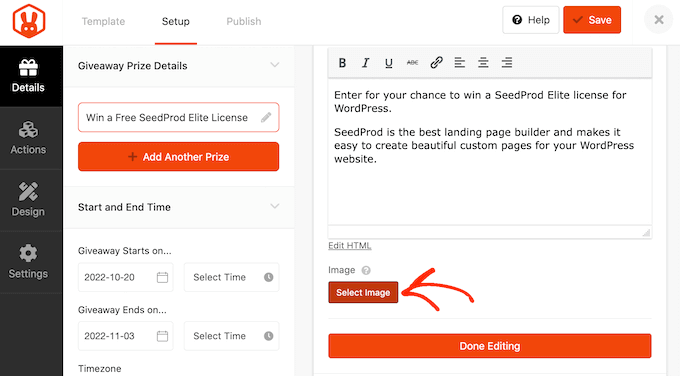
Successivamente, è necessario scegliere le date di inizio e fine del concorso.
Se avete intenzione di organizzare molti concorsi sul vostro sito, questo vi permette di programmarli in anticipo. Inoltre, garantisce che i concorsi inizino e finiscano in tempo, indipendentemente dall’impegno.
Quando è possibile, consigliamo di lasciare abbastanza tempo prima della data di inizio, in modo da poter promuovere il giveaway in modo adeguato.
Ad esempio, potreste promuoverlo utilizzando notifiche push sul web o inviando messaggi SMS ai vostri utenti. Questo aiuta a creare un senso di eccitazione e di attesa prima che il concorso venga lanciato.
Per programmare il giveaway, basta inserire una data e un’ora nelle sezioni “Il giveaway inizia…” e “Il giveaway finisce…”.

Dovrete anche controllare il menu a tendina “Fuso orario”. Per impostazione predefinita, RafflePress utilizza il fuso orario delle impostazioni del sito web WordPress, ma è possibile modificarlo a piacimento.
Quando si è soddisfatti delle informazioni inserite, fare clic su “Fine della modifica”.
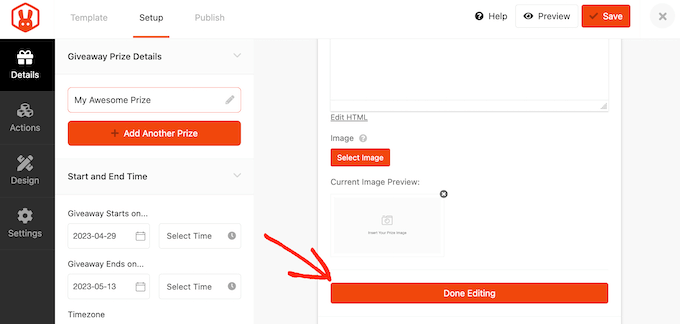
Passo 4: Aggiungere le azioni del concorso o del giveaway
Le azioni del giveaway sono i modi in cui gli utenti possono partecipare al concorso, ad esempio iscrivendosi al vostro podcast o condividendo una pubblicazione sui media. RafflePress offre molte azioni diverse che potete aggiungere alla vostra campagna.
Dovete scegliere le azioni che vi aiuteranno a raggiungere l’obiettivo della campagna. Ad esempio, se volete aumentare il traffico del vostro blog, potreste usare come azioni “Condividi su Facebook” o “Visita una pagina”.
Per vedere tutte le azioni che si possono aggiungere, basta fare clic sulla scheda “Azioni” nel menu di sinistra.
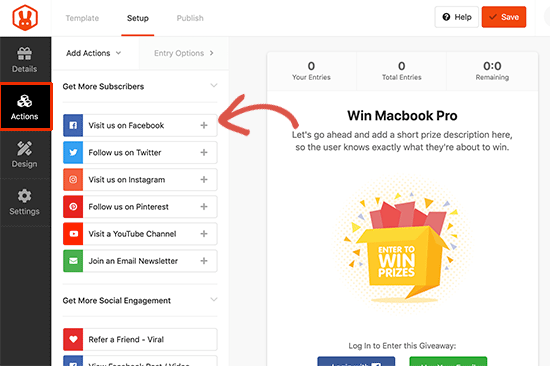
Per aggiungere un’azione alla vostra campagna, basta un clic. L’azione apparirà ora sotto i dettagli del premio.
È quindi possibile configurare l’azione utilizzando le impostazioni delle Opzioni di inserimento nel menu a sinistra.
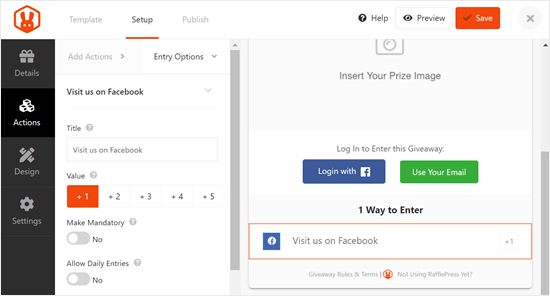
Ogni azione ha alcune impostazioni di base. È possibile digitare un titolo, che verrà mostrato ai visitatori, e rendere l’azione obbligatoria, in modo che i visitatori debbano completarla per partecipare al concorso.
È utile se si prevede di offrire più metodi di ingresso, ma si vuole garantire che i visitatori eseguano un’operazione rispetto a tutte le altre.
Per impostazione predefinita, ogni azione vale un’iscrizione, ma è possibile modificarla per rendere alcune azioni più preziose di altre. Anche in questo caso, i visitatori saranno incoraggiati a completare una determinata azione, anche se possono scegliere tra diversi metodi di iscrizione.
Oltre a queste opzioni, sono presenti anche impostazioni relative ad azioni specifiche. Ad esempio, se volete creare un giveaway su Facebook per aumentare il coinvolgimento, dovrete inserire l’URL della vostra pagina Facebook.
Una volta completate queste impostazioni, è possibile fare clic sulla scheda “Aggiungi azioni” e aggiungere altri metodi di iscrizione al concorso.
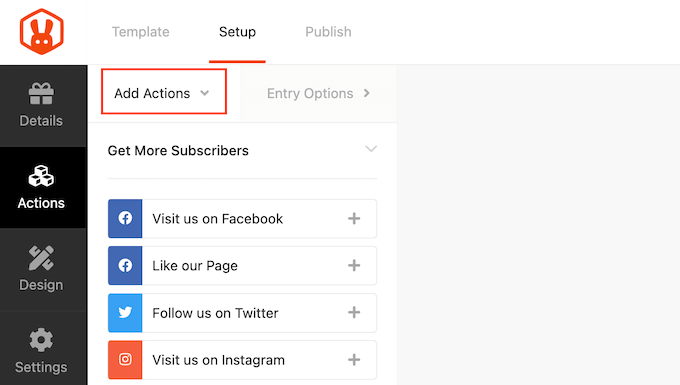
Potete aggiungere tutte le azioni che volete. Dare ai visitatori più modi per partecipare può farvi ottenere più iscrizioni.
Ci possono essere anche persone che completano tutte le azioni per avere le migliori possibilità di vincere. In questo modo, è possibile raggiungere più obiettivi con un unico giveaway.
Tuttavia, si consiglia di dare priorità alle azioni in base agli obiettivi della campagna. Ad esempio, se si vuole generare lead, è bene mettere “Iscriviti a una newsletter e-mail” in cima all’elenco dei “Metodi di iscrizione”.
È sufficiente passare il mouse sull’azione nell’editor e afferrare il pulsante tratteggiato che appare a sinistra dell’azione. Quindi, spostare il metodo di inserimento utilizzando il drag and drop.
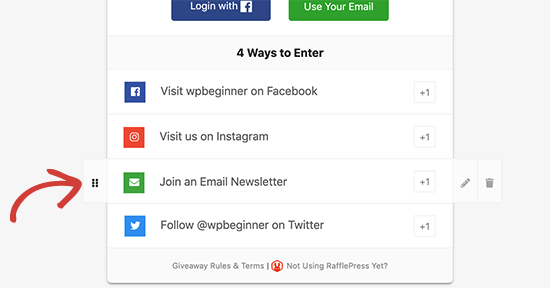
Quando si è soddisfatti dell’impostazione del concorso, non dimenticare di fare clic su “Salva” per memorizzare le modifiche.
Passo 5: personalizzare l’aspetto del Giveaway
Ora che il vostro omaggio è stato configurato, è il momento di modificarne l’aspetto selezionando la scheda “Design”.
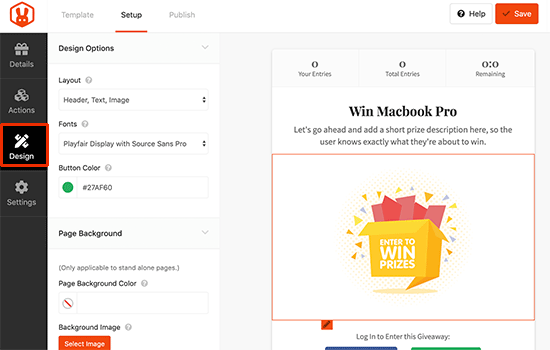
Qui è possibile modificare i font, selezionare un nuovo colore per i pulsanti, cambiare il colore di sfondo e altro ancora. È anche possibile personalizzare il template del giveaway utilizzando CSS personalizzati.
RafflePress mostrerà un’anteprima in tempo reale del giveaway, in modo da poter provare diverse impostazioni per vedere quale sia la migliore.
Quando siete soddisfatti dell’aspetto del concorso, non dimenticate di fare clic sul pulsante “Salva”.
Fase 6: Regolare le impostazioni del Giveaway/Concorso
RafflePress offre molte impostazioni che potete utilizzare per il vostro giveaway, tra cui la possibilità di mostrare e nascondere le opzioni, l’impostazione del monitoraggio e altro ancora.
Vediamo queste opzioni selezionando la scheda “Impostazioni”.
In “Generale” è possibile impostare le opzioni di base del concorso, tra cui la visualizzazione dei vincitori del concorso, il numero totale di iscrizioni, la limitazione delle iscrizioni in base all’indirizzo IP e altro ancora.
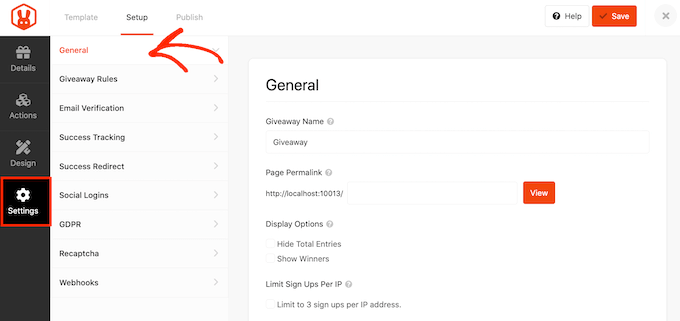
Dopo aver apportato le modifiche, passare alla scheda “Regole del giveaway”.
RafflePress è dotato di un generatore di regole che può essere utilizzato per creare in modo rapido e semplice le regole di un giveaway per la vostra campagna.
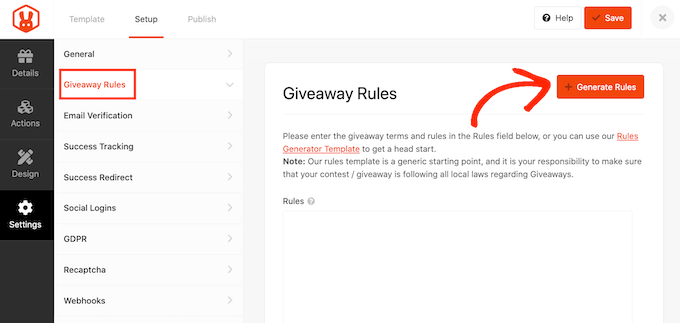
Facendo clic sul pulsante “Genera regole” si aprirà un modulo in cui inserire le informazioni sull’omaggio.
Nella maggior parte dei casi, voi o la vostra azienda sarete lo sponsor del concorso. Ciò significa che dovrete inserire il nome dell’azienda, l’indirizzo e-mail aziendale, il Paese e le località ammesse al concorso.
.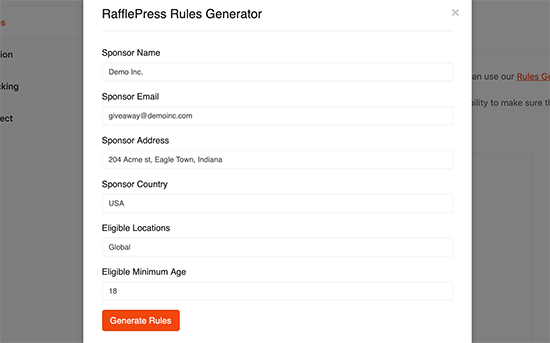
RafflePress utilizzerà quindi queste informazioni per creare alcune linee guida e regole di base per il giveaway.
Tenete presente che questo è un punto di partenza. Dovrete comunque assicurarvi che il vostro omaggio segua tutte le leggi e le linee guida locali.
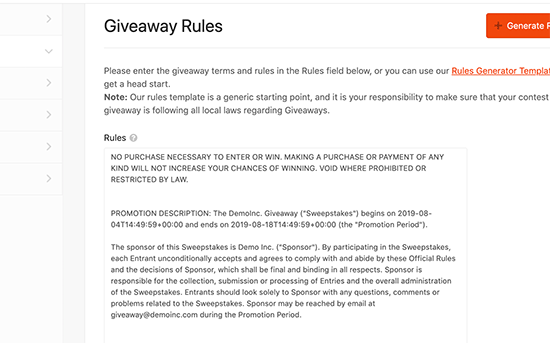
Passare quindi alla scheda “Verifica e-mail”.
Se si utilizza il concorso per ottenere più iscritti alla propria newsletter o mailing list, è bene accettare solo le iscrizioni di persone che hanno verificato il proprio indirizzo e-mail.
Per farlo, è sufficiente fare clic sulla levetta “Il concorso deve confermare l’e-mail” in modo che diventi verde.
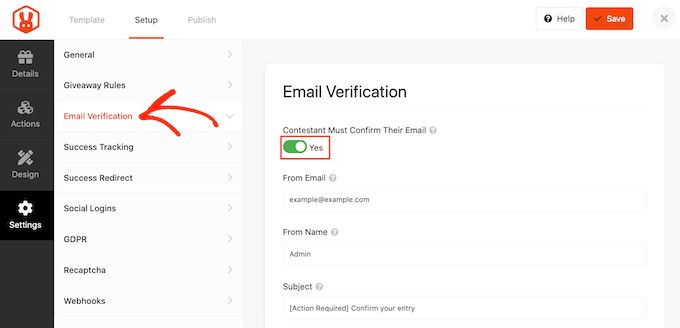
Se si utilizza Google Analytics per monitorare il coinvolgimento degli utenti, è possibile selezionare la scheda “Success Tracking”.
Qui è possibile aggiungere il codice di Google Analytics per vedere esattamente come le persone interagiscono con il vostro omaggio.
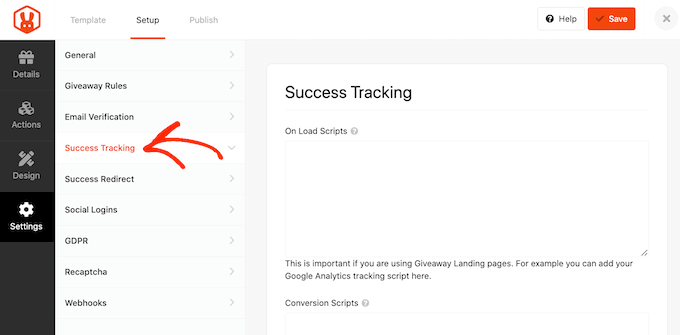
Quando un utente invia una voce, non è la fine del processo. È possibile che si voglia reindirizzare il partecipante a una pagina specifica, ad esempio una pagina personalizzata di ringraziamento.
Per impostare un reindirizzamento, selezionare la scheda “Reindirizzamento di successo” e fare clic per attivare la levetta “Abilita reindirizzamento di successo”. È quindi possibile aggiungere la pagina al campo “URL di reindirizzamento”.
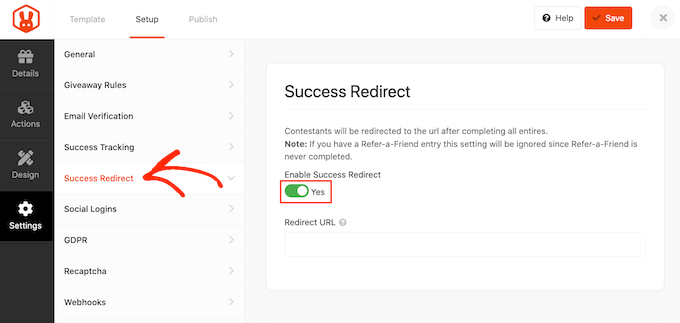
È possibile consentire ai visitatori di partecipare al concorso a premi utilizzando il proprio account Facebook. In questo modo si possono ottenere più iscrizioni rendendo più facile la partecipazione al concorso.
Per consentire l’accesso con Facebook, è sufficiente selezionare la scheda “Social Logins” e attivare la levetta “Consenti accesso…”.
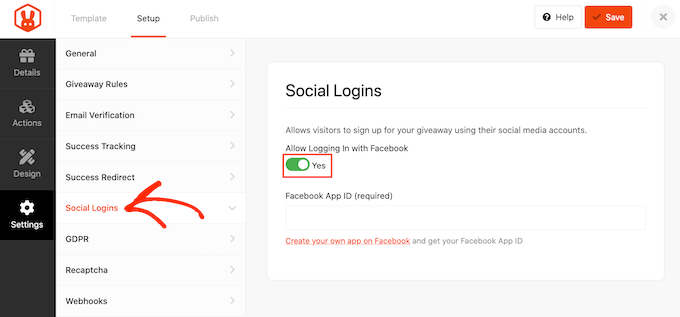
Il Regolamento generale sulla protezione dei dati (GDPR) è una legge dell’Unione europea (UE) che mira a dare ai cittadini dell’UE un maggiore controllo sui loro dati personali. Se si infrange una regola del GDPR, si può incorrere in una multa o addirittura nel carcere.
Fortunatamente, RafflePress può aiutarvi a rispettare il GDPR chiedendo il consenso prima che ogni visitatore partecipi al vostro concorso a premi. Per aggiungere questa casella di controllo, è sufficiente selezionare la scheda “GDPR” e attivare la levetta “Consenso GDPR”.

RafflePress ha un testo predefinito che viene mostrato ai visitatori, ma è possibile modificarlo se si desidera. Per ulteriori informazioni su questo argomento, consultate la nostra guida definitiva su WordPress e la conformità al GDPR.
Spam e iscrizioni false possono impedirvi di raggiungere i vostri obiettivi. Per questo motivo, è consigliabile proteggere il vostro modulo di giveaway con un recaptcha invisibile.
A differenza dei captchas standard che sfidano i visitatori a completare un puzzle, i recaptchas invisibili funzionano in background. Ciò consente di bloccare lo spam e i bot senza aggiungere attrito all’esperienza del visitatore.
Per aggiungere un recaptcha invisibile al proprio giveaway, selezionare la scheda “Recaptcha”. Quindi, attivare la levetta “Abilita Recaptcha invisibile”.

Per saperne di più sul funzionamento di recaptcha, consultate la nostra guida su come aggiungere recaptcha a WordPress.
Quando si è soddisfatti dell’impostazione del concorso, fare clic sul pulsante “Salva”.
Fase 7: Aggiungere il giveaway al vostro sito web
Ora che il vostro omaggio è pronto, è il momento di pubblicarlo. Potete scegliere tra:
- Utilizzate il blocco RafflePress per incorporare il giveaway in un post o in una pagina del blog.
- Utilizzate uno shortcode per aggiungere il concorso a qualsiasi pagina, post o area predisposta per i widget.
- Creare una pagina di destinazione dell’omaggio.
Esaminiamo ciascuno di questi metodi.
Metodo 1: Utilizzo del blocco WordPress RafflePress
Per iniziare, è sufficiente creare un nuovo post o pagina in WordPress o modificarne uno esistente.
Quindi, nell’editor dei blocchi, fate clic sul pulsante “+” e digitate “RafflePress”.
Quando appare, selezionare il blocco RafflePress.
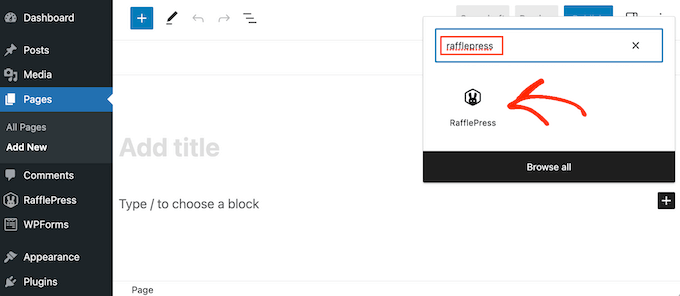
Dopo aver aggiunto il blocco, aprire il menu a tendina e scegliere il giveaway creato in precedenza.
Potete quindi fare clic su “Pubblica” o “Aggiorna” per rendere il giveaway attivo sul vostro blog WordPress.

Metodo 2: Utilizzo del codice breve di RafflePress
È inoltre possibile aggiungere il concorso a qualsiasi pagina, post o area predisposta per i widget (come la barra laterale) utilizzando un codice breve.
Nell’editor del giveaway, fare clic sulla scheda “Pubblica”. Da qui, fare clic su ‘WordPress Shortcode’ e RafflePress mostrerà lo shortcode che è possibile utilizzare.
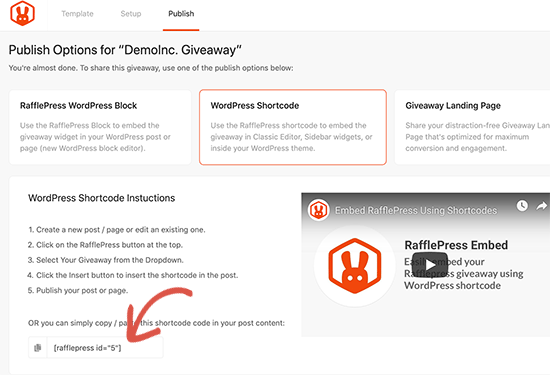
È sufficiente copiare lo shortcode e aggiungerlo al proprio sito web. Per ulteriori informazioni su come inserire lo shortcode, consultare la nostra guida su come aggiungere uno shortcode in WordPress.
Metodo 3: Creare una pagina di destinazione per un giveaway in WordPress
RafflePress consente anche di creare una pagina di destinazione autonoma per gli omaggi. Questa è perfetta per essere condivisa sui social media o aggiunta alla vostra newsletter.
Nell’editor del giveaway, selezionare la scheda “Pubblica”. Quindi, scegliere “Giveaway Landing Page” e selezionare il link “Clicca qui…”.
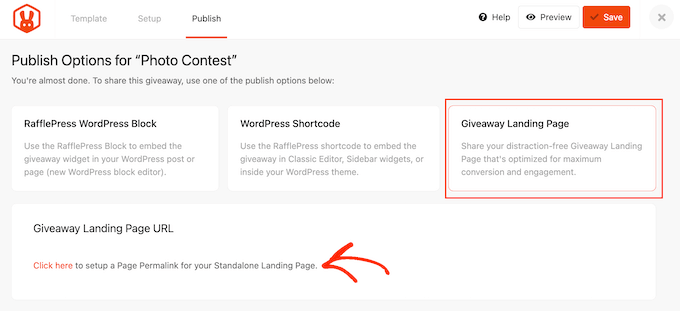
In “Permalink della pagina”, digitare l’URL in cui si desidera pubblicare la pagina.
Dopodiché, fare clic su “Visualizza”.
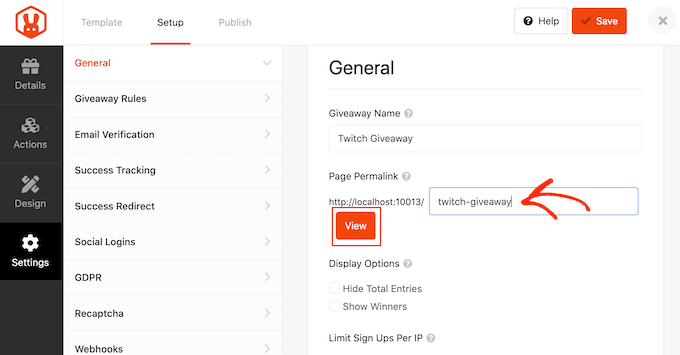
RafflePress pubblicherà ora il vostro giveaway come pagina di destinazione.
Se visitate l’URL, vedrete il giveaway in diretta.
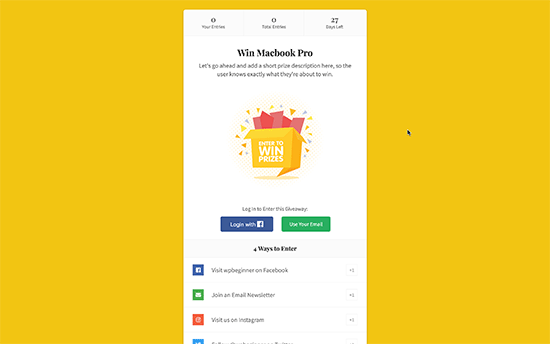
Fase 8: Promuovere il vostro Giveaway/Concorso
Dopo aver creato un concorso a premi, è necessario promuoverlo in modo che più persone possano partecipare. Se possibile, è bene iniziare a promuovere un concorso prima di pubblicarlo, in modo da diffondere la notizia e creare un senso di eccitazione.
Potete iniziare inviando una newsletter ai vostri iscritti. Potete anche inviare una serie di newsletter: un annuncio iniziale per generare un po’ di interesse, un promemoria all’avvicinarsi della scadenza e un’ultima “ultima possibilità” poco prima della chiusura del concorso.
Potete anche annunciare il concorso sui vostri profili di social media. Con uno strumento come ClickSocial, potete facilmente programmare i post sui social media con largo anticipo.
Anche la promozione del concorso su comunità e forum online pertinenti può essere efficace.
Un’altra possibilità è quella di creare una barra fluttuante con un link al giveaway utilizzando un plugin come OptinMonster.
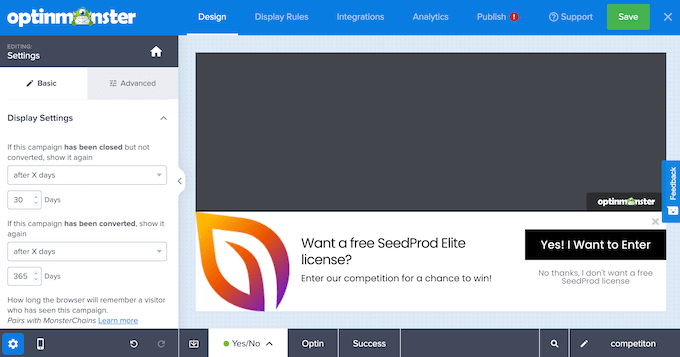
Potete anche creare un senso di urgenza aggiungendo un timer per il conto alla rovescia alla barra fluttuante. In questo modo, potete utilizzare FOMO sul vostro sito WordPress per ottenere più partecipanti.
L’invio di notifiche web push può anche far aumentare i partecipanti. Ad esempio, potreste chiedere agli iscritti alle notifiche push di partecipare al concorso o di segnalare amici o familiari che potrebbero essere interessati a partecipare.
PushEngage è il miglior strumento di notifica push sul mercato. Vi permette di connettervi con i visitatori dopo che hanno lasciato il vostro sito web, inviando loro messaggi push mirati sul vostro concorso o omaggio.
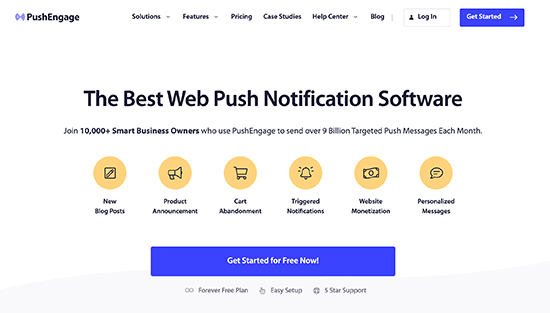
PushEngage dispone anche di funzionalità avanzate come A/B testing, campagne automatiche di drip, promemoria intelligenti per l’opt-in, campagne con trigger personalizzati, opzioni di messaggi interattivi e altro ancora.
Fase 9: Annuncio dei vincitori del giveaway
Una volta chiuso il giveaway, dovrete scegliere un fortunato vincitore tra tutti i partecipanti.
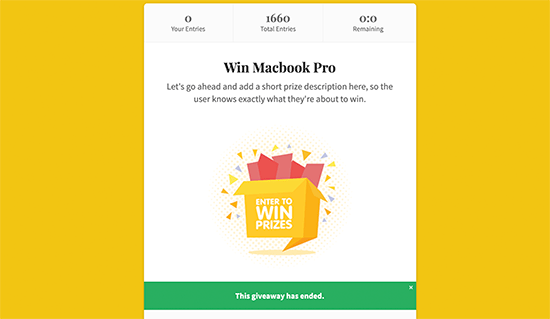
Per scegliere un vincitore a caso, basta andare su RafflePress ” Giveaways nel cruscotto di WordPress.
Se non avete programmato una data di fine per il concorso, dovrete passare sopra il giveaway e cliccare sul link “Termina ora” quando appare.
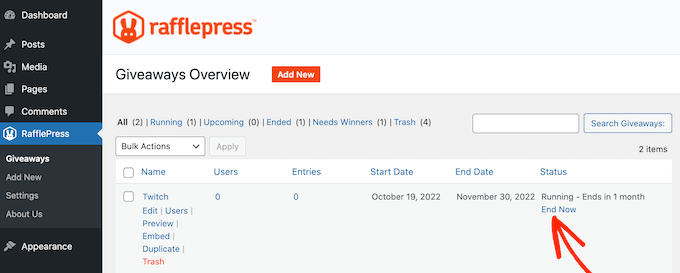
Quindi, fare clic su “Esigenze dei vincitori”.
Nella pagina seguente, RafflePress mostrerà tutte le persone che hanno partecipato al vostro concorso a premi, con le modalità di iscrizione, il totale delle iscrizioni e altro ancora.
Qui è sufficiente digitare il numero di vincitori che si desidera scegliere.
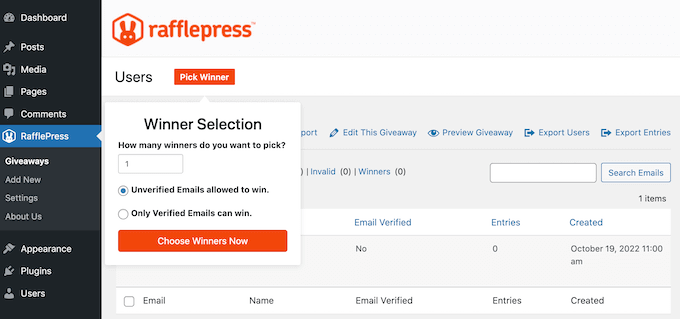
Quando si è pronti, fare clic sul pulsante “Scegli i vincitori ora”. RafflePress mostrerà il vincitore evidenziato in cima all’elenco.
Ora potete inviare a questa persona un’e-mail per comunicarle la buona notizia.
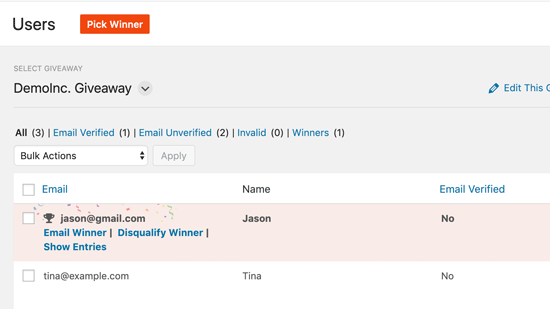
Ecco fatto! Avete creato con successo un giveaway in WordPress.
Learn More Ways to Boost Engagement on Your WordPress Site (Ulteriori modi per aumentare l’engagement sul vostro sito WordPress)
Dopo aver imparato a gestire gli omaggi, potreste voler esplorare altri modi per aumentare l’engagement sul vostro sito WordPress. Ecco alcune strategie aggiuntive che vi consigliamo:
- Come fare un giveaway su Twitch in WordPress (passo dopo passo) – Sfruttate la popolarità di Twitch per fare dei giveaway che impegnino il vostro pubblico di videogiocatori o di spettatori di live stream.
- Come creare un giveaway virale su TikTok in WordPress – Sfruttate l’enorme base di utenti di TikTok creando un giveaway che incoraggi i contenuti generati dagli utenti e le condivisioni.
- Come ospitare un evento virtuale in WordPress – Coinvolgete il vostro pubblico con conferenze online, webinar o workshop direttamente dal vostro sito WordPress.
- Come incorporare i post di stato di Facebook in WordPress – Aumentate la prova sociale e incoraggiate le discussioni mostrando i post di Facebook sul vostro sito web.
- Modi rapidi per ottenere più like su Facebook usando WordPress – Implementate queste strategie per far crescere il vostro follower su Facebook e aumentare l’engagement su tutte le piattaforme.
- Come aggiungere il pulsante Condividi e Retweet di Twitter in WordPress – Rendete più facile per i visitatori condividere i vostri contenuti su Twitter, ampliando la vostra portata e portando traffico al vostro sito.
Speriamo che questo articolo vi abbia aiutato a capire come creare e gestire facilmente omaggi e concorsi di successo in WordPress. Potreste anche voler consultare le nostre scelte degli esperti sui migliori accorciatori di URL per WordPress per tracciare i link e la nostra guida su come add-on i boxed i click to tweet nei post di WordPress.
Se questo articolo vi è piaciuto, iscrivetevi al nostro canale YouTube per le esercitazioni video su WordPress. Potete trovarci anche su Twitter e Facebook.





Dennis Muthomi
one major problem with contests is ensuring integrity.
whats the best way to ensure the integrity of the contest and prevent people from entering multiple times with different email addresses? It seems kind of unfair and unethical when some people try to game the system like that
Is there a way to prevent this, perhaps by restricting entries to one per person? Or could a plugin work alongside RafflePress to detect and block these shady practices? I’d appreciate any tips or suggestions you might have
WPBeginner Support
You are able to review the submissions to your giveaway to help check for any emails that may be suspicious for something like you are talking about. For other methods if you have a specific case then we would recommend reaching out to RafflePress and they can let you know what your options are
Admin
John Graves
Does this application allow you to have a drawing monthly but with different prizes?
WPBeginner Support
You can set it up for different monthly drawings but the plugin would not automate the entire process if that is what you were wanting.
Admin
Lily
Does it display the winner on the page?
WPBeginner Support
Not at the moment as there are some local giveaway rules that may not allow this
Admin
Bishnu Mahali
Can I choose a winner based on the highest number of entries instead of choosing it randomly?
WPBeginner Support
You could certainly sort by the number of entries and choose the winner that way if you wanted.
Admin
Clayton Chase
Looks really cool. I’ve been looking for a good WordPress solution like this for a while!
WPBeginner Support
Thank you, we hope the plugin can help people looking for a good giveaway solution
Admin