Nel corso degli anni, abbiamo notato che molti utenti di WordPress hanno difficoltà con la verifica di Pinterest. È una sfida comune che vediamo nella nostra Community WPBeginner e ricordiamo di aver provato la stessa confusione quando l’abbiamo affrontata per la prima volta.
Pinterest è diventato una potente fonte di traffico per i siti web WordPress, portando milioni di visitatori a blog e negozi online. Ma per sfruttare appieno il suo potenziale, è necessario prima verificare il sito web, cosa che non è sempre semplice con WordPress.
In questa guida vi mostreremo il modo più veloce e affidabile per verificare il vostro sito WordPress su Pinterest. Abbiamo semplificato il processo sulla base di anni di esperienza con i proprietari di siti web, in modo che possiate farlo in pochi minuti.

Perché dovreste verificare il vostro sito WordPress su Pinterest?
Pinterest è un tesoro per i contenuti visivi e una delle principali piattaforme per condividere foto, video e altro ancora. Consideratelo come la vostra tela creativa, simile a Instagram o Flickr, ma con un tocco in più.
Costruendo le bacheche, voi e altri utenti potete curare le collezioni, linkando siti web di ispirazione e contenuti accattivanti.
Se il vostro blog è caratterizzato da immagini e video, Pinterest può diventare una fonte di traffico inestimabile. È perfetto per i siti web di fotografia e altri argomenti ricchi di immagini.
La verifica del sito web consente di ottenere potenti informazioni grazie a Pinterest Analytics. Questo vi permette di capire meglio il vostro pubblico e di partecipare ai programmi pubblicitari di Pinterest. Questi passaggi consentono di elaborare una solida strategia per incrementare efficacemente il traffico su Pinterest.
Vediamo quindi i semplici passaggi per far verificare il vostro blog WordPress su Pinterest.
Come verificare il vostro sito WordPress su Pinterest
Prima di iniziare, è necessario aggiornare il profilo Pinterest a un account business. Questo vi permetterà di utilizzare tutti gli strumenti Pro, come le analisi, i programmi pubblicitari e altro ancora. L’account Pinterest business è gratuito e facile da impostare.
Allora, iniziamo:
Passo 1: Aggiornare l’account Pinterest a Business
Per prima cosa, è necessario accedere al proprio account Pinterest e cliccare sulla freccia in basso nell’angolo in alto a destra dello schermo. Quindi, fate clic sull’opzione “Sblocca strumenti commerciali”.

Nella schermata successiva, viene visualizzato un elenco delle funzionalità offerte dall’account business.
Per aggiornare il vostro account personale e utilizzare queste caratteristiche, fate clic sul pulsante “Passa al business”.

Quindi, inserite i dettagli del vostro account aziendale, come il nome del profilo, l’URL del sito web, il Paese e la lingua.
Una volta inseriti tutti questi dati, fare clic sul pulsante “Avanti”.

Pinterest vi chiederà ora di descrivere la vostra attività. È possibile selezionare un settore dal menu a tendina e scegliere 3 obiettivi tra le opzioni proposte.
Quindi, fare clic sul pulsante “Avanti”.

Nella schermata successiva, vi verrà chiesto di selezionare un’opzione per ottenere raccomandazioni personalizzate.
Una volta fatto questo, assicuratevi di fare clic sul pulsante “Avanti”.

A questo punto, vi verrà chiesto di selezionare un’opzione se siete interessati alla pubblicità su Pinterest e di cliccare sul pulsante “Avanti”.
Per questa esercitazione, è possibile selezionare l’opzione “No, non ho intenzione di fare pubblicità”.

Successivamente, Pinterest vi mostrerà diverse opzioni per iniziare con il vostro account aziendale.
È possibile fare clic sull’icona della “croce” nell’angolo in alto a destra per saltare questa parte.

Fase 2: rivendicare il proprio sito web su Pinterest
Il passo successivo consiste nel rivendicare il proprio sito web su Pinterest.
Per farlo, potete cliccare sul pulsante “Claim domain” (Rivendica dominio) dalla vostra pagina Pinterest Business hub, che vi porterà direttamente alla pagina delle impostazioni di rivendicazione.

Un altro modo per rivendicare il proprio sito web è fare clic sulla freccia rivolta verso il basso nell’angolo in alto a destra e selezionare l’opzione “Impostazioni”. Quindi, andate alla sezione “Rivendicazione” nel menu di sinistra.
Per ottenere il credito per i vostri contenuti su Pinterest, cliccate sul pulsante “Claim” per i siti web.

Una volta fatto clic sul pulsante, apparirà una finestra popup con tre opzioni per rivendicare il vostro sito web WordPress.
Scegliamo l’opzione “Aggiungi tag HTML” perché è la più semplice.

Tuttavia, se preferite, potete scegliere l’altra opzione, in cui scaricate il file HTML e lo caricate nella directory principale del vostro sito web utilizzando un client FTP o il file manager del vostro hosting WordPress.
È anche possibile aggiungere un record TXT di verifica alle impostazioni del dominio utilizzando il proprio registrar di dominio.
Passo 3: Aggiungere il tag HTML al sito web WordPress
Esistono diversi modi per aggiungere un tag HTML all’intestazione del vostro sito web, ma in questa sede ci occuperemo solo dei due metodi più semplici.
Aggiungere il tag HTML di Pinterest con un plugin SEO
Innanzitutto, è possibile utilizzare il plugin All in One SEO (AIOSEO) per WordPress e inserire il tag HTML nel proprio sito web. Per maggiori dettagli, seguite la nostra guida su come installare un plugin di WordPress.
AIOSEO è il miglior plugin SEO per WordPress e rende molto semplice l’ottimizzazione del sito per i motori di ricerca senza dover assumere un esperto.
Pur consigliando la versione Pro, è possibile utilizzare anche la versione gratuita di AIOSEO per aggiungere la verifica di Pinterest.
Per aggiungere il tag HTML, accedere a All in One SEO ” Impostazioni generali e quindi fare clic sulla scheda “Strumenti per i Webmaster” dal menu in alto.
Dopodiché, fate clic sul blocco “Verifica del sito Pinterest”.

A questo punto, inserite il tag HTML copiato nel passaggio precedente nel campo Pinterest Site Verification.
Quindi, è necessario fare clic sul pulsante “Salva modifiche”.

Aggiungere un tag HTML di Pinterest con un plugin Code Snippets
Oltre a usare AIOSEO, un altro modo per aggiungere il tag HTML è installare e attivare il plugin WPCode.
Dopo l’attivazione, è necessario visitare la pagina Code Snippets ” Header & Footer nella propria dashboard di WordPress. Nella sezione ‘Header’, è necessario incollare il tag HTML. Quindi, fare clic sul pulsante “Salva modifiche”.
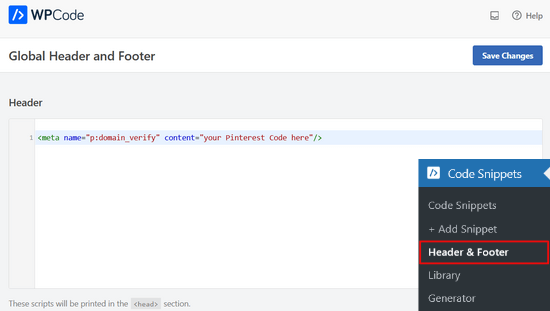
Una volta aggiunto il codice HTML alla sezione header del sito web, è necessario tornare allo schermo di Pinterest e fare clic sul pulsante “Continua” nel popup.
A questo punto vi chiederà di inserire l’URL del vostro sito web e di fare clic sul pulsante “Verifica”.

Una volta fatto ciò, verrà visualizzato un messaggio che dice: “Verifica in corso”.
Di norma, il processo richiede 24 ore e si riceve un’e-mail di verifica del sito web.

Ecco fatto! Avete verificato con successo il vostro sito WordPress su Pinterest.
Suggerimento: se Pinterest non riesce a verificare dopo aver aggiunto il codice di verifica, significa che è necessario cancellare la cache di WordPress.
Video tutorial
Guide esperte sull’utilizzo di Pinterest in WordPress
Speriamo che questo articolo vi abbia aiutato a capire come verificare il vostro sito WordPress su Pinterest. Potreste anche voler consultare altre guide relative all’utilizzo di Pinterest in WordPress:
- Come mostrare gli ultimi pin di Pinterest nei widget della barra laterale di WordPress
- Come nascondere le immagini di Pinterest nei post del blog WordPress
- Come aggiungere il pulsante “Pin It” di Pinterest nel vostro blog WordPress
- L’elenco completo dei social media per WordPress (aggiornato)
- I migliori plugin per i social media per WordPress
- Come potenziare il traffico Pinterest verso il vostro blog
Se questo articolo vi è piaciuto, iscrivetevi al nostro canale YouTube per le esercitazioni video su WordPress. Potete trovarci anche su Twitter e Facebook.





Carla Valdetaro
Do I need a business WordPress plan to verify my pinterest account? I’m starting my blog and it’s still a free WP.
WPBeginner Support
Hi Carla,
Please see our guide on the difference between self hosted WordPress.org vs free WordPress.com blog.
Admin
Kacey
Thank you this helped me out for sure. It was so confusing at first yet such a simple solution. Thanks again.
Pat
Wow! This was super easy to follow! Thank you!
Carolyn Lawton
I have just switched my personal Pinterest account to Business, and I’m now in the process of verifying my website. I do not have – nor do I want a Facebook account. I do not choose to use Twitter either. Can I pass that step and only use Pinterest?
I do have a Quora account in addition to Pinterest … can that be added? Thank you for your help.
Carolyn
Whitney
Thank you! Your video was super helpful
Stacy
Thank you so much! I’ve been trying to find an easy way to do this – I had no idea I could verify my website with Pinterest through Yoast SEO. It took like 30 seconds. Next time I have a question about how to do something on WordPress, I’m coming straight to your site!
Angela
Thank you!! This worked perfectly!! It was immediate. Had searched through and tried other tutorials which were vague or gave erroneous information!!
Thanks again!!!!!
Jena
I have tried this step by step process about 4 different times and I always get an email back from pinterest saying:
“We couldn’t find the HTML meta tag or verification file on your site. Be sure to paste the HTML meta tag in the section of your site’s homepage, or upload the verification file to your site’s root directory. Try again or get help.”
What am I doing wrong?
Kat
I am having the exact same problem. Argh.
Nickesha S
This was extremely straightforward and helpful. I was so confused by the directions I got in the pinterest help forum.
Bridget
Gosh thank you so much! I’ve been trying to claim my site for days…I’m so happy I came across this post because within 5 minutes, my site is verified completely.
Amazing!
Avalon
Hi,
I tried both methods and an error screen came up saying:
“403 Forbidden: A potentially unsafe operation has been detected in your request to this site.”
Any idea to why this might be happening?
Julie Robertson
Thanks for this tutorial! You made it so easy!
Sarah
Hi,
This tutorial worked perfectly me for my word-press site, but I had to go through a lot of other duff tutorials to find this one.
Is there any chance I can “pin” a link to this tutorial on a new pinterest board I am building about pinterest analytics and wordpress websites?
Many Thanks
Sarah
Millye
Pinterest has changed since then I think, because the process was different, but it was still helpful to see this before doing it! Thank you so much!
I have a question about the plugin you recommended. Let’s say I need to claim/verify my website on other social media, (ex.bloglovin) can I simply copy paste the new codes i’m given under the pinterest one? I mean, can I add more than one code in the Header box of the plugin? thanks in advance!
WPBeginner Support
Hi Millye,
Yes you can add more than one code in the header box of the plugin.
Admin
Shikhar Sehgal
Hello Sir,
I dont have any technical experience so I always try not to mess things up in the coding area. Can you please suggest any plugin that can make this work? For eg. for bing verification, i simply pasted the code in the Yoast SEO Plugin.
WPBeginner Support
Hi Shikhar,
The above method is a plugin method. You will be using insert headers and footers plugin to add your verification code.
Admin
Debbie Magee
I tried your method and it didn’t work. I get an Opps message and that it can take more than an hour. I waited overnight and it didn’t work.
Also, I am having a problem since Dec 18 when the only image that can be generated is the Featured Image. On Dec 29 the post Pinintert worked fine! But the next post has the same problem, plus it doesn’t even generate the thumbnails of the other images. They are not too big – I resize them like always in . What the heck? Is it related to not being able to confirm my website?
WPBeginner Support
Hi Debbie,
We are not sure if it is related to that. Pinterest verification had some issues in the past but those issues were resolved.
Admin
Rachel
i followed the steps but I got an error message
{“code”:”MethodNotAllowedError”,”message”:”POST is not allowed”}
not sure what I did wrong
Eleanor
I tried to install the recommended plugin but got an install fail message: “Installation failed: Download failed. cURL error 6: Couldn’t resolve host ‘downloads.wordpress.org'”
WPBeginner Support
Hi Eleanor,
Please retry again. If the same thing happens again, then contact your WordPress hosting provider. They may not have curl extension enabled, which is required by WordPress to function properly.
Admin
Katie
Thank you! After trying several methods this one worked! I will reference it in my future posts for anyone that has this issue!
Sarah Lentz
Thank you! I tried uploading the file to my “public.html” root directory, but 24 hours later … nothing. And I wasn’t sure exactly where to put the meta tag, so finding this post really helped. I downloaded the “Insert Headers & Footers” plugin and added the meta tag in the plugin’s settings window (in the header section). Here’s hoping …
But this is the most helpful article on this by far. Most articles just repeat what the Pinterest website tells you to do, which isn’t much help if you’re still an amateur blogger who doesn’t know where to put a “meta tag.” Maybe I should know that by now, but the techy side of blogging is still murky waters for me.
Lisa
Thank you so much for this info! After trying several methods, the Insert Headers & Footers was the plug-in that did the trick
Veronica
Thank you so much for this information. I was completely lost at the instructions on Pinterest but I found this article after a quick google search and my site is now verified.
Astrid
I had this problem months ago and tried all the fixes and it didn’t work so i gave up. I just tried it again and it finally worked! I also received the message that it could take up to an hour to confirm but see that it only took a few minutes and my site is now confirmed. Thank you for the easy to follow instructions – I ended up trying second way by inserting into the header.
A Burrili
Amazingly easy compared to all of the other methods I’ve seen out there. Thank you!!!!
Burt Whyte
Thanks for the excellent on target information! my site confirmation is official!
Gabby
I tried a couple of different methods before I finally came across this post. Pinterest pop up said “may take up to an hour” but I can be patient a little longer because I finally found a way to make it work! Thanks
Michelle
Your videos have been very helpful thank you. My website has already been confirmed on Pinterest and I never saved the meta tag or html file. Would you please advise how I can get the meta tag from my account with Pinterest. I can not find it anywhere?? Arrghh
Thank you.
Elizabeth
I did exactly what this article says, but my website won’t confirm. Why is this?
Sara
I searched all over and couldn’t figure out how to do this, then I found this article. Thank you for giving such simple instructions! My website is now confirmed:)
Craig
Very good, practical instructions. Thanks!
Bob
Super easy to understand – love it.
Angie
Wow, you made this so easy! I was just about to give up when I found this video. Thank you thank you!!!
The Rambler
THANK YOU!!! Omg, this was the craziest brain hurting thing I’ve done with my blog. I downloaded that plugin and it so helped! Thank you, Thank you!!!!
Jessica Abbott
I had the same issue as everyone above. API method not found. Someone from pinterest reached out right away after I submitted my question, confirmed they could see the meta tag and sent in a request to have it confirmed manually within a day on their end.
Dee
Also tried this and I get the same API message. Is there something up with Pinterest?
I’m self hosted and the domain I’m trying to verify is top-level. I’ve tried about 3 different methods and none work.
I also get an error that Pinterest is having trouble connecting to my website but it’s running fine (double checked to make sure) Whats up?
angela
Does this still work for the free WordPress acounts?
I have the Canard theme, and I have linked to my own domain..
I dont have anywhere where it says header in my customization!
Please help!
Thank YOU
WPBeginner Support
Please see our guide on the difference between self hosted WordPress.org vs free WordPress.com blog.
Admin
Tracy
Also tried this and got the API message. I am self-hosted (Blue Host) but I am terrible with anything like this, especially adding HTML – have you got a simpleton’s version of what to do when you get the API message?! Thank you! Love your site – it’s helped me out loads of times!
Lauren
Yes I get the same API message. No one seems to know how to fix this. I’d love to know if you get an answer. Thanks!
Renee
I have put into the plugin and also tried putting it into my header. No matter what I do Pinterest tells me it can not find the API. It looks like others are having the same problem. What do I need to do to fix this?
WPBeginner Support
The Pinterest API allows only top level domain to be verified, if your site is hosted on a subdomain then it will not be confirmed. You can also try downloading the HTML file and then uploading it to your root domain.
Admin
Grace
Hi there, I followed all your steps. However, after I copy the code into the header section and save it, I recieve a message from pinterest saying ‘API method not found’.. help!
Melinda
I get the same message. API method not found.
Chelsea
I received the same API message. Did you guys ever figure it out?
Whitney Pack
Thank you so much. I have been trying to figure out how to do this for weeks. I am so glad i found your site
WPBeginner Support
Glad you found it helpful.
Admin
Jessie
THANK YOU SO MUCH!! I looked at so many posts that explained how to do this in terms that were over my newbie-blogger head. This worked perfect. Thanks again!
WPBeginner Support
Glad you found it helpful.
Admin
Heather @ Boston Girl Bakes
Hi- followed the instructions correctly- but when I added to the headers section with the plugin- and then clicked finish on pinterest- nothing happened.
Saw others had the similar problem-…please help!
Marjorie
Hi!
Good video and tutorial! I added the good version of Insert Headers and Footers on my site WP, I put my pinterest code but nothing happen.. No confirmation! Do you have more information about confirmation problems? Thanks!
Kelly Mason
Just want to say thank you, thank you, thank you! You guys have helped me on say many occasions that I have stopped counting. I love all your tutorials, videos, and various css helps, including this Pinterest one. I have been trying for over a week to confirm my website and could not figure it out. Downloaded plugin and verified in less than a minutes.
Raza Bajwa
I have added the code, but not receive any confirmation message or email that i have successfully add the code. How can i verify that my website is verified or not???
Kobi Jae
Thanks for the article! I used to have my site on blogger and it was verified with pinterest. I’ve recently migrated to self-hosted WP, but with the same domain. Do you know if I need to update anything? Thanks!
Ann Marie
I tried this but got the following warning:
“The Header and Footer plugin(s) might cause issues when used in conjunction with Yoast SEO.
Both Yoast SEO and Header and Footer create OpenGraph output, which might make Facebook, Twitter, LinkedIn and other social networks use the wrong texts and images when your pages are being shared.”
There was the recommendation to deactivate Header and Footer (which I did), but I am temporarily at a loss on what I should do next. By the way, I’m a novice at this stuff.
WPBeginner Support
Please remove header and footer plugin and then install “Insert Headers and Footers” plugin. These are two different plugins. The one you have installed is not compatible with Yoast SEO. The other one, that we have recommended in the article is fully compatible with Yoast SEO.
Admin
Devon
I have installed the “Insert Header and Footer” plugin on my WordPress blog (hosted my GoDaddy) and have pasted the meta tag generated by Pinterest. This and all previous attempt via different method (using Verify Pinterest plugin and manually entering in section) result in the same message from Pinterest: API method not found.
I am frustrated beyond belief. Any suggestions?
WPBeginner Support
For the time being, Pinterest verification seems to be not working for most users. We tried reaching out to Pinterest but did not get a response.
Dave
That is the problem with Pinterest. When one reaches out to them they do not respond. For poor support.
Sapna
Has there been any update on this post? I am having the same API Method Not Found error, despite trying every method I can find to verify.
Lemurian Girl
Thank you! This worked on my self-hosted WordPress blog. Appreciate the tutorial ~ Alohas
Meg
Thanks for this! I did as instructed but didn’t get the success message. When I attempted it again I got simply the word “error” when I attempted to get my code. Any idea if this means it worked?
Robert J Banach
Already hooked up website to Pinterest, how does one get the Verification Code?
WPBeginner Support
visit your account settings page. See the article above for instructions.
Admin