Nel corso degli anni, abbiamo notato che molti utenti di WordPress hanno difficoltà con la verifica di Pinterest. È una sfida comune che vediamo nella nostra Community WPBeginner e ricordiamo di aver provato la stessa confusione quando l’abbiamo affrontata per la prima volta.
Pinterest è diventato una potente fonte di traffico per i siti web WordPress, portando milioni di visitatori a blog e negozi online. Ma per sfruttare appieno il suo potenziale, è necessario prima verificare il sito web, cosa che non è sempre semplice con WordPress.
In questa guida vi mostreremo il modo più veloce e affidabile per verificare il vostro sito WordPress su Pinterest. Abbiamo semplificato il processo sulla base di anni di esperienza con i proprietari di siti web, in modo che possiate farlo in pochi minuti.

Perché dovreste verificare il vostro sito WordPress su Pinterest?
Pinterest è un tesoro per i contenuti visivi e una delle principali piattaforme per condividere foto, video e altro ancora. Consideratelo come la vostra tela creativa, simile a Instagram o Flickr, ma con un tocco in più.
Costruendo le bacheche, voi e altri utenti potete curare le collezioni, linkando siti web di ispirazione e contenuti accattivanti.
Se il vostro blog è caratterizzato da immagini e video, Pinterest può diventare una fonte di traffico inestimabile. È perfetto per i siti web di fotografia e altri argomenti ricchi di immagini.
La verifica del sito web consente di ottenere potenti informazioni grazie a Pinterest Analytics. Questo vi permette di capire meglio il vostro pubblico e di partecipare ai programmi pubblicitari di Pinterest. Questi passaggi consentono di elaborare una solida strategia per incrementare efficacemente il traffico su Pinterest.
Vediamo quindi i semplici passaggi per far verificare il vostro blog WordPress su Pinterest.
Come verificare il vostro sito WordPress su Pinterest
Prima di iniziare, è necessario aggiornare il profilo Pinterest a un account business. Questo vi permetterà di utilizzare tutti gli strumenti Pro, come le analisi, i programmi pubblicitari e altro ancora. L’account Pinterest business è gratuito e facile da impostare.
Allora, iniziamo:
Passo 1: Aggiornare l’account Pinterest a Business
Per prima cosa, è necessario accedere al proprio account Pinterest e cliccare sulla freccia in basso nell’angolo in alto a destra dello schermo. Quindi, fate clic sull’opzione “Sblocca strumenti commerciali”.

Nella schermata successiva, viene visualizzato un elenco delle funzionalità offerte dall’account business.
Per aggiornare il vostro account personale e utilizzare queste caratteristiche, fate clic sul pulsante “Passa al business”.

Quindi, inserite i dettagli del vostro account aziendale, come il nome del profilo, l’URL del sito web, il Paese e la lingua.
Una volta inseriti tutti questi dati, fare clic sul pulsante “Avanti”.

Pinterest vi chiederà ora di descrivere la vostra attività. È possibile selezionare un settore dal menu a tendina e scegliere 3 obiettivi tra le opzioni proposte.
Quindi, fare clic sul pulsante “Avanti”.

Nella schermata successiva, vi verrà chiesto di selezionare un’opzione per ottenere raccomandazioni personalizzate.
Una volta fatto questo, assicuratevi di fare clic sul pulsante “Avanti”.

A questo punto, vi verrà chiesto di selezionare un’opzione se siete interessati alla pubblicità su Pinterest e di cliccare sul pulsante “Avanti”.
Per questa esercitazione, è possibile selezionare l’opzione “No, non ho intenzione di fare pubblicità”.

Successivamente, Pinterest vi mostrerà diverse opzioni per iniziare con il vostro account aziendale.
È possibile fare clic sull’icona della “croce” nell’angolo in alto a destra per saltare questa parte.

Fase 2: rivendicare il proprio sito web su Pinterest
Il passo successivo consiste nel rivendicare il proprio sito web su Pinterest.
Per farlo, potete cliccare sul pulsante “Claim domain” (Rivendica dominio) dalla vostra pagina Pinterest Business hub, che vi porterà direttamente alla pagina delle impostazioni di rivendicazione.

Un altro modo per rivendicare il proprio sito web è fare clic sulla freccia rivolta verso il basso nell’angolo in alto a destra e selezionare l’opzione “Impostazioni”. Quindi, andate alla sezione “Rivendicazione” nel menu di sinistra.
Per ottenere il credito per i vostri contenuti su Pinterest, cliccate sul pulsante “Claim” per i siti web.

Una volta fatto clic sul pulsante, apparirà una finestra popup con tre opzioni per rivendicare il vostro sito web WordPress.
Scegliamo l’opzione “Aggiungi tag HTML” perché è la più semplice.

Tuttavia, se preferite, potete scegliere l’altra opzione, in cui scaricate il file HTML e lo caricate nella directory principale del vostro sito web utilizzando un client FTP o il file manager del vostro hosting WordPress.
È anche possibile aggiungere un record TXT di verifica alle impostazioni del dominio utilizzando il proprio registrar di dominio.
Passo 3: Aggiungere il tag HTML al sito web WordPress
Esistono diversi modi per aggiungere un tag HTML all’intestazione del vostro sito web, ma in questa sede ci occuperemo solo dei due metodi più semplici.
Aggiungere il tag HTML di Pinterest con un plugin SEO
Innanzitutto, è possibile utilizzare il plugin All in One SEO (AIOSEO) per WordPress e inserire il tag HTML nel proprio sito web. Per maggiori dettagli, seguite la nostra guida su come installare un plugin di WordPress.
AIOSEO è il miglior plugin SEO per WordPress e rende molto semplice l’ottimizzazione del sito per i motori di ricerca senza dover assumere un esperto.
Pur consigliando la versione Pro, è possibile utilizzare anche la versione gratuita di AIOSEO per aggiungere la verifica di Pinterest.
Per aggiungere il tag HTML, accedere a All in One SEO ” Impostazioni generali e quindi fare clic sulla scheda “Strumenti per i Webmaster” dal menu in alto.
Dopodiché, fate clic sul blocco “Verifica del sito Pinterest”.

A questo punto, inserite il tag HTML copiato nel passaggio precedente nel campo Pinterest Site Verification.
Quindi, è necessario fare clic sul pulsante “Salva modifiche”.

Aggiungere un tag HTML di Pinterest con un plugin Code Snippets
Oltre a usare AIOSEO, un altro modo per aggiungere il tag HTML è installare e attivare il plugin WPCode.
Dopo l’attivazione, è necessario visitare la pagina Code Snippets ” Header & Footer nella propria dashboard di WordPress. Nella sezione ‘Header’, è necessario incollare il tag HTML. Quindi, fare clic sul pulsante “Salva modifiche”.
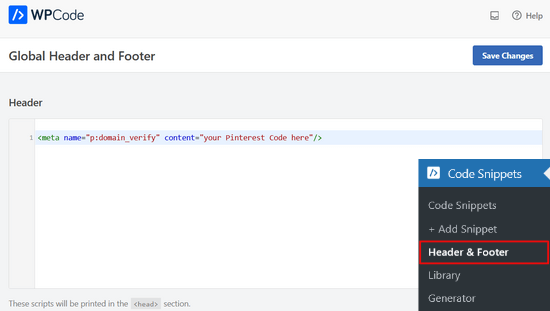
Una volta aggiunto il codice HTML alla sezione header del sito web, è necessario tornare allo schermo di Pinterest e fare clic sul pulsante “Continua” nel popup.
A questo punto vi chiederà di inserire l’URL del vostro sito web e di fare clic sul pulsante “Verifica”.

Una volta fatto ciò, verrà visualizzato un messaggio che dice: “Verifica in corso”.
Di norma, il processo richiede 24 ore e si riceve un’e-mail di verifica del sito web.

Ecco fatto! Avete verificato con successo il vostro sito WordPress su Pinterest.
Suggerimento: se Pinterest non riesce a verificare dopo aver aggiunto il codice di verifica, significa che è necessario cancellare la cache di WordPress.
Video tutorial
Guide esperte sull’utilizzo di Pinterest in WordPress
Speriamo che questo articolo vi abbia aiutato a capire come verificare il vostro sito WordPress su Pinterest. Potreste anche voler consultare altre guide relative all’utilizzo di Pinterest in WordPress:
- Come mostrare gli ultimi pin di Pinterest nei widget della barra laterale di WordPress
- Come nascondere le immagini di Pinterest nei post del blog WordPress
- Come aggiungere il pulsante “Pin It” di Pinterest nel vostro blog WordPress
- L’elenco completo dei social media per WordPress (aggiornato)
- I migliori plugin per i social media per WordPress
- Come potenziare il traffico Pinterest verso il vostro blog
Se questo articolo vi è piaciuto, iscrivetevi al nostro canale YouTube per le esercitazioni video su WordPress. Potete trovarci anche su Twitter e Facebook.





Marian
I did as the article mentioned, and it has not worked. Not even after I cleared my cache.
WPBeginner Support
It would depend on the specific issue you are running into, is it not verifying or are you seeing a different error?
Admin
aga
Thank you so much!! I’ve been trying to do it for weeks and you made it so simple!
WPBeginner Support
Glad our guide could help
Admin
Iruoma
Hey,
Thanks for this info!
I used the AIOSEO and tried going back to my interest to confirm and it says no relevant meta tag was found. Do I have to wait some more to allow for verification?
Thank you.
WPBeginner Support
You would want to check that you’ve cleared any caching on your site as that is the most common reason for that message after adding the verification to your site.
Admin
Kelly Grace
I have Wordfence on my WP.org website and it gives me a warning when I try to add the HTML tag I copied from Pinterest. Is it safe to ignore that and proceed?
Taufiq Azad Siam
Can you please tell me why should I verify my WordPress website on Pinterest?
Please don’t get me wrong. I am a huge fan of this website. I just want to know the benefits.
WPBeginner Support
We would recommend taking a look at the beginning of our article where we cover what is gained from verifying your site
Admin
Eddie Morgan
Can I uninstall AIOSEO verifying pininterest
WPBeginner Support
Once the site is verified you can remove it from your site but AIOSEO is used for much more than only verifying your site on Pinterest.
Admin
Eddie Morgan
Thank you so much, I followed the steps and got the notification verification in progress. How will I know when the website has been successfully claimed? Is it the email they will send? or what changes will I see on Pinterest to know its been successfully claimed.
WPBeginner Support
It is normally an email, as we say in the article above
Salma
Hello!
Thank you for such helpful guides. Your guides are very thorough and helped me through a lot of complications I didn’t think I’d run through while making a blog. So, I just thought I’d thank you for putting in so much work.
WPBeginner Support
Glad our guides have been helpful
Admin
Laura
this was SO helpful. thank you for posting!!
WPBeginner Support
Glad our guide was helpful
Admin
Nesha
This video was so helpful thank you. I have been trying to do this in multiple ways for a while now and never succeeding. Working with your video I managed it in less than 5 minutes. Thank you for sharing!!
WPBeginner Support
Glad our guide was helpful
Admin
Chay
This was a lifesaver!!!! I’ve have been struggling with claiming my website foreverrr. Yoast really is the easiest way and I already had it. Thanks
WPBeginner Support
Glad our guide was helpful
Admin
Miles
I’m great at adventures, not so great at websites… You rock thank you would have never gotten this alone
WPBeginner Support
Glad our guide was helpful
Admin
Ashish Kumar Banchhor
Thankyou dear,
I was looking for this. thanks a lot
WPBeginner Support
Glad our guide was helpful
Admin
John
I was going to add your plugin but it’s saying it’s untested with my version of WordPress 5.5.1. (which is saying I’m running the latest version).
WPBeginner Support
For that warning, you would want to take a look at our article below:
https://www.wpbeginner.com/opinion/should-you-install-plugins-not-tested-with-your-wordpress-version/
The plugin should still be working and we’ll look into updating the tested number
Admin
John
Great thanks so much, appreciate your response. Thanks for all your guidance and content, it’s been so helpful as I continue to learn WordPress.
Bryce
Thanks !!
I have tried to do that many times but never succeeded.
WPBeginner Support
You’re welcome, glad our guide can help change that
Admin
Tasia
Your site is super helpful. I’ve come across it many times for answers to questions I’ve googled. Great work!
WPBeginner Support
Thank you, glad our content is helpful
Admin
Lydia
I have been trying to figure this out for a week! I should have come to WPBeginners in the first place, duh. The way you showed it in connection with Yoast was so easy, thanks.
WPBeginner Support
Glad our guide could make it easier for you
Admin
ajumohit
tq for the guidance. my website claimed within 15 minutes
WPBeginner Support
Glad our guide was helpful
Admin
Sanaz
I keep getting “Authorization Failed” after entering my website URL, does anyone know why this is happening?
WPBeginner Support
It would depend on where you are getting the error but the most likely reason would be if you hadn’t cleared all your caching we would recommend doing that to ensure Pinterest can see the tag properly
Admin
Marlene
I have claimed my website already and I accidentally deleted my header and footer plugin and now I’ve lost my meta tag for my claimed Pinterest account. I’m using SEO Yeost now. How do I find that meta tag again so I can input that into my SEO Pinterest section?
WPBeginner Support
Unless you edit the website claim on Pinterest, your site will remain claimed without you needing to include the tag
Admin
Lynn
I have followed the instructions but it never claims my website and after a couple of days I try again! Could there be another reason?
WPBeginner Support
You would want to ensure you’ve cleared all of your caching and that you don’t have a coming soon page up preventing Pinterest from seeing your code.
Admin
Emma
I came across this article when needing more information on getting my Pinterest business account up and running, this was really helpful and easy to follow, thank you very much.
I will be bookmarking your website to return to in the near future as I continue my learning
WPBeginner Support
Glad our article was helpful
Admin
Lungi
Thanks you, this was super easy to follow!
WPBeginner Support
You’re welcome, glad our guide was helpful
Admin
Michelle
Hi
I’ve done this, but after 22 hours or so Pinterest says it can’t find the meta data. Is it be because I have the coming soon page on? Or is security to high or something? If you can help. It happened with confirming gsuite email address aswel.
WPBeginner Support
That would be due to your coming soon page likely not including the meta information
Admin
Tracy Crites
Thank you so much for this!!! I was trying to figure out how to link Pinterest for the 4,000th time, and your tutorial is the first that made sense to me. You are a teacher at heart. It worked!
WPBeginner Support
You’re welcome, glad our guide could help make the process understandable
Admin
Shannon
Thank you so much! I’ve been avoiding this for years because it seemed way too hard!!
WPBeginner Support
You’re welcome, glad our guide could make the process manageable
Admin
Isaac Mutwiri
This made the whole process seem so simple. Thanks a lot.
WPBeginner Support
You’re welcome, glad we could simplify the process
Admin
Jesse
Helpful indeed…..
WPBeginner Support
Glad you found our guide helpful
Admin
Hannah
This was the most helpful walk through I found!
Thank you so MUCH!
WPBeginner Support
You’re welcome, glad our guide was helpful
Admin
Kristen
Thank you for the super simple walk through!
WPBeginner Support
You’re welcome
Admin
Mary
Do you need to have the premium/paid version of the Yoast plug-in? I don’t have the options you refer to in your step by step process. The only place I can input anything regarding social is through the wizard, and this only allows for your social site url.
WPBeginner Support
The method in this guide does not require the paid plugin, you may want to ensure your Yoast SEO is up to date and you should be able to see the options under SEO>Social in your wp-admin area
Admin
Candace Colt
Thanks for this concise video! I went through all kinds of confusing posts and finally found this! This solution worked. Pinterest leaves you hanging!
WPBeginner Support
Glad our guide was able to help
Admin
laura
Awesome, thank you so much for this! The instructions I found through WordPress did NOT work, so this was perfect.
WPBeginner Support
Glad our guide could be helpful
Admin
Nikki
Thank you! The step by step was so easy to follow.
WPBeginner Support
You’re welcome, glad our guide was helpful
Admin
Sharon
thank you so much, really appreciate. This was easy and simple
WPBeginner Support
You’re welcome, glad we could make the process easier for you
Admin
Madelynn
This was helpful. Thank you!
WPBeginner Support
You’re welcome
Admin
Saad Ali
Still having problems claiming my website, when I click save changes button after entering meta tag for pinterest, it directs me to 404 error page
WPBeginner Support
You would want to reach out to your hosting provider to ensure nothing on their end is causing this error.
Admin
Vanessa
This was so helpful and easy!! Thank you so much
WPBeginner Support
You’re welcome, glad our guide was helpful
Admin
Chrystal
Thank you for explaining this is clear, simple terms!
WPBeginner Support
You’re welcome
Admin
Denaye
Hello, could you do the html tag with a personal plan? I don’t have a business plan yet. I do I need a business or a premium plan to install hmtl?
WPBeginner Support
You would need to check with WordPress.com’s support for their currently allowed methods. Our tutorials are for WordPress.org sites:
https://www.wpbeginner.com/beginners-guide/self-hosted-wordpress-org-vs-free-wordpress-com-infograph/
Admin
Sushovita Nelson
I was really so lost and confused. I was going around in circles to get this done. I then found this page that is so beautifully explained, I am so thankful for the support you give others.
WPBeginner Support
Glad our content could be helpful
Admin
Tara
Hi there. I have been trying to claim my website for 3 days with no luck. I have literally tried every single way possible, but I just get a message after many hours telling me that they couldn’t find the HTML meta tag or the verification file. I am waiting on a reply from Pinterest. I don’t know what esle to do.
WPBeginner Support
Have you cleared all caching and reached out to your hosting provider to ensure they don’t have caching that would be showing the old page without the HTML tag?
Admin
Laura
Thank you so much! Very helpful!
WPBeginner Support
You’re welcome, glad our article was helpful
Admin
Abraar
Thanks wpbegineer, you are really helping us beginners a lot. Never stop your work.
WPBeginner Support
You’re welcome, we’ll certainly keep adding more content to our site
Admin
Celina
Thanks so much! This was much easier than uploading the HTML. Your post was very helpful.
WPBeginner Support
Glad our recommendation could help
Admin
Elizabeth
WP Beginner’s text version of how to claim your website helped me get further in the process than any of the similar how-to articles I’ve encountered on the internet. So, many thanks.
When I say I got further in the process, I mean that I nearly completed it but not quite. When I selected the Pinterest tab, entered the meta tag at the Pinterest confirmation window, and hit save changes, no box appeared, pop-up or otherwise. Any idea what I should do next?
WPBeginner Support
There shouldn’t be a popup from Yoast when you save normally but it should be added to your site. Once you clear your cache and give Pinterest 48 hours to recrawl your site it should be able to see the tag.
Admin
Elizabeth
Hi there
I’m not on a wordpress business plan, I think my plan’s called premium or personal (one step before business). Can I still verify my Pinterest account another way? The ways shown here don’t work for me, I don’t have yoast / seo link on my dashboard, and I don’t want to upgrade to a business plan at this stage just to enable plugins for this site verification.
Thanks in advance for any help you can offer.
WPBeginner Support
If you check WordPress.com’s support documentation they should let you know what options they have available currently
Admin
Keith
Hi I tried using both yoast and insert header footer widgets but both didn’t work. For yoast, there weren’t any options for SEO at all. For insert header footer widget, do I have to use it with elementor as I’m using that to build my website? Thanks.
WPBeginner Support
The insert headers and footers plugin is not a widget, it adds code to your header. You could check with Yoast if there is a conflict but the most common issue is if you have a caching plugin that is preventing the required code from being seen.
Admin
Brooke
Thanks so much for this! I’ve been putting off doing this because every time I try and figure out how to, I’m left frustrated! This tutorial was exactly what I needed!
WPBeginner Support
Glad our guide could be helpful
Admin
Corin
Hi, thanks for your post. Very informative! You wrote about claiming a website on Pinterest. Is there a way to unlink it? Thanks in advance.
WPBeginner Support
Unless I hear otherwise, there isn’t a method for unlinking at the moment other than closing the account.
Admin
Joy Lumu-Schmid
I am having trouble accessing the wp-admin dashboard to select and customize a theme. Is it possible to upgrade the plan through Pinterest? If so, how much would it be? I do not need the expensive Word press business plan; I am not Tech savvy. I just need to launch a simple blog and promote educational, health, hair and beauty products without copyright violation. I would be grateful for your wise counsel.
Kind regards
Joy
WPBeginner Support
Our tutorials are for WordPress.org site, on WordPress.com you would want to reach out to them for what is available: https://www.wpbeginner.com/beginners-guide/self-hosted-wordpress-org-vs-free-wordpress-com-infograph/
For WordPress.com their tools for this are usually in your site’s settings.
Admin