Avviare un negozio online nel 2025 non richiede competenze tecniche o esperienza commerciale – lo sappiamo perché abbiamo aiutato innumerevoli principianti a costruire negozi di successo.
WordPress rende più facile che mai creare il tuo primo negozio online, anche se non hai alcuna esperienza con il web design o l'eCommerce.
Utilizziamo WordPress abbinato a Easy Digital Downloads per vendere i nostri prodotti digitali con il minimo sforzo. E molti utenti WordPress si affidano a WooCommerce, che è la più grande piattaforma eCommerce sul mercato e super semplice da usare.
I vantaggi di avviare un negozio online sono chiari: orari flessibili, bassi costi di avvio e controllo completo sulla tua attività.
Sebbene iniziare sia semplice, avrai bisogno di una guida sulle basi – dalla scelta della piattaforma giusta all'impostazione dei pagamenti. In questa guida per principianti, ti guideremo passo dopo passo su come avviare un negozio online.

In questa guida, ti guideremo attraverso ogni passaggio, dalla scelta della piattaforma giusta alla costruzione della tua attività online fino all'ottimizzazione per il successo.
Qual è la Migliore Piattaforma per Negozi Online?
💡 Nota dell'Editor: In questo articolo, raccomandiamo WordPress.org + WooCommerce perché ti danno controllo completo sul tuo negozio online. Se vuoi saltare questa sezione e passare direttamente alla creazione del tuo negozio, procedi pure e inizia a leggere il tutorial. 😀
Avviare un negozio online è entusiasmante, ma sappiamo che la prima grande domanda può sembrare opprimente: quale piattaforma eCommerce dovresti usare? Abbiamo aiutato migliaia di proprietari di negozi a prendere questa decisione, quindi rendiamola semplice per te.
Essenzialmente, hai due scelte principali per costruire il tuo negozio online. Puoi optare per WordPress.org e aggiungere un plugin eCommerce come WooCommerce, oppure utilizzare una piattaforma ospitata come Shopify o BigCommerce.
Pensala come possedere o affittare un negozio fisico. Con WordPress.org e WooCommerce, sarai completamente proprietario del tuo negozio. Scegli il tuo hosting, controlli tutti i tuoi costi e puoi personalizzare tutto esattamente come desideri.
Utilizzare soluzioni eCommerce come Shopify è più simile ad affittare un negozio in un centro commerciale. Sebbene sia più facile iniziare, avrai meno controllo e la piattaforma spesso ti richiederà di passare a un piano superiore man mano che la tua attività cresce. Senza contare che sei limitato alle funzionalità che offrono.
Puoi leggere il nostro articolo di confronto su Shopify vs. WooCommerce per maggiori dettagli. Ed ecco una tabella comparativa rapida delle diverse opzioni per negozi online:
| WordPress.org + Plugin eCommerce | Soluzioni Ospitate (Shopify, BigCommerce) | |
|---|---|---|
| 👍 Pro | • Controllo completo sulla personalizzazione • Costi inferiori a lungo termine • Possiedi tutti i tuoi dati e contenuti | • Più facile da configurare • Supporto tecnico integrato • Aggiornamenti automatici regolari |
| 👎 Contro | • La configurazione iniziale richiede più tempo • Responsabile degli aggiornamenti • Necessità di gestire la sicurezza | • Costi mensili più elevati • Opzioni di personalizzazione limitate • Vincolato alle funzionalità della piattaforma |
| Ideale per | • Aziende in crescita che desiderano il pieno controllo • Proprietari di negozi attenti al budget • Esigenze di negozio uniche o complesse | • Principianti che desiderano una configurazione rapida • Gestione senza pensieri • Negozi semplici con esigenze di base |
Nel complesso, il nostro consiglio è di utilizzare WordPress.org per l'eCommerce. Abbiamo molta esperienza nell'uso di questa piattaforma e non ci siamo mai sentiti vincolati o limitati da ciò che potevamo creare. Inoltre, non dovrai affrontare aumenti di costo inaspettati man mano che il tuo negozio cresce.
WordPress ti consente inoltre di scegliere il plugin eCommerce perfetto per le tue esigenze specifiche.
Vuoi vendere prodotti fisici? WooCommerce ti copre. Vuoi vendere download digitali? Easy Digital Downloads funziona perfettamente. O hai bisogno di creare un sito di membership? Dai un'occhiata a MemberPress.
In questa guida completa su come avviare un negozio online, utilizzeremo WordPress.org con WooCommerce, poiché è il plugin eCommerce più popolare. Ecco i semplici passaggi che tratteremo, e puoi usare i link qui sotto per saltare all'argomento che preferisci:
- Passaggio 1: Scegli un prodotto da vendere
- Passaggio 2: Progetta il tuo brand
- Passaggio 3: Registra la tua attività
- Passaggio 4: Configura hosting e nome di dominio WordPress
- Passaggio 5: Installa WordPress
- Passaggio 6: Configura il tuo negozio WooCommerce
- Passaggio 7: Seleziona e personalizza il design del tuo negozio online
- Passaggio 8: Aggiungi prodotti al tuo negozio online
- Passaggio 9: Configura pagamenti, tasse e spedizioni
- Passaggio 10: Ottimizza il tuo negozio online
- Passaggio 11: Padroneggia WordPress per far crescere la tua attività
- Passaggio 12: Portalo oltre
- Domande frequenti sull'avvio di un negozio online
- Tutorial video
Pronto? Iniziamo.
Passaggio 1: Scegli un prodotto da vendere
Il primo e forse più importante passo per lanciare il tuo negozio online WordPress è decidere cosa vendere. La scelta del tuo prodotto plasma tutto ciò che riguarda la tua attività, dall'identità del tuo marchio e dalle funzionalità del sito web alla tua strategia di marketing e alle esigenze operative.
Per trovare la giusta idea di business online, puoi iniziare ponendoti queste domande:
- Cosa ti interessa profondamente? Scegli una categoria di prodotti che ti appassiona. Gestire un negozio online richiede tempo e impegno, quindi vendere qualcosa a cui tieni ti aiuterà a rimanere motivato e informato sui tuoi prodotti.
- C'è una lacuna nel tuo mercato locale? A volte, le migliori idee di business e-commerce derivano dall'introduzione di prodotti esistenti in mercati dove non sono ancora disponibili. Guarda intorno alla tua zona o regione per bisogni insoddisfatti.
- Vedi un problema che puoi risolvere? Forse hai notato una frustrazione comune che necessita di una soluzione. La ricerca di mercato può aiutarti a confermare se altre persone condividono questo problema e pagherebbero per una soluzione.
- Puoi migliorare prodotti esistenti? Se esistono prodotti simili, pensa al tuo angolo unico. Forse puoi offrire una qualità migliore, prezzi più bassi, o rivolgerti a un pubblico specifico che viene trascurato.
Dopo aver identificato potenziali prodotti, dovrai decidere come produrli, reperirli e gestirli. La tabella seguente mostra alcune delle tue opzioni principali:
| Modello di Business | Cos'è? | Requisiti | Ideale per |
|---|---|---|---|
| 🎨 Prodotti Fatti in Casa | Crea prodotti a mano usando le tue abilità personali e la tua creatività | • Spazio di lavoro e strumenti di base • Abilità creative e tempo • Materiali di qualità | Persone creative che vogliono vendere articoli unici e fatti a mano |
| 📦 Vendita all'ingrosso | Acquista prodotti in blocco a prezzi inferiori per rivenderli | • Stanza per lo stoccaggio dell'inventario • Denaro per acquistare scorte in anticipo • Capacità organizzative | Venditori che desiderano prodotti comprovati e possono gestire lo stoccaggio |
| 🖼️ Stampa su richiesta | Metti i tuoi design su prodotti che vengono realizzati dopo ogni vendita | • Competenze di base nel design • Computer e internet • Conoscenza dell'editing fotografico | Artisti e creatori che vogliono iniziare con basso rischio |
| 🚚 Dropshipping | Vendi prodotti che altri immagazzinano e spediscono per te | • Competenze di ricerca e marketing • Servizio clienti • Configurazione tecnica di base | Principianti che vogliono iniziare con un investimento minimo |
| 💻 Prodotti digitali | Crea e vendi articoli scaricabili come corsi o eBook | • Conoscenza esperta • Competenze di creazione di contenuti • Comprensione tecnica di base | Esperti e creatori che desiderano un potenziale di reddito passivo |
| 🏭 Produzione | Collabora con fabbriche per realizzare le tue idee di prodotto | • Design del prodotto • Budget iniziale più elevato • Pazienza per lo sviluppo | Aziende pronte a creare prodotti unici su larga scala |
Inoltre, dovresti considerare come prezzare correttamente i tuoi prodotti eCommerce. Questa decisione influisce su tutto, dai tuoi margini di profitto al tuo mercato di riferimento.
Per maggiori informazioni, abbiamo analizzato tutte le strategie di prezzo comprovate nella nostra guida per principianti ai modelli di prezzo per l'eCommerce.
Una volta che sai quale prodotto vuoi vendere, puoi passare al passaggio successivo.
Passaggio 2: Progetta il tuo brand
A questo punto, sai quale prodotto vendere e hai un'idea dei tuoi clienti target. Ora è il momento di creare un brand che catturi la loro attenzione e crei fiducia. Il design del tuo brand influenzerà tutto, dal tuo sito web al tuo packaging, quindi vale la pena farlo bene.
Iniziamo con il nome della tua attività. Vorrai qualcosa di memorabile che comunichi chiaramente ciò che fai. Dovrebbe anche essere facile da scrivere, ricordare e digitare in un browser.
Prendi il nostro nome, WPBeginner, ad esempio. È semplice e diretto, dice istantaneamente ai visitatori che aiutiamo i principianti di WordPress.

Prima di decidere un nome, verifica se è disponibile come nome di dominio. Idealmente, il nome della tua attività e il nome di dominio dovrebbero corrispondere esattamente. Questo rende più facile per i clienti trovare e ricordare il tuo negozio.
Inoltre, ricerca se il nome scelto potrebbe avere problemi di marchio registrato. Prenditi del tempo per cercare database di marchi registrati come WIPO e assicurati che il tuo nome non sia stato preso da qualcun altro.
Se hai bisogno di aiuto per il brainstorming, puoi provare il nostro generatore gratuito di nomi aziendali.

Successivamente, arriva il design del tuo logo. I moderni creatori di logo basati sull'IA hanno reso il design professionale del logo accessibile a tutti.
Ricorda, i loghi migliori sono spesso i più semplici. Pensa allo swoosh di Nike o alla mela di Apple. Questi simboli iconici dimostrano che i loghi efficaci non devono essere complicati per essere memorabili.
Puoi consultare la nostra guida per principianti su come creare un logo per maggiori informazioni.

La tua palette di colori è un altro elemento cruciale. I colori che scegli appariranno ovunque, dal tuo sito web ai tuoi profili sui social media e ai materiali di marketing.
Colori diversi evocano emozioni diverse e inviano messaggi diversi ai tuoi clienti.
Ad esempio, il blu spesso rappresenta fiducia e professionalità. Ecco perché aziende come PayPal e Visa lo usano come colore principale, poiché aiuta i clienti a sentirsi sicuri durante le transazioni.

Infine, dovrai considerare la tua tipografia (i font che utilizzerai). Una buona tipografia rende il tuo contenuto facile da leggere, rafforzando al contempo la personalità del tuo brand.
Ad esempio, i font serif come Times New Roman promuovono spesso tradizione e affidabilità, mentre i font sans-serif come Arial suggeriscono modernità e semplicità.
Ti consigliamo di scegliere un font per i titoli e altri elementi importanti per catturare l'attenzione e un altro per il corpo del testo per mantenere la leggibilità. Ecco un buon esempio di Poppi:

Una volta terminata la progettazione del tuo marchio, puoi passare alla registrazione e alla configurazione della tua attività online.
Passaggio 3: Registra la tua attività
✋ Nota importante: Le informazioni seguenti sono solo a scopo di guida generale e non costituiscono consulenza legale. Ti consigliamo vivamente di consultare le autorità locali, un professionista legale o un commercialista per assicurarti che la tua attività sia conforme alle normative pertinenti nella tua zona.
Sei quasi pronto per imparare come avviare un negozio online, ma prima devi rendere ufficiale la tua attività.
Alcuni imprenditori scelgono di farlo dopo aver lanciato il loro sito WordPress. Questo permette loro di testare il mercato e le idee di prodotto con un investimento minimo. Altri preferiscono registrarsi prima del lancio in modo da poter richiedere le deduzioni delle spese aziendali fin dall'inizio ed evitare potenziali problemi legali.
Sebbene il processo esatto vari a seconda della località, ecco le cose principali di cui avrai tipicamente bisogno:
📝 Licenza commerciale – Questo è il tuo permesso ufficiale di operare. La maggior parte delle aree richiede almeno una licenza commerciale di base. A seconda di ciò che vendi, potresti aver bisogno di permessi aggiuntivi.
💰 Registrazione fiscale – Avrai bisogno di un numero di identificazione fiscale per riscuotere e pagare l'imposta sulle vendite.
⚖️ Struttura aziendale – Decidi se opererai come ditta individuale, società a responsabilità limitata (LLC) o società per azioni. Ognuna ha diverse implicazioni legali e fiscali.
🏦 Conto bancario – Tieni separate le tue finanze personali e aziendali aprendo un conto bancario aziendale dedicato. Questo semplifica la contabilità e appare più professionale ai clienti.
🛡️ Assicurazione aziendale – Anche le piccole imprese possono affrontare sfide inaspettate. Questa assicurazione può proteggere il tuo negozio online da vari rischi e potenziali perdite.
💳 Carta di credito aziendale – Una carta di credito separata per le spese aziendali aiuta a tenere traccia delle spese e a costruire il credito aziendale.
Ora che hai tutto impostato legalmente, puoi passare alla nostra guida dettagliata passo dopo passo su come creare un negozio online con WordPress.
Passaggio 4: Configura hosting e nome di dominio WordPress
Prima di poter iniziare a costruire il tuo negozio online con WordPress.org, hai bisogno di due cose essenziali: un nome di dominio e web hosting.
Pensa al lancio del tuo negozio online come all'apertura di un negozio fisico: hai bisogno sia di un indirizzo dove i clienti possano trovarti sia di un edificio effettivo in cui mettere il tuo negozio.
Un nome di dominio è ciò che i clienti digitano nel loro browser web per visitare il tuo negozio. Ad esempio, quando qualcuno vuole trovare il nostro sito web, digita wpbeginner.com.
I nomi di dominio di solito costano circa 15 dollari all'anno, e puoi scegliere diverse estensioni come .com, .shop o .store.

L'hosting web, d'altra parte, è come affittare spazio per i contenuti del tuo negozio. È dove vivono tutte le foto dei tuoi prodotti, le descrizioni e tutto il resto. Proprio come i negozi fisici necessitano di edifici di diverse dimensioni, i siti web necessitano di diversi tipi di hosting in base alle loro dimensioni e alle loro esigenze.
Guardare tutte le opzioni di hosting disponibili può farti girare la testa. C'è l'hosting condiviso, l'hosting WordPress gestito, VPS e molti altri.
Abbiamo testato dozzine di società di hosting nel corso degli anni e per i nuovi negozi online WordPress, raccomandiamo costantemente Bluehost. Ecco perché:
- Ti offrono un nome di dominio gratuito per il primo anno (ti fa risparmiare quei 14,99 dollari!).
- Sono l'hosting raccomandato da WordPress.org dal 2005.
- Sono convenienti con prezzi adatti ai nuovi imprenditori.
- Il loro piano Online Store viene fornito con WordPress + WooCommerce preinstallati, quindi parte della configurazione del tuo sito web è già stata fatta.
Il nostro fondatore, Syed Balkhi, è anche un grande fan di Bluehost:


Raccomando Bluehost dal 2012 e il loro impegno per la qualità è solo migliorato nel corso degli anni.
Ospito diversi siti web personali e aziendali su Bluehost. La loro facilità d'uso e affidabilità li rendono una scelta privilegiata per me.
Sia che tu stia appena iniziando o che tu voglia far crescere la tua presenza online, Bluehost offre una solida piattaforma di hosting su cui costruire.
Per saperne di più su questo provider di web hosting, puoi leggere la nostra recensione completa di Bluehost.
Ottime notizie! Abbiamo organizzato un'offerta speciale Bluehost per i lettori di WPBeginner. Riceverai il tuo nome di dominio gratuitamente, oltre a un grande sconto sull'hosting. Clicca qui sotto per iniziare o consulta il nostro codice coupon Bluehost.
Nota: Se utilizzi il nostro link Bluehost, guadagneremo una commissione – ma ecco il punto: tu non pagherai nulla in più. Anzi, pagherai meno grazie al nostro accordo di sconto speciale. Sebbene potremmo collaborare con qualsiasi società di hosting, raccomandiamo solo servizi che utilizziamo e di cui ci fidiamo personalmente.
Procediamo all'acquisto del tuo dominio e dell'hosting. Dopo aver cliccato sul nostro link Bluehost, devi cliccare sul pulsante giallo 'Get Started Now'.

Nella pagina successiva vedrai diversi piani di hosting.
Poiché stai costruendo un negozio online, ti consigliamo il piano eCommerce Essentials. Viene fornito con tutto il necessario per iniziare a vendere, incluso WooCommerce già installato. Clicca semplicemente su 'Choose Plan' per selezionare questo piano.
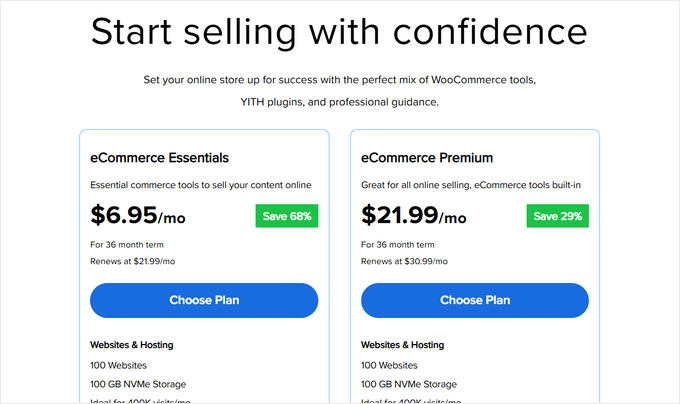
Ora arriva la parte divertente: scegliere il tuo nome di dominio. Vedrai due opzioni: creare un nuovo dominio o utilizzare uno che possiedi già.
Per un nuovo dominio, digita semplicemente il nome desiderato nella casella. Hai già un dominio? C'è una sezione separata dove puoi inserirlo.
Ti consigliamo vivamente di optare per un dominio .com se è disponibile. La maggior parte delle persone digita automaticamente .com quando inserisce gli indirizzi web. Tuttavia, se .com è già occupato, puoi consultare la nostra guida alle estensioni di dominio alternative per altre opzioni professionali.
Una volta scelto un nome di dominio, clicca su 'Search For Domain' per continuare.
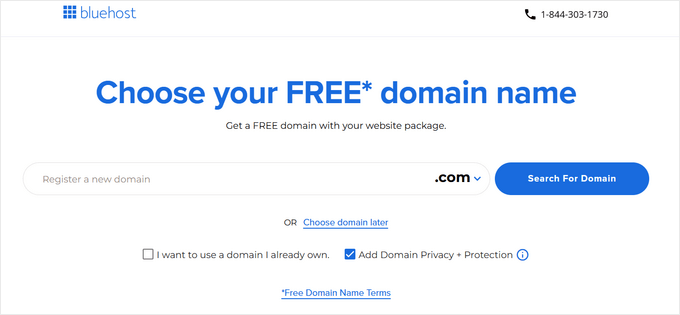
Infine, puoi proseguire alla pagina di checkout, dove dovrai aggiungere le informazioni del tuo account e i dettagli di pagamento per completare il processo.
Una volta completato l'acquisto, puoi accedere alla tua casella di posta elettronica, dove troverai i dettagli di accesso a Bluehost. Questo ti permetterà di accedere alla tua dashboard di web hosting per gestire il tuo sito web.
Passaggio 5: Installa WordPress
Ecco la parte migliore dell'utilizzo del nostro link Bluehost: WordPress e WooCommerce sono preinstallati con il tuo hosting. Bluehost ha creato questa configurazione automatica specificamente per le persone che non vogliono occuparsi dei dettagli tecnici.
Raggiungere il tuo nuovo sito WordPress è semplice. Accedi al tuo account Bluehost, trova la sezione 'Siti web' nel menu a sinistra e fai clic su 'Modifica sito'. Fatto, sei dentro!

Puoi anche digitare il nome del tuo dominio seguito da /wp-admin/ nel tuo browser web (come miostore.com/wp-admin/) e ti porterà direttamente alla tua bacheca di WordPress. Questo è il tuo URL di accesso a WordPress.
Utilizzi un'altra società di hosting come SiteGround, Hostinger o HostGator? Nessun problema. Dai un'occhiata alla nostra guida all'installazione di WordPress, che include istruzioni dettagliate per tutti i principali provider di hosting WordPress.
Con WordPress pronto all'uso, possiamo passare alla parte entusiasmante: la configurazione di WooCommerce.
Passaggio 6: Configura il tuo negozio WooCommerce
Se hai WooCommerce preinstallato, molto probabilmente vedrai la procedura guidata di configurazione di WooCommerce immediatamente dopo aver effettuato l'accesso alla tua bacheca di WordPress.
Ma in caso contrario, non preoccuparti. Puoi leggere il nostro tutorial WooCommerce semplificato, che ti guiderà attraverso il processo di installazione.
Una volta installato il plugin eCommerce WooCommerce in WordPress, puoi avviare la procedura guidata di configurazione facendo clic su 'Configura il mio negozio'.
Tecnicamente puoi saltare questo passaggio, ma non ti consigliamo di farlo, poiché questa procedura guidata di configurazione creerà automaticamente le tue pagine del negozio WooCommerce. In questo modo, non dovrai crearle da zero.

Nella pagina successiva, WooCommerce ti farà una domanda su di te come proprietario di un'attività online.
Se stai appena iniziando, puoi scegliere l'opzione 'Sto appena avviando la mia attività'.

Successivamente, devi fornire a WooCommerce alcune informazioni sulla tua attività. Queste includono il nome della tua attività, il tipo di prodotti, la posizione del negozio e l'indirizzo email aziendale.
Una volta inseriti tutti questi dettagli, fai clic su 'Continua'.

Nella pagina successiva, WooCommerce ti mostrerà alcune estensioni WooCommerce gratuite che puoi scegliere di installare.
Puoi fare clic su quelle che intendi utilizzare e fare clic su 'Continua'. In alternativa, puoi fare clic sul pulsante 'Salta questo passaggio'.

Ora dovrai attendere qualche minuto affinché il plugin venga installato.
Al termine della configurazione, verrai indirizzato alla pagina del plugin WooCommerce, dove vedrai una checklist di cose da fare per costruire il tuo negozio online.

Passaggio 7: Seleziona e personalizza il design del tuo negozio online
Come puoi vedere nella sezione precedente, il primo passo per costruire il tuo negozio WooCommerce è scegliere il tema WordPress giusto.
Pensa a un tema come all'intero pacchetto di design del tuo negozio. Controlla tutto, da come appaiono i tuoi prodotti al percorso dei tuoi clienti nel tuo negozio online WordPress.
Sebbene WordPress offra migliaia di temi, non tutti funzionano bene per i negozi online. Hai bisogno di un tema specificamente creato per WooCommerce per assicurarti che i tuoi prodotti abbiano un bell'aspetto e che il tuo processo di checkout funzioni senza intoppi.
Ecco perché abbiamo creato un elenco selezionato dei migliori temi WooCommerce per aiutarti a scegliere.
Installare un tema WordPress per il tuo negozio online è facile. Vai semplicemente su Aspetto » Temi nella tua bacheca di WordPress e fai clic su ‘Aggiungi Nuovo Tema’. Da lì, puoi sfogliare e installare qualsiasi tema desideri.

Quando si tratta di personalizzare il tuo tema, WordPress ti offre due opzioni: il classico personalizzatore di temi o il più recente editor completo del sito per i temi a blocchi.
Abbiamo istruzioni dettagliate su come utilizzare entrambi nella nostra guida definitiva su come modificare un sito web WordPress.

Entrambi funzionano bene, ma onestamente? Preferiamo usare invece il costruttore di temi di SeedProd.
Perché SeedProd? È come avere un designer professionista a portata di mano. Ottieni un semplice drag-and-drop page builder che chiunque può usare, oltre 350 design di siti web già pronti con cui iniziare e un costruttore di siti web AI che può creare l'intero design del tuo negozio in pochi secondi.
Inoltre, alcuni dei nostri marchi partner hanno utilizzato SeedProd per creare i loro interi siti web e hanno apprezzato i risultati. Per maggiori informazioni, consulta la nostra recensione dettagliata di SeedProd.
Ecco un ottimo esempio di tema SeedProd per un negozio di abbigliamento online:

Con generatori di siti web per eCommerce come questo, puoi personalizzare il tuo negozio online in modo che abbia l'aspetto e le funzionalità che desideri. È anche ottimizzato per i motori di ricerca (SEO), così puoi ottimizzare il tuo negozio per i motori di ricerca, rendendo più facile per i potenziali clienti trovare i tuoi prodotti.
Stacey Corrin, Lead Writer for SeedProd
SeedProd include anche un generatore di siti web AI che crea un tema personalizzato per te in meno di 60 secondi.
Vuoi vedere quanto velocemente funziona? Dai un'occhiata al video qui sotto:
Qualunque metodo tu scelga, assicurati che corrisponda al tuo livello di comfort. Il miglior strumento di progettazione di siti web è quello che ti è più facile da usare. Altrimenti, ti sentirai presto frustrato dalla complessità dello strumento.
Inoltre, non sentirti in dovere di perfezionare il tuo design subito. La personalizzazione del tema è un processo continuo: puoi sempre apportare modifiche man mano che il tuo negozio cresce.
Per un aiuto specifico con le pagine del negozio, consulta la nostra guida su come modificare le pagine di WooCommerce.
Passaggio 8: Aggiungi prodotti al tuo negozio online
Iniziamo ad aggiungere prodotti al tuo negozio. Il processo è semplice: vai su Prodotti » Aggiungi Nuovo dal tuo menu di WordPress. Quindi, puoi aggiungere il titolo e la descrizione del tuo prodotto.
Da qui, puoi seguire il nostro tutorial su come aggiungere prodotti al tuo negozio online nella nostra guida semplificata di WooCommerce.

La guida copre tutto, dall'upload delle immagini dei prodotti all'aggiunta di categorie, tag e attributi ai tuoi articoli.
Non hai ancora prodotti pronti? Nessun problema! Puoi aggiungere dati di esempio per vedere come apparirà il tuo negozio con i prodotti. La nostra guida su come aggiungere dati di esempio in WooCommerce ti mostra come fare.
Se hai elencato le informazioni sui tuoi prodotti su un foglio di calcolo CSV, puoi anche risparmiare tempo importandoli tutti in una volta. Il nostro tutorial su come importare ed esportare prodotti WooCommerce ti mostra come evitare di aggiungere prodotti manualmente.
Una volta aggiunti i tuoi prodotti, ecco come renderli più attraenti per i clienti:
- Aggiungi gallerie di prodotti accattivanti con più immagini.
- Includi descrizioni brevi e accattivanti dei prodotti che catturino l'attenzione.
- Incorpora video dei prodotti per mostrare le funzionalità.
- Aggiungi una sezione Domande e Risposte sui prodotti per rispondere alle domande comuni dei clienti.
- Imposta abbonamenti ai prodotti per vendite ricorrenti.
- Evita la sovra-vendita con controlli dell'inventario.
Oltre a ciò, dovrai ottimizzare le tue pagine prodotto WooCommerce. Le tue pagine prodotto sono come il tuo showroom digitale: devono apparire professionali e convertire i visitatori di WooCommerce in clienti.
Il modo in cui personalizzi queste pagine dipenderà in gran parte dalla scelta del tuo tema. Alcuni temi includono funzionalità speciali per le visualizzazioni dei prodotti, mentre altri offrono solo layout di base.
È qui che SeedProd eccelle davvero. Ti offre potenti strumenti per migliorare le tue pagine prodotto. Ad esempio, puoi aggiungere recensioni dei clienti con valutazioni a stelle per creare fiducia e persuadere i potenziali acquirenti.

Oltre a ciò, puoi visualizzare prodotti correlati per l'upselling, prodotti visualizzati di recente per aiutare gli utenti a confrontare gli articoli, pulsanti social per la condivisione dei prodotti e altro ancora.
Vuoi scoprire tutti i modi per rendere le tue pagine prodotto più efficaci? Dai un'occhiata alla nostra guida su come personalizzare le pagine prodotto di WooCommerce senza codice.
Passaggio 9: Configura pagamenti, tasse e spedizioni
Ora prepariamo il tuo negozio online per accettare ordini. Per prima cosa, concentriamoci sull'impostazione dei pagamenti.
Vai su WooCommerce » Impostazioni e fai clic sulla scheda 'Pagamenti'. Inizierai con opzioni di base come Contrassegno, Assegni e Bonifici Bancari. WooCommerce offre anche il suo gateway di pagamento chiamato WooPayments.

Sebbene WooPayments sembri conveniente, non è sempre la scelta migliore. Non è disponibile in tutti i paesi e alcuni utenti segnalano problemi con i blocchi dei pagamenti.
Ti consigliamo di esplorare altre opzioni, come Stripe con il plugin gratuito di FunnelKit. Offre funzionalità utili come pagamenti in un clic tramite Apple Pay e Google Pay, oltre a una procedura guidata di configurazione semplice.
Potresti anche voler controllare altre opzioni di pagamento WooCommerce qui sotto:
- Permetti agli utenti di scegliere tra varie opzioni di pagamento.
- Accetta pagamenti con carta di credito.
- Imposta pagamenti rateali per articoli di valore elevato.
- Accetta pagamenti ricorrenti per abbonamenti.
- Aggiungi opzioni “Compra ora, paga dopo”.
- Abilita portafogli digitali come Venmo.
Successivamente, occupiamoci delle tasse. Puoi andare su WooCommerce » Impostazioni e fare clic sulla scheda ‘Tasse’.
In ‘Opzioni tasse’, puoi scegliere se includere le tasse nei tuoi prezzi, visualizzare le tasse nel tuo negozio e nel carrello, su cosa basare i calcoli delle tasse e se aggiungere classi fiscali speciali.

Quindi, sotto ‘Tariffe standard’, puoi impostare le tue regole fiscali. Inserisci dettagli come i paesi e le regioni a cui vendi, le aliquote fiscali per ogni area e i nomi per le diverse tasse (come GST o IVA).
Hai bisogno di aggiungere molte aliquote fiscali? Risparmia tempo importandole tramite file CSV.
Non dimenticare di fare clic su ‘Salva modifiche’ una volta terminato.

Infine, impostiamo la spedizione. Puoi trovarla nella scheda ‘Spedizione’ nelle impostazioni di WooCommerce.
Puoi utilizzare le ‘Zone di spedizione’ per definire dove spedirai e impostare diversi metodi di spedizione per ogni area, come la spedizione gratuita o tariffe fisse.

Nelle ‘Impostazioni di spedizione’, puoi configurare opzioni importanti come se mostrare il calcolatore di spedizione nella pagina del carrello, impostare l'indirizzo di spedizione predefinito (indirizzo di spedizione o di fatturazione) e abilitare la modalità di debug della spedizione se hai bisogno di risolvere problemi.
Ricorda di non nascondere i costi di spedizione fino al checkout: questo spesso porta ad abbandoni del carrello. Essere trasparenti sui costi di spedizione all'inizio del processo di acquisto aiuta a costruire fiducia con i tuoi clienti.

Sotto ‘Classi’, puoi creare tariffe di spedizione speciali per diversi prodotti.
Ad esempio, sentiti libero di impostare tariffe più alte per articoli più pesanti o prodotti fragili che richiedono una gestione speciale.

Per facilitare ai clienti il tracciamento dei loro ordini, considera l'aggiunta di una funzionalità di tracciamento della spedizione al tuo negozio online.
Offri il ritiro in zona? Puoi abilitare questa opzione nella scheda ‘Ritiro in zona’.
Sebbene sia gratuito per impostazione predefinita, puoi aggiungere dei prezzi in base alle esigenze della tua attività.

Il tuo negozio online è ora pronto per accettare ordini. Ma prima, dobbiamo ottimizzarlo per preparare la tua attività al successo.
Passaggio 10: Ottimizza il tuo negozio online
Prima di lanciare il tuo negozio online, ti consigliamo di impostare alcune ottimizzazioni chiave. Sebbene non siano obbligatorie, possono aumentare significativamente il successo del tuo negozio e aiutarti a fornire una migliore esperienza di acquisto ai tuoi clienti.
Iniziamo con tre plugin WordPress indispensabili di cui ogni negozio online WordPress ha bisogno:

Collega il tuo negozio con Google Analytics
Perché ci piace: Visualizza il comportamento dei clienti e i dati di vendita direttamente in WordPress
I piani a pagamento partono da $99,60/anno

Ottimizza il tuo negozio online per i motori di ricerca
Perché ci piace: Semplifica la SEO complessa con funzionalità automatizzate
I piani a pagamento partono da $49.60/anno
Oltre a questi elementi essenziali, ecco altre ottimizzazioni importanti da considerare:
📞 Moduli di contatto – Ogni negozio professionale ha bisogno di un modo per i clienti di mettersi in contatto. Consigliamo WPForms per creare moduli di contatto professionali che creano fiducia con i clienti.
🔍 Ricerca prodotti – Rendi più facile per i potenziali acquirenti cercare i prodotti desiderati. Usa SearchWP per migliorare il tuo motore di ricerca WooCommerce.
⭐ Prova sociale – Mostra ai potenziali clienti che altri si fidano del tuo negozio. Usa TrustPulse per visualizzare notifiche di vendita in tempo reale e Smash Balloon Reviews Feed per mostrare recensioni da piattaforme come Google e Trustpilot.
📱 Aggiornamenti ai clienti – Fai tornare i tuoi clienti rimanendo in contatto. Consigliamo PushEngage per le notifiche del browser e Constant Contact per l'email marketing.
💾 Backup – Proteggi i dati e i contenuti del tuo negozio da problemi imprevisti. Consigliamo Duplicator per creare backup affidabili del tuo intero negozio.
🔒 Sicurezza – Mantieni sicuro il tuo negozio e i dati dei clienti dalle minacce. Consigliamo Cloudflare per funzionalità di sicurezza aggiuntive e migliori prestazioni.
🌎 Traduzione – Raggiungi più clienti in tutto il mondo rendendo il tuo negozio online multilingue. Consigliamo di utilizzare Weglot per tradurre automaticamente l'intero tuo sito web WooCommerce.
Potresti anche voler consultare le nostre scelte di esperti delle migliori estensioni WooCommerce per migliorare il tuo negozio online.
Suggerimento dell'esperto: Pronto per il lancio? Assicurati di non aver tralasciato nulla di importante controllando la nostra checklist definitiva per il lancio dell'eCommerce.
Passaggio 11: Padroneggia WordPress per far crescere la tua attività
WordPress è incredibilmente potente e flessibile, ma comprendiamo che a volte possa sembrare opprimente, specialmente per i principianti. Ecco perché abbiamo creato molte risorse gratuite per aiutarti ad avere successo.
Su WPBeginner, rendiamo WordPress facile da capire, anche se non sei esperto di tecnologia. Ecco tutti i modi in cui puoi imparare da noi:
Risorse di apprendimento
- Blog di WPBeginner per tutorial dettagliati su WordPress
- Video di WPBeginner per guide visive passo-passo
- Dizionario di WPBeginner per comprendere facilmente i termini di WordPress
- Canale YouTube di WPBeginner con tutorial video regolari
Supporto della community
- Gruppo Facebook WPBeginner Engage per supporto esperto gratuito nel più grande gruppo WordPress su Facebook
- Modulo di contatto per domande dirette al nostro team
Raccomandazioni sugli strumenti
- WPBeginner Business Tools per risorse gratuite per la crescita
- WPBeginner Deals per sconti esclusivi su WordPress
- WPBeginner Solution Center per trovare i migliori plugin, temi e strumenti per WordPress
- WPBeginner Blueprint per vedere esattamente quali strumenti e plugin utilizziamo
Abbiamo anche una guida per mostrare agli utenti come sfruttare al meglio le risorse gratuite di WPBeginner.
Molti dei nostri utenti digitano anche le loro domande su Google e aggiungono semplicemente 'wpbeginner' alla fine. Questo mostra loro articoli correlati da WPBeginner. Ad esempio: 'come aggiungere la ricerca prodotti in woocommerce wpbeginner'.
Passaggio 12: Portalo oltre
A questo punto, hai appreso le basi su come creare un negozio online con WordPress. Ma sapevi che il tuo negozio online può essere personalizzato per vendere praticamente qualsiasi cosa?
Ecco alcune entusiasmanti possibilità di prodotti che abbiamo aiutato i nostri utenti a vendere:
- Mobili
- Foto
- Video
- Arte digitale e grafica
- Font
- Boutique online
- Audiolibri
- Musica
- Mercati online
- Biglietti per l'evento
- Fogli di calcolo Excel o Google
- Negozi dell'usato online
- Ricambi auto
La parte migliore? WooCommerce rende possibile la vendita di uno qualsiasi di questi articoli con i plugin e la configurazione giusti, senza bisogno di codifica.
Vuoi esplorare altre opzioni? Dai un'occhiata alla nostra guida dettagliata configurazione eCommerce di WordPress per diversi tipi di prodotti.
Domande frequenti sull'avvio di un negozio online
Molti dei nostri utenti ci contattano regolarmente con domande sull'avvio della propria attività con un negozio online. Abbiamo cercato di rispondere ad alcune delle domande più frequenti di seguito:
Dove trovo i prodotti da vendere nel mio negozio?
I proprietari di negozi si procurano i prodotti in modi diversi. Alcuni vendono software, arte digitale, musica e altri prodotti scaricabili.
Altri si procurano prodotti da fornitori locali o esteri utilizzando mercati online come Alibaba o AliExpress. Se non vuoi gestire il tuo inventario o le spedizioni, potresti anche considerare di avviare un negozio di stampa su richiesta o dropshipping.
Posso avviare un negozio online gratuitamente?
Sì, alcune piattaforme eCommerce offrono prove gratuite limitate, quindi puoi avviare il tuo negozio online gratuitamente, ma dopo la fine della prova dovrai pagare.
Sebbene WooCommerce sia gratuito, avrai bisogno di un nome di dominio e di un account di web hosting per farlo funzionare, il che comporterà dei costi.
Quanto costa avviare un negozio online?
Il costo per avviare un negozio online dipende dal tuo piano aziendale e dal tuo budget. Con il nostro link, puoi iniziare con Bluehost a $2.99 al mese e fare affidamento su plugin e temi gratuiti per limitare i tuoi costi.
Raccomandiamo un modello di business in cui inizi in piccolo e poi spendi denaro man mano che la tua attività cresce.
Posso creare un negozio online senza spedire prodotti?
Sì, puoi. Ad esempio, puoi creare un negozio online utilizzando plugin di dropshipping, creare un negozio affiliato Amazon, o creare un marketplace simile a eBay. Puoi anche utilizzare lo stesso negozio online per vendere prodotti esterni e i tuoi prodotti.
Tutorial video
Se non vuoi seguire le nostre istruzioni scritte, puoi consultare il nostro video tutorial su come avviare un negozio online:
Speriamo che questo tutorial ti abbia aiutato a imparare come avviare un negozio online. Potresti anche voler consultare questi suggerimenti pratici per portare traffico al tuo nuovo negozio online o vedere il nostro confronto dei migliori servizi telefonici aziendali per piccole imprese.
Se ti è piaciuto questo articolo, iscriviti al nostro canale YouTube per tutorial video su WordPress. Puoi anche trovarci su Twitter e Facebook.

 Stacey Corrin, Lead Writer for SeedProd
Stacey Corrin, Lead Writer for SeedProd




Roman
È possibile creare un negozio online sul sito gratuito wordpress.com?
Mi serve solo per poco tempo per sapere che funziona, e poi creare il mio sito web.
Staff editoriale
Ciao Roman, no, non è possibile creare un negozio online sul sito gratuito wordpress.com.
Amministratore
Todd Peterson
Ho seguito il tuo tutorial e quando ho cambiato http:// in https:// ora non riesco più ad accedere a WordPress, dice che la mia connessione non è sicura e non riesco nemmeno a tornare indietro per cambiarla di nuovo a come era prima.......
Debra Fear
ho cambiato le mie impostazioni in https:// e ora sono bloccato fuori dal mio pannello di controllo che è ospitato localmente, alias sul mio iMac
la pagina di errore di Safari dice che non può stabilire una connessione sicura con localhost
sono un principiante di wordpress.org e ora alla fine della giornata di apprendimento sono un po' spaventato, quindi qualche suggerimento per riportarlo a http, cioè per poter rientrare?
Grazie
Zahid
L'articolo è buono e dettagliato. Tuttavia, aiuterebbe nella creazione di un sito web per clienti internazionali. Come creare un sito web focalizzato solo sui clienti pakistani e in cui siano previsti metodi di pagamento pratici in Pakistan. PayPal e altri non possono essere utilizzati per i clienti pakistani. Inoltre, per favore, dicci qual è il vantaggio di avere un'attività di affiliazione come essere un affiliato del plugin di AliExpress?
Supporto WPBeginner
Ciao Zahid,
Una volta configurato il tuo negozio, puoi aggiungere diversi metodi di pagamento disponibili per i tuoi clienti.
Per l'attività di affiliazione, dai un'occhiata alla nostra guida al marketing di affiliazione.
Amministratore
James
Ho circa 100 prodotti in una categoria. Vorrei fornire sconti sul prezzo ogni 5. Ad esempio
da 1 a 5 = $25 ciascuno
da 5 a 10 = $20 ciascuno
Ecc.
È possibile farlo in Woocommerce
Camy
Ciao!
Questo articolo è molto utile. Tuttavia, mi chiedo: dopo aver configurato il plugin e il negozio online, quali sono le opzioni per i metodi di consegna? Mi chiedo in particolare dei download PDF a pagamento. Ci sono aziende che consegneranno automaticamente il download digitale? O questo viene fatto da te?
Grazie!
Supporto WPBeginner
Ciao Camy,
Puoi caricare il download digitale e i tuoi utenti saranno in grado di scaricarlo dopo aver effettuato il pagamento.
Amministratore
Efi
Ciao! Vorrei chiederti! Ho già installato WooCommerce e vedo che necessita di aggiornamento. Dovrei aggiornarlo alla versione 4.9.8? Inoltre, come possiamo costruire la comunicazione con il cliente? Email di benvenuto, email di conferma, ecc.?
Supporto WPBeginner
Ciao Efi,
Sì, devi aggiornare. Ci sono diversi modi per comunicare con i clienti. Puoi chiedere ai clienti di creare un account prima di completare l'acquisto. Puoi anche creare una lista email e chiedere ai tuoi clienti di iscriversi alla tua newsletter.
Amministratore
Henni
Ciao,
Ho già un sito web (web hosting e dominio) attivo, creato e scritto dal nostro partner. Penso che usi Joomla, scusa, sono un principiante. In qualche modo abbiamo avuto problemi e lui se n'è andato.
Ho intenzione di ricostruire il sito web usando WordPress dopo aver letto tutti i tuoi utili articoli.
La mia domanda è: posso installare WordPress sul mio web hosting ma lasciare ancora attivo il vecchio sito web mentre lavoro su quello di WordPress?
Il tuo aiuto sarebbe molto apprezzato.
Grazie in anticipo.
Supporto WPBeginner
Ciao Henni,
Sì, puoi farlo.
Amministratore
Tina
Ottimo post. Quali temi consigli per un marketplace online con blog? Grazie!
Shoaib Akhtar Nadeem
Salve signore,Come sta?
Vorrei aprire un negozio online in cui altri venditori vendono i loro prodotti sul mio negozio e alcuni di loro sono una mia commissione, come è possibile.
Supporto WPBeginner
Ciao Shoaib,
Si prega di consultare il nostro articolo su come creare un marketplace online usando WordPress.
Amministratore
Nick
Ciao WP Beginner,
Grazie per il tutorial chiaro e conciso.
Sono riuscito a completare la configurazione per il mio sito WP esistente, ma da quando ho cambiato l'indirizzo del mio sito (come da tuo tutorial) non riesco ad accedere.
Quando accedo a blue host tutto va bene. Poi clicco sul pulsante "Accedi a WordPress" sulla home page e ottengo una pagina "Non trovato":
Non trovato
L'URL richiesto /~flaregea/wp-admin/admin-ajax.php non è stato trovato su questo server.
Inoltre, è stato riscontrato un errore 404 Not Found durante il tentativo di utilizzare un ErrorDocument per gestire la richiesta.
Server Apache su porta 443
Posso ancora accedere al mio sito se inserisco semplicemente l'URL in un browser e posso ancora accedere al "backend" wp-admin del mio sito, ma niente a che fare con Blue Host.
Qualche idea su come dovrei procedere?
Supporto WPBeginner
Ciao Nick,
Prova a eseguire il backup e poi a eliminare il file .htaccess del tuo sito web tramite FTP.
Amministratore
Rebecca
E poi il sito web non è https? C'è un motivo per cui alcune persone hanno questo problema? (Anch'io l'ho avuto e ho dovuto fare salti mortali per risolverlo)
Supporto WPBeginner
Dipenderebbe dal tuo certificato SSL se il sito è in grado di utilizzare HTTPS o è limitato a HTTP. Se non sei in grado di utilizzare HTTPS, di solito puoi contattare il tuo host per risolvere il tuo SSL.
t. redwood
Salve,
Grazie per il video, è stato super utile e informativo. La mia domanda è:
Ho già installato wordpress.org, lo installerò di nuovo usando Bluehost? Inoltre, Bluehost installa wordpress.org o .com? Grazie ancora!
Supporto WPBeginner
Salve,
Se hai già un sito WordPress.org, puoi spostarlo su Bluehost. Consulta la nostra guida su come spostare WordPress su un nuovo host.
Bluehost installa WordPress.org self-hosted.
Amministratore
Vanessa
Ciao!!! Grazie mille per una pagina così fantastica! Hai aumentato la mia motivazione ad imparare a usare WordPress dopo che alcune persone mi hanno detto di dimenticare l'idea perché è "troppo complicato", quindi grazie!
Ho solo una domanda prima di intraprendere questa esperienza. Vorrei verificare con te se lo scopo che ho in mente è possibile con WordPress. Vorrei creare un negozio online per promuovere i prodotti che vendo su Amazon. Posso avere un plugin "acquista con Amazon" invece delle comuni opzioni di acquisto/consegna?
Qualsiasi informazione a riguardo sarebbe molto apprezzata!
Saluti,
Vanessa
Supporto WPBeginner
Ciao Vanessa,
Si prega di consultare il nostro articolo su come creare un negozio affiliato Amazon usando WordPress.
Amministratore
Min
Siete fantastici! Grazie per le meravigliose informazioni e i consigli <3 <3
Edward
L'ambito della mia licenza commerciale è a livello nazionale in Canada.
1) Posso ancora vendere prodotti, sia ebook digitali (i miei principali articoli di business) che beni fisici (i miei articoli di business minori e potenziali) a regioni non canadesi, ad esempio USA, Regno Unito, Cina, ecc.?
2) Il mio conto bancario da collegare a Woocommerce è in Dollaro Canadese. Se i miei ebook e beni vengono acquistati da clienti di regioni non canadesi, Woocommerce può convertire l'importo del prodotto in C$ nella valuta della regione del cliente e mostrarlo sulla pagina web del cliente prima che il cliente effettui la transazione? Woocommerce può anche fare il contrario quando elabora resi e rimborsi?
Grazie mille.
Supporto WPBeginner
Ciao Edward,
1. Sì.
2. WooCommerce stesso non elabora i pagamenti. Dipende dal metodo di pagamento che scegli (Stripe o PayPal) e dalla tua banca. Ad esempio, Stripe consente agli utenti con sede in Canada di ricevere pagamenti in dollari canadesi o statunitensi. Se hai un conto nella valuta locale, puoi selezionare la tua valuta locale come valuta di regolamento.
Amministratore
Natasha
Ho acquistato un tema con WP+WooCommerce su Envato Market. Dicono che il tema è utilizzabile solo con WP.org e non compatibile con WP.com. C'è un modo per installarlo comunque su un host WP.com o ho sprecato i miei soldi? Cosa dovrei fare ora? Cercare un altro tema compatibile con un host commerciale? Se passo a BlueHost dal mio attuale host, potranno utilizzare questo tema in modo da non perdere soldi? Il mio attuale host non aiuta i principianti come fa BlueHost. Infatti, non ho alcun aiuto, a meno che non paghi sempre loro per ogni piccola cosa. Se trasferisco il mio dominio esistente a Bluehost, sarà gratuito? Grazie mille per la tua rapida risposta.
Supporto WPBeginner
Ciao Natasha,
Sì, se passi a Bluehost allora puoi usare il tema che hai acquistato. Per saperne di più, consulta la nostra guida sulla differenza tra WordPress.org self-hosted e blog WordPress.com gratuito.
Amministratore
Bolaji
Salve. Per favore, è obbligatorio fare il piano per 36 mesi o possiamo pagare mensilmente?
Risponda cortesemente perché stavo per iniziare il processo ma ho notato che c'erano solo $6,95 per 36 mesi, il che, ad essere sinceri, vanifica l'accessibilità economica.
Risponda cortesemente. Grazie.
Supporto WPBeginner
Ciao Bolaji,
Sì, questo ti offre il massimo sconto sull'offerta.
Amministratore
Remi
Quando inserisco le mie informazioni di pagamento, mi verrà addebitato mensilmente (14,95 $) o annualmente (179,40 $)?
Supporto WPBeginner
Ciao Remi,
Ti verrà addebitato annualmente e potrai selezionare la durata durante la registrazione. Ti verrà mostrato anche l'importo totale che ti verrà addebitato quando inserisci le tue informazioni di pagamento.
Amministratore
Fanya
Ciao!!!
Grazie mille per le informazioni! Ho fatto un salto nel vuoto e ho acquistato l'hosting tramite il tuo link di affiliazione (per assicurarmi che tu riceva le commissioni di riferimento perché te lo meriti!)
Evvai! LOL
Supporto WPBeginner
Ciao Fanya,
Grazie, siamo lieti che tu abbia trovato utili queste informazioni.
Amministratore
Ik
Come creo e collego un database/una tabella di database in WordPress (modulo)?
Jacob
1. È un'estensione Multi Address per raccogliere gli indirizzi di spedizione per ogni acquisto nel carrello?
2. Come posso usare le mie grafiche per il sito?
George Nikoff
Ciao,
Grazie per le utili informazioni, anche se ho una domanda come futuro venditore online. Sono un artista che sta attualmente lavorando al mio sito web e venderò le mie opere d'arte tramite Woocommerce utilizzando Paypal. Quando vendo, devo essere un'attività registrata nel paese in cui risiedo e pagare le tasse, o tutto viene gestito dal sistema di fatturazione fiscale di Paypal?
Grazie in anticipo!
Suraj Barai
Puoi spiegare, per favore. Come spedire i prodotti?
Supporto WPBeginner
Ciao Suraj,
Dipende dalla tua posizione, dalle dimensioni dei prodotti e dai metodi di consegna disponibili. Molte piccole imprese elaborano i loro ordini facendoli ritirare da un servizio di consegna.
Amministratore
Suraj Barai
Puoi spiegare... Cos'è la spedizione? E come spedire.
Liberty
Ho due domande
1) Vorrei creare un negozio online che includa il mio blog. È possibile farlo usando WordPress e/o WooCommerce?
2) Ho già un dominio che non è tramite WordPress. Posso ancora usare questo dominio, o devo ottenerne uno tramite WordPress per poter utilizzare i vostri servizi?
Grazie!
Supporto WPBeginner
Ciao Liberty,
1. Sì, puoi creare un sito web WordPress ed eseguire un negozio WooCommerce e un blog su di esso.
2. Esistono due tipi di siti web WordPress. WordPress.com, che è una soluzione ospitata. Avrai bisogno almeno del piano business per installare WooCommerce su WordPress.com.
Poi c'è WordPress.org, che è una soluzione self-hosted. Avrai bisogno di un nome di dominio e di hosting per questo. In entrambi i casi, puoi usare il nome di dominio che hai già.
Si prega di consultare la nostra guida sulla differenza tra WordPress.org self-hosted vs blog gratuito WordPress.com.
Amministratore
mercy
Ciao,
Ho ottenuto un tema con WOO Commerce integrato.
Voglio vendere il mio EBook tramite il mio BLOG.
Per favore, indicami un modo tramite il quale verrà consegnato automaticamente all'utente che lo acquista.
MK
rana
Sono molto felice di aver trovato il tuo sito web, grazie. Ho due domande.
1- Come impedisco a una persona che aggiungo a WordPress di vedere informazioni sul mio WooCommerce con clienti e vendite?
2- Ho configurato il negozio ma non riesco a ordinare i prodotti nell'ordine desiderato. Come faccio?
Supporto WPBeginner
Ciao Rana,
Assicurati che la persona che aggiungi abbia il ruolo utente e le autorizzazioni appropriate.
Puoi ordinare i prodotti visitando la pagina WooCommerce > Impostazioni. Sotto la scheda Prodotti vedrai l'opzione di ordinamento predefinita dei prodotti.
Amministratore
Alisha
Qualcuno ha posto questa domanda in un post precedente e non vedo una risposta. Voglio anche sapere la tua risposta a questa domanda:
"Come faccio a far sì che produttori e fornitori vendano prodotti sul mio negozio? In pratica non voglio vendere i miei prodotti. Voglio aprire un negozio come Amazon che vende prodotti di altri"
Supporto WPBeginner
Ciao Alisha,
Si prega di consultare il nostro articolo su come creare un marketplace online utilizzando WordPress.
Amministratore
ELMOKHTAR
grazie per il tutorial. Voglio chiedere se funziona per il Marocco
Supporto WPBeginner
Ciao ElMokhtar,
Sì, funzionerebbe. Tutto ciò di cui hai bisogno è una carta di credito per acquistare il tuo hosting.
Amministratore
Jennelyn Barja
Funziona qui nelle Filippine?
Staff editoriale
Ciao Jennelyn,
Yes, it should be working in Philippines and every other country
Amministratore
Kennie
Ciao, grazie per il tuo articolo. Ho effettivamente acquistato un dominio da Bluehost e voglio creare un sito web che contenga sia il mio blog/articoli che il negozio online. È possibile impostare "Negozio" come una pagina del mio blog a cui i miei visitatori possono cliccare e collegarsi al negozio online?
Supporto WPBeginner
Ciao Kennie,
Sì, puoi avere un blog e una pagina negozio sul tuo sito.
Amministratore
Jaime Rodea
Ciao,
Sto pensando anche io di aprire il mio negozio online. Ho alcune domande.
1. È necessario ottenere una licenza per piccole imprese prima di aprire un negozio online?
2. Come si fa a sapere se è necessario applicare le tasse?
3. Quando qualcuno effettua un acquisto, ti viene automaticamente fornita una fattura da stampare per ogni ordine?
Grazie per il tuo tempo.
Supporto WPBeginner
Ciao Jaime,
First, good luck with your online shop Now to answer your questions:
Now to answer your questions:
1. Dipende da dove ti trovi. Di solito puoi scoprirlo digitando questa domanda insieme alla tua località (città, contea, stato o paese).
2. Anche questo si può scoprire online. Una volta che conosci le cifre, puoi abilitare l'opzione tasse in WooCommerce per calcolare le tasse.
3. Puoi abilitare le fatture e stamparle.
Amministratore
Soumi
Questa è un'ottima guida. Comprerò un dominio qui e lo collegherò con WooCommerce.
Ma ho una domanda.
Come faccio a far sì che produttori e fornitori vendano prodotti sul mio negozio? Fondamentalmente non voglio vendere i miei prodotti. Voglio aprire un negozio come Amazon che vende prodotti di altri.
Braile
Ciao. Il tuo blog è stato molto utile. Solo una domanda. Il database viene creato automaticamente quando installi WordPress su Bluehost?
Supporto WPBeginner
Ciao Braile,
Sì. La loro configurazione automatizzata se ne occupa.
Amministratore
Kabir khan
Ciao, ho solo una domanda!
Se voglio creare un sito web per il mio cliente, chi sarà responsabile dell'acquisto del nome di dominio, del servizio di web hosting e del certificato SSL?
Inoltre, dovrò chiedere il conto PayPal del cliente?
Saroj Meher
Salve signore
Sono un artista dall'India. Recentemente ho acquistato un piano di hosting WordPress. Voglio creare un sito web solo per dare il benvenuto ad altri artisti e anche per mostrare le loro opere d'arte. Come è possibile. I plugin WooCommerce, Dokan, Wp marketplace mostrano i moduli per i venditori che non sono adatti agli artisti. Ho bisogno di creare moduli di registrazione artista, accesso, dashboard, caricamento opere d'arte per questo sito web. Può aiutarmi per favore.
Ana
ciao
funziona anche in Francia?
grazie
Supporto WPBeginner
Ciao Ana,
Sì, funziona anche in Francia.
Amministratore
Akshay
Salve signore,
sto riscontrando problemi con le impostazioni di spedizione di WooCommerce
la tua guida è fantastica.
Dagmar
Ciao. Ho il piano Personale per WP. Devo fare l'aggiornamento prima di configurare il negozio seguendo questo tutorial? Grazie.
Supporto WPBeginner
Ciao Dagmar,
Sembra che tu stia usando WordPress.com. Consulta la nostra guida sulla differenza tra WordPress.org self-hosted e il blog gratuito WordPress.com.
Amministratore
Gayle
Mi piacerebbe imparare come avere una pagina dedicata ad Amazon. Voglio creare una libreria tramite Amazon. Non riesco a trovare plugin che funzionino e non voglio un sito dedicato, solo una pagina. Come posso fare?
Danielle
Ciao, posso sapere quanto tempo ci vuole per configurare SSL? Ho seguito le tue istruzioni e ho cambiato "http" in "https". Tuttavia, le modifiche non si riflettono ancora. Il mio sito non è ancora sicuro. Qualche consiglio a riguardo?
Sonia
Ciao,
Ho recentemente acquistato un nome di dominio su Shopify e non mi sono ancora iscritto a nulla e sono ancora in fase di prova per i prossimi giorni, ma dopo aver letto il tuo articolo sono molto più interessato a seguire questi passaggi spiegati sopra. Dovrò acquistare un altro nome di dominio o potrò utilizzare quello che ho appena acquistato?
Grazie
Sonia
Supporto WPBeginner
Ciao Sonia,
Puoi usare lo stesso dominio. Dovrai cambiare le sue impostazioni DNS e puntarle a Bluehost.
Amministratore
Esther
Ciao,
Ho un negozio online con Shopify ma voglio passare a WordPress e WooCommerce. Come faccio a cambiare le impostazioni DNS per spostare il mio dominio su Bluehost? Inoltre, posso semplicemente acquistare l'hosting da $2,95 e installare WooCommerce gratuito? O devo acquistare il piano che hai menzionato, $6,95? E per quanto riguarda il backup? Dovrò acquistarlo anche quello? Grazie.
Supporto WPBeginner
Ciao Esther,
Puoi modificare le impostazioni del tuo nome di dominio in Shopify visitando Negozio online > Domini e poi, nella sezione Domini gestiti da Shopify, fai clic sul nome del tuo dominio. Successivamente, fai clic su Impostazioni DNS per modificarle.
WooCommerce è un po' più esigente in termini di risorse rispetto a un tipico blog WordPress di base. Ecco perché raccomandiamo il loro piano eCommerce, ottimizzato per l'hosting WooCommerce.
Patrick Thomas
Ottimi consigli, davvero utili. Ho provato a seguire i tuoi passaggi, ho selezionato $6,95 al mese e ho scelto un nome di dominio... arrivato al pagamento con la mia carta di credito ho ricevuto un messaggio "fondi insufficienti sul mio conto", cosa che so non essere vera, ho più di $6,95 sul mio conto. Per favore, è un messaggio di errore comune, ci sono altri costi nascosti o mi sfugge qualcosa? Per favore, ho davvero bisogno del tuo consiglio. Fare questo è molto importante per me. Grazie.
Supporto WPBeginner
Ciao Patrick,
Potrebbe trattarsi di un errore temporaneo. Se la tua carta non è stata addebitata, puoi riprovare. Se lo stesso errore si verifica di nuovo, contatta il loro staff di supporto.
Amministratore
Vishal Mittal
Ciao, ho letto il tuo articolo e l'ho trovato molto informativo. Ma ho ancora una domanda: come possiamo aggiungere una funzionalità di accesso e registrazione (proprio come un venditore su Flipkart) che possa avere il proprio marketplace.
Sperando in risposte
Grazie e cordiali saluti
Beth
Ciao, voglio creare un negozio online ma ho appena acquistato un dominio e un piano di hosting su un'altra piattaforma. Il mio dominio deve essere con WordPress, devo trasferirlo o posso procedere con il dominio già creato?
Supporto WPBeginner
Ciao Beth,
Se il tuo provider di hosting supporta WordPress, puoi iniziare da lì. Altrimenti, potresti voler considerare di spostare il tuo sito.
Amministratore
Mohamed Ramadan
Voglio sapere la differenza tra usare il normale WordPress Bluehost, quindi installare i plugin WooCommerce gratuitamente e usare Bluehost WordPress + WooCommerce. La prima opzione non è più conveniente ed economica?
Supporto WPBeginner
Ciao Mohamed Ramadan,
Sì, e WooCommerce probabilmente funzionerebbe anche. Tuttavia, le risorse sui server condivisi sono molto limitate e WooCommerce è un'applicazione molto transazionale. Se inizi ad avere più clienti, il tuo sito rallenterà, l'hosting condiviso potrebbe bloccare i tuoi processi per evitare che altri siti rallentino, e le transazioni potrebbero non completarsi a causa della lentezza del sito o delle interruzioni del server. Ecco perché consigliamo di utilizzare il piano eCommerce di Bluehost.
Amministratore
Jenny
Grazie per questo ottimo tutorial su WooCommerce! Ho installato il plugin e ho iniziato a configurare tutto, ma ho notato che WooCommerce ha automaticamente importato i prodotti dalla mia pagina /products esistente. Questo è errato e questi articoli non dovrebbero essere popolati sulla mia pagina WooCommerce /shop. Ma quando elimino questi articoli dalla scheda prodotti di WooCommerce, li elimino effettivamente anche dalla mia pagina /products. Assolutamente non voglio che WooCommerce popoli automaticamente la sua pagina /store con informazioni da nessuna delle mie altre pagine e non riesco a trovare un modo per impedire che ciò accada. Hai qualche consiglio per me?
Supporto WPBeginner
Ciao Jenny,
Sembra che le tue pagine prodotto abbiano lo stesso tipo di post dei prodotti WooCommerce. Una cosa che puoi provare è cambiare il tipo di post dei tuoi vecchi prodotti. Vedi il nostro articolo su come cambiare tipi di post in WordPress. Tuttavia, questo potrebbe avere conseguenze negative come link interrotti. Assicurati di creare un backup completo di WordPress prima di provare questo.
Amministratore
sham khan
ciao voglio creare un negozio online in cui ci sia tutto compreso articoli da regalo cosa devo fare?
bamidele
Ciao, perché checkout, carrello... appaiono nell'elenco del menu. Penso che sia anormale; per favore, come posso renderli invisibili ai visitatori del mio sito.
Inoltre sul mio sito (tema Customizr Pro) i sottomenu non appaiono sotto i loro menu principali (intendo che i sottomenu dovrebbero essere invisibili finché non passi il mouse sopra o fai clic sul genitore) come risolvo questo problema.
Grazie.
Yomi
Salve, ben fatto. Vi prego, sono interessato a creare un blog per annunci di lavoro/offerte e un negozio online come WooCommerce. Vi prego, come posso iniziare?
Supporto WPBeginner
Ciao Yomi,
Per un negozio online, segui le istruzioni sopra. Per posizioni aperte e lavori, potresti voler consultare il nostro articolo su come aggiungere una bacheca di lavoro in WordPress.
Amministratore