Wix sta bloccando il vostro sito web. Avete bisogno di più caratteristiche, ma aggiungerle è sempre più costoso. È ora di passare a WordPress.
Allontanarsi da Wix non è facile. Non vogliono che ve ne andiate, il che può far sembrare il trasferimento del vostro sito molto difficile.
Ma noi l’abbiamo capito. Abbiamo aiutato migliaia di persone a cambiare sito e sappiamo esattamente come passare da Wix a WordPress senza perdere i contenuti esistenti.
Questa guida vi mostrerà come spostare il vostro sito Wix su WordPress. Vi aiuteremo a configurare il vostro host, a spostare le pagine e i post del vostro blog e a far puntare il vostro vecchio sito Wix al nuovo sito WordPress.
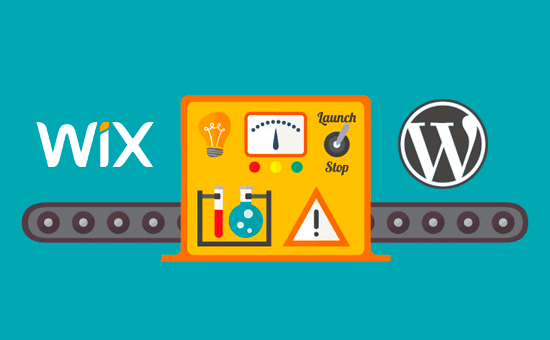
Dopo aver esaminato vari modi per passare da Wix a WordPress, riteniamo che il metodo più semplice sia importare i post del blog tramite RSS.
In questa guida passo passo, vi guideremo attraverso il processo di trasferimento del vostro sito Wix a WordPress. A seconda del numero di pagine presenti sul vostro sito Wix, la migrazione può richiedere fino a un’ora.
Ecco i passaggi per migrare da Wix a WordPress:
- Step 1: Sign Up for WordPress Web Hosting
- Step 2: Set Up Your New WordPress Site
- Step 3: Customize Your Site's Design
- Step 4: Import Your Wix Blog Posts to WordPress
- Step 5: Import Your Wix Pages to WordPress
- Step 6: Create Your Main Navigational Menu
- Step 7: Redirect Wix to WordPress
- Step 8: Add Essential WordPress Plugins
Siete pronti a passare da Wix a WordPress? Cominciamo.
Fase 1: Iscrizione all’hosting web WordPress
Per avviare un blog WordPress, la prima cosa di cui avrete bisogno è un account di hosting web per il vostro sito.
L’hosting web è la casa del vostro sito su Internet. È il luogo in cui vengono memorizzati tutti i file e i dati.
Avrete anche bisogno di un nome di dominio (ad esempio www.yoursite.com). Si tratta dell’indirizzo del vostro sito web su Internet.
Quando si utilizza Wix, l’hosting del sito web è a carico dell’utente, e questo è anche il motivo per cui è piuttosto limitato. D’altra parte, WordPress è un software gratuito, quindi avrete bisogno di un posto dove installarlo. Per questo motivo è necessario acquistare un hosting web e un nome di dominio.
Consigliamo vivamente di utilizzare Bluehost perché è un provider di hosting ufficiale raccomandato da WordPress.org.
Hanno accettato di offrire ai lettori di WPBeginner un dominio gratuito e uno sconto fino all’83% sull’hosting web utilizzando il nostro speciale codice coupon Bluehost.
Ciò significa che potete iniziare a lavorare con soli 1,99 dollari al mese!
Se volete esaminare più opzioni, abbiamo un elenco dei migliori provider di hosting WordPress tra cui potete scegliere.
Altre aziende che consigliamo sono SiteGround e HostGator.
In questa guida utilizzeremo Bluehost per le schermate e gli esempi. Una volta cliccato sul link di Bluehost di cui sopra, fate clic sul pulsante “Inizia subito”.

Successivamente, dovrete scegliere un piano Bluehost.
Potete scegliere liberamente il piano più adatto alle vostre esigenze. Molti utenti scelgono Choice Plus. Se necessario, è sempre possibile passare a un piano superiore in futuro.
Una volta effettuata la scelta, fare clic su “Seleziona”.

Nella schermata successiva, dovrete scegliere un nuovo nome di dominio o collegare il vostro nome di dominio esistente da Wix a WordPress.
Se non volete occuparvi di questa fase ora, potete fare clic sul pulsante “Creerò il mio dominio più tardi”.

Ora vedrete alcuni pacchetti extra da aggiungere al vostro account di hosting.
Sono tutti opzionali e per ora si possono deselezionare.

Una volta fatto, si completerà il pagamento. Successivamente, Bluehost invierà via e-mail le istruzioni per accedere al cruscotto di hosting.
Dopo aver effettuato l’accesso a Bluehost, è possibile navigare nella scheda “Siti web” del cruscotto. Vedrete che Bluehost ha installato il vostro nuovo sito WordPress.
Fate clic su “Modifica sito” per aprire l’area di amministrazione di WordPress.

Fase 2: Configurazione del nuovo sito WordPress
Una volta effettuato l’accesso, verrà visualizzata la dashboard di amministrazione di WordPress:

Una volta effettuato l’accesso all’area di amministrazione di WordPress, è bene impostare i permalink di WordPress.
Le impostazioni dei permalink determinano l’indirizzo di ogni post del blog. Ad esempio, invece di pubblicare un post del blog a:
www.yourblog.com/2017/10/blog-post-title
È possibile pubblicarlo a:
www.yourblog.com/blog-post-title.
È possibile modificare le impostazioni dei permalink navigando su Impostazioni ” Permalinks nella dashboard di WordPress. Una volta selezionata la struttura desiderata, fate clic sul pulsante “Salva modifiche” in basso.
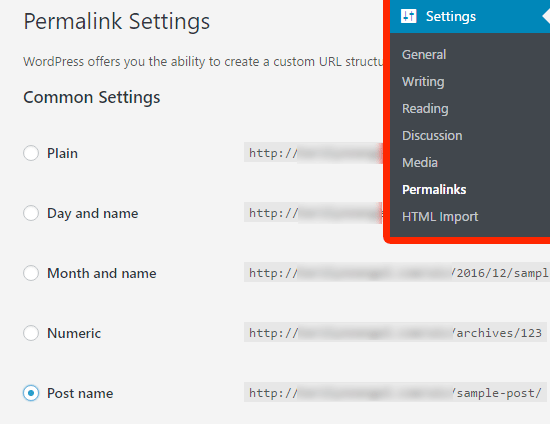
Per maggiori dettagli sui permalink, potete consultare il nostro post sulle strutture URL SEO-friendly in WordPress.
Passo 3: personalizzare il design del sito
Successivamente, è necessario personalizzare l’aspetto del sito web. È facile farlo utilizzando i temi di WordPress.
I temi di WordPress sono simili ai modelli di Wix in quanto controllano l’aspetto e la visualizzazione del vostro sito web WordPress.
Sono disponibili migliaia di temi WordPress gratuiti e a pagamento. Alcuni temi sono molto semplici e minimalisti, mentre altri aggiungono molte nuove funzionalità al vostro sito.
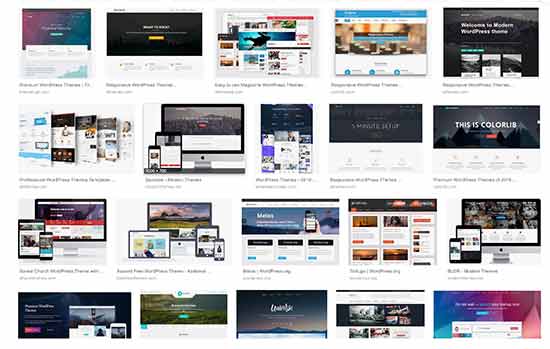
Se siete principianti di WordPress, potreste voler iniziare con un tema semplice e facile da usare. Abbiamo un elenco di temi WordPress semplici consigliati che potete consultare per iniziare.
Una volta trovato un tema di vostro gradimento, potete installarlo seguendo la nostra guida su come installare un tema WordPress.
Ricordate che potete facilmente cambiare il tema in futuro, quindi non è necessario dedicare troppo tempo a questa fase.
Potete anche utilizzare il tema predefinito di WordPress e iniziare il processo di migrazione, perché la parte più importante è lo spostamento di tutti i contenuti da Wix a WordPress.
Passo 4: Importare i post del blog Wix in WordPress
In questa fase, trasferiremo i post del vostro blog Wix sul vostro nuovo sito WordPress.
Wix è una piattaforma chiusa e non offre agli utenti un modo semplice per migrare i propri contenuti da Wix.
Ma possiamo comunque automatizzare il processo importando il feed RSS di Wix, invece di ricreare manualmente ogni post del blog.
Per iniziare, è necessario scaricare il file RSS di Wix.
Potete trovare il file aggiungendo /feed.xml o /blog-feed.xml all’URL del vostro sito Wix.
Se non avete un dominio personalizzato con Wix, potete trovare il vostro feed RSS su username.wixsite.com/blogname/feed.xml o username.wixsite.com/blogname/blog-feed.xml, dove “username” è il vostro nome utente Wix e “blogname” è il nome del vostro blog.
Se si dispone di un dominio personalizzato, come www.yourwixblog.com, è possibile trovare il proprio feed RSS all’indirizzo www.yourwixblog.com/feed.xml o www.yourwixblog.com/blog-feed.xml.
Dopo aver navigato verso l’URL corretto, si dovrebbe vedere una pagina piena di codice.
Fare clic con il tasto destro del mouse su un punto qualsiasi della pagina e fare clic su “Salva con nome” per salvare il file sul computer.
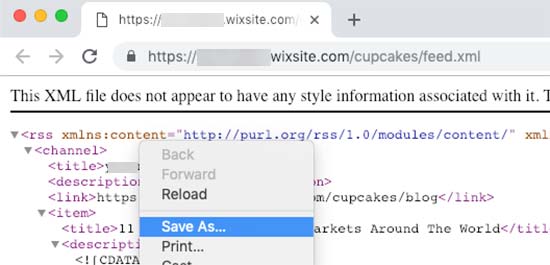
Ora che avete il vostro file RSS, potete accedere alla vostra dashboard di WordPress e cliccare su Strumenti ” Importa.
Quindi, fate clic sul link “Installa ora” sotto la voce RSS.
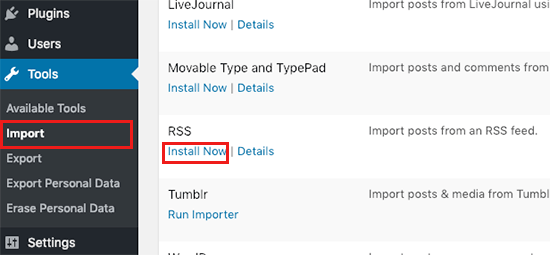
Dopo qualche secondo, nella parte superiore della pagina apparirà un collegamento a “Esegui importatore”.
Cliccate sul link.

Successivamente, è necessario fare clic sul pulsante “Scegli file” e selezionare il file feed.xml salvato sul computer.
Una volta selezionato, è possibile fare clic sul pulsante “Carica file e importa”.
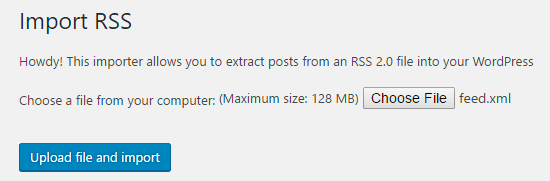
Se si devono importare molti post del blog, possono essere necessari diversi minuti per importarli tutti.
Al termine, verrà visualizzato un messaggio di conferma.
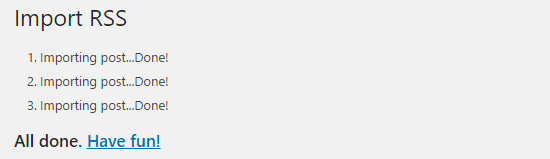
Per controllare i post del blog e assicurarsi che siano stati esportati correttamente da Wix, si può andare su Post ” Tutti i post e fare clic su ‘Visualizza’ sotto ogni post.
Così:
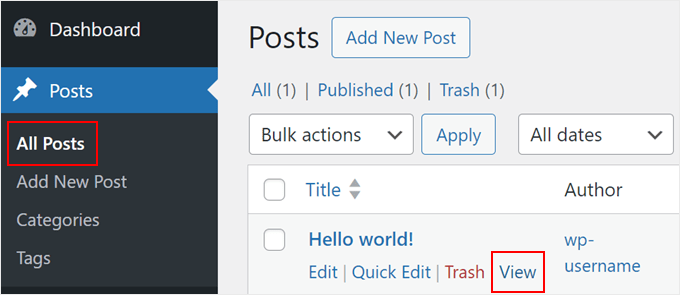
A questo punto, il contenuto dei post del blog è stato trasferito, ma c’è un problema: le immagini dei post sono ancora ospitate da Wix.
Fortunatamente, esiste un modo semplice per risolvere questo problema e spostare le immagini su WordPress.
È sufficiente installare e attivare il plugin Auto Upload Images.
I plugin sono come applicazioni per WordPress che consentono di aggiungere nuove funzionalità. Abbiamo una guida passo passo su come installare un plugin di WordPress.
Dopo aver installato e attivato il plugin, dovrete salvare nuovamente ogni post che contiene immagini e il plugin importerà le immagini al suo interno.
Sarebbe dispendioso modificare ogni post uno per uno, ma abbiamo un trucco pratico che potete usare per ri-salvare rapidamente tutti i post di WordPress in una volta sola.
È sufficiente andare alla pagina Messaggi ” Tutti i messaggi e fare clic sul pulsante“Opzioni schermo” in alto.
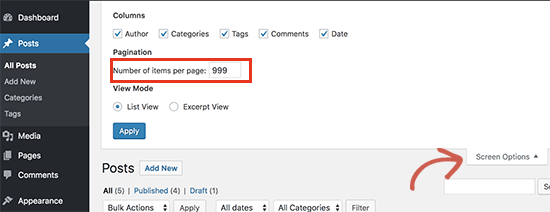
È necessario aumentare il numero a 999 nel campo “Numero di elementi per pagina” e fare clic sul pulsante “Applica”.
WordPress ricaricherà la pagina e questa volta mostrerà 999 post alla volta.
Successivamente, è necessario selezionare tutti i post e poi selezionare “Modifica” nel menu delle azioni in blocco.
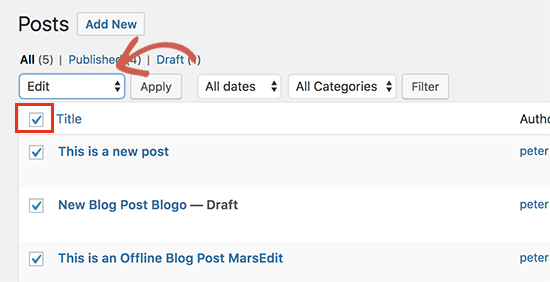
Dopodiché, è necessario fare clic sul pulsante “Applica”.
WordPress mostrerà una casella di modifica rapida con tutti i post selezionati.
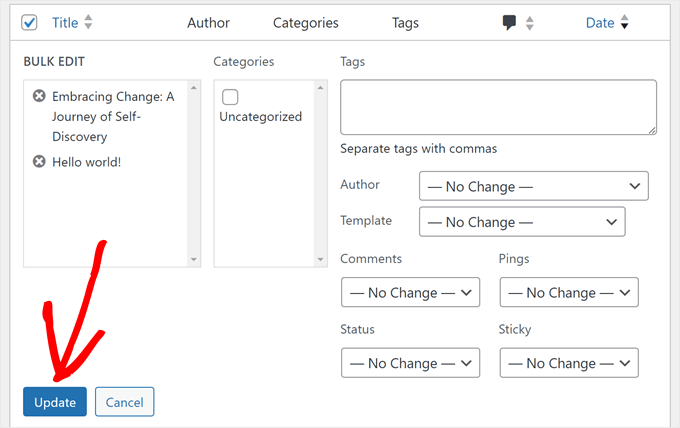
È sufficiente fare clic sul pulsante “Aggiorna” e WordPress aggiornerà tutti i post.
Per istruzioni più dettagliate, consultate la nostra guida sull’importazione di immagini esterne in WordPress.
Passo 5: Importare le pagine Wix in WordPress
Dopo aver importato il post del blog, è necessario trasferire le pagine Wix sul sito WordPress.
Wix non fornisce un modo automatico per farlo, quindi dovremo ricreare ogni pagina in WordPress una per una.
Per prima cosa, potete navigare nella pagina Wix che volete trasferire su WordPress. Evidenziate tutto il contenuto (tranne il titolo della pagina). Poi si può fare clic con il tasto destro del mouse e cliccare su “Copia”.
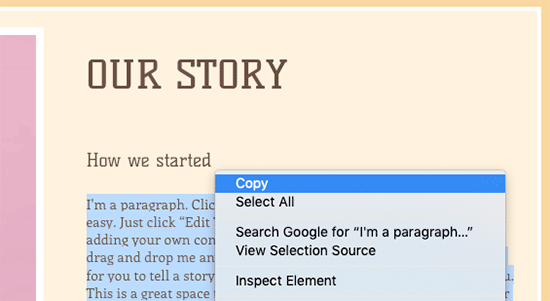
Successivamente, è necessario accedere alla dashboard di WordPress e navigare su Pagine ” Aggiungi nuovo per ricreare la pagina.
Nella parte superiore della pagina è possibile digitare il titolo della pagina. Poi si può fare clic con il tasto destro del mouse e cliccare su “Incolla” per ricreare il contenuto.
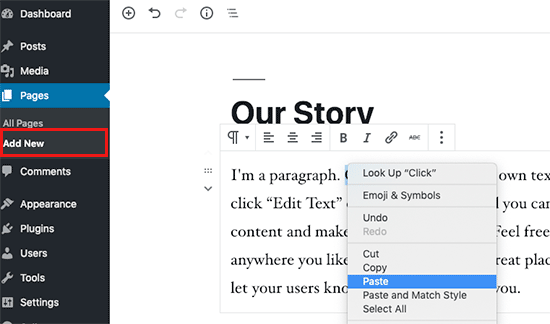
Per un aiuto nella creazione delle pagine, potete consultare il nostro articolo sull’aggiunta di nuovi post o pagine in WordPress.
Una volta terminato lo styling della pagina, è possibile fare clic sul pulsante “Pubblica” per pubblicare la pagina sul nuovo sito WordPress.
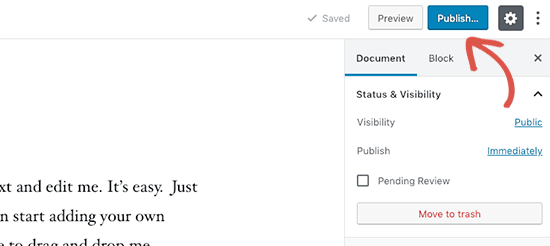
Sebbene sia possibile seguire il metodo sopra descritto per tutte le pagine testuali, non funzionerà per alcune pagine, come la pagina dei contatti. Per creare un modulo di contatto è necessario installare un plugin come WPForms.
Abbiamo una guida passo passo su come creare un semplice modulo di contatto, se volete istruzioni pratiche.
Ora che avete convertito tutti i vostri contenuti, è bene che facciate un’attenta anteprima dei vostri post e delle vostre pagine per assicurarvi che tutto funzioni correttamente e abbia l’aspetto desiderato.
Passo 6: Creare il menu di navigazione principale
Successivamente, dovrete assicurarvi che i visitatori possano navigare facilmente all’interno del vostro nuovo sito web utilizzando il menu principale.
È possibile creare un menu di navigazione andando in Aspetto ” Menu. Digitare un nome per il menu e fare clic su uno dei pulsanti “Crea menu”.
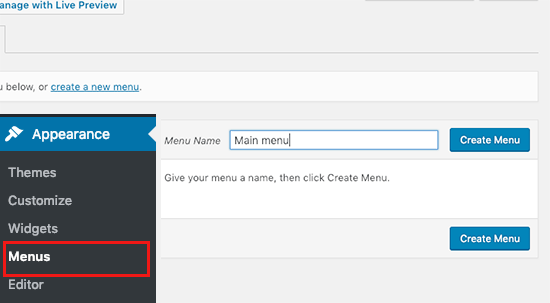
Successivamente, è possibile selezionare le pagine che si desidera aggiungere al menu principale e fare clic sul pulsante “Aggiungi al menu”. Una volta aggiunte tutte le pagine desiderate, selezionare la posizione del menu.
Infine, fare clic sul pulsante blu “Salva menu” sulla destra.
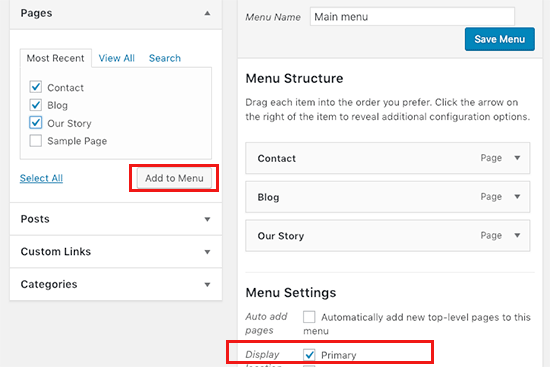
Ora il vostro menu è stato creato ed è attivo sul vostro sito web. Per maggiori dettagli sulla creazione dei menu, potete leggere la nostra guida su come aggiungere un menu di navigazione personalizzato in WordPress.
Passo 7: Reindirizzare Wix a WordPress
Il vostro nuovo sito WordPress è completo e siete pronti a far sapere ai vostri lettori del vostro trasferimento.
È importante non solo annunciare il trasferimento ai lettori, ma anche impostare un corretto reindirizzamento.
È necessario che tutti i visitatori del vecchio sito arrivino esattamente sulla stessa pagina del nuovo sito. In questo modo i motori di ricerca sapranno che il vecchio sito è stato trasferito in una nuova posizione.
Nota: potete reindirizzare gli utenti al vostro nuovo sito WordPress solo se avete un dominio personalizzato su Wix.
Purtroppo, se si utilizzava un sottodominio wixsite, non è possibile reindirizzare gli utenti al proprio sito WordPress. Si consiglia di collegare il nuovo sito web alla homepage del vecchio sito Wix per reindirizzare gli utenti a WordPress.
Per prima cosa, è necessario aprire un editor di testo semplice come Notepad e incollare questo codice:
1 2 3 4 5 6 7 8 9 10 11 12 | var hashesarr = {"#!about-us/c1it7":'/about/',"#!contact/ce54":'/contact/',"#!random-article/c1mz":'/random-article/' };for (var hash in hashesarr) { var patt = new RegExp(hash); if (window.location.hash.match(patt) !== null) { window.location.href = hashesarr[hash]; }} |
In questo codice abbiamo aggiunto tre URL di esempio nel seguente formato:
1 | "#!about-us/c1it7":'/about/', |
La prima parte della riga cerca una stringa nell’URL. Questo sarà l’URL da cui proverranno gli utenti di Wix. La seconda parte della riga è lo slug di WordPress per la stessa pagina.
Purtroppo, si dovrà aggiungere manualmente ogni URL in questo formato. Una volta terminato, è necessario salvare il file come redirects.js.
Successivamente, è necessario caricare questo file nella directory /js/ del vostro tema WordPress utilizzando un client FTP. Potete leggere il nostro articolo su come caricare i file con FTP per le istruzioni passo-passo.
Se il tema non ha una cartella /js/, è necessario crearla.
Ora è necessario modificare il file functions.php del tema o utilizzare il plugin WPCode (consigliato) e aggiungere questo codice in fondo al file:
1 2 3 4 | function wpb_wixjs () {wp_enqueue_script( 'wixredirect', get_stylesheet_directory_uri() . '/js/redirects.js', array(), '1.0.0', true);}add_action('wp_enqueue_scripts', 'wpb_wixjs'); |
Non dimenticate di salvare le modifiche.
È tutto, ora potete provare a visitare un URL del vostro vecchio sito Wix per vedere il reindirizzamento in azione.
Nota: questi reindirizzamenti non reindirizzano i motori di ricerca e non sono molto SEO-friendly. Si consiglia di installare un plugin SEO come All in One SEO per risalire le classifiche dei motori di ricerca e costruire la propria autorità.
Infine, non dimenticate di informare i vostri lettori del vostro nuovo indirizzo. Potete farlo annunciando il trasferimento sui social media, scrivendo un post sul blog e inviando un avviso alla vostra newsletter.
Passo 8: Aggiungere i plugin essenziali di WordPress
Iplugin di WordPress consentono di aggiungere altre funzionalità al vostro sito. I plugin funzionano come le app di Wix. Ci sono centinaia di plugin disponibili, gratuiti e a pagamento. Se non sapete da dove cominciare, potete consultare il nostro archivio di articoli sui migliori plugin per WordPress.
Abbiamo anche un elenco dei plugin WordPress indispensabili per tutti i siti web.
Se siete alla ricerca di un costruttore di pagine drag-and-drop in stile Wix, vi consigliamo di utilizzare uno dei migliori plugin drag-and-drop per WordPress, come SeedProd.

Permette di personalizzare completamente il design del sito web senza alcun codice. È tutto!
Sono passato da Wix a WordPress, e ora?
Congratulazioni per aver migrato con successo il vostro sito da Wix a WordPress! Avete fatto un grande passo avanti per avere più controllo e flessibilità sul vostro sito web.
Ma il viaggio non finisce qui. Per assicurarvi che il vostro nuovo sito WordPress sia completamente ottimizzato e funzioni senza intoppi, considerate di esplorare queste risorse:
- Guida definitiva alla migrazione di WordPress per principianti (passo dopo passo) – Anche se avete completato la migrazione, questa guida offre preziosi spunti per le verifiche e le ottimizzazioni da eseguire dopo la migrazione.
- La lista di controllo definitiva per la migrazione SEO di WordPress – Assicuratevi che la SEO del vostro sito non subisca un hit dopo la migrazione. Questa lista di controllo vi aiuta a mantenere e migliorare il posizionamento nei motori di ricerca sulla nuova piattaforma WordPress.
- Guida per principianti di WPBeginner – Questa raccolta completa di articoli copre tutto ciò che dovete sapere come principianti di WordPress. Dalla configurazione di base alle personalizzazioni avanzate, questa risorsa vi aiuterà a sfruttare al meglio il vostro nuovo sito WordPress.
Alternativa: Migrazione professionale di WordPress con Seahawk Media
Se l’approccio fai da te sembra scoraggiante, prendete in considerazione il servizio di migrazione professionale di WordPress di Seahawk Media.
Sono specializzati nel trasferimento senza soluzione di continuità di siti web da varie piattaforme a WordPress, tra cui Wix, Shopify, Squarespace e altre ancora.
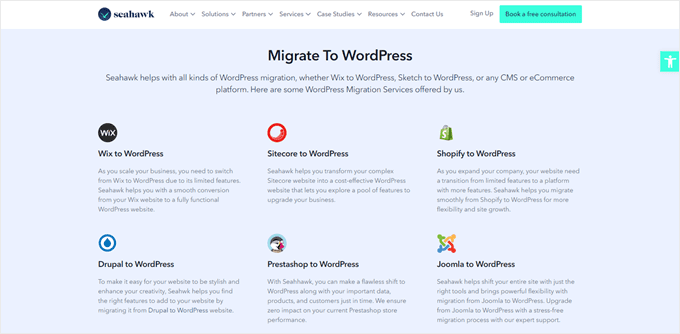
Il team di esperti di Seahawk Media dà priorità alla sicurezza e alla privacy dei dati durante tutto il processo. Il loro approccio graduale preserva i contenuti, il design e la funzionalità del sito, aggiornando al contempo la flessibilità e la potenza di WordPress.
Per una transizione a WordPress senza stress, prenotate una consulenza gratuita con Seahawk Media e lasciate che siano gli esperti a gestire la migrazione del vostro sito web.
Speriamo che questo tutorial vi abbia aiutato a passare da Wix a WordPress senza problemi. Potreste anche voler selezionare il nostro elenco dei migliori plugin per la migrazione di WordPress e la nostra guida su come passare da Weebly a WordPress.
Se questo articolo vi è piaciuto, iscrivetevi al nostro canale YouTube per le esercitazioni video su WordPress. Potete trovarci anche su Twitter e Facebook.





Moinuddin Waheed
Back in the days wix used to be a go to place for newbies who wanted to write blog posts without any coding knowledge . it has easy to use interface and beginner friendly but if you want to scale to make a big in the blogging then that has many limitations for you. WordPress blogs are the best to scale and make tangible income and grow exponentially in your blogging journey.
thank you wpbeginner for making transition from wix to WordPress a cakewalk.
WPBeginner Support
You’re welcome
Admin
František Tokarčík
As I can see, in wix RSS there are only 20 latest posts. Is there any way to import more than just 20?
WPBeginner Support
That may be a recent change by Wix, we will look into it and if there are alternatives we would recommend.
Admin
Monique
I currently have my company website, domain and email through Wix/google workspace. If I switch to Word press do I lose my stuff that I currently have? email, domain google workspace? or does it transfer over?
WPBeginner Support
Most if not all hosting providers would allow you to move your email over when transferring to WordPress and as long as it is your domain you should be able to transfer it to any hosting provider. Unless we are misunderstanding, you should also keep your Google Workspace as well.
Admin
Caroline
Hi, I read your blog on migrating a wix-site to wordpress. However it seems to focus on blog-rss feeds. What if I only have a site (no blogs)
WPBeginner Support
Sadly, you would need to follow step 5 for pages on Wix that are not in your RSS feed.
Admin
Tereza
Hi,
I have Wix website with domain and hosting (not via Wix) and need to transfer it to WP. The first step says to sign up for WP hosting – is it possible to use the hosting provider I already use for Wix or need to create new separate hosting for WP? Thank you.
WPBeginner Support
It would depend on your hosting provider, you would want to check with your host to see if they have a staging option that you can use.
Admin
Dominique
I audited a client’s on-page technical SEO (Client uses Wix) and there are a lot of errors that appeared. Should I optimize the website before converting from Wix to WordPress?
Gardrena
Is there away to import WIX products to woocommerce? We have thousands of products that wee need to transfer.
WPBeginner Support
We do not have a recommended method at the moment.
Admin
Mack Bason
Thanks for the great article. If you transfer your blog from Wix to WP – what happens to you view counter/likes counter and all of the comments that were posted?
WPBeginner Support
While your comments should normally stay, any counters would not be transferrable normally.
Admin
Marek
Is there a way to transfer Facebook ‘likes’ from Wix to WordPress?
WPBeginner Support
We do not have a specific recommended method for that at the moment.
Admin
Rajalakshmi
I have registered a domain with wix. I would like to move to bluehost or wordpress. Can I use same domain.
WPBeginner Support
Yes, you can redirect or move your domain to your new host.
Admin
Reese
I have no coding knowledge, how do I set up the 301 redirect? What is notepad??
WPBeginner Support
You would want to read through step 7 again and Notepad is a text editor that comes with Windows by default but you can use other text editors if you wanted.
Admin
Miguel De
Nice article, just quick question, If I am using the same domain in my WP site, do I still need to have redirections?
WPBeginner Support
We would still recommend setting up redirects to prevent any issues.
Admin
Kristen
I’m running in to a problem transferring my blog from Wix to WP. When I get to the step to “Upload file and import” I get an error message saying there’s been a fatal error. What could this mean? Any work around?
WPBeginner Support
It would depend on the specific error, for a starting point you may want to take a look at our article below:
https://www.wpbeginner.com/wp-tutorials/how-to-fix-fatal-error-maximum-execution-time-exceeded-in-wordpress/
Admin
Bhavik
Hello,
Thank you for the step by step process of migration. It really helped me.
The only problem I faced was the blog-feed.xml only gives 20 Posts.
What can we do to get all the published post?
WPBeginner Support
You may need to check with Wix for that issue
Admin
Emma
Hello! I want to transfer my Wix blog to WordPress. I was at a very early stage with my Wix page (only purchased the domain two days ago) and hadnt published my Wix site yet.
I read that due to “ICANN’s 60 Day Lock Policy” it is not possible to transfer a domain within 60 days of:
Registering the domain
Changing the registrant contact information
Transferring your domain between different domain providers
With that said, what should I do in the meantime? Should I keep editing my WordPress site so that in 60 days I can transfer the domain and it is ready? Any help would be appreciated!
WPBeginner Support
You should normally have the option to change the namservers for your domain to point to your new hosting provider while you are unable to transfer the domain and that would allow your new site to show on your domain.
Admin
Vaiva
Hi, thanks for the informative article. I have a blog on wix, but it seems that everyone is recommending to switch to WP. Im not too keen to follow all those technical steps, so Im thinking, as I only have 8 blog entries, could I just sign up to bluehost with my current domain on wix and copy paste the content to wordpress site instead of RSS? Once done just delete wix account? Would my domain still work and users using the current domain would still land on my site?Thank you!
WPBeginner Support
You could certainly do that if you wanted. As long as you set up your domain properly your site visitors would still be able to visit your site.
Admin
Kevin
Right off the bat I have a problem. If I opened my new account using the domain I already own over at wix, how can I begin working on building the wordpress site if the domain is still live on wix?
WPBeginner Support
Your options would be to point your domain to your new host where your visitors would see everything, use your hosting provider’s temporary address for setting up the site if they have one, or change your hosts file which we show how to do in our article below:
https://www.wpbeginner.com/wp-tutorials/how-to-move-wordpress-to-a-new-host-or-server-with-no-downtime/#changehostfile
Admin
Faheem
Hi,
XML only getting 21 posts, while wix site has 70 posts. How to get all in xml?
WPBeginner Support
You may want to try running your import again to ensure your import is not timing out causing your issue.
Admin
Ankit
Hi,
“Note: These redirects will not redirect search engines and are not very SEO friendly.”
So, basically, moving to WP from Wix won’t really do any good if the sole purpose is to have control over SEO aspects of one’s site in a better way?
WPBeginner Support
Search engines will need to recrawl your content and you would gain back your ranking over time. Moving to WordPress for SEO tools is still a valid reason.
Admin
Tara
Hi.
I’m trying to move from Wix to WP
My domain is registered with GoDaddy and I have 19 blog posts on Wix.
So I basically have to buy hosting let’s say from BlueHost, then log into WP through BlueHost, transfer blog posts through RSS feed and then the part about redirecting did NOT make sense at all?
How can I use the same domain with a new hosting while I still am connected to Wix?
Can all these be done in 1 day?
Does the /feed.xml include ALL blog posts?
WPBeginner Support
Redirecting ensures anyone trying to visit the old page is directed to your new page.
You can use the same domain if you wanted.
It is up to the site and the individual for how long a transfer would take.
Normally, all posts would be included.
Admin
Tara
Okay thanks,
so I don’t have to do any of the redirecting stuff if I am using the same domain name?
WPBeginner Support
We would still recommend setting up redirects when using the same domain
sara k
Hi. I’m having an issue with importing RSS to wordpress. I complete the steps of uploading and it gives me a prompt: “There has been a critical error on your website. Please check your site admin email inbox for instructions”
I have yet to receive any email on my admin inbox and not sure where to go from here. c
Can you please help
WPBeginner Support
For that specific error, you would want to take a look at our guide below.
https://www.wpbeginner.com/wp-tutorials/how-to-fix-the-wordpress-white-screen-of-death/
Admin
Cath Boome
Am I able to use the same domain name for my new WordPress site and then just close down my old Wix website once my new site is up and running? I dont have a blog on wix , just a website.
WPBeginner Support
Yes, you can
Admin
melanie
Hi Thanks for posting this. It was looking great until I tried to edit with Elementor. I get “The preview could not be loaded.” I already tried disabling any new plugins. I think the Wix is causing the issue. How can I remove the RSS that I entered?
WPBeginner Support
For that error, you would want to reach out to Elementor as the content imported is not normally the root of the issue.
Admin
Aimee
I keep getting the same message when trying to import:
Fatal error: Uncaught Error: Call to undefined function set_magic_quotes_runtime() wp-content/plugins/rss-importer/rss-importer.php
The site is experiencing technical difficulties. Please check your site admin email inbox for instructions.
WPBeginner Support
From taking a look at the RSS Importer plugin, that is an error due to php 7 that they have been notified about.
Admin
Alan
Don’t you need to keep your source online by doing this step?
WPBeginner Support
It would depend on which step you mean, for the images the auto upload images plugin is what brings the images over from Wix
Admin
Jaimee Saliba
In other words, there’s no easy way to migrate. That was, in fact, helpful to know.
WPBeginner Support
Hopefully, platforms like Wix will make moving content easier going forward but for now, our article should help make the process easier
Admin
Belinda
Currently trying to move a client from a Wix site with a .com domain to a WordPress site with a .com.au domain (Australian business). So moving content from old site wasn’t really an issue.
My question relates to Step 7 Redirect Wix to WordPress. I’m really confused how saving a .js file to the WordPress site will technically work to redirect the Wix site? Shouldn’t the redirect.js go into the Wix site so that it can redirect traffic to the new WP site?? I found same article on hostinger.com and it says the same thing so not sure if they are a copy but don’t understand how this would work. This is the part i’m stuck with, redirecting the old .com URL’s to the new .com.au URL’s.
Appreciate your suggestions.
WPBeginner Support
That step is for users who had a custom domain. If they did, then the custom domain would point to the WordPress site when your visitors try to reach your domain and the code connects your pages to the replacement page on your WordPress site.
Admin
Samantha Prigge
Hi,
Thanks for the post. It definitely got me started in the right direction. However, the feed/xml trick doesn’t work with the new Wix blog. So I did what someone else mentioned in the comments and placed a RSS button in the menu on my homepage and published my website. This gave me access to the RSS url.
I then followed all the steps suggested in this article – but after uploading the xml file on WordPress received only a blank screen under Import RSS. Nothing else happened. I did this several times – still no ‘done’ notification or blog posts appearing.
Any other suggestions would be appreciated.
WPBeginner Support
Thanks for sharing what is working for you, if your content is being added to your site each time you are uploading the file then your site may have enough content that it is crashing the import as you attempt to import. We’ll certainly continue to work on easier methods to allow the export.
Admin
Shawna
I’m trying to get the RSS code using /feed.xml at the end of my URL, but it keeps popping up “404 Error.” I saw on another page about switching over to WordPress that apparently Wix has a new blog platform and /feed.xml doesn’t work anymore…so now what do I do?
WPBeginner Support
To our knowledge the /feed.xml method is still currently working, you may want to reach out to Wix support to see if they have a statement about that.
Admin
Cathy Brockway
When I try to import, I get this Fatal error: Uncaught Error:
WPBeginner Support
It would depend on the rest of that error message but you can try to run the import again.
Admin
Kayla Zadel
Nothing happens for me when I try to import my RSS feed on WordPress. I’ve been trying the /blog-feed.xml and /feed/xml. Please help! TIA!
WPBeginner Support
We will certainly take a look into other methods to import the content should the RSS not work.
Admin
Reshef Shire
The RSS bit still seems to not be working, is there a workaround for this?
WPBeginner Support
Not at the moment but we will certainly take a look at alternatives
Admin
manisha
very useful information you have given in this article. nice work
WPBeginner Support
Thank you
Admin
DEEPAK RATHOR
That’s a Really Good Point, this Article is very Helpful and informative. Thanks for Sharing
WPBeginner Support
Thank you
Admin
Henry Obilor
This a long deep analysis on swapping from Wix to wordpress.
I love the way you broke it down, even a lame man could understand it.
Thanks for Great analysis
WPBeginner Support
Thank you
Admin
Vincent Tobiaz
Further issues with article, even that feed isn’t working. Getting error. It seems that this may not work at all any more * New Blog feature added to main menu outside of editor recently may have something to do with it.
Fatal error: Uncaught Error: Call to undefined function set_magic_quotes_runtime() in /home/XYZ/public_html/clients/XYZ/wp-content/plugins/rss-importer/rss-importer.php:72 Stack trace: #0 /home/XYZ/public_html/clients/lyonssnyder/wp-content/plugins/rss-importer/rss-importer.php(178): RSS_Import->get_posts() #1 /home/XYZ/public_html/clients/XYZ/wp-content/plugins/rss-importer/rss-importer.php(204): RSS_Import->import() #2 /home/XYZ/public_html/clients/XYZ/wp-admin/admin.php(311): RSS_Import->dispatch() #3 {main} thrown in /home/XYZ/public_html/clients/ZYX/wp-content/plugins/rss-importer/rss-importer.php on line 72
WPBeginner Support
Thank you for letting us know about this, we’ll certainly look into this. Some users are stating that the error may due to the function being depreciated in newer versions of PHP
Admin
Eric
Having the same fatal error message. Is there a workaround or fix yet? Thanks.
Vincent Tobiaz
This wasn’t /feed.xml for mine
I used this article to make a RSS button, and previewed my page, and it was /blog-feed.xml
Saw that other person mention /feed.xml did not work for him, so figured I’d save someone these steps.
WPBeginner Support
Thanks for sharing this
Admin
Kayla Zadel
Hi Vincent,
Your post has been extremely helpful, although I’m not able to get either version /blog-feed.xml or /feed.xml to import on WordPress through the RSS Import feature. I’m wondering if you have any tips at this point?
TIA!
Vincent Tobiaz
Create a random RSS button on
any page of your website using the widget using this article:
https://support.wix.com/en/article/adding-and-setting-up-an-rss-button-for-your-blog
Then copy the link that it points to, and you may remove the button afterwards.
Jess
Hi!
I need a bit of help – we own our domain and we currently have our website on wix. However, I want to transfer it to WordPress without having to shut it off first. So I am using a dummy domain to replicate the site in WordPress. Once it is done how do I transfer it to the original domain we currently use in Wix?
WPBeginner Support
Hi Jess,
First you would point your Wix domain to your WordPress hosting server.
Assign the domain to the folder where you have WordPress installed. Ask your hosting provider for help if you are unsure how to do that.
Use Velvet Blues Update URLs plugin to replace URLs in your WordPress installation.
Admin
Amy
Hi I am following these instructions but when it comes to upload file and import nothing happens after that. Can you please help me???
Kayla Zadel
Did you ever get this resolved? TIA!
Sylver
can i make my old wix domain automatically redirect to my new wordpress site? or how can i transfer my wix domain to redirect to my wordpress domain?
Rebu
Design won’t be the same as WIX after migrating, Right?
WPBeginner Support
Yes, that’s correct.
Admin
Attilio Massa
I have a ecommerce website hosted on wix and very recently I have come to know all the limitations that I face by continuing to stay with this host. One of the major drawbacks is you cannot use a rss feed, wix does not support it, so cannot migrate to a better host. Wix does not support site back up either, meaning that if they were to be hacked or go bust we all would lose our business.
I got to read up on google support about duplicating and cloning my website, and it is possible to do so alas with some drawbacks.
Currently I am downloading my website to my desktop then to upload it to another host and put up 301s redirect. The one thing that I am not sure about is how to transfer the domain, which is my trading name.
Sylver
I can’t seem to find the RSS plugin in my word press do i need to download a plugin?
WPBeginner Support
Hi Sylver,
Yes, it is an importer you can download it from Tools » Import page in WordPress admin area.
Admin
Aggelos
Hi, I have a weird question. I am using a domain-related gmail account which I have purchased through Wix. It’s the classic “Info@mydomain.com” . I want to move my domain to wordpress but I am not sure if I can keep the email address, since I had bought it through Wix. Is it possible to do that? and if yes, how?
WPBeginner Support
Hi Aggelos,
Please contact Wix support and they will be able to help you better. Technically, you own the domain name and you can move it to any hosting company you want. Once you have moved the domain name you can set up MX records to connect it with Gsuite or Gmail.
Admin
Anna
Hi,
I’m trying to follow these steps to move my website to WordPress but step 2 of your instructions are not what Bluehost is offering. There is no option to install WordPress. They allow you to customize everything on WordPress through their website. The platform looks the same but it is not an installation of a program. Now, I’m slightly panicked that this tutorial is not going to have the end result I needed…
WPBeginner Support
Hi Anna,
You can still continue the tutorial from ‘Once you have installed WordPress…’ and everything would work out the same. Hope this helps
Admin
Harley
You will find that nothing is easy and works like you think it might.
Bruce Lynn
Wix introduced a “New Wix” in July 2017 which does not support RSS. Any alternative approaches to using an RSS Feed?
Lynne Sagen
Yes, I came here with the same question –
Options (there is always manual) other than the RSS that isn’t working on Wix right now.
Thanks,
Davis
Thanks for the article! As a matter of fact, I’m in the process of migrating from Wix to WordPress – my only problem is that I’m not sure how to migrate my Google hosted email (through G suite)?
I’d like to migrate to a standalone G suite, not purchased through Wix (partnership) – any suggestions?
Cheers!
WPBeginner Support
Hi Davis,
If you registered your domain name via WIX, then you can manage your DNS settings there or transfer your domain name to a different registrar. Basically you will just need to add DNS records to your domain name for it to work with Gsuite. You can do that by editing your domain’s DNS settings.
Admin
Davis
Thanks for the reply! I bought my domain separately from Wix, at Namecheap.
Should I make a new Google Suite account (since the current one is ‘labeled’ as Wix partner account) and change the DNS settings on Namecheap accordingly? Sorry, kind of puzzled here…
Michael
In regards to the RSS import. Once I press upload file and import, nothing happens, It just goes away.
WP Version 4.9.1
Amy
Hi I have the same problem. I click upload and import nothing happens. Did you end up fixing the problem I am having so much trouble with this.
Kella
So glad this article exists, otherwise I’d be totally lost!
I reached the stage of transferring images over and got stuck. The plugin “Import External Images” doesn’t show up in the wordpress directory as far as I can tell, and its homepage says it hasn’t been updated in over 2 years and may not be compatible with newer versions of wordpress.
I discovered another plugin based on the first one, called “important external attachments,” but it only has about 20 reviews, and wordpress says it hasn’t been tested with the newest versions.
Do you have other recommendations for a plug in? Should I download the zip file of the first plug in from its homepage and then extract the files to wordpress? Should I risk the newer one?
Mithun Laha
I have a website on wix. I want to switch from wix to WordPress. I purchased the domain and hosting from wix. My question is after migration the domain and hosting will be expired?
WPBeginner Support
Hi Mithun,
You can use your domain up to the renewal date. After that you can renew your domain or move it to your new hosting service provider.
As for hosting, you need to contact their support for more clarification. You should be able to host your wix site for the period you have paid for.
Admin