Volete passare da Squarespace a WordPress?
Molti utenti iniziano a creare i loro siti web utilizzando diverse piattaforme. Prima o poi, scoprono i limiti della piattaforma e vogliono passare a un’opzione migliore e più flessibile, come WordPress.
In questo articolo vi mostreremo come passare correttamente da Squarespace a WordPress.
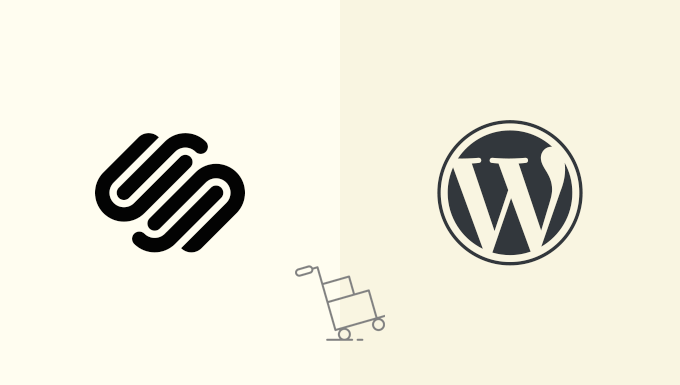
Ecco un rapido elenco dei passaggi che vi mostreremo nell’articolo:
- Why You Should Move From Squarespace to WordPress
- Step 0. Getting Started
- Step 1. Installing WordPress
- Step 2. Exporting Squarespace Content
- Step 3. Importing Content From Squarespace Into WordPress
- Step 4. Importing Images From Squarespace
- Step 5. Fixing Permalinks
- Step 6. Importing Other Content from Squarespace to WordPress
- Step 7. Getting to Know WordPress
Pronti? Cominciamo.
Perché passare da Squarespace a WordPress
Squarespace offre una piattaforma facile da usare per creare e costruire siti web.
Tuttavia, molti utenti si rendono subito conto che è limitato in termini di possibilità di utilizzo del sito web.
WordPress è molto più flessibile e permette di creare un sito web con una grande flessibilità e libertà.
Per un confronto diretto, date un’occhiata al nostro articolo su Squarespace vs WordPress con i pro e i contro di entrambe le piattaforme.
Nota: quando parliamo di WordPress, intendiamo un sito WordPress.org in hosting autonomo e non il servizio di hosting per blog WordPress.com. Per maggiori informazioni, consultate la nostra guida sulla differenza tra WordPress.org e WordPress.com.
Passo 0. Iniziare
Per iniziare con WordPress, è necessario iscriversi a un account di web hosting e registrare un nome di dominio.
Consigliamo di utilizzare Bluehost. Si tratta di una delle più grandi società di hosting al mondo e di un provider di hosting WordPress ufficialmente raccomandato.
Hanno accettato di offrire agli utenti di WPBeginner un nome di dominio gratuito e un enorme sconto sull’hosting. In pratica, potete iniziare a lavorare per 1,99 dollari al mese.
Se il vostro sito Squarespace ha un proprio nome di dominio personalizzato, potreste voler trasferire tale dominio al vostro nuovo host web.
In alternativa, dovrete cambiare i nameserver DNS del vostro dominio Squarespace in modo che puntino verso il nuovo host.
Durante il processo di migrazione e dopo il trasferimento del dominio, sarete in grado di accedere al vostro sito web Squarespace in quanto inizierà a utilizzare il sottodominio Squarespace integrato.
Passo 1. Installazione di WordPress
Dopo l’iscrizione a un host web, il passo successivo è l’installazione di WordPress.
Come costruttore di siti web più diffuso al mondo, WordPress è noto per la sua famosa installazione in 5 minuti.
Se siete su Bluehost, vi installerà automaticamente WordPress.
La maggior parte delle altre migliori società di hosting WordPress consentono di installare WordPress con un solo clic dal cruscotto dell’hosting.
Per istruzioni dettagliate, potete anche seguire la nostra guida all’installazione di WordPress per principianti, passo dopo passo.
Una volta installato WordPress, sarete in grado di accedere alla vostra dashboard di WordPress (area di amministrazione).
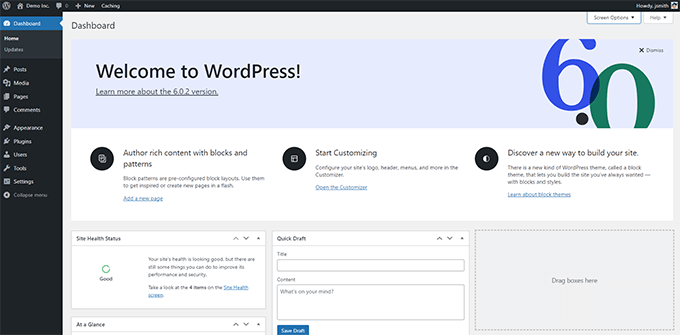
Passo 2. Esportazione del contenuto di Squarespace
Dopo aver installato WordPress sul nuovo host web, il passo successivo è esportare i contenuti da Squarespace.
Squarespace offre una funzionalità di esportazione limitata. A seconda dei contenuti presenti sul sito, alcuni di essi potranno essere esportati.
Il resto del contenuto rimarrà sul vostro dominio integrato in Squarespace e dovrete copiarlo e incollarlo manualmente.
Ecco il contenuto che può essere esportato automaticamente:
- Tutte le pagine di base verranno esportate come pagine di WordPress.
- Una pagina del blog verrà esportata e apparirà nell’elenco delle pagine di WordPress come “Blog”.
- Tutti i post del blog sotto quella pagina del blog saranno esportati come post di WordPress.
- Le pagine della galleria verranno esportate.
- I blocchi Testo, Immagine e Incorpora saranno esportati.
I seguenti contenuti non verranno esportati:
- Le pagine dei prodotti, le pagine degli album e le pagine degli eventi non vengono esportate.
- I blocchi Audio, Video e Prodotto non verranno esportati.
- Le modifiche di stile e i CSS personalizzati non saranno inclusi.
- Le cartelle e le pagine di indice verranno tralasciate.
- Se si dispone di più pagine di blog, ne verrà esportata solo una.
Nota: durante il processo di importazione, le immagini di Squarespace non verranno importate. Vi mostreremo come importarle in seguito.
Ora che sapete quanto Squarespace sia limitante, procediamo con l’esportazione dei contenuti in modo da poter ricominciare da capo con WordPress e far crescere il vostro sito web nel modo giusto.
Andate in Impostazioni ” Sito web sotto il vostro account Squarespace e poi fate clic sulla scheda “Importazione ed esportazione di contenuti”.
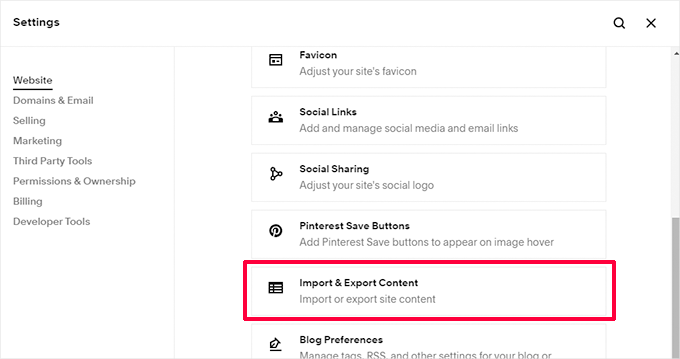
Si accede così alle impostazioni di importazione/esportazione.
Quindi, fare clic sul pulsante “Esporta” per continuare.
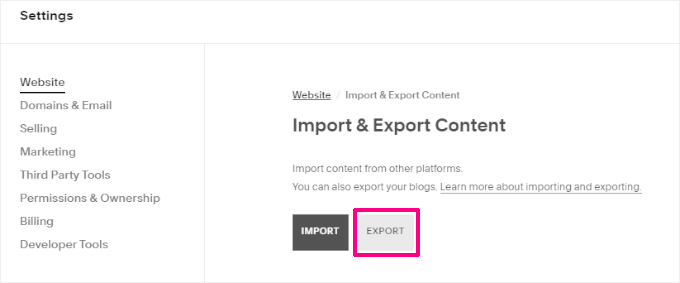
Squarespace ora mostrerà un popup con il logo di WordPress. Squarespace esporta i contenuti solo in un formato adatto a WordPress.
Quindi, fare clic sul logo di WordPress per continuare.
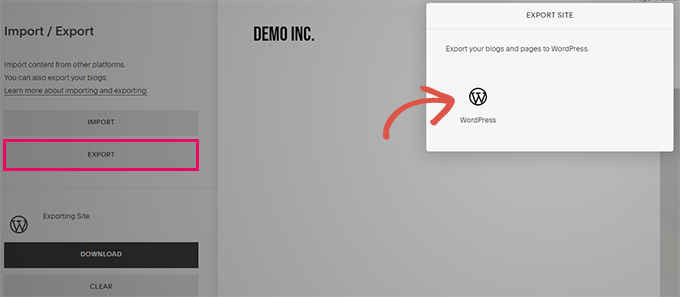
L’avanzamento del processo di esportazione viene visualizzato a sinistra sotto i pulsanti di importazione ed esportazione.
Una volta terminata l’esportazione, verrà visualizzato un pulsante per scaricare il file di esportazione.
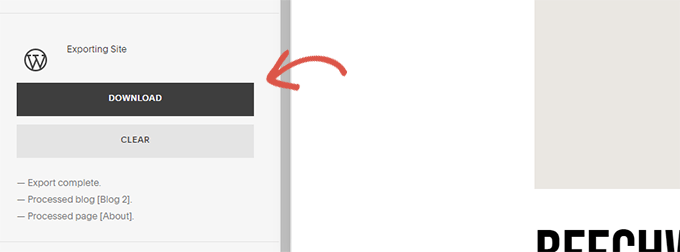
Scaricare il file di esportazione sul computer.
Ne avrete bisogno nella fase successiva, quando importerete i contenuti nel vostro nuovo sito WordPress.
Passo 3. Importare il contenuto da Squarespace a WordPress
Il passo successivo è importare il contenuto scaricato da Squarespace nel vostro sito WordPress.
Accedete all’area di amministrazione di WordPress e andate su Strumenti ” Importazione nel menu di sinistra. Verrà visualizzato un elenco di piattaforme tra cui scegliere.
Squarespace non sarà presente nell’elenco perché esporta i contenuti in un formato di file XML compatibile con WordPress. Tutto ciò significa che è necessario fare clic sul pulsante “Installa ora” sotto WordPress per continuare.
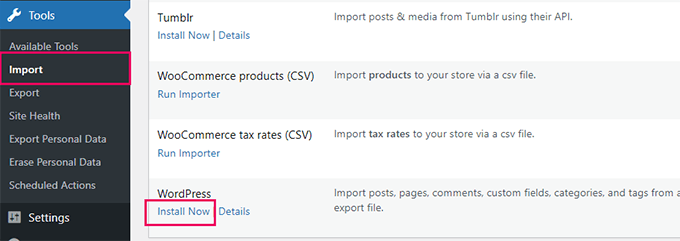
WordPress ora recupererà e installerà l’importatore per voi.
Una volta terminato, è necessario fare clic sul link “Esegui importatore” per continuare.
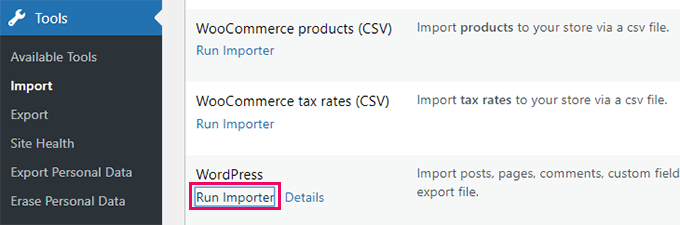
Nella schermata successiva, fate clic sul pulsante “Scegli file”.
Selezionare il file scaricato in precedenza da Squarespace e fare clic sul pulsante “Carica file e importa”.
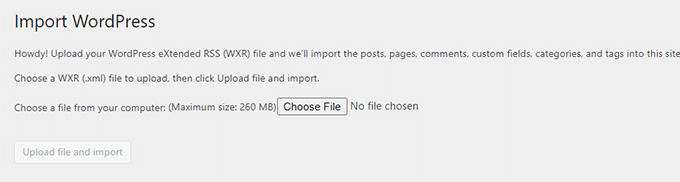
A questo punto WordPress caricherà il file ed esaminerà il suo contenuto per assicurarsi che sia in un formato supportato.
Se tutto è in ordine, WordPress mostrerà la pagina delle impostazioni di importazione.
In questa pagina è necessario scegliere il nome dell’autore per il contenuto importato.
WordPress può anche importare gli utenti di Squarespace e aggiungerli al ruolo di Subscriber in WordPress. È anche possibile scegliere un utente amministratore esistente come autore o creare un nuovo utente.
Esiste anche un’opzione per importare le immagini degli allegati, ma non funzionerà per questo. Non preoccupatevi, vi mostreremo come risolvere il problema più avanti.
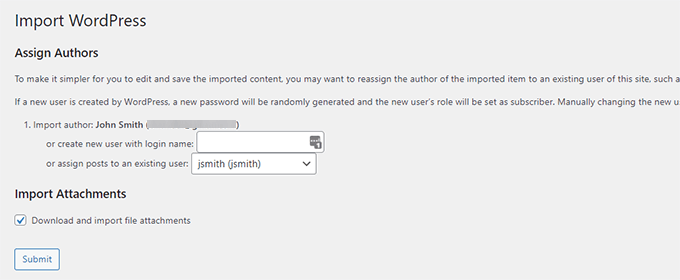
Fate clic sul pulsante “Invia” per consentire a WordPress di iniziare a importare i contenuti dal file di esportazione di Squarespace.
Al termine, verrà visualizzato il messaggio di successo. Ora è possibile visitare le pagine e i post in WordPress per esaminare il contenuto importato.
Passo 4. Importare le immagini da Squarespace
Purtroppo, l’importatore di WordPress non può importare immagini dal vostro sito web Squarespace. Dovrete importare manualmente le immagini, ma esiste un modo automatico per farlo.
La prima cosa da fare è installare e attivare il plugin Auto Upload Images. Per maggiori dettagli, consultate la nostra guida passo-passo su come installare un plugin di WordPress.
Dopo l’attivazione, è necessario modificare tutti i post e le pagine contenenti immagini. In questo modo si attiverà il processo di importazione delle immagini quando si salva un tipo di post.
Fortunatamente, WordPress consente di aggiornare i contenuti in blocco, in modo da poterlo fare con pochi clic invece di farlo manualmente uno per uno.
È sufficiente andare alla pagina Messaggi ” Tutti i messaggi e fare clic sul pulsante Opzioni schermo in alto.
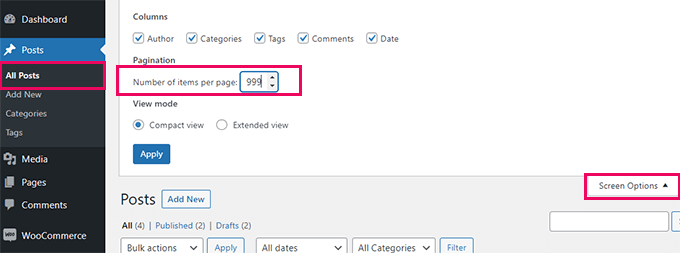
È necessario aumentare il numero a 999 nel campo “Numero di elementi per pagina” e fare clic su “Applica”.
WordPress ricaricherà la pagina e questa volta mostrerà 999 post alla volta. Successivamente, è necessario selezionare tutti i post e poi selezionare “Modifica” nel menu delle azioni di massa.
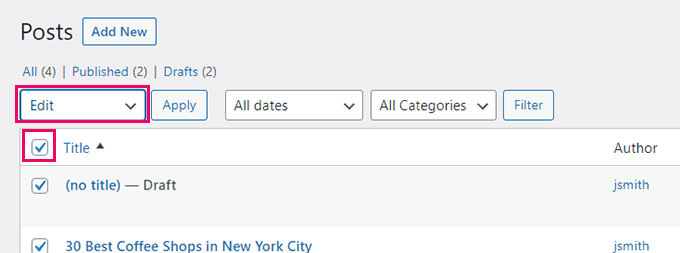
Dopodiché, è necessario fare clic sul pulsante “Applica”.
WordPress mostrerà una casella di modifica rapida che elenca tutti i post selezionati. È sufficiente fare clic sul pulsante “Aggiorna” e WordPress aggiornerà tutti i post.
Ricordate che non state modificando nulla, ma solo facendo clic sul pulsante “Aggiorna”.
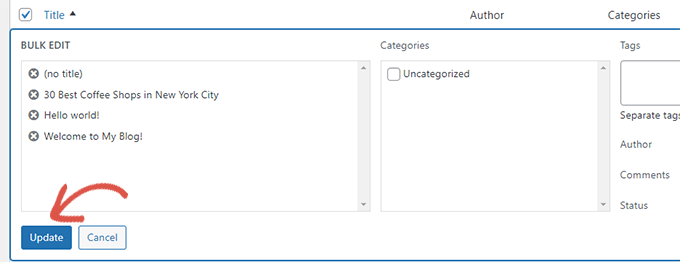
In questo modo il plugin Auto Upload Images importerà le immagini esterne da Squarespace e le memorizzerà nella libreria multimediale di WordPress.
A seconda del numero di post e immagini presenti sul sito, il plugin potrebbe non essere in grado di attivare l’importazione di tutti i post e le immagini contemporaneamente.
In questo caso, è possibile selezionare e aggiornare nuovamente i post.
Il plugin importerà solo le immagini che non sono state importate e salterà quelle importate l’ultima volta.
Per maggiori dettagli, consultate il nostro tutorial su come importare immagini esterne in WordPress.
Passo 5. Correggere i permalink
Dobbiamo assicurarci che non si perda il traffico proveniente dai link del vecchio sito Squarespace.
WordPress utilizza una struttura di URL SEO-friendly, che consente di personalizzare la struttura dei link in molti modi diversi.
L’obiettivo è rendere la struttura dei link simile a quella del vostro sito web Squarespace. Squarespace utilizza anno/mese/giorno/nome del post come formato di collegamento per i post del blog.
Utilizza anche un prefisso come “blog” o “blog-1” negli URL dei post.
Un tipico URL di un post di blog che utilizza il nome di dominio predefinito di Squarespace può apparire come questo:
https://example-website.squarespace.com/blog-1/2016/3/6/post-title
Se si utilizza il proprio nome di dominio con Squarespace, l’URL di un tipico post del blog può essere simile a questo:
https://www.yourdomain.com/blog-1/2016/3/6/post-title
Nell’area di amministrazione di WordPress, è necessario visitare la pagina Impostazioni ” Permalinks”.
Lì, verrà visualizzato un elenco di opzioni per la struttura dell’URL. L’URL più simile a quello del vecchio Squarespace è “Giorno e nome”.
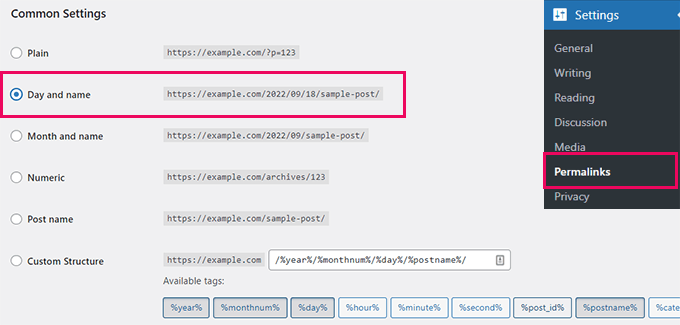
Fare clic sull’opzione “Giorno e nome” e poi scendere fino a “Struttura personalizzata”.
Si noterà che la sezione della struttura personalizzata verrà automaticamente riempita con i tag anno, numero del mese, giorno e nome del post.
È sufficiente aggiungere il prefisso “blog-1” prima di ogni altra cosa. In questo modo:
/blog-1/%anno%/%mese%/%giorno%/%postname%/
Fare clic sul pulsante “Salva modifiche” per memorizzare le impostazioni.
Questa fase assicura che gli utenti che visitano il vostro sito web dai motori di ricerca e da altre fonti siano reindirizzati ai post e alle pagine corrette del vostro sito WordPress.
C’è ancora la possibilità che alcuni dei vostri link diano luogo a errori 404 in WordPress. Ecco come rintracciare le pagine 404 e reindirizzarle in WordPress.
Passo 6. Importare altri contenuti da Squarespace a WordPress
Squarespace consente di esportare solo contenuti limitati. Se si utilizzano le funzioni di e-commerce, gli eventi o l’hosting di file audio e video, è necessario importare manualmente tutti i contenuti nel sito WordPress.
Se avete un negozio online su Squarespace, potete scaricare i dati dei prodotti in un file CSV separato.
Andate alla pagina Impostazioni ” Vendita ” Prodotti del vostro account Squarespace e fate clic sull’opzione “Esporta tutto”.
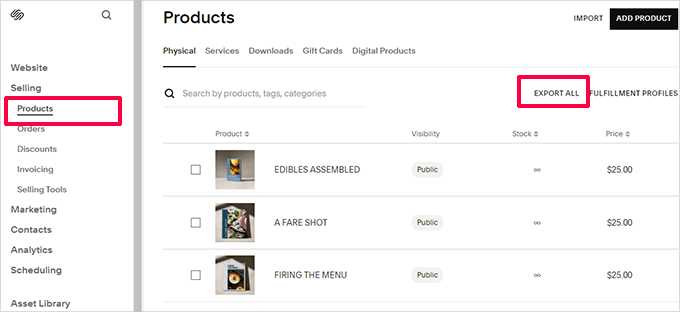
Per importare i prodotti, è necessario un plugin WordPress eCommerce, come WooCommerce.
Successivamente, è possibile seguire le istruzioni della nostra guida sull’importazione di prodotti WooCommerce con immagini.
Per i file video, vi consigliamo di ospitarli su servizi di hosting video di terze parti come YouTube e Vimeo. Consultate la nostra guida sul perché non dovreste mai caricare video sul vostro sito WordPress.
Per altri contenuti correlati, consultate queste guide:
- Come aggiungere un modulo di contatto in WordPress
- Come installare Google Analytics in WordPress
- Come aggiungere un portfolio al vostro sito WordPress
- Come avviare un podcast con WordPress
- Come vendere corsi online con WordPress
- Come ottimizzare il SEO di WordPress
Passo 7. Conoscere WordPress
WordPress è una piattaforma potente con un’incredibile flessibilità. Potete iniziare a familiarizzare personalizzando il vostro sito web.
Esistono migliaia di temi WordPress gratuiti e premium dal design professionale (modelli di design per siti web) che potete utilizzare per il vostro sito. Consultate la nostra guida su come selezionare il tema WordPress perfetto per il vostro sito.
La vera potenza di WordPress deriva dalle sue migliaia di plugin. Questi plugin aggiungono ulteriori funzionalità al vostro sito WordPress. Scoprite la nostra selezione di esperti dei plugin essenziali di WordPress che dovreste installare.
WordPress è più semplice e facile da usare. Tuttavia, di tanto in tanto si possono incontrare nuove cose da imparare. È qui che WPBeginner può aiutarvi.
WPBeginner è il più grande sito di risorse WordPress per principianti. Abbiamo molti contenuti utili creati appositamente per principianti, imprenditori e blogger.
Di seguito sono riportate alcune delle risorse utili che troverete su WPBeginner (tutte completamente gratuite).
- WPBeginner Blog – Il luogo centrale per tutti i nostri tutorial e guide su WordPress.
- Dizionario WPBeginner – Il nostro glossario di WordPress è il posto migliore per familiarizzare con il gergo di WordPress.
- Video WPBeginner – I nuovi utenti di WordPress possono iniziare con questi video gratuiti per padroneggiare WordPress.
- WPBeginner su YouTube – Avete bisogno di altre istruzioni video? Iscrivetevi al nostro canale YouTube con più di 372.000 iscritti e oltre 50 milioni di visualizzazioni.
- WPBeginner Blueprint – Scopri i plugin, gli strumenti e i servizi che utilizziamo su WPBeginner.
- WPBeginner Deals – Sconti esclusivi su prodotti e servizi WordPress per gli utenti WPBeginner.
Speriamo che questo articolo vi abbia aiutato a passare da Squarespace a WordPress. Potreste anche voler consultare il nostro elenco di strumenti utili per gestire e far crescere il vostro sito WordPress o questi consigli su come aumentare il traffico del vostro sito web.
Se questo articolo vi è piaciuto, iscrivetevi al nostro canale YouTube per le esercitazioni video su WordPress. Potete trovarci anche su Twitter e Facebook.





Elodie
Hello,
I am going to migrate my site from Squarespace to WordPress but I would like to do it without interrupting the activity of my current page. The name of the site should stay the same (URL) so is it possible to set up WordPress site properly without making a Squarespace site under construction? And then switch smoothly to WordPress when WordPress site is ready (keeping the same URL address)? Can I start creating the site in WordPress panel without mapping it to any domain at the beginning?
WPBeginner Support
You would want to check with your hosting prover of choice to see if they have a temporary domain option and that would let you set up the site before changing the domain’s nameservers
Admin
Bill
My SquareSpace export file is 13 mb, but the WordPress importer limits the file size to 8 mb. Any suggestions on how to get around that?
WPBeginner Support
We would recommend using the tool from our article below to split your export file
https://www.wpbeginner.com/wp-tutorials/how-to-split-large-xml-files-in-wordpress/
Admin
Sarah
Hello! These were great instructions and everything worked well! Can I ask why you advise to add “blog-1” to the permalink vs. just “blog”? My squarespace links are set up as domain.com/blog/postname. Is it ok if I just put “blog” or is there some reason to do “blog-1”? Thanks!
WPBeginner Support
Blog-1 was an example for this article, if your site uses blog then you would want to use blog
Admin
Kerri
This just saved me hours of work. Clear instructions and all worked exactly as stated. Thank you.
Ross
When I go to do Step 4, my WordPress site times out every time after I press update. I’m transferring a website with a few hundred blog posts that each have their own image, and I’m fearing that I will have to upload them individually at some point. Specifically I get a 502 error, taking too long to complete. Any idea how to help with the auto upload images process?
Benjamin
I am trying to migrate my squarespace website to wordpress, but it seems like when i import the xml file to wordpress, it only contains 2 pages out of the 50 that i have on my squarespace.
Do you have a solution?
WPBeginner Support
You likely need to import the file again to ensure your import didn’t time out
Admin
Maria
My squarespace had two link structures. Domainname.com/blog/post-name for my recipes. The older ones also had the date in them. And I also have Domainname.com/tipsadvice/post-title for my lifestyle posts. How do I ensure that none of the links get broken in the move if I can only put one link structure in WP?
WPBeginner Support
You would want to pick one structure and for the others, redirect them to the correct location using the method from our guide below:
https://www.wpbeginner.com/plugins/how-to-track-404-pages-and-redirect-them-in-wordpress/
Admin
Alan Say
Can you also move across page & image metas from squarespace to WP?
WPBeginner Support
The importers try but there is no guarantee that all of the information will be transferred.
Admin
Saylani Cajayon
I’m finishing my 14-day trial with Squarespace. I like the design and I was able to do multiple blog pages. I’m having second thoughts for the flexibility which others recommend in using wordpress.org. However, if I choose WP managed hosting, will it be possible to have multiple blog pages?
WPBeginner Support
You can create separate category pages for your blog content for what it sounds like you’re wanting.
Admin
Danny Cube
I have currently my website with squarespace for 5 years now, I have a good positioning in google search, I dont want to loose it. If a move to wordpress I will loose it?
WPBeginner Support
No, when you change the platform your site is on you may have a temporary change in position but you shouldn’t see a long term change.
Admin
Chas
Thanks, this guide is very useful.
I found that for the import images function (using the Auto Upload Image plugin) I needed to do both All Posts and All Pages twice – the first time I got a server error… not sure whether that was the plugin’s fault (it hasn’t been updated in 9 months), or whether it was down to a dodgy internet connection (we’re being battered by a storm at the moment and it often affects our internet!)
Now I just need to choose a theme that looks something like the original website…
Thanks again!
WPBeginner Support
You’re welcome, glad you were able to transfer your content
Admin
Zack
Thank you so much for this guide. I plan to use it closely to move my Squarespace site to WordPress.
My site is image heavy, and it may take a few days for me to follow all the steps. I have my own domain (www.mywebsite.com) which I will be moving over. My concern is that once I start the process, my site will not work until I have it up on WordPress. I would want my domain to go to my squarespace site until I am ready to move over.
I’m sure this is extremely common, so it’s surely an easy fix. What should I do?
WPBeginner Support
For what it sounds like you’re wanting you would want to modify the hosts file which we explain how to do here: https://www.wpbeginner.com/wp-tutorials/how-to-move-wordpress-to-a-new-host-or-server-with-no-downtime/#changehostfile
Admin
amily clarke
Do you think it is still worth migrating to WordPress in 2019
WPBeginner Support
As a WordPress tutorial site, we are a bit biased but yes, we still prefer WordPress
Admin
Mike
Hi, Thank you so much for this guide.
Is there a way to import multiple blogs by re-exporting the XML from Squarespace and choosing a different blog each time? Will that put those posts in with the rest of your posts that were uploaded from a previous import to WordPress?
WPBeginner Support
You can import multiple blogs into one WordPress site but the posts would not be separated based on the site imported from
Admin
Hillary
Thank you for this helpful article. I’m running into an issue when trying to upload my .xml file that I’ve exported from Squarespace. The error message is:
“This does not appear to be a WXR file, missing/invalid WXR version number
Try another file or contact support.”
I’ve googled extensively and followed the advice I’ve found, such as editing the .xml file from version 1.2 to 1.1 but so far my wordpress flatly refuses to import my Squarespace file.
Do you know how to fix this?
WPBeginner Support
You likely would need to check with Squarespace to ensure there hasn’t been a change with how they create the export file.
Admin
Kate
Wow. Thank you so much for this article! It was extremely helpful and straightforward.
WPBeginner Support
You’re welcome, glad our guide could help
Admin
rachel
Hey there!
We are in the process of rebranding our event planning company. Currently, the site is using Squarespace, but we found a wordpress theme that is to die for!!
Is there any way to be working on the new WordPress theme until our Squarespace subscription expires in August without the Squarespace site going down?
Essentially, we want the WordPress site ready to launch as soon as the Squarespace site expires.
I do have my personal blog on WordPress already, so is there maybe a way to download the theme to my blog site, be editing it through there (without messing with my blog’s theme) and then export the theme and reimport it when we are ready to switch hosting platforms??
WPBeginner Support
Some hosts have a staging environment that you can use to set up a site before replacing the active site. Another option would be to create a local installation for testing and then transfer the local site to the hosting environment once it is ready: https://www.wpbeginner.com/how-to-install-wordpress/#installlocal
Admin
Lucy
I’ve been following the steps and managed to download WordPress through SiteGround. I have been given the link to my wordpress admin page, but when I click on it I get the error: 404 Not Found.
Have I done something wrong? I’ve tried talking with SiteGround too, but not having much luck with this process at all.
WPBeginner Support
You may want to ensure your domain’s nameservers are pointed to the correct nameservers and you’ve cleared your browser cache as those tend to be common reasons.
Admin
Robert Spivack
Is this process still compatible now that WP 5.x has the new Guttenberg block editor?
Ideally, I would like to end up using native WP editing and themes as much as possible.
I had someone try to do a conversion and they used a plug-in called WPBaker/Visual Composer. I’m not excited about that – is my worry justified that isn’t the best approach?
WPBeginner Support
The transfer process should still work with the most recent WordPress. The Visual Composer plugin is for customizing the style of your site and is not required.
Admin
Jena
Is there a way to export / import one page from Squarespace (and not the entire website)? I am trying to export just the blog section of an old website and import it to the new website I have created on WordPress? Can anyone advise?
Bri
The auto upload images plugin isn’t compatible with the latest version of WP. What other plugin can we use to transfer images?
WPBeginner Support
Hi Bri,
It hasn’t been tested but it does work as of now. Please give it a try and let us know if it doesn’t work for you.
Admin
André
I installed the Classic Editor plugin to disable Gutenberg and then it works for me
Chrsitine Calabrese
I did not make a website on SquareSpace but I bought the domain, NOW I can’t figure out how to point that domain to WordPress, I’m using Hostgator, I have the WP yet, I keep getting the Squarespace site when I put in my domain. HELP!
Mana Parker
So I followed all the steps to import my squarespace website to WordPress and when it was finished importing I received an email with a random link that didn’t lead to my site. How do I access my new theme on my WordPress site? Or did I do something wrong?
WPBeginner Support
Hi Mana,
Your WordPress login URL is usually like this:
example.com/wp-login.php
Replace example.com with your own domain name. After that you will be able to login using the username and password you entered during installation.
Admin
Edward
I followed your instructions to transfer from squarespace to Bluehost and use WordPress but lost almost everything. Now, I have no idea how to proceed.
Edward
I followed your instructions to the letter and still got messed up. Now I have no website and cannot afford for it to be down. Any suggestions.
WPBeginner Support
Hey Edward,
At which point you noticed that it got messed up, were you able to import the content into WordPress?
Admin
Edward
I seem to have lost the homepage which was at the beginning of the Website and had the pages with dropdown boxess to take people through the website.
Edward
Is there a way I can unto this and go back to using sqauarespace until I figure this out?
WPBeginner Support
Hi Edward,
Yes you can point your domain back to your Squarespace site.
You can also try to figure out what’s going on. For example, you can go to Appearance » Customize page in WordPress admin area to set up your WordPress theme.
WPBeginner Support
You can add them by visiting Appearance > Menu page in WordPress admin area. Check out our beginners guide on how to add navigation menu in WordPress
Trinity
Hello (again) — quick questions
1. I can work within my “temp” url until I update the DNS server so my domain name can switch from squarespace to wordpress — do I do this within Squarespace? currently my imported work is within the temp URL but i also have a http://www.mysite.wordpress.com url as well. I’m assuming once I update the dns server, http://www.mysite.com will be activated. I bought the premium plan so not sure why I have “.wordpress.com”.
2. Do I need to buy a wordpress.com plan since I already have a domain name?? It seems to be a bit redundant to me..
Thanks so much!
WPBeginner Support
Hi Trinity,
Actually, this guide is about moving your Squarespace site to self-hosted WordPress.org website and not WordPress.com. Please see our guide on the difference between self hosted WordPress.org vs free WordPress.com blog.
Admin
Trinity
I did read the other post but I guess something got lost in translation lol seems that I did all I was supposed to do and more.
I’ll cancel my wordpress.com plan since it makes no sense.
Thanks so much!! ::)
Trinity
Thank you!!! This was soo soo soo easy and such a godsend! You guys are great
Yechiel
I only want to import my Blog into WordPress, is there a way to do that? If I understood correctly it will import my entire site which I don’t want.
Thanks;
WPBeginner Support
Hello Yechiel,
Once you have imported content you can easily delete content that you don’t want to keep.
Admin
Scott
I assume this works with Wix, as well. I actually have already moved my site from cks Wix to WordPress. However, I named the URL for my WordPress site a different name than my Wix site, so I could keep my original site while making the transfer. I now need to make my WordPress site the same URL as the one I was using for my Wix site. How do I do that?
John Bratincevic
Howdy. What if you have a custom domain e-mail address through your squarespace registration? Is there a way to get that moved over too? The e-mail is through Google…
Thanks!
WPBeginner Support
Yes, you can simply update your Domain’s name servers and point them to your new WordPress host.
Admin
Elise
I am banging my head against the wall trying to make this work. I followed all of these steps exactly. But every time I try to import the XML file to WordPress, it gives me a “Page Not Found” error. Any idea what went wrong or what I’m doing wrong?
Elise
Sorry. Just now seeing that there’s a file size limit. So what do I do if my Squarespace XML file is too big? Can I manually break it down? I don’t know anything about this kind of file.
WPBeginner Support
Yes you can split it. Please see our guide on how to split large xml files in WordPress.
Admin
Helena
Anyone facing issues with the import where a lot of useless tags are imported into each WordPress post? I got to manually delete a lot of items and was wondering how I could avoid it.
Aaron
In your step 3, if your domain is pointed to Squarespace, you can’t log-in to wordpress… Any thoughts on the workaround?
WPBeginner Support
When you sign up with one of the recommended web hosts, they will tell you how to point your domain to their servers. You can do that after exporting your content from Squarespace.
Admin
Aaron
Yes, however I was wondering about getting your new WP site set-up and perfect while still keeping your Squarespace site live. Is that an option?
WPBeginner Support
Yes it is possible. You can ask your web hosting service provider. Some of them offer a temporary subdomain, which you can use until you are ready to point your Squarespace domain to their servers.
Isabel Saez
Hello,
I have to do something similar.
I have a website in a url let’s say http://www.example.com and its build and hosted with squarespace and In an other side I built a website on wordpress in a subdomain that my hosting (domain.com) has done it for me http://www.example.domain.com.
I would like to move the content and the whole site built on that subdomain with wordpress to the url http://www.example.com.
So not longer I will use the squarespace platform. I just would like to use the url that squarespace is using into my new wordpress site.
Do you know anything about this?
Thanks,
Isabel
Mitchell
Hello WPBeginner:
Thank you for timely help. I have no Squarespace experience, but I will be moving a Squarespace site to self-hosted WordPress next week.
Big Squarespace problem is that images are displayed using non-standard “data-src.” Images from the site I am moving do not appear in Google image search.
Best wishes,
Mitchell