I proprietari di siti web devono dare priorità alla sicurezza di WordPress per proteggere i loro dati sensibili e mantenere la fiducia dei loro utenti. Un modo molto efficace che noi di WPBeginner adottiamo è quello di proteggere con password la directory di amministrazione di WordPress.
La directory wp-admin è il centro di controllo del vostro sito WordPress. È il luogo in cui si gestisce tutto, dai contenuti alle impostazioni, ed è quindi un obiettivo primario per gli hacker. Proteggendo con password i file di amministrazione, questi saranno al sicuro dagli attacchi.
Questo articolo fornisce una guida semplice per proteggere con password la directory wp-admin e rafforzare la sicurezza del sito web.
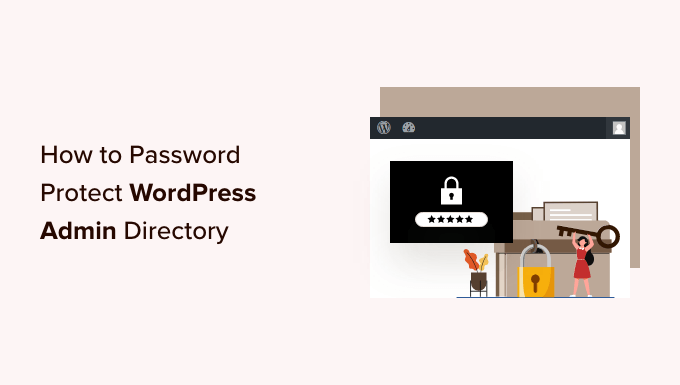
Perché proteggere con password la directory amministrativa di WordPress?
Proteggendo la directory di amministrazione di WordPress con una password, aggiungete un ulteriore livello di sicurezza al punto di ingresso più importante del vostro sito WordPress.
La dashboard di amministrazione di WordPress è l’hub centrale del vostro sito. È qui che pubblicherete post e pagine, personalizzerete il vostro tema, installerete i plugin di WordPress e molto altro ancora.
Spesso, quando gli hacker cercano di entrare nel vostro sito web, lo fanno attraverso la schermata wp-admin utilizzando un attacco di forza bruta.
Potete contribuire a proteggere il vostro sito web da potenziali attacchi utilizzando misure di sicurezza come una password forte e limitando i tentativi di accesso.
Per essere ancora più sicuri, potete anche proteggere con una password la directory wp-admin. In questo modo, quando qualcuno tenta di accedere alla vostra area di amministrazione, dovrà inserire un nome utente e una password prima di arrivare alla pagina di login di WordPress.
Detto questo, vediamo come proteggere con una password la directory di amministrazione di WordPress, passo dopo passo.
Il primo metodo è consigliato per la maggior parte degli utenti e potete utilizzare i collegamenti rapidi qui sotto per passare direttamente al metodo che desiderate utilizzare:
Video tutorial
Se preferite le istruzioni scritte, continuate a leggere.
Metodo 1: Proteggere wp-admin con password usando Directory Privacy (consigliato)
Il modo più semplice per proteggere con una password la directory di amministrazione di WordPress è utilizzare l’applicazione Directory Privacy del vostro provider di hosting WordPress.
Per prima cosa, dovete accedere al cruscotto del vostro account di hosting e fare clic sull’opzione “Directory Privacy” nella sezione File del cruscotto del vostro sito web.

Nota: la maggior parte degli hosting web che utilizzano cPanel, come Bluehost, prevedono passaggi simili. Tuttavia, il vostro cruscotto potrebbe essere leggermente diverso dalle nostre schermate, a seconda del vostro provider di hosting.
Si accede così a una schermata che elenca tutte le diverse directory presenti sul server. È necessario trovare la cartella che contiene i file del sito web.
Per la maggior parte dei proprietari di siti web, è possibile trovarla facendo clic sulla cartella “public_html”.
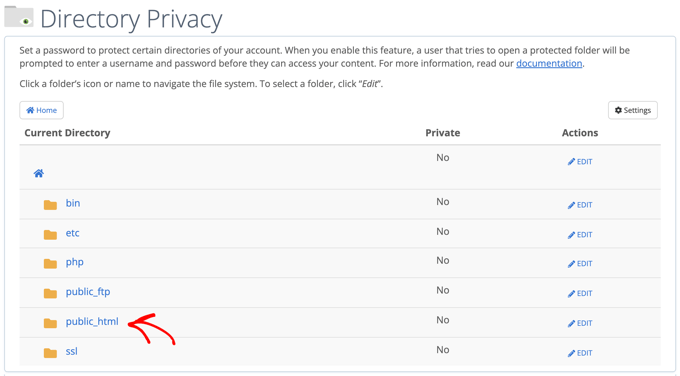
In questo modo vengono visualizzati tutti i file del sito web installati sul server.
Successivamente, dovrete fare clic sulla cartella con il nome di dominio del vostro sito web.
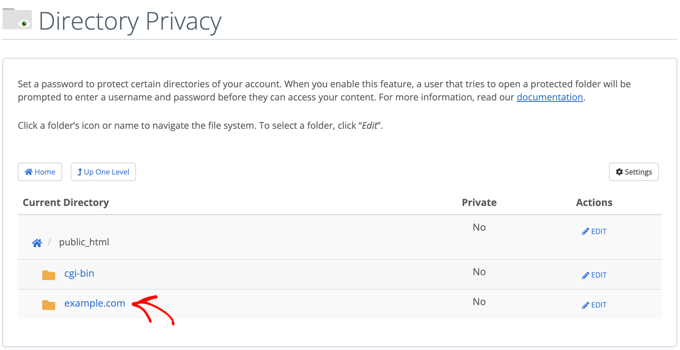
In questa cartella, si vedrà una cartella wp-admin.
Invece di fare clic sul nome della cartella, è necessario fare clic sul pulsante “Modifica” accanto alla cartella.
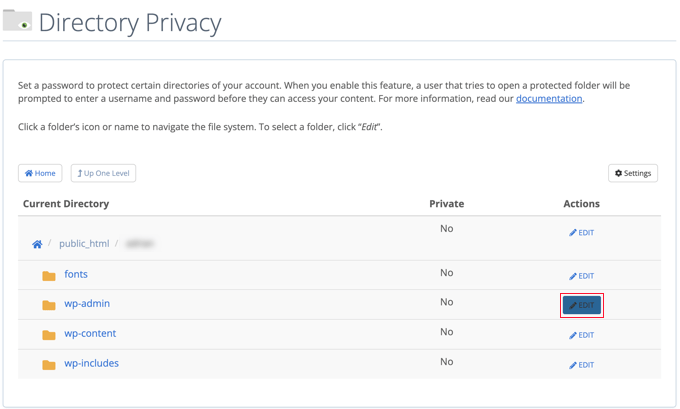
Si accede così a una schermata in cui è possibile attivare la protezione con password.
È sufficiente selezionare la casella “Proteggi questa directory con password”. Se si vuole, si può anche assegnare alla directory un nome, come “Area amministrativa”, per aiutarsi a ricordare.
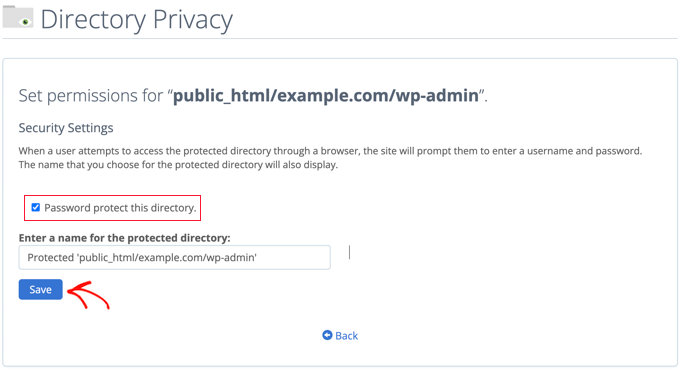
Una volta fatto ciò, è necessario fare clic sul pulsante “Salva”.
In questo modo si accede a una pagina in cui viene visualizzato il messaggio di conferma.
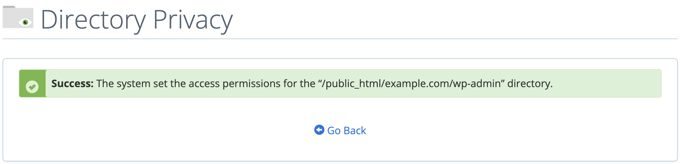
A questo punto, è necessario fare clic sul pulsante “Torna indietro” e si accede a una schermata in cui è possibile creare un utente in grado di accedere a questa directory.
Vi verrà chiesto di inserire un nome utente e una password e di confermare la password. Assicurarsi di annotare il nome utente e la password in un luogo sicuro, ad esempio in un’applicazione di gestione delle password.
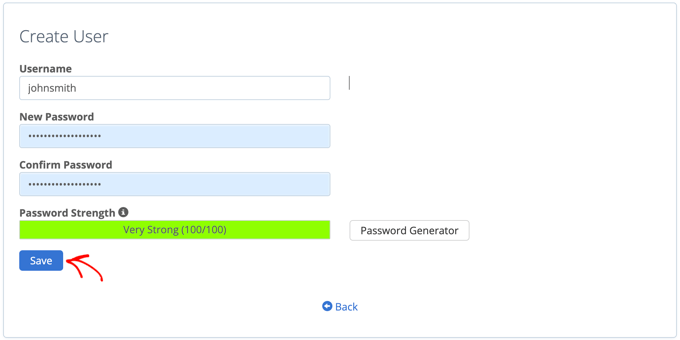
Assicuratevi di fare clic sul pulsante “Salva” al termine di questa operazione.
Ora, quando qualcuno cercherà di accedere alla directory wp-admin, gli verrà richiesto di inserire il nome utente e la password creati in precedenza.

Metodo 2: proteggere con password wp-admin usando il codice
È anche possibile proteggere manualmente la directory di amministrazione di WordPress con una password. Per farlo, dovrete creare due file chiamati .htpasswd e .htaccess.
Nota: l ‘aggiunta di codice al vostro sito WordPress può essere pericolosa. Anche un piccolo errore può causare gravi errori sul vostro sito web. Consigliamo questo metodo solo agli utenti esperti.
Creazione del file .htaccess
Per prima cosa, aprite il vostro editor di testo preferito e nominate il nuovo file .htaccess.
Successivamente, è necessario copiare il seguente frammento di codice e aggiungerlo al file:
1 2 3 4 5 | AuthName "Admins Only"AuthUserFile /home/user/public_html/example.com/wp-admin/.htpasswdAuthGroupFile /dev/nullAuthType basicrequire user yourusername |
Assicuratevi di cambiare il percorso ‘AuthUserFile’ con il percorso in cui caricherete il file .htpasswd e cambiate ‘yourusername’ con il nome utente che volete usare per accedere.
Non dimenticate di salvare il file una volta terminato.
Creazione del file .htpasswd
Una volta fatto questo, è necessario creare un file .htpasswd.
Per farlo, aprite un editor di testo e create un file chiamato .htpasswd. Questo file elencherà il vostro nome utente e la vostra password in un formato criptato.
Il modo più semplice per generare la password criptata è un generatore di htpasswd.
È sufficiente inserire il nome utente e la password, selezionare il formato di crittografia e fare clic sul pulsante “Crea file .htpasswd”.
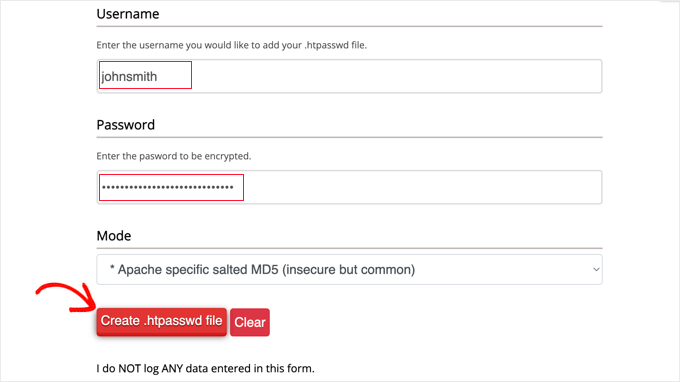
Il generatore di htpasswd visualizzerà una riga di testo che dovrete incollare nel vostro file .htpasswd. Assicuratevi di salvare il file una volta fatto.
Caricamento di .htaccess e .htpasswd nella directory wp-admin
L’ultimo passo consiste nel caricare entrambi i file creati nella cartella wp-admin del vostro sito web.
Dovrete collegarvi al vostro account di hosting WordPress utilizzando un client FTP o lo strumento di gestione dei file online fornito dal vostro provider di hosting. Per maggiori dettagli, consultate la nostra guida per principianti su come usare l’FTP per caricare file su WordPress.
Per questa esercitazione utilizzeremo FileZilla perché è gratuito e funziona sia su Mac che su Windows.
Dopo essersi collegati al sito web, si vedranno i file sul computer nella finestra di sinistra e i file sul sito web nella finestra di destra. A sinistra, è necessario navigare nella posizione in cui sono stati salvati i file .htaccess e .htpasswd.
Quindi, sulla destra, è necessario andare alla cartella wp-admin del sito web che si desidera proteggere. La maggior parte degli utenti dovrà fare doppio clic sulla cartella public_html, poi sulla cartella con il proprio nome di dominio e infine sulla cartella wp-admin.
A questo punto, è possibile selezionare i due file a sinistra e fare clic su “Carica” dal menu del tasto destro del mouse o semplicemente trascinare i file nella finestra di sinistra.
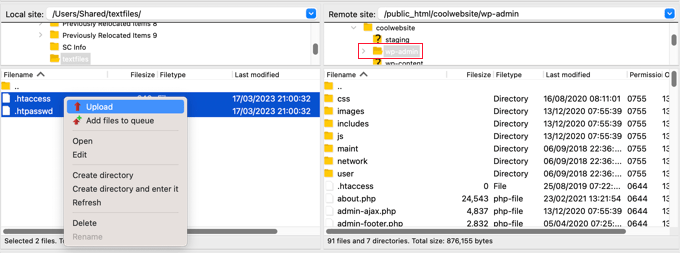
Ora la cartella ‘wp-admin’ sarà protetta da password.
Risoluzione dei problemi relativi alla protezione con password di wp-admin
A seconda di come sono impostati il vostro server e il vostro sito web, è possibile che vi imbattiate in errori di WordPress. Questi errori possono essere risolti aggiungendo attentamente del codice al file .htaccess.
Nota: questo è il file .htaccess che si trova nella cartella principale del sito web, non quello caricato nella cartella ‘wp-admin’. Se avete problemi a trovarlo, consultate la nostra guida sul perché non riuscite a trovare .htaccess e su come individuarlo.
Correzione dell’errore Ajax non funzionante
Uno degli errori più comuni è che la funzionalità Ajax può smettere di funzionare sul front-end del vostro sito. Se disponete di plugin WordPress che richiedono Ajax, come la ricerca live Ajax o i moduli di contatto Ajax, noterete che questi plugin non funzionano più.
Per risolvere questo problema, basta aggiungere il seguente codice al file .htaccess che si trova nella cartella wp-admin:
1 2 3 4 5 | <Files admin-ajax.php> Order allow,deny Allow from all Satisfy any </Files> |
Correzione dell’errore 404 e dei troppi reindirizzamenti
Altri due errori in cui ci si può imbattere sono l’errore 404 e l’errore di troppi reindirizzamenti.
Il modo più semplice per risolverli è aprire il file .htaccess principale nella directory del sito web e aggiungere la seguente riga di codice prima delle regole di WordPress:
1 | ErrorDocument 401 default |
Bonus: Le migliori guide di WordPress per la sicurezza di wp-admin
Speriamo che questo articolo vi abbia aiutato a capire come proteggere con password la directory di amministrazione di WordPress (wp-admin). Potreste voler consultare altre guide su come rendere più sicura la vostra area di amministrazione:
- Come limitare l’accesso all’amministrazione di WordPress in base all’indirizzo IP
- Suggerimenti vitali per proteggere l’area amministrativa di WordPress (aggiornato)
- Come aggiungere un URL di accesso personalizzato in WordPress (passo dopo passo)
- Come e perché limitare i tentativi di accesso in WordPress
- Come aggiungere l’autenticazione a due fattori in WordPress (metodo gratuito)
- Come aggiungere domande di sicurezza alla schermata di login di WordPress
- Come forzare gli utenti a cambiare la password in WordPress – Scadenza della password
- Come resettare le password di tutti gli utenti in WordPress
Se questo articolo vi è piaciuto, iscrivetevi al nostro canale YouTube per le esercitazioni video su WordPress. Potete trovarci anche su Twitter e Facebook.





Rauf
Sir when i login the popup button appear again and agin asking for enter the username and password
demonkoryu
Edit: I see that your problem isn’t with Disqus comments (facepalm), but it might be applicable in your case anyway.
This happened to me too.
a) Clear all cookies (for Disqus and the site where you’re trying to use it)
b) Try another browser than the one you’re currently using
Thomas
This isn’t working for me in WordPress 3.9.1. I get a 500 (internal server) error for any admin pages, and the wp-login.php page loads but doesn’t display correctly.
I’ve added the code for the 404 error to the main .htaccess file, and have added the ajax code to the wp-admin/.htaccess file. No change.
What might be causing this? Is my server or WordPress install misconfigured somehow?
Abinash Mohanty
Hi Syed, Thanks for the tips! I tried with Cpanel method and then added the following .htaccess scripts. The modal pop up window was not working previously and I realized that there was another usename, which was assigned for the same purpose in the past. So what I did was removed all previously assigned usernames and added a new one followed by the new password. The modal popup started working like a charm Thanks a lot.
Thanks a lot.
David
Thank you! –
fixed my redirect loop issue with ErrorDocument 401 default
Guest
I added the admin-ajax code to my /wp-admin .htaccess file, but that didn’t fix the issue. The All-In-One-Event-Calendar plugin is still not able to access the admin-ajax on the front end.
Please advise.
Thank you!
bamajr
Wouldn’t adding 2-Step Authentication to the WordPress Admin, login process, resolve this? Say, by using Authy (and their associated plugin)!
WPBeginner Support
Yes but an additional layer further strengthens security.
Admin
Chris Christoff
Hi guys,
Quick note, admin-ajax.php isn’t the only thing that plugins need access to. You also need to allow non-password protected access to async-upload.php and media-upload.php
These are used by plugins to allow files to be uploaded on the frontend (like uploading a file during a checkout).
-Chris
bikramjit singh
Hi….i m new to wordpress and regular visitor here.I am facing a problem.When I try to login to my wordpress panel,the panel to enter username and password does not come.The site opens itself.My domain is http://www.tradethetechnicals.com.How can settle this issue?
WPBeginner Support
You can visit your login page here: http://tradethetechnicals.com/wp-admin
Admin
Abinash Mohanty
Hi Syed Balkhi,
You made my day! I was getting regular attempts to hack by unknown sources. Thanks for the process, I have fixed mine. It’s better and way easier than wordpress codex
Kushal Jayswal
Hi I am confused!
If I lock wp-admin directory then registered authors can access “http://site.com/wp-admin” in the browser? Or they also need username and password?
See on my blog anyone can login directly with Facebook, so in such a case if password and username is mandatory for all users. It will be little complex to handle…
Any comment?
WPBeginner Support
your registered authors will need password to access WP Admin area.
Admin
Phil Alcock
Thanks for the ajax fix. Added those few lines and it fixed my problem with a plugin. Much easier than the suggestion in the WordPress Codex.
Inayu Mustikayu
i follow the manual tutorial and and with 500 error, after trial and error get this work with :
AuthUserFile /home/yourdirectory/.htpasswds/public_html/wp-admin/passwd
changed to just
AuthUserFile /home/yourdirectory/.htpasswds
in my small tiny ubuntu apache vps
aryan
hello,
i use this password method ,
please help , because this popup windows not open in UCBrowser !!
so tell me may i make a page ,html page or any kind of page for login ?? i don’t want to show popup ,i want to show a login in page , and other function as same
WPBeginner Support
You can create a custom login page for WordPress.
Admin
Chathu
If I follow cpanel method, are there any way to remove the password?
Thanks!
Masood
Thanks for sharing very help full
Arthur
Wow! at last! The “ErrorDocument 401 default” did the trick. I was loosing my patience with the redirect problem….
Thank you so much for share that.
James
Seems to work great except it asks for authentication on our home page not just when accessing wp-admin. Is this possibly another plugin calling a file other than admin-ajax.php?
Editorial Staff
Yup it is very possible that another plugin is calling admin-ajax.php. You should use the fix mentioned above.
Admin
Jeffro
Just wanted to let you know that when I went to manage my subscriptions here on the site via email link, I received the username password prompt. Clicking Cancel allowed me to manage my subscriptions. After selecting and option and clicking save, got the prompt again which clicking cancel also allowed the action to be performed. Just letting you guys know in case you did’nt want that to happen to other people.
Muhammad Ahsan
shoud I copy the “ErrorDocument 401 default” line in .htaccess file in /wp-admin/.htaccess file ? or any other .htaccess file ?
Editorial Staff
You would paste this in the main .htaccess file.
Admin
pankaj
Hi ,
As you told i i did but when i open wp-admin directory then i got error like “The page isn’t redirecting properly
Firefox has detected that the server is redirecting the request for this address in a way that will never complete.
This problem can sometimes be caused by disabling or refusing to accept
cookies”.
Even in google chrome it doesn’t given popup.Can you tell me how to resolve this issue.
Thanks in Advance.
Editorial Staff
You have to read the article section that says: Too many redirects error
Admin
Ed Emery
Hi,
This problem has been going since day one last week when I first installed WP. I just did the step by step How to Password Protect Your WordPress Admin (wp-admin) Directory but same problem! Here is a screen shot of what / who / hacker is going on.
First this:
The server sacramentofan.com at WPBeginner Admins Only requires a username and password.
Warning: This server is requesting that your username and password be sent in an insecure manner (basic authentication without a secure connection).
Then this after trying to login:
The server sacramentofan.com at WordPress attack protection CAPTCHA. Enter username: e7en4d Password: The result of math 16+4 requires a username and password.
Warning: This server is requesting that your username and password be sent in an insecure manner (basic authentication without a secure connection).
So how do I stop this as I have tried everything since last Thursday 07-18-2013
Thanks,
Ed
Editorial Staff
Too complex of an issue to explain by just hearing about it. Would really have to see what is going on. It seems that some plugin is causing this issue.
Admin
David McMahon
Many thanks for this helpful hint – I’d been wondering why I kept getting the dreaded “request will never complete” message from Firefox, but now I don’t!
Akash Deep Satpathi
Hi! I followed your tutorial with cPanel but after it I was not able to view my Dashboard. It was saying “This webpage has a redirect loop” on Google Chrome. So, what I am missing?
Editorial Staff
Read the section that explains 404 error or too many redirects issue.
Admin
Meher
Hi,
Thank You very much for your article.
I was trying to add an additional login layer to wp-admin folder and was redirecting to – Too many redirects error -.
I searched a lot in Google and came across your article. This really helped me solve this issue.
Thank you once again.
Dan
Same problem here.
arman
it works well
but there is one problem .
when normal users Login and wants to go to dashboard and change some info like picture profile they must answer this user password too !!
is there any chance to set this protected folder for only admin or ignore it for normal users dashboard ?
Editorial Staff
No. You would have to do it for all users.
Admin
ARMAN
So , If i use this for All users , it means all users must have my USer, password for Protected Folder !!
so anyone can register and Anyone must have this user , password then any hacker can register as User in my site and get this user & pass !!
So Protecting Wp-admin is useful for only sites with one Admin or with some Special Users to share this user password …
Editorial Staff
You can create multiple users in .htpswd. You would have to use what is called a group.
fox
ooohhh men thanks for your help :
ErrorDocument 401 default
works perfect !!!!!
Nishant
Thanks for the tips. I have implemented password protection of Wp-Admin directory and also have added double authentication using Google Authenticator. It seems to work fine.
I recently migrated to a new host (Bluehost) and set up my WordPress site.
I have installed Wordfence security plugin. The configuration of the plugin is such that every time somebody logs in(including myself), I get an email alert. And also, if somebody attempts a login with an invalid username, then it locks out that IP Address for 10 minutes and sends an email notifying me that there has been a failed attempt to login.
Considering that I have password protected my Wp-admin directory, unless someone knows the user and and password for it, they cannot reach wp-admin or wp-login to attempt a login to my wordpress.
But last night I got few emails from Wordfence citing that there have been lock out of few IP Addresses for having made failed attempts to logon to WordPress using invalid usernames (like admin, Admin or nishant). Is it possible to bypass server side password protection of wp-admin directory and make an attempt to logon to WordPress?
Nishant
Nishant
Also, I just noticed that…
When I use the URL directly to wp-login, i am shown the window of server side password for wp-admin directory. But when I click cancel on that password window(2 to 3 times), it displays the wp-login page!
But when the url is wp-admin, then when clickign cancel it displays “401 Authorization Required
Invalid login credentials!”
And the log files showed the invalid attmepts to login were tryign to access wp-login.php directly.
Editorial Staff
Yes wp-login.php is still accessible. But even if they get the right password, they won’t be able to see it. You can also use the same technique and password protect your wp-login.php file individually.
Admin
Jeffro
Just what exactly would that code be? I didn’t see an easy way to password specific files in Cpanel.
Bart
Dear author,
I am convinced I followed all of your directives, yet still I get the Firefox “endless loop” notification. This is what I did so far:
– I made a .htpasswds file in /.htpasswds/public_html/wp-admin/passwd (CHMOD 664)
– I made a .htaccess file with a generated hash / username and put it in /public_html/wp-admin
– I inserted the line ErrorDocument 401 default before all code into my main .htaccess file in /public_html
Could you please guide me to solving this problem. My main questions are:
– you say “make a file called ‘.htpasswds’ “. Is this in fact the correct filename ? I mean, with the s at the end included?
– exactly what path do I need to specify in my .htaccess file in my /public_html/wp-admin folder? Currently it says “AuthUserFile /.htpasswds/public_html/wp-admin/passwd” I’m not sure I’m doing this part right…
I’m looking forward to some clarification here…I have been wrestling with this a couple of hours now and I figure it shouldn’t be THAT hard?
Thank you very much in advance…if you require any more info I’m more than happy to provide it. Kind regards,
Bart
Editorial Staff
What type of hosting are you on? Do you have a cPanel web host? Can you try using the cPanel method to generate the htpswd file?
It’s really hard to tell what is going wrong because we wrote down the exact same thing that we did on our site.
Admin
zimbrul
I’d like to ask you guys a question: did it ever happen to you to have admin folder password protected and to be asked for authentication for EVERY post you read on your blog? It does happen with one of my blogs. I was wondering if it’s not better to protect the admin login with Google Authenticator or something similar instead…
Editorial Staff
If you are being asked to authenticate every single time, then one of the two is happening:
1. You pasted the .htaccess info in your main .htaccess file and not in the .htaccess file in the /wp-admin/ folder.
2. admin-ajax.php file is being loaded on the front-end. You need to add the rule to prevent that from being password protected. We have mentioned the fix for that.
Lastly, yes we have 3 layers of protection for our admin. IP match (if that doesn’t match, then the .htaccess password), and then there is Google Authenticator. We also have limit login attempts activated as well.
Sucuri also does a pretty good job at blocking other attacks.
Admin
Anish K.S
i tried this method, but getting an error ” Error 310 (net::ERR_TOO_MANY_REDIRECTS): There were too many redirects. ”
How to fix this ???
Editorial Staff
The article has a section about that. Did that not fix this issue?
Admin
Anish K.S
Yes, I fixed It. thanks for the tutorial.
Mathieu Slaedts
Hi there.
I try to implement this protection. I tried the two solutions (manual and form the admin panel of my host). In both case, the .htacess is in the wp-admin folder, but the pop-up appears on every page.
Any idea where does that come from ?
Thanks
Editorial Staff
That is an unlikely behavior. Without looking at the specific situation, we can’t tell you why it is doing that. We do know that by following this tutorial as it is written, you should be able to make it work. We have it running on WPBeginner.
Admin
Ollie
I just had the same problem with the pop-up appearing on almost every page on my wordpress website.
It turns out that on the pages where it was showing up, a wp-admin resource, in this case something from a plugin, was being pulled in and that seems to have triggered the pop up. I’ve since disabled the plugin and the password pop up no longer shows up on those pages.
So, I’d open the source and search for wp-admin to see what’s causing the pop up to appear.
Editorial Staff
The most common file that is loaded is admin-ajax.php, and we already covered that. If a plugin is loading another file, then yes you have to account for that.
aditya
I followed up as you said.
I protected my wp-admin directory and It’s working for login but the same popup is always coming out while navigating through site ????
Editorial Staff
This means that you have the code in the wrong .htaccess file. You need to create a brand new .htaccess file in your /wp-admin/ folder. It sounds like that you pasted the code in your main .htaccess file.
Admin
20Music
Hi,
I followed the suggestion found on your site. I created password from cpanel on the wp-admin folder and it done ok for admin login page but on every link that I click in the website, a popup will appear asking for identification. Everything is alright when I clicked cancel.
Do you know what is the issue with it?
I used the ErrorDocument 401 default on main .htaccees too.
Thanks
Editorial Staff
Can you please verify that the password protect thing is in a separate .htaccess file in your wp-admin folder?
Admin
Brad LeBlanc
I tried it and I got no window just a 404 error( too many http directs).
And I was blocked out of everything until I disabled the password. What gives?
Editorial Staff
Did you do the .htaccess trick we mentioned in the article which fixes the 404 error.
Andrew
Thanks for the excellent help on wpbeginner!
Ariel
I edited my .htaccess root file (to put the errordocument rule), and the pop-up worked well, but all my post links gives me a 404 error. I think that is a rewrite rule problem Thanks
Thanks
Editorial Staff
Go to your Settings > Permalinks. Just click save and hopefully that will solve the issue.
Admin
vic
the permalink refresh worked! thanks, you saved me from many headaches..!
Tomy
Really helpful info thanks, I just had a breach apparently, 3 files we added to my WordPress install. 1into wp-admin, 1 to wp-admin/images and 1 to wp-includes.
All were php files. One of them had base 64 encoded crap in it.
Will setup the htaccess in wp-admin, and limit login attempts plugin seems to provide done nice info.
Oh I was able to notice the files that were added to my install because WordPress file monitor plugin alerted me.
Mao Shan
Hi,
I followed the suggestion found on the internet on how to secure wp-admin folder. I created a .htacess to password protect the folder. However after implementing it, on every link that I click in the website, a popup will appear asking for identification. Everything is alright when I clicked cancel. Do you know what is the issue with it? I want to secure my wp-admin folder but I don’t want the popup on all pages/links. Currently using Mayashop theme and woocommerce plugin only.
Thanks
Below is my sample of .htacess
Order allow,deny
Allow from all
Satisfy any
Order allow,deny
Allow from all
Satisfy any
Order allow,deny
Allow from all
Satisfy any
AuthType Basic
AuthName “Admin Only”
AuthUserFile “(myurl)/.htpasswds/public_html/wp-admin/passwd”
require valid-user
Editorial Staff
If your .htaccess file is in your /wp-admin/ then this shouldn’t happen. Unless you are loading WordPress admin assets on your front-end.
Admin
Mao Shan
Well the .htaccess file is in wp-admin folder. I changed the theme back to twentyeleven and everything works fine. Only on the other theme, the authorisation required pops out on all pages/links.
I added below line and everything seems alright but when I got to url/wp-admin, it shows Error 310 (net::ERR_TOO_MANY_REDIRECTS): There were too many redirects. What is the reason?
Files ~ “\.(php)$”
Order allow,deny
Allow from all
Satisfy any
Files
Editorial Staff
Did you read the part of the article that talks about that error specifically?
Mao Shan
Hi, I manage to solve it after a clean wordpress install. problem is I am now unable to create contact form as it will direct me to error 404 and when i activate xcloner plugin, it also redirect me to error 404.
Any help?
Sudeep Acharya
I have password protected wp-admin. But inspite of this someone is able to bruteforce on my blog. What may be the possible reason for this?
Editorial Staff
How do you know that they brute-forced and logged-in to your wp-admin? This sounds really suspicious. Often when this happens, the user has a backdoor in place.
Admin
Sudeep Acharya
I had got too many redirects loop and just adding this code
ErrorDocument 401 default
in .httaccess fixed the problem.
Ahsan
Tell me where to put this line… please
ahmedsheeraz
ErrorDocument 401 default saved my life
John RIker
I use Cpanel and went through how it was to be set up and did that, also the user and passwor.
However, what I found out after hours of frustration is that the main .htaccess must have this added: ErrorDocument 401 default
If you add that only to the main .htaccess file it all works. at top before the begin wordpress your world will be much more relaxed. Thats after you set protect directory in cpanel
Thanks, used you page with a little twiking and its works great.
damian
I’m getting so discouraged. My site hacked after only 2 days of being up! The amount of steps needed to take to protect the site is overwhelming, and then they still can get in…
And every “authority” seems to have a different opinion or approach or favorite plugins… my head is spinning…can you please give a basic numbered run down of steps to take to keep from getting hacked…including cpanel, backend wp, and any other things you might think helpful…and hopefully steps that don’t require an A+ cert….thanks man!
Editorial Staff
We really apologize for the experience you have had so far. Speaking from this moment, there are no known security issues in the WordPress core. So if you are using the most up to date version of WordPress, then that is good. Often the security issues are with poorly coded plugin and themes. Before you can secure your site, you have to clean it up. Sometimes, changing your passwords and adding all these measures are not enough. Because the hackers can leave backdoor access files which gives them shell access to your server. We highly recommend that you start using Sucuri and have regular backups.
https://www.wpbeginner.com/opinion/reasons-why-we-use-sucuri-to-improve-wordpress-security/
Make sure to keep your plugins and core files updated at all times. Don’t use plugin/themes from untrusted sources. WordPress has become the Windows of our time. Because there are so many sites using it, hackers have the motivation to find the exploits in plugins, themes etc.
We will work on creating a comprehensive tutorial on security.
Admin
bob
I password protected my wp-admin on my sites but I was still getting lockout notices from lilmit login plugin. How could that be?
I then noticed if I type in /wp-login.php? instead and then cancel I can get to the login page. Uggggh. Makes me wonder what other workarounds there are that I don’t know of.
Editorial Staff
You should consider adding this trick as well.
https://www.wpbeginner.com/wp-tutorials/how-to-limit-access-by-ip-to-your-wp-login-php-file-in-wordpress/
Admin
Peter
THE SOLUTION FROM HOSTGATOR
It appears that a security plugin had added a rewrite to the .htaccess file within wp-admin/ for your account. This was causing the site to redirect to itself causing a redirect loop.
I have corrected the issue with .htaccess file and your wp-admin login page is loading correctly at this time.
If you have any other questions or concerns please let us know.
Sincerely,
Preston M.
Linux Systems Administrator
HostGator.com LLC
Peter
Had a host gator technician working half an hour on the 404 error issue. He could not resolve it.
He even removed all rewrite rules in the public_html/.htaccess
Peter
Still having “Too many redirects” error
The page isn’t redirecting properly
Firefox has detected that the server is redirecting the request for this address in a way that will never complete.
This problem can sometimes be caused by disabling or refusing to accept
cookies.
BUT I added:
“Redirect 301 /tag/tax/ http://snbchf.com/tag/taxes/
Redirect 301 /tag/interest-rate/ http://snbchf.com/tag/academical/
Redirect 301 /tag/chf-flows-floor-ubs/ http://snbchf.com
Redirect 301 /tag/boom/ http://snbchf.com
RewriteEngine on
ErrorDocument 401 default”
to my .htaccess in the public_html directory.
(tried also to put “ErrorDocument 401 default” at the start)
Ankur
Its a great way to protect wp-admin directory. I was using it for long time but when I installed commentluv, I had to uninstall it as it was not able to work properly.
Do you happen to know any workaround ?
Editorial Staff
Just updated the article. Try that
Admin
Ankur
Thanks, commentluv now works fine
mindctrl
FYI, I’ve seen this break plugins that use ajax on the front end by calling the wp-admin/admin-ajax.php.
Editorial Staff
Yes that is true. We weren’t using any plugin that was making that call. However, you can add an exception for that file in the .htaccess.
Admin
Martin
I am not sure what cpanel does but adding a simple htpasswd will get you the same result.
Editorial Staff
Well, you can add a htpasswd. But you would also have to create a .htaccess rule in wp-admin directory to specify that you are locking the directory. Then specify the user or usergroup that is allowed etc. This basically helps us simplify the process.
Admin
zimbrul
The above tutorial is in fact adding security with .htpassword and .htaccess via a user friendly interface in cPanel. After you’ve done the above you’ll notice a .httpassword file has been generated outside your server root (for security reasons) and within the file you’ll find the info you’ve enered as per this tutorial.
Howard
On every WP site I have, on my very first login after setup, I create another admin account with a name for which I use a formula to construct — and a very strong, computer-generated password. I then long out, and then login to the alternate admin account, and reduce the standard admin username to “no role for this site” and set a computer-generated password that is at least 35 characters long. I don’t bother to save that password anywhere. It’s now only a honeypot.
Then I install the “limit login attempts” plugin. Any time that gets tripped, I add the offending IP address to my deny list in .htaccess to make sure that IP can’t reach my site.
I trap 3 or 4 attempts to break into admin every week.
Editorial Staff
Yes we had that too. There comes a point when attacks are bouncing IPs. Banning a huge range of IPs is not a sufficient option. We also had login restricted by IP as well, but that didn’t seem to be doing the job either.
Admin
Howard
The “limit login attempts” plugin is pretty good. I have it set to shut off for 100 hours after 4 failed attempts, with the 4th lockout set for 4000 hours. So, even if the perp can dynamically switch IPs, he has to do so every four tries. And with a really long random password, that should take a couple of centuries, and more IP addresses than he is likely to be able to access.
In the highly unlikely case they crack my “admin” it won’t do them any good anyway. Any time I notice that the scumbag has actually figured out what my real admin name is (only happened once so far), I immediately create a new one, and set the old one to “no role for this site” with a really long randomly-generated password. There are a few other details (e.g., first, I have to change the email address before it will let me create the new admin account with my email), but that pretty much did the trick on that one.
I really don’t know if this is bulletproof, but I’m hoping the scumbags decide it’s too much work and go pick on a weaker site.
zimbrul
” Any time I notice that the scumbag has actually figured out what my real admin name is…” can I ask you how did you figure that?
Howard
@zimbrul Sure.
The limit login attempts plugin tells me which user name is under attack. Usually, it’s “admin” but there was one occasion where I saw my real admin account’s name. So I created a new admin account, and left the old one there, but gutted of any access, and with a ridiculously long password.
I’m not sure how the perp found the admin account since I assigned it an unrelated “nickname” that appears on postings. I’m guessing there is some file on the server that can be at least partially read by a hacker, and I probably need to research that.
Editorial Staff
Its fairly easy to find the login name. All the person has to do is look at your author URL to know your username. For example this:
https://www.wpbeginner.com/author/wpbeginner/
The username would be “wpbeginner”. For most sites that is the case unless ofcourse they have changed the username like shown in this technique:
https://www.wpbeginner.com/wp-tutorials/how-to-change-your-wordpress-username/
If you do it like that, then your username will change, but your author URL would not.
zimbrul
Howard, that’s an interesting point; I’ll try to implement that.
Also I had problems with 404 errors or too many redirects and I didn’t know the fix, thanks for that!
For some reason, banning the IP address in .htaccess in wp-admin folder is not working for my site zimbrul.co.uk ! I’ve tried to access my site from my mobile phone on 3G and I could get through even the only allowed IP was the home IP.
Editorial Staff
Yeah, this is why it helps to have double authentication like this.
Admin