Lavoriamo in corso d’opera con i sistemi di gestione dei contenuti da anni, quindi abbiamo visto in prima persona come la piattaforma giusta possa cambiare le carte in tavola per qualsiasi attività online. Mentre Joomla è stato utile a molti proprietari di siti web in passato, WordPress ha preso il sopravvento come piattaforma più flessibile e di facile utilizzo.
Il passaggio da Joomla a WordPress può sembrare scoraggiante – lo capiamo. Probabilmente chi è preoccupato di perdere i contenuti, di rompere il sito o di interrompere la propria attività. Ma ecco una buona notizia: con il giusto piano, passare da Joomla a WordPress è molto più semplice di quanto si possa pensare.
In questa guida condivideremo un metodo collaudato per la migrazione da Joomla a WordPress. Abbiamo preso tutti i nostri anni di esperienza nell’aiutare gli altri e abbiamo semplificato il processo, in modo che possiate avere il vostro sito web attivo e funzionante su WordPress in pochissimo tempo.

Perché passare da Joomla a WordPress?
Chi siamo ha sentito parlare di diversi modi per costruire un sito web e due nomi popolari che spesso vengono citati sono Joomla e WordPress. Entrambi sono open-source, cioè gratuiti e costruiti da una Community di sviluppatori. Parlano anche lo stesso linguaggio informatico (PHP) e utilizzano tipi simili di siti web (host).
Tuttavia, Joomla è più complicato da usare e sono disponibili meno estensioni e design.
D’altra parte, WordPress è il builder di siti web più popolare al mondo per un motivo! È noto per essere molto più facile da imparare e da usare e vanta un’enorme libreria di estensioni e opzioni di design per rendere il vostro sito web veramente personale.
Abbiamo anche messo insieme un confronto dettagliato tra Joomla e WordPress se volete vedere tutte le differenze fianco a fianco.
💡 Per approfondire il motivo per cui raccomandiamo sempre WordPress, consultate la nostra recensione completa di WordPress o il nostro confronto tra WordPress.com e WordPress.org.
Quando parliamo di WordPress, ci riferiamo alla piattaforma self-hosted WordPress.org e non a WordPress.com. Sì, si tratta di due piattaforme molto diverse.
WordPress.com è un builder per siti web ospitati. Con WordPress.com, non è necessario trovare il proprio piano di host e installare il software da soli. Potete invece scegliere un piano gratuito o acquistare uno dei piani a pagamento disponibili e Automattic ospiterà il vostro sito web per voi.
Tuttavia, WordPress.com ha i suoi limiti. In particolare, non è possibile installare nessuno dei fantastici plugin di WordPress (sono come degli add-on per il sito web) e si può fare fatica a guadagnare dai propri contenuti.
Detto questo, consigliamo WordPress.org per tutti i tipi di siti web: dai negozi online, ai siti web no-profit, ai portafogli online e tutto ciò che sta in mezzo.
Abbiamo un confronto completo tra WordPress.com e WordPress.org che butta giù tutte le differenze principali, ma la linea di fondo è: quasi sempre conviene scegliere WordPress.org.
Detto questo, diamo un’occhiata a ciò di cui avete bisogno per trasferire un sito Joomla a WordPress:
Fase 0: iniziare
I requisiti per Joomla e WordPress self-hosted sono abbastanza simili. Per iniziare con WordPress è necessario un nome di dominio e un account di hosting WordPress.
È probabile che abbiate già un nome di dominio e un account di hosting per il vostro sito Joomla. Potete usarli anche per il vostro sito WordPress.
Se volete passare a un altro provider di hosting, vi consigliamo di utilizzare Bluehost.

Bluehost è una delle migliori società di hosting al mondo e un fornitore di hosting WordPress ufficialmente raccomandato.
Inoltre, i lettori di WPBeginner possono ottenere fino al 61% di sconto sull’hosting web con Bluehost, che include un nome di dominio e un certificato SSL gratuiti. In pratica, potete iniziare a lavorare con soli 1,99 dollari al mese.
Nota: noi di WPBeginner crediamo nella piena trasparenza. Se vi iscrivete a Bluehost utilizzando il nostro referral link, guadagneremo una piccola commissione senza alcun costo aggiuntivo per voi (anzi, salverete denaro e otterrete un dominio gratuito + un certificato SSL).
Otterremmo questa commissione per raccomandare qualsiasi servizio di host per WordPress, ma raccomandiamo solo prodotti che usiamo personalmente e che riteniamo possano aggiungere valore ai nostri lettori.
Passo 1: Installare e configurare WordPress
WordPress è famoso per la sua installazione in 5 minuti. Molte buone società di hosting WordPress installano automaticamente WordPress per voi. In alternativa, potete trovare installatori di WordPress con un solo clic all’interno del cruscotto del vostro account di hosting.
Se avete sottoscritto un account Bluehost, WordPress sarà automaticamente installato per voi. È sufficiente fare clic sul pulsante “Modifica sito” accanto al vostro sito web nell’account di hosting.

Si accede così al pannello di amministrazione di WordPress.
L’aspetto è il seguente:

Avete bisogno di ulteriori istruzioni? Seguite il nostro tutorial completo per l’installazione di WordPress per avere istruzioni passo dopo passo.
Passo 2: Importare il sito Joomla in WordPress
Ora che avete installato WordPress, potete importare i contenuti dal vostro sito Joomla.
Innanzitutto, installare e attivare il plugin FG Joomla to WordPress. Per maggiori dettagli, consultate la nostra guida passo-passo su come installare un plugin per WordPress.
Dopo l’attivazione, accedere alla pagina Strumenti ” Importazione dalla dashboard di WordPress. Verrà visualizzato un elenco di strumenti di importazione disponibili per l’installazione di WordPress. Fate clic sul link “Esegui importatore” sotto lo strumento di importazione di Joomla (FG).

Questo lancerà lo script di importazione di Joomla (FG) e vi verrà chiesto di fornire le informazioni sul vostro sito web Joomla.
Per prima cosa, è necessario inserire l’URL del sito Joomla e le impostazioni del database.

Le informazioni sul database sono reperibili nell’area di amministrazione del sito Joomla.
Basta andare alla pagina Sistema ” Configurazione globale e fare clic sulla scheda ‘Server’.

Questa pagina mostra tutte le informazioni necessarie sul database, come il nome utente del database, il nome del database e il prefisso delle tabelle del database.
L’unica informazione che non viene mostrata è la password del database. Se non si ricorda la password del database di Joomla, la si può trovare all’interno del file configuration.php nella cartella principale del sito Joomla.
È possibile accedere a questo file collegandosi al sito web con un client FTP e aprendolo in un editor di testo come Notepad.
Dopo aver inserito le informazioni sul database nell’importatore di Joomla, fare clic sul pulsante “Prova connessione al database”. Se tutto è stato inserito correttamente, verrà visualizzato un messaggio di successo.

Di seguito sono riportate altre opzioni per controllare ciò che si desidera importare, tra cui le immagini in primo piano, le immagini dei contenuti e altro ancora. Se non siete sicuri, lasciate queste opzioni così come sono.
Fare clic sul pulsante “Avvia / Riprendi importatore” per continuare.
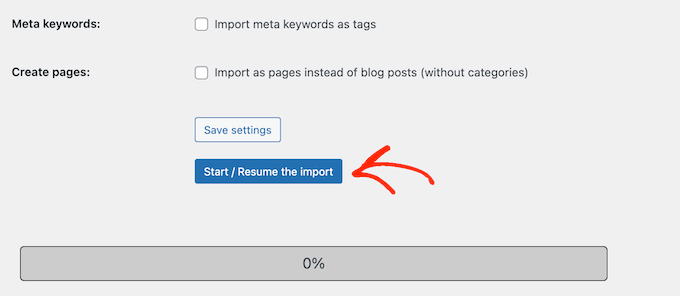
A questo punto l’importatore inizierà a recuperare i contenuti dal vostro sito web Joomla. Questa operazione potrebbe richiedere un po’ di tempo, a seconda della quantità di contenuti presenti.
Una volta fatto, verrà visualizzato un messaggio di successo.

Ora che avete importato i contenuti nel vostro sito WordPress, il passo successivo è quello di controllare i link interni che potrebbero puntare al vostro vecchio sito. L’importatore Joomla FG risolverà anche questo problema.
È necessario scorrere fino in fondo e fare clic sul pulsante “Modifica collegamenti interni”.

Ora potete visitare il vostro sito web WordPress per vedere il contenuto importato in azione.
Cose da fare dopo il passaggio da Joomla a WordPress
Dopo aver spostato il vostro sito web da Joomla a WordPress, dovrete eseguire alcune modifiche per completare il processo di migrazione di WordPress e configurare la vostra nuova piattaforma.
Passo 3: Impostazione dei reindirizzamenti e dei permalink
Il vostro vecchio sito web Joomla potrebbe avere una struttura di URL diversa da quella del vostro sito WordPress. Ciò significa che le persone che trovano i vostri articoli nei motori di ricerca vedranno ora una pagina di errore 404.
Per risolvere questo problema, è necessario impostare i permalink e reindirizzare correttamente gli utenti e i motori di ricerca verso i nuovi URL.
Per prima cosa, è necessario visitare la pagina Impostazioni ” Permalinks di WordPress. Nella sezione “Impostazioni comuni”, fate clic sull’opzione “Nome del post”.

Quindi, fare clic sul pulsante “Salva modifiche”.
Per impostare i reindirizzamenti, è necessario installare e attivare il plugin Redirection sul proprio sito WordPress. Per maggiori dettagli, consultate la nostra guida passo-passo su come installare un plugin di WordPress.
Dopo l’attivazione, è necessario visitare la pagina Strumenti ” Reindirizzamento.
Nel campo ‘URL di origine’ si inserisce il vecchio URL di Joomla, mentre nel campo ‘URL di destinazione’ si inserisce il nuovo URL, come mostrato nella schermata sottostante.
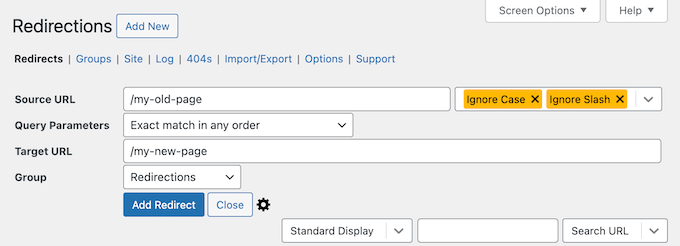
Assicurarsi di selezionare l’opzione “301 – Moved Permanently” e quindi fare clic sul pulsante “Add Redirect” per salvare le modifiche.
WordPress ora reindirizzerà il vecchio URL del sito Joomla alla nuova struttura dei permalink di WordPress.
Ripetete la procedura per aggiungere i reindirizzamenti per qualsiasi altra pagina o post. Ricordatevi di visitare i vecchi URL per assicurarvi che vengano reindirizzati correttamente ai nuovi URL del vostro sito WordPress.
Per maggiori dettagli, consultare la nostra guida su come impostare i redirect in WordPress.
In alternativa, è possibile utilizzare All in One SEO (AIOSEO) per reindirizzare pagine e post da Joomla a WordPress. AIOSEO è dotato di un potente Redirection Manager che consente di impostare reindirizzamenti completi del sito.

AIOSEO offre anche il monitoraggio degli errori 404 per individuare facilmente eventuali link non funzionanti che possono verificarsi quando si sposta il sito da Joomla a WordPress.
Altre potenti funzioni includono parole chiave illimitate, schema markup, briciole di pane personalizzate, moduli SEO locali, WooCommerce SEO e altro ancora.
🌟 Qui a WPBeginner ci affidiamo ad AIOSEO per assicurarci che tutti i nostri articoli siano perfettamente ottimizzati e facili da trovare per i motori di ricerca. Ci aiuta a gestire tutto senza problemi e il nostro sito web riceve sempre un grande traffico!
Consultate la nostra recensione dettagliata di AIOSEO per scoprire perché è il nostro plugin preferito e come può aiutare anche voi.
Passo 4: Impostazione del tema WordPress
WordPress vi dà accesso a un’enorme collezione di temi che potete utilizzare. I temi controllano l’aspetto e il design del vostro sito WordPress.
Sono disponibili migliaia di temi WordPress gratuiti e a pagamento che potete installare sul vostro nuovo sito WordPress. Tuttavia, non tutti i temi sono adatti a tutti i tipi di siti web e questa abbondanza di scelta può far sentire i principianti un po’ confusi.
Abbiamo facilitato questo compito facendo ricerche e selezionando a mano i migliori temi per WordPress. Ecco alcune delle nostre vetrine di temi che potete visitare per trovare il tema perfetto per il vostro sito web:
- I migliori temi gratuiti per blog WordPress
- I migliori temi aziendali WordPress
- I migliori temi WordPress minimalisti per scrittori
- I migliori temi WordPress in stile rivista
- I migliori temi WordPress per fotografi
Avete bisogno di aiuto per installare il vostro nuovo tema? Consultate la nostra guida per principianti su come installare un tema WordPress.
In alternativa, è possibile utilizzare un plugin per la creazione di pagine come SeedProd.
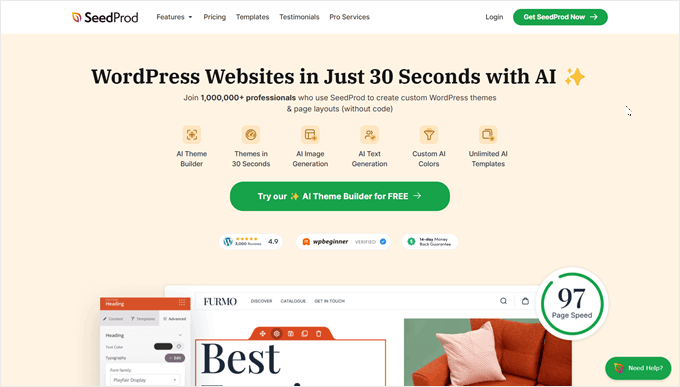
SeedProd è un popolare builder di pagine WordPress trascina e rilascia che abbiamo utilizzato per progettare molti siti web dei nostri partner. Per maggiori informazioni, selezionate la nostra recensione dettagliata di SeedProd.
SeedProd aiuta a progettare bellissime landing page, homepage e persino interi siti web. Dispone inoltre di una tonnellata di template integrati e di un builder AI in grado di creare un intero tema personalizzato in meno di 60 secondi.
Passo 5: Installare i plugin essenziali di WordPress
I plugin sono la parte migliore dell’utilizzo di WordPress. I plugin di WordPress consentono di aggiungere nuove caratteristiche e funzionalità al vostro sito web.
Potete usare i plugin di WordPress per i backup, per migliorare la sicurezza, per impostare il caching, per avviare un negozio di e-commerce, per lavorare sull’ottimizzazione dei motori di ricerca e altro ancora. Se vi viene in mente una funzione, è probabile che esista già un plugin per WordPress.
Esistono migliaia di plugin e componenti aggiuntivi per WordPress, gratuiti e a pagamento, che potete utilizzare. Poiché è facile essere sopraffatti dalla scelta, abbiamo creato una guida definitiva su come scegliere i migliori plugin per il vostro sito web.
Per aiutarvi ancora di più, ecco alcuni dei principali plugin che vi consigliamo di installare sul vostro nuovo sito WordPress:
- WPForms – Se avete bisogno di qualsiasi tipo di modulo sul vostro sito web, WPForms è giù il miglior builder di moduli per WordPress in circolazione. È incredibilmente facile da usare, anche per i principianti, e permette di creare moduli di ogni tipo in un batter d’occhio. Lo utilizziamo per tutti i moduli di WPBeginner e di molti siti web partner (per maggiori informazioni, consultate la nostra recensione di WPForms ).
- MonsterInsights – Vi siete mai chiesti chi visita il vostro sito web, da dove viene e cosa fa una volta arrivato? MonsterInsights è il miglior plugin di analisi per WordPress che risponde a tutte queste domande importanti e non solo. Collega senza problemi il vostro sito web a Google Analytics e presenta tutti questi dati preziosi in un formato facile da capire proprio all’interno della vostra dashboard di WordPress. Questo è un altro strumento che usiamo noi di WPBeginner, quindi consultate la nostra recensione di MonsterInsights per maggiori informazioni.
- OptinMonster – Siete pronti a trasformare i visitatori del sito web in fedeli abbonati alle email e in clienti paganti? OptinMonster è un potente kit di strumenti per l’ottimizzazione della conversione, progettato proprio per questo. Permette di creare popup accattivanti ed efficaci, moduli a scorrimento, barre fluttuanti e altre campagne di lead generation. Come sempre, abbiamo messo alla prova questo plugin e scritto una recensione completa di OptinMonster, in modo che possiate decidere se è giusto per voi.
Per ulteriori consigli sui plugin, ecco il nostro elenco dei plugin WordPress essenziali che dovreste installare su tutti i vostri siti web WordPress.
Passo 6: imparare WordPress
Se non siete esperti di WordPress, non preoccupatevi. WordPress è abbastanza facile da usare. Tuttavia, di tanto in tanto, potreste imbattervi in nuove cose da imparare. È qui che WPBeginner può aiutarvi.
WPBeginner è il più grande sito di risorse WordPress per principianti. Abbiamo molti contenuti utili creati appositamente per principianti, imprenditori e blogger.
Di seguito sono elencate alcune delle risorse utili che troverete su WPBeginner (tutte completamente gratuite):
- WPBeginner Blog – Il luogo centrale per tutti i nostri tutorial e guide su WordPress.
- Dizionario WPBeginner – Il nostro glossario di WordPress è il posto migliore per familiarizzare con il gergo di WordPress.
- Video WPBeginner – I nuovi utenti di WordPress possono iniziare con questi video a padroneggiare WordPress.
- WPBeginner su YouTube – Avete bisogno di altre istruzioni video? Iscrivetevi al nostro canale YouTube, che conta più di 300.000 iscritti e oltre 56 milioni di visualizzazioni.
- WPBeginner Blueprint – Scopri i plugin, gli strumenti e i servizi che utilizziamo su WPBeginner.
- WPBeginner Deals – Sconti esclusivi su prodotti e servizi WordPress per gli utenti WPBeginner.
Molti dei nostri utenti usano Google per trovare risposte su WPBeginner, semplicemente aggiungendo “wpbeginner” alla fine dei termini di ricerca.
Speriamo che questo articolo vi abbia aiutato a spostare il vostro sito da Joomla a WordPress. Potreste anche consultare la nostra guida su come creare un indirizzo e-mail aziendale gratuito e la nostra selezione degli strumenti più utili per gestire e far crescere il vostro sito WordPress.
Se questo articolo vi è piaciuto, iscrivetevi al nostro canale YouTube per le esercitazioni video su WordPress. Potete trovarci anche su Twitter e Facebook.





Sarah Clarke
I successfully moved my site from Joomla to WordPress. Thanks for sharing this important piece of information.
monu
I am very new to this field. I want to transfer my joomla website to wordpress. I have 3 domains parked on 1 hosting. When I installed wordpress for one of my domain which was working on joomla already, other website started working strangely.
Can anyone assist me what should I do to use wordpress in place of joomla.
clare
Converting a hacked joomla site. Will this bring over the nasty that infected it?
Helene
How is the current existing WordPress site affected by the import of Joomla data? Do photos transfer over without premium?
Does having a copy of the imported data live on another domain affect SEO?
Thanks so much WPBegginner you guys have been so great!!
Helene, WPnewbie
xain
i have a lot of products in my joomla website and i want to move them to my wordpress site and i want to keep links for seo…
How can i move the products not articles?
kindly help with it
Thanks
Amin
Hi
I have question, i have a lot of products in my joomla website and i want to move them to my wordpress site and i want to keep links for seo…
How can i move the products not articles?
Faisal
Hello All,
I am completely new in this field. I find one classified template on Joomla. and its almost related to my requirement. they using plugins for DJ-monster.
I am new on this. I want to start my classified web business on wordpress using woocommerece. can I use joomla classified template offline in my laptop and then transfer it in to wordpress or not. with DJ-monster plugins.
this is the joomla template which i want to use.
please your answer and guidelines will make life easier. as I am only the one person who investing limited budget on this business.
many thanks in advance
regards
faisal
Alen
Hello,
great stuff shown here.
I have a question. Is it possible to somehow “migrate” from joomla to wordpress if the joomla version is no longer online? I have everything stored locally.
Thanks
WPBeginner Support
Yes, there might be a few hiccups but its possible. Try to import your old joomla site into a WordPress installed locally first.
Admin
Josh
Hey WPBeginner thanks for a great article!
I plan on moving my site from Joomla to WP but most pages on the Joomla site has a .html extension on the end of the URL.
From my research it seems that it’s hard or not possible for WordPress pages to have .html extensions, only posts.
Is there a way around this or should I just migrate the content and create the pages without the .html extension on the URL? I’m scared this will effect rankings and will take some time to get indexed by Google.
Regards
Josh
Abhi
Hi you can use wordpress plugins to have .html extension of page and posts
like the below one :
Add HTML Extension to Specific Pages
this may solve your problem
Cheers… (y)
Moshe
I want to migrate a decent size online magazine that’s on Joomla to WP,
Can you recommend someone that can do the actual migration for me?
Moshe
John Loty
thanks for the article…I have, on the Joomla site, a customized theme/template…(home page)…Not sure of the correct term…I am assuming that I have to select or create a WP theme on the fresh WP site and that the import process will fit what it can and that I will have to make “adjustments” to get it all into WP?
Is there a particular step to prepare for receiving content that was in the customized theme on Joomla? Ta
WPBeginner Support
WordPress comes with a couple default themes pre-installed. The latest of the default themes will be automatically activated on your site when you install WordPress. You can import content from your Joomla site and then adjust or change your WordPress theme.
Admin
FAD
Hi John,
There is a way. you must need to implement and activate the theme and installed.
Post that, you can see the latest imported content and with new layout.
Let me know, if any help required.
Chad
Hi There, will this plugin allow me to import my members list from Joomla to WordPress?
Michael
Any answer here? Can I import the member list from Joomla to WordPress if I use this plug-in?
FAD
Hi MICHAEL,
Yes, you can import members. Might need to go for premium plugin.
Let me know, if any doubts.
Regards,
FAD.,
Arbel Martin
This looks great!
Was wondering if by importing the Joomla site, if it erases all the data from the Joomla site.
For instance,
I would like to create a copy of the joomla site on a test WordPress domain and edit it. Once the site is ready to replace the original Joomla site, then I would point it to the WordPress site.
Would this be possible with this method?
Thank you!
-Arbel
Helene
Did you get an answer?
Thanks!! ☺
Helene
Riska Glenn
Thanks for sharing, this article help me to migrating
I was install wordpress on mydomain/dir and completely import content from Joomla using FG joomla to wordpress plugin. My question, how to move all content and database to public directory?
Did you have article about it?
Thanks before
Lyle
Thank you so much for the link to the FG Joomla! to WordPress plugin!
Worked like a charm to import my 292 J! articles into my WP posts. Easy, quick and perfect!
jyoti
which version are you talking about?
Abdo
my is Joomla 2.5 and the import required a password..where i can find
Laureleye
Do modules transfer with the other content? If not, do you have any recommendations on how to transfer modules from Joomla to a WordPress page?
Scott
I don’t think this is possible.
WPBeginner Staff
Yes, once you have imported your content from you can delete the importer plugin.
hummble
Again, might be a silly question but I am new-ish to WP. I have my site all migrated and set up with content (mostly) as I want it for now. Moved my old joomla site to a protected folder on the same server just in case I should ever need to refer to it again.
Now my plugin manager keeps bugging me that there is a new version of the Joomla to WordPress available. But I shouldn’t need that, right? I’m all done with it. Can I delete the plugin without messing with the data it migrated for me?
sushant
can i migrate database from joomla to wordpress? If so, how?
Ru
if i import my website from Joomla to WordPress, the Joomla site will exist or will be automatically deleted?
prabin04
well, import doesn’t mean move .. so your site will exist
WPBeginner Staff
You will need access to either phpMyAdmin on the server, or FTP access to modify configuration file.
Johny
May be dumb question but I only have access to Joomla Admin panel, not the installation directory. Is there a way to find DB password from admin panel without having access to configuration file?
Perry Mensah
You can install an extension for joomla file system. com_extplorer can do it for you.
WPBeginner Staff
Linda at the end of the import process you can fix your internal links by clicking on the modify internal links button.
linda
maybe a dumb question, but how do I make the url go to my new wp-site instead of my old-joomla one? I guess I have to change that somewhere in my webhosting. But where?
Karen
Are there any issues with moving a Joomla site to WordPress on my local server to do development and then moving the new site back to replace the old site?
Kuba
Only 1 item imported but joomla site contain many articles. My Joomla version is 3.2.1
H. Olden
This is a great add to your articles and it worked like a charm. In fact, imported 5 years of data off my old Joomla 1.5 install and brought the site back up on WP. Thanks for posting…
WPBeginner Support
We are glad that you found it useful. Thanks for the feedback.
Admin
Dani M
Do you know if there is a way of exporting the look and feel of the site not just the info?
chrys
Hi,
I read in the previous comments that it’s better to have a new database when migrating on the same server. But what does it mean? If my host only provide me with one database, I’ll buy another and when I install wordpress in a new directory I give the details of the new database and when migrating joomla I give the joomla database code in the plugin. Thoses database are completely independent aren’t they? Then I move up the wordpress directory at the root and I’m done? All my content will have gone on my new database won’t it?
By doing that, assuming I have kept the same domain name, I guess only my wordpress site will be live, but what about the old links that are still visible on google? Don’t I risk a duplicate content and be blacklisted? i’m a bit confused..
Thanks !
crooso
i have joomla site, i need convert all them to wordpress.
can i do export ALL THE THINGS into wordpress without deleting joomla site,
WPBeginner Support
Yes you can and you should first import everything in WordPress. If you deleted your Joomla site before starting then you will not be able to import anything.
Admin
babu
hi iam nagababu i want to Migrate my existing Joomla website (1.5) to WordPress and i have one question can you please help me
First what i have to do
may i need to uninstall Joomla and fresh installation Of wordpress in existing domain
Can you please clarify this
WPBeginner Support
If you have joomla installed on the location where you would want to install WordPress then the best way to go is to create a new directory and then install WordPress in that directory. Once you have successfully migrated your Joomla site you can change your Domain’s settings to point to to the directory where WordPress is installed.
Admin
Kannan
Hi there,
When you say a new directory, do you mean a new folder under public_html? Thank you.
WPBeginner Support
Yes.
Anoo
Thanks for this article ! Great Job !!
I have little different issue here,I’m facing a technical confusion !
Problem
One of our client want to purchase a WordPress theme and do a fresh installation on server ! (This can be done easliy)
but the old website is working with joomla and it has around 8 other websites running on its “subfolder”
eg : http://www.example.com ( main web) , http://www.example.com/abcd, http://www.example.com/1234 etc
all web is working on joomla.
This is sort of redirection done !
My task
I have to install and develop the main web ,and connect the other webs as it is
how to reconnect the sub installations on WordPress ?
eg : http://www.example.com ( will run on wordpress ) but can’t change the subdomains which is running on joomla
it should work as http://www.example.com/abcd even after the installation
What hosting people told me
They said, i can’t do this because different platforms , but there should be a solution right ?
Could you help me ?
Thanks in advance !
Links : (http://www.nispana.com) has to install wordpress , Sub domain, can’t change any installation (http://www.nispana.com/buildindiasummit/)
Ahmad
Thank You for Such a Useful Post
Khaled ababneh
Anyone can help, I get this error
Import Joomla (FG)
This plugin will import sections, categories, posts and medias (images, attachments) from a Joomla database into WordPress.
Compatible with Joomla versions 1.5, 1.6, 1.7, 2.5, 3.0 and 3.1
Dan
thank you! this saves me a lot of time!
Sanjin
Please say that you have some similar method to move Drupal site to WordPress! ! !
I manage the Drupal site with simple membership content. When users register they can download some PDF files. I have a database of users with just main informations about them and that is all. So I would like to move the site with all members data to the WordPress. Could somebody tell me there is a easy way to do it? :o)
Thanks to the WPB stuff for doing a great job!
Debasis Sabat
I think this plugin is useful for migrating joomla article to WP post/page, but i do not think this will do anything for joomla component/module/extension.
anda
Hello, I have a question, mabye stupid but i really don’t know how this works. I want to move a joomla site on a wordpress platform (on the same server). I have to create a new database and user for wordpress, or do i use the same database and user?
Thank you very much!
WPBeginner Support
It is better to create a new database and user.
Admin
anda
Thank you so much, you’re doing a great job!
Ali
Really thanks for your helping
Nico
Great post! But is there a way to import links from the Joomla Weblinks Component to WordPress?
Girendra
We keep getting the error “Fatal error: Class ‘PDO’ not found” when we try to run this plugin. We had SiteGround enable PDO globally (VPS) and we have confirmed that the extension is enabled.
Any help will be much appreciated.
Girendra.
WPBeginner Support
Contact plugin support.
Admin
Jimrelay
Hi, Thanks for the article it was great,
I just have a question, maybe is obvious, but you didn’t mention if this IMPORT, do not ERASE all that information from your actual Joomla site? Because I has been working on a WordPress Demo page, and I don’t want to erase anything from my original Joomla site… just make a copy of the content and images…
Thanks in advance for your answer…
Jimrelay
WPBeginner Support
No it will not delete any thing from your Joomla site.
Admin
Wesley
Great article, helped me immensely to migrate my site from Joomla to WordPress.
Good job!
Thanks also to Jack Cola and Zimbrul for additional comments.
Muneeb
Thank you for the article!, but i wanted to know how would we convert the theme from joomla to wordpress, we want to keep the design as well including navigation, sidebar, content each and everything. Basically it will look like the same website but with a different CMS in the background.
Can you suggest us something with this regard?
Jack Cola
Keeping your theme the same theme will be harder, as they is no way to convert it. You will need to contact the theme developer to see if they offer the same theme on WordPress.
I know programs such as Artisteer allow you to export the same theme from WordPress and Joomla, so if your theme was built using that program, just export the WordPress version.
Jack COla
I have just completed moving my website from Joomla to WordPress. I problably spent 30+ hours getting it perfect, testing, ensuring there are no 404 errors.
Problems I found were:
-Needed to perform the migration on a local host to ensure as the URL structure would stuff up.
-Image redirects will result in 404 errors (which I manually had to change – only effects those -images ranking high on Google Image or those evil hot linkers.
-Comments needed to be migrated
Pash
Hi Jack
How did you migrate the comments over? I did my site a few years back and didn’t manage to migrate the comments but now I have to do our corporate intranet and it’s important that the comments get moved over too.
Zimbrul
Another error you may get into is regarding the database. If your sites are on different hosts you may have problems connecting to Joomla database and you won’t be able to complete the process.
Steve Eilertsen
Thank you for your awesome high quality WordPress articles.
They are much appreciated and demonstrate the true spirit of the Internet
DJ Wade-O
I needed this post about 8 Months ago. lol. Glad you guys made this post though. My site has taken off since I made the switch!