Gli annunci possono essere una grande fonte di guadagno per i proprietari di siti web, ma secondo la nostra esperienza, quelli mal posizionati possono danneggiare l’engagement degli utenti. Possono essere fastidiosi o distrarre gli utenti, inducendoli ad abbandonare il sito.
D’altra parte, inserire manualmente gli annunci nelle proprie pubblicazioni può essere piuttosto macchinoso e, come abbiamo visto innumerevoli volte, spesso porta a errori e a perdere opportunità per ottimizzare le entrate pubblicitarie.
Se avete difficoltà a trovare una soluzione a questi problemi di posizionamento degli annunci, siete nel posto giusto.
In questa guida vi mostreremo come inserire senza problemi gli annunci nel contenuto dei vostri pannelli di inserimento in WordPress, migliorando sia l’esperienza dell’utente che le entrate.

Perché inserire annunci nel contenuto della vostra pubblicazione in WordPress?
I banner e le barre laterali sono un ottimo modo per guadagnare con il blog online con WordPress. Tuttavia, possono essere facilmente trascurati.
Le persone visitano il sito per leggere i contenuti e potrebbero non prestare attenzione alla barra laterale o ad altre aree della pagina. Poiché il contenuto della vostra pagina pubblica è quello che attira maggiormente l’attenzione dei visitatori, è il luogo perfetto per mostrare gli annunci.
Per questo motivo, vi mostreremo 3 modi diversi per inserire annunci all’interno del contenuto della vostra pubblicazione in WordPress. Se preferite passare direttamente a un metodo particolare, potete utilizzare i link sottostanti:
Pronti? Iniziamo.
Metodo 1. Inserimento di annunci nel contenuto della pubblicazione con WPCode (automaticamente)
Un modo per inserire gli annunci all’interno del contenuto della vostra pubblicazione è utilizzare il plugin gratuito WPCode. È uno dei migliori plugin per gli snippet di codice di WordPress presenti sul mercato ed è anche uno dei migliori plugin per la gestione degli annunci su WordPress.
Lo usiamo per gestire gli snippet di codice su diversi siti web. Potete selezionare la nostra recensione completa di WPCode per approfondire la nostra esperienza con il plugin.

WPCode consente di inserire facilmente il codice per inserire gli annunci su qualsiasi pagina, post o area widget del vostro sito web WordPress.
È possibile mostrare annunci di network pubblicitari di terze parti, come Google AdSense. In alternativa, potete visualizzare i vostri annunci ospitati, il che è perfetto per vendere annunci sul vostro blog WordPress.
Per iniziare, è necessario installare e attivare il plugin WPCode. Se avete bisogno di aiuto, consultate la nostra guida su come installare un plugin di WordPress.
Dopo l’attivazione, andiamo su Code Snippets ” + Add Snippet dalla dashboard di WordPress.
Si accede così alla libreria di snippet di codice integrata. È sufficiente passare al mouse sull’opzione “Aggiungi codice personalizzato (nuovo snippet)” e cliccare sul pulsante “+ Aggiungi snippet personalizzato” per selezionarlo.

Quindi, dovrete selezionare “HTML Snippet” come “Tipo di codice” dall’elenco di opzioni che apparirà sulla schermata.

Successivamente, dovrete dare un titolo al vostro annuncio digitando nel campo “Aggiungi titolo per lo snippet”.
Si noti che i visitatori del sito non vedranno il titolo, poiché è solo per referer.

Successivamente, è possibile scegliere il tipo di annuncio da inserire sul sito.
Un’opzione è quella di utilizzare il codice annuncio fornito da un programma come Google AdSense.
Se utilizzate il codice di Google AdSense, vi consigliamo di consultare la nostra guida sulle dimensioni e i formati dei banner di Google AdSense più performanti.
Abbiamo anche una guida completa su come ottimizzare le entrate di AdSense in WordPress.
Un’altra opzione è quella di creare il proprio annuncio. Se optate per questo metodo, dovrete ottenere il codice dalla persona che vi paga per mostrare l’annuncio sul vostro sito WordPress o scrivere voi stessi il codice.
Una volta ottenuto il codice dell’annuncio, è sufficiente copiarlo e incollarlo nella casella “Anteprima codice”.
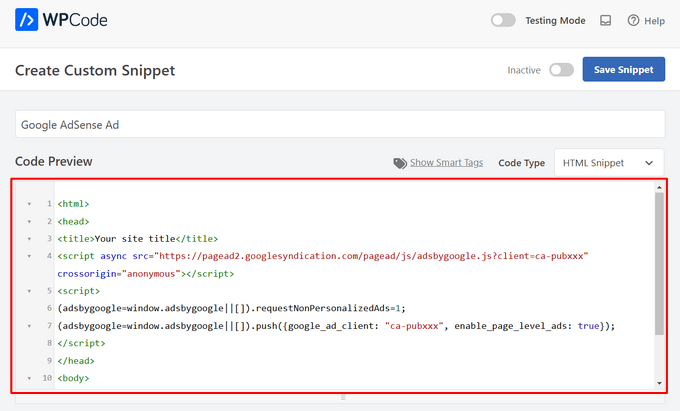
Nel passo successivo, si dovrà scendere fino alla sezione “Pannello di inserimento”. È possibile scegliere tra due opzioni principali di inserimento:
- Inserimento automatico – Il codice dell’annuncio verrà inserito ed eseguito automaticamente sul vostro sito web nella posizione scelta.
- Shortcode – Il codice dell’annuncio non viene inserito automaticamente. Otterrete uno shortcode che potrete inserire manualmente in qualsiasi punto del vostro blog WordPress.
Facendo clic sul metodo “Inserimento automatico” è possibile visualizzare automaticamente gli annunci all’interno del contenuto della pubblicazione.
Quindi, scegliere l’opzione “Inserisci dopo il paragrafo” dall’elenco a discesa accanto al campo “Posizione”.

Si può anche modificare il “Numero di inserimento” per scegliere il numero di paragrafi dopo i quali inserire lo snippet.
Ad esempio, se si desidera visualizzare l’annuncio dopo il secondo paragrafo anziché il primo, è sufficiente sostituire l’1 con un 2.
A lato dell’inserimento degli annunci dopo un paragrafo, è possibile visualizzare automaticamente gli annunci in posizioni (funzioni di WordPress) come prima o dopo il contenuto, tra i post, prima o dopo i riassunti e altro ancora.

Con la versione premium di WPCode, è possibile inserire gli annunci nei pannelli di inserimento di WooCommerce, come prima o dopo i prodotti, il carrello e la pagina di pagamento, solo per citarne alcuni.
WPCode Pro consente anche di programmare gli snippet di codice degli annunci con una data di inizio e di fine. Questo è perfetto per visualizzare gli annunci durante le festività natalizie o per altre promozioni a tempo limitato.
Successivamente, si può scendere fino alla sezione “Tipo di dispositivo”. Qui potete scegliere se volete visualizzare il vostro annuncio su qualsiasi tipo di dispositivo, solo su desktop o solo su mobile.

Se si desidera limitare le pagine o le pubblicazioni in cui lo snippet di codice dell’annuncio viene inserito automaticamente, si può scendere fino alla sezione “Logica condizionale intelligente”.
Ad esempio, è possibile nascondere gli annunci su tipi di pagina o URL specifici.

Per organizzare al meglio i vostri annunci, potete accedere alla sezione “Informazioni di base”.
In quest’area è possibile aggiungere tag e note per ricordare a cosa serve il frammento di codice dell’annuncio.

C’è anche un campo “Priorità” che permette di controllare l’ordine di esecuzione degli snippet quando si desidera visualizzare più snippet nella stessa posizione.
Tutti gli snippet hanno una priorità di 10 come predefinito. Tuttavia, se si desidera che il codice dell’annuncio venga visualizzato prima degli altri, è sufficiente impostare la priorità su un numero inferiore.
Una volta terminata l’elaborazione in corso dell’annuncio, è il momento di pubblicarlo.
Per farlo, torniamo in alto nella pagina e attiviamo l’interruttore da “Inattivo” ad “Attivo”. Quindi, fare clic sul pulsante “Salva snippet”.

Ecco fatto! Se avete selezionato il metodo “Inserimento automatico” illustrato in questo tutorial, il vostro annuncio sarà ora inserito automaticamente nel contenuto della vostra pubblicazione.
Se si sceglie il metodo di inserimento ‘Shortcode’, è possibile creare una nuova pagina o una pubblica o aprirne una da modificare. Quindi, basta trovare il punto esatto in cui si desidera mostrare l’annuncio all’interno del contenuto della pubblicazione e creare un nuovo blocco shortcode.
Si può quindi procedere a incollare lo shortcode in questo blocco. Per istruzioni passo-passo, potete leggere la nostra guida per principianti su come add-on uno shortcode in WordPress.
Ora, se si visita la pagina o il post, si vedrà l’annuncio all’interno del contenuto della pubblicazione.
Nota: se si visualizzano gli annunci di Google AdSense, potrebbero essere necessari 20-30 minuti prima che l’annuncio venga visualizzato sulla pagina.
Metodo 2. Inserimento di annunci all’interno del contenuto dei pannelli di inserimento utilizzando Ad Inserter
Un’altra opzione è quella di utilizzare Ad Inserter. Si tratta di un plugin per la gestione degli annunci su WordPress che può mostrare sia gli annunci ospitati che quelli forniti da una rete.
Se si utilizza un network o una rete, è sufficiente incollare il codice dell’annuncio nel plugin Ad Inserter. Tuttavia, se state creando un annuncio ospitato, dovrete scrivere voi stessi il codice o ottenerlo dalla persona che paga per mostrare il suo annuncio sul vostro sito web.
Per iniziare, la prima cosa da fare è installare e attivare il plugin gratuito Ad Inserter. Se avete bisogno di aiuto, consultate la nostra guida su come installare un plugin per WordPress.
Dopo l’attivazione, si dovrà andare su Impostazioni ” Pannello di inserimento.

In questa schermata, ogni scheda rappresenta un annuncio diverso. In questo modo è possibile creare più annunci e inserirli sul proprio sito web.
A questo punto è possibile digitare o copiare/incollare il codice della pubblicità che si desidera mostrare all’interno del contenuto della propria pubblicazione.

Il passo successivo è l’inserimento dell’annuncio sul vostro sito web.
Un’opzione è quella di aggiungere l’annuncio a qualsiasi pagina, pubblicazione o area pronta per il widget utilizzando uno shortcode. Un’altra opzione è quella di dire ad Ad Inserter di aggiungere automaticamente l’annuncio a ogni pagina pubblica e in una determinata posizione, ad esempio dopo ogni terzo paragrafo.
Se si desidera aggiungere automaticamente questa pubblicità alle proprie pubblicazioni, si può iniziare selezionando la casella “Pubblica”.

Successivamente, è necessario aprire il menu a discesa “Inserimento” e scegliere dove Ad Inserter deve mostrare l’annuncio.
Poiché vogliamo inserire gli annunci all’interno del contenuto della pubblicazione, di solito si sceglie “Prima del paragrafo”, “Dopo il paragrafo”, “Prima dell’immagine” o “Dopo l’immagine”.

Dopo aver scelto un’opzione dall’elenco, è possibile digitare la posizione esatta in cui l’annuncio deve apparire.
Ad esempio, se si volesse mostrare l’annuncio dopo il secondo paragrafo, si dovrebbe digitare “2”, come si può vedere nell’immagine seguente.

Una volta soddisfatte le impostazioni, fare clic sul pulsante “Salva impostazioni”.
Il pannello di inserimento inserirà l’annuncio all’interno del contenuto della vostra pubblicazione nella posizione scelta.

Come abbiamo già detto, potete inserire questo annuncio sul vostro sito utilizzando uno shortcode.
A tal fine, fare clic sul pulsante “Manuale” e selezionare la casella “Shortcode”.

Una volta fatto ciò, è sufficiente copiare il pannello di inserimento shortcode. Cliccate poi sul pulsante “Salva impostazioni” per salvare il vostro annuncio.
Una volta terminato, è possibile inserire lo shortcode in qualsiasi pagina, pubblicazione o area predisposta per i widget. Per istruzioni passo-passo, potete consultare la nostra guida su come add-on uno shortcode in WordPress.
Metodo 3. Inserimento di annunci nel contenuto della pubblicazione tramite codice (avanzato)
È anche possibile aggiungere una pubblicità al contenuto del post in WordPress utilizzando un codice.
Poiché si modifica il codice del sito, questo non è il metodo più adatto ai principianti. Tuttavia, consente di creare annunci senza dover installare uno speciale plugin per la gestione degli annunci.
Per inserire un annuncio tramite codice, aprire il file functions.php del tema o utilizzare un plugin code snippets.
Anche in questo caso, consigliamo di utilizzare il plugin gratuito WPCode, che consente di incollare facilmente gli snippet in WordPress senza modificare il file functions.php del tema.
Inoltre, WPCode è dotato di una valida funzione di convalida degli snippet di codice per aiutarvi a prevenire i più comuni errori di codice ed evitare che il vostro sito venga danneggiato.
Si può quindi aggiungere il seguente codice:
1 2 3 4 5 6 7 8 9 10 11 12 13 14 15 16 17 18 19 20 21 22 23 24 25 26 27 28 29 30 31 32 33 | //Insert ads after second paragraph of single post content. add_filter( 'the_content', 'prefix_insert_post_ads' ); function prefix_insert_post_ads( $content ) { $ad_code = '<div>Ads code goes here</div>'; if ( is_single() && ! is_admin() ) { return prefix_insert_after_paragraph( $ad_code, 2, $content ); } return $content;} // Parent Function that makes the magic happen function prefix_insert_after_paragraph( $insertion, $paragraph_id, $content ) { $closing_p = '</p>'; $paragraphs = explode( $closing_p, $content ); foreach ($paragraphs as $index => $paragraph) { if ( trim( $paragraph ) ) { $paragraphs[$index] .= $closing_p; } if ( $paragraph_id == $index + 1 ) { $paragraphs[$index] .= $insertion; } } return implode( '', $paragraphs );} |
Questo codice mostrerà una pubblicità dopo il secondo paragrafo del contenuto di una pubblicazione.
Se si desidera mostrare l’annuncio in un’altra posizione, è sufficiente modificare la seguente sezione:
1 2 3 | if ( is_single() && ! is_admin() ) { return prefix_insert_after_paragraph( $ad_code, 3, $content );} |
Nel codice di esempio qui sopra, si può notare che stiamo inserendo l’annuncio dopo il terzo paragrafo.
Una volta fatto questo, si può procedere a digitare o incollare il codice dell’annuncio. Si tratta del codice che controlla l’aspetto e il comportamento dell’annuncio.
Aggiungerete questo codice come valore $ad_code, che è il punto in cui si dice “Aggiungi codice qui”.
1 | $ad_code = '<div>Ads code goes here</div>'; |
Dopo aver fatto questo, siete pronti a pubblicare il vostro annuncio.
Per farlo, attivare il plugin specifico per il sito, salvare le modifiche apportate al file functions.php del sito o attivare e salvare il frammento di codice in WPCode.
Ora, se visitate il vostro sito web, dovreste vedere il vostro annuncio dal vivo.
Suggerimento bonus: Impostazione del monitoraggio delle conversioni
Quando si inseriscono annunci all’interno dei propri contenuti, il monitoraggio delle conversioni può mostrare il loro rendimento.
Gli utenti fanno clic su di essi? Portano a vendite o iscrizioni?
In sostanza, il monitoraggio delle conversioni fornisce informazioni fondamentali sulle prestazioni degli annunci e sull’efficacia complessiva del sito web. Ad esempio, con il monitoraggio delle conversioni è possibile:
- Ottimizzare gli sforzi: Se scoprite che gli annunci di una fonte di traffico generano più conversioni, potete puntare giù su quella fonte per ottenere risultati migliori.
- Misurare il ROI: Il monitoraggio delle conversioni mostra se i vostri annunci stanno fornendo valore. Questo vi aiuta a evitare di sprecare denaro su posizionamenti poco performanti.
- Identificare i blocchi stradali: Supponiamo che gli utenti visualizzino i vostri contenuti ma non convertano (ad esempio, abbandonano un modulo). In questo caso, saprete esattamente dove apportare miglioramenti, ad esempio semplificando il modulo o modificandone i colori per renderlo più accessibile.
Il processo di configurazione potrebbe sembrare complicato all’inizio, ma è sufficiente farlo una sola volta!
Molti strumenti di WordPress, come plugin o integrazioni, semplificano il processo offrendo un supporto integrato per il monitoraggio delle conversioni.
Per maggiori informazioni, potete selezionare la nostra guida definitiva sul monitoraggio delle conversioni su WordPress.
Combinando il posizionamento intelligente degli annunci con il monitoraggio delle conversioni, è possibile aumentare le entrate e ottenere informazioni preziose per ottimizzare le prestazioni del sito.
Speriamo che questo articolo vi abbia aiutato a capire come inserire annunci all’interno del contenuto dei vostri post in WordPress. Potreste anche voler selezionare le nostre guide su come creare un sito web di annunci o su come aggiungere annunci Amazon al vostro sito.
Se questo articolo vi è piaciuto, iscrivetevi al nostro canale YouTube per le esercitazioni video su WordPress. Potete trovarci anche su Twitter e Facebook.





Astha
Hey,
What is the meaning of “Permissions for ads access” in your new 1.1.1 update in this plugin?
Please explaim.
Thank you.
reles
ty
if I want two banners?
Paragraph 2 and paragraph 5?
phil
Just copy the function and rename one for have a different function, then choose another paragraph … easy
Fika Thiana
Thank you so much, I have my adsense shows in the middle of the post. I’ve tried some other tutorial but this tutorial really work like a charm.
Waleed Barakat
Wow! Amazing solution! working like a charm. Thank you
Micheal
Please which plugin can i use to add “Read Also(another post)” within my post content to link to other post within my website for users to read another post.
WPBeginner Support
Hi Michael,
You don’t need a plugin for that. You can link to the posts in post editor. You can also use a related posts plugin which will show similar articles from your website at the end of each post.
Admin
Ed
Working. Just removed <?php
and paste at the bottom.
Abhijit Badgujar
Hi,
I installed your plugin and did every step you instructed. But I can’t see the ads in my post.
Abhijit Badgujar
Hi, Ij changed the setting and it worked. Thanks for the plugin.
Taylor
Hi. Great thanks for the code. However, is it possible to increase the space a little before and after the ad, like increasing the margin slightly or something like that. Thanks
Taylor
Aamir
what should i do if i want to put ads on videos…
i have movie site and i want to put ads on movies videos..
please help….
Vitor Hugo
Nice tip, I was looking for it… but for some reason, the code (the plugin I don’t know, didn’t use it, only the code) insert a random orphan closure paragraph tag () in the end of the post.
Sam
When using manual code via functions.php, how do you get the text to wrap around the ad code?
sandeep kumar
I have tried you plugin INSERT ADS and completely satisfied as it doesn’t require any coding skills
Bejek
how add random post in the_content after 2 paragraf
Deise de Oliveira
Thanks! Tha’s exactly what I was looking for!
Robert
How do you place the ads in the center?
Sam
add before ad code and end with
James Burnette
I have a post adverts google ad above the content and it causes the adsense code to be shown when shared on fb. Any suggestions?
Byron
Hi,
I want to have a [show more] after the second paragraph and a [/show more] after the last paragraph of all posts, to show only on mobile devices.
I’ve tried ad inserter but the close [/show more] doesnt quite work. Is there anything you could recommend for me to get this working?
Thanks
Syed Irfan
What to do if i want to add more Ads?
Arta
How can I have a Facebook box slide up at the end of the content?
Just like list25.com
When you finish reading and you reach the end of the content, facebook box slides up
WPBeginner Support
List25 uses custom code for that. May be we will add a tutorial about it in the future. Meanwhile, did you check OptinMonster‘s slide in optin? It is a lot easier.
Admin
Arta
Thank you
it worked well.
Umer Shah
Hi,
I am using a insert post ad plugin on my blog, its working fine except the position of the ad which is left. How can I move it to center?
Alex Sume
Hello,
I use this code and it works well on my blog. Now i want to add more 1 extra ads code to display after another paragraph.
Please help.
Vincent
The plugin method is great and I’ve added a couple of ads; one appears after 3rd paragraph and the other appears at the end of the content. This is exactly what I’m looking for since editing the code is always a pain for me every time my site’s theme gets updated. I know I should be using a child theme, but that’s just a lot of mess — your method is much cleaner and less headache. Thanks.
WPBeginner Support
Glad you found it helpful
Admin
Salman Naqvi
Hey , I also Implemented this code and it worked well ! Now i want to add code to show add at the end of the content ? How Would I Change this php code to show add at the end ?
Regards
Josh
Is there a way to set which ads will show for various post categories? For instance, I might show a different CTA for a technology post than I would for finance post.
Possible?
Muhammad muneeb
I want to add ads in the side of post content please help me for this.
shane
Not happy now. Added the code and now my site is broken. What have I done wrong. I cant even load my site anymore?
I added the code to the bottom line as is explained in here. then removed the “ads code goes here” and replaced with my adsense code. But now my site wont even load. HELP please.
PLEASE
Arun Kallarackal
Hi Syed,
The site specific plugin method you provided is working like a charm for me. Thanks!
Is there any way to trigger the site specific plugin only if a blog post has a minimum number of paragraphs?
For example- I want the ad to appear only if the blog post is at least 10 paragraphs long. Is there any way to add that criteria to the site specific code you provided? The ad should appear only if the minimum para criteria has been satisfied.
Any help would be appreciated!
Arun
pawan
Not working at all.. I help try all the steps but it doesn’t work. Any help.!!
Antonia
My functions.php file is full of stuff. Where exactly do I paste the code? Thank you!
WPBeginner Support
At the end of the file. If you have a
?>tag at the end, then paste the code before it.Admin
Srijan Singh
Hey, I added above codes to my functions.php file but then I got these errors:
Warning: session_start(): Cannot send session cache limiter – headers already sent (output started at /home1/srijan1998/public_html/football2mania.com/wp-content/themes/gameday/functions.php:1320) in /home1/srijan1998/public_html/football2mania.com/wp-content/plugins/accesspress-social-counter/accesspress-social-counter.php on line 139
Warning: Cannot modify header information – headers already sent by (output started at /home1/srijan1998/public_html/football2mania.com/wp-content/themes/gameday/functions.php:1320) in /home1/srijan1998/public_html/football2mania.com/wp-includes/pluggable.php on line 1228
so I decided to logout my dashboard, i tried to login back by going to my w-admin page, these are errors showed up on blank screen.
I’m just not able to login, could you help please?
WPBeginner Support
Please see our guide on what to do when you are locked out of WordPress admin area. Remove the code from the functions file.
Admin
Solomon
Please where do I implement this code in the functions.php file. You didn’t mention to insert the code after a specific line. Thanks
Donovan
Thanks for the plugin. However, when I deselect the posts and pages options in the settings section it will not save that setting.
Either posts or pages or both have to be checked for the settings to be saved.
Is there a way around this?
Denis
Hi,
Plugin works fine but how can i center the div class?
display: block margin left right auto; text-align: center….nothing works :/
Thx
Raymond
Cool! Thanks for the great tip. I manage to add my banner in every page and post.
Cheers!
Husnain Naz
Can you please tell me how can i display the ad before 1st paragraph. I am using div float right and would like to display the ad beside first paragraph
Indy
Hi,
Great code snippet. How can you use it to add more than one advert? I need to add two adverts inside the post. This works great for the first one after paragraph 10 but when I tried adding:
if ( is_single() && ! is_admin() ) {
return prefix_insert_after_paragraph( $ad_code2, 16, $content );
}
where $ad_code2 is the second adsense code, it shows nothing?
Any help on this will be highly appreciated
Thanks
Indy
toxicchili
Don’t return the content before you have added both ads.
if ( is_single() && ! is_admin() ) {
$content = prefix_insert_after_paragraph( $ad_code1, 10, $content );
$content = prefix_insert_after_paragraph( $ad_code2, 16, $content );
return $content;
}
I implemented a loop add the code in for each adverts before returning the content.
In my example I am actually storing my adverts in a database then based on the targeting criteria I return an object with all the adverts for the specific ad unit placement. It them loops and add each advert. I have used various different classes in my plugin, so you will need to change the function name to suit yours.
if ( is_single() && ! is_admin() ) {
$adverts = $this->get_ads_query(3);
foreach($adverts as $advert){
$content = $this->insert_into_content( stripslashes_deep($advert->code), 2, $content );
}
return $content;
}
Anubhav
Hi Indy
You can use the other filter
Given code this
add_filter( ‘the_content’, ‘prefix_insert_post_adsNew’ );
function prefix_insert_post_adsNew( $content ) {
$ad_code = ‘Ads code goes here’;
if ( is_single() && ! is_admin() ) {
return prefix_insert_after_paragraph( $ad_code, 10, $content );
}
return $content;
}
This should work . Do not remove the previous filter just add this below the existing filter
Markart
You are great! thanks for second ads filter. but some posts have not enough paragraph count.
It does not have the total count of paragraphs. I want to add to the end of the post in the second filter.
How do I do it? sorry for my english thanks!
Kabo
I’m afraid the code isn’t working anymore.. any tips?
Does it need to be under Single.PHP for some themes maybe?
Evelina
The plugin does not work on my blog
Mr B
Thank you for this code. Wow, it did exactly what I needed.
elena
Hi I just downloaded the plugin and it is exactly what I needed.
However I have a question which I hope you can answer.
I have a lot of articles where my ads don’t apply to. Is there a way to just add the ad when I need it?
I know you have the option to include o or exclude from the current and future posts but what about the old posts? Do I have to do this manually?
arpan
Hey , will the code method conflict with the auto social media post?
Raquel Smith
Hello! I am looking to add a custom Pin It button after every first image in my posts. It seems like this method might work. How do I have it show up after the first image, not the first tag? Thanks!
habeeb
wow! I loveth this. Thanks for the brainwave. But can I install the plugin to add ads, and at the same time I used the code method as well?
Urgent reply Pls…
WPBeginner Support
Yes you can do that.
Admin
Ivan
Yes you can do that but why? Keep in mind that your site safety is comprimitted by using plugins for every little thing you want. This code works and there is no need for extra plugin.
Joseph
Can you please support for floating left or right ads in single post?
Wayne Elliott
Plus one. Great plugin. The ability to right align and wrap content around next paragraph (float: right?) would be great. I fiddled around with WP custom css for #boxmap but could not get it right. Any tips.
malik
How can i make the ads align to the center of the post.
Mohammed
You can do either style the div element or add Your Ad code here tag to align the ads in center of the post.
Hope it helps.
george
I’ve installed the plugin and choose the setting ‘post’ but the Addoesn’t show anywhere within the post. I’ve also added the code above to the functions.php file but it didn’t work either and was just a blank page. Can you please help
mahesh
when i put the code in functions.php its comming database error
Xiao
You have to remove the <?php tag and paste the rest of the code in functions.php file.
Nate
How would this function work if you wanted to add two ads. Say one after the 2nd paragraph and then another one after the 4th paragraph?
Michael
Yes it would be good to know how to do this? I would also like to add in another advert in paragraph 4 for example but duplicating the code results in an error
Favour Ikandu
Please I’m new to blogging and ads, not to talk of the codes. I want to know if its possible to to add the AdSense code in posts using a smartphone.
Nabeel
Hi, wanted to know that why do you have above the fold ad on your site?
Please elaborate, as I read it’s bad for seo?
WPBeginner Support
We do not have any ads above the fold. We have a banner which expands and shows links to different sections of our website. We also don’t think that above the fold ads are bad for SEO unless they are disruptive. Particularly on mobile devices, ads placed just before the content make it difficult for users to tap on links.
Admin