Gli annunci possono essere una grande fonte di guadagno per i proprietari di siti web, ma secondo la nostra esperienza, quelli mal posizionati possono danneggiare l’engagement degli utenti. Possono essere fastidiosi o distrarre gli utenti, inducendoli ad abbandonare il sito.
D’altra parte, inserire manualmente gli annunci nelle proprie pubblicazioni può essere piuttosto macchinoso e, come abbiamo visto innumerevoli volte, spesso porta a errori e a perdere opportunità per ottimizzare le entrate pubblicitarie.
Se avete difficoltà a trovare una soluzione a questi problemi di posizionamento degli annunci, siete nel posto giusto.
In questa guida vi mostreremo come inserire senza problemi gli annunci nel contenuto dei vostri pannelli di inserimento in WordPress, migliorando sia l’esperienza dell’utente che le entrate.

Perché inserire annunci nel contenuto della vostra pubblicazione in WordPress?
I banner e le barre laterali sono un ottimo modo per guadagnare con il blog online con WordPress. Tuttavia, possono essere facilmente trascurati.
Le persone visitano il sito per leggere i contenuti e potrebbero non prestare attenzione alla barra laterale o ad altre aree della pagina. Poiché il contenuto della vostra pagina pubblica è quello che attira maggiormente l’attenzione dei visitatori, è il luogo perfetto per mostrare gli annunci.
Per questo motivo, vi mostreremo 3 modi diversi per inserire annunci all’interno del contenuto della vostra pubblicazione in WordPress. Se preferite passare direttamente a un metodo particolare, potete utilizzare i link sottostanti:
Pronti? Iniziamo.
Metodo 1. Inserimento di annunci nel contenuto della pubblicazione con WPCode (automaticamente)
Un modo per inserire gli annunci all’interno del contenuto della vostra pubblicazione è utilizzare il plugin gratuito WPCode. È uno dei migliori plugin per gli snippet di codice di WordPress presenti sul mercato ed è anche uno dei migliori plugin per la gestione degli annunci su WordPress.
Lo usiamo per gestire gli snippet di codice su diversi siti web. Potete selezionare la nostra recensione completa di WPCode per approfondire la nostra esperienza con il plugin.

WPCode consente di inserire facilmente il codice per inserire gli annunci su qualsiasi pagina, post o area widget del vostro sito web WordPress.
È possibile mostrare annunci di network pubblicitari di terze parti, come Google AdSense. In alternativa, potete visualizzare i vostri annunci ospitati, il che è perfetto per vendere annunci sul vostro blog WordPress.
Per iniziare, è necessario installare e attivare il plugin WPCode. Se avete bisogno di aiuto, consultate la nostra guida su come installare un plugin di WordPress.
Dopo l’attivazione, andiamo su Code Snippets ” + Add Snippet dalla dashboard di WordPress.
Si accede così alla libreria di snippet di codice integrata. È sufficiente passare al mouse sull’opzione “Aggiungi codice personalizzato (nuovo snippet)” e cliccare sul pulsante “+ Aggiungi snippet personalizzato” per selezionarlo.

Quindi, dovrete selezionare “HTML Snippet” come “Tipo di codice” dall’elenco di opzioni che apparirà sulla schermata.

Successivamente, dovrete dare un titolo al vostro annuncio digitando nel campo “Aggiungi titolo per lo snippet”.
Si noti che i visitatori del sito non vedranno il titolo, poiché è solo per referer.

Successivamente, è possibile scegliere il tipo di annuncio da inserire sul sito.
Un’opzione è quella di utilizzare il codice annuncio fornito da un programma come Google AdSense.
Se utilizzate il codice di Google AdSense, vi consigliamo di consultare la nostra guida sulle dimensioni e i formati dei banner di Google AdSense più performanti.
Abbiamo anche una guida completa su come ottimizzare le entrate di AdSense in WordPress.
Un’altra opzione è quella di creare il proprio annuncio. Se optate per questo metodo, dovrete ottenere il codice dalla persona che vi paga per mostrare l’annuncio sul vostro sito WordPress o scrivere voi stessi il codice.
Una volta ottenuto il codice dell’annuncio, è sufficiente copiarlo e incollarlo nella casella “Anteprima codice”.
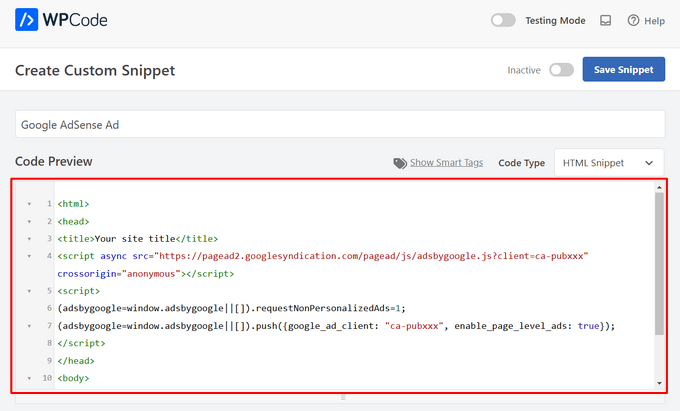
Nel passo successivo, si dovrà scendere fino alla sezione “Pannello di inserimento”. È possibile scegliere tra due opzioni principali di inserimento:
- Inserimento automatico – Il codice dell’annuncio verrà inserito ed eseguito automaticamente sul vostro sito web nella posizione scelta.
- Shortcode – Il codice dell’annuncio non viene inserito automaticamente. Otterrete uno shortcode che potrete inserire manualmente in qualsiasi punto del vostro blog WordPress.
Facendo clic sul metodo “Inserimento automatico” è possibile visualizzare automaticamente gli annunci all’interno del contenuto della pubblicazione.
Quindi, scegliere l’opzione “Inserisci dopo il paragrafo” dall’elenco a discesa accanto al campo “Posizione”.

Si può anche modificare il “Numero di inserimento” per scegliere il numero di paragrafi dopo i quali inserire lo snippet.
Ad esempio, se si desidera visualizzare l’annuncio dopo il secondo paragrafo anziché il primo, è sufficiente sostituire l’1 con un 2.
A lato dell’inserimento degli annunci dopo un paragrafo, è possibile visualizzare automaticamente gli annunci in posizioni (funzioni di WordPress) come prima o dopo il contenuto, tra i post, prima o dopo i riassunti e altro ancora.

Con la versione premium di WPCode, è possibile inserire gli annunci nei pannelli di inserimento di WooCommerce, come prima o dopo i prodotti, il carrello e la pagina di pagamento, solo per citarne alcuni.
WPCode Pro consente anche di programmare gli snippet di codice degli annunci con una data di inizio e di fine. Questo è perfetto per visualizzare gli annunci durante le festività natalizie o per altre promozioni a tempo limitato.
Successivamente, si può scendere fino alla sezione “Tipo di dispositivo”. Qui potete scegliere se volete visualizzare il vostro annuncio su qualsiasi tipo di dispositivo, solo su desktop o solo su mobile.

Se si desidera limitare le pagine o le pubblicazioni in cui lo snippet di codice dell’annuncio viene inserito automaticamente, si può scendere fino alla sezione “Logica condizionale intelligente”.
Ad esempio, è possibile nascondere gli annunci su tipi di pagina o URL specifici.

Per organizzare al meglio i vostri annunci, potete accedere alla sezione “Informazioni di base”.
In quest’area è possibile aggiungere tag e note per ricordare a cosa serve il frammento di codice dell’annuncio.

C’è anche un campo “Priorità” che permette di controllare l’ordine di esecuzione degli snippet quando si desidera visualizzare più snippet nella stessa posizione.
Tutti gli snippet hanno una priorità di 10 come predefinito. Tuttavia, se si desidera che il codice dell’annuncio venga visualizzato prima degli altri, è sufficiente impostare la priorità su un numero inferiore.
Una volta terminata l’elaborazione in corso dell’annuncio, è il momento di pubblicarlo.
Per farlo, torniamo in alto nella pagina e attiviamo l’interruttore da “Inattivo” ad “Attivo”. Quindi, fare clic sul pulsante “Salva snippet”.

Ecco fatto! Se avete selezionato il metodo “Inserimento automatico” illustrato in questo tutorial, il vostro annuncio sarà ora inserito automaticamente nel contenuto della vostra pubblicazione.
Se si sceglie il metodo di inserimento ‘Shortcode’, è possibile creare una nuova pagina o una pubblica o aprirne una da modificare. Quindi, basta trovare il punto esatto in cui si desidera mostrare l’annuncio all’interno del contenuto della pubblicazione e creare un nuovo blocco shortcode.
Si può quindi procedere a incollare lo shortcode in questo blocco. Per istruzioni passo-passo, potete leggere la nostra guida per principianti su come add-on uno shortcode in WordPress.
Ora, se si visita la pagina o il post, si vedrà l’annuncio all’interno del contenuto della pubblicazione.
Nota: se si visualizzano gli annunci di Google AdSense, potrebbero essere necessari 20-30 minuti prima che l’annuncio venga visualizzato sulla pagina.
Metodo 2. Inserimento di annunci all’interno del contenuto dei pannelli di inserimento utilizzando Ad Inserter
Un’altra opzione è quella di utilizzare Ad Inserter. Si tratta di un plugin per la gestione degli annunci su WordPress che può mostrare sia gli annunci ospitati che quelli forniti da una rete.
Se si utilizza un network o una rete, è sufficiente incollare il codice dell’annuncio nel plugin Ad Inserter. Tuttavia, se state creando un annuncio ospitato, dovrete scrivere voi stessi il codice o ottenerlo dalla persona che paga per mostrare il suo annuncio sul vostro sito web.
Per iniziare, la prima cosa da fare è installare e attivare il plugin gratuito Ad Inserter. Se avete bisogno di aiuto, consultate la nostra guida su come installare un plugin per WordPress.
Dopo l’attivazione, si dovrà andare su Impostazioni ” Pannello di inserimento.

In questa schermata, ogni scheda rappresenta un annuncio diverso. In questo modo è possibile creare più annunci e inserirli sul proprio sito web.
A questo punto è possibile digitare o copiare/incollare il codice della pubblicità che si desidera mostrare all’interno del contenuto della propria pubblicazione.

Il passo successivo è l’inserimento dell’annuncio sul vostro sito web.
Un’opzione è quella di aggiungere l’annuncio a qualsiasi pagina, pubblicazione o area pronta per il widget utilizzando uno shortcode. Un’altra opzione è quella di dire ad Ad Inserter di aggiungere automaticamente l’annuncio a ogni pagina pubblica e in una determinata posizione, ad esempio dopo ogni terzo paragrafo.
Se si desidera aggiungere automaticamente questa pubblicità alle proprie pubblicazioni, si può iniziare selezionando la casella “Pubblica”.

Successivamente, è necessario aprire il menu a discesa “Inserimento” e scegliere dove Ad Inserter deve mostrare l’annuncio.
Poiché vogliamo inserire gli annunci all’interno del contenuto della pubblicazione, di solito si sceglie “Prima del paragrafo”, “Dopo il paragrafo”, “Prima dell’immagine” o “Dopo l’immagine”.

Dopo aver scelto un’opzione dall’elenco, è possibile digitare la posizione esatta in cui l’annuncio deve apparire.
Ad esempio, se si volesse mostrare l’annuncio dopo il secondo paragrafo, si dovrebbe digitare “2”, come si può vedere nell’immagine seguente.

Una volta soddisfatte le impostazioni, fare clic sul pulsante “Salva impostazioni”.
Il pannello di inserimento inserirà l’annuncio all’interno del contenuto della vostra pubblicazione nella posizione scelta.

Come abbiamo già detto, potete inserire questo annuncio sul vostro sito utilizzando uno shortcode.
A tal fine, fare clic sul pulsante “Manuale” e selezionare la casella “Shortcode”.

Una volta fatto ciò, è sufficiente copiare il pannello di inserimento shortcode. Cliccate poi sul pulsante “Salva impostazioni” per salvare il vostro annuncio.
Una volta terminato, è possibile inserire lo shortcode in qualsiasi pagina, pubblicazione o area predisposta per i widget. Per istruzioni passo-passo, potete consultare la nostra guida su come add-on uno shortcode in WordPress.
Metodo 3. Inserimento di annunci nel contenuto della pubblicazione tramite codice (avanzato)
È anche possibile aggiungere una pubblicità al contenuto del post in WordPress utilizzando un codice.
Poiché si modifica il codice del sito, questo non è il metodo più adatto ai principianti. Tuttavia, consente di creare annunci senza dover installare uno speciale plugin per la gestione degli annunci.
Per inserire un annuncio tramite codice, aprire il file functions.php del tema o utilizzare un plugin code snippets.
Anche in questo caso, consigliamo di utilizzare il plugin gratuito WPCode, che consente di incollare facilmente gli snippet in WordPress senza modificare il file functions.php del tema.
Inoltre, WPCode è dotato di una valida funzione di convalida degli snippet di codice per aiutarvi a prevenire i più comuni errori di codice ed evitare che il vostro sito venga danneggiato.
Si può quindi aggiungere il seguente codice:
1 2 3 4 5 6 7 8 9 10 11 12 13 14 15 16 17 18 19 20 21 22 23 24 25 26 27 28 29 30 31 32 33 | //Insert ads after second paragraph of single post content. add_filter( 'the_content', 'prefix_insert_post_ads' ); function prefix_insert_post_ads( $content ) { $ad_code = '<div>Ads code goes here</div>'; if ( is_single() && ! is_admin() ) { return prefix_insert_after_paragraph( $ad_code, 2, $content ); } return $content;} // Parent Function that makes the magic happen function prefix_insert_after_paragraph( $insertion, $paragraph_id, $content ) { $closing_p = '</p>'; $paragraphs = explode( $closing_p, $content ); foreach ($paragraphs as $index => $paragraph) { if ( trim( $paragraph ) ) { $paragraphs[$index] .= $closing_p; } if ( $paragraph_id == $index + 1 ) { $paragraphs[$index] .= $insertion; } } return implode( '', $paragraphs );} |
Questo codice mostrerà una pubblicità dopo il secondo paragrafo del contenuto di una pubblicazione.
Se si desidera mostrare l’annuncio in un’altra posizione, è sufficiente modificare la seguente sezione:
1 2 3 | if ( is_single() && ! is_admin() ) { return prefix_insert_after_paragraph( $ad_code, 3, $content );} |
Nel codice di esempio qui sopra, si può notare che stiamo inserendo l’annuncio dopo il terzo paragrafo.
Una volta fatto questo, si può procedere a digitare o incollare il codice dell’annuncio. Si tratta del codice che controlla l’aspetto e il comportamento dell’annuncio.
Aggiungerete questo codice come valore $ad_code, che è il punto in cui si dice “Aggiungi codice qui”.
1 | $ad_code = '<div>Ads code goes here</div>'; |
Dopo aver fatto questo, siete pronti a pubblicare il vostro annuncio.
Per farlo, attivare il plugin specifico per il sito, salvare le modifiche apportate al file functions.php del sito o attivare e salvare il frammento di codice in WPCode.
Ora, se visitate il vostro sito web, dovreste vedere il vostro annuncio dal vivo.
Suggerimento bonus: Impostazione del monitoraggio delle conversioni
Quando si inseriscono annunci all’interno dei propri contenuti, il monitoraggio delle conversioni può mostrare il loro rendimento.
Gli utenti fanno clic su di essi? Portano a vendite o iscrizioni?
In sostanza, il monitoraggio delle conversioni fornisce informazioni fondamentali sulle prestazioni degli annunci e sull’efficacia complessiva del sito web. Ad esempio, con il monitoraggio delle conversioni è possibile:
- Ottimizzare gli sforzi: Se scoprite che gli annunci di una fonte di traffico generano più conversioni, potete puntare giù su quella fonte per ottenere risultati migliori.
- Misurare il ROI: Il monitoraggio delle conversioni mostra se i vostri annunci stanno fornendo valore. Questo vi aiuta a evitare di sprecare denaro su posizionamenti poco performanti.
- Identificare i blocchi stradali: Supponiamo che gli utenti visualizzino i vostri contenuti ma non convertano (ad esempio, abbandonano un modulo). In questo caso, saprete esattamente dove apportare miglioramenti, ad esempio semplificando il modulo o modificandone i colori per renderlo più accessibile.
Il processo di configurazione potrebbe sembrare complicato all’inizio, ma è sufficiente farlo una sola volta!
Molti strumenti di WordPress, come plugin o integrazioni, semplificano il processo offrendo un supporto integrato per il monitoraggio delle conversioni.
Per maggiori informazioni, potete selezionare la nostra guida definitiva sul monitoraggio delle conversioni su WordPress.
Combinando il posizionamento intelligente degli annunci con il monitoraggio delle conversioni, è possibile aumentare le entrate e ottenere informazioni preziose per ottimizzare le prestazioni del sito.
Speriamo che questo articolo vi abbia aiutato a capire come inserire annunci all’interno del contenuto dei vostri post in WordPress. Potreste anche voler selezionare le nostre guide su come creare un sito web di annunci o su come aggiungere annunci Amazon al vostro sito.
Se questo articolo vi è piaciuto, iscrivetevi al nostro canale YouTube per le esercitazioni video su WordPress. Potete trovarci anche su Twitter e Facebook.





Manuel Graf
Thanks, it works for me, but I need a feature, can the magic only happen if there are more than 1500 characters in the Post? How can I do this?
Thanks a lot!
WPBeginner Support
We do not have a recommended method for only activating if there are a certain number of characters but if we do we will look to update the article
Admin
Erika
Will the Ad Sanity allow to place external ads on an individual post only not on the entire site?
WPBeginner Support
If you wanted to you can only display ads on one post!
Admin
George
Is there any way how to insert different ads after multiple paragraphs? For example AdSense ad no 1 after 2nd paragraph, AdSense no 2 ad after 6th paragraph?
WPBeginner Support
If your ad network has different ads to display then method 2 should allow for what you are wanting currently
Admin
Gideon
will this code replace the entire existing code of the theme child theme?
The <?php start is returning error
WPBeginner Support
It will not replace your entire theme’s design. For pasting the code in your functions.php you could try removing that opening PHP tag to see if that helps solve the issue.
Admin
Marvin
How can i make it to repeat (For Example. to repeat after paragraph 2.)?
WPBeginner Support
We do not have a recommended method for having the code repeat at the moment.
Admin
Deepak
Fascinating. It is so easy. Thank you guys.
WPBeginner Support
You’re welcome
Admin
Mi Monir
This is working. Thanks a lot.
WPBeginner Support
You’re welcome
Admin
Oniel
Can you please update the plugin to be able to add the code “before” the first paragraph instead of “after” the first paragraph?
WPBeginner Support
The plugin does have the option to insert before your post content instead of after a paragraph number
Admin
Shannon
This is amazing, thank you so much for this. Do you know why my ad goes to the left of the post and not in the middle?
WPBeginner Support
The most common reason would be if your theme has styling that is forcing that alignment.
Admin
Karthik
how much time take for adsense ad display on our site once we get approved after the code placed.
WPBeginner Support
That would be a question for Adsense as they may not have ads they would currently offer for your site.
Admin
Sangam
Thank you, with the help of this snippet I managed to show ad after each 300 words. I just added word count instead of paragraph.
WPBeginner Support
Glad we could give you a starting point
Admin
Chango
Hello is that Insert posts ads plug in good? or does it crash the site or slow it down? I am nervous because 7 years ago I used a adsense plug in and the maker of the plug in was adding their ads on my website.
Is this insert ads plug in good that you recommend. Does it mess with coding or slow down the site?
thanks.
WPBeginner Support
Unless you manually add problematic code, the insert post ads plugin shouldn’t harm your site’s speed.
Admin
Arkantos
Works great! But I noticed it also counts the paragraphs from an embedded tweet. Is it a way to avoid that and count only text paragraphs from the content/article?
WPBeginner Support
Sadly, not at the moment.
Admin
Von
Is there a wordpress tag to have a ‘content/block’ automatically injected into the middle of my blogs.
I’m looking for documentation (I’d seen it before). I would appreciate any help here.
Thank you.
WPBeginner Support
For what it sounds like you’re wanting, you would want to use the recommendation from the article
Admin
Willys
Hi, I have just Signed up to Google adsense but I am having a problem of how to copy my Google adsense code to my website (WordPress). How can i do it?
WPBeginner Support
For adding Adsense you would want to take a look at our article here: https://www.wpbeginner.com/beginners-guide/how-to-add-google-adsense-to-your-wordpress-site/
Admin
Sangam
I am using this code snippet in my child theme function.php to make ads appear in 3rd paragraph. But I want it to repeat after each 3 or 4 paragraph. How it can be done?
WPBeginner Support
As we state in the article, you would change the number in the code snippet to change where the ad appears.
Admin
Sangam
How to repeat? After 3rd/6th/9th/12nd etc?
WPBeginner Support
If you wanted the ad to display multiple times then inside the if statement where it has: return prefix_insert_after_paragraph
You would want a new line where you add a copy of the prefix_insert_after_paragraph with a different paragraph number
Ahsan Ali
How to insert ad after each & every 3rd paragraph in a single post?
Kindly guide!
WPBeginner Support
You would need to use the site-specific plugin method and change the 2 to a 3 on line 12
Admin
Peter
Hi
Only the code is showing on my post no images. The code is just lying there in the post, you won’t even notice it’s there
What can I do to change this
I need the banners showing in the post
WPBeginner Support
You may want to ensure you added the code with all of it’s tags correctly for your ads and didn’t skip any tags.
Admin
Ngo
Hello,
Thank you for the manual code. It seems to be working for everyone but I just can’t get it to work on my site. My site is made up of only Custom Post Types. Is this why it is not working? Please what do I need to change in the code to make them display on my custom post types?
Even ordinary widgets do not display on my site. Is there anything I can include in my functions.php to make changes display on my custom pages?
Please help, I have tried every code on the internet and none of them works.
WPBeginner Support
If you want to use the custom code on a custom post type and the method we have is not working, you could try changing is_single() to: is_singular( $post_types = ” )
and place the name of your custom post type in the single quotes
Admin
Swagatam Innovations
It worked like charm, thanks very much for this code!
WPBeginner Support
Glad our article could help
Admin
Minh Hieu
Can you help me?
How to insert ads before an ID element?
Ex: i want to insert ads before
Thanks you very much!
JOHN HOBBS
Thanks for everything you provide. It’s truly appreciated. But question. This article reads
Last updated on May 2nd, 2014
at the top. Is the information presented still valid and up-to-date?
You guys have been a tremendous help to me so I feel bad asking but I need to know.
Again, thanks for the great resources you provide!
John
WPBeginner Support
Hi John,
The plugin mentioned in the article is still available and works great.
Admin
Tell.com.ng
Please I need a clearly defined way to add more than one ad after different paragraphs.
Reply needed urgently please.
Thanks!
Atul
i am using infinite scroll featured theme and post advert plugin for ads but ads show only on first post, not next post. how can i solve it. this plugin does not repeat ads between post.
Melissa
This is by far the easiest plugin I’ve ever used! It works perfectly and looks great. Thank you so much! WPBeginner has been a huge help to me in starting my new blog!
rishabh shrivastava
It was helpful! Thanks
sandeep
thank you so much its working dude
Hoàng Trí
So I Want to insert ads by tag (Like Gym, Fitness) only two tag will show ads, and other will not. How i can do it ?
Bob
How can I place an ad before the first paragraph..underneath the single post image? When i set the number to”0″…nothing happens?
Qasim Iqbal
Hey, If I added the code using Post advert, would it be on every post? right?
If not then tell me, I want that
Bright Joe
Thank you so much for the code for the functions.php. This just lets me avoid so many unnecessary plugins.
Thanks again!
Martijn
Hi,
Thanks for the code!
How can I exclude certain posts?
Greetings,
Martijn
David
Was sincerely helpful to start off for my presentation at Kampala WordCamp 2017.
Really incredible help from you.
Segun
how can i insert HTML code in my ad space?
Adem
for more as one ad, change to this:
$ad_code = ‘Ads code goes here’;
$ad_code2 = $ad_code;
if ( is_single() && ! is_admin() ) {
$content = prefix_insert_after_paragraph( $ad_code, 2, $content );
$content = prefix_insert_after_paragraph( $ad_code2, 8, $content );
return $content;
}
return $content;
}
Thanks!
Bright Joe
Thank you so much!
Akios
Don’t know how to insert it
Sunil Kumar
Thanks! It worked.
Shehab
I want to show two ads on my post. How can I do it?
That process you showed, here I can see only one ad on every post. but I want to show two ads in every post
shuseel
I want to implement ads code other than Adsence code using JavaScript code.
The above code does not work when I have replaced JavaScript code on Ads code goes here.
Please suggest me how to implement
on the place of text.
phil
Hi,
Congratulation for this function.php code ! Works well
I ve a question :
How can i do for do not display adds on specific posts or pages ?
Many thx
Regards
Phil
Andrea
Nice code! How insert only for a certain author post?
Aditya
I am using Admiral theme and I want to display ads above the thumbnail of every post. What can I do ?
Shubhamk
I installed the plugin, I created my ads in the post but it appears at the bottom, not at the start.
Sally
Hi, I installed the plugin on my wp site and followed the instructions – post ad and edit settings to show ads on posts. But the ads don’t show on my posts. Do you know why? thanks in advance!
Gail
Have just started using the plug-in and it works great!! A question: I now want to insert a new ad. Do I have to trash the old one and then create a new one? Or can I reserve the old one for a future use? Seems like I do have to trash it to make room for the new one. Thanks.
Percival
I am wondering if it’s possible to insert a widget, rather than $ad_code = ‘Ads code goes here’;
Is this possible? I can’t seem to implement the syntax correctly, as inserting a widget seems not to respect the paragraph numbering, and randomly inserts a “1” into the text:
$ad_code .= dynamic_sidebar(‘test’);
John
Percival, did you figure out a solution? Trying to do something similar.
Morgan
Where do I get a code for an ad .?
hassan
did you mean code for ads?………
you have to visit your ads network be it google adsense or for your ads code then insert it between insert here……….
Stephen
You have to make a Google Adsense account and make an ad within that. Then, you take the code they give you for the newly created ad and insert it there.
Jagadish Prasad B
I want to put my ads in the middle of the content by using an editor. Pleas e suggest me how to add the code in the editor. Thanks for the support.
Ryan S
Creating shortcode is the best fit on your end, so first, you need to create Shortcode ads and then use that shortcode in your article/post.
Ryan S
hsabarp
thanks
this is the what i was searching for…….
Vỹ Spirit
Hello, After I add the above code to the function.php file, my article does not display ads, instead, and it’s adsbygoogle text …. How do I fix it?
hassan
i did mine some minutes ago and it work well try to remove the <?php if your functon.php already have it…….
Enrique Grobbelaar
This app seems to work for everyone, except me. I have followed all the steps, said it should display after paragraph 3. Now there is a large white block on all posts below paragraph 3, but no ad.
I have followed all the steps, said it should display after paragraph 3. Now there is a large white block on all posts below paragraph 3, but no ad.
Does somebody perhaps know what I am doing wrong?
(Using Google Adsense)
Enrique Grobbelaar
Never mind. It is working now.
Great
Thanks you for the tutorials, I used the post ad on my site is working perfectly well but can not open in a new window. Pls how do I set the post ad banners to open in a new window?